- Computers & electronics
- Telecom & navigation
- Mobile phones
- Siemens
- Gigaset 4110 Comfort
- Operating instructions
advertisement
▼
Scroll to page 2
of 116
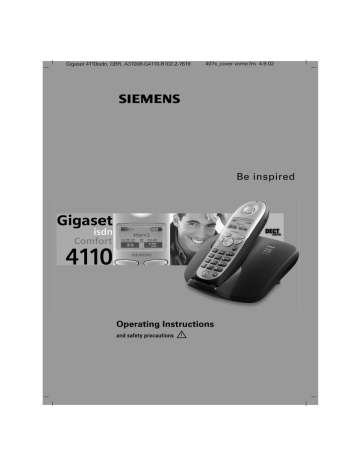
Gigaset 4110isdn, GBR, A31008-G4110-B102-2-7619
407x_cover vorne.fm 4.9.02
s
Be inspired
Operating Instructions
and safety precautions
!
Gigaset 4110isdn, GBR, A31008-G4110-B102-2-7619
Sicherheitshinweise
4.9.02
Safety precautions
Safety precautions
!
Only use the power supply unit supplied, identified on the underside of
the device.
Only use approved rechargeable batteries of the same type.
Never use ordinary (non-rechargeable) batteries. Otherwise health risks
and personal injuries cannot be excluded.
+
Insert rechargeable batteries in accordance with polarity symbols
(the instructions are found in the handset battery compartment).
,
Use the batteries indicated in these operating instructions
(the instructions are found in the handset's battery compartment).
Medical equipment can be affected by the use of the telephone. Observe
the conditions in your environment (e.g. doctor's practice).
The handset can cause an unpleasant humming sound in hearing aids.
Do not install the base station in bathrooms or showers. The handset is not
splashproof (see also page 87).
Do not use the telephone while driving a vehicle (Walk and Talk mode).
Telephones must be switched off at all times in aircraft (Walk and Talk
mode). Prevent accidental activation.
Do not operate the telephone in environments where there is risk of explosion (e.g. paint shops).
)
Ensure that the operating instructions are included when passing on your
Gigaset to a third party
Dispose of batteries and telephone in an environmentally friendly manner.
Info
Not all functions described in these operating instructions are available in all countries.
1
Uebersicht_U3.fm
Gigaset 4110isdn, GBR, A31008-G4110-B102-2-7619
4.9.02
Brief overview of the handset
Brief overview of the handset
Status LED (light-emitting diode)
Display
lights up during a call;
Flashes for:
8
– incoming call
– new messages
– alarm calls,
reminders,
anniversaries
Reception strength
Control key
Talk key
– Accept call
– Dial call number
– Switch from handsfree to handset
mode
Battery level
G
Current functions
and softkeys
1^^QRU\\Q
\
!) ' !
The softkeys give you
access to the current
functions.
|
!#*!#
End call and on/off key
– Ending the call
– Abort function
– Press briefly: Back
one menu level;
long press: return to
idle condition
– Handset on/off
(long press)
INT
hands-free
talking button
Open PhoneBook
flat (flashes)
full
1
2ABC
3 DEF
4 GHI
5JKL
6 MNO
7 PQRS
8TUV
9 WXYZ
Message key
Star key
Access to the
message lists.
Long press to
switch ringer on
and off
– Open provider list:
press briefly
0
Provider key
Keylock
Microphone
On/off
long press
Relationship between control key and softkeys
Softkeys
Control key
INT
The softkeys can be used to
perform functions, some of
which can also be controlled
with the control key.
The control key page which
you must select is shown with
the following symbols in the
operating manual:
)/ * (left/right)
(/ ' (up/down)
2
Uebersicht_U3.fm
Gigaset 4110isdn, GBR, A31008-G4110-B102-2-7619
4.9.02
Brief overview of the handset
Functions of the control key
The control key has different functions in different situations.
Control
key
On standby
(
In lists and menus
In an input field
Up
Cursor one
line up
'
Open PhoneBook
Down
Cursor one
line down
*
Activate menu
Select entry (OK)
Cursor right
)
Dial internal
subscribers
One menu level
back (cancel)
Cursor left
Display symbols
Depending on the situation you will see the following symbols above the
softkeys:
|
Symbol Meaning
>
;
\
,
Menu key: On standby, opens the general menu. During a call,
opens a context-sensitive menu.
Confirm and select menu function, end input and store.
Delete key (backspace): Deletes entries from right to left.
Last number redial: Opens a list of the last five numbers called.
Shown only in the connection status for dialling an internal user.
Shown only in the connection status for new messages, the T-net
box, in the caller list and the SMS list.
One menu level back, cancel (locally and in the connection status)
Navigating the menus to set the hands-free volume
1.
|
*
or press right softkey .
3.
'
* or
4.
* or
Select Handset Volume.
5.
) or *
Set the volume you prefer.
6.
Save the volume.
2.
Scroll down to Sound Settings.
Select Sound Settings.
3
Uebersicht_U3.fm
Gigaset 4110isdn, GBR, A31008-G4110-B102-2-7619
4.9.02
Quick reference guide
Quick reference guide
Schritt
Handset
für
Schritt
Activate/deactivate handset
hold down
Activate/deactivate keypad pro- hold down B
tection
Activate/deactivate tones
Make an external call
Redial a number
Save a call number in the
directory
Dial with the directory
Dial with the caller list
Set the handset volume
hold down C
)!
/ !
/A
=
! !
)
= !
A
=
=
!
! C = =
A
=
=
A = =
if necessary
select entry
Copy to Dir.
[Name] if necessary
Caller List
Sound Settings
or
if necessary
Handset Volume
6DYH
Make an internal call
Call all handsets
Transfer call to other handset
Internal enquiry calls
Set date, time
Set the alarm clock
and
internal user
Call All
and
internal user
and
internal user
;end: (QG
Calendar/Clock
Set date and time 6DYH
Date/Time
Calendar/Clock
Enter settings
4
or
Alarm Clock
6DYH
entry
Gigaset 4110isdn, GBR, A31008-G4110-B102-2-7619
HerkulesIVZ.fm
4.9.02
Contents
Contents
Safety precautions . . . . . . . . . . . . . . . . . . . . . . . . . . . . . . . . . . . . . . . . . . . . . 1
Brief overview of the handset . . . . . . . . . . . . . . . . . . . . . . . . . . . . . . . . . 2
Relationship between control key and softkeys. . . . . . . . . . . . . . . . . . . .
Functions of the control key. . . . . . . . . . . . . . . . . . . . . . . . . . . . . . . . . . .
Display symbols . . . . . . . . . . . . . . . . . . . . . . . . . . . . . . . . . . . . . . . . . . . .
Navigating the menus to set the hands-free volume . . . . . . . . . . . . . . . .
2
3
3
3
Quick reference guide . . . . . . . . . . . . . . . . . . . . . . . . . . . . . . . . . . . . . . . . . . 4
Putting the telephone into operation. . . . . . . . . . . . . . . . . . . . . . . . . . . . . . 12
Product package . . . . . . . . . . . . . . . . . . . . . . . . . . . . . . . . . . . . . . . . . . . . . .
Setting up the base . . . . . . . . . . . . . . . . . . . . . . . . . . . . . . . . . . . . . . . . . . .
Notes on setup. . . . . . . . . . . . . . . . . . . . . . . . . . . . . . . . . . . . . . . . . . . .
Range and reception strength . . . . . . . . . . . . . . . . . . . . . . . . . . . . . . . .
Connecting the base. . . . . . . . . . . . . . . . . . . . . . . . . . . . . . . . . . . . . . . . . . .
Putting the handset into operation . . . . . . . . . . . . . . . . . . . . . . . . . . . . . . . .
Insert the batteries . . . . . . . . . . . . . . . . . . . . . . . . . . . . . . . . . . . . . . . . .
Place the handset in the base and charge the batteries . . . . . . . . . . . .
Attaching the belt clip . . . . . . . . . . . . . . . . . . . . . . . . . . . . . . . . . . . . . . . . .
Activating/deactivating the handset . . . . . . . . . . . . . . . . . . . . . . . . . . . . . . .
Activating/deactivating the key lock . . . . . . . . . . . . . . . . . . . . . . . . . . . . . . .
Setting and operating the base station . . . . . . . . . . . . . . . . . . . . . . . . . . . . .
Operating the 4000 Classic handset. . . . . . . . . . . . . . . . . . . . . . . . . . . . . . .
Operation of the 4000 and 3000/2000 Comfort handsets compared . .
12
12
12
12
13
14
14
14
15
15
15
16
16
16
Registering and de-registering handsets. . . . . . . . . . . . . . . . . . . . . . . . . . 17
Automatic registration . . . . . . . . . . . . . . . . . . . . . . . . . . . . . . . . . . . . . . . . .
Manual registration . . . . . . . . . . . . . . . . . . . . . . . . . . . . . . . . . . . . . . . . . . . .
De-registering devices . . . . . . . . . . . . . . . . . . . . . . . . . . . . . . . . . . . . . . . . .
Changing the base . . . . . . . . . . . . . . . . . . . . . . . . . . . . . . . . . . . . . . . . . . . .
17
18
19
19
Time functions. . . . . . . . . . . . . . . . . . . . . . . . . . . . . . . . . . . . . . . . . . . . . . . . . 20
Set date and time . . . . . . . . . . . . . . . . . . . . . . . . . . . . . . . . . . . . . . . . . . . . .
Setting the alarm . . . . . . . . . . . . . . . . . . . . . . . . . . . . . . . . . . . . . . . . . . . . .
Activate the alarm . . . . . . . . . . . . . . . . . . . . . . . . . . . . . . . . . . . . . . . . .
De-activate the alarm . . . . . . . . . . . . . . . . . . . . . . . . . . . . . . . . . . . . . . .
Switch off the alarm . . . . . . . . . . . . . . . . . . . . . . . . . . . . . . . . . . . . . . . .
Appointments . . . . . . . . . . . . . . . . . . . . . . . . . . . . . . . . . . . . . . . . . . . . . . . .
Setting an appointment . . . . . . . . . . . . . . . . . . . . . . . . . . . . . . . . . . . . .
Switching off appointment signalling . . . . . . . . . . . . . . . . . . . . . . . . . . .
Activating the appointment function . . . . . . . . . . . . . . . . . . . . . . . . . . .
Display appointments and anniversaries you have not responded to . . . . .
20
21
21
21
22
22
22
22
23
23
5
Gigaset 4110isdn, GBR, A31008-G4110-B102-2-7619
HerkulesIVZ.fm
4.9.02
Contents
Getting into the ISDN world is easy . . . . . . . . . . . . . . . . . . . . . . . . . . . . . . 24
What is an MSN? . . . . . . . . . . . . . . . . . . . . . . . . . . . . . . . . . . . . . . . . . . . . . 24
Configuring Gigaset 4110isdn and MSNs. . . . . . . . . . . . . . . . . . . . . . . . . . . 24
Ring delay per incoming MSN . . . . . . . . . . . . . . . . . . . . . . . . . . . . . . . . . . . 25
The Installation Assistant . . . . . . . . . . . . . . . . . . . . . . . . . . . . . . . . . . . . 26
Starting the Installation Assistant . . . . . . . . . . . . . . . . . . . . . . . . . . . . . . . . .
Entering the date and time. . . . . . . . . . . . . . . . . . . . . . . . . . . . . . . . . . .
Finding your own numbers (MSNs) . . . . . . . . . . . . . . . . . . . . . . . . . . . .
Enter own numbers (MSNs) and name for the MSNs . . . . . . . . . . . . . .
Setting incoming MSNs . . . . . . . . . . . . . . . . . . . . . . . . . . . . . . . . . . . . .
Setting outgoing MSNs . . . . . . . . . . . . . . . . . . . . . . . . . . . . . . . . . . . . .
Operation using a telephone system . . . . . . . . . . . . . . . . . . . . . . . . . . .
26
26
27
27
27
28
28
Setting up ISDN call numbers (MSN) . . . . . . . . . . . . . . . . . . . . . . . . . . 29
Set up call number (MSN) . . . . . . . . . . . . . . . . . . . . . . . . . . . . . . . . . . .
Assigning call numbers (MSNs) . . . . . . . . . . . . . . . . . . . . . . . . . . . . . . .
Assigning an incoming MSN . . . . . . . . . . . . . . . . . . . . . . . . . . . . . . . . .
Assigning an outgoing MSN. . . . . . . . . . . . . . . . . . . . . . . . . . . . . . . . . .
29
29
29
30
System settings. . . . . . . . . . . . . . . . . . . . . . . . . . . . . . . . . . . . . . . . . . . . . . . . 31
Changing the names for internal subscribers . . . . . . . . . . . . . . . . . . . . . . . .
Call waiting - activating/deactivating CW . . . . . . . . . . . . . . . . . . . . . . . . . . .
Rejecting calls for entire MSN group . . . . . . . . . . . . . . . . . . . . . . . . . . . . . .
Configuring "reject" for the entire MSN group . . . . . . . . . . . . . . . . . . . .
Busy signal when MSN is engaged (Busy on Busy) . . . . . . . . . . . . . . . . . . .
Setting external/internal enquiry call. . . . . . . . . . . . . . . . . . . . . . . . . . . . . . .
Configuring music-on-hold . . . . . . . . . . . . . . . . . . . . . . . . . . . . . . . . . . . . . .
Audio settings. . . . . . . . . . . . . . . . . . . . . . . . . . . . . . . . . . . . . . . . . . . . . . . .
Assigning a ringer melody to an MSN . . . . . . . . . . . . . . . . . . . . . . . . . .
Changing long-distance codes . . . . . . . . . . . . . . . . . . . . . . . . . . . . . . . . . . .
Restoring the factory setting . . . . . . . . . . . . . . . . . . . . . . . . . . . . . . . . . . . .
Querying the status . . . . . . . . . . . . . . . . . . . . . . . . . . . . . . . . . . . . . . . . . . .
31
31
32
32
32
32
32
33
33
33
34
34
Set handset individually . . . . . . . . . . . . . . . . . . . . . . . . . . . . . . . . . . . . . . . . 35
Changing a handset’s display language . . . . . . . . . . . . . . . . . . . . . . . . . . . .
Changing the volumes, melodies and tones. . . . . . . . . . . . . . . . . . . . . . . . .
Handset and loudspeaker volume . . . . . . . . . . . . . . . . . . . . . . . . . . . . .
Time control for ringer volume (“ring tone”) . . . . . . . . . . . . . . . . . . . . .
Activate/deactivate advisory tones. . . . . . . . . . . . . . . . . . . . . . . . . . . . .
Activate/deactivate automatic call answering. . . . . . . . . . . . . . . . . . . . . . . .
Restore the handset to the factory settings . . . . . . . . . . . . . . . . . . . . . . . . .
35
35
35
36
37
38
38
Convenient telephoning. . . . . . . . . . . . . . . . . . . . . . . . . . . . . . . . . . . . . . . . . 39
External calling . . . . . . . . . . . . . . . . . . . . . . . . . . . . . . . . . . . . . . . . . . . . . . .
Internal calling. . . . . . . . . . . . . . . . . . . . . . . . . . . . . . . . . . . . . . . . . . . . . . . .
Answering a call . . . . . . . . . . . . . . . . . . . . . . . . . . . . . . . . . . . . . . . . . . . . . .
Display the caller’s number (CLIP) . . . . . . . . . . . . . . . . . . . . . . . . . . . . . . . .
6
39
39
40
40
Gigaset 4110isdn, GBR, A31008-G4110-B102-2-7619
HerkulesIVZ.fm
4.9.02
Contents
Hands-free talking. . . . . . . . . . . . . . . . . . . . . . . . . . . . . . . . . . . . . . . . . . . . .
Hands-free talking when dialling . . . . . . . . . . . . . . . . . . . . . . . . . . . . . .
Hands-free talking while a call is in progress . . . . . . . . . . . . . . . . . . . . .
Muting the microphone . . . . . . . . . . . . . . . . . . . . . . . . . . . . . . . . . . . . . . . .
Number redial . . . . . . . . . . . . . . . . . . . . . . . . . . . . . . . . . . . . . . . . . . . . . . . .
Manual number redial . . . . . . . . . . . . . . . . . . . . . . . . . . . . . . . . . . . . . .
Automatic redial . . . . . . . . . . . . . . . . . . . . . . . . . . . . . . . . . . . . . . . . . . .
Telephone directory/Provider list . . . . . . . . . . . . . . . . . . . . . . . . . . . . . . . . .
To store an entry . . . . . . . . . . . . . . . . . . . . . . . . . . . . . . . . . . . . . . . . . .
Table of symbols . . . . . . . . . . . . . . . . . . . . . . . . . . . . . . . . . . . . . . . . . . . . .
Provider list (call-by-call) . . . . . . . . . . . . . . . . . . . . . . . . . . . . . . . . . . . . . . . .
Dialling using the provider list . . . . . . . . . . . . . . . . . . . . . . . . . . . . . . . .
Store provider number (call-by-call) for speed dialling . . . . . . . . . . . . . .
Display and change a telephone directory entry/provider list. . . . . . . . .
Deleting a single entry . . . . . . . . . . . . . . . . . . . . . . . . . . . . . . . . . . . . . .
Display memory space. . . . . . . . . . . . . . . . . . . . . . . . . . . . . . . . . . . . . .
Enter birthdays/anniversary dates . . . . . . . . . . . . . . . . . . . . . . . . . . . . .
Collective call/Group call . . . . . . . . . . . . . . . . . . . . . . . . . . . . . . . . . . . . . . . .
Configuring internal collective call groups . . . . . . . . . . . . . . . . . . . . . . .
Starting a collective call to all internal subscribers . . . . . . . . . . . . . . . . .
Ring delay . . . . . . . . . . . . . . . . . . . . . . . . . . . . . . . . . . . . . . . . . . . . . . . . . . .
Setting ring delay . . . . . . . . . . . . . . . . . . . . . . . . . . . . . . . . . . . . . . . . . .
Picking up calls during ring delay . . . . . . . . . . . . . . . . . . . . . . . . . . . . . .
Conducting calls with more than one subscriber . . . . . . . . . . . . . . . . . . . . .
Internal enquiry call . . . . . . . . . . . . . . . . . . . . . . . . . . . . . . . . . . . . . . . .
Toggle . . . . . . . . . . . . . . . . . . . . . . . . . . . . . . . . . . . . . . . . . . . . . . . . . .
Conference circuit . . . . . . . . . . . . . . . . . . . . . . . . . . . . . . . . . . . . . . . . .
Setting up an external enquiry call . . . . . . . . . . . . . . . . . . . . . . . . . . . . .
Ending an external enquiry call. . . . . . . . . . . . . . . . . . . . . . . . . . . . . . . .
Transferring calls on/before answer – ECT (Explicit Call Transfer) . . . . .
Entering numbers in the telephone directory . . . . . . . . . . . . . . . . . . . . . . . .
Rejecting calls. . . . . . . . . . . . . . . . . . . . . . . . . . . . . . . . . . . . . . . . . . . . . . . .
Rejecting calls . . . . . . . . . . . . . . . . . . . . . . . . . . . . . . . . . . . . . . . . . . . .
Missed calls list . . . . . . . . . . . . . . . . . . . . . . . . . . . . . . . . . . . . . . . . . . . . . .
Dialling from the Calls List using the Message key . . . . . . . . . . . . . . . .
Dialling from the Caller List list via the menus . . . . . . . . . . . . . . . . . . . .
Copying numbers from the Caller List list to the directory. . . . . . . . . . .
Checking and deleting numbers in a caller list,
deleting a list or changing a number . . . . . . . . . . . . . . . . . . . . . . . . . . .
Internal call forwarding . . . . . . . . . . . . . . . . . . . . . . . . . . . . . . . . . . . . . . . . .
Configuring a forwarding destination . . . . . . . . . . . . . . . . . . . . . . . . . . .
Activating/deactivating internal call forwarding . . . . . . . . . . . . . . . . . . .
Defining the number of ring cycles . . . . . . . . . . . . . . . . . . . . . . . . . . . .
External call forwarding - CF. . . . . . . . . . . . . . . . . . . . . . . . . . . . . . . . . . . . .
Configuring a new call forwarding destination . . . . . . . . . . . . . . . . . . . .
Activating/deactivating external call forwarding . . . . . . . . . . . . . . . . . . .
Edit entry . . . . . . . . . . . . . . . . . . . . . . . . . . . . . . . . . . . . . . . . . . . . . . . .
Deleting external call forwarding . . . . . . . . . . . . . . . . . . . . . . . . . . . . . .
41
41
41
41
42
42
42
43
43
44
45
45
46
47
47
47
48
48
48
48
49
49
49
49
49
50
50
50
50
50
51
51
51
52
52
52
53
53
54
54
54
54
54
54
54
55
55
7
Gigaset 4110isdn, GBR, A31008-G4110-B102-2-7619
HerkulesIVZ.fm
4.9.02
Contents
Switching internal/external call forwarding . . . . . . . . . . . . . . . . . . . . . . . . . .
Transferring incoming calls - CD (Call Deflection) . . . . . . . . . . . . . . . . . . . . .
Transferring incoming external calls manually . . . . . . . . . . . . . . . . . . . .
Predefining the forwarding destination . . . . . . . . . . . . . . . . . . . . . . . . .
Automatic external callback . . . . . . . . . . . . . . . . . . . . . . . . . . . . . . . . . . . . .
Activating callback . . . . . . . . . . . . . . . . . . . . . . . . . . . . . . . . . . . . . . . . .
Accepting a callback . . . . . . . . . . . . . . . . . . . . . . . . . . . . . . . . . . . . . . . .
Deleting a callback . . . . . . . . . . . . . . . . . . . . . . . . . . . . . . . . . . . . . . . . .
Checking or deleting the callback number . . . . . . . . . . . . . . . . . . . . . . .
Call waiting - CW . . . . . . . . . . . . . . . . . . . . . . . . . . . . . . . . . . . . . . . . . . . . .
Accepting/rejecting external call waiting . . . . . . . . . . . . . . . . . . . . . . . .
Holding calls (Call Hold) . . . . . . . . . . . . . . . . . . . . . . . . . . . . . . . . . . . . . . . .
Putting external subscribers on hold . . . . . . . . . . . . . . . . . . . . . . . . . . .
Putting internal subscribers on hold . . . . . . . . . . . . . . . . . . . . . . . . . . . .
Calling line identification restriction (CLIR) . . . . . . . . . . . . . . . . . . . . . . . . . .
Temporary calling line identification restriction . . . . . . . . . . . . . . . . . . .
Permanent calling line identification restriction . . . . . . . . . . . . . . . . . . .
Reserving a line . . . . . . . . . . . . . . . . . . . . . . . . . . . . . . . . . . . . . . . . . . . . . .
Reserving a line . . . . . . . . . . . . . . . . . . . . . . . . . . . . . . . . . . . . . . . . . . .
Accepting a free line . . . . . . . . . . . . . . . . . . . . . . . . . . . . . . . . . . . . . . .
Deleting a line reservation . . . . . . . . . . . . . . . . . . . . . . . . . . . . . . . . . . .
Set MSN for next call . . . . . . . . . . . . . . . . . . . . . . . . . . . . . . . . . . . . . . . . . .
Seize specific MSNs . . . . . . . . . . . . . . . . . . . . . . . . . . . . . . . . . . . . . . . . . . .
Automatic call forwarding due to inaccessible handset . . . . . . . . . . . . . . . .
Enter a number and activating/deactivating automatic call forwarding .
Tracing switch . . . . . . . . . . . . . . . . . . . . . . . . . . . . . . . . . . . . . . . . . . . . . . .
During or immediately after the call . . . . . . . . . . . . . . . . . . . . . . . . . . . .
Parking/continuing calls ("unpark"). . . . . . . . . . . . . . . . . . . . . . . . . . . . . . . . .
Unparking a call before answering . . . . . . . . . . . . . . . . . . . . . . . . . . . . .
"Cancel CallPark" after answering a call . . . . . . . . . . . . . . . . . . . . . . . . .
55
55
55
55
56
56
56
56
56
57
57
57
57
57
58
58
58
58
58
58
58
59
59
59
59
60
60
60
60
60
Using several handsets . . . . . . . . . . . . . . . . . . . . . . . . . . . . . . . . . . . . . . 61
Transferring telephone directory entries. . . . . . . . . . . . . . . . . . . . . . . . . . . .
Sending an entry to another handset . . . . . . . . . . . . . . . . . . . . . . . . . . .
Send directory or provider list . . . . . . . . . . . . . . . . . . . . . . . . . . . . . . . .
Receive directory or provider list . . . . . . . . . . . . . . . . . . . . . . . . . . . . . .
Room monitor. . . . . . . . . . . . . . . . . . . . . . . . . . . . . . . . . . . . . . . . . . . . . . . .
Incoming calls on the handset with the room-monitoring function
activated . . . . . . . . . . . . . . . . . . . . . . . . . . . . . . . . . . . . . . . . . . . . . . . . .
Storing an internal call number for the room monitor . . . . . . . . . . . . . .
Storing an external call number for the room monitor . . . . . . . . . . . . . .
Walk and Talk mode . . . . . . . . . . . . . . . . . . . . . . . . . . . . . . . . . . . . . . . . . . .
Prerequisite for the handsets . . . . . . . . . . . . . . . . . . . . . . . . . . . . . . . . .
Activating walk and talk mode on the handset. . . . . . . . . . . . . . . . . . . .
Using walk and talk mode . . . . . . . . . . . . . . . . . . . . . . . . . . . . . . . . . . .
8
61
61
61
62
62
62
63
64
65
65
65
65
Gigaset 4110isdn, GBR, A31008-G4110-B102-2-7619
HerkulesIVZ.fm
4.9.02
Contents
Night service. . . . . . . . . . . . . . . . . . . . . . . . . . . . . . . . . . . . . . . . . . . . . . . . .
Setting an internal/external Night Service forwarding destination . . . . .
Entering an automatic start/end time for night service . . . . . . . . . . . . .
Activating/deactivating all-day night service for Saturday/Sunday . . . . .
Activating/deactivating night service . . . . . . . . . . . . . . . . . . . . . . . . . . .
65
66
66
66
66
Charge and call duration display . . . . . . . . . . . . . . . . . . . . . . . . . . . . . . 67
Call charge display . . . . . . . . . . . . . . . . . . . . . . . . . . . . . . . . . . . . . . . . .
Configuring determination of costs . . . . . . . . . . . . . . . . . . . . . . . . . . . .
Displaying a cost overview. . . . . . . . . . . . . . . . . . . . . . . . . . . . . . . . . . .
Display last call costs . . . . . . . . . . . . . . . . . . . . . . . . . . . . . . . . . . . . . . .
67
67
68
68
Short messages (SMS) . . . . . . . . . . . . . . . . . . . . . . . . . . . . . . . . . . . . . . 69
Prerequisites . . . . . . . . . . . . . . . . . . . . . . . . . . . . . . . . . . . . . . . . . . . . . 69
Administering SMS service centres . . . . . . . . . . . . . . . . . . . . . . . . . . . . . . . 69
Entering, changing or deleting call numbers of SMS centres. . . . . . . . . . . . 70
Activating/deactivating the SMS transmit centre . . . . . . . . . . . . . . . . . . . . . 70
Registering/de-registering with the SMS centre . . . . . . . . . . . . . . . . . . . . . 71
Writing, saving and sending SMS messages . . . . . . . . . . . . . . . . . . . . . . . . 71
Producing an SMS message . . . . . . . . . . . . . . . . . . . . . . . . . . . . . . . . . 72
Saving an SMS message (without sending it) . . . . . . . . . . . . . . . . . . . . 72
Sending an SMS message (without saving it) . . . . . . . . . . . . . . . . . . . . 73
Interrogating available memory space . . . . . . . . . . . . . . . . . . . . . . . . . . . . . 73
Inbox list . . . . . . . . . . . . . . . . . . . . . . . . . . . . . . . . . . . . . . . . . . . . . . . . . . . . 74
Reading and deleting received SMS messages . . . . . . . . . . . . . . . . . . . 74
Display or dial the call number from the SMS message or save it to the directory . . . . . . . . . . . . . . . . . . . . . . . . . . . . . . . . . . . . . . . . . . . . . . . . . . 75
Options when reading an SMS message. . . . . . . . . . . . . . . . . . . . . . . . 76
Outbox list . . . . . . . . . . . . . . . . . . . . . . . . . . . . . . . . . . . . . . . . . . . . . . . . . . 76
Reading and deleting stored SMS messages . . . . . . . . . . . . . . . . . . . . 77
Display or dial the call number from the stored SMS message or save it to
the directory . . . . . . . . . . . . . . . . . . . . . . . . . . . . . . . . . . . . . . . . . . . . . . 77
Options when reading a stored SMS message . . . . . . . . . . . . . . . . . . . 78
Other SMS features . . . . . . . . . . . . . . . . . . . . . . . . . . . . . . . . . . . . . . . . . . . 78
SMS on PBXs . . . . . . . . . . . . . . . . . . . . . . . . . . . . . . . . . . . . . . . . . . . . . . . . 78
Errors while an SMS message is being transmitted. . . . . . . . . . . . . . . . . . . 78
Security settings . . . . . . . . . . . . . . . . . . . . . . . . . . . . . . . . . . . . . . . . . . . . 79
Change system PIN . . . . . . . . . . . . . . . . . . . . . . . . . . . . . . . . . . . . . . . . . . .
Specifying the class-of-service . . . . . . . . . . . . . . . . . . . . . . . . . . . . . . . . . .
Emergency numbers . . . . . . . . . . . . . . . . . . . . . . . . . . . . . . . . . . . . . . . . . .
Set up new emergency number . . . . . . . . . . . . . . . . . . . . . . . . . . . . . .
Dialling the emergency number . . . . . . . . . . . . . . . . . . . . . . . . . . . . . . .
79
79
80
80
80
9
Gigaset 4110isdn, GBR, A31008-G4110-B102-2-7619
HerkulesIVZ.fm
4.9.02
Contents
Operation using a telephone system. . . . . . . . . . . . . . . . . . . . . . . . . . . 81
Prefixes (access codes) . . . . . . . . . . . . . . . . . . . . . . . . . . . . . . . . . . . . . . . .
Call transfer - ECT (Explicit Call Transfer) . . . . . . . . . . . . . . . . . . . . . . . . . . .
Step 1: Activate ECT . . . . . . . . . . . . . . . . . . . . . . . . . . . . . . . . . . . . . . .
Step 3: External enquiry call. . . . . . . . . . . . . . . . . . . . . . . . . . . . . . . . . .
End external enquiry call . . . . . . . . . . . . . . . . . . . . . . . . . . . . . . . . . . . .
Dialling options . . . . . . . . . . . . . . . . . . . . . . . . . . . . . . . . . . . . . . . . . . . . . . .
Setting options . . . . . . . . . . . . . . . . . . . . . . . . . . . . . . . . . . . . . . . . . . . .
Activating standard dialling (ISDN) . . . . . . . . . . . . . . . . . . . . . . . . . . . . .
Activating automatic keypad switching . . . . . . . . . . . . . . . . . . . . . . . . .
Activating * and # dialling. . . . . . . . . . . . . . . . . . . . . . . . . . . . . . . . . . . .
Activating/De-activating the keypad during a call . . . . . . . . . . . . . . . . . .
Activate the keypad for the next call only . . . . . . . . . . . . . . . . . . . . . . .
Special requirements . . . . . . . . . . . . . . . . . . . . . . . . . . . . . . . . . . . . . . . . . .
81
81
81
82
82
82
83
83
83
83
83
84
84
Operation with Gigaset repeater . . . . . . . . . . . . . . . . . . . . . . . . . . . . . . 86
Activate/deactivate repeater capability. . . . . . . . . . . . . . . . . . . . . . . . . . 86
Registering a repeater . . . . . . . . . . . . . . . . . . . . . . . . . . . . . . . . . . . . . . 86
Appendix . . . . . . . . . . . . . . . . . . . . . . . . . . . . . . . . . . . . . . . . . . . . . . . . . . . . . 87
Contact with liquid . . . . . . . . . . . . . . . . . . . . . . . . . . . . . . . . . . . . . . . . .
Questions and answers . . . . . . . . . . . . . . . . . . . . . . . . . . . . . . . . . . . . . . . .
Service . . . . . . . . . . . . . . . . . . . . . . . . . . . . . . . . . . . . . . . . . . . . . . . . . . . . .
Recommended batteries:. . . . . . . . . . . . . . . . . . . . . . . . . . . . . . . . . . . .
Handset operating/charging times: . . . . . . . . . . . . . . . . . . . . . . . . . . . .
Power consumption: . . . . . . . . . . . . . . . . . . . . . . . . . . . . . . . . . . . . . . .
87
87
92
94
94
94
Compatibility . . . . . . . . . . . . . . . . . . . . . . . . . . . . . . . . . . . . . . . . . . . . . . . . . . 96
Accessories. . . . . . . . . . . . . . . . . . . . . . . . . . . . . . . . . . . . . . . . . . . . . . . . . . . 97
Gigaset 4000 Micro handset . . . . . . . . . . . . . . . . . . . . . . . . . . . . . . . . .
Gigaset 4000 Comfort handset . . . . . . . . . . . . . . . . . . . . . . . . . . . . . . .
Gigaset 4000 Classic handset . . . . . . . . . . . . . . . . . . . . . . . . . . . . . . . .
Gigaset repeater. . . . . . . . . . . . . . . . . . . . . . . . . . . . . . . . . . . . . . . . . . .
10
97
97
98
98
Gigaset 4110isdn, GBR, A31008-G4110-B102-2-7619
HerkulesIVZ.fm
4.9.02
Contents
Menu displays. . . . . . . . . . . . . . . . . . . . . . . . . . . . . . . . . . . . . . . . . . . . . . . . . 99
Gigaset 4000 Comfort menu . . . . . . . . . . . . . . . . . . . . . . . . . . . . . . . . . . . . 99
Menu of the Gigaset 4110isdn base station. . . . . . . . . . . . . . . . . . . . . . . . 100
Base Settings > Status. . . . . . . . . . . . . . . . . . . . . . . . . . . . . . . . . . . . . 100
Base Settings > Missed calls . . . . . . . . . . . . . . . . . . . . . . . . . . . . . . . . 100
Base Settings > Accepted calls . . . . . . . . . . . . . . . . . . . . . . . . . . . . . . 100
Base Settings > Call preparat. . . . . . . . . . . . . . . . . . . . . . . . . . . . . . . . 100
Base Settings > Forward. netw. . . . . . . . . . . . . . . . . . . . . . . . . . . . . . 101
Base Settings > Forward. base . . . . . . . . . . . . . . . . . . . . . . . . . . . . . . 101
Base Settings > Night service . . . . . . . . . . . . . . . . . . . . . . . . . . . . . . . 101
Base Settings > Settings > Security . . . . . . . . . . . . . . . . . . . . . . . . . . 101
Base Settings > Settings > Setup user . . . . . . . . . . . . . . . . . . . . . . . . 102
Base Settings > Settings > System settings . . . . . . . . . . . . . . . . . . . . 103
Base Settings > Settings > Service centres . . . . . . . . . . . . . . . . . . . . 104
Base Settings > Settings > ISDN settings . . . . . . . . . . . . . . . . . . . . . . 104
ISDN Glossary. . . . . . . . . . . . . . . . . . . . . . . . . . . . . . . . . . . . . . . . . . . . . . . . 105
Index of keywords . . . . . . . . . . . . . . . . . . . . . . . . . . . . . . . . . . . . . . . . . . . . 112
Dear customer,
Your opinion is important to us.
Please spare a few minutes of your time to take part in our internet survey:
http://www.siemens.com/customersurvey
Participants are entered in regular prize draws where there are attractive
prizes to be won.
Many thanks
11
Gigaset 4110isdn, GBR, A31008-G4110-B102-2-7619
Inbetriebnahme.fm
4.9.02
Putting the telephone into operation
Putting the telephone into
operation
Step
by
step
Product package
●
●
●
●
●
●
●
1 base station
1 mains connector cable with plug-in power supply unit
1 ISDN connector cable
1 set of operating instructions
1 Gigaset 4000 Comfort
2 rechargeable batteries
1 belt clip for the handset
Setting up the base
Notes on setup
The base is designed for operation in protected areas with a temperature range
of +5 °C to +45 °C. It should be set up at a central location in the apartment or
house, such as a hallway.
!
●
●
The Gigaset must never be exposed to any of the following:
sources of heat, direct sunlight, other electrical equipment.
Protect your Gigaset from moisture, dust, aggressive liquids and
vapour.
Range and reception strength
The range in the open is approximately 300 m; a range of up to 50 m can be
attained in buildings. The reception strength display indicates the quality of
radio contact between the base and handset:
T
K
U
V
1
Info
Reception strength 100%
Reception strength 75%
Reception strength 50%
Low reception strength
No reception (flashing)
Power failure:
Your base station, the handsets registered on it and corded terminal equipment
will not be able to function in the event of a power failure. All settings and
stored information (messages, telephone directory entries) will be retained
indefinitely.
12
Inbetriebnahme.fm
Gigaset 4110isdn, GBR, A31008-G4110-B102-2-7619
4.9.02
Putting the telephone into operation
Connecting the base
Step
by
step
Plug-in power supply unit
(220/230 V with
mains cable)
Phone connector with phone cable
1
Plug the small
mains cable
connector into
the socket,
Place the cable
in the cable
channel,
Connect the
plug-in power
supply unit to
the socket.
●
●
●
Key for
registering other
handsets
(see page 18)
2
Plug the phone cable’s connector
into the socket (latches into position),
Place the cable in the cable channel,
Plug the phone connector into the
phone socket/NTBA.
●
●
●
Info
●
Only use the plug-in power supply unit provided (as identified on the
underside of the base).
!
Only use the cable provided.
13
Gigaset 4110isdn, GBR, A31008-G4110-B102-2-7619
Inbetriebnahme.fm
4.9.02
Putting the telephone into operation
Putting the handset into operation
Step
by
step
The display is foil-protected.
Please remove the protective foil.
Insert the batteries
–
+
+
●
●
●
Info
●
●
'
G
–
Insert the batteries with the correct polarity – see illustration left.
Place the cover section on the battery compartment and slide it up until it
latches into position.
To open, press on the ribbed section of the cover and slide it down.
Only use recommended, rechargeable batteries (page 94). Never use ordinary batteries; doing so may be hazardous to health and cause injury.
Do not use any charging equipment other than the unit supplied or the
batteries may be damaged.
Place the handset in the base and charge the batteries
Before using your handset, place it in the base with the display facing upward.
Leave the handset in the base for about five hours to charge up the batteries,
which are supplied non-charged. The charge status of the batteries is indicated
on the handset by flashing of the charge status display:
5h
F
Note:
Batteries dead (battery symbol flashes)
Batteries 1/3 charged
79
Batteries 2/3 charged
Batteries fully charged
Your equipment is now ready for use. For correct time-logging of calls, you will
now need to set the date and time, see page 26.
Info
●
●
●
14
After initial charging you can replace your handset in the base after each call.
The charging process is electronically controlled, ensuring that the batteries
will be charged in the best possible way that will take care of them.
The batteries will become warm during the charging process; this is normal
and not hazardous.
The batteries’ charge status will only be shown correctly after uninterrupted
charging/discharging. For this reason you should not open the battery compartment unnecessarily.
Inbetriebnahme.fm
Gigaset 4110isdn, GBR, A31008-G4110-B102-2-7619
4.9.02
Putting the telephone into operation
Attaching the belt clip
Step
by
step
Press the belt clip against the rear of the handset until the side “lugs” latch into
the cut-away sections.
Activating/deactivating the handset
C: To activate/deactivate the handset,* long-press the “replace handset”
key – you will hear a confirmation tone .
Info
The handset will switch on automatically when the batteries have been inserted after it has been placed in the base.
Activating/deactivating the key lock
You can “lock” the handset’s keypad, for example when carrying the handset
around with you. Accidental key actuations will then have no effect.
The keypad lock will be deactivated automatically if a call arrives and reactivated on completion of the call.
.
To answer a call: press the “lift handset” key
}
!
: To activate/deactivate the keypad lock, long-press the “replace handset”
key – you will hear a confirmation tone.
*
Confirmation tone = sequence of ascending tones,
Error tone= sequence of descending tones.
15
Inbetriebnahme.fm
Gigaset 4110isdn, GBR, A31008-G4110-B102-2-7619
4.9.02
Putting the telephone into operation
Step
by
step
Setting and operating the base station
To configure the base station you will need a Gigaset 4000/3000/2000 series
Comfort handset (Comfort/Micro).
The functionality described in these operating instructions is also fully applicable to the Gigaset 4000 Micro handset.
INT
1
1
2ABC
3 DEF
4
4 GHI
5JKL
6 MNO
7
7 PQRS
8TUV
9 WXYZ
2
3
5
6
8
9
0
0
Operating the 4000 Classic handset
Please refer to page 96.
Operation of the 4000 and 3000/2000 Comfort handsets compared
Description
Up
Down
Up one menu level
Select entry
Open telephone directory
Dial internal user
Open menu
16
(
'
)
*
'
)
*
4000
;
<
\
=
-+
3000/2000
(softkey)
(softkey)
(softkey)
(softkey)
(key)
(softkey)
(key)
Gigaset 4110isdn, GBR, A31008-G4110-B102-2-7619
Inbetriebnahme.fm
4.9.02
Registering and de-registering handsets
Step
by
step
Registering and de-registering
handsets
To be able to phone using your handset, you have to “introduce” it to the base
(register it). Registration is a very straightforward procedure that takes place automatically.
In contrast to this, other manufacturers’ handsets have to be registered manually (see page 18).
'
G
Automatic registration
of Gigaset 4000 handsets on a Gigaset 4110isdn base
Automatic registration (“introduction”) is only possible with the handset supplied and each additionally purchased handset. Before switching your handset
on, place it in the base with the display facing upward.
After about a minute you will receive the advisory “Time not activated”.
To make the setting, please proceed as described on page 26.
The handset’s internal number will then be displayed (“Internal 11” for example).
Your handset has now been registered and is ready for operation.
The handset will automatically be assigned the next free internal number
(12-18). In the event of full occupancy, please de-register a registered
handset first.
It is possible to assign a handset another internal name later (page 31).
17
Gigaset 4110isdn, GBR, A31008-G4110-B102-2-7619
Inbetriebnahme.fm
4.9.02
Registering and de-registering handsets
Manual registration
Step
by
step
Gigaset 4000Comfort/Micro handsets on a Gigaset
4110isdnbase
If a handset is already registered on another base, you must now specifically
register it on your own base.
1.
2.
3.
Press
*
for selection menus.
Select using [] and [OK ]: Settings → Register H/Set.
Select using [] and [OK ]: Base 1 - Base 4.
4.
Key in the system PIN and confirm with [OK ] (factory setting: 0000) –
Regstr.Procedure Base 1 will be displayed, for example.
5.
Long-press the key on the underside of the base.You can confirm the internal
number you are offered with [OK ], or select another internal number with []
and confirm it with [OK ].
In the event of full occupancy, please de-register a registered handset
first.
After successful registration the handset will return to the idle condition. The
internal number will appear on the display (example: “Internal 11”).
Registering Gigaset 2000/3000 handsets and other
manufacturers’ handsets on the Gigaset 4110isdn base
Prerequisite:
Other manufacturers’ handsets must support the GAP standard.
Not all the functions of your handset may be available despite this.
GAP
Info
Generic Access Profile =
Standard for interoperation between handsets and bases of other
manufacturers
Your Siemens handsets and bases support the GAP profile. On page 96 you will
find a compatibility table for using simple or older handsets on your base.
1.
Register your handset according to the relevant handset’s operating instructions.
2.
Press the key on the underside of the base for longer than 1 second.
After registration, your Siemens base will assign the handset the first free internal call number.
18
Gigaset 4110isdn, GBR, A31008-G4110-B102-2-7619
Inbetriebnahme.fm
4.9.02
Registering and de-registering handsets
Registering a Gigaset repeater
Step
A Gigaset repeater for extending the handsets’ range does not require a free
registration space. You can register up to 6 Gigaset repeaters on a base station
(see page 86 for a description).
by
step
De-registering devices
The de-registering of a handset can be done using any 4000 Comfort handset.
Handsets that remain registered will retain their previous internal numbers.
1.
Press
*
for selection menus.
2.
Select using [] and [OK ]: Service Set Up or Base Settings → Settings →
Setup user → De-register.
3.
A list of internal numbers will be displayed.
4.
Press [OK ], the device with this internal number has been de-registered.
Select using []: (required internal number).
Changing the base
Prerequisite: The handset is registered on several bases.
You can set the handset
●
or
1.
2.
3.
permanently to a specific base (at home or in the office, for example)
to Best Base – resulting in automatic change-over to the base with the best
reception.
Press
for selection menus.
●
*
Select using [] and [OK ]: Settings → Select Base.
Select using [] and [OK ]: select Base 1 - Base 4 or Best Base and confirm.
19
Gigaset 4110isdn, GBR, A31008-G4110-B102-2-7619
Zeitfunktionen.fm
4.9.02
Time functions
Time functions
Step
by
step
Your Gigaset will support you in organising your schedule like a clock, with an
appointment reminder and alarm function.
The date and time will be set automatically when the first outgoing call is
made.
Set date and time
The date and time setting is required for correctly displaying the arrival time of
messages/calls.
You can also set the mode for the time. Choose between a 12-hr (am or pm)
and a 24-hr display.
1.
2.
3.
4.
Press
*
for selection menus.
Select using [] and [OK ]: Calendar/Clock → Date/Time.
The current setting will be displayed.
Enter the date in the specified format » - - . - - . - - « day/month/year.
Use [] to select [Time], and enter this in the format » - - : - - « hours/minutes.
The factory setting is a 24-hr display. If am or pm is shown next to the time, it
means the 12-hr display is active. If you have already selected the “Time” line,
you can change over from am to pm using the left-hand display key.
20
5.
Use [] to select [Mode]: choose between a 12-hr and a 24-hr display mode if
necessary.
6.
Select using: Save.
Gigaset 4110isdn, GBR, A31008-G4110-B102-2-7619
Zeitfunktionen.fm
4.9.02
Time functions
Setting the alarm
Step
by
You can also use your handset as an alarm clock.
step
Prerequisite: the date and time must have been set, see page 20.
Activate the alarm
I
Once activated, the alarm will ring every day at the time that was set. If you
.
have set a time for the alarm, this will be displayed by the symbol
*
The telephone is in the idle condition:
1.
Press
for selection menus.
2.
Select using [] and [OK ]: Calendar/Clock → Alarm Clock.
The current setting will be displayed.
3.
Select using
4.
Use
5.
Enter the time for the alarm, let’s say 0600 hours/minutes. So for this example:
6.00 hrs.
6.
Use
' )*
'
)*
: On
to skip one line down.
to skip one line down.
Select ringer melody for the alarm
Select using
7.
: ringer melody.
Select using: Save.
A stored alarm time will be displayed by the symbol
the idle condition.
Info
I when the handset is in
No alarm will be signalled if the room monitoring function has been activated
or during automatic redial.
De-activate the alarm
*
Although the alarm has been set, you don’t want it to ring every day.
1.
Press
for selection menus.
2.
Select using [] and [OK ]: Calendar/Clock → Alarm Clock.
The current setting will be displayed.
3.
Select using
4.
Select using: Save.
)*
: Off
21
Gigaset 4110isdn, GBR, A31008-G4110-B102-2-7619
Zeitfunktionen.fm
4.9.02
Time functions
Switch off the alarm
Step
by
An alarm is signalled like an incoming call. The handset rings and the status
LED flashes (for about 30 sec.).
You switch the alarm off by pressing any key.
step
Appointments
Your handset can remind you of one appointment. The required time has to be
stored for this. You can only set one appointment at a time.
If you have set an appointment, this will be displayed by the symbol
*
I.
Setting an appointment
1.
2.
Press
for selection menus.
Select using [] and [OK ]: Calendar/Clock → Set Appoints..
' )*
'
'
)*
Activate the appointment function
: On if the current setting is Off.
3.
Select using
4.
Use
5.
Enter the date, let’s say 2005 day/month. So for this example: 20.05.
6.
Use
to skip one line down.
to skip one line down.
Enter the time
7.
Enter, for instance, 0905 hours/minutes. So for this example: 9.05 hrs.
8.
Use
to skip one line down.
Select the ringer melody for the appointment function
9.
10.
Info
Select using
: ringer melody.
Select using: Save.
An appointment will only be sounded if the handset is in the idle condition. An
appointment melody will not be played if the room monitor function has been
activated or during automatic redial or while an internal or external call is in
progress.
Switching off appointment signalling
An appointment reminder is signalled like an incoming call. The handset rings
and the status LED flashes (for about 30 sec.)
You switch appointment signalling off by pressing any key.
22
Gigaset 4110isdn, GBR, A31008-G4110-B102-2-7619
Zeitfunktionen.fm
4.9.02
Time functions
*
Activating the appointment function
Step
by
1.
step
Press
for selection menus.
)*
2.
Select using [] and [OK ]: Calendar/Clock → Set Appoints..
3.
Select using
4.
Select using: Save.
: On if the current setting is Off.
Display appointments and anniversaries you have not
responded to
Any appointments or anniversaries that were signalled by your handset but
were not responded to by you will be stored in a list.
A new appointment/anniversary that was not responded to will be displayed
with “Missed Appoint.”. Press the right-hand display key to display the list of
events.
[OK ].
Then select Missed Appoint.
*
I
Do the following if you want to view your already displayed appointment again:
1.
2.
3.
Press
for selection menus.
Select using [] and [OK ]: Calendar/Clock → Missed Dates.
Select using [] and [OK ]: select the expired appointment. The information
about this missed appointment will be displayed.
An expired appointment is identified with
I.
An expired anniversary (see page 48) is identified with
or
a
4.
Use Delete to delete an expired appointment/anniversary.
4.
Use [OK ]: return to the list.
.
23
Gigaset 4110isdn, GBR, A31008-G4110-B102-2-7619
Isdn.fm
4.9.02
Getting into the ISDN world is easy
Step
by
Getting into the ISDN world is easy*
step
What is an MSN?
MSN stands for multiple subscriber number. You can apply for a maximum of
ten different telephone numbers for the ISDN multiple device connection. An
MSN is one of the telephone numbers assigned to you without the area code.
Configuring Gigaset 4110isdn and MSNs
Your Gigaset 4110isdn telephone system will use MSNs in exactly the way you
wish. A distinction is made here between:
– Receive MSN: the call number that can be accepted on certain
Gigaset 4110isdn handsets for incoming calls.
– Transmit MSN: the call number that is used for outgoing calls and via which
invoicing by the provider will be carried out.
– In addition to the above options you can also set the required MSN for the
next outgoing call on the Comfort handset.
Possible internal users are:
11-18
You can assign the internal call numbers 11-18 during registration
Example: You use 2 MSN call numbers.
You have assigned handset 11 both the business and private call number.
But handset 12 has only been assigned the private number.
This means that both business and private calls will be signalled on handset 11.
The call number entered first, 11111, is always used for outgoing calls. For private calls you can also use the private call number for the “MSN next choice”
function.
Usage
calls
where
Ans.
machine
Transmit
MSN
MSN next
choice
business
11111
11
1
11111
22222
private
22222
11, 12
2
22222
---
*
24
Receive
MSN
The ISDN functions described in the user guide are dependent on the country and
network provider.
Isdn.fm
Gigaset 4110isdn, GBR, A31008-G4110-B102-2-7619
4.9.02
Getting into the ISDN world is easy
Step
by
step
Ring delay per incoming MSN
Using the ring delay feature you can configure a handset for each individual incoming MSN to delay response to the call signal. However, during this ring delay time the handset can accept the call using the "call pickup" function without
a call signal queuing. For more details about Setting ring delay, see page 49.
25
Gigaset 4110isdn, GBR, A31008-G4110-B102-2-7619
Installations_assi.fm
4.9.02
The Installation Assistant
The Installation Assistant
Step
by
step
The Installation Assistant can be called up any time to help you set the most
important functions. The following settings can be completed in sequence:
●
●
Date and time.
Determining/entering MSNs
– To determine MSNs (can only be queried if an MSN has not yet been entered).
– Enter own number (MSNs = your telephone numbers) without a prefix.
●
●
●
●
Set incoming MSN = call allocation of subscribers to a telephone number.
Set outgoing MSN = call number via which external calls are conducted and
invoiced; the number can be individually set for each handset.
Exchange code (when used with a telephone system).
Exchange code (with installation behind a PABX)
*
Starting the Installation Assistant
1.
Press
for selection menus.
2.
Select using [] and [OK ]: Base Settings → Installation.
3.
Confirm the prompt for starting the Installation Assistant with [YES].
Entering the date and time
1.
Confirm the prompt for entering the time with [YES].
2.
Enter the date in the format " - - . - - . - - " (day, month, year) and the time in the
format " - - : - - " (hour, minute) and confirm with [ ].
3.
26
Select using [] and [OK ]: Save entry.
|
Gigaset 4110isdn, GBR, A31008-G4110-B102-2-7619
Installations_assi.fm
4.9.02
The Installation Assistant
Finding your own numbers (MSNs)
Step
by
The network provider will have notified you of your MSNs when they sent you
the order confirmation for your ISDN line. Provided the connection permits it,
these numbers can be requested from the central office and entered and displayed by Gigaset 4110isdn.
step
1.
Confirm the prompt Find own numbers (MSN)? by selecting [YES].
If the display shows a positive answer (e.g. "3 numbers (MSNs) found") and you
do not want to enter any names for the MSNs, you can skip the following procedure with [NO].
If this function is not supported by the service provider, the MSNs must be entered manually; see next chapter.
Enter own numbers (MSNs) and name for the MSNs
You can store up to 10 numbers. For easier identification, you can enter a name
for each number.
1.
Confirm the prompt for entering the call number with [YES].
2.
Confirm the prompt for entering the first MSN with [YES].
3.
Enter name or use
to change to the call number; enter or change the call
number without the area code and confirm with .
4.
=
Select using [] and [OK ]: Save entry.
A
You are prompted for the next MSN.
Your handset will not ring if you have entered the call number incorrectly (for example if you have put the area code in front of the required
number).
Setting incoming MSNs
The number is used to call your handset/terminal. You can assign several
MSNs.
or
1.
To confirm the incoming MSN prompt, select [YES].
2.
To confirm the allocation prompt select [YES].
2.
To move to the next internal number, select [NO].
3.
Press [] and [OK ] to select: (one or more MSNs).
To confirm, press .
4.
To end the procedure select .
Allocations for further internal parties are offered.
27
Gigaset 4110isdn, GBR, A31008-G4110-B102-2-7619
Installations_assi.fm
4.9.02
The Installation Assistant
Setting outgoing MSNs
Step
by
This number can be used to make an outgoing call. This number is transmitted
to the called party and the service provider charges the call costs to this MSN.
You can only assign one outgoing MSN to each handset/terminal.
step
or
1.
To confirm the outgoing MSN prompt, select [YES].
2.
To confirm the allocation prompt select [YES].
2.
To move to the next internal number, select [NO].
3.
Press [] and [OK ] to select: (one MSN).
To confirm, press .
4.
To end the procedure select
.
Allocations for further internal parties are offered.
Operation using a telephone system
If you are connecting your base station to a telephone system:
1.
Select [YES] in response to the telephone system prompt.
2.
Select [YES] to confirm the prefix prompt (exchange code).
3.
4.
Enter prefix and select [
|] to confirm.
Press [] and [OK ] to select: Save entry.
Installation is completed with the help of the installation assistant.
28
Gigaset 4110isdn, GBR, A31008-G4110-B102-2-7619
MSN.fm
4.9.02
Setting up ISDN call numbers (MSN)
Setting up ISDN call numbers
(MSN)
Step
by
step
Your ISDN connection provides you with 2 phone lines (B-channels) that can be
used at the same time. You can set up a maximum of 10 own call numbers
(MSN) on your base station. If you have not yet stored all the call numbers using the installation assistant (see page 26), you can do this now. All call numbers stored subsequently will automatically be assigned to all registered
handsets.
Set up call number (MSN)
Every newly set up call number will automatically be given its own ringer melody, which you can change individually. This will allow you to tell straight away
from the ring tone who the call is intended for.
1.
2.
3.
4.
Press
*
for selection menus.
Select using [] and [OK ]: Base Settings → Settings → ISDN settings →
Set up MSN.
Select using [] and [
|]: (required MSN).
Select using [] and [OK ]: Edit entry.
In this menu, you also have the option of setting another ringer melody and of
deleting or displaying the entry.
5.
6.
Enter new or modified MSN and/or names and confirm with [
Select using [] and [OK ]: Save entry.
|].
Assigning call numbers (MSNs)
You can now assign the registered handsets the previously set up call numbers
(MSN). In doing so you will specify
●
●
the call numbers (there can be more than one) under which a registered terminal will ring (receive MSN),
the call number from which an internal subscriber should dial (outgoing
MSN). You can set one outgoing MSN for each internal subscriber. This
MSN is displayed to the called party and any call charges incurred are assigned to the appropriate subscriber (see also the table on page 24).
Assigning an incoming MSN
A newly registered handset will ring under all configured call numbers. If you
want to assign a specific incoming MSN to the handset:
1.
2.
3.
4.
5.
Press
*
for selection menus.
Select using [] and [OK ]: Base Settings → Settings → Setup user →
Setup device.
Select using [] and [
|]: (required internal subscriber).
Select using [] and [OK ]: Receive MSN→ (relevant MSN).
Now use [] and [OK ] to activate the required Receive MSN
( in front of the menu item = ON/without = OFF).
9
29
Gigaset 4110isdn, GBR, A31008-G4110-B102-2-7619
MSN.fm
4.9.02
Setting up ISDN call numbers (MSN)
by
step
1.
2.
3.
4.
5.
30
*
Assigning an outgoing MSN
Step
Press
for selection menus.
Select using [] and [OK ]: Base Settings → Settings → Setup user →
Setup device.
Select using [] and [
|]: (required internal subscriber).
Select using [] and [OK ]: Send MSN → (required MSN).
Now use [] and [OK ] to activate the required Send MSN
( in front of the menu item = ON/without = OFF).
9
System.fm
Gigaset 4110isdn, GBR, A31008-G4110-B102-2-7619
4.9.02
System settings
System settings
Step
by
step
The abbreviations in brackets after the titles stand for the corresponding ISDN
feature. Some features can only be used if enabled by the provider (additional
charge).
Changing the names for internal subscribers
With the factory default, the names Int.11, Int.12 etc. are allocated to all the internal numbers in accordance with their numbering. These entries may be
changed to suit your requirements.
1.
*
is pressed for menus.
2.
Press [] and [OK ] to select: Base Settings → Settings → Setup user → Setup
device → (required internal no.) → [ ] → Name.
3.
Change the name and select [
4.
A
A] to confirm.
Press [] and [OK ] to select: Save entry.
The name is now displayed in the internal list and also when an internal call is
made from this internal no.
Call waiting - activating/deactivating CW
This feature can be set up separately for each user. When call waiting is activated, the caller hears the on-hook signal if you are already conducting a call.
If call waiting is deactivated, the caller hears the ring tone if you are
already conducting a call and additional devices are assigned to this MSN.
If call waiting is deactivated, the caller hears the busy signal if you are already
conducting a call, and are either the only user assigned this MSN, or if the feature Busy signal when MSN is engaged (Busy on Busy) see page 32 has been
activated.
1.
2.
Press
*
for selection menus.
Select using [] and [OK ]: Base Settings → Settings → Setup user → Setup
device → (required internal user) → [ ] → Call waiting
A
31
Gigaset 4110isdn, GBR, A31008-G4110-B102-2-7619
System.fm
4.9.02
System settings
Rejecting calls for entire MSN group
Step
by
You have the option of rejecting an external call, not only to your handset, but
also for all the members of an MSN group. By pressing [REJECT] the caller will
receive a busy signal instead of the ringing tone. The entire group will no longer
be called. During a call, a "call waiting" may also be rejected. The call is picked
up in the caller list.
step
*
Configuring "reject" for the entire MSN group
1.
2.
3.
Press
for selection menus.
Select using [] and [OK ]: Base Settings → Settings → ISDN settings
→ Reject all.
Select using [] and [OK ].
The selection is confirmed with .
Busy signal when MSN is engaged (Busy on Busy)
With this setting, callers immediately hear the busy signal if a call is currently
being conducted through this MSN, regardless of the setting Call waiting.
Example:
You are currently conducting a call to number 4711. Any caller who dials this
number will hear a busy signal.
1.
2.
3.
Press
*
for selection menus.
Select using [] and [OK ]: Base Settings → Settings → ISDN settings → Busy
on busy.
Select using [] and [OK ].
The selection is confirmed with .
Setting external/internal enquiry call
You can set your phone so that:
in the case of an enquiry call from an external call to another external party,
connecting will be carried out directly in the exchange so that your 2nd ISDN
line will be kept free;
● in the case of an enquiry call from an external call to another external party,
connecting will be carried out in your base; this will mean both ISDN lines
will be seized (see also“Configuring music-on-hold” on page 32).
Ext. enq. call is the factory setting.
●
Info
1.
2.
or
Press
*
for selection menus.
Select using [] and [OK ]: Base Settings → Settings → ISDN settings → Int.
enq. call → ( in front of menu item = ON / no = OFF).
9
9
2.
Select using [] and [OK ]: Base Settings → Settings → ISDN settings → Ext.
enq. call → ( in front of menu item = ON / no = OFF).
3.
Confirm with [OK ].
Configuring music-on-hold
The caller hears music-on-hold when put on hold by the base station rather
than the exchange (e.g. in the case of internal transfer). Please also note the
section “Setting external/internal enquiry call” on page 32.
32
Gigaset 4110isdn, GBR, A31008-G4110-B102-2-7619
System.fm
4.9.02
System settings
Audio settings
Step
by
With this setting you can define a ringer melody for each MSN, valid for all
called handsets.
step
Info
The ringer melody cannot be set on the handset itself. Depending on the MSN
called, the base station assigns a ringer melody to a handset.
Assigning a ringer melody to an MSN
Each newly assigned MSN is automatically assigned its own ringer melody.
This setting enables you to change the type of melody.
1.
2.
3.
4.
5.
Press
*
for selection menus.
Select using [] and [OK ]: Base Settings → Settings → ISDN settings
→ Set up MSN.
A]: (required MSN).
Select using [] and [OK ]: Ringer melody.
Select a melody from 1 to 10 using [] or [!] and confirm with [OK ].
Select using [] and [
Changing long-distance codes
The long-distance codes are the first digits in the prefix for dialling another city
(national) or country (international).
Default settings:
0
for connections to other local networks (national)
00
for connections to other countries (international)
If the long-distance codes are different in your country you need to change the
settings. Otherwise you will not be able to use the callback function for all calls
in the missed calls list.
1.
2.
3.
4.
5.
6.
Press
*
for selection menus.
Select using [] and [OK ]: Base Settings → Settings → ISDN settings
→ Lg.-dist. code.
A]: (national or international).
Enter the new or changed code and confirm with [A].
Select using [] and [
Select using [] and [OK ]: Change number.
Select using [] and [OK ]: Save entry.
33
Gigaset 4110isdn, GBR, A31008-G4110-B102-2-7619
System.fm
4.9.02
System settings
Restoring the factory setting
Step
by
You can choose the settings that are to be restored:
step
Operational – All MSNs and prefixes (exchange codes) are deleted.
Reset all – All functions are reset to the default settings. The system PIN is
reset to "0000". All entries (missed calls list, costs) are deleted.
For both functions: Before resetting, you must deactivate all active call forwarding settings. Remote control of the answering machine is disabled. The
handsets remain registered.
Press
for selection menus.
Select using [] and [OK ]: Base Settings → Settings (key in system PIN if
necessary) → System settings → Spec. function → Factory setting.
Confirm with [OK ].
(QWHU WKH V\VWHP 3,1 DQG FRQILUP ZLWK [OK ].
Operational is displayed. Confirm with [OK ].
Acknowledge the message
Settings
reset
and wait for the confirmation tone.
Select using [] Reset all and confirm with [OK ].
Answer [YES] to the question
Reset
factory
defaults?
Confirm the message Reset all and wait for the confirmation tone.
●
●
Info
1.
2.
3.
4.
5.
or
5.
6.
*
Querying the status
You can query the status of the following settings:
Callback
Withhold no.
● Call forwarding
● Ext.occupations
Press
for selection menus.
●
●
1.
2.
3.
34
*
Select using [] and [OK ]: Base Settings → Status
Press [OK ] to open the status list
(9 before an item = system function active).
Gigaset 4110isdn, GBR, A31008-G4110-B102-2-7619
Mobil_indiv.fm
4.9.02
Set handset individually
Set handset individually
Step
by
step
You can set your handset to suit your own specific requirements to make it different from the default settings and gain an optimum level of convenience.
*
Changing a handset’s display language
1.
2.
Press
for selection menus.
Select using [] and [OK ]: Settings → Language.
The current setting will be displayed.
'
The active language has a ✓ mark (factory setting: English).
2.
Info
Select
and [OK ]: (required language).
If need be, you can set a changed display language back to the original
by restoring the handset to the factory settings.
Changing the volumes, melodies and tones
Handset and loudspeaker volume
You can adjust the handset volume in three stages, and the loudspeaker for
hands-free talking in five stages (also while an external call is in progress).
1.
2.
Press
*
for selection menus.
Select using [] and [OK ]: Sound Settings → Handset Volume.
The current setting will be displayed.
' )*
)*
The tone will be heard at the current volume.
3.
Select using
4.
Use
5.
: (required hands-free talking volume).
to skip one line down.
Select using
: (required handset volume level).
The current volume will be heard and the associated level will be displayed.
6.
Select using [] and [OK ]: Save.
35
Gigaset 4110isdn, GBR, A31008-G4110-B102-2-7619
Mobil_indiv.fm
4.9.02
Set handset individually
Ringer volume and melody
Step
by
You have several options:
step
Five ringer volumes (the factory setting is volume 5),
“Crescendo” ringing (volume becomes louder),
● Ring tone off,
● Select from ten ringer melodies,
This setting enables you to change the type of melody (see also the Section “Assigning a ringer melody to an MSN” on page 33).
Press
for selection menus.
●
●
1.
*
2.
Select using [] and [OK ]: Sound Settings → Ringer Settings.
The current setting will be displayed.
3.
Select using
4.
Use
5.
Select using [ ] and [OK ]: Save.
' )*
The current ringer volume will be heard and displayed.
: (required ringer volume).
to skip one line down.
Time control for ringer volume (“ring tone”)
You can set a different ringer volume for a specific period of time (quieter, for
example, in order not to be disturbed).
1.
2.
Press
*
for selection menus.
Select using [] and [OK ]: Sound Settings → Ringer Settings.
The current setting will be displayed.
The current ringer volume will be heard and displayed.
3.
Press [Time C.].
----------Time control--------Time C..:
<ON>
From:
20:00
Until:
08:00
36
)*
' )*
Status ON or OFF
Period of time
Ringer volume
: (switch time control on or off).
4.
Select using
5.
Enter the period of time for the required ring tone (from – until).
6.
Use
7.
Select using
8.
Use [Save] to save the time-control settings.
9.
[Save] or press
to skip one line down.
C.
: (ringer volume (Quiet or Loud)).
Gigaset 4110isdn, GBR, A31008-G4110-B102-2-7619
Mobil_indiv.fm
4.9.02
Set handset individually
Alerting tone
Step
by
~
~
When switching off the ring tone you can activate an alerting tone. When a call
arrives you will then hear a short tone (“beep”) instead of the ring tone.
step
\
, then press the %HHS display key within 3 seconds. Calls will
Long-press
.
then be signalled by one short alerting tone. The display shows
To deactivate the alerting tone:
Long-press
.
The ring tone has now been reactivated.
Activate/deactivate advisory tones
Key click: every key actuation will be confirmed.
Acknowledgement tones: confirmation tone (ascending sequence) at the
end of inputs/settings and when placing the handset in the base; error tone
(descending sequence) when incorrect entries are made; end-of-menu tone
at the end of the menu.
● Low-battery tone: the battery needs recharging.
Press
for selection menus.
●
●
1.
*
2.
Select using [] and [OK ]: Sound Settings → Advisory Tones.
The current setting will be displayed.
3.
Select using
4.
Use
5.
Select using
tones.
6.
Use
7.
Select using
: select On, Off and In Call (battery-low tone while call is in
progress) to activate/deactivate battery-low tone.
8.
' )*
)*
' )*
: On or Off to activate/deactivate key click.
to skip one line down.
: On or Off to activate/deactivate acknowledgement
to skip one line down.
Select using [] and [OK ]: Save.
37
Gigaset 4110isdn, GBR, A31008-G4110-B102-2-7619
Mobil_indiv.fm
4.9.02
Set handset individually
by
step
*
Activate/deactivate automatic call answering
Step
1.
2.
3.
Press
for selection menus.
Select using [] and [OK ]: Settings → Auto Talk.
The current setting will be displayed.
Select function and activate/deactivate with [OK ] (✓ = function on).
A call arrives, your handset is in the base station or charging unit. Please note
the following:
Function activated: do not press the E key (to answer the call).
Function deactivated: press the E key (to answer the call).
Restore the handset to the factory settings
Resetting will not delete the telephone directory or missed calls list.
Registration on the base will be retained.
1.
38
Press
*
for selection menus.
2.
Select using [] and [OK ]: Settings → Reset Handset.
The current setting will be displayed.
3.
Confirm the security query with [ YES ].
Function
Factory setting
Handset volume
1
Ringer volume
5
Ringer melody
1
Automatic call answering
on
Battery-low tone
on
Hands-free talking volume
3
Babyphone level
high
Time control
off
Display language
country-specific
Gigaset 4110isdn, GBR, A31008-G4110-B102-2-7619
Komfortabel.fm
4.9.02
Convenient telephoning
Convenient telephoning
Step
by
step
Some of the functions described are provider-dependent.
External calling
External calls are calls made into the public telephone network.
2.
Enter the call number, correcting individual digits using the display key [
necessary.
3.
or
;
1.
3.
Info
] if
Press the lift handset E key.
Press the replace handset Ckey to end a call.
E key (you will hear dial tone),
then key in the call number – each digit will be dialled immediately.
● You can cancel dialling by pressing the replace handset C key.
● You can insert a dial pause between the prefix and call number: after keying
in the prefix code, press the display key [ ] to open the supplementary
menu and select the item“Insert Pause“.
● You can also first press the lift handset
|
Internal calling
If you have several handsets or additional devices you can make internal calls
free of charge.
1.
Press
)
.
Your own internal call number will be displayed.
2.
Key in the number of the internal user you require.
Possible users are:
or
2.
3.
11-18
handsets
Press [LIST].
Select using [] and [OK ]: (required internal user).
The internal user will be called.
39
Komfortabel.fm
Gigaset 4110isdn, GBR, A31008-G4110-B102-2-7619
4.9.02
Convenient telephoning
Answering a call
Step
by
Your handset rings (ring tone), the status LED and hands-free talking key are
flashing.
step
Press theE/
W
lift handset or hands-free talking key.
or
YM
Info
Just take the handset from the base (factory setting: “Automatic call answering”
, (see page 38).
● If the ring tone causes a nuisance, press the display key [SILENT ].
or hands-free talking key
● You can answer a call using the lift handset key
W
E
while the call is still being shown in the display.
● You can also adjust the handset volume while a call is in progress (see
page 35).
Display the caller’s number (CLIP)
The following is displayed when a call arrives (example):
Ext. call from
0891234567
for private
5(-(&7
Call number
MSN being called
6,/(17
If the received call number is stored in the handset’s telephone directory, the
stored name will be displayed (Example: Anna).
or
40
Unknown if number display has been deliberately “suppressed” (CLIR).
CLIP
Calling Line Identification Presentation =
Display of caller’s number
CLIR
Calling Line Identification Restriction =
Display of caller’s number is suppressed
Gigaset 4110isdn, GBR, A31008-G4110-B102-2-7619
Komfortabel.fm
4.9.02
Convenient telephoning
Hands-free talking
Step
by
Hands-free talking gives you the following advantages:
step
● you can hear dial tone before dialling, without having to raise the handset to
your ear;
● other people are able to listen in to a conversation and talk;
● you have your hands free to take notes, for instance.
Hands-free talking when dialling
W
W
)*
1.
Dial the number.
2.
Press the
hands-free talking key.
Hands-free talking while a call is in progress
1.
Activate
2.
Adjust the volume: press the hands-free talking key
3.
Select using
4.
Press [Save]. Save the volume level you have set.
Info
hands-free talking.
: adjust the volume up or down.
W
again.
E Change from hands-free talking to handset operation.
C End the call.
W
If you want to replace the handset in the base/charging unit while a call is in
progress, keep the hands-free talking key
pressed down when doing
this.
Muting the microphone
You can switch the microphone off when conducting an external call. This will
allow you, for example, to converse discretely with other people in the room.
The other person on the phone will not be able to listen in when the microphone is muted, and you will not be able to hear that person.
To mute the microphone:
Press MUTE.
To reactivate the microphone:
Press AUDIBLE.
The person on the other end will be able to hear you again.
41
Gigaset 4110isdn, GBR, A31008-G4110-B102-2-7619
Komfortabel.fm
4.9.02
Convenient telephoning
Number redial
Step
by
Your handset automatically stores the five last-dialled call numbers or names.
step
'\E
Manual number redial
1.
Press [
2.
Use
]: display call number/name.
3.
Press the
to select the required call number/name.
lift handset key: the call number will be dialled.
Automatic redial
Dialling of the call number is repeated automatically ten times at 20-sec. intervals. The hands-free talking key and status LED flash, open listening is activated. The function will be deactivated automatically after 10 unsuccessful
attempts at dialling. Press Off or any key to cancel automatic redial.
'\ |'
Your call partner cannot be reached:
]: display call number/name.
1.
Press [
2.
Select
3.
Select using
[
] call number/name and open the menu.
and [OK ]: Automatic Redial
If the person answers:
4.
Info
42
Press the E lift handset key.
Automatic redial will be deactivated if a call is conducted in the meantime. You
will need to reactivate it again afterwards.
Gigaset 4110isdn, GBR, A31008-G4110-B102-2-7619
Komfortabel.fm
4.9.02
Convenient telephoning
'
Telephone directory/Provider list
Step
by
The telephone directory
will make it easier for you to dial up to 200 numbers (depending on the size of the entries).
step
&
You can use the provider list
to store phone companies’ prefix codes (callby-call) for cost-conscious phoning.
The telephone directory and provider list are operated in exactly the same way.
''&
To store an entry
1.
Open the
2.
Select using
3.
/
telephone directory/provider list.
and [OK ]: New Entry
Enter the call number (up to 32 characters).
'
Entering letters and symbols (see page 44).
4.
Use
5.
Skip to the name field and enter the name (in the telephone directory: enter an
anniversary date if applicable, see page 48).
|
to skip one line down.
Use [
7.
Select using
Info
'
] to open the menu.
6.
7
and [OK ]: Save Entry.
Many private branch exchanges require users to key in a “trunk access code”
in front of the call number (a “0” for example) in order to dial out when making
outside calls. If this is the case, you will need to dial this prefix as the first digit
in front of every call number (see page 81).
43
Komfortabel.fm
Gigaset 4110isdn, GBR, A31008-G4110-B102-2-7619
4.9.02
Convenient telephoning
Table of symbols
Step
by
Press the appropriate key several times or use long pressing:
step
@s
Au
vw
xy
~
«}
Info
1x
2x
Space 1
3x
®
4x
£
5x
$
6x
¥
7x
¤
8x
9x
10x 11x 12x 13x 14x
ã
ç
ô
õ
å
a
b
c
2
ä
á
à
â
d
e
f
3
ë
é
è
ê
g
h
i
4
ï
í
ì
î
j
k
l
5
m
n
o
6
ö
ñ
ó
ò
p
q
r
s
7
ß
t
u
v
8
ü
ú
ù
û
w
x
y
z
9
ÿ
ý
æ
ø
a→ A
*
/
(
)
<
=
>
%
.
,
?
!
0
+
-
:
¿
#
@
\
&
§
¡
“
‘
;
_
~
The initial letter of the name will automatically be a capital (also after a
punctuation mark); it will be followed by lower-case letters.
)*('
To change a letter from upper to lower case, or vice versa: press
Control the cursor using
.
The character to the left of the cursor is deleted using
;
.
.
Characters are always inserted to the left of the cursor.
Entries are sorted in the following sequence:
1. Space
2. Digits: (0–9)
3. Letters (alphabetic)
4. Other characters
To bypass the alphabetic sequence of entries in the telephone directory, insert
a blank in front of the name. That entry will then move to first position (example: you could key in “ Karla”).
44
Komfortabel.fm
Gigaset 4110isdn, GBR, A31008-G4110-B102-2-7619
4.9.02
Convenient telephoning
'AA
Dialling using the telephone directory
Step
by
1.
step
Open the
telephone directory.
for example
A
Key in the initial letter of the name
key
(for the name “Emma,” for instance, the initial letter “E”): press the
twice quickly and scroll using the
key. Names are sorted alphabetically.
2.
Info
'
Press the E lift handset key. The number will be dialled.
;
|
After selecting the number you can also open the menu [ ], select Display
and dial using the E lift handNumber, add to/change the number using
set key.
&
Provider list (call-by-call)
You can use the provider list
to store phone companies’ numbers
(call-by-call). You can conveniently select stored call-by-call numbers before entering the call number.
Dialling using the provider list
This function lets you put a provider’s prefix in front of the call number (“chaining”).
or
'' | &
''
1.
Call up the provider list using
2.
Select using
and [
.
]: select call-by-call number and open the menu.
and [OK ]: Display Number
3.
Select using
4.
Enter the call number for “chaining”.
4.
Select using
directory.
5.
Info
and [OK ]: call number for “chaining” from the telephone
Press the E lift handset key.
|'
&
Storing, changing, deleting provider list entries:
You can administer provider list entries just like entries in the telephone
directory
. Call up the provider using
, select the required entry and
press [ ]. Then select the required function.
45
Gigaset 4110isdn, GBR, A31008-G4110-B102-2-7619
Komfortabel.fm
4.9.02
Convenient telephoning
Store provider number (call-by-call) for speed dialling
Step
by
You can store eight numbers (2–9) from the provider list for speed dialling. To
do this you must enter the digit for speed dialling in front of the provider name.
Example: 2 and then the provider name.
step
'
&
1.
Call up the provider list using
2.
Select using
3.
Press [View]: display entry.
4.
Press [Change]: open the entry field.
5.
Use
6.
Use
7.
Enter, for example, 4 x
8.
Use [
9.
Confirm with [OK ]: Save Entry.
Info
')
|
.
and [OK ]: (provider).
s
to move the cursor into the name field.
to move the cursor to the first position in the name field.
for speed dialling number 2.
] to open the menu.
Save a new entry and simply enter the speed dialling number as the first character of the provider name.
s
To use the speed dialling number:
or
1.
:
Long-press, for example, key
The stored provider name will be displayed.
2.
Enter the call number for “chaining”.
2.
Select using
directory.
3.
46
''
and [OK ]: call number for “chaining” from the telephone
Press the E lift handset key.
Gigaset 4110isdn, GBR, A31008-G4110-B102-2-7619
Komfortabel.fm
4.9.02
Convenient telephoning
by
step
'' &
Display and change a telephone directory entry/provider list
Step
/
to open the telephone directory/provider list.
1.
Use
2.
Use
3.
Press [View]: display all information about the entry.
to select the required entry.
You can change call number/name if you need to:
4.
Press [Change]: open the entry field and make the required changes.
5.
Change the call number if you need to.
6.
Use
to skip to the name field and change the name if you need to.
(In the telephone directory: enter an anniversary date if necessary, see
page 48). Entering letters and symbols (see page 44).
'
|
7.
Use [
8.
Select using [OK ]: Save Entry.
] to open the menu.
''| &
Deleting a single entry
/
1.
Use
2.
Use
3.
Use [
4.
Select using
to open the telephone directory/provider list.
to select the required entry.
'
] to open the menu.
and [OK ]: Delete Entry
You will hear a confirmation tone. The entry has been deleted.
''| &
Display memory space
/
1.
Use
2.
Use
3.
Use [
4.
Select using
to open the telephone directory/provider list.
to select the required entry.
'
] to open the menu.
and [OK ]: Memory:
The amount of free memory space will be displayed.
Info
The memory space is shared between the telephone directory and provider
list.
The free memory space of both lists is always displayed.
47
Komfortabel.fm
Gigaset 4110isdn, GBR, A31008-G4110-B102-2-7619
4.9.02
Convenient telephoning
Enter birthdays/anniversary dates
Step
by
You can store a date and time for birthdays/anniversaries/general explanations,
and be given a reminder.
step
''
'
'
1.
Use
2.
Use
to open the telephone directory.
3.
Display [View] entry.
4.
Use [Change] to open the entry field.
5.
Use
6.
Confirm [Change].
7.
Enter or change the date (day/month).
8.
Use
to select the required telephone directory entry.
to move the cursor into the field for the “anniversary”
.
to skip one line down and enter the time.
If am or pm is shown next to the time, it means the 12-hr display has been activated. If you have already selected the “anniversary date” line, you can
change over from the 12-hr to the 24-hr display, and vice versa, using the lefthand display key.
9.
Use
'
)*
to skip one line down.
10.
Select signalling using
.
You can choose from among the 10 ring tone melodies with a display, or select
an “optical” display without a ring tone melody.
11.
Confirm with [OK ].
12.
Save your entries.
13.
You can delete the anniversary reminder using the display key [Delete].
Collective call/Group call
You can make a collective call from any handset to all registered internal
subscribers.
Configuring internal collective call groups
In the basic configuration, all registered subscribers of the "Telephone" or
"Neutral" device type are configured in the collective call group.
1.
2.
3.
4.
Press
*
for selection menus.
Select using [] and [OK ]: Base Settings → Settings → Setup user
→ Setup device.
Select using [] and [
|]: (required internal subscriber).
Select using [] and [OK ]: Hunt group (
OFF).
)
)
9 in front of menu item = ON / no =
Starting a collective call to all internal subscribers
1.
2.
or
1.
2.
→ [LIST].
Select using [] and [OK ]: Collective call.
.
Press
.
All available internal subscribers are called. You are connected to the first
internal subscriber who answers the call.
48
Komfortabel.fm
Gigaset 4110isdn, GBR, A31008-G4110-B102-2-7619
4.9.02
Convenient telephoning
Ring delay
Step
by
Using the ring delay feature you can configure a handset for each individual
incoming MSN to delay response to the call signal. However, during this ring
delay time the handset can accept the call using the Accept? function without
a call signal queuing.
step
*
Setting ring delay
1.
2.
3.
4.
Press
for selection menus.
Select using [] and [OK ]: Base Settings → Settings → Setup user
→ Setup device.
Select using [] and [
|]: (required internal subscriber).
Select using [] and [OK ]: Ring delay.
@ «
5.
Select using [] and [OK ]: (required MSN).
6.
Set No. of rings using
-
,
= off.
Picking up calls during ring delay
1.
or
A call is coming through to the assigned MSN.
2.
Press the E key, the following appears in the display: Accept?
3.
Press [YES] . You can then answer the call.
3.
Press [NO] . You can set up your own external or internal call.
Conducting calls with more than one subscriber
Internal enquiry call
)
You would like to call an internal subscriber during an external call.
1.
Press
)
and enter the call number for the second subscriber.
A connection is established with the internal subscriber.
or
1.
2.
→ [LIST].
Select using [] and [OK ]: (required internal subscriber).
A connection is established with the internal subscriber.
If the internal subscriber dialled is busy:
3.
Press [BACK]: You are reconnected with the external caller.
The internal subscriber answers the call:
or
3.
Toggling: you can switch between call parties with [] and [].
or
3.
Three-way calling: press [CONF.]. This establishes the conference circuit.
49
Gigaset 4110isdn, GBR, A31008-G4110-B102-2-7619
Komfortabel.fm
4.9.02
Convenient telephoning
Toggle
Step
by
By toggling, you switch from the active (1st call) to the inactive (2nd call)
connection. The first call remains connected.
step
1.
To switch between called parties, select
1.
Ending an enquiry call/toggle
Press
for the menu.
2.
*
( '
and
or [] and [].
Select using [] and [OK ]: End.
You are reconnected with the subscriber on hold.
Conference circuit
A conference circuit enables you to talk to two parties at the same time. These
can either comprise two external subscribers, or one external and one internal
subscriber.
Setting up three-way calling
You are conducting an enquiry call. The first subscriber is put on hold.
1.
Press [CONF.]: This establishes the conference circuit.
Ending three-way calling
You are conducting three-way calling.
1.
Press [INDIV.]: The conference call is terminated. The connection which was
active immediately before three-way calling was set up is re-established as the
active connection. The other subscriber is put on hold once more.
Setting up an external enquiry call
*
You would like to call an internal subscriber during an external call; To set, see:
1.
Press
for the menu.
2.
Select using [] and [OK ]: Enquiry call.
3.
Enter the call number for the second subscriber.
Ending an external enquiry call
*
You are conducting an enquiry call which you would like to end:
1.
2.
Press
for the menu.
Select using [] and [OK ]: End.
Transferring calls on/before answer – ECT (Explicit Call Transfer)
ECT is currently only supported behind PABXs. To activate/deactivate call
transfer, see page 83.
You are conducting an external call which you would like to transfer to another
external subscriber.
1.
or
50
Press
*
for the menu.
2.
Select using [] and [OK ]: Enquiry call.
3.
Enter the call number to which the call is to be transferred.
4.
Replace the handset: press
4.
Conduct the enquiry call.
5.
Replace the handset: press
C
C
.
.
Gigaset 4110isdn, GBR, A31008-G4110-B102-2-7619
Komfortabel.fm
4.9.02
Convenient telephoning
Entering numbers in the telephone directory
Step
by
During a call, you can enter the number of the other party in the telephone
directory, or add his/her name and then call them from the telephone directory.
step
1.
Press
*
for the menu.
2.
Select using [] and [OK ]: Copy to dir.
3.
Enter name.
4.
Select [
|] and [OK ] to store.
Rejecting calls
You receive a call or you are conducting a call and receive a second call. The call
is signalled acoustically and displayed for all members of this MSN group.
Depending on the setting, either your own handset* or that of the entire MSN
group will be rejected. Setting up see page 32.
Rejecting calls
You are conducting a call and receive a second call at the same MSN.
1.
Press the softkey: [REJECT].
*
The call is only disconnected for this user, the other users in the call group remain
connected.
51
Komfortabel.fm
Gigaset 4110isdn, GBR, A31008-G4110-B102-2-7619
4.9.02
Convenient telephoning
Missed calls list
Step
by
Call numbers (max. 32 digits) of calls which you do not answer ("Missed calls"
list with number of call attempts) or which you answer ("Answered calls" list),
are saved together with the date and time. If the numbers are included in the
telephone directory of the handset, the caller's name is displayed. Calls made
with the calling line identification restriction set are indicated as "unknown" in
the "Missed calls" list and are not shown in the "Answered calls" list. New
entries in the calls list are indicated by flashing of the status LED and by a text
message in the display (note: this also applies to new sms messages*). In the
sign also appears.
connected state the
step
-
Each of the two lists can contain up to 20 entries. When the list is full, the
oldest entry is deleted and the most recent entry is added at the beginning of
the list. If you return the call, or if the calling party manages to reach you later
on, the entry for this caller is removed from the list.
Display
0123456789(02)
Caller ID
Number of call attempts
Dialling from the Calls List using the Message key
""
On the Gigaset 4000 Comfort, new calls in the missed calls list are indicated
by a message on the display and a flashing status LED. Pressing the message
gives you direct access to new calls.
button
1.
Press
.
If there are no new messages in the sms-lists , the entries in the calls list are
displayed immediately. If there are new entries in the calls list, the menu item
Missed calls must also be confirmed with [OK ].
2.
3.
or
3.
|]: (required call).
Press E (do not confirm the | key first)
Select using [] and [
Select using [] and [OK ]: Dial number.
The call number is dialled.
*
Dialling from the Caller List list via the menus
1.
2.
or
2.
3.
4.
Press
for selection menus.
Select using [] and [OK ]: Base Settings → Missed calls.
Select using [] and [OK ]: Base Settings → Accepted calls.
Select using [] and [
|]: (required call).
Select using [] and [OK ]: Dial number.
The call number is dialled. If a call is established in this way the entry is
automatically deleted from the relevant Caller List.
It is possible to dial from the Caller List list before or after the
pressed (the menu item Base Settings is no longer used).
*
52
if available
E key is
Gigaset 4110isdn, GBR, A31008-G4110-B102-2-7619
Komfortabel.fm
4.9.02
Convenient telephoning
*
Copying numbers from the Caller List list to the directory
Step
by
1.
step
2.
or
2.
3.
Press
for selection menus.
Select using [] and [OK ]: Base Settings → Missed calls.
Select using [] and [OK ]: Base Settings → Accepted calls.
Select using [] and [
|]: (required call).
4.
Select using [] and [OK ]: Copy to dir.
5.
Insert name.
6.
Press [
A] and [OK ] for saving.
Checking and deleting numbers in a caller list,
deleting a list or changing a number
*
1.
Press
2.
Displaying an entry:
Select using [] and [OK ]: Base Settings → Missed calls (or → Accepted calls)
→ (desired number) [ ] → Display entry and confirm with [OK ]. Together with
the telephone number, the date and time of the call are also displayed.
for selection menus.
or
2.
Deleting an entry:
Select using [] and [OK ]: Base Settings → Missed calls (or → Accepted calls)
→ (desired number) [ ] → Delete entry and confirm with [OK ].
or
2.
Deleting a list:
Select using [] and [OK ]: Base Settings → Missed calls (or → Accepted calls)
→ (call number) [ ] → Delete list and confirm with [OK ].
Confirm security inquiry with [YES].
or
2.
Changing a number:
Select using [] and [OK ]: Base Settings → Missed calls (or → Accepted calls)
→ (desired number) [ ] → Change number and confirm with [OK ].
|
|
|
|
3.
Change the number by using the softkeys
directly.
4.
Press [
;! and by entering digits
|] → Save entry and confirm with [OK ].
53
Gigaset 4110isdn, GBR, A31008-G4110-B102-2-7619
Komfortabel.fm
4.9.02
Convenient telephoning
Internal call forwarding
Step
by
step
*
Configuring a forwarding destination
1.
2.
Press
for selection menus.
Select using [] and [OK ]: Base Settings → Int. call forw. → Forward. dest.
→ (required internal subscriber).
Only one forwarding destination can be selected for internal call forwarding.
Activating/deactivating internal call forwarding
Internal call forwarding can only be activated if a forwarding destination
extension has been configured.
1.
2.
Press
*
for selection menus.
Select using [] and [OK ]: Base Settings → Int. call forw.→ Activate?
or Deactivate?
Defining the number of ring cycles
Ring delay is used to define the number of ring cycles to be completed before
a call is forwarded. Between 0 to 9 ring cycles can be configured.
1.
Press
*
for selection menus.
2.
Select using [] and [OK ]: Base Settings → Int. call forw. → No. of rings.
3.
Enter the number of ring cycles and confirm with [OK ].
External call forwarding - CF
If call forwarding is configured, it is activated at the provider exchange. Both
telephone lines assigned to your ISDN connection are free during call
forwarding. You must pay the connection costs together with a surcharge. You
can define the following conditions for call forwarding:
Immediately — On busy — On no reply
*
Configuring a new call forwarding destination
1.
2.
3.
4.
5.
6.
or
6.
Press
for selection menus.
Select using [] and [OK ]: Base Settings → Ext. call forw.
|
Press [ ] to select: New entry → (MSN for which
call forwarding should apply) → Immediately, On busy or On no reply.
Enter the required destination call number and confirm with [ ].
Select using [] and [OK ]: Save entry.
Confirm the prompt with [YES]: Call forwarding is activated.
Confirm the prompt with [NO]: Call forwarding is not activated.
*
|
Activating/deactivating external call forwarding
1.
2.
3.
4.
54
Press
for selection menus.
Select using [] and [OK ]: Base Settings → Ext. call forw.
Select using [] and [
|]: (required call forwarding).
Select using [] and [OK ]: Activate? or Deactivate?
Gigaset 4110isdn, GBR, A31008-G4110-B102-2-7619
Komfortabel.fm
4.9.02
Convenient telephoning
*
Edit entry
Step
by
1.
step
2.
3.
or
Press
for selection menus.
Select using [] and [OK ]: Base Settings → Ext. call forw.
Select using [] and [
|]: (required call forwarding).
4.
Select using [] and [OK ]: Edit entry.
5.
Enter the required destination call number and confirm with [
|].
6.
Select using [] and [OK ]: Save entry.
7.
Confirm the prompt with [YES]: Call forwarding is activated.
7.
Confirm the prompt with [NO]: Call forwarding is not activated.
*
Deleting external call forwarding
1.
2.
3.
4.
Press
for selection menus.
Select using [] and [OK ]: Base Settings → Ext. call forw.
Select using [] and [
|]: (required call forwarding).
Select using [] and [OK ]: Delete entry.
Switching internal/external call forwarding
Calls can be forwarded by the base station (internal) or by the provider
(external). In the case of internal call forwarding, the second B- channel is used.
1.
2.
Press
*
for selection menus.
Select using [] and [OK ]: Base Settings → Settings → ISDN settings → Int.
call forw. or Ext. call forw.
Transferring incoming calls - CD (Call Deflection)
With CD you can transfer an incoming call to another call number while it is
ringing. You do not need to answer the call, see also page 59.
Transferring incoming external calls manually
*
You receive an external call.
1.
2.
Press
for the menu.
Select using [] and [OK ]: Forward → (predefined forwarding destination).
As well as using a predefined forwarding destination, you can also select a call
number from the directory or enter a new number.
Predefining the forwarding destination
You can define a forwarding destination for incoming calls. This
destination call number is offered as a preset in the case of manual
transfer.
1.
2.
3.
4.
Press
*
for selection menus.
Select using [] and [OK ]: Base Settings → Settings → ISDN settings →
Forward. dest.
|].
Enter the call number for the call forwarding destination and confirm with [
Select using [] and [OK ]: Save entry.
55
Gigaset 4110isdn, GBR, A31008-G4110-B102-2-7619
Komfortabel.fm
4.9.02
Convenient telephoning
Automatic external callback
Step
by
on busy – CCBS
step
If the called party is currently in a call you can initiate automatic callback. This
will save you having to dial again and again.
On no reply – CCNR
If the called party does not answer you can initiate automatic callback. As soon
as the other party is free again you will receive the callback. This feature must
be supported by the central office. The callback order will be automatically
cancelled after about two hours (depending on the central office).
Activating callback
1.
To activate callback confirm the softkey [CALLBCK].
2.
Wait for confirmation from central office.
Accepting a callback
The handset rings with a specific ring tone and the callback number is shown
on the display.
1.
Press E: the connection is established.
Deleting a callback
The handset rings and the callback number is shown on the display.
1.
Confirm [DELETE]. The callback is deleted.
*
Checking or deleting the callback number
1.
2.
Press
for selection menus.
Select using [] and [OK ]: Base Settings → Status → Callback.
The current callback number is shown on the display.
or
56
3.
Confirm [BACK]. The callback remains active.
3.
Confirm [DELETE]. The callback is deleted.
Gigaset 4110isdn, GBR, A31008-G4110-B102-2-7619
Komfortabel.fm
4.9.02
Convenient telephoning
Call waiting - CW
Step
by
Call waiting - activating/deactivating CW see page 31
step
Accepting/rejecting external call waiting
You hear the call waiting tone during your call (internal or external).
1.
Confirm [ACCEPT]. You accept the waiting call and the first call is put on hold.
Both parties are shown on the display, the current party is highlighted.
or
1.
Confirm [REJECT]. Reject the waiting call.
1.
Ending an active call
Press
for the menu.
2.
Confirm with [OK ]: End.
*
Forwarding waiting calls internally
You can forward waiting calls internally without taking the call.
1.
2.
Press
*
for the menu.
Select using [], Forward and [OK ]: (internal subscriber).
Continue the active call.
Info
Calls can only be forwarded to internal subscribers who have not been called
already.
Holding calls (Call Hold)
Putting external subscribers on hold
You are engaged in an external call.
1.
Press [INT]: The external subscriber is put on hold.
The waiting external subscriber hears music-on-hold. You can conduct an
internal enquiry call.
or
2.
As soon as the internal subscriber ends the enquiry call, [BACK] appears on the
display for 10 seconds. Pressing [BACK] reconnects you to the external caller.
If this option is not used, the ring tone sounds again after 10 seconds.
2.
To end the internal call, press
for the menu and select [End] followed by
[OK ]. You are then returned to the external call and the internal subscriber
hears the busy tone.
*
Putting internal subscribers on hold
You are conducting an internal call.
1.
Press [CONSULT]: The internal subscriber is put on hold.
*
You can set up an external enquiry call.
or
2.
To end the external call, press
for the menu and select [End] followed by
[OK ]. You are then returned to the internal call and the external connection is
closed.
2.
Three-way calling: press [CONF.]. This establishes the conference circuit.
57
Gigaset 4110isdn, GBR, A31008-G4110-B102-2-7619
Komfortabel.fm
4.9.02
Convenient telephoning
Calling line identification restriction (CLIR)
Step
by
If you withhold your number from other parties, you can activate the calling line
identification restriction. You can set up CLIR for just the next call or
permanently. If set up permanently your call number will be suppressed both
for outgoing calls (CLIR) and for incoming calls (COLR). This feature must be
supported by your provider.
step
*
Temporary calling line identification restriction
1.
Press
for selection menus.
2.
Select using [] and [OK ]: Base Settings → Call preparat. → Temp.withhold.
( in front of Temp.withhold = ON / no = OFF).
3.
Confirm with [OK ].
4.
Info
9
C is pressed.
$IWHU WKH FDOO WKLV UHVWULFWLRQ LV OLIWHG <RXU QXPEHU ZLOO QRW EH ZLWKKHOG IURP WKH
QH[W SDUW\ FDOOHG 7KLV DSSOLHV HYHQ LI \RX VHOHFW D QXPEHU IURP WKH UHGLDO OLVW
*
Permanent calling line identification restriction
1.
Press
for selection menus.
2.
Select using [] and [OK ]: Base Settings → Settings → ISDN settings →
Withhold no.( in front of Withhold no. = ON / no = OFF)
3.
Confirm with [OK ].
9
Reserving a line
You cannot make external calls when both external lines are being used by
other internal subscribers. In this case you can "reserve a line". When an
external channel becomes available, the system calls you automatically and you
can make external calls again.
Reserving a line
You attempt to set up an external connection but all external lines are busy.
1.
Press [CALLBCK].
Accepting a free line
An external line becomes available. A recall is implemented.
1.
Lift the handset: Press E.
A connection is set up to the provider.
2.
Set up the external connection as normal.
Deleting a line reservation
An external line becomes available. A recall is implemented.
1.
Press [DELETE].
The external line reservation is deleted.
58
Gigaset 4110isdn, GBR, A31008-G4110-B102-2-7619
Komfortabel.fm
4.9.02
Convenient telephoning
Set MSN for next call
Step
by
Even if you have defined individual outgoing MSNs for outgoing calls on
handsets you can select a different outgoing MSN for the next call (for example
for separate billing)
step
1.
2.
3.
Info
Press
*
for selection menus.
Select using [] and [OK ]: Base Settings → Call preparat. → MSN next call.
Select using [] and [OK ] (desired MSN) and confirm.
Menu item MSN next call is marked. The next call is made with the selected
MSN (see page 24).
Seize specific MSNs
E
W
If this setting is activated, a list of available MSNs is displayed before each call
or speaker key
is activated. Even if you have
is made when the talk key
specified an individual outgoing MSN for the handset, before every call you can
use it to select specifically an MSN as the outgoing MSN, e.g. for separate
recording of costs.
However, further MSNs are only displayed for selection if these have been
allocated to the handset as incoming MSNs (see page 29).
With SMSs you should ensure that the outgoing/incoming MSN corresponds
to the number registered with your MSN centre.
1.
2.
3.
4.
*
Press [] and [OK ] to select (required internal no.).
|
3UHVV [ ] key, → MSN next call and [OK ]
(
5.
is pressed for menus.
Press [] and [OK ] to select: Base Settings → Settings → Setup user → Setup
device.
List of internal numbers entered is displayed.
9 before menu item = ON / none = OFF)
Press C.
Automatic call forwarding due to inaccessible handset
This service can only be used if the CD feature has been activated for your
connection. Further information can be obtained from your network provider.
For instance, if your handset is outside the base station range, the battery has
run out or the handset is switched off, this feature reroutes all calls to a defined
external number.
Prerequisite: You have assigned an exclusive MSN to your handset, (see
page 29). This MSN must not be assigned to any other device, even on the
ISDN bus.
*
Enter a number and activating/deactivating automatic call forwarding
1.
Press
for selection menus.
2.
Select using [] and [OK ]: Base Settings → Settings → ISDN settings →
Auto.forwarding.
3.
Press [OK ]: a list of all MSNs entered is displayed.
4.
Select using [] and [OK ] (desired MSN) and enter an external destination
number.
5.
3UHVV [ ] and select Save entry followed by [OK ]. Automatic call forwarding is
|
9
now activated. ( in front of MSN = Auto.forwarding ON, no
Auto.forwarding OFF).
9=
59
Gigaset 4110isdn, GBR, A31008-G4110-B102-2-7619
Komfortabel.fm
4.9.02
Convenient telephoning
Tracing switch
Step
by
The tracing switch is used to identify nuisance or malicious callers. This feature
can be requested from your provider only in justified cases.
step
During or immediately after the call
You have received a malicious call from an anonymous caller. You can activate
this function:
During the call or as soon as the caller has terminated the call.
*
Do not hang up.
1.
2.
Press
for selection menus.
Select using []: Identify caller and press [OK ].
The caller and his/her number are identified in the central office and recorded
together with the date and time at which the call was made. A printout can be
supplied by the network provider at a later point in time.
Parking/continuing calls ("unpark")
You are conducting an external call which you would like to transfer to another
telephone at your ISDN connection, for example.
1.
Press
*
for the menu.
2.
Select using [] and [OK ]: Call park.
3.
Enter a parking number (one or two digits) and confirm with [OK ].
4.
Press C.
*
Unparking a call before answering
1.
Press
for selection menus.
2.
Select using [] and [OK ]: Base Settings → Call preparat. → Canc. call park.
3.
Enter the parking number assigned previously and confirm with [OK ].
"Cancel CallPark" after answering a call
60
*
1.
Press E.
2.
Press
for the menu.
3.
Select using [] and [OK ]: Canc. call park.
4.
Enter the parking number assigned previously and confirm with [OK ].
Gigaset 4110isdn, GBR, A31008-G4110-B102-2-7619
Anlage.fm
4.9.02
Using several handsets
Using several handsets
Step
by
step
Transferring telephone directory entries
If you have registered two or more Gigaset 4000 series Comfort handsets, you
will be able to transfer the entire telephone directory, or individual entries, from
one handset to another. Read the relevant operating instructions to do this.
Sending an entry to another handset
You can transfer an entry to another Comfort
handset to save having to make the same entries twice.
1.
Use
2.
Use
'' &
|
'
/
to the directory/provider list.
to the required entry.
] to open the menu.
3.
Use [
4.
Select using
5.
Select the internal user by keying in the two-digit number (receiving handset)
and confirm with [OK ].
The send procedure will be initiated.
and [OK ]: Copy Entry.
Send another entry:
'
6.
Press [ YES ].
7.
Select
8.
Confirm [Copy]. Initiate send procedure.
the required entry.
Conclude send procedure:
9.
Press [ NO ]. You will hear a confirmation tone on the receiving handset if
transfer was successful.
Send directory or provider list
You can transmit the entire directory or provider list to another Comfort handset. This will save you making multiple entries.
'' &
|
'
1.
Use
2.
Use
3.
Use [
4.
Select using
5.
Select the internal user by keying in the two-digit number (receiving handset)
and confirm. The send procedure will be initiated.
Info
/
to the directory/provider list.
to the required entry.
] to open the menu.
and [OK ]: Copy List
You will hear a confirmation tone on the receiving handset if transfer was successful. Any existing entries will be retained.
Transfer will be interrupted if, the memory of the receiving handset is full.
The current transfer of an entry will be completed.
61
Gigaset 4110isdn, GBR, A31008-G4110-B102-2-7619
Anlage.fm
4.9.02
Using several handsets
Receive directory or provider list
Step
by
Transfer of the directory or provider list is automatic.
step
The display at the end will show how many entries the phone has accepted.
Entries with an identical number will not be overwritten.
This means the number of stored entries may differ from the number of transferred entries.
Room monitor
Your handset will allow you to monitor sounds in the room where your baby is
sleeping from another location.
The handset should be placed at least 1 to 2 meters from the baby. The microphone must be directed towards the baby. The handset will automatically dial
a call number stored by you when a certain sound level is reached (such as
when the baby cries):
● an internal call number
you will need another registered handset.
● an external call number
you can store, for example, a mobile phone number or another call number
from the fixed network on which you can be reached.
You will hear the sounds in the baby’s room when you answer the call.
Info
Be sure not to store a barred call number as the external call number.
If you use an external call number for the room-monitoring call, you should let
the owner of the line know so that the monitoring call will be accepted.
Make sure an answering machine has not been activated there so that the
monitoring call will be heard.
Incoming calls on the handset with the room-monitoring function
activated
Incoming calls on the handset with the room-monitoring function activated will
be:
● signalled without a ring tone;
● calls will only be indicated on the display;
● the keypad and display will not be illuminated.
Info
The activated room-monitoring function will considerably reduce the handset’s
operating time.
You can, however, also leave the handset in the charging unit when the roommonitoring function has been activated.
62
Gigaset 4110isdn, GBR, A31008-G4110-B102-2-7619
Anlage.fm
4.9.02
Using several handsets
by
step
|
Storing an internal call number for the room monitor
Step
'
' )*
1.
Use[
2.
3.
4.
5.
Select using
Select using [OK ]: Room Monitor.
Select using
: On if the current setting is Off.
6.
Press [Change].
Use
] to open the menu.
and [OK ]: Add. Features.
to skip one line down.
Open the entry field for call number.
;
If an external call number has been pre-assigned to the input field, you will
first have to delete it with
.
7.
Press [INT]: key in the required internal call number as a two-digit number.
8.
or
Press [Save]. Save the call number.
7.
Delete an existing internal call number with [Change] (security prompt)
8.
Select the internal user by keying in the two-digit number (receiving handset)
and confirm with [Save].
9.
Use
' )*
to skip one line down.
10.
Select using
11.
Press [Save]. Save the setting.
: set the sound level sensitivity to “high” or “low”
.
The room-monitoring function is now active. It can be deactivated with the display key Off.
63
Gigaset 4110isdn, GBR, A31008-G4110-B102-2-7619
Anlage.fm
4.9.02
Using several handsets
by
step
|
Storing an external call number for the room monitor
Step
'
' )*
1.
Use [
2.
3.
Select using
] to open the menu.
and [OK ]: Add. Features.
Select using [OK ]: Room Monitor.
: On if the current setting is Off.
4.
5.
Select using
6.
Press [Change].
7.
Open the input field for call number.
Use
to skip one line down.
;
If an external call number has been pre-assigned to the entry field, you will
first have to delete it with
.
|
8.
Key in external call number.
9.
or
Use
7.
8.
or
to open the menu.
Use [] to open the telephone directory.
Select using [] and [OK ]: (select external party).
Remove an existing internal call number with [Delete].
7.
Press [Save].
8.
Press [Change].
Key in external call number (see also page 81 for use behind PABXs).
or
7.
8.
9.
'
'
open the telephone directory.
|
Select using
Use [
and [OK ]: (select external party).
] to open the menu.
' )*
10.
Confirm with [OK ]: Save Entry.
12.
Use
12.
Select using
13.
Press [Save]. Save the setting.
to skip one line down.
: set the sound level sensitivity to “high” or “low”
.
The room-monitoring function can be switched off with the display key Off.
64
Gigaset 4110isdn, GBR, A31008-G4110-B102-2-7619
Anlage.fm
4.9.02
Using several handsets
Walk and Talk mode
Step
by
This function makes communication between handsets (Gigaset 4000
Comfort) possible outside the range of the base. The handsets will not be accessible for incoming calls in walk and talk mode.
step
Example:
You are on holiday with friends, and each has a handset with walk and talk
mode activated. This will allow you to communicate with each other free of
charge.
Prerequisite for the handsets
Communication will only function between:
● handsets that are registered on the same base, with both handsets having
selected, for instance, “Base 1”, see page 19;
or
● handsets that have set “Best Base” as the base selection:
Important: All “other people’s” handsets that are also within range and
have had walk and talk mode set with “Best Base” as the base selection will
also be called;
or
● handsets that are not registered:
Important: All “other people’s” handsets that are also within range, have
had walk and talk mode set and are not registered on a base will also be
called.
Info
The maximum range between handsets operated in walk and talk mode is 300
metres. The operating time of the handsets will be considerably reduced.
|
Activating walk and talk mode on the handset
1.
Use [
2.
3.
Select using
'
] to open the menu.
and [OK ]: Add. Features.
Select using [OK ]: Walk and Talk
Activate walk and talk mode.
The walk and talk mode can be switched off with the display key Off.
Using walk and talk mode
Two handsets are in walk and talk mode:
Calling handset:
Press [Call].
Called handset:
The call is signalled on the display with a message.
[SILENT ] deactivate ringer.
Press !.
The two handsets are connected.
Night service
Night service allows you to set up time-controlled call forwarding so that calls
are redirected from the office to a private line after business hours, for instance.
Just as in the case of call forwarding to an external destination, with night service the only MSNs that can be redirected are those the relevant handset has as
the receive MSN. If night service has already been activated it will have to be
deactivated in order the change the forwarding destination.
65
Gigaset 4110isdn, GBR, A31008-G4110-B102-2-7619
Anlage.fm
4.9.02
Using several handsets
*
Setting an internal/external Night Service forwarding destination
Step
by
1.
step
2.
or
Press
for selection menus.
Select using [] and [OK ]: Base Settings → Night service → (required MSN) →
Forward. dest.→ External, Internal
3.
Entering an external destination call number:
Enter the external destination call number for night service and press [
4.
Select with [OK ]: Save entry.
3.
Entering an internal destination call number:
Select using [] and [OK ]: (required internal subscriber).
*
|].
Entering an automatic start/end time for night service
1.
Press
for selection menus.
2.
Select using [] and [OK ]: Base Settings → Night service → (required MSN) →
Start time or End time.
3.
Enter start time or end time and confirm with [
4.
Select using [] and [OK ]: Save entry.
*
|].
Activating/deactivating all-day night service for Saturday/Sunday
1.
2.
3.
Press
for selection menus.
Select using [] and [OK ]: Base Settings → Night service → (required MSN) →
Sat/Sun all day.
3UHVV [OK ] key, night service is activated. (9 before Sat/Sun all day = ON, none
9 = OFF).
*
Activating/deactivating night service
1.
2.
66
Press
for selection menus.
Select using [] and [OK ]: Base Settings → Night service → (required MSN) →
Select Activate? or Deactivate?
Anlage.fm
Gigaset 4110isdn, GBR, A31008-G4110-B102-2-7619
4.9.02
Charge and call duration display
Charge and call duration display
Step
by
step
Call charge display
You can use call charge display if you have registered for this with your provider.
The units/total charges accumulated and the cost of the last call completed can
(depending on programming) be checked using your Comfort handset. The total cost includes the charges incurred by the handset. If you do not receive tariff
information from your provider the duration of the call will be displayed.
Configuring determination of costs
Check with your provider as to whether the call costs will be transmitted as tariff units or as amounts. You can then set the accounting method accordingly as
either Units cent.off. or Costs cent.off..
If you have selectedCosts cent.off. but only units have been transmitted by the
service provider, the device automatically switches to Units cent.off. when the
call is completed.
1.
2.
3.
4.
4
*
Setting up Costs cent.off.
Press
for the selection menus.
Select using [] and [OK ]: Costs.
Select using [] and [OK ]: Type of calcul.
Select using [] and [OK ]: Costs cent.off.
9
If the item is marked with
the call costs transmitted by the provider will be
displayed. No further settings are needed.
Info
1.
2.
3.
4.
If you have also entered a rate (see section , “Entering the price per unit”) the
call costs will be multiplied by this rate. You can also use a rate if you want to
bill for higher call costs, otherwise disable the rate (the cost display is to be increased by factor 2, for example).
*
Setting up Units cent.off.
Press
for the selection menus.
Select using [] and [OK ]: Costs.
Select using [] and [OK ]: Type of calcul.
Select using [] and [OK ]: Units cent.off.
If the item is marked, the units transmitted by the provider will be displayed or
used to calculate the costs. If the default setting No rate is used, the units will
be displayed.
67
Anlage.fm
Gigaset 4110isdn, GBR, A31008-G4110-B102-2-7619
4.9.02
Charge and call duration display
Entering the price per unit
Before the charges for each call can be calculated, the currency and price per
unit must be defined (the default setting is No rate). For determining the costs,
Units cent.off. must be set (default).
Step
by
step
1.
2.
3.
Press
*
for the selection menus.
Select using [] and [OK ]: Costs.
Select using [] and [OK ]: Type of calcul.
4.
Select using [] and [OK ]: Rate --.-- (with decimal point) or
Rate ---- (without decimal point).
5.
Enter the basic price and confirm with [
6.
Select using [] and [OK ]: Save entry.
|].
|].
If you would like to set an additional currency:
7.
Enter the currency and confirm [
8.
Select using [] and [OK ]: Save entry.
9.
Confirm the prompt for accounting method with [YES].
If No rate was already set a prompt is displayed.
All accounts are reset and the option is highlighted.
Displaying a cost overview
Depending on the setting, call or charge units are displayed for each internal
subscriber, for each configured MSN, and for the system as a whole.
1.
2.
3.
Press
*
for the selection menus.
Select using [] and [OK ]: Costs.
Select using [] and [OK ]: Cost overview.
The accounts for each internal subscriber and for each configured MSN are displayed. The total amount is shown at the start of the list.
Deleting the cost overview total
You are in the cost overview display:
1.
2.
Info
Select using [] and [
|]: (required cost overview).
Select using [] and [OK ]: Delete amount.
Totalled and individual costs must be deleted separately. This means that if you
delete an MSN total for example, the individual charges incurred remain stored
in the handset and must be deleted individually.
Display last call costs
The total costs and the costs for the last call made on this handset can be displayed when the "talk" key is pressed.
1.
2.
3.
68
*
is pressed for the menu.
Press [] and [OK ] to select: Costs → Last charge
( before menu item = ON / none = OFF)
9
Press C.
Gigaset 4110isdn, GBR, A31008-G4110-B102-2-7619
sms.fm
4.9.02
Short messages (SMS)
Step
by
Short messages (SMS)
step
With Gigaset 4000 Comfort/Micro Comfort handsets you can send and receive
short messages (SMS – Short Message Service). You will need an SMS service
provider for this function.
Through your SMS service provider you can send SMS messages to any line in
the fixed network and, depending on the service offering, also send them in
mobile radio networks. Your SMS can be received as a short message on SMSenabled devices (mobile phone, PC, another phone).
Incoming SMS messages are stored in the base. This means you can read,
write or forward your messages on any handset to which the receiving call
number has been assigned. If several handsets are being operated, only one of
them can use the SMS function at any time.
Prerequisites
● You may have to store, then activate, the call number of the SMS service
centre in your Gigaset 4110isdn (see sections “Entering call numbers of
SMS centres” and “Activating SMS transmit centre”.)
Ask your SMS service provider
● what the charges will be for sending and, possibly, for receiving SMS mes-
sages,
● which mobile radio carriers you can send SMS messages to and which mo-
bile radio carriers you can receive SMS messages from,
● what functions your SMS service offers.
Administering SMS service centres
SMS messages are exchanged via SMS centres. To send and receive SMS
messages you will need the call number of your service provider’s SMS centre.
You can enter up to 10 SMS centres in your Gigaset 4110isdn.
The meanings of the entries for sending and receiving SMS messages are described below.
Sending SMS messages
The call number of the SMS centre via which you want to send SMS messages
must have been entered in your Gigaset 4110isdn and activated, (see next section).
This call number will be used automatically for all SMS messages for SMS
sending. This means you can only send SMS messages via that SMS centre.
Receiving SMS messages
To receive SMS messages as text you must register with this SMS centre (see
Registering/de-registering with the SMS centre, page 71).
69
Gigaset 4110isdn, GBR, A31008-G4110-B102-2-7619
sms.fm
4.9.02
Short messages (SMS)
Entering, changing or deleting call numbers of SMS centres
Step
by
You can enter up to 10 SMS centres.
Before making any entries or changes, please find out about any special features of the SMS service provider and what is being offered.
step
1.
2.
3.
4.
5.
6.
or
4.
Info
Press
*
for selection menus.
Select using [] and [OK]: Base Settings → Settings → Service centres.
(The call number list will appear)
A]: <empty> or existing call number.
Enter the call number of another SMS centre and [A] confirm.
Select using [] and [
Select using [] and [OK]: Edit entry
Select using [] and [OK]: Save entry.
Select using [] and [OK]: Delete entry. The SMS centre has been deleted.
If you are operating your Gigaset 4110isdn on a PBX, please note that on many
PBXs the call number has to have an access code* (prefix) in front of it.
In this case, ask the manufacturer whether or not your PBX requires a prefix. If
you are unable to obtain the information, you can find out by experimenting
(Sending SMS messages, see page 71) whether or not you need to prefix a
code.
Activating/deactivating the SMS transmit centre
The required SMS centre must be activated in order to send SMS messages. By
doing this, you specify the particular SMS centre via which the SMS messages are
sent. SMS messages can be received via all SMS centres that have been entered,
provided you have previously made yourself known there as an SMS-enabled
phone using the appropriate registration procedure (see next section).
1.
2.
3.
4.
Press
*
for selection menus.
Select using [] and [OK]: Base Settings → Settings → Service centres.
(The call number list will appear)
Select using [] and [
A]: required call number.
Select using [] and [OK]: Serv.centre on? The display changes to Send off?
SMS centre has been activated. The call number of the transmit centre is
marked with .
9
or
4.
Info
Select using [] and [OK]: Send off? SMS centre has been deactivated.
You will not be able to send any SMS messages if you have not activated an
SMS centre as the transmit centre, but once registered with a centre you will
be able to receive SMS messages as text from any SMS centre that has been
entered.
*
70
The digit (generally “0”) used to access an outside line.
Gigaset 4110isdn, GBR, A31008-G4110-B102-2-7619
sms.fm
4.9.02
Short messages (SMS)
Registering/de-registering with the SMS centre
Step
by
To receive SMS messages using your Gigaset 4110isdn, you must first have
your call number registered with the SMS service provider. You have to register
with an SMS centre to be able to receive messages as text via this SMS centre.
Registration normally takes place when you send an SMS message via this
service provider. Your ISDN call number is registered as an SMS-enabled connection. For this, you must first enter and activate the SMS centre’s call
number (see previous section). You may need other information in order to register and de-register. This can be obtained from the relevant service provider.
step
Info
Please note that the call number (MSN) which is registered is the one assigned
as the transmit MSN to the handset you used to send the SMS message. If
you also want to send and receive SMS messages over other handsets using
different transmit MSNs, you will need to have these call numbers registered,
too.
Writing, saving and sending SMS messages
An SMS message can be up to 160 characters in length. SMS messages will
only be saved automatically if there is an interruption in sending. If you have
written an important SMS message and want to save it, you must do so before
sending it.
71
Gigaset 4110isdn, GBR, A31008-G4110-B102-2-7619
sms.fm
4.9.02
Short messages (SMS)
by
step
*
Producing an SMS message
Step
1.
2.
Press
for selection menus.
Select using [] and [OK]: Text Message
3.
Select using [] and [OK]: Write Message
4.
Key in your short message.
@
Hi Peter, I can’t come to
training today as I’ve got a
dental appointment.
Info
5.
+
@
~A
Input functions
Use [
Controlling the cursor in the text field.
Characters can be inserted afterwards to the right of the cursor.
Delete characters to the left of the cursor.
Enter a single space.
Change over once between upper/lower case after a space.
] to open the menu.
Saving an SMS message (without sending it)
'
1.
Produce an SMS message as described on page 72.
2.
Select using
and [OK]: Save Text
The SMS message will be saved in the outbox list and can be sent later.
72
Gigaset 4110isdn, GBR, A31008-G4110-B102-2-7619
sms.fm
4.9.02
Short messages (SMS)
Sending an SMS message (without saving it)
Step
by
step
or
1.
Produce an SMS message as described on page 72.
2.
Select using [OK]: Send Text
3.
Enter the recipient’s call number (destination number). The call number must
always include the local area code (even within the same local network). “00”
must be entered for call numbers with an international prefix. You cannot enter
“+”.
Examples:
089 12345678 - national call number in the German fixed network
0171 1234567 - call number in the mobile radio network
3.
4.
5.
Info
A
Use [ ] to open the menu and select using [] and [OK]: No.from dir..
Select the required entry and confirm with [OK]. The call number will be transferred.
If you have stored this call number in your directory with a prefix code, this
code must be deleted for sending an SMS message.
Use [
A] to open the menu.
Select using [OK]: Send and press C.
The SMS message will be transmitted; the SMS centre will automatically insert
your line number as the sender’s address.
● If you are called or receive an SMS message while writing or sending one
yourself, the SMS message you were processing will be saved in the outbox
list. You can answer the call and resume writing or send your SMS message
later.
● You should bear in mind that some service providers charge for setting up a
connection to the SMS centre.
● SMS messages that cannot be sent after several attempts will be saved to
the inbox list with an error status attached (see error code list on page 78.
● All settings and the saved SMS messages will be retained after a power
failure.
Interrogating available memory space
*
You can interrogate the available space in your SMS memory (in %).
1.
2.
3.
Press
for selection menus.
Select using [] and [OK]: Text Message
Select using [] and [OK]: Available memory The free memory space will be
displayed as a percentage.
73
Gigaset 4110isdn, GBR, A31008-G4110-B102-2-7619
sms.fm
4.9.02
Short messages (SMS)
Inbox list
Step
by
All received SMS messages and any that have not been successfully sent will
be stored in the inbox list, with unsuccessfully sent messages being provided
with an error status.
step
Reading and deleting received SMS messages
New SMS messages are signalled on Gigaset 4000 Comfort/Micro Comfort
handsets with the same receive MSN by means of the message You have new
messages in the display and by flashing of the status LED.
The date and time (as transmitted from the SMS centre) will be indicated for
each received SMS message. The SMS messages are stored in the order of
their arrival. New SMS messages appear before old SMS messages.
1.
"
If there are no missed calls (call list)
Press
for New messages.
The inbox list will be opened directly and the last received SMS message will
be displayed.
A]: (required SMS).
2.
Select using [] and [
1.
If there are new entries in the call list
Press
for New messages.
"
2.
Select using [] and [OK]: Textmessage(SMS).
3.
Reading SMS messages
Select using [] and [OK]: Read textmessage. You can display the continuation
of the SMS message with
.
'
A new SMS message will be given the status “Old SMS message” when you
have read it.
or
3.
or
3.
Info
74
Deleting SMS messages
Select using [] and [OK]: Delete textmess..
Confirm security inquiry with [YES].
When you have deleted a message, the next or previous SMS message will be
displayed (if there is one to show).
Deleting all received SMS messages
Select using [] and [OK]: Delete list.
Confirm security inquiry with [YES].
*
, Text Message [OK] and []
Inbox [OK].
● If the receive memory is full you will receive the advisory: Text list full!
Please delete entries. Delete no longer required SMS messages from the
inbox and outbox list one by one. You can store a total of at least 25 but no
more than 99 SMS messages in both lists.
● You can also open the inbox list by selecting
Gigaset 4110isdn, GBR, A31008-G4110-B102-2-7619
sms.fm
4.9.02
Short messages (SMS)
Display or dial the call number from the SMS message or save it to the
directory
Step
by
step
*
1.
Press
2.
Select using [OK]: Text Message
3.
for selection menus.
Select using [] and [OK]: Incoming
A]: (required SMS).
4.
Select using [] and [
5.
Display receive MSN (who is the SMS message for?)
Select using [] and [OK]: Display entry.
The receive MSN will be displayed.
6.
Display the call number of the sender of the SMS message (who is the
SMS message from?)
Select using [] and [OK]: Display entry. The call number will be displayed.
or
5.
Dial the call number of the SMS message
Select using [] and [OK]: Dial number.
or
5.
Store the call number of the SMS message in the directory
Select using [] and [OK]: Copy to dir.
75
Gigaset 4110isdn, GBR, A31008-G4110-B102-2-7619
sms.fm
4.9.02
Short messages (SMS)
Options when reading an SMS message
Step
by
You can use the following functions via the menu when reading an SMS message.
step
*
1.
Press
2.
Select using [OK]: Text Message
3.
4.
for selection menus.
Select using [] and [OK]: Inbox 1/2 (e.g. 1 new, 2 old entries)
Select using [] and [
A]: (required SMS).
5.
Select using [] and [OK]: Read textmessage
6.
Use [
7.
Write a new text as the reply
Select using
: Write Message. The entry field will be opened. You can write
an SMS message then send or save it (see page 71).
or
7.
Answer with “Yes” or “No”
Select using
: Answer: Yes. or Answer: No. “Yes” or “No” is attached to the
received SMS message. You can then send the message or save it to the outbox list (see page 71).
or
7.
Change a read SMS message and reply
Select using
: Use Text. You can change or add to the received SMS message then send it or save it to the outbox list (see page 71).
or
7.
Forward an SMS message
Select using
: Forward Text The call number field will be opened. Enter the
call number, together with the local area code, to which the message is to be
forwarded.
or
7.
A] to open the menu.
'
'
'
'
'
Transfer the SMS call number to the directory
Select using
: Copy to Directory.
Outbox list
In the outbox list, all SMS messages are displayed:
● which you have selectively saved (see page 71),
● which were automatically saved by the system because you were interrupt-
ed while writing a message (when a call arrived, for instance)
These SMS messages remain saved until you delete them.
Info
● Any messages sent without being saved have been deleted.
● You can store a total of at least 25 but no more than 99 SMS messages in
the inbox and outbox list.
76
sms.fm
Gigaset 4110isdn, GBR, A31008-G4110-B102-2-7619
4.9.02
Short messages (SMS)
*
Reading and deleting stored SMS messages
Step
by
step
1.
Press
2.
Select using [OK]: Text Message
3.
for selection menus.
Select using [] and [OK]: Outbox
A]: (required SMS).
3 (e.g. 3 entries)
4.
Select using [] and [
5.
Read a stored SMS message
Select using [] and [OK]: Read textmessage You can display the continuation
of the SMS message with [].
or
5.
Delete a stored SMS message
Select using [] and [OK]: Delete textmess.. When you have deleted a message, the next or previous SMS message will be displayed (if there is one to
show)
or
5.
Delete all stored SMS messages
Select using [] and [OK]: Delete list.
Confirm security inquiry with [YES].
Display or dial the call number from the stored SMS message or save it
to the directory
*
1.
Press
2.
Select using [OK]: Text Message
3.
for selection menus.
Select using [] and [OK]: Outbox
A]: (required SMS).
3 (e.g. 3 entries)
4.
Select using [] and [
5.
Display the call number of the stored SMS
Select using [] and [OK]: Display entry. The call number will be displayed.
or
5.
Dial the call number of the stored SMS
Select using [] and [OK]: Dial number.
or
5.
Save the call number of the stored SMS to the directory
Select using [] and [OK]: Copy to dir..
77
sms.fm
Gigaset 4110isdn, GBR, A31008-G4110-B102-2-7619
4.9.02
Short messages (SMS)
Options when reading a stored SMS message
Step
by
You can use the following functions via the menu when reading a stored SMS
message.
step
Press
2.
Select using [OK]: Text Message
3.
4.
or
*
1.
for selection menus.
Select using [] and [OK]: Outbox
Select using [] and [
A]: (required SMS).
3 (e.g. 3 entries)
5.
Select using [] and [OK]: Read textmessage
6.
Use [
7.
Write a new text as a reply
Select using [OK]: Write Message. You can write a new SMS message then
send it (see page 71).
7.
Send a stored SMS message
Select using [] and [OK]: Use Text. You can change or add to the stored SMS
message then send it (see page 71).
A] to open the menu.
Other SMS features
Find out what SMS features your carrier offers and what call numbers and
codes you have to use.
Your provider can give you details of the current offering for SMS services.
SMS on PBXs
If your Gigaset 4110isdn is connected to an ISDN PBX, please refer to your
PBX’s operating instructions for information about SMS functionality
(see “Entering, changing or deleting call numbers of SMS centres” on
page 70).
Errors while an SMS message is being transmitted
An interruption in transmission results in charges.
The following error codes may be displayed when this occurs:
Error code
Description
E0
Permanent call number suppression activated (CLIR).
FE
Error while message was being transmitted
FD
Error while connection was being set up to the Service centre
C3
Incorrect call number
E0: messages cannot be sent if the transmission of your call number has not
been enabled.
FD: Sending and receiving SMS messages will not be possible if the number
of the SMS centre is missing or if it has been incorrectly stored. The SMS
centre’s incorrect number will also appear in your missed calls list; please
delete the number there. Check whether the SMS centre’s number has
been stored correctly (see page 70).
Info
78
SMS messages with special contents such as images or sound are not supported on your Gigaset 4110isdn.
Gigaset 4110isdn, GBR, A31008-G4110-B102-2-7619
Sicherheit.fm
4.9.02
Security settings
Security settings
Step
by
step
Change system PIN
With the system PIN (Personal Identification Number) you can make the following settings in the base station to protect your equipment from unauthorised
access:
**
**
**
→ Costs
→ Base Settings → Ext. call forw.
→ Base Settings → Int. call forw.
→ Base Settings → Night service
→ Base Settings → Settings
→ Base Settings → Installation
The system PIN is only effective if it is ≠ 0.
Your Gigaset 4110/4115isdn comes supplied with the PIN number 0000.
1.
2.
Press
*
for selection menus.
Select using [] and [OK ]: Base Settings → Settings → Security.
3.
Select using [] and [OK ]: Change PIN.
4.
Enter the new system PIN (max. 8 digits) and confirm with [OK ].
5.
Re-enter the new system PIN and confirm with [OK ].
It is important that you remember your new system PIN. If you forget
it, the device will have to be opened up. In this case contact the
Siemens hotline.
Specifying the class-of-service
You can set different classes-of-service for all registered devices:
1.
Unrestricted
(factory setting)
All devices can accept incoming calls and be used to make external/internal
calls.
2. Incoming only
The devices can only accept incoming calls. External calling is not possible.
It is possible to make internal calls. Emergency numbers can be dialled.
3. Internal only
The devices can only accept and be used to make internal calls.
Emergency numbers can be dialled.
1.
2.
3.
Press
*
for selection menus.
Select using [] and [OK ]: Base Settings → Settings → Security.
A
Select using [] and [OK ]: Authorisation → (required internal user) → [ ] →
(required class-of-service, in front of the menu item = ON / without = OFF).
9
79
Gigaset 4110isdn, GBR, A31008-G4110-B102-2-7619
Sicherheit.fm
4.9.02
Security settings
Emergency numbers
Step
by
Two or three emergency numbers (country-specific) have been entered in the
base station. Five additional emergency numbers can be entered on the following list items.
step
*
Set up new emergency number
1.
2.
Press
for selection menus.
Select using [] and [OK ]: Base Settings → Settings → Security.
3.
Select using [] and [OK ]: Emergency nos. → <no entry>.
4.
[
5.
A] confirm.
Select using [] and [OK ]: Change number.
A] confirm.
You can also delete or display an emergency number in this additional menu.
6.
7.
Enter a new emergency number (max. 32 digits) and [
Select using [] and [OK ]: Save entry.
In this additional menu you can also transfer a number from the telephone book
or a provider’s number (if supported) as an emergency number.
Info
If your Gigaset 4110/4115isdn is connected to a PBX, you will need to prefix the
emergency number with the applicable access code (“0” for example). This
also applies to the permanently entered numbers “110 and “112”, which you
will have to replace with, for instance, “0110” and “0112”.
Dialling the emergency number
Info
80
The emergency number can also be dialled on a handset with a restricted classof-service (such as Internal only).
!
.
1.
Press any key or
2.
Confirm [EMERG.].
3.
Enter emergency number.
Gigaset 4110isdn, GBR, A31008-G4110-B102-2-7619
Wahloptionen.fm
4.9.02
Operation using a telephone system
Operation using a telephone
system
Step
by
step
If you want to use your Gigaset 4110isdn behind a PBX (private telephone system), please pay attention to the following device parameters that are described in detail:
- Prefix
- Call transfer
- Dialling options.
Please refer to page 50 for details of how to operate the External consultation
and Toggling functions.
Prefixes (access codes)
If your telephone is connected to a PABX, you may initially have to enter a prefix
(access code) for external calls. Please refer to the operating instructions for
your PABX. The prefix can consist of one to four digits.
In the case of incoming calls, the prefix is automatically added to the caller’s
number in the display, in the missed calls list and thus also in the telephone
directory (if copied there from the missed calls list). The number stored can be
dialled directly from the missed calls list (see page 52).
1.
2.
3.
4.
3.
Info
*
Entering a prefix (access code)
Press
for selection menus.
Select using [] and [OK ]: Base Settings → Settings → System settings
→ Access code.
|] and enter the desired code.
!;] to select: delete, change or insert.
Confirm with [|] and select Save entry followed by [OK ].
Confirm with [
Press [
When dialling manually or entering telephone directory, emergency or DSS
numbers, or the number for external room monitoring, the prefix must be specified explicitly.
Call transfer - ECT (Explicit Call Transfer)
With some ISDN PBXs, when a call is in progress and an enquiry call is initiated, your two call partners will not be connected to each other when you press
the “replace handset” key.
*
Step 1: Activate ECT
1.
Press
for selection menus.
2.
Select using [] and [OK ]: Base Settings → Settings → ISDN settings → Transfer(ECT).
3.
Use [OK ] to set (
9 in front of the menu item = ON / without = OFF)
81
Gigaset 4110isdn, GBR, A31008-G4110-B102-2-7619
Wahloptionen.fm
4.9.02
Operation using a telephone system
Step 3: External enquiry call
Step
by
During an external call you want to call another “external” party; see “Setting
external/internal enquiry call” on page 32 for setting details:
Step
1.
Press
*
for selection menus.
2.
Select using [] and [OK ]: Enquiry call.
3.
Enter the call number for the second party.
End external enquiry call
*
You are conducting an enquiry call and wish to terminate it:
1.
2.
Press
for menu.
Select using [] and [OK ]: End.
Dialling options
With the KEYPAD function, you can control certain service elements by entering sequences of characters and numbers.
The KEYPAD function should be set when connecting your Gigaset 4110isdn to
an ISDN telephone system or a switching centre (e.g. Centrex) which is controlled by the KEYPAD protocol. In this case, the numbers/characters 0-9, *, #
are sent as keypad information elements. For the information and codes you
can send, please contact your service provider.
If your Gigaset 4110isdn is linked to a Centrex system, you can use the following features.
Calling Name
Identification
(CNI)
In the case of incoming calls from other CENTREX subscribers, the number and name of the caller is shown on
the display.
-
is offered if there
Message Wait- On comfort handsets, the display key
ing Indication are new callers in the caller list.
Calling up the caller list results in deletion of the display key
(MWI)
.
-
CENTREX call
82
The CENTREX call is signalled acoustically as an internal
call.
Wahloptionen.fm
Gigaset 4110isdn, GBR, A31008-G4110-B102-2-7619
4.9.02
Operation using a telephone system
Setting options
Step
by
You have the option of switching between Standard dial (factory default) Auto
keypad and Dial * and # settings.
step
Standard dial
Having switched on,Standard dial * and # are not transmitted when dialling and
when * and # are entered, the unit does not switch to keypad.
Auto keypad
When * or #are input, this setting automatically switches signalling to keypad
when dialling. This automatic switching is required for commands to the
switching centre or telephone system.
Dial * and #
When Dial * and # are activated, the characters * and # are sent as commands
to the switching centre or telephone system when dialling.
Regardless of the above setting options, the system is automatically switched
to tone dialling (DTMF) when dialling is complete, e.g. for telecontrol of an answering machine.
*
Activating standard dialling (ISDN)
1.
2.
is pressed for menus.
Press [] and [OK ] to select: Base Settings → Settings → System settings →
Spec. function → Dial properties → Standard dial ( before menu item = ON /
none = OFF).
*
9
Activating automatic keypad switching
1.
2.
is pressed for menus.
Press [] and [OK ] to select: Base Settings → Settings → System settings →
Spec. function → Dial properties → Auto keypad ( before menu item = ON /
none = OFF).
*
9
Activating * and # dialling
1.
2.
is pressed for menus.
Press [] and [OK ] to select: Base Settings → Settings → System settings →
Spec. function → Dial properties → Dial * and # ( before menu item = ON /
none = OFF).
9
Activating/De-activating the keypad during a call
In addition to the long-term settings described above, you also have the option
of switching temporarily to keypad.
The setting only applies to an ongoing external call and is automatically de-activated when the call is finished.
*
Requirement: You are currently making a call.
1.
2.
3.
or
2.
is pressed for menus.
Press [] and [OK ] to select: Keypad on?.
Enter keypad character sequence (code).
Press [] and [OK ] to select: Keypad off?.
83
Wahloptionen.fm
Gigaset 4110isdn, GBR, A31008-G4110-B102-2-7619
4.9.02
Operation using a telephone system
Activate the keypad for the next call only
Step
by
All dialling characters (0-9, *, #) are sent as a keypad character sequence when
the next connection is made (dialling and call). When connected, the keypad
is retained and the unit does not automatically switch to tone dialling (DTMF).
Step
1.
2.
*
is pressed for menus.
Press [] and [OK ] to select: Base Settings → Call preparat. → Temp. keypad
( before menu item = ON / none = OFF).
9
Special requirements
If you encounter problems when connecting your Gigaset 4110/isdn behind
your ISDN PBX, such as:
- handset does not ring to signal incoming calls, or
- a fault message is displayed
you should consider the following essential requirements:
First requirement:
Each Gigaset terminal (handset) requires a separate send MSN.
1st step
Store 1 internal MSN of your PBX for each Gigaset terminal.
1.
2.
*
is pressed for menus.
Press [] and [OK ] to select: Base Settings → Settings → ISDN settings →
Set up MSN .
2nd step
Assign each Gigaset terminal one of the previously stored MSNs as the send
MSN (such as “Internal 0” to “Internal 2”).
1.
2.
*
is pressed for menus.
Press [] and [OK ] to select: Base Settings → Settings → System settings →
Setup user → Setup device → Press [ ] to open the additional menu → Send
MSN.
A
Second requirement:
It is not possible for several MSNs of the Gigaset to be called simultaneously
from your PBX.
To ensure that the registered handsets can ring at the same time when a call
arrives, first make the following setting:
3rd step
Store another internal MSN of your PBX in your Gigaset 4110isdn. This internal
MSN of your PBX serves as a call group address for Gigaset terminals that can
be combined in step 2.
1.
2.
84
*
is pressed for menus.
Press [] and [OK ] to select: Base Settings → Settings → ISDN settings →
Set up MSN .
Wahloptionen.fm
Gigaset 4110isdn, GBR, A31008-G4110-B102-2-7619
4.9.02
Operation using a telephone system
4th step
Now additionally assign the Gigaset terminals (e.g. “Internal 0” and
“Internal 1”) the previously stored fourth MSN as the receive MSN.
Step
by
step
1.
2.
*
is pressed for menus.
Press [] and [OK ] to select: Base Settings → Settings → System settings →
Setup user → Setup device → Press [ ] to open the additional menu → Receive MSN .
A
5th step
Now store this Receive MSN in your ISDN PBX as the internal MSN. Calls for
this internal MSN will then be signalled simultaneously for example at
“Internal 0” or “Internal 1”. Proceed as described in steps 3 to 5 to form additional call groups.
85
Gigaset 4110isdn, GBR, A31008-G4110-B102-2-7619
Geraete.fm
4.9.02
Operation with Gigaset repeater
Operation with Gigaset repeater
Step
by
step
You can use the Gigaset repeater to increase the range of your handsets. Your
Gigaset 4110isdn is prepared for use of a Gigaset repeater (accessory).
Activate/deactivate repeater capability
*
Use this function to activate or deactivate repeater capability.
1.
2.
Press
for selection menus.
Select using [] and [OK ]: Base Settings → Settings → System settings →
Spec. function → Repeater.
9 in front of the menu item = ON / without = OFF)
3.
Set with [OK ] (
4.
Press the [NEXT] key to accept, the handset will briefly stop operating.
Registering a repeater
1.
The Gigaset repeater is switched off (unplugged from mains).
2.
Press the registration key on the base station.
Info
Make sure there are no other base stations near the Gigaset repeater in the
registration state when doing this.
3.
Connect the Gigaset repeater to the mains.
4.
An LED on the Gigaset repeater will flash continuously. This diode will soon be
permanently lit, indicating completion of the registration process and the readyto-operate condition.
More detailed information can be found in the Gigaset repeater’s operating instructions.
86
Gigaset 4110isdn, GBR, A31008-G4110-B102-2-7619
Anhang.fm
4.9.02
Appendix
Appendix
Maintenance
Simply wipe the base station and handset with a damp cloth or an antistatic
wipe. Never use a dry cloth as this can cause static discharge.
Contact with liquid
!
If the handset should come into contact with liquid,
on no account switch the device on.
Remove all batteries immediately.
Allow the liquid to drip out of the device, and then dab all parts of the device
dry.
Keep the handset with the batteries removed in a warm, dray place for at least
72 hours. In many cases, you will then be able to use it again.
Questions and answers
If any questions occur to you while you are using your device, we are available
24 hours a day at www.my-siemens.com/customercare. You will find the
most frequently asked questions and answers below.
Question
Possible cause
Possible solution
The handset does not
The local area code was
ring after the ISDN call
saved with the MSN.
number (MSN) has been
set up.
Save the MSN without
the local area code
(page 27)
The handset does not
ring.
Ring tone has been
deactivated.
Press activate ring
.
tone
Night service active
Deactivate night service (page 66)
The handset is not
switched on.
Press the replace
handset key
for 1 second.
The batteries need
charging.
Charge or replace
the batteries
(page 14).
There is no display.
~
B
Nothing happens when I The keypad lock is
press the keys.
activated.
for
Press
1 second.
There’s no radio link to
the base – ORRNLQJ
IRU EDVH flashes, for
example.
The handset is outside
the range of the base.
Move the handset and
base closer together.
The handset has not
been registered.
Register the handset
(page 18).
The base is not
switched on.
Check the plug-in power
supply on the base
(page 12).
87
Gigaset 4110isdn, GBR, A31008-G4110-B102-2-7619
Anhang.fm
4.9.02
Appendix
Question
Possible cause
Possible solution
There is no display of
units/costs.
No charge rate information supplied.
Apply to the phone
company to have metering pulses transmitted.
There is no display of
call costs.
Cost
per unit = 0.
Set cost per unit
(page 67).
I can’t hear anything.
The
key has been
pressed – the microphone has been
“muted.”
to resume
Press
your conversation.
The caller’s number is
not displayed.
Call number transmission has been barred.
The caller must apply
to his/her provider to
enable transmission of
the number.
No numbers can be
dialled.
The long-distance code
has changed.
Check and correct the
long-distance code
(page 33).
The phone has been
locked.
Check the status displays, unlock the phone if
necessary (page 15).
“Permanent” call forwarding has been activated.
Deactivate “permanent” call forwarding
(page 55).
The MSN has not been
assigned to the internal
user.
Specify the receive MSN
(page 27).
The “internal” class-ofservice has been set.
Change the class-of-service (page 79).
The forwarding conditions are not displayed
for call forwarding.
Internal forwarding has
been activated.
Activate “external” forwarding (page 54).
The phone also rings
when there are fax/PC
calls.
The call number is in the Delete the relevant call
base phone’s call num- number (MSN) from the
ber list.
list (page 24).
No calls are being
received.
)
Apply to your provider to
enable this.
Activate call charge disNo call charges are dis- Call charge display has
played.
not been activated or this play (page 67).
feature has not been enabled by your provider.
Apply to your provider to
enable the “Charge
transmission” feature.
The access code has not Check and correct the
For PABXs:
There is no connection or be entered or has been access code (page 82).
a wrong connection after entered incorrectly.
dialling a call number.
88
Gigaset 4110isdn, GBR, A31008-G4110-B102-2-7619
Anhang.fm
4.9.02
Appendix
Question
Possible cause
The handset does not
ring as it was set to.
Other ringer melody set- Change the ringer meloting for MSN.
dy setting (page 33).
Some of the ISDN func- Feature not enabled?
tions do not work as
indicated.
Another phone on the
So bus does not ring.
Possible solution
Contact your provider for
information.
The same MSN number Deactivate internal forwas assigned for the
warding or set external
phones. Internal forcall forwarding (page 55).
warding has additionally
been activated for one of
the phones.
Caller receives ringing
MSN has been stored in Where applicable, delete
despite MSN being busy. devices additionally op- the call number for which
erated on the ISDN line. do-not-disturb is to apply
while a call is in progress
from the list of call numbers of each additional
device.
Handset does not receive SMS as text
You are not registered
with both SMS centres
Register with SMS centers (page 71).
89
Gigaset 4110isdn, GBR, A31008-G4110-B102-2-7619
Anhang.fm
4.9.02
Appendix
Guarantee
Scope
● This equipment guarantee applies to end users (“customers”). This guaran-
tee does not in any way affect the customer's statutory rights.
● The guarantee applies to the supplied devices and all their components but
not to their installation or configuration or to the services provided by the
dealer. Manuals and any software supplied on a separate data medium are
excluded from the guarantee. This guarantee does not apply to decorative
covers or any other personalised parts or software not included in the scope
of supply. The guarantee also does not apply to decorative top or bottom
shells for special editions.
● The guarantee provides for devices or components that, despite proper care
and use, have demonstrably developed defects due to faulty workmanship
and/or faulty materials to be replaced or repaired at our discretion free of
charge. The guarantee does not cover normal wear and tear. Alternatively,
we reserve the right to replace the defective device with a successor model
or reimburse the original purchase price on return of the defective device.
Our decision is final. Any legal claims are excluded.
● Claims under the guarantee cannot be made if
– the defect or damage was caused by improper care or use.
Improper care or use includes the following:
– Opening the device (this is classed as third-party intervention)
– Manipulating components on the printed circuit board
– Manipulating the software
– Defects or damage caused by dropping, breaking, lightning or ingress
of moisture. This also applies if defects or damage was caused by
mechanical, chemical, radio interference or thermal factors (e.g.
microwave, sauna, etc.).
– Repairs or other work done by persons not authorised by us.
– Devices fitted with accessories not authorised by Siemens.
● Any further claims due to damage are excluded, such as damage arising out●
●
●
●
●
●
90
side the device, provided this was not due to gross negligence and/or intent
on our part.
Claims under the guarantee must be made as soon as the defect is noticed.
A till receipt showing the date of purchase must be presented as proof. Each
claim under the guarantee is accepted with the express reservation that
subsequent investigations confirm the validity of the claim.
Any devices or components that are replaced become our property.
The costs of materials and labour will be borne by us, but not the costs of
transport, postage or freight.
We are entitled, at our discretion, to make technical changes (such as
firmware updates) beyond repair or replacement in order to upgrade the device to the latest state of the art. There is no additional charge to the customer for this work. Our decision is final. Any legal claims are excluded.
The guarantee is valid in the country of purchase. It applies only if the device
is operated in the relevant geographical area in accordance with the information on the packaging and in the operating instructions.
Gigaset 4110isdn, GBR, A31008-G4110-B102-2-7619
Anhang.fm
4.9.02
Appendix
● Any further claims are excluded. Siemens is not liable in any circumstances
for downtime, loss of profits, loss of data or loss of any other information.
The customer alone is responsible for safeguarding such data and information.
● Changes to this guarantee require prior approval by Siemens in writing.
Guarantee period
● The guarantee applies in countries in the EU from 1 January 2002 for a pe-
riod of 24 months.
● In all other countries the guarantee period shall be the relevant minimum
statutory guarantee period, but no longer than 24 months.
● The guarantee period starts on the day of purchase by the customer.
● A successful claim under the guarantee does not extend the guarantee pe-
riod.
● Work under the guarantee is handled by our Customer Care Centres.
The guarantor is Siemens Aktiengesellschaft Deutschland, Schlavenhorst 88,
D-46395 Bocholt.
Info
To redeem the guarantee please contact your local Customer Care Center (see
page 92).
91
Anhang.fm
Gigaset 4110isdn, GBR, A31008-G4110-B102-2-7619
4.9.02
Appendix
Service
You can get assistance easily when you have technical questions or questions
about how to use your device by using our online support service on the internet at:
www.my-siemens.com/customercare
or by referring to the section entitled Questions and answers in this manual
(page 87).
If the device needs to be repaired, please contact one of our service centers:
Abu Dhabi..........................0 26 42 38 00
Australia........................... 18 00 62 24 14
Argentina ...................... 0 80 08 88 98 78
Austria ............................. 05 17 07 50 04
Bahrain ...................................... 40 42 34
Bangladesh........................ 0 17 52 74 47
Belgium ............................. 0 78 15 22 21
Brunei .................................. 02 43 08 01
Bulgaria................................. 02 73 94 88
Cambodia ............................. 12 80 05 00
Canada.......................... 1 88 87 77 02 11
China ............................ 0 21 50 31 81 49
Croatia ............................... 0 16 10 53 81
Czech Republic ............... 02 33 03 27 27
Denmark............................... 35 25 86 00
Dubai ................................. 0 43 55 99 88
Egypt ................................. 0 13 31 31 44
Estonia.................................... 6 30 47 35
Finland............................. 09 22 94 37 00
France ............................. 01 56 38 42 00
Germany....................... 0 18 05 33 32 22
Greece............................... 0 16 86 43 89
Hong Kong............................ 22 58 36 36
Hungary ........................... 06 14 71 24 44
Iceland .................................... 5 11 30 00
India................................. 01 16 92 39 88
Indonesia ......................... 02 14 61 50 81
Ireland.............................. 18 50 77 72 77
Italy.................................. 02 66 76 44 00
Ivory Coast ........................... 80 00 03 33
Jordan ............................... 0 79 55 96 63
Kuwait .................................... 4 81 87 49
Latvia ...................................... 7 50 11 14
Lebanon................................ 01 44 30 43
Libya ................................ 02 13 35 02 31
Lithuania ................................. 2 39 77 79
Luxembourg ....................... 43 84 33 99
Malaysia .......................... 03 79 52 51 84
Malta ..................... 00 35 32 14 94 06 32
Mauritius..... ................................2 11 62 13
Morocco ..... ..............................22 66 92 32
Netherlands ......................0 90 03 33 31 02
Norway ....... ..............................22 70 84 00
Oman.......... ...................................79 10 12
Pakistan ...... .........................02 15 67 35 65
Philippines .. ..............................28 14 98 88
Poland......... .........................08 00 22 09 90
Portugal ...... ...........................8 00 85 32 04
Qatar........... ....................00 97 44 69 67 00
Russia ......... .........................09 57 37 29 51
Saudi Arabia ...........................0 26 51 50 94
Sharjah ........ ...........................0 65 33 66 42
Singapore.... ................................8 45 48 18
Slovak Republic
07 59 68 22 66
Slovenia ...... ...........................0 14 74 63 36
South Africa .........................08 60 10 11 57
Spain .......... ...........................9 02 11 50 61
Sweden ...... ...........................0 87 50 99 11
Switzerland . ...........................0 12 12 00 90
Taiwan ........ .........................02 25 18 65 04
Thailand ...... ...........................0 27 15 51 00
Tunisia ........ ..............................01 86 19 02
Turkey......... ......................0 21 65 71 89 89
United Kingdom ................0 87 05 33 44 11
USA ............ ........................1 800 777 0211
Vietnam ...... ..............................45 63 22 44
Zimbabwe... ..............................04 36 94 24
Your Gigaset is intended for operation in your country, as depicted on the underside of the base station. Country-specific features have been taken into account.
The conformity of the device with the essential requirements of the R&TTE directive is confirmed by the CE symbol.
92
Gigaset 4110isdn, GBR, A31008-G4110-B102-2-7619
Anhang.fm
4.9.02
Appendix
Excerpt from the original declaration
“We, Siemens AG, declare, that the above-mentioned product is manufactured
according to our Full Quality Assurance System certified by CETECOM ICT
Services GmbH with registration number “Q810820M” in compliance with
ANNEX V of R&TTE Directive 99/05/EC. Presumption of conformity with the
essential requirements regarding Council Directive 99/05/EC is ensured.”
Senior Approvals Manager
The Declaration of Conformity (DoC) has been signed. For an original copy of
the signed Declaration of Conformity (DoC) please contact the Siemens hotline.
93
Gigaset 4110isdn, GBR, A31008-G4110-B102-2-7619
Anhang.fm
4.9.02
Appendix
Technical data
Recommended batteries:
Nickel-Cadmium (NiCd)
Nickel-Metal Hydride (NiMH)
Sanyo N-3U
(700 mAh)
Saft RH 6 NiMH 1300
(1300 mAh)
Mobile Power 700
(700 mAh)
Panasonic HHR-110 AA
(1100 mAh)
Panasonic 600 DT
(600 mAh)
Sanyo HR-3U
(1600 mAh)
Emmerich 700
(700 mAh)
GP GP130 AAHC
(1300 mAh)
Varta Phone Power
(1300 mAh)
Emmerich 1300
(1300 mAh)
Handset operating/charging times:
Info
Capacity
(mAh)
Operating time
(hours)
Talk time
(hours)
Charging time
(hours)
700
up to 180
over 10
about 5.5
1200
up to 300
over 17
about 11
1600
up to 400
over 23
about 14
We recommend allowing the full, uninterrupted charging time (see table) when
charging for the first time – regardless of what the charging status display
shows.
The batteries’ charge capacity will be less after a few years. This is for technical
reasons.
Power consumption:
– In standby state (without charging), approx. 2.6 watt.
– In standby state while charging, approx. 5.7 watt.
– In the talk state (without charging), approx. 3.0 watt.
94
Gigaset 4110isdn, GBR, A31008-G4110-B102-2-7619
Anhang.fm
4.9.02
Appendix
General technical data
Feature
Status
DECT standard
supported
GAP standard
supported
Number of channels
60 duplex channels
Radio frequency range
1880 MHz to 1900 MHz
Duplex system
Time-division multiplex, 10 ms frame length
Channel spacing
1728 kHz
Bit rate
1152 kbit/s
Modulation
GFSK
Voice coding
32 kbit/s
Transmit power
10 mW, mean power per channel
Range
up to 300 m in the open,
up to 50 m in buildings
Power supply
Base 220/230 V ~/ 50 Hz
(C30280-Z4-C373 plug-in power supply unit)
ISDN connection
Euro ISDN point-to-multipoint connection IAE
Ambient operating
conditions
+5°C to +45°C
20% to 75% relative humidity
Dimensions
Base
approx. 136.6 x 149 x 64.2mm (L x W x H)
Dimensions
Handset
approx. 155 × 53.6 × 36.2 mm (L × W × H)
Weight
Base 175 g
Handset with battery cells < 175 g
Connector cable length
Telephone connector cable, approx. 3 m
Mains cable, approx. 3 m
95
Gigaset 4110isdn, GBR, A31008-G4110-B102-2-7619
Kompati.fm
4.9.02
Compatibility
Compatibility
The list shows you which functions of your Gigaset 4000 Classic handset and
other manufacturers’ handsets are supported.
It is possible to register up to 4 Gigaset 4000 Classic handsets.
Function
Registration
Dialling
Provider list/Speed dialling
Charge display
Call duration
Callback
CLIP call number display
Accept call waiting
Reject call waiting
Extending external calls
3-party conference
Toggle
Enquiry call user 1
Enquiry call user 2
Collective call, internal (with automatic line
seizure deactivated)
Internal calling (with automatic line seizure
deactivated)
Display new messages
Interrogate missed calls list
Ring tone discrimination per MSN
Number redial
Dialling from local telephone book
Send/receive SMSs
96
Gigaset
4000 Classic
+
+
+
+
+
Seize, 11-16
Other
manuf.
+
+
+
+
R key
R key, then
0 key
R
R
0
Seize, then *
key
Seize, 11-16
+
+
-
?
?
-
M
-
M
Seize,
5
Gigaset 4110isdn, GBR, A31008-G4110-B102-2-7619
Zubehoer.fm
4.9.02
Accessories
Accessories
Gigaset 4000 Micro handset
Illuminated keypad
Vibration alarm
● Connection socket for headset, PC and MP3
player,
● 5-line illuminated graphic display
● SMS,
● walk and talk,
● Hands-free
● Telephone book for approx. 200 numbers/
names,
● Room monitor
● Appointment function
Scope of delivery: Handset with charger
●
●
1
4
7
2
3
5
6
8
9
0
Colour: midnight blue or glacier green*
Gigaset 4000 Comfort handset
The Gigaset 4000 Comfort offers an extended
range of functions:
5-line illuminated graphic display
SMS,
● walk and talk,
● Hands-free
● Telephone book for approx. 200 numbers/
names,
● Room monitor
● Appointment function
Scope of delivery: Handset with charger
●
●
INT
1
2ABC
3 DEF
4 GHI
5JKL
6 MNO
7 PQRS
8TUV
9 WXYZ
Colour: midnight blue or glacier green*.
0
*
Country-specific
97
Gigaset 4110isdn, GBR, A31008-G4110-B102-2-7619
Zubehoer.fm
4.9.02
Accessories
Gigaset 4000 Classic* handset
The Gigaset 4000 Classic offers the following
features:
12-digit display for time, numbers etc.
Telephone book with 20 entries,
● Alarm function,
● Redial the last five numbers.
Scope of delivery: Handset with charger
●
●
Colour: midnight blue or glacier green*.
1
2ABC
3 DEF
4 GHI
5
6 MNO
JKL
7 PQRS 8TUV 9 WXYZ
0
R
*
Country-specific
Gigaset repeater
With the Gigaset repeater you can expand the
receive range from your Gigaset handset to the
Base unit.
(Not available in all countries!)
*
98
Not available in all countries.
Menue.fm
Gigaset 4110isdn, GBR, A31008-G4110-B102-2-7619
4.9.02
Menu displays
Menu displays
Gigaset 4000 Comfort menu
Please also refer to the local operating instructions for the Gigaset 4000
Comfort.
Press
*
with the telephone in its standby state.
Step 1
Step 2
Text Message
Write Message
Step 3
Enter
Inbox
Select
%~/%]
Outbox
%}
Select
Available memory Info
Add. Features
Calendar/Clock
Sound Settings
Costs
Settings
Room Monitor.
Enter
Walk and Talk
Enter
Set Appoints.
Enter
Alarm Clock
Enter
Missed Dates
Enter
Date/Time
Enter
Handset Volume
Enter
Ringer Settings
Enter
Advisory Tones
Enter
Cost overview
Select
Type of calcul.
Select
Last charge
Select
Auto Talk
Language
List
Register H/Set
List
Select Base
List
Reset Handset
Base Settings
Calls up the main menu for the base
station.
99
Menue.fm
Gigaset 4110isdn, GBR, A31008-G4110-B102-2-7619
4.9.02
Menu displays
Menu of the Gigaset 4110isdn base station
Display on Gigaset 4000 Comfort handset.
Base Settings > Status
Step 1
Callback
Withhold no.
Call forwarding
Ext.occupations
>
>>
>
Step 2
Step 3
Display of the numbers with callback
if set up permanently
MSN with call forwarding
No. of seized B-channels, if any
Base Settings > Missed calls
Step 1
Missed calls
>
Step 2
Step 3
Number
|
Step 4
Dial number
NET list
Copy to dir.
Change number
Delete entry
Display entry
Delete list
Base Settings > Accepted calls
Step 1
Missed calls
>
Step 2
Step 3
Number
|
Step 4
Dial number
NET list
Copy to dir.
Change number
Delete entry
Display entry
Delete list
Base Settings > Call preparat.
Step 1
Temp.withhold
MSN next call
Temp. keypad
Canc. call park
*
>
>
Step 2
Step 3
*
MSN **
Park No.
This feature is only available if supported by the net provider.
** At least one MSN must be assigned to the handset.
100
Menue.fm
Gigaset 4110isdn, GBR, A31008-G4110-B102-2-7619
4.9.02
Menu displays
Base Settings > Forward. netw.
Step 1
MSN1 Call...
etc.
|
|
Step 2
Step 3
Step 4
New entry
MSN
Immediately
Activate?
Edit entry
Delete entry
>
>
On busy
On no reply
Base Settings > Forward. base
Step 1
Forward. dest.
No. of rings
*
>
Step 2
Activate?
INT11:Internal11*
0-9
Display of all available internal numbers.
Base Settings > Night service
Step 1
MSN1 xy...
usw.
A
Step 2
Activate?
Forward. dest.
Start time:
Step 3
>
>
Step 4
Deactivate?
>
Step 3
Step 4
Deactivate?
External
Dest.call no.
Internal
INT11:Internal11*
HH:MM
Save entry
Cancel
End time:
Sat/Sun all day
*
Display of all available internal numbers
HH:MM
>
Save entry
Cancel
Base Settings > Settings > Security
Step 1
Step 2
Step 3
Change PIN
New PIN
New PIN
Authorisation
INT11:Unrestrict * Unrestricted
Incoming only
Int. only
Emergency nos.
Change number
Delete number
Display number
*
Display of all available internal numbers.
101
Menue.fm
Gigaset 4110isdn, GBR, A31008-G4110-B102-2-7619
4.9.02
Menu displays
Base Settings > Settings > Setup user
Step 1
Setup device
De-register
Step 2
INT11: Internal
Step 3
11*
INT12: Internal 12*
Name
Send MSN
Receive MSN
MSN next call
Call waiting
Ring delay
Hunt group
<=
Auto. seizure
*
102
Display of all available internal numbers of cordless devices.
9
<=
<=
=
=
<=
=
=
Step 4
MSN yx
No. of rings
Menue.fm
Gigaset 4110isdn, GBR, A31008-G4110-B102-2-7619
4.9.02
Menu displays
Base Settings > Settings > System settings
Step 1
Step 2
Step 3
Music on hold
Internal
Select by using
Date/time
Set time
Off
!
!
!
!
>
>
>
>
Day:
Month:
>
Step 4
Save entry
Cancel
Year:
Hour:
Minute:
24 hours
12 hours
Date DD.MM
Date MM.DD
Costs *
(Interrogation of
system PIN)
Cost overview
Type of calcul.
Total amount
units centr.off.
costs centr.off.
No rate
|
>
>
>
Delete amount
Rate --.--
Save entry
Rate ----
Insert euro
£ Insert pound
Last charge
Access code
Access code:
>
Save entry
Cancel
Spec. function
Factory setting
Operational
Dial properties
Standard dial
Reset all
Auto keypad
Dial * and #
Repeater
SW version
Ext.room monit.
Dest.call no.
>
|
|
Ann. Only
Change
number
$ Insert dollar
Cancel
>
>
>
>
>
>
>
|
1(;7
<Number>
Delete
number
*
On the Gigaset 4000 Comfort, "Costs" is accessed from the local menu
103
Menue.fm
Gigaset 4110isdn, GBR, A31008-G4110-B102-2-7619
4.9.02
Menu displays
Base Settings > Settings > ISDN settings
Step 1
Step 2
Step 3
Set up MSN
MSN x
Edit entry
Ringer melody
Delete entry
Withhold no.
Forward. dest.
>
<Number>
|
>
Step 4
Display entry
Ringer melody: x
Name *
Save entry
No.from dir.
NET list
Cancel
Lg.-dist. code
National:
>
>
>
>
>
>
>
International:
Int. enq. call
Ext. enq. call
Transfer(ECT)
Forward. base
Forward. netw.
Reject all
Busy on busy
Auto.forwarding
MSN x
<Number>
Save entry
No.from dir.
Call beats data
*
NET list
>
Cancel
Call number and melody are also displayed
Base Settings > Settings > Service centres
Step 1
A
<empty>
Step 2
Step 3
Edit entry
<Number>
Serv.centre on?
Send off?
Delete entry
104
>
>
>
A
Step 4
Save entry
Cancel
Gigaset 4110isdn, GBR, A31008-G4110-B102-2-7619
Glossar.fm
4.9.02
ISDN Glossary
ISDN Glossary
A
Access classes
Permitted connections (e.g. internal only, incoming or unrestricted call
access) are defined on the terminals of a telephone system.
Access levels
Different levels of access can be assigned to different users on your base
station telephone. For example, user A may only be allowed to take
incoming calls, whereas user B may also make outgoing calls without any
restrictions.
Advance dialling, see also en-bloc dialling
On some display telephones you can enter a call number, check it is correct
and then dial.
AOC-D
Advice of Charge: During the Call. Charge information is transferred during
the call.
AOC-E
Advice of Charge: at the End of the Call. Charge information is not
transferred until the end of the call.
Automatic callback
See Callback on busy.
Automatic redial
If the number is busy, further call attempts are made automatically.B
B
Bar/lock
Protects the line against unauthorised use.
Barring certain numbers, outgoing/call restrictions
With this enhanced feature you can suppress dialing of certain numbers
from an ISDN telephone (or from an analogue telephone connected to an
ISDN system with the appropriate feature), such as premium rate numbers.
105
Gigaset 4110isdn, GBR, A31008-G4110-B102-2-7619
Glossar.fm
4.9.02
ISDN Glossary
C
Call deflection
CD. This must be explicitly enabled by the provider for each ISDN line. With
CD you can transfer an incoming call to another call number while it is
ringing. You do not need to answer the call. Since the caller has no influence
on where the call will be forwarded (to a mobile phone for example), you pay
the appropriate charges. The caller will be billed only for the normal
telephone charges to the number dialled.
Call forwarding
CF (Call Forwarding) You wish to permanently forward calls to a different
line. Call forwarding can be set up externally via the exchange or internally
on the terminal.
Call forwarding can be set up separately for each of your call numbers
(MSNs) - to your mobile phone when you are on holiday, to the office, to a
neighbour, etc.
This is set up in the provider's local exchange. The call therefore never
reaches the line originally called.
There are three types of call forwarding: immediate (CFU, Call Forwarding
Unconditional), on busy (CFB, Call Forwarding Busy) and on no reply (CFNR,
Call Forwarding No Reply).
Call forwarding (via the second B-channel)/internal call forwarding
Whereas external call forwarding takes place in the provider's local
exchange, internal call forwarding takes place at your telephone. Your
telephone forwards the call via the second telephone line of your ISDN line.
This means that both telephone lines are busy for the duration of the
call. You pay the charges for the connection to the forwarded number.
However, you save on the fees charged by the provider for this function.
Call waiting
CW Network provider feature. If someone calls you while you are already in
a call you will hear a signal tone. ISDN telephones also signal this with a
display message. You can then decide whether to accept or reject the
second call.
Callback on busy.
The call must have callback activated on his terminal. A connection is
automatically set up as soon as the busy status is cancelled on the
destination line. When the line becomes free the caller will hear the
appropriate signal tone. As soon as he lifts his handset the connection is
automatically set up.
Callback on no reply.
If a subscriber does not answer, a caller can activate automatic callback. As
soon as the destination subscriber has set up a call and is free again the
appropriate signal tone will be sent to the caller. This feature must be
supported by the central office. The callback order will be automatically
cancelled after about two hours (depending on the provider).
Caller identification
The call number, name or type of connection (e.g. exchange/internal) of the
call is shown on the telephone display.
Caller list
Depending on the settings, the list contains the callers whose calls you
missed or the callers to whom you have spoken. The last 20 calls made and
received are stored along with telephone numbers, dates and times. You
can call back directly from this list.
106
Gigaset 4110isdn, GBR, A31008-G4110-B102-2-7619
Glossar.fm
4.9.02
ISDN Glossary
Calling Line Identification Restriction (CLIR)
Transfer of your own call number is disabled.
CCBS (Completion of calls to busy subscriber)
See Callback on busy.
CCNR (Completion of calls no reply)
See Callback on no reply.
CD (Call Deflection)
See Call deflection
CF (Call Forwarding)
See Call forwarding
Channel
An ISDN line, like an analogue telephone line, has two cables running into
your house but a distinction is made in ISDN between the two logical user
channels, known as the B-channels (which have nothing to do with the
physical cables) and the control channel, known as the D-channel.
Charge display
See AOC-D and AOC-E.
CLIP (Calling Line Identification Presentation)
Subscriber A calls subscriber B. The call number of A appears on B's
telephone display.
CLIR (Calling Line Identification Restriction)
The number of the calling line is not displayed.
COLP (Connected line identification presentation)
Subscriber A calls subscriber B. The call number of B is displayed on A's
telephone. If B has programmed call forwarding or deflection to C, then the
number dialed and the number transferred will not be the same; the call
number of C will be displayed, provided C has not suppressed his number.
COLR (Connected line identification restriction)
The call number of C is not displayed on A's telephone if C has set up COLR.
Conference call
See Three-party conference.
CW (Call Waiting)
See Call waiting
107
Gigaset 4110isdn, GBR, A31008-G4110-B102-2-7619
Glossar.fm
4.9.02
ISDN Glossary
D
Digital exchange
Computer-controlled memory time switches are used to set up calls quickly
and activate enhanced features such as => consultation calls, => call
waiting, => three-party conference, => call deflection, etc.
D-channel
Control channel for an ISDN line. See Channel.
E
ECT (Explicit call transfer)
See Switching.
Electronic code lock
Personal identification number (=> PIN) that you can use, for example, to
prevent people using your phone without your consent – calls to the
emergency services can still be made however. Incoming calls can still be
taken.
En-bloc dialling
Also known as advance dialling. You can key in the number you wish to call
and make any necessary corrections. Then you can lift the handset or press
the speaker key.
Enhanced line
ISDN line that offers three features more than the standard line: call
deflection, advice of charge at the end of the call and T-Netbox.
Enquiry call
You are engaged in a call. You can use the "Enquiry call" function to interrupt
the call briefly to set up a second external call or internal call to another
subscriber. If you speak to the other person and then end the call, this was
an enquiry call. If you switch back and forth between the first and second
parties, this is called toggling.
Explicit call transfer (on ISDN telephone systems)
ECT. Subscriber A calls subscriber B, places the call on hold and calls
subscriber C. Instead of now all talking in a three-party conference, A now
transfers B to C and replaces the handset.
Exchange
A nodal point in the public telephone network. A distinction is made
between local exchanges and long-distance exchanges.
H
Hands-free talking
The hands-free system on a telephone enables you hear the caller via the
loudspeaker and talk to the caller via a built-in microphone without lifting the
handset. Other people in the room can therefore also take part in the call.
Holding calls
(Hold). Interrupting and restoring an existing call. In particular, this is useful
for consultation calls and toggling.
Hot key
This disables the telephone for all call numbers apart from one specific userdefined number. When the handset is lifted and any key is pressed a call is
automatically made to the stored number. This is ideal for children who
cannot be relied on to dial correctly. Calls to the emergency services can still
be made. This function is available on Gigaset 3000/2000 Comfort handsets.
108
Gigaset 4110isdn, GBR, A31008-G4110-B102-2-7619
Glossar.fm
4.9.02
ISDN Glossary
I
Internal calls
These are connections free of charge between the base station telephone
and handsets.
Internal ringer
Special signal tone on telephone systems to discriminate between internal
and external calls.
ISDN
Abbreviation for Integrated Services Digital Network. Integration can cover
telephone, fax and data transfer for example.
ISDN abbreviations
CW
Call waiting
CF
Call forwarding
3PTY
Three-party conference
CCBS Callback on busy
CD
Call deflection
K
Keypad
The keypad supports special function keys such as the star key (*) and the
hash key (#). These can be used with the appropriate codes to access
various functions offered by your provider (such as #4711*).
L
Lock function/PIN
A code protects your telephone against unauthorised use. By entering
single-digit or multi-digit lock numbers you can prevent certain numbers or
groups of numbers from being dialled.
M
MCID (Malicious call identification)
See Trace.
MSN
Multiple Subscriber Number. The call numbers of an ISDN multiple device
connection. They are used to address specific terminals; the fax machine,
for example, may have a separate number. Three MSNs are included in the
basic price of the standard line and the enhanced line. Up to ten MSNs can
be assigned to an ISDN line.
Multiple subscriber number
See MSN.
Multiple device connection
ISDN line which, in contrast to a system connection, provides up to ten
MSNs instead of one extension number block. This is the most usual type
of ISDN line for private customers.
Music on Hold
Music on hold. Music is played to the waiting caller during a consultation call
or call transfer.
Mute
Enhanced feature on telephones; deactivates the built-in microphone (in the
handset or hands-free system).
109
Gigaset 4110isdn, GBR, A31008-G4110-B102-2-7619
Glossar.fm
4.9.02
ISDN Glossary
N
Notebook function
During a call you can enter a call number in the telephone's memory so you
can dial it later.
NT/NTBA
NT = Network Terminator, NTBA = Network Terminator Basic Access. The
public T-ISDN ends at the NT. The NT provides the link to the existing
telephone socket. Only the NT can and should be connected to the
telephone socket. Analogue terminals must not be connected to the
telephone socket. ISDN terminals and other ISDN sockets are connected to
the NT.
O
On-hook dialling
Enhanced telephone function: The handset is not lifted until the called party
answers.
Open listening
At the push of a button everyone in the room can listen to the telephone call
via the built-in loudspeaker. See also Hands-free talking
Outgoing MSN freely selectable
This is a feature which enables you to determine which MSN is to be used
for the subsequent call. This is important not only for call number display on
the called party's phone but also for calculating call charges. Call costs,
which can be coded by MSN free of charge on the provider's bill, are
assigned to the MSN that was used to make the appropriate call.
P
Parking calls
You park a call when you unplug the telephone during a call or replace the
handset so you can pick up the call on another handset connected to the
same line. The call remains connected during this time.
Phonebook
Enhanced feature of a telephone; stores the names and call numbers of
other subscribers. The numbers can be quickly found and dialled.
PIN
Abbreviation for Personal Identification Number. This is used to protect
against unauthorised use, examples include the system-PIN, answering
machine PIN and handset PIN.
110
Gigaset 4110isdn, GBR, A31008-G4110-B102-2-7619
Glossar.fm
4.9.02
ISDN Glossary
R
Recording the calls
This is a feature of the answering machine; enables a call to be recorded.
Reject call waiting
Deactivates the call waiting signal.
Remote replay
Answering machine function. This involves dialling in to the answering
machine to listen to messages; in most cases you can also delete messages
and change announcements.
Remote power-on
This enables the answering machine to be switched on and off under PIN
control during a telephone call.
Repeater
With a repeater you can increase the range of the handsets linked to a base
station telephone. The unit receives the radio signal from the base station
telephone and transmits it on.
Repertory keys/function keys
Enhanced feature on a telephone; a limited set of call numbers can be
assigned to specific keys. These programmed numbers can then be dialled
at the push of a button.
Ring delay
For each internal user you can define how many ringing signals are received
before ringing is activated. This setting can be made for each MSN.
If you are operating your handset on the private call number, ringing should
start after, say, three ring tones in addition to the base station telephone (the
base station telephone will start ringing immediately), whereas your
handset should ring immediately if you receive a call on the business
number.
Room monitoring
A feature on the answering machine or telephone, for example. Enables you
to listen in on a room via the telephone network. PIN-protected.
111
Gigaset 4110isdn, GBR, A31008-G4110-B102-2-7619
HerkulesSIX.fm
4.9.02
Index of keywords
Index of keywords
A
Access code .....................................81
Activate
handset .......................................15
key lock .......................................15
warning and signal tones ............37
Activate automatic call transfer ........81
Activate/deactivate acknowledgement
tones.................................................37
Activate/deactivate key click.............37
Activate/deactivate low-battery tone 37
Activate/deactivate repeater
capability ..........................................86
Activating the appointment function.23
Alarm
activate........................................21
deactivate....................................21
Alarm signalling.................................22
Appointments (not accepted) ...........23
Audio settings...................................33
Automatic call answering..................38
Automatic call forwarding due to
inaccessible handset.........................59
B
Base
changing......................................19
connecting...................................13
setting up ....................................12
Base setup........................................12
Batteries
charging.......................................14
inserting ......................................14
recommended.............................94
Belt clip .............................................15
Busy on Busy....................................32
C
Call
answer ........................................40
end ..............................................39
Call allocation ....................................27
Call answering (automatic)................38
Call charge display ............................67
112
Call forwarding ........................... 54, 55
Call Forwarding (CF)....................... 106
Call Hold........................................... 57
Call number display (CLIP) ............... 40
Call number withhold ....................... 58
Call preparation ................................ 58
Callback............................................ 56
Call-by-call ........................................ 45
Calling
external ...................................... 39
Calling line identification restriction
(CLIR) ............................................... 58
CCNR ............................................... 56
CD (Call Deflection).......................... 55
CF (Call Forwarding)......................... 54
Change display language ................. 35
Charge status display....................... 14
Charging times of the handset......... 94
Class-of-service................................ 79
CLIP ................................................. 40
call number display..................... 40
CLIR ................................................. 40
CNI (Calling Name Identification) ..... 82
Collective call ................................... 48
Compatibility .................................... 96
Conference circuit............................ 50
Confirmation tone ............................ 37
copy handset directory..................... 61
Customer Care (Service) .................. 92
CW (Call Waiting) ....................... 31, 57
D
Data module
de-register .................................. 19
Date and time .................................. 26
Deactivate
handset ...................................... 15
key lock ...................................... 15
warning and signal tones ........... 37
Deactivate alam signalling................ 22
Deactivate appointment signalling ... 22
Default setting ................................. 34
De-register
handset/data module.................. 19
Dialling method ................................ 82
Directory
Gigaset 4110isdn, GBR, A31008-G4110-B102-2-7619
HerkulesSIX.fm
4.9.02
Index of keywords
receive ........................................ 62
send entry................................... 61
E
Emergency number.......................... 80
Emergency operation ....................... 12
Enquiry call ....................................... 49
Entering numbers............................. 51
Error tone ......................................... 37
Events .............................................. 23
External call forwarding.................... 54
F
Factory setting ................................. 34
handset....................................... 38
Forward. Dest. ................................. 55
G
GAP standard ................................... 18
Group call ......................................... 27
H
Handset
activate/deactivate...................... 15
change display language............. 35
change melody ........................... 36
changing over to another base ... 19
de-register .................................. 19
not accessible............................. 59
operating and charging times ..... 94
register ....................................... 17
reset to factory setting ............... 38
Handset volume ............................... 35
Hands-free talking ............................ 41
adjust volume ............................. 41
Holding calls ..................................... 57
I
Incoming call
accept ......................................... 40
Installation Assistant ........................ 26
K
Message Waiting Indication (MWI) ..82
Microphone muting ..........................41
Missed call lists
changing a number......................53
deleting a number .......................53
Missed calls list ................................52
changing a number......................53
deleting a number .......................53
MSN (Multiple Subscriber Number)
set up ..........................................29
Music-on-hold ...................................32
Muting the telephone .......................41
N
Night service.....................................65
Number memo .................................51
Number redial
automatic ....................................42
manual ........................................42
O
Open listening...................................41
Operating times of the handset........94
P
Parking calls ......................................60
PIN ....................................................79
Power failure.....................................12
Power supply unit ...............................1
Prefix (access code)..........................81
Program MSNs
(Multiple Subscriber Number)...........27
Protective foil....................................14
Provider list .......................................43
delete or display entry.................47
dialling a call number...................45
entering names ...........................44
send ......................................61, 62
send entry ...................................61
store call number ........................43
Key lock ............................................ 15
Key protection .................................. 15
Q
M
R
Maintenance .................................... 87
Medical equipment ............................ 1
Melody ............................................. 36
Menu displays .................................. 99
Menu Gigaset................................. 100
Range................................................12
Reception range................................12
Registering handsets ........................17
Rejecting calls.............................32, 51
Reserving a line ................................58
Questions and answers ....................87
113
Gigaset 4110isdn, GBR, A31008-G4110-B102-2-7619
HerkulesSIX.fm
4.9.02
Index of keywords
Ring cycles ....................................... 54
Ringer melody .................................. 33
Room monitor .................................. 62
S
Safety precautions.............................. 1
Service.............................................. 92
Set consultation external/internal ..... 32
Set date ............................................ 20
Set loudspeaker volume................... 35
Set ringer volume ............................. 36
Set time............................................ 20
Setting up the base .......................... 12
Settings ............................................ 35
display language ......................... 35
handset volume .......................... 35
loudspeaker volume.................... 35
ringer volume.............................. 36
Short message ................................. 69
SMS.................................................. 69
display......................................... 75
display call number ..................... 77
inbox list...................................... 74
options ........................................ 76
outbox list ................................... 76
read............................................. 74
send ............................................ 71
write............................................ 71
SMS centre ................................ 69, 71
114
Softkeys ............................................. 2
Status query..................................... 34
Store
call numbers............................... 43
Symbols table .................................. 44
System PIN ...................................... 79
T
Table of symbols.............................. 44
Technical data .................................. 94
Telephone book ............................... 43
change entry .............................. 47
delete entry ................................ 47
dialling a call number.................. 45
display entry ............................... 47
entering names .......................... 44
store call number ....................... 43
Telephone directory
send ........................................... 61
Telephoning
answer call ................................. 40
Toggling ........................................... 50
Tones ............................................... 37
Tracing switch.................................. 60
Transferring directory entries........... 61
Type of connection .......................... 28
W
Walkie-talkie mode........................... 65
Gigaset 4110isdn, GBR, A31008-G4110-B102-2-7619
407x_cover hint-
4.9.02
Issued by
Information and Communication mobile
Haidenauplatz 1
D-81667 München
© Siemens AG 2002
All rights reserved. Subject to availability.
Right of modification reserved.
Printed in Germany (09/2002).
Siemens Aktiengesellschaft
http://www.my-siemens.com
Reference no.: A31008-G4110-B102-2-7619
A3 1 0 0 8 - G4 1 1 0 - B1 0 2 - 2 - 7 6 1 9
advertisement
* Your assessment is very important for improving the workof artificial intelligence, which forms the content of this project
Related manuals
advertisement