- Computers & electronics
- Telecom & navigation
- Mobile phones
- Siemens
- Cordless HiPath 3000
- User's manual
advertisement
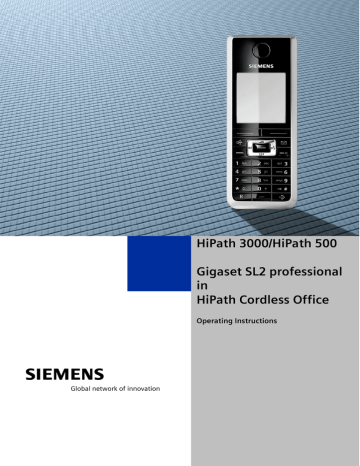
HiPath 3000/HiPath 500
Gigaset SL2 professional in
HiPath Cordless Office
Operating Instructions
II
Safety notes
Safety notes
Handset
Danger:
• Do not use the handset in potentially explosive atmospheres.
• To avoid mutual interference, do not operate the handset in the vicinity of electronic equipment.
• Do not use the handset in wet rooms! Devices are not splashproof.
• A transmitter signal is emitted by your handset. Please observe safety procedures for your area.
Note:
The ringing tone, signal tones and handsfree talking (speakerphone mode) are played over the loudspeaker. Do not hold the telephone to your ear when it is ringing or if speakerphone mode is switched on. Otherwise you may seriously impair your hearing.
Note:
• Information for hearing aid users: Radio signals can interfere in hearing aids.
• Please provide the operating instructions with the handset if giving it to another user.
Battery pack
Danger:
• Only use the original rechargeable battery pack recommended by Siemens.
• Do not use a standard rechargeable battery pack. This can result in serious injury and material damage (risk of explosion, degradation of battery pack cladding, functional interference and handset damage).
• Avoid contact with fire and water.
• Only use the approved C39280-Z4-C373 power supply unit to operate the charging shell.
Safety notes
WEEE mark
Note:
• All electrical and electronic products should be disposed of separately from the municipal waste stream via designated collection facilities appointed by the government or the local authorities.
• The correct disposal and separate collection of your old appliance will help prevent potential negative consequences for the environment and human health. It is a precondition for reuse and recycling of used electrical and electronic equipment.
• For more detailed information about disposal of your old appliance, please contact your city office, waste disposal service, the shop where you purchased the product or your sales representative.
• The statements quoted above are only fully valid for equipment which is installed and sold in the countries of the European Union and is covered by the directive 2002/96/EC. Countries outside the European Union may have other regulations regarding the disposal of electrical and electronic equipment.
III
Overview of handset
Overview of handset
1
2 18
3
4
5
6
15
14
13
12
11
17
16
7
8
9
10
1 Receiver inset
2 Display
3 Display keys
4
5
Control key
Speakerphone key
10 Jack for headset, PC interface and charging unit
11 Call-by-call key
12 Hash key
6 Talk key
7 Star key
8 R key
9 Microphone
How to use the keys: Æ Page 11
13 Number keys
14 On-hook and on/off key
15 Message key
16 Battery cover
17 Attachment clip
18 Ringer/speakerphone loudspeaker
IV
Contents
Contents
Overview of handset . . . . . . . . . . . . . . . . . . . . . . . . . . IV
Operating instructions . . . . . . . . . . . . . . . . . . . . . . . . . 1
Conducting calls – the basic functions . . . . . . . . . . . . . . . . . . . . . . . . . . . . 1
Activating/deactivating the handset. . . . . . . . . . . . . . . . . . . . . . . . . . . . . 2
Dialling an emergency number . . . . . . . . . . . . . . . . . . . . . . . . . . . . . . . . 4
Manual number redial . . . . . . . . . . . . . . . . . . . . . . . . . . . . . . . . . . . . . . . 4
Answering or rejecting a call . . . . . . . . . . . . . . . . . . . . . . . . . . . . . . . . . . 7
Picking up a call in a call pickup group. . . . . . . . . . . . . . . . . . . . . . . . . . . 8
Activating or deactivating the keypad lock . . . . . . . . . . . . . . . . . . . . . . 10
After leaving the radio network . . . . . . . . . . . . . . . . . . . . . . . . . . . . . . . 10
Description of controls. . . . . . . . . . . . . . . . . . . . . . . . 11
Menu icons in the main menu. . . . . . . . . . . . . . . . . . . . . . . . . . . . . . . . 15
Putting the handset into service. . . . . . . . . . . . . . . . 16
Removing the protective cover . . . . . . . . . . . . . . . . . . . . . . . . . . . . . . . 16
Inserting the battery pack . . . . . . . . . . . . . . . . . . . . . . . . . . . . . . . . . . . 16
Charging and using the battery pack . . . . . . . . . . . . . . . . . . . . . . . . . . . 18
Battery pack operating times and charging times . . . . . . . . . . . . . . . . 18
Permitted battery packs . . . . . . . . . . . . . . . . . . . . . . . . . . . . . . . . . . . . 19
Fitting the attachment clip. . . . . . . . . . . . . . . . . . . . . . . . . . . . . . . . . . . 19
Setting the handset display language . . . . . . . . . . . . . . . . . . . . . . . . . . 20
Setting the system display language. . . . . . . . . . . . . . . . . . . . . . . . . . . 21
V
Contents
Setting the handset . . . . . . . . . . . . . . . . . . . . . . . . . . .22
Setting the speaker volume. . . . . . . . . . . . . . . . . . . . . . . . . . . . . . . . . . 22
Setting the vibration alert . . . . . . . . . . . . . . . . . . . . . . . . . . . . . . . . . . . 25
Setting ringing tones and pictures with resource directory. . . . . . . . . . 25
Viewing pictures/playing sounds . . . . . . . . . . . . . . . . . . . . . . . . . . . 26
Renaming a sound/picture . . . . . . . . . . . . . . . . . . . . . . . . . . . . . . . . 27
Deleting sounds/pictures . . . . . . . . . . . . . . . . . . . . . . . . . . . . . . . . . 27
Checking the available memory . . . . . . . . . . . . . . . . . . . . . . . . . . . . 28
Activating or deactivating the ringer . . . . . . . . . . . . . . . . . . . . . . . . . . . 29
Activating or deactivating the warning tone . . . . . . . . . . . . . . . . . . . . . 29
Changing the emergency number . . . . . . . . . . . . . . . . . . . . . . . . . . . . . 30
Activating/deactivating automatic call answering . . . . . . . . . . . . . . . . . 30
Setting the date and time . . . . . . . . . . . . . . . . . . . . . . . . . . . . . . . . . . . 31
Setting the conversion list for vCard transfer . . . . . . . . . . . . . . . . . . . . 36
Conducting calls – enhanced functions . . . . . . . . .39
Speakerphone mode . . . . . . . . . . . . . . . . . . . . . . . . . . . . . . . . . . . . . . . 39
Conducting calls with the headset . . . . . . . . . . . . . . . . . . . . . . . . . . . . 41
Corded headset . . . . . . . . . . . . . . . . . . . . . . . . . . . . . . . . . . . . . . . . 41
Cordless headset . . . . . . . . . . . . . . . . . . . . . . . . . . . . . . . . . . . . . . . 41
Automatic redial. . . . . . . . . . . . . . . . . . . . . . . . . . . . . . . . . . . . . . . . 46
Deleting a redial entry or list . . . . . . . . . . . . . . . . . . . . . . . . . . . . . . 46
Adding a telephone number to the redial list. . . . . . . . . . . . . . . . . . 47
Entering a phone number in the call-by-call list . . . . . . . . . . . . . . . . 48
System speed dialling . . . . . . . . . . . . . . . . . . . . . . . . . . . . . . . . . . . . . . 49
System speed dialling, individual. . . . . . . . . . . . . . . . . . . . . . . . . . . . . . 50
System telephone directory . . . . . . . . . . . . . . . . . . . . . . . . . . . . . . . . . 51
Telephone database (LDAP) . . . . . . . . . . . . . . . . . . . . . . . . . . . . . . . . . 52
The handset’s phonebook/call-by-call list . . . . . . . . . . . . . . . . . . . . . . . 55
Saving an entry . . . . . . . . . . . . . . . . . . . . . . . . . . . . . . . . . . . . . . . . 56
Finding and dialling an entry . . . . . . . . . . . . . . . . . . . . . . . . . . . . . . 57
Dialling an entry with the speed dialling digit. . . . . . . . . . . . . . . . . . 58
Viewing an entry . . . . . . . . . . . . . . . . . . . . . . . . . . . . . . . . . . . . . . . 58
Changing an entry . . . . . . . . . . . . . . . . . . . . . . . . . . . . . . . . . . . . . . 58
Marking a VIP (Very Important Person) entry. . . . . . . . . . . . . . . . . . 59
Deleting an entry or phonebook/call-by-call list . . . . . . . . . . . . . . . . 60
Displaying available memory . . . . . . . . . . . . . . . . . . . . . . . . . . . . . . 60
Copying the entire phonebook or individual entries. . . . . . . . . . . . . 61
Directed assignment of an MSN (multiple subscriber number) . . . . . . 63
Making calls using identification codes . . . . . . . . . . . . . . . . . . . . . . . . . 63
VI
Contents
Using the handset as a second line. . . . . . . . . . . . . . . . . . . . . . . . . . . . 64
Deactivating the phone number display . . . . . . . . . . . . . . . . . . . . . . . . 65
Activating/deactivating do not disturb . . . . . . . . . . . . . . . . . . . . . . . . . . 66
TDS telephone data service. . . . . . . . . . . . . . . . . . . . . . . . . . . . . . . . . . 70
Activating control relays . . . . . . . . . . . . . . . . . . . . . . . . . . . . . . . . . . . . 71
Sending a signal to the network . . . . . . . . . . . . . . . . . . . . . . . . . . . . . . 72
External call forwarding with a multiple subscriber number . . . . . . . . . 72
Using dual-tone multifrequency signalling. . . . . . . . . . . . . . . . . . . . . . . 75
Conducting calls – with multiple users. . . . . . . . . . 77
Disabling/enabling automatic call waiting . . . . . . . . . . . . . . . . . . . . . . . 79
Toggling (switching between calls) . . . . . . . . . . . . . . . . . . . . . . . . . . . . 82
Conducting a conference. . . . . . . . . . . . . . . . . . . . . . . . . . . . . . . . . . . . 83
Using the second call function . . . . . . . . . . . . . . . . . . . . . . . . . . . . . . . 86
Group functions . . . . . . . . . . . . . . . . . . . . . . . . . . . . . . 87
Activating/deactivating group calls . . . . . . . . . . . . . . . . . . . . . . . . . . . . 87
UCD (Universal Call Distribution) . . . . . . . . . . . . . . . . . . . . . . . . . . . . . . 91
Mulap group (Multiple Line Application) . . . . . . . . . . . . . . . . . . . . . . . . 95
Message functions . . . . . . . . . . . . . . . . . . . . . . . . . . . 97
Leaving a message/advisory message . . . . . . . . . . . . . . . . . . . . . . . . . 97
Sending/calling text messages . . . . . . . . . . . . . . . . . . . . . . . . . . . . . . . 98
Answering a message or voice-mail message . . . . . . . . . . . . . . . . . . 100
Additional functions . . . . . . . . . . . . . . . . . . . . . . . . . 104
Handset alarm clock function . . . . . . . . . . . . . . . . . . . . . . . . . . . . . . . 104
Handset appointment reminder function. . . . . . . . . . . . . . . . . . . . . . . 106
System appointment function . . . . . . . . . . . . . . . . . . . . . . . . . . . . . . . 109
VII
Contents
Speed access to functions and phone numbers . . . . . . . . . . . . . . . . . 111
Interface overview . . . . . . . . . . . . . . . . . . . . . . . . . . . . . . . . . . . . . 113
Mobile Phone Manager (MPM application) . . . . . . . . . . . . . . . . . . 113
PC interface (V24, USB). . . . . . . . . . . . . . . . . . . . . . . . . . . . . . . . . 114
Bluetooth interface . . . . . . . . . . . . . . . . . . . . . . . . . . . . . . . . . . . . 115
Telephone blocking. . . . . . . . . . . . . . . . . . . . . . . . . .118
Handset telephone lock. . . . . . . . . . . . . . . . . . . . . . . . . . . . . . . . . . . . 118
Telephone lock code programming . . . . . . . . . . . . . . . . . . . . . . . . . . . 119
Locking/unlocking the handset . . . . . . . . . . . . . . . . . . . . . . . . . . . . . . 120
Central telephone lock/locking/unlocking other handsets . . . . . . . . . . 121
System functions . . . . . . . . . . . . . . . . . . . . . . . . . . . .122
Calling functions via the menu . . . . . . . . . . . . . . . . . . . . . . . . . . . . . . 122
Calling functions via codes . . . . . . . . . . . . . . . . . . . . . . . . . . . . . . . . . 122
Functions and codes . . . . . . . . . . . . . . . . . . . . . . . . . . . . . . . . . . . . . . 123
Appendix . . . . . . . . . . . . . . . . . . . . . . . . . . . . . . . . . . .126
Cleaning the handset. . . . . . . . . . . . . . . . . . . . . . . . . . . . . . . . . . . . . . 128
Declaration of conformity . . . . . . . . . . . . . . . . . . . . . . . . . . . . . . . . . . 131
Index. . . . . . . . . . . . . . . . . . . . . . . . . . . . . . . . . . . . . . .132
VIII
Step by step
Operating instructions
Operating instructions
These operating instructions describe your handset and its functions on your communications system.
All functions that can be performed via your handset are described here. If some of the required functions are not available on your handset, it may be due to one of the following:
• The function is not configured for you or your handset - please contact your system administrator.
• Your communications platform does not feature this function - please contact your Siemens contract partner to upgrade.
Conducting calls – the basic functions
You can use your handset to make both internal and external calls.
Internal calls are calls that
• you make within the range of a communication system, forexample, within your company,
• you make between networked communication systems, for example, to different company locations.
External calls are calls that you conduct with users of the public telephone network.
1
2
Conducting calls – the basic functions
Step by step
Please enter
PIN:
Activating/deactivating the handset
a Press the On-hook key until the activation or deactivation is confirmed by a crescendo tone sequence.
PIN
If the default PIN has not been changed (0000), the handset is ready for operation as soon as it is switched on. If a PIN was set, it must be entered before the handset can be operated.
o
Enter the PIN
[
Confirm your entry. The handset is ready to use.
Displaying the connection quality
The strength of the incoming signal is displayed by the
"receive field strength" icon in on or message status:
| flashing, no reception
Ò
Low receive field strength
Ñ
50% receive field strength i 75% receive field strength
Ð 100% receive field strength
The radio range is different indoors and outdoors
(Æ Page 129). Please consult your system administra-
tor in the event of range problems.
Charging the battery pack
You may only use the charging shell provided for the handset.
The handset charges when sitting in the charging shell, even when deactivated. If the handset is active, the charging status display flashes on the display.
If the handset deactivates because the battery pack is flat, it automatically reactivates and is ready for operation as soon as you place it in the charging shell. The charging operation starts. If a PIN was set, it must be entered first to allow charging to start.
Conducting calls – the basic functions
Step by step
Language
If your preferred language for the display texts is not
set, you can set this yourself (Æ Page 20).
First seize the line, then dial
c
or d
When the handset is idle: Press and hold down the Talk key or press the Speakerphone key.
o
Enter the required phone number. The user will be called.
Typing errors cannot be corrected. If you make a typing error, press the On-hook key.
either: p
The user answers. Conduct the call.
or:
Feature not available.
The user is busy or rejects the call.
Please replace handset.
a
Press the On-hook key briefly.
Dial first, then seize the line
Dialling preparation: o
and if necessary
X
Enter the required phone no. and correct individual characters as necessary using the "Delete" Display key.
if necessary,
S Insert a dial pause. A "P" appears between the digits entered. You may have to insert a pause, forexample, between the prefix and the phone number or when checking a mailbox.
Note:
The dialling preparation function is also available with number redial and when dialling from the handset’s phonebook ( Ó).
Dialling: c
or d Press the Talk key or Speakerphone key within 30 seconds. The user will be called.
3
4
Conducting calls – the basic functions
Step by step either: p
The user answers. Conduct the call.
or:
Feature not available.
The user is busy or rejects the call.
Please replace handset.
a Press the On-hook key briefly.
Dialling an emergency number
Your handset lets you dial the emergency number saved even when your keypad is locked. The emergency number is set to "112" by default. You can change the
o
Enter the emergency number, forexample, 112.
c
or d Press the Talk or Speakerphone key.
Manual number redial
The last ten phone numbers dialled are saved in the redial list. A phone number that was dialled several times is only saved once.
c When the handset is idle: Press the Talk key briefly. The redial list is displayed.
s or t Select the required telephone number.
If applicable, Show
If you want to see details on the selected phone number: Press the display key.
either: c
or d Press the Talk or Speakerphone key briefly. The connection is set up.
or: st Display Number
Options
Open the redial menu. The menu contains the following
• Copy to Directory
• Automatic Redial
• Display Number
• Delete Entry
• Delete List
[ Select the menu item and confirm.
Conducting calls – the basic functions
Step by step o
Change or complete the phone number, for example, with DDIA.
c
or d Press the Talk or Speakerphone key briefly. The connection is set up.
Callback
This function enables you to call a user who does not answer or whose line is busy. The Callback function enables you to contact him as soon as he hangs up or reuses his telephone. Please note that a line is signalled as busy when it is being called by another user. You can continue to use your handset without restriction when a callback has been booked.
You can also send a callback request as a message
(Æ Page 98). This function can also be called by enter-
Booking a callback p
The number is dialled. You hear the busy tone or the user does not answer.
Callbck
Save the callback request.
a Press the On-hook key to end the operation.
You receive a Callback call
You will receive the callback, as soon as the user you want has hung up or the first time he uses his telephone. The following appears on your handset display
"Callback:...".
c
or d
Press the Talk or Speakerphone key briefly. The connection is set up.
Note:
Callbacks are repeated until a connection is established or until the callback is deleted. A handset can initiate up to five callbacks and can be the destination for up to five callback requests.
If these conditions are met, any further callbacks are rejected.
5
6
Conducting calls – the basic functions
Step by step
Deleting a callback request c
or d
Press and hold down the Talk key or press the Speakerphone key.
> <
> <
Service?
More features?
> <
#58=View callbacks?
Menu
Call the system menu.
[
Select the menu item and confirm.
[
Select the menu item and confirm.
[
Select the menu item and confirm.
> <
Select the entry.
> <
Delete?
Mnu
Call the additional menu.
[
Select the menu item and confirm.
a Press the On-hook key to end the operation.
Enquiry
You interrupt your call to consult with a user (including external users) and then resume the original call.
p
You are on a call.
Activating and conducting an enquiry/consultation call
S or Enquiry
Activate consultation. The current call is placed "onhold" so that the first user waits.
o
Enter the phone number for the consultation call.
p
The number is dialled. The user answers. The consultation starts.
The second user is busy or does not answer
”
Cancel the enquiry. You are reconnected to the first partner.
During the consultation you can
• activate call waiting (Æ Page 77) or
Conducting calls – the basic functions
Step by step
> <
Quit and return?
The consultation is ended and you return to the waiting call either:
The second user hangs up. You are reconnected to the first user.
or:
Menu
Call the system menu.
[
Select the menu item and confirm.
You are reconnected to the first partner. The second partner hears the busy tone and hangs up; a Gigaset handset hangs up automatically.
However, you can also
• toggle between the partners (Æ Page 82),
• set up a conference (Æ Page 83) or
• transfer the waiting partner to the second partner
Answering or rejecting a call
Answering a call
Your handset rings (Æ Page 30). The caller information
appears on the display. The name and/or telephone number of the caller can be displayed. The following options are available for answering a call: k
The handset is in the charging shell: remove the handset from the charging shell (only works if "Auto Answer"
c
or d The handset is not in the charging shell. Press the Talk key or Speakerphone key.
When you have answered the call you can:
• transfer the call (Æ Page 80),
• place the call on hold and consult with someone
• place the call on hold and call a second partner
(Æ Page 6) in order to forward (Æ Page 80) or toggle
the call (Æ Page 82) or to set up a conference
7
8
Conducting calls – the basic functions
Step by step
Reject call
Rejecting a call
If you do not wish to be disturbed, you can reject the call.
Confirm the message displayed with one of the two display keys. The call is rejected and the caller hears the busy tone.
> <
Group Pickup?
Picking up a call in a call pickup group
You can use your handset to pick up calls to telephones within your call pickup group (set by the service engineer). This is also possible when you are conducting a call.
Prerequisite:
You hear that a telephone in your call pickup group is ringing.
c Press and hold down the Talk key. The message "Call for:" appears on the display.
Menu
Call the system menu.
[ Select the menu item and confirm.
p
Conduct the call.
a or
Ending a call
k
Press the On-hook key briefly or place the handset in the charging shell.
The call charges are displayed, depending on the communication system.
Conducting calls – the basic functions
Step by step
Forwarding calls
This function is for when you leave your desk for a while and want certain calls to be forwarded to your new location. The forwarding destination for internal calls can be any internal or external phone number. The destination number is usually an external phone number because you can be reached internally anytime by means of your handset.
Menu
Activating call forwarding c
or d Press and hold down the Talk key or press the Speakerphone key.
Call the system menu.
> <
Forwarding on?
[ Select the menu item and confirm.
> <
1=all calls?
either:
[
Select the menu item and confirm.
> <
> <
2=external calls only?
3=internal calls only?
or:
[
Select the menu item and confirm.
or:
[ Select the menu item and confirm.
then: o
Enter the destination phone number.
Save
Save the settings.
a Press the On-hook key to end the operation.
Note:
The external code must be entered before external phone numbers. If the service engineer has activated DTMF DID, you can also forward calls to these external phone numbers.
9
Conducting calls – the basic functions
Step by step
Deactivating call forwarding
> <
Prerequisite:
The room monitor function is activated.
c
or d Press and hold down the Talk key or press the Speakerphone key.
Divert cancelled?
Menu
Call the system menu.
[
Select the menu item and confirm.
a Press the On-hook key briefly to end the operation.
Activating or deactivating the keypad lock
This feature protects against accidentally pressing buttons when the handset is in a pocket, forexample. The keypad lock turns off automatically when a call comes in and turns back on when the call has ended.
# Press the hash key until the activation or deactivation is confirmed by a crescendo tone sequence.
A key icon on the display indicates that keypad lock is active.
Note:
You can dial a pre-programmed emergency number when the keypad is locked.
After leaving the radio network
The base name flashes on the display. The handset repeatedly attempts to synchronise with a base. The intervals between synchronisation attempts increase on account of the integrated power saving function.
You can switch off your handset to save the battery pack.
10
Description of controls
Description of controls
Function keys
The following function keys are available:
Key a c
Name
On-hook and on/off key
Talk key d Speakerphone key f Message list
Use
• End a call
• Cancel functions
• Jump back to the previous menu (only
)
• Activate or deactivate the handset
• Answer a call
• Dial a phone number
• Open the redial list
• Access telephone system functions
• Answer a call
• Dial a phone number
• Toggle between handset to speakerphone mode
• Access telephone system functions
Access message lists
* Star key
#
C
S
Hash key
Call-by-call key Open the call-by-call list
R key
Activate/deactivate the ringer
Activate/deactivate keypad lock
R key function
11
Description of controls
R key
Pressing the R key quickly performs different functions depending on the current operating mode, for example:
• When dialling: insert a pause (for example, between the prefix and the phone number, or when checking a mailbox)
• When conducting a call: end the call
• When conducting a consultation call: end the consultation call
• When conducting a consultation call, initiating a conference or forwarding a call: terminate the connection to a mailbox
Control key
The control key is assigned different functions depending on the operating situation:
Situation w
Press middle of key
In idle status
Open the handset’s main menu t
Press top of key s
Press bottom of key
Set the ringer Open the mobile’s telephone directory
During a call
In the main menu
In lists and menus
In the input field
Open the submenu/select
Confirm (instead of OK)
Activate the selected function
Activate the selected function
Set the voice/ telephone volume
Select a menu icon
Next-higher item in the list
Move the cursor up one line
Open the mobile’s telephone directory
Select a menu icon
Next-lower item in the list
Move the cursor down one line
Change values
Save value u
Press left side of key
Select a menu icon
Next menu level up, cancel
Move the cursor left v
Press right side of key
Short: Open the handset’s main menu
Long: Initiate language selection
Select "Loudspeaker Vol",
"GAP DTMF",
"Base Settings"
Select a menu icon
Select an entry
(OK)
Move the cursor right
Reduce value Increase value
12
Description of controls
Display keys
The handset has two display keys, each with one or two functions. When the key is allocated two functions, press the right or left side of the key to select the corresponding function. Display key assignment depends on the operating status. A function can be represented by text or an icon.
Icon
©
Name
Menu
Use
Open the handset’s main menu or a situation-specific menu
X
Î
Delete
Go Back
Delete the entry character by character from right to left
Go back to the next highest menu level, cancel
Confirm the selected menu item [
< >
?
Change
Play
OK
Up/down Scroll up or down to select menu items
Define a function Program a function for the left display key. Displayed until a function is programmed.
Change Change the configuration
Play Play a melody
2ndCall
View
2ndCall
View
Accept call waiting
Display entry or picture
Off
End
Off
End
Deactivate automatic redial/function
End melody playback
Beep
Yes
Beep
Yes
Activate the warning tone
Toggle
Options
Enquiry
Toggle
Options
Enquiry
Confirm the security check question
Toggle between two partners
Open a context-specific handset menu
Make an enquiry/consultation
13
Description of controls
Icon
Callbck
Silent
Name
Callbck
Silent
Use
Conduct a callback with a second partner
Confirm handset appointment reminder call
Set number keys
Set
Save
Phonebk
Appoint.
Dial
Alarm
Time
Set
Save
Phonebook
Appoint.
Dial
Alarm
Save entries
Open the system’s phonebook
Activate handset appointment reminder function
Dial the digits entered
Activate alarm function
Time Enter the time and date. Displayed until the time and date are set.
Additional icons can be displayed by programming the left display key with a function, forexample, the name of a directory or call-by-call entry
14
Description of controls
Menu icons in the main menu
© or w
You can open the handset’s main menu by pressing the "Menu" display key or by pressing the control key in the middle.
The main menu is a graphical menu and contains the following menu icons:
Icon
ý
ì
Ï
í
ç
Ð
Use
Open the "Data Transfer" menu. Contains the menu items "Bluetooth" and "Directory".
Open the mask for setting the alarm clock. You can enter a wake-up time here.
Open the "Resource Dir." menu. Contains the menu items "Screensavers", "Caller Pictures", "Sounds" and
"Available Memory".
Open the "Add. Features" menu. Contains the menu item "Missed Dates".
Open "Calendar". Displays the calendar for the relevant month and allows you to set a new reminder. The list of fixed reminders also appears.
Open the "H/Set Settings" menu. This menu contains the following items: "Date/Time", "Audio Settings",
"Display", "Handset" and "Base".
u/v and t/s
The menu icons are selected by pressing the top, bottom, right or left of the control key.
15
Putting the handset into service
Putting the handset into service
Removing the protective cover
Remove the protective cover from the display before putting the handset into service.
Inserting the battery pack
The handset is supplied with the approved battery pack. The battery pack is not loaded. It is first charged in the handset.
Note:
• Note: Please observe the safety notes on the back cover.
• Only use the approved battery pack (Æ Page 19).
• Open the battery compartment in a dust-free environment only.
• Your telephone directory entries and all settings remain stored even if you remove the battery pack. The date and time settings will be reset.
• Only remove the battery pack if it is defective. The battery pack’s life diminishes each time it is removed.
1. Removing the attachment clip (if installed)
Insert a screwdriver between the attachment clip and the battery cover (1) and force the attachment clip outward (2) until it dislodges.
2
1
16
Putting the handset into service
2. Opening the battery compartment
Insert a screwdriver into the groove between battery cover and the jack (1), grip the cover firmly and lift it off the battery compartment (2).
2
1
3. Inserting the battery pack
Insert the battery pack nose first and at an angle (3). Then press it down into the compartment until the battery pack’s positioning clip firmly snaps into place (4).
4
3
Note:
To remove the battery pack, you must first press the lateral positioning clip.
4. Closing the battery compartment
Position the battery cover over the compartment’s catches so that they can snap into place (5). Then press the battery cover down until it snaps into place (6).
6
5
5
17
Putting the handset into service
Charging and using the battery pack
To charge the battery pack, insert the handset into the charging shell with the keypad facing forwards.
Attention:
Only use the relevant approved power supply units for operating
the charging shell (for order numbers see Æ Page 129).
The charging status is indicated by the charge status display. This flashes during charging:
= Battery pack is flat e Battery pack is 33% charged
V Battery pack is 66% charged
U Battery pack is 100% charged
Note:
• Initial charging: Charge the battery pack for at least 10 hours without a break, regardless of the charging status icon. Without replacing it in the charging shell, use the handset until the
"battery low" beep is heard. This action aligns the charge status display with the operating times of the battery pack.
• To attain full operating and charging times (Æ Page 18): With-
out replacing it in the charging shell, use the handset until the
"battery low" beep is heard.
• For future charging: you can place your handset in the charging shell each time it is used. Charging is electronically controlled which ensures that the battery pack is charged optimally.
Battery pack operating times and charging times
The operating times are only achieved after several charging and discharging cycles.
Capacity (mAh)
700
(original battery pack)
Stand-by mode
(hours) approx. 250 (10 days)
Talk time
(hours) approx. 10
Charging time
(hours) approx. 3:5
You can significantly prolong the handset’s stand-by time by deactivating the backlight.
18
Putting the handset into service
Permitted battery packs
Only the original Siemens battery pack is permitted for the handset.
Battery pack
Lithium-Ion, 700 mAh
Part number
V30145-K1310-X250
Fitting the attachment clip
Press the attachment clip onto the back of the handset until the tabs on the sides engage in the recesses on the phone.
19
Putting the handset into service
Step by step
Setting the handset display language
If your preferred language for the handset’s display texts is not set by default, then you can set it yourself.
The language of the communication system’s display texts can only be set by the administrator.
Opening the main menu
© or
w Open the handset’s main menu.
Opening the first submenu either: st
Ð
H/Set Settings
[ Select the menu icon and confirm.
or: st
Ð
Einstellungen
[
Select the menu icon and confirm.
Opening the second submenu st Handset st Mobilteil either:
[
Select the menu item and confirm.
or:
[
Select the menu item and confirm.
st Language st Sprache
Opening the third submenu either:
[
Select the menu item and confirm.
or:
[ Select the menu item and confirm.
20
Putting the handset into service
Step by step st Deutsch
English
Francais
Italiano
Espanol
Portugues
Nederlands
Selecting a language
[
Select and confirm the language you require.
a Press the On-hook key to end the operation.
Note:
• If you inadvertently set a display language that you do not understand, press " w 8 4 1" and then select the correct language.
• If you want to reset the default display lan-
Setting the system display language
> <
Service?
If you wish to change the language of the display texts, then you must also change the system language on the handset. A different language can be set for every handset on the system.
c
or d Press and hold down the Talk key or press the Speakerphone key.
Menu
Call the system menu.
[
Select the menu item and confirm.
> <
More features?
[
Select the menu item and confirm.
> <
*48=
Select language?
> <
11=German
...
[ Select the menu item and confirm.
[ Select and confirm the language you require.
a Press the On-hook key to end the operation.
21
Setting the handset
Step by Step
Setting the handset
You can change the standard settings of the handset if you are not happy with them.
Setting the speaker volume
st Handset Volume
You can adjust the speaker volume during a call. The following volumes are adjustable:
• Volume in handset mode. Three volume levels are possible.
• Volume in speakerphone mode. Five volume levels are possible. You can only change the speakerphone
volume if the speakerphone is active (Æ Page 39).
p
You are on a call.
either: t Open the menu for setting the volume. Either the
"Handset Volume" menu is displayed in handset mode or the "Handsfree Volume" menu is displayed in speakerphone mode.
or: v Open the menu if the upper side of the control key is programmed with another function, forexample, when toggling.
[ Select the menu item and confirm.
then:
__Handset Volume__ _Handsfree Volume_
Volume: f g
Volume: f g
” Save ” Save uv Define settings.
Save
Press the display key if you want to permanently save the setting.
22
Setting the handset
Step by Step
Setting the ringer
Setting the ringer volume and melody
Tones and melodies are saved on your handset. You can
also download melodies from a computer (Æ Page 113)
and manage them on the handset (Æ Page 25). When
selecting the menu, the ringer sounds at the current setting. You can choose between three ringer volumes, as well as a crescendo ring (volume increases gradually) and no ringer.
You can activate distinctive ringing tones on your handset to help you differentiate between calls and appointments:
• Ext. Calls
• Internal calls
• Appointments
• All st st
Ð
© or
w Open the handset’s main menu.
H/Set Settings
Audio Settings
[ Select the menu icon and confirm.
[ Select the menu item and confirm.
st Ringer Settings st Ext. Calls
Internal Calls
Appointments
All
[ Select the menu item and confirm.
[ Select the required menu item and confirm. The input mask, forexample, for external calls is displayed.
1 Ringer volume
2 Ringer melody
1
2
3
___Ext. Calls___
Loudspeaker Vol: f g
Melody: f Circles g
Announce f
On g
” Save
3 Announce the caller name by playing back the speech pattern saved (not supported) uv Set volume.
s Move the cursor down one line.
...
etc.
23
Setting the handset
Step by Step
Save
Please make sure that you have picked up the call before holding the phone to your ear. This is to ensure that the loud ringing tone does not cause damage to your hearing.
Save the settings.
Advisory tones
The advisory tones have the following meaning:
Advisory Meaning
Key tone
Confirmation tones
Every keystroke is confirmed
• Confirmation tone (crescendo tone sequence) when saving inputs/settings and when placing the handset in the charging shell
• Error beep (decrescendo tone sequence) to signal incorrect inputs
• End-of-menu beep at the menu end
Battery tone The battery pack needs to be charged st st
Ð
© or
w Open the handset’s main menu.
H/Set Settings
Audio Settings
[
Select the menu icon and confirm.
[
Select the menu item and confirm.
st Advisory Tones
[
Select the menu item and confirm. The input mask, forexample, for advisory tones, is displayed.
1
2
3
___Advisory Tones___
Key tone: f
On g
Con. tone: f
On g
Battery f On
” g
Save
1 Key tone status
2 Confirmation tone status
3 Battery tone status
24
Setting the handset
Step by Step uv Define settings.
s Move the cursor down one line.
...
Save
Save the settings.
a Press the On-hook key to end the operation.
Setting the vibration alert
st st
Ð
© or
w Open the handset’s main menu.
H/Set Settings
Audio Settings
[ Select the menu icon and confirm.
[ Select the menu item and confirm.
st Vibration
Õ [
Select the menu item and confirm. The vibration alert is activated or deactivated depending on the previous setting. The status is displayed in the check box (unmarked
= off).
Setting ringing tones and pictures with resource directory
Your handset’s resource directory is used to manage sounds that you can set as ringing tones and pictures that you can use as screensavers.
The resource directory can manage the following media types:
Icon Media type Format
Monophone ringing tones
Standard
Polyphone ringing tones Standard
Polyphone ringing tones .mid
Picture (screensaver) BMP
(128 x 100 or 128 x 160 pixels)
25
Setting the handset
Step by Step
The icon is displayed in the resource directory before the name. Your handset comes with a number of mono- and polyphone sounds pre-installed. You cannot rename or delete pre-installed sounds marked by a padlock.
You can download sounds (in .mid format) and pictures
from a PC (Æ Page 113). These files can be up to 32 KB
in size.
You can listen to existing sounds and rename or delete sounds that you transferred to the handset over data cable and saved in the resource directory.
Viewing pictures/playing sounds
st Ï st
© or
w Open the handset’s main menu.
Resource Dir.
[ Select the menu icon and confirm.
Screensavers
Caller Pictures
Sounds
[
Select the required menu item and confirm.
Play or
End st Select the entry.
or
Show
Press the display key. Sounds are played back or pictures are displayed.
Press the display key. The handset finishes playing the sound or displaying the picture.
While playing back sounds, you can use the u key to interrupt playback.
a Press and hold down the On-hook key to end the operation. The telephone reverts to idle mode.
If an error message appears
An error message appears after you select a sound or a picture if you saved the sound/image in an invalid file format. Press ” to interrupt the operation. Press
Delete
to delete the sound or the picture.
26
Setting the handset
Step by Step
Setting the sound volume during playback
Options or v Open the menu.
st Loudspeaker Vol
...
[
Select the menu item and confirm. The volume can be set to five different levels in the input mask.
uv Adjust the volume.
Save
Save setting.
Renaming a sound/picture
st st
Ï
© or
w Open the handset’s main menu.
Resource Dir.
[
Select the menu icon and confirm.
Screensavers
Caller Pictures
Sounds
[ Select the required menu item and confirm.
st Rename st Select the entry.
Options Open the menu.
[
The name of the entry can be modified. Length: up to
16 characters. Then confirm your entry.
a Press the On-hook key to end the operation.
Deleting sounds/pictures
A sound or a picture that cannot be deleted is marked with
è
. In this case, the functions listed below are not available.
st st
Ï
© or
w Open the handset’s main menu.
Resource Dir.
[ Select the menu icon and confirm.
Screensavers
Caller Pictures
Sounds
[
Select the required menu item and confirm.
st Select the entry.
Options
Open the menu.
st Delete Entry either:
[ Select the menu item and confirm. The selected entry will be deleted.
or:
27
Setting the handset
Step by Step st Delete List
[ Select the menu item and confirm. All deletable entries in the list are deleted.
A deleted ringing tone is automatically replaced. A deleted ringing tone for VIP calls or anniversaries is not automatically replaced.
a Press the On-hook key to end the operation.
Checking the available memory
You can show how much memory is left as well as how much is used for screensavers, CLIP pictures and sounds.
st st
Ï
© or
w Open the handset’s main menu.
Resource Dir.
Available Memory
[
Select the menu icon and confirm.
[
Select the menu item and confirm. The amount of memory available/used is displayed:
1
1 13% of the available memory is free.
2 25% of the available memory is used for sounds.
2
_Available Memory_
Free: 13%
Caller Pictures: 0%
Screensavers: 62%
Sounds: 25%
” [
”
or
[
Press the display key. The display ends.
28
Step by Step
Setting the handset
Activating or deactivating the ringer
Deactivating the ringer
* Hold down the key until a confirmation tone is emitted.
The ringer is deactivated.
Activating the ringer
* Hold down the key until a confirmation tone is emitted.
Deactivating the ringer for the current call
* Hold down the key until a confirmation tone is emitted.
Reactivate the ringer after the call so that the handset uses the ringer to signal the next call.
Activating or deactivating the warning tone
When you activate the warning tone, all other tones are deactivated. An incoming call is signalled by this brief tone.
If the handset is in a call pickup group, a pickup call is also signalled by the warning tone.
Activating the warning tone
* Hold down the key until a confirmation tone is emitted.
Beep on
Press the Display key within three seconds.
The warning tone is activated. The volume of the warning tone corresponds to the volume of the external ringer.
Deactivating the warning tone
* Hold down the key until a confirmation tone is emitted.
29
Setting the handset
Step by Step
Changing the emergency number
© or
w Open the handset’s main menu.
st
Ð st
H/Set Settings
Handset
[ Select the menu icon and confirm.
[
Select the menu item and confirm.
st Add. Emerg. No
Õ [ Select the menu item and confirm. If the check box is unmarked, then there is no emergency number set.
X
Delete the old emergency number.
o Enter the new emergency number.
Save
Save setting.
a Press the On-hook key to end the operation.
Activating/deactivating automatic call answering
This function allows you to accept calls by removing the handset from the charging shell.
© or
w Open the handset’s main menu.
uv st
Ð
H/Set Settings
Handset
[ Select the menu icon and confirm.
[ Select the menu item and confirm.
st Auto Answer
[ Select the menu item and confirm.
Automatic answering is activated.
The activated function is ticked and can be deactivated by selecting it once more.
a Press the On-hook key to end the operation.
30
Setting the handset
Step by Step
Setting the date and time
The handset date and time are automatically set when you set up a call to another station. If your communication system does not support this function, you can set the date and time manually. The handset data and time must be set so that calls receive the correct timestamp.
either:
© or
w Open the handset’s main menu.
st st
Ð
H/Set Settings
Date/Time
[ Select the menu icon and confirm.
[
Select the menu item and confirm.
or:
If the date and time have not yet been set:
Time
Press the display key.
then: o
Enter the date, forexample, 22.09.2005 = 220905.
s Move the cursor down one line.
o
Enter the time, forexample, 19:05 = 1905.
Save
Save the settings.
a Press the On-hook key to end the operation.
Note:
If your communication system does not automatically set the date and time, you must check the setting from time to time and if necessary, correct it.
31
Setting the handset
Step by Step
Display settings
A number of options are available for setting the display.
You can set the screensaver (screen picture), the colour scheme, the contrast and the display lighting. You can also change the name displayed for the base station.
Screensaver
You can set a screensaver that is displayed when the handset is idle. It replaces the idle status display and can even overlap the date, time and the name of the base station. The screensaver is not displayed during a call or if the handset is logged off.
© or
w Open the handset’s main menu.
st
Ð st Display
H/Set Settings
[ Select the menu icon and confirm.
[
Select the menu item and confirm.
st Screensaver
[ Select the menu item and confirm. The mask for activating and setting the screensaver is displayed.
Activation: u On v Enable or disable activation.
either:
View
The active screensaver is displayed.
or: s Move the cursor down one line.
Selection: u Beach v Select a picture, for example "Beach".
Tip:
If you select the "Clock" screensaver, the time is shown in large digits on the display.
Edit
The selected screensaver is activated.
then:
Save
Save the settings.
a Press the On-hook key to end the operation.
32
Setting the handset
Step by Step
Colour scheme
Four colour schemes are saved on your handset. By selecting a colour scheme you define the colours to be used for the font, menu items and background.
If you change to a different colour scheme during a setting, it is immediately previewed to show how it will appear later for all menus.
© or
w Open the handset’s main menu.
st st
Ð
Display
H/Set Settings
[ Select the menu icon and confirm.
[ Select the menu item and confirm.
st Colour Scheme
[ Select the menu item and confirm. The colour scheme selected is displayed.
st Selecting the colour scheme.
[ Confirm your selection.
Save
Save setting.
a Press the On-hook key to end the operation.
Contrast
Use this function to define the contrast between the font/menu icons and the background.
© or
w Open the handset’s main menu.
st st
Ð
Display
H/Set Settings
[ Select the menu icon and confirm.
[ Select the menu item and confirm.
st Contrast
[ Select the menu item and confirm. The mask for setting the contrast is displayed.
u v Set the contrast.
Save
Save setting.
a Press the On-hook key to end the operation.
33
Setting the handset
Step by Step
Lighting
You can set whether the display should light up when the handset is in the charging shell or if it is out of the charging shell.
© or
w Open the handset’s main menu.
st st
Ð
Display
H/Set Settings
[
Select the menu icon and confirm.
[
Select the menu item and confirm.
st Lighting
[ Select the menu item and confirm. The mask for setting lighting is displayed.
In Charging shell: u On v
Enable or disable activation.
s Move the cursor down one line.
Outside Charging shell: u On v
Enable or disable activation.
Save
Save setting.
a Press the On-hook key to end the operation.
Base station name
You can change the base station name that is displayed in idle status. The handset must be registered at the corresponding base.
© or
w Open the handset’s main menu.
st st
Ð
H/Set Settings
Handset
[
Select the menu icon and confirm.
[
Select the menu item and confirm.
st Select Base
[
Select the menu item and confirm.
st <Base>
[
Select the menu item and confirm.
The selected base is activated. The activated base is ticked. It can be deactivated by selecting another base.
Change
Change the settings.
Edit Name:
X Delete text.
o
and if necessary
X Enter the required text and correct individual characters as necessary using the "Delete" Display key.
Save
Save the settings.
a Press the On-hook key to end the operation.
34
Setting the handset
Step by Step aa Press the On-hook key twice to turn the handset off and back on.
The new base station name is now displayed in idle status.
This name is replaced by the user’s name (where applicable) or the phone number dialled when you call a user
(depending on the software version). In this case, the name of the base station only reappears after the handset has been switched off and back on again.
35
Setting the handset
Step by Step
Setting the conversion list for vCard transfer
Phone numbers are usually specified as follows in email programs, such as, Microsoft Outlook: +49 (05251)
820776. The handset is unable to use this format, however, to dial the phone number. If the phone number above is a local fixed network number, it is converted to
0820776, for instance. The conversion pairs are defined in the conversion table and can be modified if they deviate from the default values.
Consult your system administrator about the conversion rules that apply to your handset.
Defining conversion pairs
© or
w Open the handset’s main menu.
st st
Ð
H/Set Settings
Handset
[
Select the menu icon and confirm.
[
Select the menu item and confirm.
st Area Codes
[ Select the menu item and confirm. The conversion table is displayed. It is predefined for the country in question and may be displayed in the following format:
____Area Codes____
International code:
00 - 49
Local area code:
0 - [ I ]
BS Save
1
2
1 The country code "49" is replaced by "00"
2 The area code, for instance "05251" (blank in this example), is replaced by "0" o Change entry.
Press the top/bottom control key to navigate to another input field; press the left/right control key to move the cursor within an input field.
Save
Save setting.
a Press the On-hook key to end the operation.
36
Setting the handset
Step by Step
Resetting the defaults
This function allows you to reset your mobile phone to the defaults, forexample, if you want to pass it on to someone else or reset it.
The handset features are handled as follows:
Feature
Sound settings
Call-by-call list
System registration
Phonebook
Redial list
Action are reset is retained is retained is retained is deleted
Resetting st
Ð st Handset
© or
w Open the handset’s main menu.
H/Set Settings
[
Select the menu icon and confirm.
[ Select the menu item and confirm.
st Reset Handset
[
Select the menu item and confirm. A security check question appears.
Yes
Confirm the security check question. The handset is returned to the default.
Note:
For information about deleting the telephone di-
37
Setting the handset
Default settings
Setting Explanation/notes
Audio Settings
Language
Ringer volume
Character
Set
Ringer melody, external
Ringer melody, internal
Warning tone
Handset volume
Volume in speakerphone mode
Name announcement
Alarm/Appointment
Appointment name
Key tones, audible each time a key is pressed.
Warning tone, audible approximately five minutes before the battery runs out.
Confirmation tone, indicates whether actions were successful or unsuccessful.
Auto Answer
Call is automatically accepted by removing the handset from the charging shell.
Select Base
Select the base
Add. Emerg.
No
Emergency number, can be dialled when the keypad is locked.
Lighting
Screen Picture
Dim the display.
Display in idle status
Available character set
Select different languages:
-
-
-
-
-
-
4
-
-
Levels Default state
5
19
5
-
-
3
5
-
-
-
10 (+20) 1
10 (+20) 3 off
1
3 off off deleted on on on on retained
112 off off
Standard
-
English or
German
Default state
Resetting the defaults deletes the redial call numbers and resets the sound settings. The registration (logon) and the handset PIN are retained.
38
Step by Step
Conducting calls – enhanced functions
Conducting calls – enhanced functions
Speakerphone mode
Features
Speakerphone mode offers you the following advantages:
• Other persons can listen to and participate in the call.
• Your hands are free.
• When dialling, you can hear the ring tone, for example, without having to lift the handset to your ear.
Speakerphone mode can be used effectively up to a background noise level of 50 dB (A).
Activating speakerphone mode
Speakerphone mode can be activated during a call, when dialling or when answering a call: d
Press the Speakerphone key. The Speakerphone key lights up. Inform the other party when you want to activate the speakerphone to let others listen in.
Note:
Make sure you switch back to handset mode before you return the telephone directly to your ear.
In this way you can avoid causing damage to your hearing.
39
Conducting calls – enhanced functions
Step by Step
Switching between speakerphone and handset mode d
Press the Speakerphone key. The handset switches from speakerphone to handset mode or vice versa.
The Speakerphone key lights up if speakerphone mode is active. It does not light up if speakerphone mode is deactivated and handset mode is activated.
Note:
If you wish to replace the handset in the charging shell during a call, forexample, because the battery pack is flat, hold down the Speakerphone key to prevent the call from being cleared down.
Setting the speakerphone volume
The volume can be set during a call (Æ Page 22).
40
Step by Step
Conducting calls – enhanced functions
Conducting calls with the headset
The handset can be used with a corded and cordless headset.
Corded headset
You can connect a corded headset via the jack on the underside of the handset. The headset must have a
SLIM Lumberg connector.
The receiver inset and microphone functions are activated on the headset once it is connected.
Cordless headset
You can use a cordless, Bluetooth-enabled headset with your handset. This means your hands are free while making calls and there are no annoying cables to disrupt your computer work in the office or on the road, forexample.
Your Bluetooth headset must be registered on your handset before you can use it for the first time. After this, you can continue to use your Bluetooth headset until you decide to deregister it.
Note:
• Theoretically, third parties can tap Bluetooth connections.
• To improve protection against unauthorised tapping, deregister any Bluetooth devices you no longer require.
You can use voice dialling to initiate a call from your
Bluetooth headset.
During a call, a second caller is not signalled via the
Bluetooth headset.
41
Conducting calls – enhanced functions
Step by Step
Registering a Bluetooth headset at the handset
Set the headset to login mode (see the user manual supplied with your headset).
st ý st Bluetooth
© or
w Open the handset’s main menu.
Data Transfer
[ Select the menu icon and confirm.
[
Select the menu item and confirm. The Bluetooth menu is displayed.
st Search Headset
[
Select the menu item and confirm. The handset searches for a Bluetooth headset and sets up a wireless connection. The name of the devices found are displayed.
st Found Devices
S55 Headset
Select the required headset.
st Trust Device
Options
Open the handset’s menu
[ Select the menu item and confirm.
st agreed PIN:
[
Enter and confirm the Bluetooth PIN for your headset
(see your headset user manual). The device is recorded in the list of known devices.
st Activation
Õ [
The Bluetooth interface is automatically activated on your handset.
The active Bluetooth function is ticked.
Conducting calls via the Bluetooth headset
Activating the Bluetooth headset during a call
If the handset is in dial or call mode (establishing a call
connection Æ Page 3), the Bluetooth headset can as-
sume the receiver inset and microphone functions.
Press the Talk key on the Bluetooth headset (refer to the headset user manual).
42
Conducting calls – enhanced functions
Step by Step
Accepting a call on the Bluetooth headset
The headset uses a call tone to signal an incoming call.
Press the Talk key on the Bluetooth headset (refer to the headset user manual).
Deactivating the Bluetooth headset during a call
You are conducting a call via the Bluetooth headset.
c
or d
Press the Talk key or Speakerphone key on the handset.
The Bluetooth headset is deactivated. You can continue the call directly on the handset.
Deregistering the Bluetooth headset at the handset st ý st Bluetooth
To improve protection against unauthorised tapping, deregister the Bluetooth headset at the handset if you no longer wish to use it.
© or
w Open the handset’s main menu.
Data Transfer
[
Select the menu icon and confirm.
[ Select the menu item and confirm. The Bluetooth menu is displayed.
st Trusted Devices
S55 Headset
[ Select the menu item and confirm. The name of the registered or recognised Bluetooth headset is displayed.
st Delete Entry
Options Open the handset’s menu
[
Select the menu item and confirm. The Bluetooth headset is deregistered or no longer recognised by the handset.
43
Conducting calls – enhanced functions
Step by Step
Voice dialling
With the voice dialling function, you can dial a number simply by saying the partner’s name. You do not need to manually dial a phone number. For this function, you will need to record a voice pattern, in otherwords, your voice saying the name will be saved in the handset.
You can save up to 29 voice patterns for telephone directory entries.
The voice dialling function can also be used with a Bluetooth headset.
Recording a voice pattern for an existing telephone directory entry
You should record your voice pattern in a quiet environment. There should be about 25 cm between you and the handset. The voice pattern can be up to 1.5 seconds long.
st Record Name
...
Note:
If you perform voice dialling mainly over a headset, we recommend recording the voice pattern via the headset.
s Open the handset’s phonebook.
st Select the required entry.
Options Open the handset’s phonebook menu.
[ Select the menu item and confirm.
Say the name when the relevant prompt is displayed.
Repeat the name after being prompted again. The voice pattern will be saved automatically.
´ The entry saved with a voice pattern is marked in the handset’s phonebook as a voice dialling entry.
a Press the On-hook key to end the operation.
44
Conducting calls – enhanced functions
Step by Step
Dialling a phone number with voice dialling v Press and hold down the control key and wait for the signal tone. After the tone, say the name of the party you wish to call.
If the name you said matches the voice pattern saved, the handset repeats it and dials the associated number.
Listening to a voice pattern st Play Pattern
...
s Open the handset’s phonebook.
s ´ t Select the required voice dialling entry. This entry must be marked as a voice dialling entry.
Options
Open the handset’s phonebook menu.
[
Select the menu item and confirm. The voice pattern is played back in speakerphone mode.
a Press the On-hook key to end the operation.
st Delete Name
Changing or deleting voice patterns
Once you have deleted the voice pattern, you can record a new one.
s Open the phonebook.
st Select the required voice dialling entry.
v Open the menu.
[ Select the menu item and confirm.
a Press the On-hook key to end the operation.
Note:
The telephone directory entry is maintained even after the corresponding voice pattern is deleted.
45
Conducting calls – enhanced functions
Step by Step
Number redial
The last ten phone numbers dialled are saved in the redial list. A phone number that was dialled several times is only saved once.
If you tried to call a party from the handset’s telephone directory, the name of the party is displayed in case of number redial. For information on manual number redi-
Automatic redial
The phone number is automatically redialled ten times at 20-second intervals. Speakerphone mode is automatically activated, the Speakerphone key flashes. The function is deactivated after ten unsuccessful attempts and when a call is made in the interim.
st c Press the Talk key briefly. The redial list is displayed.
s or t Select the required telephone number.
Options Open the redial menu.
Automatic Redial
[
Select the menu item and confirm. Automatic redial is activated.
either: p
The user answers and you conduct the call.
or:
Off If you wish to cancel the function: press the Display key or any key.
Deleting a redial entry or list
st Delete Entry c Press the Talk key briefly. The redial list is displayed.
s or t Select the required telephone number.
Options Open the redial menu.
either:
[ Select the menu item and confirm. The telephone number is deleted.
or:
46
Conducting calls – enhanced functions
Step by Step st Delete List
[ Select the menu item and confirm. The redial list is deleted.
a Press the On-hook key to end the operation.
Adding a telephone number to the redial list
st New Entry
Options
During dial preparation, you can add a number displayed in the handset’s redial list to your phonebook.
c Press the Talk key briefly. The redial list is displayed.
s or t Select the required telephone number.
Open the redial menu.
st Copy to Directory
[
Select the menu item and confirm. The phonebook is displayed.
[
Select the menu item and confirm. The following selection mask appears:
Insert number
999 to:
1 Tel.
2 Tel. (office)
3 Tel. (mobile)
1
2
3
[ st Mark the line where you want to insert the phone number.
[ Confirm your entry.
st o Enter the remaining contact information, such as, first name and surname. For further information, see
47
Conducting calls – enhanced functions
Step by Step st New Entry
Entering a phone number in the call-by-call list
You can manually enter a phone number in the call-bycall list.
C When the handset is idle: Open the call-by-call list.
[
Select the menu item and confirm. The input mask is displayed. The line where you can enter information is marked active with [...].
o
Enter the relevant information, see above.
st Jump to the next line.
...
etc.
Functions for text input:
Switches mode from abc to Abc, from Abc to 123 and from 123 to abc
#
If predictive text is off: press the key briefly.
If predictive text is on: press and hold down the key.
X
Deletes the letter to the left of the cursor.
* Opens the table of special characters.
Save
Save the settings.
a Press the On-hook key to end the operation.
48
Conducting calls – enhanced functions
Step by Step
System speed dialling
Your system administrator can save up to 1000 external phone numbers as system speed dialling destinations in your communication system. You can dial these speed dialling destinations with a three-digit code (000
- 999).
> <
Service?
> <
Dialling a system speed dialling destination c
or d Press and hold down the Talk key or press the Speakerphone key.
*7=Use speed dialing?
Menu
Call the system menu.
[ Select the menu item and confirm.
[ Select the menu item and confirm. This function can also be activated directly by entering the appropriate
o Enter the required code (3 digits, 000 - 999).
Note:
The saved speed dialling destinations and the associated codes can be obtained from the organisational unit responsible for administering the communication system.
Dialling a system speed dialling destination with suffix-dialling or a DID number
> <
Service?
System speed dialling destinations can be saved in your communication system and then dialled by means of suffix-dialling or DDIA. These speed dialling destinations let you enter an additional suffix-dialling or DID number up to five seconds after entering the three-digit service code. If you do not make an entry within this time frame, the default suffix-dialling number, forexample, "0" for the exchange, is dialled.
c
or d Press and hold down the Talk key or press the Speakerphone key.
Menu
Call the system menu.
[ Select the menu item and confirm.
49
Conducting calls – enhanced functions
Step by Step
> <
*7=Use speed dialing?
[ Select the menu item and confirm.
o Enter the required code (3 digits, 000 - 999).
o Within five seconds: enter the suffix-dialling or DID number.
System speed dialling, individual
You can save up to ten external phone numbers as speed dialling destinations for your handset in your communication system. These speed dialling destinations are dialled using a 2-digit code (*0 to *9). Please note that you may need to save an external code in front of the phone number.
This function can also be called by entering the code
Setting up an individual speed dialling destination
> <
Service?
c
or d Press and hold down the Talk key or press the Speakerphone key.
Menu
Call the system menu.
[ Select the menu item and confirm.
> <
*92=Change Speed
Dial?
Abb. dial no:
[
Select the menu item and confirm.
> Call the first destination.
> Call the next destination.
Mnu
Call the additional menu.
> <
Change entry?
[
Select the menu item and confirm.
o
Enter the external phone number (with external code).
Save
Save the settings.
a Press the On-hook key to end the operation.
50
Conducting calls – enhanced functions
Step by Step
Dialling an individual speed dialling destination
> <
Service?
c
or d Press and hold down the Talk key or press the Speakerphone key.
Menu
Call the system menu.
[ Select the menu item and confirm.
> <
*7=Use speed dialing?
Abb. dial no:
[
Select the menu item and confirm.
* o Enter the code for the speed dialling destination.
System telephone directory
If the system administrator has entered a name for at least one internal user or system speed dialling destination, then you can use the system telephone directory for dialling purposes.
> <
1=intnl
Calling the system telephone directory c
or d Press and hold down the Talk key or press the Speakerphone key.
Phonebk
Call the system telephone directory. The first entry appears.
If applicable:
[ If more than one telephone directory is configured: Select the menu item and confirm.
Finding an entry o
Enter the first letters of the name you are looking for.
The name search begins.
The search result becomes more precise as each letter is entered, i.e. the number of names found is reduced.
> <
Select the user you want.
Dialling the entry
[
Confirm your selection. The selected number is called.
51
Conducting calls – enhanced functions
Step by Step
Quitting the redial list
” Press the display key.
Note:
Phone numbers dialled from the "System telephone directory" are not stored in the redial list.
Telephone database (LDAP)
If your company has an LDAP telephone database and access to it is configured in your communication system, you can query it with your handset. This LDAP telephone database can contain far more entries than the telephone directory on your communication system or your handset. The LDAP telephone database is installed on an LDAP server. This telephone database is accessed over the LDAP Internet protocol (Lightweight
Directory Access Protocol).
This function can also be called by entering the code
Phonebk
Activating the LDAP telephone database c
or d Press and hold down the Talk key or press the Speakerphone key.
Press the display key.
> <
2=LDAP
If applicable:
[
If more than one telephone directory is configured: Select the menu item and confirm.
Entering a name and finding an entry
You can now enter the name over the handset’s keypad.
Each key is assigned several letters and each letter is selected by pressing the key an appropriate number of times. Forexample, you must press the "7" key three times to enter an "r".
o Enter the name you want to find (maximum 16 characters). Partial entries are accepted, forexample, "mei" for
Meier. The more characters entered, the more precise the search result.
52
Conducting calls – enhanced functions
Step by Step
> <
Search?
If configured, you can search for first and last names.
First and last names must be separated by a space. Do this by pressing the "0" key. Partial entries are accepted, forexample, "mei P" for "Meier Peter".
> <
If applicable:
Delete Character?
[ If you wish to delete an incorrect letter entered by mistake: Select the menu item and confirm.
then:
[ Select the menu item and confirm. The system starts to search for the entry. This can take a few seconds. The entries found are then displayed.
> <
> <
Scroll Previous?
> <
Call?
Scroll Next?
Call?
Selecting an entry either:
If a single entry is found, it is displayed.
[ Select the menu item and confirm. The user will be called.
or:
If more than one entry is found, the first entry is displayed. A maximum of 50 hits can be displayed.
[ If you wish to scroll forward: Select the menu item and confirm.
[ If you wish to scroll backward: Select the menu item and confirm.
[ Select the menu item and confirm. The user will be called.
> <
Change search string?
If no entries were found
If no entries were found, you can extend the search range by deleting some of the characters entered.
[ Select the menu item and confirm. You can now change your search entry.
53
Conducting calls – enhanced functions
Step by Step
> <
Change search string?
> <
Show results?
If too many entries were found
The hit list is not displayed in full if more than 50 entries matching your search query were found. We recommend narrowing down the search by entering more characters. However, even if you do not do this, you can still display the entire hit list, select the required entry and call the selected party.
either:
[ Select the menu item and confirm. You can now change your search entry.
or:
[
Select the menu item and confirm. The hit list is displayed.
54
Conducting calls – enhanced functions
The handset’s phonebook/call-by-call list
A total of up to 250 entries can be saved in the phonebook and the call-bycall list. The phonebook and the call-by-call list are operated in the same way.
You can send a phonebook entry as a vCard to your computer over the Siemens data cable. You can therefore transfer the phonebook entry directly to the address book of your e-mail program (Microsoft Outlook). Entries can also be transferred in vCard format from the computer to your handset.
MPM software (Mobile Phone Manager) is required for exchanging data in
Phonebook:
You can save contact information for frequent call partners in the phonebook. Once a phone number has been saved in this way you no longer have to enter it in full when you want to call someone. All you have to do is select the required phonebook entry.
You can save the following contact information for every entry in the phonebook:
Information Explanation
First Name*,
Surname
Phone,
Phone (Mobile)*,
Phone (Office)*
E-Mail*
A name must be entered in at least one of the fields.
Each name can contain up to 16 characters.
A number must be entered in at least one of the fields.
Each number can contain up to 32 digits.
Anniversary
E-mail address with up to 60 characters. The special character "@" can be inserted after pressing the asterisk key.
You can select either "On" or "Off". If "On" is selected:
• Anniversary (Date): Day/month/year, 8 digits*
• Anniversary (Time): Hour/minute, 4 digits, for reminder call
• Anniversary (Signal): Type of signalling, acoustic or visual (time specification not necessary)
CLIP picture* Displays a picture for an incoming call when CLIP is active.
Note: This function is not supported by the system and should therefore not be used.
VIP Entry VIP mark and VIP ringing tone. Reached by pressing
Options
.
* = new for vCard format
55
Conducting calls – enhanced functions
Step by Step
Call-by-call list:
You can save carrier prefixes, for instance, in the call-bycall list. The following information applies to each entry.
Information
Number:
PublicKey:
Explanation
Up to 32 digits
Up to 16 characters
Saving an entry
st New Entry s or
C When the handset is idle: Open the phonebook or callby-call list.
[
Select the menu item and confirm. The input mask is displayed. The line where you can enter information is marked active with [...].
o
Enter the relevant information, see above.
st Jump to the next line.
...
etc.
Functions for text input:
Switches mode from abc to Abc, from Abc to 123 and from 123 to abc
#
If predictive text is off: press the key briefly.
If predictive text is on: press and hold down the key.
X
Deletes the letter to the left of the cursor.
* Opens the table of special characters.
Save
Save the settings.
a Press the On-hook key to end the operation.
56
Conducting calls – enhanced functions
Step by Step
Changing the sequence of entries:
The phonebook entries are generally sorted in alphabetical order by surname. Spaces and digits have first priority here. If the phonebook only contains a subscriber’s first name, this is listed instead of the surname in the sequence.
The sort sequence is as follows:
1. Space
2. Digits (0 - 9)
3. Letters (alphabetical)
4. Other characters
If you want to change the sequence of entries in the alphabetical list, you could insert a space or a digit before the first letter of the surname. These entries then move to the top of the phonebook. Names preceded by an asterisk are listed at the end of the phonebook.
Finding and dialling an entry
s or
C When the handset is idle: Open the phonebook or callby-call list.
t/s or o
You can scroll to the required entry or enter the first letter of the relevant entry.
If necessary, press a key several times in succession to enter the required letter.
either: c Press the Talk key. The assigned phone number is dialled.
st Display Number or:
Options
Open the menu.
[
Select the menu item and confirm. The number is displayed.
o
Change or complete the phone number, forexample, with DDIA.
c Press and hold down the Talk key.
57
Conducting calls – enhanced functions
Step by Step
Dialling an entry with the speed dialling digit
You can call up and dial the phone number associated with an entry that you saved in the call-by-call list and assigned a speed dialling digit by simply pressing this
speed dialling digit (Æ Page 111).
o Press and hold down the required speed dialling digit.
The assigned phone number is shown on the display.
c Press and hold down the Talk key. The assigned phone number is dialled.
Viewing an entry
s or
C When the handset is idle: Open the phonebook or callby-call list.
t/s or o You can scroll to the required entry or enter the first letter of the relevant entry.
If necessary, press a key several times in succession to enter the required letter.
Show
Press the display key. The entry’s data is displayed.
[
Confirm to return to the list.
a
Press the On-hook key to end the operation.
Changing an entry
st s or
C When the handset is idle: Open the phonebook or callby-call list.
t/s or o
You can scroll to the required entry or enter the first letter of the relevant entry.
If necessary, press a key several times in succession to enter the required letter.
either:
Show Edit
Press the display keys one after the other. The entry’s data is displayed.
Edit Entry or:
Options
Open the menu.
[
Select the menu item and confirm. The entry’s data is displayed.
58
Conducting calls – enhanced functions
Step by Step st Save Entry then: o Enter changes.
Options
Open the menu.
[
Save the entry.
a Press the On-hook key to end the operation.
Marking a VIP (Very Important Person) entry
st VIP Entry
Note:
An incoming call for a VIP-marked entry is not signalled with a VIP ringing tone because HiPath
Cordless Office does not support this function.
s When the handset is idle: Open the phonebook.
s t Select the required entry.
Options
Open the menu.
[
Select the menu item and confirm. The input mask for marking a VIP entry is displayed.
VIP: u Ein v Activate the VIP marking.
s Move the cursor down one line.
Melody: u Circles v Select a melody, forexample, "Circles".
a Press the On-hook key to end the operation.
59
Conducting calls – enhanced functions
Step by Step st Delete Entry st Delete List
Deleting an entry or phonebook/call-by-call list
s or
C When the handset is idle: Open the phonebook or callby-call list.
s t Select the required entry.
Options
Open the menu.
either:
[
Select the menu item and confirm. The telephone number is deleted.
or:
[
Select the menu item and confirm. A security check question appears.
Yes
Confirm the security check question. The phonebook/ call-by-call list is deleted.
a
Press the On-hook key to end the operation.
Displaying available memory
s or
C When the handset is idle: Open the phonebook or callby-call list.
t s Select any entry.
Options
Open the menu.
st Available Memory
[
Select the menu item and confirm. The amount of memory used and available is displayed.
a Press the On-hook key to end the operation.
60
Conducting calls – enhanced functions
Step by Step
Copying the entire phonebook or individual entries
If your handset and the recipient’s handset have phone numbers between 1 and 99, you can send or receive a list or entry directly from one handset to the other. If the handsets’ phone numbers start at 100, you must first send the list or entry to the communication system. The recipient can then use his or her handset to download the list or entry from the communication system.
Restrictions when copying over the communication system
The entries in the handset’s phonebook are stored in
vCard format (Æ Page 55). The communication system,
however, uses another format. This can cause loss of phonebook entry information. The features that are new for the vCard format are indicated by an asterisk (= new
for vCard format) in the table on Æ Page 55. The phone
numbers are not affected.
Sending a list/entry st Copy List st Copy Entry s Open the phonebook.
t s Select the entry.
© or
w Open the handset’s phonebook menu.
either:
[ Select the menu item and confirm.
or:
[
Select the menu item and confirm.
then: o
Enter a phone no. The following phone numbers are possible:
• 1... 98 – the list or entry is sent directly to the recipient’s handset.
• 00 – the list or entry is sent to the communication system and can then can be downloaded by any handset.
• 99 – The list or entry is sent to the communication system and can then can only be downloaded by your handset.
[
Confirm your entry. The list or entry is sent.
61
Conducting calls – enhanced functions
Step by Step
If a phone number from 1 to 98 was dialled, the list or the entry is automatically received by the recipient’s handset.
> <
Service?
> <
Loading a list or entry from the communication system
Prerequisite: You sent an entry or list to the communication system by dialling the phone number 00 or 99.
c
or d Press and hold down the Talk key or press the Speakerphone key.
Load list buffer?
Menu
Call the system menu.
[
Select the menu item and confirm.
[
Select the menu item and confirm. The handset starts to load the list/entry.
a Press the On-hook key to end the operation.
Deleting a list or entry in the communication system
> <
Service?
> <
Prerequisite: A currently unused list or entry is saved on the communication system.
If the handset with phone number 00 was used to send the list or entry to the communication system, any handset can be used to delete this list or entry. If the list or entry was sent by the handset with the phone number 99, the list or entry can only be deleted by the handset that sent it.
c
or d Press and hold down the Talk key or press the Speakerphone key.
Erase list buffer?
Menu
Call the system menu.
[ Select the menu item and confirm.
[ Select the menu item and confirm. The handset starts to delete the list/entry.
a Press the On-hook key to end the operation.
62
Conducting calls – enhanced functions
Step by Step
Directed assignment of an MSN
(multiple subscriber number)
> <
Service?
Multiple subscriber numbers are phone numbers belonging to an ISDN multiple device line. They are used for the directed addressing of terminals, for example when a fax machine has a separate number. Before selecting an external connection, you can directly assign a configured multiple subscriber number. This then appears on the called party’s display.
This function can also be called by entering the code
c
or d Press the Talk or Speakerphone key.
Menu
Call the system menu.
[
Select the menu item and confirm.
> <
*41=Temporary
MSN?
MSN no.111
111:
[
Select the menu item and confirm.
o
Enter the required multiple subscriber number.
o
Enter the required external phone number. The phone number is dialled.
Making calls using identification codes
> <
Service?
In the case of calls you make to external partners, you can enter and charge the call costs on the basis of individuals, customers, accounts and private calls, forexample, by means of account codes. The account code (ACCT) can contain up to 11 characters and is included in the data printout. The ACCT is only transferred after a call has been completed. The ACCT can be entered before and during the external call.
This function can also be called by entering the code
c
or d Press the Talk or Speakerphone key.
Menu
Call the system menu.
[ Select the menu item and confirm.
63
Conducting calls – enhanced functions
Step by Step
> <
*60=
Account code?
Project Code:
Please dial.
[ Select the menu item and confirm.
o Enter the required account code (optional).
Save
Save the settings.
o Enter an external phone number. The phone number is dialled.
Note:
If a call is transferred, the costs are still assigned to the ACCT entered.
Using the handset as a second line
PIN no:
<Name>
You can use your mobile phone for an outgoing call as if it were another line (temporary phone).
This function can also be called by entering the code
c
or d Press and hold down the Talk key or press the Speakerphone key.
> <
Service?
> <
*508=Temporary
Phone?
Home Extn. no.:
<Name>: ...
Menu
Call the system menu.
[
Select the menu item and confirm.
[
Select the menu item and confirm.
o
Enter the internal phone number for the relevant line.
o
Enter the code (lock code) for the relevant line
If there is no personal code for the relevant line, the system will prompt you to enter the code.
o
Enter the required phone number. The phone number is dialled.
The "Temporary phone" function is discontinued again after the call is complete.
64
Conducting calls – enhanced functions
Step by Step
Deactivating the phone number display
Your service engineer can deactivate the display of your phone number and name on the called party’s display for external outgoing calls. You can also activate and deactivate the phone number display on your own handset yourself.
Deactivating the phone number display c
or d Press and hold down the Talk key or press the Speakerphone key.
> <
Suppress call ID?
Menu
Call the system menu.
[
Select the menu item and confirm.
Call ID suppressed a Press the On-hook key to end the operation.
Activating the phone number display c
or d Press and hold down the Talk key or press the Speakerphone key.
> <
Restore caller ID?
Menu
Call the system menu.
[
Select the menu item and confirm.
Call ID restored a Press the On-hook key to end the operation.
Directed call transfer
You can transfer calls to other telephones to your handset. This is also possible when you are conducting a call.
This function can also be called by entering the code
> <
Service?
Another telephone rings.
c
or d Press and hold down the Talk key or press the Speakerphone key.
Menu
Call the system menu.
[ Select the menu item and confirm.
> <
*59=Pickup - directed?
[ Select the menu item and confirm. The called user is displayed.
65
Conducting calls – enhanced functions
Step by Step
> <
Accept call?
> <
Select extension?
Mnu
Call the additional menu.
either:
[
Select the menu item and confirm.
or:
Note:
If several users are called simultaneously, only the first user called is displayed. However, you can transfer by entering the phone number of any of the users called.
[
Select the menu item and confirm.
then: p
Conduct the call.
Activating/deactivating do not disturb
You can block calls to your handset on a temporary basis, while still being able to make calls yourself. Internal callers hear the busy tone, while external callers reach another telephone defined by the service engineer (intercept position). Authorised internal callers automatically override the do not disturb after five seconds.
Activating do not disturb c
or d Press and hold down the Talk key or press the Speakerphone key.
Menu
Call the system menu.
> <
Do Not Disturb ON?
[ Select the menu item and confirm.
a Press the On-hook key to end the operation.
Deactivating do not disturb c
or d Press and hold down the Talk key or press the Speakerphone key.
Menu
Call the system menu.
> <
Do Not Disturb OFF?
[ Select the menu item and confirm.
a Press the On-hook key to end the operation.
66
Conducting calls – enhanced functions
Step by Step
Call charge display
After a call has ended, the display shows the connection charges for the current call as standard. If the costs are to be displayed continuously during an outgoing call, this function must be requested from the carrier.
Note:
If a call is transferred, the costs are assigned to the telephone to which the call was transferred from this point onwards.
> <
Service?
You can check and display the call charges for your phone number as a total for a period that can be set by the service engineer.
First the call charges for the last charged call are displayed. The total call charges are displayed after five seconds.
This function can also be called by entering the code
c
or d Press and hold down the Talk key or press the Speakerphone key.
Menu
Call the system menu.
[
Select the menu item and confirm.
> <
*65=Show call charges?
[
Select the menu item and confirm.
a Press the On-hook key to end the operation.
67
Conducting calls – enhanced functions
Step by Step
> <
Service?
> <
*84=Trace call?
Call trace
You can apply to your carrier for "call tracing" on malicious calls. An authorised extension is then in a position to request the identification of the phone number.
This also works for 30 seconds after the malicious caller has hung up. However, you should not hang up.
This function can also be called by entering the code
p
You receive a malicious call.
Do not hang up.
Menu
Call the system menu.
[ Select the menu item and confirm.
[ Select the menu item and confirm. The caller is identified in the attendant console.
a Press the On-hook key to end the operation.
Entrance telephone
If the service engineer has set up an entrance telephone, you can speak to the door intercom and activate the door opener from your handset.
If you are authorised to release a door, then a user can open the door by entering a five-digit code (forexample, by means of a DTMF transmitter or installed keypads).
Some of the functions described below can also be called directly by entering the relevant code
Talking to a visitor by means of the door opener equipment
Your handset rings.
either: c Press the Talk key within 30 seconds. You are connected immediately to the door opener.
or: c If more than 30 seconds have passed: Press and hold down the Talk key.
68
Conducting calls – enhanced functions
Step by Step o Enter the internal phone number for the door opener.
You are connected to the door opener.
> <
Open door?
Using the handset to open the door opener during a call
[
Select the menu item and confirm.
> <
Service?
Using the handset to open the door opener without holding a conversation c
or d Press and hold down the Talk key or press the Speakerphone key.
Menu
Call the system menu.
[ Select the menu item and confirm.
> <
*61=Open door?
[ Select the menu item and confirm.
o
Enter the internal phone number for the door opener.
The door is opened.
a Press the On-hook key to end the operation.
Activating the door release
> <
Service?
This function only works if it has been configured by the service engineer.
c
or d Press and hold down the Talk key or press the Speakerphone key.
Menu
Call the system menu.
[
Select the menu item and confirm.
> <
*89=Door release
ON?
[
Select the menu item and confirm.
o Follow the user guidance system from this point onwards. Enter the internal phone number of the door opener, as well as the code and type of door release:
• 1=enable with ring,
• 2=enable w/o ring,
• 3=change password.
[
Confirm your entries.
a Press the On-hook key to end the operation.
69
Conducting calls – enhanced functions
Step by Step
Note:
Standard code 00000. To change the code, confirm option "3=change password". Follow the user guidance system.
> <
Service?
Deactivating the door release c
or d Press and hold down the Talk key or press the Speakerphone key.
Menu
Call the system menu.
[
Select the menu item and confirm.
> <
*89=Door release
OFF?
[
Select the menu item and confirm.
a Press the On-hook key to end the operation.
TDS telephone data service
You can use your mobile phone to operate connected computers and their programs, forexample, access hotel services or information systems.
This function can also be called by entering the code
c
or d Press and hold down the Talk key or press the Speakerphone key.
> <
Service?
> <
*42=
Tel. data service?
TDS code:
Menu
Call the system menu.
[
Select the menu item and confirm.
[
Select the menu item and confirm.
# o Press the "#" key and enter the required code (0... 9).
The connected computer responds. The computer will guide you through the data entry process. It will process your entries directly.
a Press the On-hook key to end the operation.
70
Conducting calls – enhanced functions
Step by Step
Activating control relays
The service engineer can set up a maximum of 4 control relays that enable various equipment (forexample, door opener) to be activated and deactivated.
It is possible to access a specific control relay. Depending on the configuration, the control relays can be
• activated and deactivated automatically, or
• activated and deactivated automatically on the basis of a timer.
Prerequisite: The service engineer has set up at least one switch.
This function can also be called by entering the code
> <
Service?
Activating a control relay c
or d Press and hold down the Talk key or press the Speakerphone key.
Menu
Call the system menu.
[ Select the menu item and confirm.
> <
*90=Control Relay
On?
[ Select the menu item and confirm.
o
Follow the user guidance system from this point onwards. Enter the required switch code (1... 4).
a Press the On-hook key to end the operation.
> <
Service?
Deactivating a control relay c
or d Press and hold down the Talk key or press the Speakerphone key.
Menu
Call the system menu.
[ Select the menu item and confirm.
> <
#90=Control Relay
Off?
[ Select the menu item and confirm.
o
Follow the user guidance system from this point onwards. Enter the required switch code (1... 4).
a Press the On-hook key to end the operation.
71
Conducting calls – enhanced functions
Step by Step
Sending a signal to the network
To enable ISDN-type services/ features to be started via analog lines (forexample, call waiting when a line is busy, three-way conference calls, etc.), you must send a signal to the network before dialling the service code and/or phone number.
This function can also be called by entering the code
p
You have an external connection.
> <
Service?
> <
*51=Recall to Network?
Menu
Call the system menu.
[ Select the menu item and confirm.
[ Select the menu item and confirm.
o
Enter the service code and/or the phone number.
External call forwarding with a multiple subscriber number
If your communication system is connected to an ISDN multiple device line, then you can forward all incoming calls from the public network through your multiple subscriber number (MSN) to an external destination.
There are three types of forwarding:
• Calls are forwarded immediately (1=immediate call forwarding).
• Calls are forwarded after a certain time (2=unanswered calls).
• Calls are only forwarded when the line is busy
(3=when busy).
Activating call forwarding to a "trunk" c
or d Press and hold down the Talk key or press the Speakerphone key.
> <
Service?
Menu
[
Call the system menu.
Select the menu item and confirm.
> <
Trunk FWD on?
[ Select the menu item and confirm.
o [
Enter and confirm your own multiple subscriber number.
72
Conducting calls – enhanced functions
Step by Step
> <
1=immediate?
> <
2=on no answer?
either:
[ Select the menu item and confirm.
or:
[ Select the menu item and confirm.
> <
3=on busy?
or:
[ Select the menu item and confirm.
then: o
Enter the phone number of the destination (without external code).
Save
Save the settings.
Deactivating call forwarding to a "trunk" c
or d Press and hold down the Talk key or press the Speakerphone key.
> <
Service?
Menu
[
Call the system menu.
Select the menu item and confirm.
> <
Forward by Network
OFF?
[
Select the menu item and confirm.
o Follow the user guidance system from this point onwards (enter a multiple subscriber number or DID and forwarding type).
[ Confirm your entries.
a Press the On-hook key to end the operation.
73
Conducting calls – enhanced functions
Step by Step
Using night service
In night service mode, forexample, during lunch breaks or after office hours, all external calls are forwarded to a particular internal telephone (night station). The night station can be defined by the service engineer (= standard night service) or by you (= temporary night service).
When night service is active, the night station assumes the function of the intercept station.
> <
Night answer on?
Menu
Call the system menu.
[ Select the menu item and confirm.
> <
Activating night service c
or d Press and hold down the Talk key or press the Speakerphone key.
*=default?
either:
[ Select the menu item and confirm.
"Standard night service" is configured.
or: o
Enter an internal phone number.
Save
Save the settings.
"Temporary night service" is configured.
a Press the On-hook key to end the operation.
Deactivating night service c
or d Press and hold down the Talk key or press the Speakerphone key.
Menu
Call the system menu.
> <
Night Service - OFF?
[
Select the menu item and confirm.
a Press the On-hook key to end the operation.
74
Conducting calls – enhanced functions
Step by Step
Using dual-tone multifrequency signalling
Your handset operates on the basis of digital information transmission. However, certain applications, forexample, answering machines, can only be operated using analog technology. For this you must send signals using the dual-tone multifrequency signalling (DTMF) process.
Depending on how your system is configured (automatic tone dialling on or off - to be configured by the service engineer) you must first switch to DTMF dialling. This means, forexample, that you can communicate with a variety of voice storage systems.
You will find further details in the operating instructions for the relevant applications.
> <
Service?
Automatic tone dialling is not active
During a connection you must first switch to dual-tone multifrequency signalling.
p
You are on a call.
Menu
Call the system menu.
[
Select the menu item and confirm.
> <
*53=Tone dialling?
[
Select the menu item and confirm.
o
Enter the numbers. All entries are sent as DTMF signals.
Automatic tone dialling is active o
Enter the numbers. All entries are sent as DTMF signals.
75
Conducting calls – enhanced functions
Step by Step
Parking/activating calls
You can park up to ten calls (i.e. place them on hold) and then reactivate them at other telephones in your communication system.
> <
Service?
> <
*56=Park a call?
Parking a call
Menu p
You are on a call you wish to park.
Call the system menu.
[ Select the menu item and confirm.
[ Select the menu item and confirm.
o
Enter and note the parking position number (0... 9).
If the parking position number entered is already in use, you must enter another one.
Picking up a specific parked call
> <
Service?
Prerequisite:
One or more calls have been parked. Your handset is in stand-by status.
c
or d Press and hold down the Talk key or press the Speakerphone key.
Menu
Call the system menu.
[
Select the menu item and confirm.
> <
#56=Retrieve call?
[
Select the menu item and confirm.
o Enter the parking position number you have noted.
Note:
If a parked call is not picked up, it returns to the station from which it was parked after a certain time (= recall). The following appears on the display "Recalling: (phone no. or name)" or "recalling from (phone no. or name)”.
76
Step by step
Conducting calls – with multiple users
Conducting calls – with multiple users
Call waiting
You need to speak to a user in your communication system urgently, even though his line is busy. You can send a call waiting signal during his call to let him know you want to talk to him. The user either answers immediately or you will be automatically connected to him when he has finished his call.
This function is only available if it has been configured by the service engineer.
The user is busy. You want to use call waiting.
p
Wait until the message "Camp-on" appears on the display (ringing tone).
You receive a call waiting signal (second call)
You are still available to other callers, even though you are on the telephone. The call waiting signal informs you of the second call while you are conducting a call. You can answer this call without ending the first call.
p
You are on a call and hear a call waiting signal.
If you want to answer the second call, you can either place the first call on hold (the first caller waits) or end the first call.
2ndCall
Placing the first call on hold and answering the second call
Answer the second call.
Talk to the second caller. The first caller waits. His call is on hold. You can now:
• toggle between the two callers (Æ Page 82) or
• set up a conference (Æ Page 83).
77
Conducting calls – with multiple users
Step by step
Ending the second call
> <
Quit and return?
either:
Menu
Call the system menu.
[
Select the menu item and confirm.
or: a Press the On-hook key. The following message appears on the display: "Recalling". Your handset rings.
c Press the Talk key to talk to the first caller again.
Ending the first call.
a Press the On-hook key. The first call is ended. Your handset rings.
c Press the Talk key and answer the second call.
Call waiting tone off/on
You can suppress the call waiting tone for external calls.
> <
Deactivating the call waiting tone c
or d Press and hold down the Talk key or press the Speakerphone key.
Waiting tone off?
Menu
Call the system menu.
[ Select the menu item and confirm.
a Press the On-hook key to end the operation.
> <
Activating the call waiting tone c
or d Press and hold down the Talk key or press the Speakerphone key.
Waiting tone on?
Menu
Call the system menu.
[ Select the menu item and confirm.
a Press the On-hook key to end the operation.
78
Conducting calls – with multiple users
Step by step
Disabling/enabling automatic call waiting
You can disable/ enable automatic call waiting signalling for a second call during a telephone conversation.
> <
Service?
Disabling the call waiting tone c
or d Press and hold down the Talk key or press the Speakerphone key.
Menu
Call the system menu.
[
Select the menu item and confirm.
> <
Call wait. term. off?
[ Select the menu item and confirm.
a Press the On-hook key to end the operation.
> <
Service?
Enabling the call waiting tone c
or d Press and hold down the Talk key or press the Speakerphone key.
Menu
Call the system menu.
[
Select the menu item and confirm.
> <
Call wait. term. on?
[
Select the menu item and confirm.
a
Press the On-hook key to end the operation.
Override
Override
You need to speak to an internal user urgently, even though his line is busy. The "Override" function allows you to interrupt the ongoing call to pass on a message.
This function is only available when the code has been input and if it has been configured by the service engineer.
p
The user is busy.
* 6 2 Call the function.
o
Enter the phone number of the busy user.
79
Conducting calls – with multiple users
Step by step
<Name> The override is established. The user name or phone number, to whom/which the call has been transferred, is displayed.
Override is ended when you hang up the handset.
Note:
During override
• all users hear an override tone and everything that is said,
• all users see the following message on the display "Override:....:”.
> <
Start transfer?
> <
Transfer?
Transferring a call
Transferring a call means that you wish to hand over a call you are conducting on your handset to another user.
Transferring
(without announcing the transfer) p
You can use this function to forward a call which you answered to another user.
Menu
Call the system menu.
[ Select the menu item and confirm.
The current call is placed "on-hold" so that the first user waits.
o
Enter the phone number of the user to whom the call is to be transferred.
p
The number is dialled.
either: a Press the On-hook key. The target user’s phone rings.
He picks up the call by lifting the handset.
or:
Menu
Call the system menu.
[ Select the menu item and confirm.
a Press the On-hook key. The target user’s phone rings.
He picks up the call by lifting the handset.
80
Conducting calls – with multiple users
Step by step
> <
Start transfer?
> <
Transfer?
You receive a recall:
• immediately if you have made a mistake,
• 45 seconds after the transfer if the required user does not answer.
If you do not answer recalls, another telephone defined by the service engineer is called (intercept station).
Transferring
(with announcement of call transfer) p
You can use this function to forward a call which you answered to another user.
Menu
Call the system menu.
[ Select the menu item and confirm.
The current call is placed "on-hold" so that the first user waits.
o
Enter the phone number of the user to whom the call is to be transferred.
p
The number is dialled. The user answers. You announce the call presently on hold.
either: a Press the On-hook key. The user answers the call.
or:
Menu
Call the system menu.
[
Select the menu item and confirm.
81
Conducting calls – with multiple users
Step by step
Placing a call on hold
S or
You can interrupt a call temporarily if, forexample, you want to talk to someone else in the room. The line is placed "on hold" .
p
You are on a call.
Enquiry
Press the R key or Display key. The current call is placed
"on hold", the user waits.
Resuming the call with the waiting user either:
> <
Return to held call?
Menu
Call the system menu.
[ Select the menu item and confirm.
You are reconnected to the partner.
or:
S Press the R key.
Toggling (switching between calls)
Menu
The Toggle function allows you to switch between two users without allowing them to speak to each other directly. The two users can be either external or internal users. You can also withdraw from the calls and connect the two users with each other. You can also start a conference.
p
You are on a call.
Call the system menu.
Enquiry
Press the display key. The current call is placed "on hold" , the user waits.
o
Enter the phone number of the second user.
p
The second user answers.
Toggle
Press the Display key to switch between the two calls.
When you end a call, the two users are connected with each other (not possible when both users are external).
82
Conducting calls – with multiple users
Step by step
Conducting a conference
You can connect up to 5 internal or external partners with each other in a telephone conference. You can include up to 4 external users in the conference.
For information purposes, you will hear a warning tone every 30 seconds during a conference call (can be disabled - ask your service engineer).
Setting up a conference
> <
Start conference?
You decide to set up a conference while talking to a user.
p
You are on a call and wish to start a conference.
Menu
Call the system menu.
[
Select the menu item and confirm.
o
Enter the phone number of the new user.
p
The user is free and answers the phone. You announce the conference.
> <
Conference?
Menu
Call the system menu.
[
Select the menu item and confirm.
You and your two partners are connected in a conference call.
> <
Conference?
Forming a conference
A conference has not yet been set up. However, you are already connected to two users and are toggling between them. You now want to form a conference involving all partners.
p
You are talking to one user.
Menu
Call the system menu.
[
Select the menu item and confirm.
You and your two partners are connected in a conference call.
Expanding a conference
You can expand an existing conference to include up to five users.
83
Conducting calls – with multiple users
Step by step
> <
Add party?
> <
Conference?
p
You are connected with two or more partners in a conference call.
Menu
Call the system menu.
[ Select the menu item and confirm. Conference is placed "on hold", the users wait.
o
Enter the phone number of the new user.
p
The user is free and answers the phone. You announce the conference.
Menu
Call the system menu.
[ Select the menu item and confirm. The new user is included in the conference call.
> <
End conference?
Ending a conference p
You are connected with two or more partners in a conference call.
Menu
Call the system menu.
[ Select the menu item and confirm. The conference is ended.
Leaving a conference a Press the On-hook key. You leave the conference.
When one user leaves the conference, the other two users remain connected.
Viewing the names of conference parties
As the convener of the conference, you can view the names of all conference parties.
p
You are connected with two or more partners in a conference call.
Viewing the conference parties list
> <
View conf parties?
Mnu
Call the additional menu.
[ Select the menu item and confirm. The first party is displayed.
>
View other parties.
84
Conducting calls – with multiple users
Step by step
> <
Exit list?
Closing the conference party list
Mnu
Call the additional menu.
[
Select the menu item and confirm. The conference party list is closed.
Disconnecting a party from the conference
As the convener of the conference, you can disconnect users from the conference.
p
You are connected with two or more partners in a conference call.
> <
View conf parties?
Menu
Call the system menu.
[
Select the menu item and confirm. The first party is displayed.
>
Display the required party.
Mnu
Select the menu item and confirm.
> <
Remove party?
[ Select the menu item and confirm. The relevant party is disconnected from the conference.
> <
Withdraw?
Connecting parties
As the conference convener, you can leave the conference and thereby connect the other parties with each other. If you were previously connected with two or more parties, the other parties remain in a conference.
Otherwise, the remaining two users conduct a one-toone call.
p
You are connected with two or more partners in a conference call.
Menu
Call the system menu.
[ Select the menu item and confirm. The first party is displayed.
a Press the On-hook key. You leave the conference; the remaining parties are connected with each other.
85
Conducting calls – with multiple users
Step by step
Using the second call function
The second call is an incoming call that is signalled on your handset during a call and that can be queried by
A second call can be answered in the following call states:
• You are on a single call,
• You are on a consultation call,
• You are holding a conference,
• You are on a call which you intend to add to a conference,
• You are toggling between two partners.
Note:
A second call is not signalled via the Bluetooth headset.
86
Group functions
Step by step
Group functions
Activating/deactivating group calls
If this has been configured by the service engineer, you belong to one or more groups of internal users that can be reached at a hunt group or group call phone number.
Calls are signalled on all telephones in the group either in succession (=hunt group) or simultaneously (=group call), until a member of the group answers the call. Every user in the group can also remain available under his own phone number.
You can leave and re-join specific groups or leave and rejoin all groups.
These functions can also be called directly by entering
the relevant code (Æ Page 122).
You belong to a hunt group or group call group
Use this function to leave or re-join the hunt group or group.
c
or d
Press and hold down the Talk key or press the Speakerphone key.
Menu
Call the system menu.
> <
Leave hunt group?
either:
[ Select the menu item and confirm. You have now left the hunt group or group.
or:
> <
Join hunt group?
[
Select the menu item and confirm. You have now rejoined the hunt group or group.
then: a
Press the On-hook key to end the operation.
87
Group functions
Step by step
You are a member of several groups
Leaving and re-joining individual groups c
or d Press and hold down the Talk key or press the Speakerphone key.
Menu
Call the system menu.
Leave hunt group?
either:
[
Select the menu item and confirm.
> <
Join hunt group?
or:
[ Select the menu item and confirm.
then:
>
Group 1
Group 2
Mnu
Select the required group and call the additional menu.
> <
Leave hunt group?
either:
[ Select the menu item and confirm. You have now left the selected group.
> <
Join hunt group?
or:
[
Select the menu item and confirm. You have now joined the selected group.
then: a Press the On-hook key to end the operation.
Leaving and re-joining all groups c
or d Press and hold down the Talk key or press the Speakerphone key.
Menu
Call the system menu.
> <
Leave hunt group?
either:
[
Select the menu item and confirm.
> <
Join hunt group?
or:
[ Select the menu item and confirm.
then:
Group 1
Group 2
The list of groups is displayed.
88
Step by step
Group functions
# Press the hash key. You have now left all groups.
or:
* Press the star key. You have now joined all groups.
then: a Press the On-hook key to end the operation.
89
Group functions
Step by step
Ringing group on
You can have calls to your handset signalled acoustically on up to five other telephones. The call is received by the person who answers the call first.
Adding users to a group
> <
Service?
First user c
or d Press and hold down the Talk key or press the Speakerphone key.
Menu
Call the system menu.
[
Select the menu item and confirm.
> <
*81=
Ringing group on?
[
Select the menu item and confirm.
> <
Add ext to group?
Mnu
Call the additional menu.
[
Confirm.
o Enter the required internal phone number.
Save
Save the settings.
Add another ext?
Other users:
Mnu
Call the additional menu.
[ Select the menu item and confirm.
o
Enter the required internal phone number.
Save
Save the settings.
a Press the On-hook key to end the operation.
Deleting users
> <
Service?
c
or d
Press and hold down the Talk key or press the Speakerphone key.
Menu
Call the system menu.
[
Select the menu item and confirm.
> <
*81=
Ringing group on?
<x> in group
[ Select the menu item and confirm.
The number of parties added is displayed.
90
Group functions
Step by step
> <
Display/Clear?
> <
Delete?
Mnu
Call the additional menu.
[
Select the menu item and confirm. The first user added is displayed.
> Scroll to the required user.
Mnu
Call the additional menu.
[ Select the menu item and confirm. The addition of the first user is cleared.
a Press the On-hook key to end the operation.
UCD (Universal Call Distribution)
This function enables calls to be distributed in a team.
An incoming call is always delivered to the team member who has been idle longest. Team members can also work in separate rooms, forexample, on the company’s premises and at a teleworking station. The teams (call distribution groups) and team members are set up by the service engineer.
Logging on/off
You must log on and off at the system when you start/ finish work.
Logging on c
or d Press and hold down the Talk key or press the Speakerphone key.
> <
Service?
> <
UCD Menu?
> <
*401=Log on?
Menu
Call the system menu.
[ Select the menu item and confirm.
[
Select the menu item and confirm.
[ Select the menu item and confirm.
o Enter your identifier number (assigned by the service engineer).
a Press the On-hook key to end the operation.
Logging off c
or d Press and hold down the Talk key or press the Speakerphone key.
91
Group functions
Step by step
> <
Service?
> <
UCD Menu?
> <
#401=Log off?
Menu
Call the system menu.
[
Select the menu item and confirm.
[ Select the menu item and confirm.
[
Select the menu item and confirm.
a
Press the On-hook key to end the operation.
Logging on/off temporarily
You can log on or off at the system temporarily, forexample, during break times.
> <
Service?
> <
> <
Logging on c
or d
Press and hold down the Talk key or press the Speakerphone key.
UCD Menu?
*402=Log on?
Menu
Call the system menu.
[ Select the menu item and confirm.
[
Select the menu item and confirm.
[
Select the menu item and confirm.
a
Press the On-hook key to end the operation.
Logging off c
or d Press and hold down the Talk key or press the Speakerphone key.
> <
Service?
Menu
Call the system menu.
[
Select the menu item and confirm.
> <
UCD Menu?
> <
#402=Not available?
[
Select the menu item and confirm.
[
Select the menu item and confirm.
a Press the On-hook key to end the operation.
92
Group functions
Step by step
Wrap-up time
If you need more time than the actual call lasts, you can request/activate a wrap-up time for the last call. This can be a fixed length of time or, alternatively, you must deactivate the wrap-up time yourself (log back on).
> <
Service?
Requesting time c
or d Press and hold down the Talk key or press the Speakerphone key.
Menu
Call the system menu.
[ Select the menu item and confirm.
> <
UCD Menu?
> <
UCD Menu?
> <
#403=
Work off?
[ Select the menu item and confirm.
> <
*403=
Work on?
[ Select the menu item and confirm.
> <
Service?
a Press the On-hook key to end the operation.
Logging back on c
or d Press and hold down the Talk key or press the Speakerphone key.
Menu
Call the system menu.
[
Select the menu item and confirm.
[
Select the menu item and confirm.
[
Select the menu item and confirm.
a Press the On-hook key to end the operation.
UCD night service
UCD night service is a separate night service for call distribution. It is not affected by the system night service.
All incoming calls are forwarded to a special call distribution destination.
93
Group functions
Step by step
> <
Service?
Night destination on c
or d Press and hold down the Talk key or press the Speakerphone key.
Menu
Call the system menu.
[
Select the menu item and confirm.
> <
UCD Menu?
> <
UCD Menu?
[
Select the menu item and confirm.
> <
*404=UCD night on?
[
Select the menu item and confirm.
a Press the On-hook key to end the operation.
> <
Service?
Night destination off c
or d Press and hold down the Talk key or press the Speakerphone key.
Menu
Call the system menu.
[
Select the menu item and confirm.
[
Select the menu item and confirm.
> <
#404=UCD night off?
[
Select the menu item and confirm.
a Press the On-hook key to end the operation.
Checking the number of waiting calls
> <
Service?
You can check the number of waiting calls for the group.
c
or d Press and hold down the Talk key or press the Speakerphone key.
Menu
Call the system menu.
[
Select the menu item and confirm.
> <
UCD Menu?
> <
*405=Calls in queue?
[
Select the menu item and confirm.
[
Select the menu item and confirm.
a Press the On-hook key to end the operation.
94
Group functions
Step by step
Mulap group
(Multiple Line Application)
If your handset’s line belongs to a Mulap group (Multiple
Line Application), then you can
• answer calls for the group (press the Talk key in group calls)
• make external telephone calls under the group phone number (the group phone number is stored in the called party’s caller list, forexample)
• activate and deactivate the group call function for your handset’s line
• forward the lines of the Mulap group to internal or external destinations
> <
Service?
Activating/deactivating group calls c
or d
Press and hold down the Talk key or press the Speakerphone key.
Menu
Call the system menu.
[
Select the menu item and confirm.
> <
More features?
> <
#85=Leave hunt group?
[
Select the menu item and confirm.
either:
[ Select the menu item and confirm.
> <
*85=Join hunt group?
or:
[
Select the menu item and confirm.
then: a
Press the On-hook key to end the operation.
Forwarding a Mulap line
You can immediately forward internal and/or external calls to your lines to different internal or external telephones (destinations) (external destinations are also possible if the system is configured accordingly).
If you activate call forwarding for a line, this shall apply to all line keys of your group for this line.
95
Group functions
Step by step
> <
Service?
Forwarding on c
or d Press and hold down the Talk key or press the Speakerphone key.
Menu
Call the system menu.
[ Select the menu item and confirm.
> <
More features:
[ Select the menu item and confirm.
> <
*501=Forward Line:
ON?
[ Select the menu item and confirm.
o
Enter a line number.
> <
1=all calls?
either:
[ Select the menu item and confirm.
> <
2=external calls only?
or:
[ Select the menu item and confirm.
or:
> <
3=internal calls only?
[ Select the menu item and confirm.
o
Enter the destination number.
Save
Save the settings.
a Press the On-hook key to end the operation.
> <
Service?
Forwarding off c
or d Press and hold down the Talk key or press the Speakerphone key.
Menu
Call the system menu.
[ Select the menu item and confirm.
> <
More features:
[ Select the menu item and confirm.
> <
#501=Forward Line:
Off?
[ Select the menu item and confirm.
o Enter a line number.
a Press the On-hook key to end the operation.
96
Message functions
Step by step
Message functions
The message functions enable you to react to voice mail/ call back services of the communication system or of other users or to initiate information features yourself.
Leaving a message/advisory message
A number of advisory messages are stored in your communication system that can be automatically sent to the caller when an internal call is not answered (in the case of handsets and telephones with display). These advisory messages can be selected and supplemented in part by you:
0 = Will return at:
1 = On vacation until:
2 = I am out until:
3 = Out all day
4 = Out to lunch
5 = Not available
6 = Home phone:
7 = Contact:
8 = Avail at:
9 = Am in room:
These advisory messages are standard texts and may have been changed in your communication system.
Activating an advisory message c
or d
Press and hold down the Talk key or press the Speakerphone key.
> <
Advisory msg. on?
Menu
Call the system menu.
[ Select the menu item and confirm.
either:
> <
0 = Will return at:
1 = On vacation until:
[ Select the required advisory message.
If necessary o Expand the message as necessary.
Save
Save the settings.
> <
Enter message text or:
[
Select the menu item and confirm.
97
Message functions
Step by step o Enter the required advisory message.
Typing errors can be corrected: activate delete mode by double-clicking the hash key and then use the hash key to delete a character.
Note:
Forexample, if you want to enter the third character on a key: press the relevant key three times in succession.
Save
Save the message.
then:
a Press the On-hook key to end the operation.
Deactivating an advisory message c
or d Press and hold down the Talk key or press the Speakerphone key.
> <
Absence Text OFF?
Menu
Call the system menu.
[ Select the menu item and confirm.
a Press the On-hook key to end the operation.
Sending/calling text messages
You can send short messages to individual internal users or to groups of internal users. These must have a handset or telephone with display.
These text messages can be selected and supplemented in part by you:
0 = Please callback
1 = Someone is waiting
2 = Appointment
3 = Urgent call
4 = Do not disturb
5 = FAX waiting
6 = Dictation please
7 = Please make copies
8 = Please make coffee
9 = Ready to depart
These text messages are standard texts and may have been changed in your communication system.
98
Message functions
Step by step
> <
Send a text message c
or d Press and hold down the Talk key or press the Speakerphone key.
Send Message?
Message to:
Menu
Call the system menu.
[
Select the menu item and confirm.
o Enter the phone number for the required internal user or the group.
> <
0 = Please callback
1 = Someone is waieither:
[
Select the required advisory message.
or:
> <
Enter message text
[
Select the menu item and confirm.
o Enter the required text message.
Typing errors can be corrected: activate delete mode by double-clicking the hash key and then use the hash key to delete a character.
Note:
Forexample, if you want to enter the third character on a key: press the relevant key three times in succession.
Msg. from:
...
> <
Text then:
Send
Press the display key.
a Press the On-hook key to end the operation.
Opening an incoming text message
An advisory message appears and the message key flashes when one or more text messages have been received for you. The date and time of incoming text messages are based on your communication system’s clock.
f Press the "message list" key.
Mnu
Call the additional menu.
[
Select the menu item and confirm. The text message is displayed.
a Press the On-hook key to end the operation.
99
Message functions
Step by step
Answering a message or voice-mail message
An advisory message appears and the message key flashes when one or more information messages or voice mails have been received for you.
Viewing a new message either: f Press the message key.
or: c
or d Press and hold down the Talk key or press the Speakerphone key.
Menu
Call the system menu.
> <
Display Messages?
[
Select the menu item and confirm.
> [
Select the required message and confirm your selection.
then:
Msg. from:
...
> <
Text?
Mnu
[
Call the additional menu.
Select the menu item and confirm.
> <
Time/date sent?
> <
> <
Call Sender?
Delete?
Mnu
Call the additional menu.
[
Select the menu item and confirm. The time of the message is displayed.
either:
Mnu
Call the additional menu.
[
Select the menu item and confirm. You call back the sender.
or:
[
Select the menu item and confirm. The entry is deleted.
then: a Press the On-hook key to end the operation.
100
Message functions
Step by step
Checking for a new voice-mail message either: f Press the message key.
or: c
or d Press and hold down the Talk key or press the Speakerphone key.
Menu
Call the system menu.
> <
Display Messages?
[
Select the menu item and confirm.
o
Follow the user guidance system from this point onwards.
a Press the On-hook key to end the operation.
Checking for an old text message
Old messages that have not been deleted cannot be displayed using the message key f. To call these messages, proceed as follows: c
or d Press and hold down the Talk key or press the Speakerphone key.
> <
Display Messages?
Menu
Call the system menu.
[ Select the menu item and confirm.
>
Msg. from:
...
> <
Text?
Mnu
Select the required message and call the additional menu.
[
Select the menu item and confirm.
> <
<Text>
Mnu
Call the additional menu.
> <
> <
Time/date sent?
at: ...
Call Sender?
[
Select the menu item and confirm. The time of the message is displayed.
Mnu
Call the additional menu.
either:
[
Select the menu item and confirm. You call back the sender.
101
Message functions
Step by step
> <
Delete?
or:
[ Select the menu item and confirm. The entry is deleted.
then: a Press the On-hook key to end the operation.
Caller list
If you are unable to answer an external and/or internal call, this call request is stored in a caller list. If you belong to a hunt group or group call group, these call requests are also stored.
Your handset can store up to 10 calls in chronological order. Every call is given a timestamp. The display starts with the latest call request still not called. When several calls are received from one caller, the number of calls is shown.
During a call, you can save the other caller’s phone number to your caller list.
Note:
If the service engineer has made the appropriate configuration, the phone numbers for all external answered calls are automatically saved.
> <
Selecting a call request c
or d Press and hold down the Talk key or press the Speakerphone key.
Caller list?
Menu
Call the system menu.
[ Select the menu item and confirm. The first call request is displayed.
>
Select a call request.
102
Message functions
Step by step
> <
Call?
Calling back a caller
Mnu
Call the menu.
[ Select the menu item and confirm. The connection is set up.
Note:
If a connection is established, the user is automatically deleted from the caller list. Call requests for groups (hunt group/group call) are also deleted if a member of the group has set up the connection.
If the "Save number?" option is not displayed, all external incoming calls are automatically saved.
> <
Save number?
Adding a caller to the caller list p
During a call, you can save the other party’s phone number in your caller list, forexample, to remind you to call again later.
Menu
Call the system menu.
[
Select the menu item and confirm. The caller’s phone number is saved.
Deleting a caller from the caller list
> <
> <
Delete?
c
or d Press and hold down the Talk key or press the Speakerphone key.
Missed Call List?
Menu
Call the system menu.
[ Select the menu item and confirm. The first call request is displayed.
>
Select a call request.
Mnu
Call the menu.
[ Select the menu item and confirm. The call is deleted.
a Press the On-hook key to end the operation.
103
Additional functions
Step by Step
Additional functions
Handset alarm clock function
When the alarm clock is activated, it rings every day or every day from Monday to Friday at the set time. The melody set for an incoming call is used for the alarm.
The alarm clock is deactivated during automatic number redial.
Note:
The alarm will only sound with the set melody if the handset is in idle status. During a call or automatic number redial, the alarm is only signalled by a short tone.
For information on setting the volume and melo-
Activating the alarm clock st ì
The handset is in idle status.
© or
w Open the handset’s main menu.
Alarm Clock
[
Select the menu icon and confirm. The input mask for setting the alarm is displayed.
1
2
3
4
5
Alarm Clock: f
_______Alarm Clock______
On
Time: g f
[HH:MM]
Period:
Daily g
Volume: f
Melody: f Circles g g
” Save u On v Define settings.
s Move the cursor down one line.
o
Enter the time.
s Move the cursor down one line.
...
etc.
1 Alarm activation: on/off
2 Time in format [HH:MM], forexample, 19:05 = 1905
3 Alarm rings every day or only
Monday - Friday
4 Volume can be set to five different levels + crescendo ring
5 Melodies managed in the resource directory
104
Additional functions
Step by Step
Save
Save the settings.
¼
The alarm clock is activated.
a Press the On-hook key to end the operation.
Deactivating an alarm/repeating after a pause
The alarm rings for 60 seconds. The following appears on the display: ì . If you do not press anything, the alarm repeats after five minutes and then deactivates.
During the alarm: either:
Off or:
Snooze
Press the display key. The alarm deactivates.
Press the display key or any key. The alarm deactivates and is repeated after five minutes. The alarm is repeated twice and then permanently deactivated.
Deactivating the alarm clock st ì
The handset is in idle status.
© or
w Open the handset’s main menu.
Alarm Clock
[
Select the menu icon and confirm. The input mask for setting the alarm is displayed.
Activation: u Off v Define settings.
Save
Save setting.
a Press the On-hook key to end the operation.
105
Additional functions
Step by Step
Handset appointment reminder function
You can program your handset to remind you of up to five appointments. The handset must be in idle status at the time of the appointment reminder. The appointment reminder function is deactivated during automatic number redial.
Saving an appointment st ç
The handset is in idle status.
© or
w Open the handset’s main menu.
Calendar
[
Select the menu icon and confirm. The current month’s calendar is displayed with the current day marked.
uv [
Select and confirm the required day for the new appointment reminder. The input mask for entering a new appointment reminder appears.
st New Entry uv Appoint.: < On >
[
Select the menu item and confirm.
Date:
Time:
Notes:
Define settings.
s Move the cursor down one line.
o
Enter the date, forexample, 11 November = 1111.
s Move the cursor down one line.
o
Enter the time, forexample, 19:05 = 1905.
s Move the cursor down one line.
o
Enter the name for the appointment reminder.
X
If applicable, delete the old text.
Save
Save the settings.
¼
The appointment reminder function is activated.
a Press the On-hook key to end the operation.
106
Additional functions
Step by Step
Off
Confirming an appointment reminder call
An appointment reminder call is signalled in the same way as an incoming call.
Press the display key during the appointment reminder call.
If you do not confirm the appointment reminder call, it will be stored in a missed dates list.
Save
Deactivating an appointment reminder st ç
The handset is in idle status.
© or
w Open the handset’s main menu.
Calendar
[ Select the menu icon and confirm. The current month’s calendar is displayed with the current day marked.
[ Confirm the current day. The list of appointments is displayed.
st New Entry
11.11, 22:22
11.11, 23:23 ...
st Deactivate
[ Select and confirm the appointment reminder that you want to deactivate.
Options
Call the additional menu.
[ Select the menu item and confirm. The appointment reminder marked is deactivated.
Save setting.
a Press the On-hook key to end the operation.
Deleting an appointment reminder or the entire list of appointment reminders st ç
The handset is in idle status.
© or
w Open the handset’s main menu.
Calendar
[ Select the menu icon and confirm. The current month’s calendar is displayed with the current day marked.
[ Confirm the current day. The list of appointments is displayed.
st New Entry
11.11, 22:22
11.11, 23:23 ...
[ Select and confirm the appointment reminder that you want to delete.
Options
Call the additional menu.
107
Additional functions
Step by Step st Delete Entry st Delete List either:
[
Select the menu item and confirm. The appointment is deleted.
or:
[ Select the menu item and confirm. A security check question appears.
Yes
Confirm the security check question. The appointment reminder list is deleted.
then:
Save
Save setting.
a Press the On-hook key to end the operation.
Appt.
Displaying an unconfirmed appointment
If you have failed to confirm an appointment reminder call, a Display key is assigned the "Missed Appoint." function. This unconfirmed appointment must also be saved in a missed dates list.
Display an appointment. The date and time of the unconfirmed appointment are displayed.
Displaying an unconfirmed appointment and unconfirmed anniversaries
Any appointment reminder calls and anniversary calls you fail to confirm are stored in a missed dates list.
st
© or
w Open the handset’s main menu.
í
Add. Features
[
Select the menu icon and confirm.
st Missed Dates
[
Select the menu item and confirm. A list of missed/unconfirmed appointments is displayed. The last appointment missed is always on top and the oldest is last.
st [
Select an unconfirmed appointment or an unconfirmed anniversary. The relevant information is displayed.
Delete
If applicable, delete the selected appointment.
a Press the On-hook key to end the operation.
108
Additional functions
Step by Step
System appointment function
You can use your handset to enter a single appointment for the next 24 hours or an appointment that recurs on a daily basis.
When the appointment is due, your handset rings for approx. 20 seconds to remind you of your appointment.
The entered appointment appears on the display. This appointment call is deleted when you confirm it. Alternatively it is deleted automatically after it has been repeated 5 times at one-minute intervals.
This function can also be called by entering the code
> <
Service?
Saving an appointment c
or d Press and hold down the Talk key or press the Speakerphone key.
Menu
Call the system menu.
[
Select the menu item and confirm.
> <
*46=Timed reminder on??
[
Select the menu item and confirm.
> <
> <
Remind at (HHMM):
One time only?
Daily?
o
Enter the required time.
Note the required data format: Appointment at (HH-
MM); HH = two-digit hour setting mm = minutes, two digits For example: 0905 for 9.05 (= 9.05 a.m.) or 1430 for 14.30 (= 2.30 p.m.).
either:
[
Select the menu item.
or:
[
Select the menu item and confirm.
then:
Save
Save the settings.
a
Press the On-hook key to end the operation.
109
Additional functions
Step by Step
> <
Service?
Deleting/ checking entered appointments c
or d Press and hold down the Talk key or press the Speakerphone key.
Menu
Call the system menu.
[
Select the menu item and confirm.
> <
#46=Timed reminder off?
[
Select the menu item and confirm.
Reminder at ...
Mnu
Call the additional menu.
> <
> <
Delete?
End?
either:
[
Select the menu item and confirm.
or:
[
Select the menu item and confirm.
a
Press the On-hook key to end the operation.
Confirming an appointment
The handset rings and the appointment is displayed.
c
Press the Talk key.
a Press the On-hook key. The appointment is confirmed.
Selecting a base
If your handset is registered at multiple bases, then you can set a specific base or the base with the best reception as the base to be used. The handset then switches automatically to this base.
You can change the base name that is displayed on the
handset at any time (Æ Page 34).
© or
w Open the handset’s main menu.
st st
Ð
H/Set Settings
Handset
[
Select the menu icon and confirm.
[
Select the menu item and confirm.
st Select Base st Base 1
...
Best Base
[
Select the menu item and confirm.
[
Select the required base and confirm. The selected base is ticked.
110
Additional functions
Step by Step
• Base 1 - 4: Select base n to specify the precise HiPath cordless system where the handset is registered.
• Best Base: If the handset is registered at multiple cordless systems, it automatically switches to one of these systems when it enters the relevant range.
For example: The handset is registered at the Gigaset home base as well as at the cordless system in the company.
a Press the On-hook key to end the operation.
Speed access to functions and phone numbers
You can program the left display key and the number keys 0, 2 to 9 with a phone number or function. You can then dial the phone number or start the function programmed by simply pressing the appropriate key.
Configuring speed access
0 / 2 ... 9 / st Quick Dial
...
either:
0 / 2 ... 9
Press the required number key briefly.
Set
If this key is already programmed with a function, it appears on the left display key. The number key can be programmed with a new function.
Press the display key.
or:
?
Press and hold down the required number key or the left display key.
then:
A list of functions that can be programmed on the key is displayed. The following functions are available for selection:
• Speed dialling
• Calendar
• Bluetooth
[
Select and confirm the function.
111
Additional functions
Step by Step st Quick Dial
...
[
If you selected the "speed dialling" or "call-by-call" function:
Select the required phone number and confirm.
Starting a function, dialling a phone number either:
0 / 2 ... 9 Press and hold down the number key programmed with the required function. Or press the left display key briefly.
or:
0 / 2 ... 9 Press the number key programmed with the required function briefly. The function is displayed on the left display key.
Forexample: Alarm Clock
Press the left display key briefly.
then:
Depending on how the key is programmed, the following occurs:
• A phone number from the handset’s telephone directory is dialled.
• A phone number from the call-by-call list is dialled.
• The menu associated with the programmed function is opened.
112
Additional functions
Data exchange between a PC and a handset or between two handsets
You can transfer data between a PC and your handset or between two handsets.
Interface overview
The handset supports the following interfaces for data exchange:
Interface
Serial V24 interface
USB interface
Bluetooth interface
Connect via...
Data transfer between...
Cable (SLIM Lumberg) PC <-> handset
Cable (SLIM Lumberg) PC <-> handset
Radio, cordless PC <-> handset handset <-> handset
Mobile Phone Manager (MPM application)
You can use the MPM application, for example, for read and write access to your handset’s directory as well as to load sounds (.mid) and pictures
(.bmp) for the screensaver from the computer to the handset. The MPM application must be installed on your PC for this. It can be downloaded as freeware from the Internet.
Note:
Read and write access to phonebook data is only permitted via the
Bluetooth interface.
"Data Transfer" is shown on the display during data transfer between the handset and PC. No inputs are possible via the keyboard when this operation is active and incoming calls are ignored.
The MPM application supports different DECT and GSM handset types.
Terminal functions that are not supported are dimmed and cannot be selected.
For more detailed information, refer to the Mobile Phone Manager help function.
113
Additional functions
PC interface (V24, USB)
You can use the PC interface (via a SLIM Lumberg cable) to read and modify phonebook entries, pictures and sounds.
Configuring the PC interface
To configure the PC interface, you must:
1. deactivate the Bluetooth interface on the handset (Æ Page 117).
2. use a Siemens data cable (Æ Page 130) to connect the headset/PC in-
terface jack on the handset to the computer.
3. install the MPM application.
For more information, consult your system administrator.
If the PC interface does not work, first deactivate the Bluetooth in-
terface (Æ Page 117), then switch the handset off and back on.
Data transfer mode
Certain functions necessitate the transfer of large volumes of data between the handset and the computer. When these functions are selected, the handset switches to data transfer mode and "Data Transfer" appears on the display. In this mode, no inputs are possible via the keyboard and calls are ignored.
The handset is switched to data transfer mode by:
• activating read/write access to the phonebook
• loading screensavers
• loading melodies
The handset automatically switches to idle if a fault occurs in the course of transferring data.
114
Additional functions
Step by Step
Bluetooth interface
If you have installed a Bluetooth interface on your PC, you can also communicate with the MPM application via the Bluetooth interface on your handset.
Note:
Theoretically, third parties can tap Bluetooth connections.
Read and write access to phonebook data is only permitted via the Bluetooth interface.
Transferring a phonebook from handset to handset via Bluetooth
Prerequisite:
The Bluetooth interface on the other
handset (Æ Page 117) must be active.
If the Bluetooth connection is not yet established between the handsets, perform the following steps:
On your handset st ý st Bluetooth
© or
w Open the handset’s main menu.
Data Transfer
[
Select the menu icon and confirm.
[
Select the menu item and confirm. The Bluetooth menu is displayed.
st Search Data Device
[
Select the menu item and confirm. The handset searches for a Bluetooth data device and sets up a wireless connection. The name of the devices found are displayed.
st Found Devices
SL2 professional
Select the required device, for example, the other handset.
st Trust Device st agreed PIN:
Options
Open the handset’s menu
[
Select the menu item and confirm.
[ Enter the Bluetooth PIN and confirm (default: 0000).
The device is recorded in the list of known devices.
115
Additional functions
Step by Step st st agreed PIN:
Add to
Trusted Device list?
On the other handset:
[ Enter the Bluetooth PIN immediately and confirm (default: 0000). If you were not fast enough, repeat the previous steps.
[
Confirm the prompt.
The Bluetooth connection is established. The two handsets can now exchange data in vCard format.
st Copy List st Copy Entry
Transferring data s Open the phonebook.
t s Select the entry.
© or
w Open the handset’s phonebook menu.
either:
[
Select the menu item and confirm.
or:
[ Select the menu item and confirm.
then: st vCard via Bluetooth:
[
Select the menu item and confirm.
st Trusted Devices
...
[ Select and confirm the target device or handset. The vCard data is sent to the target device.
Now follow the instructions on your handset display.
116
Additional functions
Step by Step
Deactivating and activating the Bluetooth interface
You can deactivate the Bluetooth interface of you do not need it for extended periods of time. This increases your handset’s stand-by time.
st ý st Bluetooth
Deactivating the interface
© or
w Open the handset’s main menu.
Data Transfer
[
Select the menu icon and confirm.
st Activation
Õ
[ Select the menu item and confirm. The Bluetooth menu is displayed.
[ Select the menu item and confirm. The Bluetooth interface is deactivated.
Õ The check box is not marked if the Bluetooth function is deactivated.
Activating the interface
Follow the procedure described above to activate the
Bluetooth interface.
The active Bluetooth function is ticked.
117
Telephone blocking
Step by step
Telephone blocking
Handset telephone lock
You can protect your handset against unauthorised access by entering a 4-digit numerical code to lock it.
The PIN is preset to "0000" (default). The handset does not prompt for a PIN in this setting. As soon as you have changed the PIN you will need to enter it when you turn on the handset.
Enter the value "0000" again to deactivate the PIN.
Attention:
If you have forgotten your PIN, please contact
Siemens Service. The PIN will be reset at your own expense.
Entering a new PIN st
Ð st Handset
© or
w Open the handset’s main menu.
H/Set Settings
[
Select the menu icon and confirm.
[
Select the menu item and confirm.
st Change HSPIN
[
Select the menu item and confirm.
o
Enter the old PIN. If a PIN has not yet been set, then enter "0000".
o
Enter the new PIN.
s Move the cursor down one line.
o
Repeat the new PIN.
[
Confirm your entries.
a
Press the On-hook key to end the operation.
Battery charging when PIN lock active
If the handset deactivates because the battery pack is flat, it automatically reactivates as soon as you place it in the charging shell. The charging operation starts. If you have already set a PIN, you must enter it so that the handset can receive calls.
118
Telephone blocking
Step by step
Telephone lock code programming
You can protect your handset against unauthorised access (thereby safeguarding personal data) by entering a
5-digit code to lock and unlock it.
To change a code, first enter the old code and then key in the new code twice.
c
or d
Press and hold down the Talk key or press the Speakerphone key.
> <
Service?
Menu
Call the system menu.
[ Select the menu item and confirm.
> <
*93=Change PIN?
[
Select the menu item and confirm.
o
Enter the old code (5 digits, default "00000").
o
Enter the new PIN, forexample, 11111 (5 digits).
o
Repeat the new PIN.
a
Press the On-hook key to end the operation.
Note:
If you have forgotten your PIN, contact your service engineer for help. He will be able to reset your PIN to "00000".
It is also possible to open your mobile phone from a central station, forexample, from the attendant terminal.
119
Telephone blocking
Step by step
Locking/unlocking the handset
You can lock your handset to prevent external dialling and programming, thereby preventing unauthorised use in your absence, forexample.
Prerequisite: You have defined a personal code or use the default code "00000".
Locking the handset c
or d
Press and hold down the Talk key or press the Speakerphone key.
> <
Changeover on?
Menu
Call the system menu.
[
Select the menu item and confirm.
o
Enter the PIN code (5 digits, default "00000").
a
Press the On-hook key to end the operation.
Note:
Even though it is locked, you can still use your handset to answer external calls and make internal calls. When an external connection is established, the following message appears on the display "Telephone Lock Active".
Your handset can also be locked from a central
Unlocking the handset c
or d
Press and hold down the Talk key or press the Speakerphone key.
> <
Changeover off?
Menu
Call the system menu.
[
Select the menu item and confirm.
o
Enter the PIN code (5 digits, default "00000").
a
Press the On-hook key to end the operation.
120
Telephone blocking
Step by step
Central telephone lock/locking/ unlocking other handsets
> <
Service?
If you have the appropriate authorisation, you can lock and unlock other handsets to prevent unauthorised use.
If the user has locked his handset and has forgotten the individual password he has set, you can unlock the phone again using this function.
c
or d Press and hold down the Talk key or press the Speakerphone key.
Menu
Call the system menu.
[
Select the menu item and confirm.
> <
More features?
[
Select the menu item and confirm.
> <
*943=Telephone
Lock?
[
Select the menu item and confirm.
o
Enter a user’s phone number.
either:
* Lock the handset. The following appears on the display:
"Telephone locked".
or:
# Unlock the handset. The following appears on the display: "Telephone unlocked".
121
System functions
Step by step
System functions
The system functions can be called up via the menu or directly by entering codes.
Calling functions via the menu
c
or d Press and hold down the Talk key or press the Speakerphone key.
> <
Suppress call ID?
Menu
Call the system menu.
either:
[
Select and confirm the function.
> <
Service?
> <
*41=Temporary
MNS?
or:
[
[
Select the menu item and confirm.
Select and confirm the function.
> <
Service?
> <
More functions?
or:
[
Select the menu item and confirm.
[
Select the menu item and confirm.
> <
#58=View callbacks?
[
Select and confirm the function.
then: a Press the On-hook key to end the operation.
Calling functions via codes
c
or d Press and hold down the Talk key or press the Speakerphone key.
either:
* o
Enter code according to table (Æ Page 123).
or:
# o
Enter code according to table (Æ Page 123).
then: a
Press the On-hook key to end the operation.
122
Functions and codes
Functions
Automatic call wait.term.on
Automatic call wait.trm.off
Waiting tone off
Waiting tone on
Call waiting
Caller list
- Call
- Save phone number
Advisory msg. on
Advisory msg. off
DND on
DND off
UCD:
- Log on
- Log off
- Work on
- Work off
- Available
- Not available
- UCD night on
- UCD night off
- No. of calls
Override (authorised telephone only)
Call trace
Messages
- Send
- View sent message
System functions
Codes
* 490
# 490
* 87
# 87
* 55
# 82
* 82
* 69
# 69
* 97
# 97
* 401
# 401
* 403
# 403
* 402
# 402
* 404
# 404
* 405
* 62
* 84
* 68
# 68
123
System functions
Functions
Conference:
- on
- off
Call Charge Display
Use speed dialling
Change Speed Dial
Toggle
Tone dialling
Night Service ON
Night Service OFF
Park
– Park call
– Retrieve call
Account code
Callback
View callbacks
Suppress phone number
Temporary phone number (MSN)
Restore phone number
Ringing group on
Hunt group/join hunt group
Hunt group/leave hunt group
Control Relay On
Control Relay Off
Change PIN
Recall to Network (flash)
Changeover on
Changeover off
Directory (system, LDAP)
124
Codes
# 86
*
81
* 85
#
85
* 90
# 90
* 93
*
51
* 56
# 56
*
60
* 58
#
58
* 86
* 41
* 66
#
66
* 54
*
3
# 3
* 65
* 7
* 92
* 2
*
53
* 44
#
44
Functions
Tel. data service
Timed reminder on
Timed reminder off
Door release ON
Door release OFF
Door opener
Pickup group
Pickup, directed
Forwarding on
Forwarding off
Trunk FWD on
Trunk FWD off
Telephone Lock
Return to held call
System functions
Codes
* 42
*
46
# 46
* 89
# 89
* 61
* 57
*
59
* 1
#
1
* 64
# 64
* 943
*
0
125
Appendix
Appendix
Troubleshooting
Some malfunctions can be resolved without outside intervention. The following table provides a list of such malfunctions. All other malfunctions should be reported to the relevant service personnel.
Error Possible cause Remedy
No display.
Handset not switched on.
Press the On-hook key until confirmation is received.
The battery pack is flat. Charge or replace the battery pack.
The handset is locked. Unlock the handset.
You cannot dial a phone number.
No reaction to keystroke.
De-crescendo tone sequence during input.
The line "Base n" flashes (n= 1 - 4).
Keypad lock activated. Press the hash key until confirmation is received.
The key is stuck.
Release the key.
An incorrect entry was made.
Repeat key sequence while watching the display; where applicable, consult the operating instructions.
The handset is outside the base radio range; radio signals too weak.
Come closer to the base radio range, change your position.
Handset not registered. Register the handset.
Intervals between synchronisation attempts are too long.
Switch off the handset and switch it back on again.
No ringer on the handset.
Ringer is deactivated.
Activate ringer.
Nothing audible during a call.
"Do Not Disturb" is activated.
Deactivate "Do Not Disturb".
The "R key" was pressed – the microphone and the receiver inset are muted.
Press the "Delete" display key to re-activate the microphone and the receiver inset.
126
Appendix
Error Possible cause
The following appears immediately after the
Talk key is pressed:
Connect.
No dial tone available; no calls can be made.
Communication system is being used by other users.
The following, forexample, appears:
Base 1
Outgoing and incoming calls and activation/ deactivation are not possible.
Handset is blocked.
The following appears:
Time exceeded
Maximum input time was exceeded.
The On-hook key was not pressed.
The following appears:
Please try later
The communication system is overloaded.
Remedy
Repeat call later.
Remove the battery pack from the handset and then re-insert it. Proceed as when loading batteries for first time
Avoid long pauses between keystrokes.
Press the On-hook key.
Wait and try again later.
The following appears:
Currently not accessible
Function is currently not available.
Wait and try again later.
The following appears:
Not authorized
Blocked function was called.
The following appears:
Not allowed
No connection available under the phone number dialled.
Incorrect PIN was entered.
Enter the phone number correctly or call the attendant console.
The following appears:
Not possible or:
Incorrect input or:
Nothing stored
Speed dial number not available, appointment entered incorrectly, entry blocked or not allowed, prerequisite not fulfilled
(forexample, if there is no second partner for toggling), number dialled was incomplete.
Correct your input, select a permitted option, enter the phone number in full.
Apply to the relevant service personnel for the
COS for the blocked function.
Enter the correct PIN.
127
Appendix
Error Possible cause Remedy
The following appears:
Not available
Phone number was not fully entered, the star or hash key was not pressed.
Enter the phone number correctly or as prescribed.
The following appears:
Do not disturb
Data transfer is active. Wait and try again later.
Cleaning the handset
Removing everyday dirt
To clean the handset and the charging shell, simply wipe them with a damp or anti-static cloth. Never use a dry cloth.
Do not use abrasive cleaning agents.
After contact with liquids
1. Deactivate the handset immediately. Do NOT activate it!
2. Remove the battery pack immediately. Leave the battery compartment open.
3. Allow the liquid to drain off:
– Hold the handset in a horizontal position with the open battery compartment facing down.
– Hold the handset in a vertical position with the open battery compartment facing down. Shake the handset gently, tilting it slightly back and forth.
– Dab all components dry and then leave the handset in a warm spot
(not beside a microwave, oven, etc...) for at least 72 hours with open battery compartment and keypad facing down.
The handset can be put back into operation once it is completely dry.
Storage
To avoid damage, the handset should not be stored with sharp objects, such as, knives or tools, etc. We recommend keeping the handset in a pro-
tective pouch when in use (Æ Page 130).
128
Appendix
Documentation
These operating instructions can be found in PDF format at the following
URL: http://www.siemens.com/hipath and on CD-ROM (ask the service personnel) in HTML and PDF format.
To view or print the operating instructions in PDF format, you need a computer on which the free Adobe Acrobat Reader program is installed.
To view the operating instructions in HTML format, you need a computer with a Web browser, forexample, Microsoft Internet Explorer.
Technical data
Maximum sound pressure level according to TBR10, Annex D: less than 118 dB (A)
Operating and charging times:
Permissible ambient conditions for operation:
+5 °C to +45 °C
20 % to 75 % relative humidity
Weight incl. battery pack:
Original battery pack:
Dimensions (W x H X D): approx. 111 g
Lithium-Ion, 700 mAh,
V30145-K1310-X250 approx. 47 x 131 x 23 mm
Charging shells
Gigaset SL2 Charger EU EU CUA392 L30250-F600-A392 S30852-H1784-R141
Gigaset SL2 Charger UK UK CUA393 L30250-F600-A393 S30852-H1784-L141
Gigaset SL2 Charger LAM LAM CUA394 L30250-F600-A394 S30852-H1784-R341
Gigaset SL2 Charger AUS AUS CUA395 L30250-F600-A395 S30852-H1784-C441
129
Appendix
Accessories
Only use original accessories. This will help you avoid injury and property damage and you can ensure that all relevant regulations are observed.
Headset: Headsets from different manufacturers may be used
Data cable
Data cable DCA-500:
Data cable USB DCA-510:
To connect the handset to the serial
RS232 interface on your computer
To connect the handset to the USB interface on your computer
Source
For information on accessories (such as, headsets, data cables, protective pouches, MPM software), contact Siemens at the following address:
Siemens AG, I&S IS SC S RC, Tübingerstr. 1-5, 80686 Munich
Mr. Jens Schwabe
Tel.: +49 89 9221 - 3174
Fax: +49 89 9221 - 6603
E-mail: [email protected]
EU guidelines
The handset and accessories listed conform to the following EU guideline:
99/05/EC "Radio and Telecommunication Terminal Equipment“
130
Appendix
Declaration of conformity
Your handset is supplied for use within a specific country, which is displayed on the underside of the device. Country-specific features must be observed.
The device complies with the basic requirements of the R&TTE Directive and therefore displays the CE marking.
Extract from original declaration
"We, Siemens AG, declare, that the above mentioned product is manufactured according to our Full Quality Assurance System certified by CETE-
COM ICT Services GmbH with the registration number "Q810820M" in compliance with ANNEX V of the R&TTE Directive 99/05/EC. The presumption of conformity with the essential requirements regarding Council
Directive 99/05/EC is ensured."
Senior Approvals Manager
The Declaration of Conformity (DoC) has been signed. In case of need, a copy of the original DoC can be made available via the company hotline.
0682
131
Index
Index
A
Accessories ............................................... 130
Activating
....................................................... 2
Advisory message ..................................... 97
Advisory tones ............................................ 24
Alarm .......................................................... 104
Allocating ..................................................... 80
Ambient conditions ................................. 129
Anonymous calling
.................................... 65
Answering a message ............................ 100
Answering a voice mail ........................... 100
Answering an information message ..... 100
Answering calls .......................................... 65
Appointments
Activating
............................................... 106
Checking ................................................ 110
Confirming
..................................... 107, 110
Deactivating
.......................................... 107
Deleting
................................................. 110
Displaying .............................................. 108
Entering
................................................. 109
Handset ~
.............................................. 106
System ~ ............................................... 109
Attachment clip ........................................... IV
Fitting ....................................................... 19
Audio functions
.......................................... 22
Auto answer ............................................... 30
Automatic call waiting ............................... 79
Automatic number redial .......................... 46
Available memory ...................................... 60
B
Base
Changing the Name Displayed
Selecting ................................................ 110
Battery compartment cover
Battery pack
Capacity
................................................... 18
Charging
............................................... 2, 18
Charging time ......................................... 18
Inserting
................................................... 16
Operating time
........................................ 18
Permitted ~
............................................. 19
Stand-by time .......................................... 18
Talk time
.................................................. 18
Warning tone
.......................................... 38
Battery tone
Setting
...................................................... 24
Bluetooth
..................................................... 41
Bluetooth interface
.................................. 115
C
Call answering group ................................... 8
Call charge display ..................................... 67
Call charges
................................................. 67
Call forwarding ............................................. 9
Call forwarding to a fixed destination
Call pickup group .......................................... 8
Call trace
...................................................... 68
Call waiting .................................................. 77
Automatic ~ ............................................ 79
Call waiting tone off/on
............................. 78
Callback
.......................................................... 5
Call-by-call list ............................................. 55
Caller list
.................................................... 102
Calls
Accepting ................................................... 7
Anonymous ~
......................................... 65
Answering ................................................. 7
Directed transfer .................................... 65
Making ....................................................... 3
Dial a phone number ........................... 3
Picking up .................................................. 8
Rejecting .................................................... 8
Capacity ....................................................... 18
Central telephone lock ............................ 121
Changing a phone number ....................... 58
Charge status .............................................. 18
Charging time ............................................. 18
Cleaning
..................................................... 128
Clip
Fitting
....................................................... 19
Code programming
.................................. 119
Colour scheme, setting ............................. 33
Computer .................................................. 114
Conference
.................................................. 83
Connecting parties ................................. 85
Disconnecting ......................................... 85
Ending ...................................................... 84
Expanding ................................................ 83
132
Index
Leaving
..................................................... 84
Setting up
................................................ 83
Viewing .................................................... 84
Confirmation tone
Function ................................................... 38
Setting ...................................................... 24
Connecting parties
..................................... 85
Connection jack
........................................... IV
Connection quality ....................................... 2
Consultation (second line)
Contrast, setting ......................................... 33
Control key
............................................. IV, 12
Control relay ................................................ 71
Copying the phonebook ............................ 61
D
Data cable
.................................................. 114
Data transfer ............................................. 114
Date, setting
............................................... 31
DDIA with speed dialling .......................... 49
Deactivating
.................................................. 2
Declaration of conformity
Default state
............................................... 37
Deleting
Call-by-call list ......................................... 60
Entry
................................................... 46, 60
Phonebook
.............................................. 60
Redial list ................................................. 46
Dialling
A phonebook entry ................................ 57
After line seizure ...................................... 3
Before line seizure
................................... 3
Preparation
................................................ 3
Dialling a number
....................................... 57
Dimensions
............................................... 129
Directed answering of calls
Directed assignment of an MSN ............. 63
Directed transfer of calls .......................... 65
Display .......................................................... IV
Colour scheme
....................................... 33
Contrast ................................................... 33
Lighting .................................................... 34
Screensaver (screen picture) ............... 32
Settings
.................................................... 32
Display keys
........................................... IV, 13
Display lighting ........................................... 34
Do not disturb
............................................. 66
Door release
Activating
................................................. 69
Deactivating
............................................ 69
E
Emergency number
Changing
.................................................. 30
Dialling ........................................................ 4
Entering codes
.......................................... 122
Entrance telephone
................................... 68
Entry
Changing
.................................................. 58
Deleting
........................................ 45, 46, 60
...................................... 4, 45, 46, 57
Marking as VIP ........................................ 59
Saving ................................................. 44, 56
Searching for ........................................... 58
Viewing
.................................................... 58
Entry, sending ............................................. 61
EU guidelines ............................................ 130
Everyday dirt ............................................. 128
External call forwarding
............................. 72
F
Function keys .............................................. 11
Functions and codes
............................... 123
G
Group call
Activating/deactivating .......................... 87
Group functions
.......................................... 87
Guidelines .................................................. 130
H
Handset
Locking/unlocking
................................. 120
Locking/unlocking, other ~ ................. 121
Handset operating times
Hash key .................................................IV, 11
Headset ....................................................... 41
Hunt group
.................................................. 87
133
Index
I
Icons
............................................................. 15
Identification code
..................................... 63
Individual system speed dialling .............. 50
Interface
............................................ 114, 115
Interference with electronic equipment
EMC
........................................................... II
J
Jack for headset/PC interface
K
Key tones
Function
................................................... 38
Setting ...................................................... 24
Keypad lock
................................................. 10
Keys
Control key
.............................................. 12
Display keys
............................................ 13
Function keys .......................................... 11
Message functions
.................................... 97
Message key ............................................... IV
Message list
................................................ 11
.............................................. 97, 98
Microphone .................................................. IV
....................................................... 63, 72
Mulap group
Deactivating/ activating group calls ..... 95
Forwarding
Activating
............................................. 96
Deactivating
......................................... 96
Forwarding a line
.................................... 95
N
Night service
............................................... 74
Number keys
............................................... IV
Number redial
Adding a phone number ....................... 47
Automatic ................................................ 46
Deleting an entry/list .............................. 46
List
........................................................ 4, 46
Manual ....................................................... 4
Number, applying ....................................... 57
L
Language setting
Handset ................................................... 20
System ..................................................... 21
LDAP telephone database
Leaving the radio network/
re-registering ............................................... 10
Line seizure
................................................... 3
Liquids
....................................................... 128
List, sending ............................................... 61
Locking/unlocking the telephone
O
On hold
........................................................ 82
............................................... IV, 11
On-hook key
........................................... IV, 11
Opening/closing battery compartment .. 17
Override ....................................................... 79
M
Mailbox function ........................................ 97
Main menu
.................................................. 15
Making calls
.................................................. 3
Making calls with the headset
Manual number redial ................................. 4
Memory
....................................................... 60
Menu icons ................................................. 15
Message
Answering ............................................. 100
Leaving ..................................................... 97
P
Parking ......................................................... 76
Parts of the device
...................................... IV
PC interface
.............................................. 114
Permitted battery packs
........................... 19
Phone number
Changing .................................................. 58
Dialling ........................................................ 3
Dialling from the phonebook ................ 57
Saving
....................................................... 56
Suppressing ............................................ 65
134
Index
Phonebook
Handset ~ ................................................ 55
LDAP ........................................................ 52
System ~
................................................. 51
Phonebook entries, sorting
Phonebook, copying .................................. 61
Picking up a call
............................................ 8
.................................. 2, 118, 119, 120, 121
Placing a call on hold
................................. 82
Prefixes, converting
................................... 36
Programming keys
................................... 111
Project code
................................................ 63
Protective cover
......................................... 16
Protective pouch
...................................... 128
Speakerphone mode
................................. 39
Speed access to functions ..................... 111
Speed dialling
Call-by-call key .........................................IV
Dialling ...................................................... 58
Suffix-dialling/DDIA
................................ 49
System
..................................................... 49
System (individual) ................................. 50
Stand-by time .............................................. 18
Star key
...................................................IV, 11
Storage ....................................................... 128
Suffix-dialling with speed dialling
Switching between calling parties .......... 82
System speed dialling ............................... 49
System speed dialling, individual ............ 50
R
R key ................................................. IV, 11, 12
Radio range
................................................... 2
Range problems
........................................... 2
Recall
...................................................... 76, 81
Receiver inset
.............................................. IV
Rejecting a call .............................................. 8
Reset
............................................................ 37
Resource directory
.................................... 25
Ringer loudspeaker ..................................... IV
Ringing
......................................................... 23
Ringing group on
........................................ 90
S
Saving a phone number ............................ 56
Second call
.................................................. 86
Second line .................................................. 64
Second line (consultation) .......................... 6
Sending
Entry
......................................................... 61
List ............................................................ 61
Sending a signal to the network
Setting the ringer
....................................... 23
Setting the screen picture
Setting the screensaver
............................ 32
Siemens Data Suite
................................. 114
SMS
.............................................................. 99
Sorting phonebook entries
Sound pressure level, maximum
Speaker volume ......................................... 22
Speakerphone key
................................ IV, 11
T
Talk key
...................................................IV, 11
Talk time
...................................................... 18
TDS telephone data service
Technical data ........................................... 129
Telephone blocking .................................. 119
Telephone conference .............................. 83
Telephone lock
................................. 119, 121
Telephone volume
..................................... 22
Temporary phone
....................................... 64
Text message
............................................. 99
Time, setting
............................................... 31
Toggle
.......................................................... 82
Tone dialling
................................................ 75
Tones
..................................................... 23, 24
Transfer
........................................................ 80
Transferring
................................................. 80
Transferring a call
....................................... 80
Troubleshooting
........................................ 126
U
UCD night service
...................................... 93
Universal call distribution
V
vCard
...................................................... 55, 61
Converting prefixes
................................ 36
Vibration alert .............................................. 25
VIP ................................................................ 59
135
Index
Voice dialling
............................................... 44
Volume
......................................................... 22
W
Warning tone
........................................ 29, 83
Function
................................................... 38
Wrap-up time
.............................................. 93
136
www.siemens.com/hipath
This device has been manufactured in accordance with our certified environmental management system (ISO 14001). This process minimises energy consumption, the use of primary raw materials and waste production.
© Siemens AG 2006 • Siemens Communications •
Hofmannstr. 51 • D-81359 München
Reference no.: A31003-G2100-U100-1-7619
The information provided in this document contains merely general descriptions or characteristics of performance which in case of actual use do not always apply as described or which may change as a result of further development of the products.
An obligation to provide the respective characteristics shall only exist if expressly agreed in the terms of contract.
Subject to availability. Right of modification reserved.
Printed in the Federal Republic of Germany.
13.02.2006
advertisement
Related manuals
advertisement
Table of contents
- 2 Safety notes
- 4 Overview of handset
- 9 Operating instructions
- 9 Conducting calls - the basic functions
- 10 Activating/deactivating the handset
- 11 First seize the line, then dial
- 11 Dial first, then seize the line
- 12 Dialling an emergency number
- 12 Manual number redial
- 13 Callback
- 14 Enquiry
- 15 Answering or rejecting a call
- 16 Picking up a call in a call pickup group
- 16 Ending a call
- 17 Forwarding calls
- 18 Activating or deactivating the keypad lock
- 18 After leaving the radio network
- 19 Description of controls
- 19 Function keys
- 20 R key
- 20 Control key
- 21 Display keys
- 23 Menu icons in the main menu
- 24 Putting the handset into service
- 24 Removing the protective cover
- 24 Inserting the battery pack
- 26 Charging and using the battery pack
- 26 Battery pack operating times and charging times
- 27 Permitted battery packs
- 27 Fitting the attachment clip
- 28 Setting the handset display language
- 29 Setting the system display language
- 30 Setting the handset
- 30 Setting the speaker volume
- 31 Setting the ringer
- 32 Advisory tones
- 33 Setting the vibration alert
- 33 Setting ringing tones and pictures with resource directory
- 34 Viewing pictures/playing sounds
- 35 Renaming a sound/picture
- 35 Deleting sounds/pictures
- 36 Checking the available memory
- 37 Activating or deactivating the ringer
- 37 Activating or deactivating the warning tone
- 38 Changing the emergency number
- 38 Activating/deactivating automatic call answering
- 39 Setting the date and time
- 40 Display settings
- 44 Setting the conversion list for vCard transfer
- 45 Resetting the defaults
- 47 Conducting calls - enhanced functions
- 47 Speakerphone mode
- 49 Conducting calls with the headset
- 49 Corded headset
- 49 Cordless headset
- 52 Voice dialling
- 54 Number redial
- 54 Automatic redial
- 54 Deleting a redial entry or list
- 55 Adding a telephone number to the redial list
- 56 Entering a phone number in the call-by-call list
- 57 System speed dialling
- 58 System speed dialling, individual
- 59 System telephone directory
- 60 Telephone database (LDAP)
- 63 The handset’s phonebook/call-by-call list
- 64 Saving an entry
- 65 Finding and dialling an entry
- 66 Dialling an entry with the speed dialling digit
- 66 Viewing an entry
- 66 Changing an entry
- 67 Marking a VIP (Very Important Person) entry
- 68 Deleting an entry or phonebook/call-by-call list
- 68 Displaying available memory
- 69 Copying the entire phonebook or individual entries
- 71 Directed assignment of an MSN (multiple subscriber number)
- 71 Making calls using identification codes
- 72 Using the handset as a second line
- 73 Deactivating the phone number display
- 73 Directed call transfer
- 74 Activating/deactivating do not disturb
- 75 Call charge display
- 76 Call trace
- 76 Entrance telephone
- 78 TDS telephone data service
- 79 Activating control relays
- 80 Sending a signal to the network
- 80 External call forwarding with a multiple subscriber number
- 82 Using night service
- 83 Using dual-tone multifrequency signalling
- 84 Parking/activating calls
- 85 Conducting calls - with multiple users
- 85 Call waiting
- 86 Call waiting tone off/on
- 87 Disabling/enabling automatic call waiting
- 87 Override
- 88 Transferring a call
- 90 Placing a call on hold
- 90 Toggling (switching between calls)
- 91 Conducting a conference
- 94 Using the second call function
- 95 Group functions
- 95 Activating/deactivating group calls
- 98 Ringing group on
- 99 UCD (Universal Call Distribution)
- 103 Mulap group (Multiple Line Application)
- 105 Message functions
- 105 Leaving a message/advisory message
- 106 Sending/calling text messages
- 108 Answering a message or voice-mail message
- 110 Caller list
- 112 Additional functions
- 112 Handset alarm clock function
- 114 Handset appointment reminder function
- 117 System appointment function
- 118 Selecting a base
- 119 Speed access to functions and phone numbers
- 121 Data exchange between a PC and a handset or between two handsets
- 121 Interface overview
- 121 Mobile Phone Manager (MPM application)
- 122 PC interface (V24, USB)
- 123 Bluetooth interface
- 126 Telephone blocking
- 126 Handset telephone lock
- 127 Telephone lock code programming
- 128 Locking/unlocking the handset
- 129 Central telephone lock/locking/ unlocking other handsets
- 130 System functions
- 130 Calling functions via the menu
- 130 Calling functions via codes
- 131 Functions and codes
- 134 Appendix
- 134 Troubleshooting
- 136 Cleaning the handset
- 137 Documentation
- 137 Technical data
- 137 Charging shells
- 138 Accessories
- 138 EU guidelines
- 139 Declaration of conformity
- 140 Index