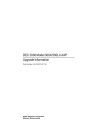
DEC 3000 Model 300X/300LX AXP Upgrade Information Order Number: EK–D33XP–UP. A01
Add to my manuals90 Pages
advertisement
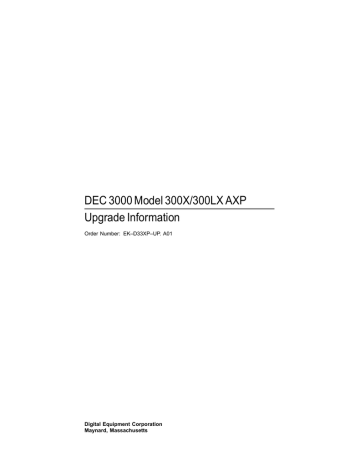
DEC 3000 Model 300X/300LX AXP
Upgrade Information
Order Number: EK–D33XP–UP. A01
Digital Equipment Corporation
Maynard, Massachusetts
First Printing, March 1994
Digital Equipment Corporation makes no representations that the use of its products in the manner described in this publication will not infringe on existing or future patent rights, nor do the descriptions contained in this publication imply the granting of licenses to make, use, or sell equipment or software in accordance with the description.
Possession, use, or copying of the software described in this publication is authorized only pursuant to a valid written license from Digital or an authorized sublicensor.
© Digital Equipment Corporation 1994. All Rights Reserved.
The following are trademarks of Digital Equipment Corporation: Alpha AXP,
AXP, Bookreader, DEC, DECaudio, DECchip, DECconnect, DEC GKS, DECpc,
DEC PHIGS, DECstation, DECsystem, DECsystem 3100, DECwindows,
DECwrite, DELNI, Digital, MicroVAX, MicroVAX I, MicroVAX II, OpenVMS,
RX, ThinWire, TURBOchannel, ULTRIX, VAX, VAX DOCUMENT, VAXcluster,
VAXstation, the AXP logo, and the DIGITAL logo.
Motif is a registered trademark of Open Software Foundation, Inc., licensed by
Digital.
FCC Notice: This equipment has been tested and found to comply with the limits for a Class A digital device, pursuant to Part 15 of the FCC Rules.
These limits are designed to provide reasonable protection against harmful interference when the equipment is operated in a commercial environment.
This equipment generates, uses, and can radiate radio frequency energy and, if not installed and used in accordance with the instruction manual, may cause harmful interference to radio communications. Operation of this equipment in a residential area is likely to cause harmful interference, in which case users will be required to correct the interference at their own expense.
S2462
This document was prepared using VAX DOCUMENT Version 2.1.
Contents
1 Options You Can Upgrade
Purpose of Guide . . . . . . . . . . . . . . . . . . . . . . . . . . . . . . . . . .
Options You Can Upgrade . . . . . . . . . . . . . . . . . . . . . . . . . . .
Warning . . . . . . . . . . . . . . . . . . . . . . . . . . . . . . . . . . . . . . . . .
Mounting Bracket . . . . . . . . . . . . . . . . . . . . . . . . . . . . . . . . .
2 Upgrading a VAXstation 4000 Model 60/90
Topics Covered in This Chapter . . . . . . . . . . . . . . . . . . . . . . .
Upgrade Procedure . . . . . . . . . . . . . . . . . . . . . . . . . . . . . . . . . . .
Step 1: If Your System Has Factory-Installed Drives . . . . . .
Step 2: Shut Down System . . . . . . . . . . . . . . . . . . . . . . . . . .
Step 3: Disconnect Cables . . . . . . . . . . . . . . . . . . . . . . . . . . .
Step 4: Remove System Cover . . . . . . . . . . . . . . . . . . . . . . . .
Step 5: Remove H-Bracket . . . . . . . . . . . . . . . . . . . . . . . . . . .
Step 6: Remove Drives from the H-Bracket . . . . . . . . . . . . . .
Step 7: Remove SPXgt Graphics Module . . . . . . . . . . . . . . . .
Step 8: Remove Removable-media Bracket . . . . . . . . . . . . . .
Step 9: Remove Drive from Bracket . . . . . . . . . . . . . . . . . . . .
Step 10: Set the SCSI IDs on the Drives . . . . . . . . . . . . . . . .
Step 11: Attach the New Mounting Brackets . . . . . . . . . . . . .
Step 12: Complete the Upgrade . . . . . . . . . . . . . . . . . . . . . . .
Step 13: Return Your VAXstation to Digital . . . . . . . . . . . . .
3 Upgrading a DECstation 5000 Model 20/25/33/50
Topics Covered in This Chapter . . . . . . . . . . . . . . . . . . . . . . .
Upgrade Procedure . . . . . . . . . . . . . . . . . . . . . . . . . . . . . . . . . . .
Step 1: If Your System Has Factory-Installed Drives . . . . . .
Step 2: Shut Down System . . . . . . . . . . . . . . . . . . . . . . . . . .
Step 3: Disconnect Cables . . . . . . . . . . . . . . . . . . . . . . . . . . .
Step 4: Remove Cover . . . . . . . . . . . . . . . . . . . . . . . . . . . . . .
1–1
1–1
1–4
1–4
2–6
2–8
2–9
2–10
2–10
2–11
2–11
2–1
2–1
2–1
2–3
2–3
2–3
2–4
2–5
3–1
3–1
3–1
3–2
3–2
3–3 iii
Step 5: Remove Fixed Disk Drives . . . . . . . . . . . . . . . . . . . . .
Step 6: Remove Option Modules . . . . . . . . . . . . . . . . . . . . . .
Step 7: Set the SCSI IDs on the Drives . . . . . . . . . . . . . . . . .
Step 8: Attach New Mounting Bracket . . . . . . . . . . . . . . . . .
Step 9: Complete the Upgrade . . . . . . . . . . . . . . . . . . . . . . . .
Step 10: Return Your DECstation to Digital . . . . . . . . . . . . .
4 Upgrading a DECstation 5000 Model 120/125/133/150
Topics Covered in This Chapter . . . . . . . . . . . . . . . . . . . . . . .
Upgrade Procedure . . . . . . . . . . . . . . . . . . . . . . . . . . . . . . . . . . .
Step 1: If Your System Has Factory-Installed Drives . . . . . .
Step 2: Shut Down System . . . . . . . . . . . . . . . . . . . . . . . . . .
Step 3: Disconnect Cables . . . . . . . . . . . . . . . . . . . . . . . . . . .
Step 4: Remove System Cover . . . . . . . . . . . . . . . . . . . . . . . .
Step 5: Remove Front Drive Panel . . . . . . . . . . . . . . . . . . . .
Step 6: Remove Removable Media Drives . . . . . . . . . . . . . . .
Step 7: Remove Fixed Disk Drives . . . . . . . . . . . . . . . . . . . . .
Step 8: Remove Option Modules . . . . . . . . . . . . . . . . . . . . . .
Step 9: Set the SCSI IDs on the Drives . . . . . . . . . . . . . . . . .
Step 10: Attach New Mounting Bracket . . . . . . . . . . . . . . . .
Step 11: Complete the Upgrade . . . . . . . . . . . . . . . . . . . . . . .
Step 12: Return Your DECstation to Digital . . . . . . . . . . . . .
5 Upgrading a DECsystem 5000 Model 200/240/260
Topics Covered in this Chapter . . . . . . . . . . . . . . . . . . . . . . .
Upgrade Procedure . . . . . . . . . . . . . . . . . . . . . . . . . . . . . . . . . . .
Step 1: If Your System Has Factory-Installed Drives . . . . . .
Step 2: Shut Down System . . . . . . . . . . . . . . . . . . . . . . . . . .
Step 3: Disconnect Cables . . . . . . . . . . . . . . . . . . . . . . . . . . .
Step 4: Remove System Cover . . . . . . . . . . . . . . . . . . . . . . . .
Step 5: Remove Option Modules . . . . . . . . . . . . . . . . . . . . . .
Step 6: Set the SCSI IDs on the Drives . . . . . . . . . . . . . . . . .
Step 7: Complete the Upgrade . . . . . . . . . . . . . . . . . . . . . . . .
Step 8: Return Your DECsystem to Digital . . . . . . . . . . . . . .
3–5
3–6
3–6
3–7
3–7
3–8
5–1
5–1
5–1
5–2
5–2
5–3
5–3
5–4
5–5
5–5
4–5
4–5
4–6
4–6
4–7
4–7
4–8
4–1
4–1
4–1
4–2
4–2
4–3
4–4 iv
6 Upgrading a VAXstation VLC
Topics Covered in This Chapter . . . . . . . . . . . . . . . . . . . . . . .
Upgrade Procedure . . . . . . . . . . . . . . . . . . . . . . . . . . . . . . . . . . .
Step 1: If Your System Has Factory-Installed Drives . . . . . .
Step 2: Shut Down System . . . . . . . . . . . . . . . . . . . . . . . . . .
Step 3: Disconnect Cables . . . . . . . . . . . . . . . . . . . . . . . . . . .
Step 4: Remove System Cover . . . . . . . . . . . . . . . . . . . . . . . .
Step 5: Remove Disk Drive . . . . . . . . . . . . . . . . . . . . . . . . . .
Step 6: Set the SCSI IDs on the Drives . . . . . . . . . . . . . . . . .
Step 7: Attach New Mounting Bracket . . . . . . . . . . . . . . . . .
Step 8: Complete the Upgrade . . . . . . . . . . . . . . . . . . . . . . . .
Step 9: Return Your VAXstation to Digital . . . . . . . . . . . . . .
7 Upgrading a DECstation 2100/3100
Topics Covered in This Chapter . . . . . . . . . . . . . . . . . . . . . . .
External Options Only . . . . . . . . . . . . . . . . . . . . . . . . . . . . . .
Upgrade Procedure . . . . . . . . . . . . . . . . . . . . . . . . . . . . . . . . . . .
Step 1: If Your System Has Factory-Installed Drives . . . . . .
Step 2: Shut Down System . . . . . . . . . . . . . . . . . . . . . . . . . .
Step 3: Disconnect Cables . . . . . . . . . . . . . . . . . . . . . . . . . . .
Step 4: Set SCSI IDs on Drives . . . . . . . . . . . . . . . . . . . . . . .
Step 5: Complete the Upgrade . . . . . . . . . . . . . . . . . . . . . . . .
Step 6: Return Your DECstation to Digital . . . . . . . . . . . . . .
8 Upgrading a VAXstation 3100 Models 30/38/76
Topics Covered in This Chapter . . . . . . . . . . . . . . . . . . . . . . .
Upgrade Procedure . . . . . . . . . . . . . . . . . . . . . . . . . . . . . . . . . . .
Step 1: If Your System Has Factory-Installed Drives . . . . . .
Step 2: Shut Down System . . . . . . . . . . . . . . . . . . . . . . . . . .
Step 3: Disconnect Cables . . . . . . . . . . . . . . . . . . . . . . . . . . .
Step 4: Remove System Cover . . . . . . . . . . . . . . . . . . . . . . . .
Step 5: Remove Fixed Disk Drive . . . . . . . . . . . . . . . . . . . . .
Step 6: Remove the TZ30 Tape Drive . . . . . . . . . . . . . . . . . .
Step 7: Set SCSI IDs on Drives . . . . . . . . . . . . . . . . . . . . . . .
Step 8: Attach New Mounting Bracket . . . . . . . . . . . . . . . . .
Step 9: Complete the Upgrade . . . . . . . . . . . . . . . . . . . . . . . .
Step 10: Return Your VAXstation to Digital . . . . . . . . . . . . .
8–1
8–1
8–1
8–3
8–3
8–3
8–4
8–8
8–12
8–12
8–13
8–13
7–1
7–1
7–1
7–1
7–2
7–2
7–3
7–3
7–3
6–1
6–1
6–1
6–2
6–2
6–3
6–4
6–4
6–5
6–5
6–6 v
Figures
1–1
2–1
2–2
8–1
8–2
8–3
8–4
8–5
8–6
8–7
8–8
9–1
9–2
9–3
9 Upgrading a VAXstation 3100 Models 40/48
Topics Covered in This Chapter . . . . . . . . . . . . . . . . . . . . . . .
Upgrade Procedure . . . . . . . . . . . . . . . . . . . . . . . . . . . . . . . . . . .
Step 1: If Your System Has Factory-Installed Drives . . . . . .
Step 2: Shut Down System . . . . . . . . . . . . . . . . . . . . . . . . . .
Step 3: Disconnect Cables . . . . . . . . . . . . . . . . . . . . . . . . . . .
Step 4: Remove System Cover . . . . . . . . . . . . . . . . . . . . . . . .
Step 5: Remove Fixed Disk Drive . . . . . . . . . . . . . . . . . . . . .
Step 6: Remove the TZ30 Tape Drive . . . . . . . . . . . . . . . . . .
Step 7: Remove Upper Drive Mounting Panel . . . . . . . . . . . .
Step 8: Remove Lower Drive Mounting Panel . . . . . . . . . . . .
Step 9: Set SCSI IDs on Drives . . . . . . . . . . . . . . . . . . . . . . .
Step 10: Attach New Mounting Bracket . . . . . . . . . . . . . . . .
Step 11: Complete the Upgrade . . . . . . . . . . . . . . . . . . . . . . .
Step 12: Return Your VAXstation to Digital . . . . . . . . . . . . .
10 Upgrading Other Systems
No Options Can Be Upgraded . . . . . . . . . . . . . . . . . . . . . . . .
Upgrade Procedure . . . . . . . . . . . . . . . . . . . . . . . . . . . . . . . . . . .
Step 1: Return Your System to Digital . . . . . . . . . . . . . . . . .
Step 2: Update Service Contract . . . . . . . . . . . . . . . . . . . . . .
Upgrade Kit Contents . . . . . . . . . . . . . . . . . . . . . . . . . . . . . .
SPXgt 24-Plane Graphics Module . . . . . . . . . . . . . . . . . . . . .
Removing the SPXgt 24-Plane Graphics Module . . . . . . . . . .
Rear View of System Box . . . . . . . . . . . . . . . . . . . . . . . . . . . .
Common Drive Plate Positions . . . . . . . . . . . . . . . . . . . . . . . .
. . . . . . . . . . . . . . . . . . . . . . . . . . . . . . . . . . . . . . . . . . . . . . . .
. . . . . . . . . . . . . . . . . . . . . . . . . . . . . . . . . . . . . . . . . . . . . . . .
. . . . . . . . . . . . . . . . . . . . . . . . . . . . . . . . . . . . . . . . . . . . . . . .
. . . . . . . . . . . . . . . . . . . . . . . . . . . . . . . . . . . . . . . . . . . . . . . .
. . . . . . . . . . . . . . . . . . . . . . . . . . . . . . . . . . . . . . . . . . . . . . . .
. . . . . . . . . . . . . . . . . . . . . . . . . . . . . . . . . . . . . . . . . . . . . . . .
. . . . . . . . . . . . . . . . . . . . . . . . . . . . . . . . . . . . . . . . . . . . . . . .
. . . . . . . . . . . . . . . . . . . . . . . . . . . . . . . . . . . . . . . . . . . . . . . .
. . . . . . . . . . . . . . . . . . . . . . . . . . . . . . . . . . . . . . . . . . . . . . . .
9–1
9–1
9–1
9–3
9–8
9–9
9–9
9–10
9–11
9–3
9–3
9–4
9–6
9–6
10–1
10–1
10–1
10–1
1–5
2–6
2–7
8–3
8–4
8–5
8–7
8–8
8–9
8–10
8–11
9–3
9–5
9–7 vi
9–4
9–5
. . . . . . . . . . . . . . . . . . . . . . . . . . . . . . . . . . . . . . . . . . . . . . . .
. . . . . . . . . . . . . . . . . . . . . . . . . . . . . . . . . . . . . . . . . . . . . . . .
9–8
9–9 vii
1
Options You Can Upgrade
Purpose of
Guide
Options You
Can Upgrade
The purpose of this guide is to tell customers and Digital
Services which options can be removed from the current system and used, internally or externally, in their DEC 3000 Model
300X/300LX AXP system. Step-by-step instructions are provided for removing the options.
The following options can be used with the DEC 3000 Model
300X/300LX AXP:
Option
RZ25
RZ25L
RZ26
RZ26L
RZ28
RX26
RZ73
RZ74
Description
Internal or External Disks
426 MB 3.5" SCSI
500 MB 3.5" SCSI
1.05 GB 3.5" SCSI
1.0 GB 3.5" SCSI
2.5 GB 3.5" SCSI
Comment
External Disks
2.8 MB floppy
2.0 GB 5.25" SCSI
3.6 GB 5.25" SCSI
Options You Can Upgrade 1–1
Options You Can Upgrade
Option
TLZ06
TZK10
RRD42
TZ30
TZ85
TZ857
TKZ08
TKZ09
TSZ07
TZ86
RWZ01
TSZ05
TKZ60
Description Comment
External Tape Drives/CD-ROM
4 GB 4 MM DAT drive
52 MB QIC tape
600 MB CD-ROM
95 MB 5.25 tape
2.6 GB cartridge tape
1.0 GB loader Requires DEC
NSR
OpenVMS only
OSF/1 only 2.2 GB tape drive
5.0 GB tape drive
SCSI magtape
6.0 GB tape drive
Read/write optical drive OpenVMS only
1600 BPI tape drive
3480 BPI tape drive
Monitors
VRM17-HA/H4 17" monochrome
VRT19-HA/H4 19" Trinitron
VRT16-HA/H4
VR319-DA
16" Trinitron
19" monochrome
VRC16-HA/H4
VR320-CA
16" color
20" color
VR320-DA 20" color
Graphics option required.
1–2 Options You Can Upgrade
Options You Can Upgrade
Option Description Comment
VSXXX-AB
VSX10-AA/A3
VSX20-AA/A3
VSX30-AA/A3
LK421-AA
External Input Devices/Other Options
Tablet
Button box and dial box DEC Open3D required.
Button box
Dial box
Keyboard
DEC Open3D required.
DEC Open3D required.
OSF/1 only.
TURBOchannel Graphics
PMAGB-BA/BB HX, 8-plane FB
PMAGB-BC/BD HX, 8-plane FB
PMAGB-BE/BF HX, accelerated 2D
PMAGB-DA/DB PXG+, 8-plane
PMAGB-EA/EB
PMAGB-JA/JB
PXG+, 24-plane
TX, 24-plane FB
DEC Open3D required.
DEC Open3D required.
OSF/1 only
SZ03
SZ12
SZ16
BA350
BA353
PMTcE
Expansion Boxes
Single drive
Desktop
Desktop
Deskside
Desktop
TURBOchannel extender box
Minimum revision required is D03.
Options You Can Upgrade 1–3
Options You Can Upgrade
Warning
Mounting
Bracket
Attach an antistatic wrist strap before you begin this upgrade.
As you remove options from your system, place them on an antistatic mat.
Static discharge can cause irreparable damage to options modules.
If you are upgrading a disk drive from your existing system to a
DEC 3000 system, you must attach a mounting bracket provided in the accessory kit to the drive before installing it into your new system.
1–4 Options You Can Upgrade
Options You Can Upgrade
Figure 1–1 Upgrade Kit Contents
System Kit:
System Unit
Monitor (Optional)
Universal
Strain Relief
Strap
SCSI
Terminator
Documentation
Antistatic
Wrist Strap
10BASE-T Loopback
Connector
Accessory Kit:
Mounting
Brackets (2)
Keyboard
Screwdriver
Network Adapter
Keyboard/Mouse
Extension Cable
Headset
Monitor
Video Cable
Mouse with
Mousepad
Network
Cable
Monitor
Power Cord
System Power
Cord
Modem Loopback
Connector
Upgrade
Manual
External
SCSI Cable
Screws (8)
Return
Address
Label
MLO-012649
Options You Can Upgrade 1–5
2
Upgrading a VAXstation 4000 Model 60/90
Topics Covered in This Chapter
• Upgrading your system
• Removing drives
• Completing the upgrade
Upgrade Procedure
Step 1: If Your
System Has
Factory-Installed
Drives
If your DEC 3000 system has factory-installed drives, you may need to change the SCSI IDs on the drives you are upgrading.
To determine the SCSI ID settings on your drives:
1.
Shut down your software following the instructions in your software documentation.
2.
Put the VAXstation into console mode by pressing the halt button located behind the door on the front of the system unit.
3.
Enter the
SHOW CONFIG command.
A screen similar to the following appears:
Upgrading a VAXstation 4000 Model 60/90
2–1
Upgrade Procedure
>>> show config
KN4n-A Vn.n
08-00-2B-OA-7D-CB
32 MB
DEVNBR DEVNAM INFO
--------------------------------------
1 NVR OK
2 LCSPX OK
.
.
10 SCSI 0-RZ24 3-RZ25
This sample display shows an RZ24 drive set to SCSI ID 0 and
RZ25 drive set to SCSI ID 3.
Write down your system drives and SCSI ID settings here. You will need them for future use.
2–2 Upgrading a VAXstation 4000 Model 60/90
Step 2: Shut
Down System
Step 3:
Disconnect
Cables
Step 4:
Remove
System Cover
Upgrade Procedure
Turn off the system unit by pressing O on the On/Off switch on the front of the system unit.
Caution: After you turn off the system, wait 15 seconds before unplugging the power cord.
Disconnect all the cables from the back of the system unit.
Disconnect the power cord from the wall outlet and then from the system unit.
Release the latches on the right side. Then pull the cover up and away. You need to pull forcefully to release the retention devices.
Latches
Retention
Devices
MLO-010581
Upgrading a VAXstation 4000 Model 60/90
2–3
Upgrade Procedure
Step 5:
Remove
H-Bracket
To remove the H-bracket from the VAXstation system unit:
1.
Push in on the cantilever catch on the bracket (as shown) and lift the bracket straight up with the strap handle.
Touch here
Masse
Hier beruhren
MLO-010582
2.
Disconnect the SCSI and power cables from the drives in the bracket.
2–4 Upgrading a VAXstation 4000 Model 60/90
Upgrade Procedure
Step 6:
Remove Drives from the
H-Bracket
To remove a drive from the H-bracket:
1.
Press down on the latch on the front of the bracket.
2.
Slide the drive forward until you can pull it up and out of the bracket.
Latch
MLO-010583
3.
Set the drive aside on an antistatic mat.
Upgrading a VAXstation 4000 Model 60/90
2–5
Upgrade Procedure
Step 7:
Remove SPXgt
Graphics
Module
If your system has an SPXgt graphics module, you must remove it before you can remove the removable-media device from the system unit. If you do not have an SPXgt graphics module, go to
Step 8.
Figure 2–1 SPXgt 24-Plane Graphics Module
RFI Gasket
MLO-012647
To remove the graphics module:
1.
Remove the plastic E-clip
!
that holds the graphics module to the frame buffer. (See Figure 2–2).
2.
Lift the frame buffer from the center connector
"
, then free it from the ridge
# on the disk drive H-bracket. Gently work the frame buffer free by pulling up from the center of the module.
3.
Pull the frame buffer out of the RFI gasket (shown in
Figure 2–1). The gasket will remain in place, held by the video connector bracket on the graphics module.
2–6 Upgrading a VAXstation 4000 Model 60/90
Figure 2–2 Removing the SPXgt 24-Plane Graphics Module
3
2
Upgrade Procedure
1
4
MLO-008745
Upgrading a VAXstation 4000 Model 60/90
2–7
Upgrade Procedure
Step 8:
Remove
Removable-media
Bracket
To remove the removable-media bracket:
1.
Disconnect the SCSI and power cables from the removablemedia drive.
2.
Push down the latch on the rear of the drive bracket and push the drive back until the front bezel clears the bezel opening in the system unit.
Latch
MLO-010584
3.
Release the two cantilever catches (shown) on the removable-media bracket and lift the bracket out of the system unit.
2–8 Upgrading a VAXstation 4000 Model 60/90
Step 9:
Remove Drive from Bracket
Upgrade Procedure
To remove the drive from the bracket:
1.
Hold down the locking latch and push the drive back to loosen it.
2.
Spread apart the cantilever latches on the bracket and lift the drive out.
Latch
MLO-010585
3.
Set the drive aside on an antistatic mat.
Upgrading a VAXstation 4000 Model 60/90
2–9
Upgrade Procedure
Step 10: Set the SCSI IDs on the Drives
Step 11:
Attach the
New Mounting
Brackets
If your DEC 3000 AXP system has a factory-installed disk drive, it is set to SCSI ID 3. Check the SCSI ID settings you noted earlier. If one of the drives you are upgrading is also set to SCSI
ID 3, change that setting.
Settings for drives can be found in the DEC 3000 Model 300
Series AXP Hardware Reference Guide.
You must attach the mounting brackets included in your upgrade kit onto the disk drives you removed from your VAXstation. To attach the brackets:
1.
Stand the bracket on its side with the sliding latch facing up.
2.
Place the disk drive in the bracket with the connectors facing you, as shown below.
MLO-010844
3.
Attach the two screws on each side of the drive bracket.
Note
When the bracket is attached correctly, there is space between the bottom of the drive and the bracket.
2–10 Upgrading a VAXstation 4000 Model 60/90
Upgrade Procedure
Step 12:
Complete the
Upgrade
Step 13:
Return Your
VAXstation to
Digital
1.
Instructions for installing options that you have removed from your VAXstation can be found in the DEC 3000 Model
300 Series AXP Hardware Reference Guide.
2.
Follow the instructions in the DEC 3000 Model 300 Series
AXP: Setting Up Your System to complete the upgrade.
3.
Update the customer service contract to the DEC 3000 Model
300X/300LX AXP system.
To return your VAXstation and any options that are not upgradeable to Digital:
1.
Pack the VAXstation and options securely in packing material.
2.
Attach the return-address label that was in your upgrade kit and ship the package to Digital.
Upgrading a VAXstation 4000 Model 60/90
2–11
3
Upgrading a DECstation 5000 Model
20/25/33/50
Topics Covered in This Chapter
• Upgrading your system
• Removing drives
• Removing modules
• Completing the upgrade
Upgrade Procedure
Step 1: If Your
System Has
Factory-Installed
Drives
If your DEC 3000 AXP system has factory-installed drives, you may need to change the SCSI IDs on the drives you are upgrading.
To display the SCSI ID settings of the drives in your DECstation:
1.
Enter the command to shut down the software and put the system in console mode: shutdown -h now
Upgrading a DECstation 5000 Model 20/25/33/50
3–1
Upgrade Procedure
2.
Enter cnfg 3 at the console prompt (>>>). A screen similar to the following appears:
>>> cnfg 3
3: KNO2 DEC Vn.n
TCF0 (12 MB)
-----------------------------------------------------
DEV PID VID REV SCSI ID
----------------------------------------------------rz2 RZ24 (C) DEC 0700 DIR rz5 RX26 (C) DEC 0700 SEQ
This sample display shows an RZ24 drive set to SCSI ID 2 and an RX26 drive set to SCSI ID 5.
Write down the names of your system drives and SCSI ID settings here. You will need them for future use.
Step 2: Shut
Down System
Step 3:
Disconnect
Cables
Turn off the system unit by pressing O on the On/Off switch on the back of the system unit.
Caution: After you turn off the system, wait 15 seconds before you unplug the power cord.
Disconnect all the cables from the back of the system unit.
Disconnect the power cord from the wall outlet and then from the system unit.
3–2 Upgrading a DECstation 5000 Model 20/25/33/50
Upgrade Procedure
Step 4:
Remove Cover
1.
Remove the two Phillips screws on the right and left top corners of the system unit cover.
2.
Place the system unit so that the back of the unit extends over the edge of a table or desk.
3.
Place your thumbs on top of the two black rubber caps on the back of the system unit, and place your fingers under the cover’s bottom edge. Press with your thumbs, and, at the same time, pull up with your fingers to lift the cover.
0
ISDN
1
Screws
MLO-010720
Upgrading a DECstation 5000 Model 20/25/33/50
3–3
Upgrade Procedure
Hint: If you have difficulty opening the enclosure, you can use a tool to pry up the cover as shown here.
MLO-010840
4.
Pivot the cover on the tabs that run along the system unit’s front edge.
5.
Push the system unit cover forward and away until it releases from the tabs.
6.
Place the cover aside.
3–4 Upgrading a DECstation 5000 Model 20/25/33/50
Upgrade Procedure
Step 5:
Remove Fixed
Disk Drives
1.
Disconnect the drive SCSI and power cables from the system module.
2.
Press down on the disk drive and unlock the sliding latch from the locking post.
3.
Lift the drive off the locking post and out of the chassis cutouts.
MLO-010733
4.
Disconnect the power and SCSI cables from the drive.
5.
Remove the drive mounting brackets by removing the four screws that secure the mounting bracket to the drive.
6.
Set the drives aside on an antistatic mat.
7.
Put all the disconnected cables back into the system unit.
Upgrading a DECstation 5000 Model 20/25/33/50
3–5
Upgrade Procedure
Step 6:
Remove Option
Modules
The TURBOchannel option modules in your DECstation can be single or double width. To remove a TURBOchannel module:
1.
Remove the option slot screws and the support post screws.
2.
Release the module from the system connector and lift the module out of the option slot opening.
Support
Post Screws
Option
Slot Screws
Step 7: Set the
SCSI IDs on the
Drives
System
Connector
MLO-010721
If your DEC 3000 AXP system has a factory-installed disk drive, it is set to SCSI ID 3. Check the SCSI ID settings you noted earlier. If one of the drives you are upgrading is also set to SCSI
ID 3, change that setting.
Settings for drives can be found in the DEC 3000 Model 300
Series AXP Hardware Reference Guide.
3–6 Upgrading a DECstation 5000 Model 20/25/33/50
Upgrade Procedure
Step 8: Attach
New Mounting
Bracket
You must attach the mounting brackets included in your upgrade kit onto the disk drives you removed from your DECstation. To attach the brackets:
1.
Stand the bracket on its side with the sliding latch facing up.
2.
Place the disk drive in the bracket with the connectors facing you, as shown below.
MLO-010844
3.
Attach the two screws on each side of the drive bracket.
Note
When the bracket is attached correctly, there is space between the bottom of the drive and the bracket.
Step 9:
Complete the
Upgrade
1.
Instructions for installing options that you have removed from your DECstation can be found in the DEC 3000 Model
300 Series AXP Hardware Reference Guide.
2.
Follow the instructions in the DEC 3000 Model 300 Series
AXP: Setting Up Your System to complete the upgrade.
3.
Update the customer service contract to the DEC 3000 Model
300X/300LX AXP system.
Upgrading a DECstation 5000 Model 20/25/33/50
3–7
Upgrade Procedure
Step 10:
Return Your
DECstation to
Digital
To return your DECstation and any options that are not upgradeable to Digital:
1.
Pack the DECstation and options securely in packing material.
2.
Attach the return-address label that was in your upgrade kit, and ship the package to Digital.
3–8 Upgrading a DECstation 5000 Model 20/25/33/50
4
Upgrading a DECstation 5000 Model
120/125/133/150
Topics Covered in This Chapter
• Upgrading your system
• Removing drives
• Removing modules
• Completing the upgrade
Upgrade Procedure
Step 1: If Your
System Has
Factory-Installed
Drives
If your DEC 3000 AXP system has factory-installed drives, you may need to change the SCSI IDs on the drives you are upgrading.
To display the SCSI ID settings of the drives in your system:
1.
Enter the command to shut down the software and put the system in console mode: shutdown -h now
Upgrading a DECstation 5000 Model 120/125/133/150
4–1
Upgrade Procedure
2.
Enter cnfg 3 at the console prompt (>>>). A screen similar to the following appears:
>>> cnfg 3
3: KNO2 DEC Vn.n
TCF0 (8 MB)
(enet: 08-00-2b-30-14-df)
(SCSI = 7)
-----------------------------------------------------
DEV PID VID REV SCSI ID
----------------------------------------------------rz2 RZ24 (C) DEC DEC 0700 DIR rz5 Rrd42 (C) DEC DEC 0700 CD-ROM
This sample display shows an RZ24 drive set to SCSI ID 2 and an RRD42 drive set to SCSI ID 5.
Write down the names of your system drives and SCSI ID settings here. You will need them for future use.
Step 2: Shut
Down System
Step 3:
Disconnect
Cables
Turn off the system unit by pressing O on the On/Off switch on the back of the system unit.
Caution: After you turn off the system, wait 15 seconds before you unplug the power cord.
Disconnect all the cables from the back of the system unit.
Disconnect the power cord from the wall outlet and then from the system unit.
4–2 Upgrading a DECstation 5000 Model 120/125/133/150
Upgrade Procedure
Step 4:
Remove
System Cover
1.
Loosen the captive screw on the back of the system unit.
This captive screw can be loosened but not removed.
2.
Grasp each side of the cover with your hands, and pull the cover straight toward the front about 5.5 cm (2 inches). Pull the cover up and set it aside.
PMAG-C
0
1
Captive
Screw
2
2
V~100-120 A 3.0
V~220-240 A 1.7
V~100-120/220-240
A 7.9/4.2
Hz 50-60
W 359
MLO-010006
Upgrading a DECstation 5000 Model 120/125/133/150
4–3
Upgrade Procedure
Step 5:
Remove Front
Drive Panel
1.
Loosen the two captive screws that hold the front drive panel in place.
2.
Loosen the two captive screws on the back of the drive bracket.
3.
If there is a drive inside the bracket, disconnect the SCSI and power cables from the drive.
Captive
Screws
Captive
Screws
MLO-010666
4.
Pull up carefully from the back of the drive bracket. As you raise the end of the bracket, you can pull the disconnected ends of the cables through the cutout in the bracket.
5.
Release the cables from the cable clamps on the inside of the front panel.
6.
Set the front panel aside. Handle it carefully if it contains a drive.
4–4 Upgrading a DECstation 5000 Model 120/125/133/150
Upgrade Procedure
Step 6:
Remove
Removable
Media Drives
Step 7:
Remove Fixed
Disk Drives
1.
Loosen the captive screws on either side of the drive bracket.
2.
Slide the drive out of the bracket and through the opening in the front panel.
3.
Set the drive aside on an antistatic mat.
1.
Press down on the disk drive and unlock the sliding latch.
2.
Lift the drive off the mounting post and out of the chassis cutouts.
MLO-010667
3.
Disconnect the power and SCSI cables from the drive. Pull on the SCSI cable connector flap to remove the connector.
4.
Remove the drive mounting brackets by removing the four screws that secure the mounting bracket to the drive.
5.
Set the drive aside on an antistatic mat.
6.
Put all the disconnected ends of the cables back into the system unit.
Upgrading a DECstation 5000 Model 120/125/133/150
4–5
Upgrade Procedure
Step 8:
Remove Option
Modules
The TURBOchannel option modules in your DECstation can occupy one, two, or three slots. To remove a TURBOchannel module:
1.
Remove the option slot screws and the support post screws.
2.
Release the module from the system connector and lift the module out of the option slot opening.
Support
Post Screws
Option
Slot Screws
Step 9: Set the
SCSI IDs on the
Drives
System
Connector
MLO-010664
If your DEC 3000 AXP system has a factory-installed disk drive, it is set to SCSI ID 3. Check the SCSI ID settings you noted earlier. If one of the drives you are upgrading is also set to SCSI
ID 3, change that setting.
Settings for drives can be found in the DEC 3000 Model 300
Series AXP Hardware Reference Guide.
4–6 Upgrading a DECstation 5000 Model 120/125/133/150
Upgrade Procedure
Step 10: Attach
New Mounting
Bracket
You must attach the mounting brackets included in your upgrade kit onto the disk drives you remove from your DECstation. To attach the brackets:
1.
Stand the bracket on its side with the sliding latch facing up.
2.
Place the disk drive in the bracket with the connectors facing you, as shown below.
MLO-010844
3.
Attach the two screws on each side of the drive bracket.
Note
When the bracket is attached correctly, there is space between the bottom of the drive and the bracket.
Step 11:
Complete the
Upgrade
1.
Instructions for installing options that you have removed from your DECstation can be found in the DEC 3000 Model
300 Series AXP Hardware Reference Guide.
2.
Follow the instructions in the DEC 3000 Model 300 Series
AXP: Setting Up Your System to complete the upgrade.
3.
Update the customer service contract to the DEC 3000 Model
300X/300LX AXP system.
Upgrading a DECstation 5000 Model 120/125/133/150
4–7
Upgrade Procedure
Step 12:
Return Your
DECstation to
Digital
To return your DECstation and any options that are not upgradeable to Digital:
1.
Pack the DECstation and options securely in packing material.
2.
Attach the return-address label that was in your upgrade kit, and ship the package to Digital.
4–8 Upgrading a DECstation 5000 Model 120/125/133/150
5
Upgrading a DECsystem 5000 Model
200/240/260
Topics Covered in this Chapter
• Upgrading your system
• Removing modules
• Completing the upgrade
Upgrade Procedure
Step 1: If Your
System Has
Factory-Installed
Drives
If your DEC 3000 AXP system has factory-installed drives, you may need to change the SCSI IDs on the drives you are upgrading.
To display the SCSI ID settings of the drives in your expansion box:
1.
Enter the command to shut down the software and put the system in console mode: shutdown -h now
Upgrading a DECsystem 5000 Model 200/240/260
5–1
Upgrade Procedure
2.
Enter cnfg 3 at the console prompt (>>>). A screen similar to the following appears:
>>> cnfg 3
3: KNO2 DEC Vn.n
TCF0 (12 MB)
-----------------------------------------------------
DEV PID VID REV SCSI ID
----------------------------------------------------rz2 RZ24 (C) DEC 0700 DIR rz5 RX26 (C) DEC 0700 SEQ
This sample display shows an RZ24 drive set to SCSI ID 2 and an RX26 drive set to SCSI ID 5.
Write down the names of your system drives and SCSI ID settings here. You will need them for future use.
Step 2: Shut
Down System
Step 3:
Disconnect
Cables
Turn off the system unit by pressing O on the On/Off switch on the back of the system unit.
Caution: After you turn off the system, wait 15 seconds before you unplug the power cord.
Disconnect all the cables from the back of the system unit.
Disconnect the power cord from the wall outlet and then from the system unit.
5–2 Upgrading a DECsystem 5000 Model 200/240/260
Upgrade Procedure
Step 4:
Remove
System Cover
1.
Loosen the captive screw on the back of the system unit.
This screw can be loosened but not removed.
2.
Grasp each side of the cover with your hands, and pull the cover straight toward the front about 5.5 cm (2 inches). Pull the cover up and set it aside.
Step 5:
Remove Option
Modules
PMAG-C
0
1
2
2
V~100-120 A 3.0
V~220-240 A 1.7
V~100-120/220-240
A 7.9/4.2
Hz 50-60
W 359
Captive
Screw
MLO-010006
The system unit holds up to three graphics or TURBOchannel modules. Modules can occupy one, two, or three slots.
MLO-010663
Upgrading a DECsystem 5000 Model 200/240/260
5–3
Upgrade Procedure
1.
Use a Phillips screwdriver to remove the option slot screws, then the support post screws.
2.
Release the module from the system connector and lift the module out of the option slot opening.
Support
Post Screws
Option
Slot Screws
Step 6: Set the
SCSI IDs on the
Drives
System
Connector
MLO-010664
If your DEC 3000 AXP system has a factory-installed disk drive, it is set to SCSI ID 3. Check the SCSI ID settings you noted earlier. If one of the drives you are upgrading is also set to SCSI
ID 3, change that setting.
Settings for drives can be found in the expansion box documentation.
5–4 Upgrading a DECsystem 5000 Model 200/240/260
Upgrade Procedure
Step 7:
Complete the
Upgrade
Step 8:
Return Your
DECsystem to
Digital
1.
Instructions for installing options that you have removed from your DECsystem can be found in the DEC 3000 Model
300 Series AXP Hardware Reference Guide.
2.
Follow the instructions in the DEC 3000 Model 300 Series
AXP: Setting Up Your System to complete the upgrade.
3.
Update the customer service contract to the DEC 3000 Model
300X/300LX AXP system.
To return your DECsystem and any options that are not upgradeable to Digital:
1.
Pack the DECsystem and options securely in packing material.
2.
Attach the return-address label that was in your upgrade kit, and ship the package to Digital.
Upgrading a DECsystem 5000 Model 200/240/260
5–5
6
Upgrading a VAXstation VLC
Topics Covered in This Chapter
• Upgrading your system
• Removing drives
• Completing the upgrade
Upgrade Procedure
Step 1: If Your
System Has
Factory-Installed
Drives
If your DEC 3000 system has factory-installed drives, you may need to change the SCSI IDs on the drives you are upgrading.
To determine the SCSI ID settings on your drives, follow these steps:
1.
Shut down your system software following the instructions in your software documentation.
2.
To show the drives and their SCSI ID settings, enter:
>>
SHOW CONFIG
A screen similar to the following appears:
Upgrading a VAXstation VLC 6–1
Upgrade Procedure
Step 2: Shut
Down System
Step 3:
Disconnect
Cables
>>> SHOW CONFIG
KA48-A V1.3-343-V4.0
08-00-2B-1D-28-6C
8MB
DEVNBR DEVNAM INFO
------ ------ --------------------------------
1 NVR OK
2 LCG OK
LR - 8 PLN FB - 5.2
3 DZ OK
4 CACHE OK
5 MEM OK
8MB = S0/1=0MB, S2/3=0MB, S4/5=0MB
6 FPU OK
7 IT OK
8 SYS OK
9 NI OK
10 SCSI OK
5-RX26 6-INITR
11 AUD OK
>>>
SCSI
ID Numbers
MLO-010730
This sample display shows an RX26 drive set to SCSI ID 5.
Write down your system drives and SCSI ID settings here. You will need them for future use.
Turn off the system unit by pressing O on the On/Off switch on the side of the system unit.
Caution: After you turn off the system, wait 15 seconds before unplugging the power cord.
Disconnect all the cables from the back of the system unit.
Disconnect the power cord from the wall outlet and then from the system unit.
6–2 Upgrading a VAXstation VLC
Upgrade Procedure
Step 4:
Remove
System Cover
1.
Press firmly on the latches located on the side of the system unit.
2.
Push the latches in and up until the cover releases.
3.
Pull the cover up and off.
Latches
C1
C2
MLO-010695
Upgrading a VAXstation VLC 6–3
Upgrade Procedure
Step 5:
Remove Disk
Drive
1.
Locate the small metal clip attached to the disk mounting bracket.
2.
Push in on the metal clip to unlock the bracket, then slide the drive away from the power supply to remove it from the system unit.
3.
Disconnect the SCSI and power cables from the drive.
4.
Remove the drive mounting bracket and clip by removing the four screws that secure the mounting bracket to the drive.
C1
C2
Step 6: Set the
SCSI IDs on the
Drives
Power
Supply
MLO-010696
If your DEC 3000 AXP system has a factory-installed disk drive, it is set to SCSI ID 3. Check the SCSI ID settings you noted earlier. If one of the drives you are upgrading is also set to SCSI
ID 3, change that setting.
Settings for drives can be found in the DEC 3000 Model 300
Series AXP Hardware Reference Guide.
6–4 Upgrading a VAXstation VLC
Upgrade Procedure
Step 7: Attach
New Mounting
Bracket
You must attach the mounting bracket included in your upgrade kit onto the disk drive you removed from your VAXstation. To attach the bracket:
1.
Stand the bracket on its side with the sliding latch facing up.
2.
Place the disk drive in the bracket with the connectors facing you, as shown below.
MLO-010844
3.
Attach the two screws on each side of the drive bracket.
Note
When the bracket is attached correctly, there is space between the bottom of the drive and the bracket.
Step 8:
Complete the
Upgrade
1.
Instructions for installing options that you have removed from your VAXstation VLC can be found in the DEC 3000
Model 300 Series AXP Hardware Reference Guide.
2.
Follow the instructions in the DEC 3000 Model 300 Series
AXP: Setting Up Your System to complete the upgrade.
3.
Update the customer service contract to the DEC 3000 Model
300X/300LX AXP system.
Upgrading a VAXstation VLC 6–5
Upgrade Procedure
Step 9:
Return Your
VAXstation to
Digital
To return your VAXstation and any options that are not upgradeable to Digital:
1.
Pack the VAXstation and options securely in packing material.
2.
Attach the return-address label that was in your upgrade kit, and ship the package to Digital.
6–6 Upgrading a VAXstation VLC
7
Upgrading a DECstation 2100/3100
Topics Covered in This Chapter
External
Options Only
• Upgrading your system
• Completing the upgrade
You can only upgrade the expansion boxes connected to your
DECstation 2100/3100 to the DEC 3000 Model 300X/300LX AXP system.
Upgrade Procedure
Step 1: If Your
System Has
Factory-Installed
Drives
If your DEC 3000 AXP system has factory-installed drives, you may need to change the SCSI IDs on the expansion boxes you are upgrading.
To display the SCSI ID settings of the drives in your expansion box:
1.
Enter the following command to shut down the software and put the system in console mode: shutdown -h now
Upgrading a DECstation 2100/3100
7–1
Upgrade Procedure
2.
Enter test -c at the console prompt (>>>). A screen similar to the following appears:
>>> test -c
.
.
Unit(2) Device type 0 DISK
RME
Version
0x0
1
Response data format 1 CCS
Additional length 31
Vendor DEC
Product identification RZ24 (C) DEC
Firmware revision level 0700
Unit(1)
Unit(0) Device type 0 DISK
RME
Version
0x0
1
Response data format 1 CCS
Additional length 31
Vendor DEC
Product identification RZ24 (C) DEC
Firmware revision level 0700
>>
This sample display shows one RZ24 set to SCSI ID 0 and a second RZ24 set to SCSI ID 2.
Write down the names of your system drives and SCSI ID settings here. You will need them for future use.
Step 2: Shut
Down System
Turn off the system unit. Disconnect the power cord from the wall outlet and then from the system unit.
Caution: After you turn off the system, wait 15 seconds before you unplug the power cord.
Disconnect all the cables from the back of the system unit.
Step 3:
Disconnect
Cables
7–2 Upgrading a DECstation 2100/3100
Step 4: Set
SCSI IDs on
Drives
Step 5:
Complete the
Upgrade
Step 6:
Return Your
DECstation to
Digital
Upgrade Procedure
If your DEC 3000 AXP system has a factory-installed disk drive, it is set to SCSI ID 3.
Check the SCSI ID settings you noted earlier. If one of the drives you are upgrading is set to SCSI ID 3, then change that setting.
SCSI settings can be found in the expansion box documentation.
To complete the upgrade:
1.
Follow the instructions in the DEC 3000 Model 300 Series
AXP: Setting Up Your System to complete the upgrade.
2.
Update your customer service contract to the DEC 3000
Model 300X/300LX AXP system.
To return your DECstation and any devices that are not upgradeable to Digital:
1.
Pack the DECstation and options securely in packing material.
2.
Attach the return-address label that was in your upgrade kit and ship the package to Digital.
Upgrading a DECstation 2100/3100
7–3
8
Upgrading a VAXstation 3100 Models
30/38/76
Topics Covered in This Chapter
• Upgrading your system
• Removing drives
• Completing the upgrade
Upgrade Procedure
Step 1: If Your
System Has
Factory-Installed
Drives
If your DEC 3000 system has factory-installed drives, you may need to change the SCSI IDs on the drives you are upgrading.
To determine the SCSI ID settings on your drives:
1.
Shut down your software following the instructions in your software documentation.
2.
Put the VAXstation into console mode by pressing the halt button on the back of the system unit.
3.
Enter the
SHOW DEVICE command.
A screen similar to the following appears:
Upgrading a VAXstation 3100 Models 30/38/76
8–1
Upgrade Procedure
>>> SHOW DEVICE
VMS/VMB ADDR DEVTYP NUMBYTES RM/FX WP DEVNAM
-----------------------------------------------------
ESAO
DKA300
08-00-2B-07-E3-83
A/3/0/00 DISK 104 MB FX RZ23
..Host ID.. A/6
DKB200
DKB300
DKB400
INITR
B/2/0/00 DISK
B/3/0/00 DISK
104 MB FX
104 MB FX
B/4/0/00 RODISK 205 MB RM WP
RZ23
RZ23
RRD40
This sample display shows a RZ23 drive set to SCSI ID 2, another RZ23 drive set to SCSI ID 3, and an RRD40 drive set to
SCSI ID 4.
Write down your system drives and SCSI ID settings here. You will need them for future use.
8–2 Upgrading a VAXstation 3100 Models 30/38/76
Step 2: Shut
Down System
Step 3:
Disconnect
Cables
Step 4:
Remove
System Cover
Upgrade Procedure
Turn off the system unit by pressing O on the On/Off switch on the back of the system unit.
Caution: After you turn off the system, wait 15 seconds before unplugging the power cord.
Disconnect all the cables from the back of the system unit.
Disconnect the power cord from the wall outlet and then from the system unit.
Unscrew the two cover screws (Figure 8–1). Slide the cover forward and up off the system box.
Figure 8–1 Rear View of System Box
C O V E R
S C R E W
L O C A T I O N S
M A - X 0 7 9 6 - 8 8
Upgrading a VAXstation 3100 Models 30/38/76
8–3
Upgrade Procedure
Step 5:
Remove Fixed
Disk Drive
There are various configurations for the VAXstation 3100 Models
30/38/76, including two different drive plates with two different kinds of SCSI mass storage controllers.
If your system has a drive plate lever (as shown in Figure 8–3), follow the steps below. Otherwise, go to the section, If No Drive
Plate Lever.
Figure 8–2 Common Drive Plate Positions
Back
4
1
Position 1
SCSI Mass Storage
Controller Module
Position 4
RZxx Hard Disk
Position 2
RX23 Diskette Drive or
RZxx Hard Disk
Position 3
RZxx Hard Disk
Drive Plate
3
2
Front
MLO-005488
8–4 Upgrading a VAXstation 3100 Models 30/38/76
Upgrade Procedure
Remove Drives from Positions
2 and 3
To remove disk drives from positions 2 and 3:
1.
Push down the drive plate lever and slide the disk over the lever until the disk comes up out of the keyhole slide mounts as shown below.
Figure 8–3
RZxx Hard Disk
SCSI Mass Storage
Controller Module
Press Lever
Down
Drive Plate Lever
Slide Drive Over and Remove
MLO-005701
2.
Disconnect the SCSI cable and internal power cable from the disk.
3.
Remove the drive mounting bracket by removing the four screws that secure the drive to the mounting bracket.
4.
Set the disk aside on an antistatic mat.
Upgrading a VAXstation 3100 Models 30/38/76
8–5
Upgrade Procedure
Remove Drive from Position 4
If No Drive
Plate Lever
To remove a drive disk from position 4 on the Model 30 and 76, follow the instructions in the previous section, Remove Drives
from Positions 2 and 3.
To remove a disk drive from position 4 on the Model 38, you must first remove the SCSI mass storage controller module
(Figure 8–4) from the drive plate.
To remove the SCSI mass storage controller module:
1.
Unscrew the captive screw on the module.
2.
Locate the post locks under the front edge of the module.
Pull the post-lock latches outward and lift the front of the module up until it is free.
3.
Locate the SCSI system port on the module.
4.
Disconnect the SCSI system cable from the module by opening the latches on the SCSI system port outward and removing the cable.
5.
Remove the module from the drive plate by rotating it to the right and sliding it forward, away from the back of the drive plate. Set the module aside on an antistatic mat.
6.
Remove the disk drive from position 4, as described earlier in
Step 5.
If your system does not have a drive plate lever, follow these steps:
1.
Disconnect the internal power cable from the internal power supply.
2.
Disconnect the SCSI cable and internal power cable from all disk drives.
3.
Disconnect the SCSI system cable from the SCSI system port. (See Figure 8–4).
8–6 Upgrading a VAXstation 3100 Models 30/38/76
Upgrade Procedure
Figure 8–4
Slide Mount (1)
Drive Plate
SCSI System Port
Latches
SCSI Mass Storage
Controller Module
SCSI
System
Cable
Slide
Mounts (2)
Captive Screw
Post Locks
(Underneath Module)
MLO-005533
4.
Loosen all captive screws. There are four or five captive screws, depending on which kind of drive plate is inside the system. (See Figure 8–5).
5.
Loosen the three slide mount screws on the side of the drive plate.
6.
Slide the drive plate toward the front of the system unit and lift it up.
Upgrading a VAXstation 3100 Models 30/38/76
8–7
Upgrade Procedure
Figure 8–5
C A P T I V E
S C R E W S
( 4 )
Step 6:
Remove the
TZ30 Tape
Drive
D R I V E P L A T E
P A N H E A D
S C R E W S
( 3 L O O S E N E D )
M A - X 0 5 3 1 - 8 9
7.
Turn the drive mounting panel over and remove the four screws from the hard disk drive. Support the drive with one hand when removing the last screw.
8.
Set the drive aside on an antistatic mat.
If your system has a drive plate lever (as shown in Figure 8–6), follow the steps below. Otherwise, go to the next section, If No
Drive Plate Lever.
1.
Disconnect the internal power and the SCSI cables from the back of the tape drive.
2.
Simultaneously press down on the drive plate lever under the TZ30 and slide the drive toward the lever until you can lift the drive from the plate.
3.
Remove the mounting screws from the tape drive.
4.
Set the tape drive aside on an antistatic mat.
8–8 Upgrading a VAXstation 3100 Models 30/38/76
Upgrade Procedure
Figure 8–6
Internal Power Cable
SCSI Signal Cable
Remove Internal
Power Cable
Drive Plate Lever
Remove SCSI
Signal Cable
Press Lever
Down
Slide Drive Over and Remove
SCSI Mass Storage
Controller Module
TZ30 Tape
Drive
MLO-002910
Upgrading a VAXstation 3100 Models 30/38/76
8–9
Upgrade Procedure
If No Drive
Plate Lever
If your system does not have a drive plate lever, follow these steps:
1.
Disconnect the internal power cable from the internal power supply.
2.
Disconnect the SCSI and internal power cables from all the
RZxx disks and from the back of the tape drive.
3.
Disconnect the SCSI system cable from the SCSI system port. (See Figure 8–4).
4.
Loosen all captive screws. There are four or five captive screws, depending on which kind of drive plate is inside the system. (See Figure 8–7).
5.
Loosen the three slide mount screws on the side of the drive plate.
6.
Slide the drive plate toward the front of the system unit and lift it up.
Figure 8–7
C A P T I V E
S C R E W S
( 4 )
D R I V E P L A T E
P A N H E A D
S C R E W S
( 3 L O O S E N E D )
M A - X 0 5 3 1 - 8 9
8–10 Upgrading a VAXstation 3100 Models 30/38/76
Upgrade Procedure
7.
Turn the drive mounting panel over and remove the four screws from the TZ30 tape drive. Support the drive with one hand when removing the last screw. (See Figure 8–8).
8.
Set the drive aside on an antistatic mat.
Figure 8–8
D R I V E P L A T E
S C R E W S
M A - X 0 5 2 4 - 8 9
Upgrading a VAXstation 3100 Models 30/38/76
8–11
Upgrade Procedure
Step 7: Set
SCSI IDs on
Drives
Step 8: Attach
New Mounting
Bracket
If your DEC 3000 system has a factory-installed disk drive, it is set to SCSI ID 3.
Check the SCSI ID settings you noted earlier. If one of the drives you are upgrading is set to SCSI ID 3, change that setting.
SCSI ID settings are described in the DEC 3000 Model 300
Series AXP Hardware Reference Guide.
You must attach the mounting brackets included in your upgrade kit onto the disk drives you remove from your VAXstation. To attach the brackets:
1.
Stand the bracket on its side with the sliding latch facing up.
2.
Place the disk drive in the bracket with the connectors facing you, as shown below.
MLO-010844
3.
Attach the two screws on each side of the drive bracket.
Note
When the bracket is attached correctly, there is space between the bottom of the drive and the bracket.
8–12 Upgrading a VAXstation 3100 Models 30/38/76
Upgrade Procedure
Step 9:
Complete the
Upgrade
Step 10:
Return Your
VAXstation to
Digital
1.
Instructions for installing options that you have removed from your curent system can be found in the DEC 3000
Model 300 Series AXP Hardware Reference Guide.
2.
Follow the instructions in the DEC 3000 Model 300 Series
AXP: Setting Up Your System to complete the upgrade.
3.
Update the customer service contract to the DEC 3000 Model
300X/300LX AXP system.
To return your VAXstation and any options that are not upgradeable to Digital:
1.
Pack the VAXstation and options securely in packing material.
2.
Attach the return-address label that was in your upgrade kit and ship the package to Digital.
Upgrading a VAXstation 3100 Models 30/38/76
8–13
9
Upgrading a VAXstation 3100 Models 40/48
Topics Covered in This Chapter
• Upgrading your system
• Removing drives
• Completing the upgrade
Upgrade Procedure
Step 1: If Your
System Has
Factory-Installed
Drives
If your DEC 3000 system has factory-installed drives, you may need to change the SCSI IDs on the drives you are upgrading.
To determine the SCSI ID settings on your drives:
1.
Shut down your software following the instructions in your software documentation.
2.
Put the VAXstation into console mode by pressing the halt button on the back of the system unit.
3.
Enter the
SHOW DEVICE command.
A screen similar to the following appears:
Upgrading a VAXstation 3100 Models 40/48
9–1
Upgrade Procedure
>>> SHOW DEVICE
VMS/VMB ADDR DEVTYP NUMBYTES RM/FX WP DEVNAM
-----------------------------------------------------
ESAO
DKA300
08-00-2B-07-E3-83
A/3/0/00 DISK 104 MB FX RZ23
..Host ID.. A/6
DKB200
DKB300
DKB400
INITR
B/2/0/00 DISK
B/3/0/00 DISK
104 MB FX
104 MB FX
B/4/0/00 RODISK 205 MB RM WP
RZ23
RZ23
RRD40
This sample display shows a RZ23 drive set to SCSI ID 2, another RZ23 drive set to SCSI ID 3, and an RRD40 drive set to
SCSI ID 4.
Write down your system drives and SCSI ID settings here. You will need them for future use.
9–2 Upgrading a VAXstation 3100 Models 40/48
Step 2: Shut
Down System
Step 3:
Disconnect
Cables
Step 4:
Remove
System Cover
Upgrade Procedure
Turn off the system unit by pressing O on the On/Off switch on the back of the system unit.
Caution: After you turn off the system, wait 15 seconds before unplugging the power cord.
Disconnect all the cables from the back of the system unit.
Disconnect the power cord from the wall outlet and then from the system unit.
Unscrew the two cover screws (Figure 9–1). Slide the cover forward and up off the system box.
Figure 9–1
C O V E R
S C R E W
L O C A T I O N S
M A - X 0 8 1 3 - 8 8
Upgrading a VAXstation 3100 Models 40/48
9–3
Upgrade Procedure
Step 5:
Remove Fixed
Disk Drive
If No Drive
Plate Lever
If your system has a drive plate lever (as shown in Figure 9–2), follow the steps below. Otherwise, go to the section, If No Drive
Plate Lever.
To remove a fixed disk drive:
1.
Push down the drive plate lever and slide the disk over the lever until the disk comes up out of the chassis cutouts.
2.
Disconnect the SCSI and internal power cables from the disk.
3.
Remove the drive mounting bracket by removing the four screws that secure the drive to the mounting bracket.
4.
Set the disk aside on an antistatic mat.
If your system does not have a drive plate lever, follow these steps:
1.
Remove the upper drive mounting panel as described in Step
7.
2.
Turn the drive mounting panel over and remove the four screws from the hard disk drive. Support the drive with one hand when removing the last screw.
3.
Set the drive aside on an antistatic mat.
9–4 Upgrading a VAXstation 3100 Models 40/48
Upgrade Procedure
Figure 9–2
Internal Power Cable
SCSI Signal Cable
Remove Internal
Power Cable
Drive Plate Lever
Remove SCSI
Signal Cable
Press Lever
Down
Slide Drive Over and Remove
SCSI Mass Storage
Controller Module
TZ30 Tape
Drive
MLO-002910
Upgrading a VAXstation 3100 Models 40/48
9–5
Upgrade Procedure
Step 6:
Remove the
TZ30 Tape
Drive
If No Drive
Plate Lever
Step 7:
Remove Upper
Drive Mounting
Panel
If your system has a drive plate lever (as shown in Figure 9–2), follow the steps below. Otherwise, go to the next section, If No
Drive Plate Lever.
1.
Remove the upper drive mounting panel as described in Step
7.
2.
Disconnect the power and SCSI cables from the back of the tape drive.
3.
Simultaneously press down on the drive plate lever under the TZ30 and slide the drive toward the lever until you can lift the drive from the drive plate.
4.
Remove the mounting screws from the tape drive.
5.
Set the drive aside on an antistatic mat.
If your system does not have a drive plate lever, follow these steps:
1.
Remove the upper drive mounting panel as described in Step
7.
2.
Remove the lower drive mounting panel as described in Step
8.
3.
Turn the drive mounting panel over and remove the four screws from the TZ30 tape drive. Support the drive with one hand when removing the last screw.
4.
Set the drive aside on an antistatic mat.
Disconnect the power and SCSI cables from the drives on the top panel (Figure 9–3). Also disconnect the SCSI cable from the
RRD40 adapter module, (if installed).
1.
Remove the RRD40 adapter module from the four standoffs and let it hang over the back of the system box (Figure 9–4).
2.
Loosen the five captive screws.
3.
Lift the top panel from the lower panel and set it aside.
9–6 Upgrading a VAXstation 3100 Models 40/48
Figure 9–3
RRD40 Adapter
Module
System Module
MSC
Module
SCSI-B
Upgrade Procedure
Power
Supply
RZ2x RZ2x
RZ2x
(System
Disk)
Upper Drive Plate
Power
Data
RRD40
Drive
Lower Drive Plate
TZ30
Drive
MLO-010909
Upgrading a VAXstation 3100 Models 40/48
9–7
Upgrade Procedure
Figure 9–4
C A P T I V E
S C R E W S
( 2 )
R R D 4 0
C O N T R O L L E R
B O A R D
Step 8:
Remove Lower
Drive Mounting
Panel
U P P E R
D R I V E
M O U N T I N G
P L A T E C A P T I V E
S C R E W S
( 3 )
M A - X 0 8 5 9 - 8 8
1.
Disconnect the data cable from the rear of the RRD40 compact disc drive (if installed) and set the RRD40 adapter module aside.
2.
Disconnect the power and data cables from the drives on the lower drive mounting panel and disconnect the MSC cable
(Figure 9–3).
9–8 Upgrading a VAXstation 3100 Models 40/48
3.
Loosen the seven screws (Figure 9–5).
Figure 9–5
Upgrade Procedure
C A P T I V E
S C R E W
( 1 )
Step 9: Set
SCSI IDs on
Drives
Step 10: Attach
New Mounting
Bracket
C A P T I V E
S C R E W S
( 3 )
P A N H E A D
S C R E W S
( 3 L O O S E N E D )
L O W E R
D R I V E
M O U N T I N G
P A N E L
M A - X 0 8 6 0 - 8 8
4.
Slide the panel forward (with the drives), then lift the panel from the system box and set it aside.
If your DEC 3000 system has a factory-installed disk drive, it is set to SCSI ID 3.
Check the SCSI ID settings you noted earlier. If one of the drives you are upgrading is set to SCSI ID 3, change that setting.
SCSI settings are described in the DEC 3000 Model 300 Series
AXP Hardware Reference Guide.
You must attach the mounting brackets included in your upgrade kit onto the disk drives you remove from your VAXstation. To attach the brackets:
1.
Stand the bracket on its side with the sliding latch facing up.
Upgrading a VAXstation 3100 Models 40/48
9–9
Upgrade Procedure
2.
Place the disk drive in the bracket with the connectors facing you, as shown below.
MLO-010844
3.
Attach the two screws on each side of the drive bracket.
Note
When the bracket is attached correctly, there is space between the bottom of the drive and the bracket.
Step 11:
Complete the
Upgrade
1.
Instructions for installing options that you have removed from your current system can be found in the DEC 3000
Model 300 Series AXP Hardware Reference Guide.
2.
Follow the instructions in the DEC 3000 Model 300 Series
AXP: Setting Up Your System to complete the upgrade.
3.
Update the customer service contract to the DEC 3000 Model
300X/300LX AXP system.
9–10 Upgrading a VAXstation 3100 Models 40/48
Step 12:
Return Your
VAXstation to
Digital
Upgrade Procedure
To return your VAXstation and any options that are not upgradeable to Digital:
1.
Pack the VAXstation and options securely in packing material.
2.
Attach the return-address label that was in your upgrade kit and ship the package to Digital.
Upgrading a VAXstation 3100 Models 40/48
9–11
10
Upgrading Other Systems
No Options Can
Be Upgraded
There are no options that you can remove from systems, such as a VAXstation I, VAXstation II, VAXstation 2000, VAXstation
3200, or VAXstation 3500, and install in your DEC 3000 system.
Upgrade Procedure
To upgrade your current system, follow the two steps listed below.
Step 1: Return
Your System to
Digital
Step 2: Update
Service
Contract
Return your system and any options to Digital.
1.
Pack the system and options securely in packing material.
2.
Attach the return-address label that was in your upgrade kit and ship the package to Digital.
After installing your new system, update the customer service contract to the DEC 3000 Model 300X/300LX AXP system.
Upgrading Other Systems
10–1
How to Order Additional Documentation
Technical Support
If you need help deciding which documentation best meets your needs, call 800-DIGITAL
(800-344-4825) and press 2 for technical assistance.
Electronic Orders
If you wish to place an order through your account at the Electronic Store, dial
800-234-1998, using a modem set to 2400- or 9600-baud. You must be using a VT terminal or terminal emulator set at 8 bits, no parity. If you need assistance using the Electronic Store, call 800-DIGITAL (800-344-4825) and ask for an Electronic Store specialist.
Telephone and Direct Mail Orders
From
U.S.A.
Call
DECdirect
Phone: 800-DIGITAL
(800-344-4825)
Fax: (603) 884-5597
Phone: (809) 781-0505
Fax: (809) 749-8377
Write
Digital Equipment Corporation
P.O. Box CS2008
Nashua, NH 03061
Puerto Rico
Canada
International
Internal Orders
(for software documentation)
Internal Orders
(for hardware documentation)
1
Phone: 800-267-6215
Fax: (613) 592-1946
—————
DTN: 264-3030
(603) 884-3030
Fax: (603) 884-3960
DTN: 264-3030
(603) 884-3030
Fax: (603) 884-3960
Digital Equipment Caribbean, Inc.
3 Digital Plaza, 1st Street
Suite 200
Metro Office Park
San Juan, Puerto Rico 00920
Digital Equipment of Canada Ltd.
100 Herzberg Road
Kanata, Ontario, Canada K2K 2A6
Attn: DECdirect Sales
Local Digital subsidiary or approved distributor
U.S. Software Supply Business
Digital Equipment Corporation
10 Cotton Road
Nashua, NH 03063-1260
U.S. Software Supply Business
Digital Equipment Corporation
10 Cotton Road
Nashua, NH 03063-1260
1
Call to request an Internal Software Order Form (EN–01740–07).
Reader’s Comments
DEC 3000 Model 300X/300LX AXP
Upgrade Information
EK–D33XP–UP. A01
Your comments and suggestions help us improve the quality of our publications.
Thank you for your assistance.
Fair
I rate this manual’s:
Accuracy (product works as manual says)
Completeness (enough information)
Clarity (easy to understand)
Organization (structure of subject matter)
Figures (useful)
Examples (useful)
Index (ability to find topic)
Page layout (easy to find information)
Excellent Good
I would like to see more/less
Poor
What I like best about this manual is
What I like least about this manual is
I found the following errors in this manual:
Page Description
Additional comments or suggestions to improve this manual:
For software manuals, please indicate which version of the software you are using:
Name/Title
Company
Mailing Address
Dept.
Phone
Date
Do Not Tear – Fold Here and Tape
d TM
BUSINESS REPLY MAIL
FIRST CLASS PERMIT NO. 33 MAYNARD MASS.
POSTAGE WILL BE PAID BY ADDRESSEE
DIGITAL EQUIPMENT CORPORATION
Information Design and Consulting
MRO1–2/L12
2 RESULTS WAY
MARLBORO, MA 01752-9840
Do Not Tear – Fold Here
No Postage
Necessary
If Mailed in the
United States
advertisement
* Your assessment is very important for improving the workof artificial intelligence, which forms the content of this project