advertisement
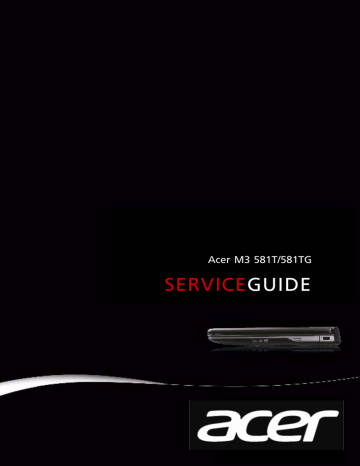
Acer M3 581T/581TG
SERVICE
GUIDE
Revision History
Refer to the table below for the updates made to this M3 581T/581TG service guide.
Date
2012/2/29
Chapter
Chapter 3
Updates
Update "Removing the
LCD Bezel" ii
Service guide files and updates are available on the ACER/CSD Website. For more information, go to http://csd.acer.com.tw
.
Disclaimer
The information in this guide is subject to change without notice.
There are no representations or warranties, either expressed or implied, with respect to the contents hereof and specifically disclaims any warranties of merchantability or fitness for any particular purpose. The software described in this manual is sold or licensed "as is". Should the programs prove defective following their purchase, the buyer (not the manufacturer, distributor, or its dealer) assumes the entire cost of all necessary servicing, repair, and any incidental or consequential damages resulting from any defect in the software.
Copyright
© 2012 by Acer Incorporated. All rights reserved. No part of this publication may be reproduced, transmitted, transcribed, stored in a retrieval system, or translated into any language or computer language, in any form or by any means, electronic, mechanical, magnetic, optical, chemical, manual or otherwise, without the prior written permission of Acer
Incorporated.
Conventions
The following conventions are used in this manual:
!
WARNING:
Indicates a potential for personal injury.
+
!
CAUTION:
Indicates a potential loss of data or damage to equipment.
IMPORTANT:
Indicates information that is important to know for the proper completion of a procedure, choice of an option, or completing a task.
The following typographical conventions are used in this document:
Book titles, directory names, file names, path names, and program/process names are shown in
italics
.
Example: the DRS5 User's Guide
/usr/local/bin/fd
the /TPH15spool_M program
Computer output (text that represents information displayed on a computer screen, such as menus, prompts, responses to input, and error messages) are shown in constant width.
Example:
[01] The server has been stopped
User input (text that represents information entered by a computer user, such as command names, option letters, and words) are shown in constant width bold.
Variables contained within user input are shown in angle brackets (< >).
Example:
At the prompt, type run <file name> -m
Keyboard keys are shown in bold italics.
Example:
After entering the data, press Enter.
General information
Before using this information and the product it supports, read the following general information.
This service guide provides you with all technical information relating to the basic configuration for Acer’s global product offering. To better fit local market requirements and enhance product competitiveness, your regional office may have decided to extend the functionality of a machine (such as add-on cards, modems, or extra memory capabilities). These localized features are not covered in this generic service guide. In such cases, contact your regional offices or the responsible personnel/channel to provide you with further technical details.
When ordering FRU parts: Check the most up-to-date information available on your regional
Web or channel. If, for whatever reason, a part number change is made, it may not be noted in this printed service guide.
Acer-authorized Service Providers: Your Acer office may have a different part number code than those given in the FRU list in this service guide. You must use the list provided by your regional Acer office to order FRU parts for repair and service of customer machines.
0 iii
iv
CHAPTER 1
Hardware Specifications
Features . . . . . . . . . . . . . . . . . . . . . . . . . . . . . . . . . . . . . . . . . . . . 1-5
Operating System . . . . . . . . . . . . . . . . . . . . . . . . . . . . . . . . . . 1-5
Platform . . . . . . . . . . . . . . . . . . . . . . . . . . . . . . . . . . . . . . . . . 1-5
System Memory . . . . . . . . . . . . . . . . . . . . . . . . . . . . . . . . . . . 1-5
Display. . . . . . . . . . . . . . . . . . . . . . . . . . . . . . . . . . . . . . . . . . . 1-5
Graphics . . . . . . . . . . . . . . . . . . . . . . . . . . . . . . . . . . . . . . . . . 1-5
Storage Subsystem . . . . . . . . . . . . . . . . . . . . . . . . . . . . . . . . . 1-6
Audio Subsystem . . . . . . . . . . . . . . . . . . . . . . . . . . . . . . . . . . 1-6
Optical Media Drive . . . . . . . . . . . . . . . . . . . . . . . . . . . . . . . . 1-6
Communication . . . . . . . . . . . . . . . . . . . . . . . . . . . . . . . . . . . 1-6
Privacy Control . . . . . . . . . . . . . . . . . . . . . . . . . . . . . . . . . . . . 1-7
Dimensions and Weight. . . . . . . . . . . . . . . . . . . . . . . . . . . . . 1-7
Power Adapter and Battery. . . . . . . . . . . . . . . . . . . . . . . . . . 1-7
Special Keys and Controls . . . . . . . . . . . . . . . . . . . . . . . . . . . 1-8
I/O Ports. . . . . . . . . . . . . . . . . . . . . . . . . . . . . . . . . . . . . . . . . . 1-8
Software . . . . . . . . . . . . . . . . . . . . . . . . . . . . . . . . . . . . . . . . . 1-8
Environment . . . . . . . . . . . . . . . . . . . . . . . . . . . . . . . . . . . . . . 1-9
Notebook Tour. . . . . . . . . . . . . . . . . . . . . . . . . . . . . . . . . . . . . . . 1-11
Open Top View. . . . . . . . . . . . . . . . . . . . . . . . . . . . . . . . . . . . 1-11
Closed Front View . . . . . . . . . . . . . . . . . . . . . . . . . . . . . . . . . 1-12
Closed Rear View . . . . . . . . . . . . . . . . . . . . . . . . . . . . . . . . . . 1-12
Left View. . . . . . . . . . . . . . . . . . . . . . . . . . . . . . . . . . . . . . . . . 1-13
Right View . . . . . . . . . . . . . . . . . . . . . . . . . . . . . . . . . . . . . . . 1-14
Base View . . . . . . . . . . . . . . . . . . . . . . . . . . . . . . . . . . . . . . . . 1-15
Indicators . . . . . . . . . . . . . . . . . . . . . . . . . . . . . . . . . . . . . . . . 1-16
Touchpad Basics . . . . . . . . . . . . . . . . . . . . . . . . . . . . . . . . . . . 1-16
Using the Keyboard . . . . . . . . . . . . . . . . . . . . . . . . . . . . . . . . 1-17
Lock Keys. . . . . . . . . . . . . . . . . . . . . . . . . . . . . . . . . . . . . . . . . 1-18
Windows Keys. . . . . . . . . . . . . . . . . . . . . . . . . . . . . . . . . . . . . 1-19
Hotkeys . . . . . . . . . . . . . . . . . . . . . . . . . . . . . . . . . . . . . . . . . . 1-20
Specification Tables . . . . . . . . . . . . . . . . . . . . . . . . . . . . . . . . . . . 1-23
CHAPTER 2
System Utilities
BIOS Setup Utility. . . . . . . . . . . . . . . . . . . . . . . . . . . . . . . . . . . . . 2-3
Navigating the BIOS Utility . . . . . . . . . . . . . . . . . . . . . . . . . . 2-3
Information. . . . . . . . . . . . . . . . . . . . . . . . . . . . . . . . . . . . . . . 2-4
Main . . . . . . . . . . . . . . . . . . . . . . . . . . . . . . . . . . . . . . . . . . . . 2-6
i
ii
Security . . . . . . . . . . . . . . . . . . . . . . . . . . . . . . . . . . . . . . . . . . 2-8
Boot. . . . . . . . . . . . . . . . . . . . . . . . . . . . . . . . . . . . . . . . . . . . . 2-12
Exit. . . . . . . . . . . . . . . . . . . . . . . . . . . . . . . . . . . . . . . . . . . . . . 2-13
BIOS Flash Utilities . . . . . . . . . . . . . . . . . . . . . . . . . . . . . . . . . . . . 2-14
DOS Flash Utility . . . . . . . . . . . . . . . . . . . . . . . . . . . . . . . . . . . 2-15
WinFlash Utility . . . . . . . . . . . . . . . . . . . . . . . . . . . . . . . . . . . 2-17
Remove HDD/BIOS Password Utilities. . . . . . . . . . . . . . . . . . . . . 2-18
Remove HDD Password Utilities . . . . . . . . . . . . . . . . . . . . . . 2-18
Removing BIOS Passwords . . . . . . . . . . . . . . . . . . . . . . . . . . . 2-20
Cleaning BIOS Passwords . . . . . . . . . . . . . . . . . . . . . . . . . . . . 2-21
Using DMI Tools . . . . . . . . . . . . . . . . . . . . . . . . . . . . . . . . . . . . . . 2-22
LAN MAC EEPROM Utility . . . . . . . . . . . . . . . . . . . . . . . . . . . 2-29
CHAPTER 3
Machine Maintenance
Machine Disassembly and Replacement. . . . . . . . . . . . . . . . . . . 3-5
Recommended Equipment . . . . . . . . . . . . . . . . . . . . . . . . . . 3-5
Replacement Requirements. . . . . . . . . . . . . . . . . . . . . . . . . . 3-5
Pre-disassembly Instructions . . . . . . . . . . . . . . . . . . . . . . . . . 3-6
Disassembly Process . . . . . . . . . . . . . . . . . . . . . . . . . . . . . . . . 3-7
External Module Disassembly Process . . . . . . . . . . . . . . . . . . 3-8
External Modules Disassembly Flowchart . . . . . . . . . . . . . . . 3-8
Removing the Dummy Card. . . . . . . . . . . . . . . . . . . . . . . . . . 3-9
Removing the HDD Door . . . . . . . . . . . . . . . . . . . . . . . . . . . . 3-10
Removing the HDD Module. . . . . . . . . . . . . . . . . . . . . . . . . . 3-11
Removing the DIMM Module . . . . . . . . . . . . . . . . . . . . . . . . 3-12
Removing the SSD Module . . . . . . . . . . . . . . . . . . . . . . . . . . 3-13
Removing the WLAN Module . . . . . . . . . . . . . . . . . . . . . . . . 3-14
Removing the ODD Module . . . . . . . . . . . . . . . . . . . . . . . . . 3-16
Main Unit Disassembly Process . . . . . . . . . . . . . . . . . . . . . . . . . . 3-19
Main Unit Disassembly Flowchart . . . . . . . . . . . . . . . . . . . . . 3-19
Removing the Top Case . . . . . . . . . . . . . . . . . . . . . . . . . . . . . 3-20
Removing battery. . . . . . . . . . . . . . . . . . . . . . . . . . . . . . . . . . 3-26
Removing the Power switch board . . . . . . . . . . . . . . . . . . . . 3-29
Remove the card reader. . . . . . . . . . . . . . . . . . . . . . . . . . . . . 3-30
Remove the cables from the Mainboard . . . . . . . . . . . . . . . 3-31
Removing the Mainboard . . . . . . . . . . . . . . . . . . . . . . . . . . . 3-34
Removing the Thermal module. . . . . . . . . . . . . . . . . . . . . . . 3-36
Removing the Bluetooth Board. . . . . . . . . . . . . . . . . . . . . . . 3-38
Removing the Speakers . . . . . . . . . . . . . . . . . . . . . . . . . . . . . 3-39
LCD Module Disassembly Process . . . . . . . . . . . . . . . . . . . . . . . . 3-41
LCD Module Disassembly Flowchart . . . . . . . . . . . . . . . . . . . 3-41
Removing the LCD Bezel . . . . . . . . . . . . . . . . . . . . . . . . . . . . 3-42
Removing the LCD Panel . . . . . . . . . . . . . . . . . . . . . . . . . . . . 3-46
Removing the Camera Board. . . . . . . . . . . . . . . . . . . . . . . . . 3-48
LCD Reassembly Procedure . . . . . . . . . . . . . . . . . . . . . . . . . . . . . 3-49
Replacing the Camera . . . . . . . . . . . . . . . . . . . . . . . . . . . . . . 3-49
Replacing the LCD Panel . . . . . . . . . . . . . . . . . . . . . . . . . . . . 3-50
Replacing the LCD Bezel . . . . . . . . . . . . . . . . . . . . . . . . . . . . 3-52
Replacing the Bluetooth . . . . . . . . . . . . . . . . . . . . . . . . . . . . 3-53
Replacing the Speakers . . . . . . . . . . . . . . . . . . . . . . . . . . . . . 3-54
Replacing the DC-IN cable . . . . . . . . . . . . . . . . . . . . . . . . . . . 3-56
Replacing the Thermal Module . . . . . . . . . . . . . . . . . . . . . . . 3-57
Replacing the Mainboard . . . . . . . . . . . . . . . . . . . . . . . . . . . 3-59
Replacing the LCD Module & Cables to Mainboard. . . . . . . 3-60
Replacing the Card reader . . . . . . . . . . . . . . . . . . . . . . . . . . . 3-63
Replacing the Power Switch board&Battery . . . . . . . . . . . . 3-64
Replacing the Keyboard. . . . . . . . . . . . . . . . . . . . . . . . . . . . . 3-67
Replacing the ODD Module. . . . . . . . . . . . . . . . . . . . . . . . . . 3-73
Replacing the WLAN Module . . . . . . . . . . . . . . . . . . . . . . . . 3-76
Replacing the SSD Module. . . . . . . . . . . . . . . . . . . . . . . . . . . 3-78
Replacing the DIMM Module . . . . . . . . . . . . . . . . . . . . . . . . 3-79
Replacing the HDD Module . . . . . . . . . . . . . . . . . . . . . . . . . . 3-80
Replacing the Door . . . . . . . . . . . . . . . . . . . . . . . . . . . . . . . . 3-81
Replacing the Dummy Card . . . . . . . . . . . . . . . . . . . . . . . . . . 3-82
CHAPTER 4
Troubleshooting
Introduction . . . . . . . . . . . . . . . . . . . . . . . . . . . . . . . . . . . . . . . . . 4-3
General Information . . . . . . . . . . . . . . . . . . . . . . . . . . . . . . . . . . 4-3
Power On Issues . . . . . . . . . . . . . . . . . . . . . . . . . . . . . . . . . . . 4-4
No Display Issues. . . . . . . . . . . . . . . . . . . . . . . . . . . . . . . . . . . 4-5
LCD Failure . . . . . . . . . . . . . . . . . . . . . . . . . . . . . . . . . . . . . . . 4-7
Keyboard Failure . . . . . . . . . . . . . . . . . . . . . . . . . . . . . . . . . . 4-8
Touchpad Failure . . . . . . . . . . . . . . . . . . . . . . . . . . . . . . . . . . 4-9
Internal & External Speaker Failure . . . . . . . . . . . . . . . . . . . 4-10
Microphone Failure . . . . . . . . . . . . . . . . . . . . . . . . . . . . . . . . 4-12
USB Failure . . . . . . . . . . . . . . . . . . . . . . . . . . . . . . . . . . . . . . . 4-13
WLAN Failure . . . . . . . . . . . . . . . . . . . . . . . . . . . . . . . . . . . . . 4-14
iii
iv
Card Reader Failure . . . . . . . . . . . . . . . . . . . . . . . . . . . . . . . . 4-15
Thermal Unit Failure . . . . . . . . . . . . . . . . . . . . . . . . . . . . . . . 4-16
HDMI and CRT Failure . . . . . . . . . . . . . . . . . . . . . . . . . . . . . . 4-17
CD-ROM/DVD Failure . . . . . . . . . . . . . . . . . . . . . . . . . . . . . . . 4-18
Other Functions Failure . . . . . . . . . . . . . . . . . . . . . . . . . . . . . 4-19
Intermittent Problems . . . . . . . . . . . . . . . . . . . . . . . . . . . . . . . . . 4-19
Undetermined Problems . . . . . . . . . . . . . . . . . . . . . . . . . . . . . . . 4-19
Post Codes . . . . . . . . . . . . . . . . . . . . . . . . . . . . . . . . . . . . . . . . . . 4-20
POST Code Range . . . . . . . . . . . . . . . . . . . . . . . . . . . . . . . . . . 4-20
CHAPTER 5
Jumper and Connector Locations
Clearing Password Check and BIOS Recovery . . . . . . . . . . . . . . 5-6
Clearing Password Check . . . . . . . . . . . . . . . . . . . . . . . . . . . . 5-6
Clear CMOS Jumper . . . . . . . . . . . . . . . . . . . . . . . . . . . . . . . . 5-7
BIOS Recovery by Crisis Disk. . . . . . . . . . . . . . . . . . . . . . . . . . 5-8
FRU List
MA50_HX Exploded Diagrams . . . . . . . . . . . . . . . . . . . . . . . . . . 6-4
Main Assembly . . . . . . . . . . . . . . . . . . . . . . . . . . . . . . . . . . . . 6-4
LCD Assembly . . . . . . . . . . . . . . . . . . . . . . . . . . . . . . . . . . . . . 6-6
Top Case Assembly . . . . . . . . . . . . . . . . . . . . . . . . . . . . . . . . . 6-7
Bottom Case Assembly . . . . . . . . . . . . . . . . . . . . . . . . . . . . . . 6-8
CHAPTER 7
Test Compatible Components
Microsoft® Windows® 7 Environment Test . . . . . . . . . . . . . . . 7-4
M3 581T/581TG. . . . . . . . . . . . . . . . . . . . . . . . . . . . . . . . . . . . 7-4
CHAPTER 8
Online Support Information
Introduction . . . . . . . . . . . . . . . . . . . . . . . . . . . . . . . . . . . . . . . . . 8-3
v
vi
CHAPTER 1
Hardware Specifications
1-2
Features . . . . . . . . . . . . . . . . . . . . . . . . . . . . . . . . . . . . . . . . . . . . 1-5
Operating System . . . . . . . . . . . . . . . . . . . . . . . . . . . . . . . . . . .1-5
Platform . . . . . . . . . . . . . . . . . . . . . . . . . . . . . . . . . . . . . . . . . .1-5
System Memory . . . . . . . . . . . . . . . . . . . . . . . . . . . . . . . . . . . .1-5
Display. . . . . . . . . . . . . . . . . . . . . . . . . . . . . . . . . . . . . . . . . . . .1-5
Graphics . . . . . . . . . . . . . . . . . . . . . . . . . . . . . . . . . . . . . . . . . .1-5
Storage Subsystem . . . . . . . . . . . . . . . . . . . . . . . . . . . . . . . . . .1-6
Audio Subsystem . . . . . . . . . . . . . . . . . . . . . . . . . . . . . . . . . . .1-6
Optical Media Drive . . . . . . . . . . . . . . . . . . . . . . . . . . . . . . . . .1-6
Communication . . . . . . . . . . . . . . . . . . . . . . . . . . . . . . . . . . . .1-6
Privacy Control . . . . . . . . . . . . . . . . . . . . . . . . . . . . . . . . . . . . .1-7
Dimensions and Weight. . . . . . . . . . . . . . . . . . . . . . . . . . . . . .1-7
Power Adapter and Battery. . . . . . . . . . . . . . . . . . . . . . . . . . .1-7
Special Keys and Controls . . . . . . . . . . . . . . . . . . . . . . . . . . . .1-8
I/O Ports. . . . . . . . . . . . . . . . . . . . . . . . . . . . . . . . . . . . . . . . . . .1-8
Software . . . . . . . . . . . . . . . . . . . . . . . . . . . . . . . . . . . . . . . . . .1-8
Environment . . . . . . . . . . . . . . . . . . . . . . . . . . . . . . . . . . . . . . .1-10
Notebook Tour. . . . . . . . . . . . . . . . . . . . . . . . . . . . . . . . . . . . . . . 1-11
Open Top View. . . . . . . . . . . . . . . . . . . . . . . . . . . . . . . . . . . . .1-11
Closed Front View . . . . . . . . . . . . . . . . . . . . . . . . . . . . . . . . . .1-12
Closed Rear View . . . . . . . . . . . . . . . . . . . . . . . . . . . . . . . . . . .1-12
Left View. . . . . . . . . . . . . . . . . . . . . . . . . . . . . . . . . . . . . . . . . .1-13
Right View . . . . . . . . . . . . . . . . . . . . . . . . . . . . . . . . . . . . . . . .1-14
Base View . . . . . . . . . . . . . . . . . . . . . . . . . . . . . . . . . . . . . . . . .1-15
Indicators . . . . . . . . . . . . . . . . . . . . . . . . . . . . . . . . . . . . . . . . .1-16
Touchpad Basics . . . . . . . . . . . . . . . . . . . . . . . . . . . . . . . . . . . .1-16
Using the Keyboard . . . . . . . . . . . . . . . . . . . . . . . . . . . . . . . . .1-17
Lock Keys. . . . . . . . . . . . . . . . . . . . . . . . . . . . . . . . . . . . . . . . . .1-18
Windows Keys. . . . . . . . . . . . . . . . . . . . . . . . . . . . . . . . . . . . . .1-19
Hotkeys . . . . . . . . . . . . . . . . . . . . . . . . . . . . . . . . . . . . . . . . . . .1-20
Special Keys. . . . . . . . . . . . . . . . . . . . . . . . . . . . . . . . . . . . . . . .1-22
The Euro symbol . . . . . . . . . . . . . . . . . . . . . . . . . . . . . . . . . . . .1-22
The US dollar sign. . . . . . . . . . . . . . . . . . . . . . . . . . . . . . . . . . .1-22
Specification Tables . . . . . . . . . . . . . . . . . . . . . . . . . . . . . . . . . . . 1-24
Hard Disk Drive (AVL components) . . . . . . . . . . . . . . . . . . . . . . . . . . . . . . . 1-28
Solid State Drive (AVL components) . . . . . . . . . . . . . . . . . . . . . . . . . . . . . . 1-29
Super-Multi Drive Interface . . . . . . . . . . . . . . . . . . . . . . . . . . . . . . . . . . . . . 1-30
LED 15.6” . . . . . . . . . . . . . . . . . . . . . . . . . . . . . . . . . . . . . . . . . . . . . . . . . . . 1-30
Display Supported Resolution (LCD Supported Resolution) . . . . . . . . . . . . 1-31
Display Supported Resolution (GPU Supported Resolution) . . . . . . . . . . . . 1-31
Display Supported Resolution (LCD panel Supported Resolution) . . . . . . . 1-32
System Power Management . . . . . . . . . . . . . . . . . . . . . . . . . . . . . . . . . . . . 1-36
1-3
1-4
Hardware Specifications and Configurations
Features
The following is a brief summary of the computer’s many features:
Operating System
Genuine Windows
®
7 Home Premium 64-bit
Platform
Intel
®
Core™ i7-2637M processor (4 MB L3 cache, 1.70 GHz.17W), i5-2467M processor (3 MB
L3 cache, 1.60 GHz, 17W), i3-2367M processor (3 MB L3 cache, 1.40 GHz, 17W), supporting
Intel
®
64 architecture, Intel
®
Smart Cache
Mobile Intel
®
HM77 Express Chipset
0
0
0
System Memory
Dual-channel DDR3 SDRAM support:
Up to 6 GB of DDR3 system memory, 2 GB on board and 1 memory slot
Display
15.6" HD 1366 x 768 resolution, high-brightness (200-nit) LED-backlit Glare TFT LCD
Mercury-free, environment-friendly
LED-backlight with driving circuit design
16:9 aspect ratio
Graphics
NVIDIA Optimus™ GeForce GT640M with dedicated DDR3 VRAM, supporting CUDA®,
PhysX®, 3D Vision®, Microsoft® DirectX® 11, OpenGL® 4.1, OpenCL™ 1.1
Dual independent display support
16.7 million colors
External resolution / refresh rates:
HDMI
®
port up to 1920 x 1080: 60 Hz
MPEG-2/DVD decoding
VC-1 and H.264 (AVC) decoding
Microsoft
®
DirectX
®
Video Acceleration (DXVA) application interface (API)
HDMI
®
(High-Definition Multimedia Interface) with HDCP (High-bandwidth Digital Content
Protection) support
Intel
®
integrated GPU
0
0
0
Hardware Specifications and Configurations
1-5
1-6
Storage Subsystem
Solid state drive
mSATA Type, LF+HF
Multi-Level Cell (MLC) NAND flash
128 GB/256 GB
Hard disk drive
SATA Type, 5400 RPM, 2.5 ", Slim with height of 7.0 mm
320/500 GB
2-in-1 card reader, supporting:
Secure Digital™ (SD), Secure Digital™ eXtended Capacity(SDXC), MultiMediaCard™ (MMC),
MultiMediaCard Plus (MMCplus™)
0
Audio Subsystem
Optimized Dolby
®
Home Theater
®
v4 audio enhancement, featuring Audio Optimizer, Audio
Regulator, Volume Leveler, Volume Maximizer, Intelligent EQ, Dialogue Enhancer, Surround
Virtualizer for Headphones, Surround Virtualizer for Built-in Speakers, and Dolby
®
Digital Output technologies
Two built-in 20mm diameter stereo speakers and the Acer Tuba CineBass booster supporting low-frequency effects
True-5.1-channel surround sound output
High-definition audio support
MS-Sound compatible
Built-in single digital microphone
0
Optical Media Drive
Slim DVD Super Multi double-layer drive:
Read: 24X CD-ROM, 24X CD-R, 24X CD-RW, 8X DVD-ROM, 8X DVD-R, 8X DVD+R, 8X
DVD-ROM DL, 8X DVD-R DL, 8X DVD+R DL, 8X DVD-RW, 8X DVD+RW, 5X DVD-RAM
Write: 24X CD-R, 10X CD-RW, 8X DVD-R, 8X DVD+R, 6X DVD-RW, 8X DVD+RW, 5X
DVD-RAM, 4X DVD+R DL, 4X DVD-R DL
0
Communication
0
0
0
Webcam
Acer Video Conference, featuring:
1.3M webcam with 1280*1024 effective resolution
Acer Video Conference Manager software, featuring Video Quality Enhancement (VQE) technology, supporting 720p resolution online video calls
0
0
Hardware Specifications and Configurations
Wireless and networking
WLAN:
Acer InviLink™ Nplify™ 802.11b/g/n Wi-Fi CERTIFIED™
Supporting Acer SignalUp™ wireless technology
WPAN:
Bluetooth
®
4.0 + HS
LAN:
PCI-E Gigabit Ethernet
Privacy Control
Trusted Platform Module(TPM) 1.2
(For future SKU)
Intel Anti-Theft Technology
BIOS user, supervisor password
Kensington lock slot
Dimensions and Weight
Dimensions
376.4 (W) x 253.0 (D) x 19.7/20.7 (H) mm (14.81 x 10.0 x 0.77/0.82 inches)
Weight
2.25 kg with HDD
Power Adapter and Battery
ACPI 3.0 CPU power management standard: supports Standby and Hibernation power-saving modes
Power adapter
3-pin 65 W AC adapter:
95.0 (W) x 50.0 (D) x 25.4 (H) mm (3.74 x 1.97 x 1.00 inches)
216 g with 180 cm power cord
Battery
4850 mAh 3-cell Li-ion standard battery pack
Battery life: 8 hours
ENERGY STAR
®
0
0
0
0
0
0
0
0
Hardware Specifications and Configurations
1-7
1-8
Special Keys and Controls
Keyboard
103-US/104-UK/107-JP keys-layout keyboard with independent standard numeric keypad, international language support
Touchpad
Button-less design
Dual-mode touchpad with Media Console / multi-gesture function, supporting two-finger scroll, pinch, rotate, flip
0
0
Media keys
Media controls: play/pause, stop, previous, next
Volume controls: up/down
I/O Ports
Multi-in-1 card reader (SD™, SDXC™, MMC, MMCplus™)
Two USB 2.0 ports
One USB 3.0 port
HDMI
®
port with HDCP support
Headphone/speaker jack
Ethernet (RJ-45) port
DC-in jack for AC adapter
Software
0
0
0
Productivity
Acer AUPEO
Acer Backup Manager
Acer ePower Management
Acer eRecovery Management
Acer Evernote
Acer ExpressCache
Acer Identity Card
Acer KOBO
Acer Netflix Shortcut
Acer newsXpresso
Acer NOOK for PC
Acer Registration
Acer Sleep Memory Optimizer
Acer Smart Timer
Acer Updater
0
0
Hardware Specifications and Configurations
Acer USB Charge Manager
Acer Welcome Center
Adobe Flash Player
Adobe Reader X
Office 2010 Acer edition
Security
McAfee Family Protection Shortcut
McAfee Internet Security Suite
McAfee Virus Definitions
MyWinLocker Suite
Norton Online Backup
Multimedia
Acer Crystal Eye Webcam
Acer clear.fi Media
Acer clear.fi Photo
Cyberlink MediaEspresso
NTI Media Maker
Gaming
Acer Fooz Kids
Wild Tangent WW Acer Edition
Communication and ISP
Acer VCM
Skype
Windows Live Essentials 2011
Web links and utilities
Acer Accessory Store
Bing Bar
Bing Setup
eBay Shortcut
Internet Explorer 9
Silverlight
Environment
Temperature:
Operating: 5 °C to 35 °C
Non-operating: -20 °C to 65 °C
Hardware Specifications and Configurations
1-9
0
0
0
0
0
0
Humidity (non-condensing):
Operating: 20% to 80%
Non-operating: 20% to 80%
1-10 Hardware Specifications and Configurations
Notebook Tour
This section provides an overview of the features and functions of the notebook.
Open Top View
0
0
Figure 1-1.
Open Top View
3
4
No
1
2
5
6
Table 1-1.
Open Top View
Icon Item
Microphone
Display screen
Keyboard
Touchpad
Click button area (left and right)
Webcam
Description
Internal microphone for recording sound.
Also called Liquid-Crystal Display (LCD), displays computer output.
For entering data into computer.
Touch-sensitive pointing device which functions like a computer mouse.
The left and right button function like the left and right mouse buttons.
Web camera for video communication.
Hardware Specifications and Configurations
1-11
Closed Front View
0
Figure 1-2.
Closed Front View
1
No
Table 1-2.
Closed Front View
Icon Item
Power button
Description
Turns the computer on and off.
2 Power indicator Indicates the computer’s power status.
3 Battery indicator Indicates the computer’s battery status.
Closed Rear View
0
Figure 1-3.
Closed Rear View
No
1
Table 1-3.
Closed Rear View
Icon Item Description
Ventilation slots Enable the computer to stay cool, even after prolonged use.
1-12 Hardware Specifications and Configurations
No
Table 1-3.
Closed Rear View
Icon Item
3
4
5
SS
Description
speaker/line-ou t jack with
S/PDIF support
USB 2.0 port speakers, headphones).
Connects to USB 2.0 devices (e.g., USB mouse, USB camera).
USB 3.0 port
HDMI port
Connects to USB devices. Supports the USB
3.0 (SuperSpeed USB) specification.
Supports high definition digital video connections.
7
(RJ-45) port
DC-in jack network.
Connects to an AC adapter.
Left View
0
Figure 1-4.
Left View
No
Table 1-4.
Left View
Icon Item
3
Description
indicator
Optical drive eject button Ejects the optical disk from the drive.
Hardware Specifications and Configurations
1-13
1-14
No
4
Table 1-4.
Left View
Icon Item
Emergency eject hole
5
Multi-in-1 card reader
Description
Ejects the optical drive tray when the computer is turned off.
NOTE:
Insert a paper clip to the emergency eject hole to eject the optical drive tray when the computer is off.
Accepts Secure Digital (SD 3.0), MultiMediaCard
(MMC).
NOTE:
Push to remove/install the card. Only one card can operate at any given time.
Right View
0
Figure 1-5.
Right View
Table 1-5.
Right View
No Icon
1
Item
Kensington lock slot
Description
Connects to a Kensington-compatible computer security lock.
Wrap the computer security lock cable around an immovable object such as a table or handle of a locked drawer. Insert the lock into the notch and turn the key to secure the lock. Some keyless models are also available.
Hardware Specifications and Configurations
Base View
Figure 1-6.
Base View
Table 1-6.
Base View
No Icon Item
2 Speakers
Description
Houses the computer’s HDD, Memory bar, SSD card and WLAN card.
Deliver stereo audio output.
Hardware Specifications and Configurations
1-15
0
Indicators
0
The computer has two easy-to-read status indicators. The following indicators are visible even when the computer cover is closed.
Table 1-7.
Indicators
Icon Function
Power indicator
Battery indicator
Description
Indicates the computer’s power status.
Indicates the computer’s battery status.
Touchpad Basics
0
Figure 1-7.
Touchpad
Move finger across the TouchPad (1) to move the cursor.
Press the left (2) and right (3) buttons located beneath the TouchPad to perform selection and execution functions. These two virtual buttons are the equivalent of the left and right buttons on a mouse. Tapping on the TouchPad is the same as clicking the left button.
Table 1-8.
Touchpad
Function
Execute
Left Button (2)
Quickly click twice.
Right Button (3) Main Touchpad (1)
Rapidly tap twice.
1-16 Hardware Specifications and Configurations
Table 1-8.
Touchpad
Function
Select
Access context menu
Left Button (2)
Click once.
Using the Keyboard
Right Button (3)
Click once.
Main Touchpad (1)
Tap once.
The keyboard contains an embedded numeric keypad, a separate cursor, windows key, lock function keys, special and full sized keys.
0
Figure 1-8.
Keyboard Lock Keys
Hardware Specifications and Configurations
1-17
Lock Keys
The keyboard has three lock keys which the user can toggle on and off.
Table 1-9.
Lock Keys
Lock key
Caps Lock
Num Lock
Scroll Lock
<Fn> +<F12>
Description
When on, all alphabetic characters are in uppercase.
Off by default. When On, internal keyboard acts as numeric key padlock. If an external keyboard or keypad is present, the Num Lock will have the following definitions:
When On, the system boots with external keyboard/keypad Num Lock status On. Internal keyboard overlay numeric keys are disabled.
The key can be turned on/off via the internal keyboard (Fn+F11) or the external keyboard/keypad. Num Lock affects the external keyboard/keypad only.
Shift state is NOT used for the cursor movement by the numeric keys.
The state of the Num Lock is not changed by the attachment/removal (hot plug) of the external keyboard/keypad.
When On, the screen moves one line up or down when pressing up or down arrow keys. Scroll Lock is not applicable for all applications.
0
1-18 Hardware Specifications and Configurations
Windows Keys
0
The keyboard has two keys that perform Windows-specific functions.
Windows Logo key
Application key
Table 1-10.
Windows Keys
Windows Logo key
Key Description
Pressed alone, this key has the same effect as clicking on the Windows Start button; it launches the Start menu. It can also be used with other keys to provide a variety of functions.
Functions supported by Windows XP, Windows Vista, and Windows 7:
< >: Open or close the Start menu
< > + <R>: Open the Run dialog box
< > + <M>: Minimizes all windows
<SHIFT> + < > + M: Undo minimize all windows
< > + <F1>: Show the help window
< > + <E>: Open Windows Explorer
< > + <F>: Search for a file or folder
< > + <D>: Show the desktop
<CTRL> + < > + <F>: Search for computers (search in network)
< > + <L>: Lock computer (if connected to a network domain), or switch users (if not connected to a network domain)
<CTRL> + < > + <TAB>: Moves focus from Start menu, to the Quick
Launch toolbar, to the system tray (use RIGHT ARROW or LEFT ARROW to move focus to items on the Quick Launch toolbar and the system tray)
< > + <TAB>: Cycle through programs on the taskbar
< > + <BREAK>: Display the System Properties dialog box
Functions supported by Windows XP:
< > + <BREAK>: Show the System Properties dialog box
< > + <U>: Open Ease of Access Center
Application key This key has the same effect as clicking the right mouse button; opening the application's context menu.
Hardware Specifications and Configurations
1-19
Hotkeys
0
The computer uses hotkeys or key combinations to access most computer controls.
To activate hotkeys, press and hold the <Fn> key before pressing the key in the combination.
Figure 1-9.
Keyboard Hotkeys
Table 1-11.
Hotkeys
Hotkey
<Fn> + <F3>
Icon
<Fn> + <F4>
Function
Communication
Device On/Off
Sleep
Description
Toggles WiFi, 3G and Bluetooth On and Off using a pop-up window.
Puts the computer in Sleep mode.
<Fn> + <F5>
<Fn> + <F6>
<Fn> + <F7>
<Fn> + <F8>
<Fn> + <>
Display toggle Switches display output between the display screen, external monitor (if connected) and both.
Display off Turns Off the LCD back light
Touchpad toggle
Turns the touchpad On and Off.
Speaker toggle Turns the speakers On and Off.
Brightness Up Increases the screen brightness.
<Fn> +<Home>
<Fn> + <Pg Up>
<Fn> +<Pg Dn>
<Fn> + <End>
1-20
Down
Play/Pause
Stop
Previous
Next
Play or pause a selected media file.
Stop playing the selected media file.
Return to the previous media
Jump to the next media file.
Hardware Specifications and Configurations
Table 1-11.
Hotkeys (Continued)
Hotkey
Alt> + <F10>
Icon Function
D2D recovery
Description
Enters to the D2D recovery during POST
Hardware Specifications and Configurations
1-21
System Block Diagram
1-22 Hardware Specifications and Configurations
Specification Tables
Computer specifications
Item
Dimensions
Length
Width
Height
(front/rear)
Weight (equipped with optical drive, flash drive, and battery)
Input power
Operating voltage
Operating current
376.4 mm
253.0 mm
Metric
19.7/20.7 mm
2.25 kg with HDD
14.81 in
10.0 in
Imperial
0.77/0.82 in
4.5 lbs with HDD
Operating
Nonoperating
Shock
Operating
Nonoperating
Random vibration
Operating
Nonoperating
19V at 3.42A Max for 65W
3.42A(Max)
Temperature
Operating (not writing to optical disc)
Operating (writing to optical disc)
Nonoperating
Relative humidity
0°C to 35°C
5°C to 35°C
-20°C to 60°C
Operating
Nonoperating
Maximum altitude (unpressurized)
10% to 90%
5% to 95%
-15 m to 3,048 m
-15 m to 12,192 m
125 g, 2 ms, half-sine
200 g, 2 ms, half-sine
32°F to 95°F
41°F to 95°F
-4°F to 140°F
-50 ft to 10,000 ft
-50 ft to 40,000 ft
0.75 g zero-to-peak, 10 Hz to 500 Hz, 0.25 oct/min sweep rate
1.50 g zero-to-peak, 10 Hz to 500 Hz, 0.25 oct/min sweep rate
NOTE:
Applicable product safety standards specify thermal limits for plastic surfaces. The computer operates within this range of temperatures.
0
Hardware Specifications and Configurations
1-23
System Board Major Chips
Item
Core logic
VGA
LAN
USB 3.0
Embedded controller
Bluetooth
Wireless
TPM
PCMCIA
Audio codec
Card reader
Intel Panther Point HM77
Specification
NVIDIA Optimus™ GeForce GT640M
BCM57780
RT9712AGS
NUVOTON NPCE795L
Atheros AR3012, Broadcom BCM20702
BCM943227HM4L
NUVOTON NPCT420R(For future SKU)
N/A
Realtek ALC271X
Realtek RTS5209
Processor
Item
Central Processing Unit
(CPU) type
CPU package
Core Logic
Intel
®
Specification
Sandy Bridge Core i7/i5/i3 Processor
Chipset
FC-BGA 1023
Multi execution cores·
A 32-KB instruction and 32-KB data first-level cache (L1) for each core
A 256-KB shared instruction/data second-level cache (L2) for each core
Up to 4-MB shared instruction/data third-level cache (L3), shared among all cores
Mobile Intel
®
HM77
Processor Specifications
Item
i7-2637M i5-2467M i3-2367M
CPU Speed
(
GHz)
1.7
1.6
1.4
Cores
4
2
2
Mfg Tech
32 nm
32 nm
32 nm
Cache Size
4 MB
3 MB
3 MB
Package
BGA 1023
BGA 1023
BGA 1023
1-24 Hardware Specifications and Configurations
CPU Fan True Value Table
CPU
Temperature
50
58
66
74
85
Fan Speed (RPM)
2600
3000
3300
3700
4000
Throttling 50%: On= 95 °C; OFF=80 °C
OS shut down at 100C; H/W shut down at 92 °C
System Memory
Item
Memory controller
Memory size
DIMM socket number
Supports memory size per socket
Supports maximum memory size
Supports DIMM type
Supports DIMM Speed
Support DIMM voltage
Supports DIMM package
Built in CPU
SPL Spec (dBA)
28
31
34
37
40
2GB DDR3 RAM on-board+one DDR3 DIMM socket
1
2/4GB
6GB
Specification
Support DDR III 1333/1600MHz
SDRAM memory interface design
1333/1600MHz
1.5V
204P
Memory Combinations
On-board (MB)
2048
2048
2048
Slot (MB)
0
2048
4096
Total Memory (MB)
2048
4096
6144
Hardware Specifications and Configurations
1-25
Graphics Controller
Item
VGA Chip
Supports
Video Interface
Item
Chipset
Package
Interface
Compatibility
Sampling rate
BIOS
Item
BIOS vendor
BIOS Type
BIOS ROM type
BIOS ROM size
BIOS Features
LAN Interface
Item
LAN Chipset
LAN connector type
1-26
Specification
NVIDIA Optimus™ Geforce GT640M
CUDA
®
, PhysX
®
, 3D Vision
®
, Microsoft
®
DirectX
®
11,
OpenGL
®
4.1, OpenCL™ 1.1
Specification
NVIDIA Optimus™ Geforce GT640M
29mmx29mm
LVDS
32bpp
60Hz
Insyde
UEFI
W25Q32BV, W25Q16CV
Specification
4MB
Winbond code base
Flash ROM 4 MB
Support Acer UI
Support multi-boot
Suspend to RAM (S3)/Disk (S4)
Various hotkeys for system control
Support SMBIOS 2.3 ,PCI2.2.
DMI utility for BIOS serial number configurable/asset tag-
Support PXE
Support WinFlash
Wake on LAN from S3
Wake on LAN from S5 in AC mode
System information
Refer to Acer BIOS specification.
BROADCOM BCM57780
Specification
RJ45
Hardware Specifications and Configurations
Item
LAN connector location
Features
Keyboard
Item
Type
Total number of keypads
Windows logo key
Internal & external keyboard work simultaneously
Features
RJ45 at the rear side
Supports 10/100/1000Mbps
AF7S keyboard
Specification
Specification
103-US/104-UK/107-JP keys
Yes
Plug USB keyboard to the USB port directly: Yes
Phantom key auto detect
Overlay numeric keypad
Support independent pgdn/pgup/home/end keys
Support reverse T cursor keys
Factory configurable different languages by OEM customer
Hard Disk Drive (AVL components)
Item
Vendor & Model
Name
Capacity (GB)
Bytes per sector
HITACHI
HTS545050A7E380
500
4096
Data heads
Drive Format
Height(mm)
Disks
2
7.0
1
Performance Specifications
Spindle speed (RPM) 5400
Buffer size
Interface
8MB
SATA
Fast data transfer rate
(Gbits/s, max)
3.0
DC Power Requirement
Voltage tolerance 5V +/- 5%
Specification
HITACHI
HTS543232A7A384
320
512
2
7.0
1
5400
8MB
SATA
3.0
5V +/- 5%
SEAGATE
ST320LT020
320
4096
2
7.0
1
5400
8MB
SATA
3.0
5V +/- 5%
Hardware Specifications and Configurations
1-27
Solid State Drive (AVL components)
Item
Vendor &
Model Name
Capacity (GB)
Flash mode
Performance
Sequential Read (MB/s)
Sequential Write (MB/s)
Interface
Max. fast data transfer rate
(Gbits/s)
Operating Shock
DC Power Requirement
Voltage tolerance
LITEON LMT-128M3M
Specifications
LITEON LMT-256M3M
128
MLC
470
180 mSATA
6.0
1,500G/1.0ms
3.3V +/- 5%
256
MLC
460
360 mSATA
6.0
1,500G/1.0ms
3.3V +/- 5%
Super-Multi Drive Interface
Item
Vendor & Model name
Performance Specification
Transfer rate (KB/sec)
Buffer Memory
Interface SATA
Specification
HITACHI-LG Slim DVD Super Multi Drive GU61N
With CD Diskette
Sustained: 3600(24x)Max
1MB
With DVD Diskette
Sustained: 11080(8x)Max
1-28 Hardware Specifications and Configurations
Item
Applicable disc format
Loading mechanism
Specification
Applicable disc format CD: CD-DA, CD-ROM, CD-ROM XA,
Photo CD (multi-session), Video CD, Cd-Extra (CD+), CD-text
DVD: DVD-VIDEO, DVD-ROM, DVD-R (3.9GB, 4.7GB)
DVD-R DL, DVD-RW, DVD-RAM, DVD+R, DVD+R DL,
DVD+RW CD: CD-DA (Red Book) - Standard Audio CD &
CD-TEXT CD-ROM (Yellow Book Mode1 & 2) - Standard Data
CD-ROM XA (Mode2 Form1 & 2) - Photo CD, Multi-Session
CD-I (Green Book, Mode2 Form1 & 2, Ready, Bridge)
CD-Extra/ CD-Plus (Blue Book) - Audio & Text/Video Video-CD
(White Book) - MPEG1 Video CD-R (Orange Book Part)
CD-RW & HSRW (Orange Book Part Volume1 & Volume 2
Super Audio CD (SACD) Hybrid type US & US+ RW DVD:
DVD-ROM (Book 1.02), DVD-Dual DVD-Video (Book 1.1)
DVD-R (Book 1.0, 3.9G) DVD-R (Book 2.0, 4.7G) - General &
Authoring DVD+R (Version 1.0) DVD+RW DVD-RW (Non
CPRM & CPRM) DVD+/-R Dual
Load: Manual Release: (a) Electrical Release (Release Button)
(b) Release by ATAPI command (c) Emergency Release
Power Requirement
Input Voltage
LED 15.6”
5 V +/- 5% (Operating)
Item
Vendor/model name
Screen Diagonal (mm)
Active Area (mm)
Display resolution (pixels)
Pixel Pitch (mm)
Typical White Luminance
(cd/m2) also called
Brightness
Contrast Ratio
Response Time (Optical Rise
Time/Fall Time) msec
Typical Power Consumption
(watt)
Weight (without inverter)
Physical Size (mm)
Electrical Interface
500 typ.
8 typ. / 16 Max
3.4 max
400g max
360 x 224.3 x 3.4 max
1 channel LVDS
Specification
AUO 15.6”HD 16:9 Color TFT-LCD/ B156XTN03.0
394.9(15.55in)
344.2 X 193.5
1366x3(RGB)x768
0.252x0.252
200 typ.170 min
Hardware Specifications and Configurations
1-29
Item
Viewing Angle
(degree)Horizontal (Right) CR
= 10 (Left)Vertical (Upper) CR
= 10 (Lower)
Specification
45 (Right) / 45 (Left) / 15 (Upper) / 35 (Lower)
Display Supported Resolution (LCD Supported Resolution)
Resolution
800x600p/60Hz 16:9
1024x768p/60Hz 16:9
1280x600/60Hz 16:9
1280x720/60Hz 16:9
1280x768/60Hz 16:9
1360x768/60Hz 16:9
1366x768/60Hz 16:9
Y
Y
Y
Y
16 bits
Y
Y
Y
Y
Y
Y
Y
32 bits
Y
Y
Y
Y
Y
Y
Y
Intel
Y
Y
Y
Graphics Controller
Item
VGA Chip
Supports
Specification
NVIDIA Optimus™ GeForce GT640M with dedicated DDR3
VRAM
CUDA®, PhysX®, 3D Vision®, Microsoft® DirectX® 11,
OpenGL® 4.1, OpenCL™ 1.1
NVIDIA
Y
Y
Y
Y
Y
Y
Y
Display Supported Resolution (GPU Supported Resolution)
Resolution
800x600p/60Hz 16:9
1024x768p/60Hz 16:9
1280x600/60Hz 16:9
1280x720/60Hz 16:9
1280x768/60Hz 16:9
1360x768/60Hz 16:9
1366x768/60Hz 16:9
16 bits
Y
Y
Y
Y
Y
Y
Y
32 bits
Y
Y
Y
Y
Y
Y
Y
Display Supported Resolution (LCD panel Supported Resolution)
Resolution
800x600p/60Hz 16:9
1024x768p/60Hz 16:9
1280x600/60Hz 16:9
16 bits
Y
Y
Y
32 bits
Y
Y
Y
Intel
Y
Y
Y
Intel
Y
Y
Y
Y
Y
Y
Y
NVIDIA
Y
Y
Y
NVIDIA
Y
Y
Y
Y
Y
Y
Y
1-30 Hardware Specifications and Configurations
Resolution
1280x720/60Hz 16:9
1280x768/60Hz 16:9
1360x768/60Hz 16:9
1366x768/60Hz 16:9
Bluetooth Interface
Item
Chipset
Data throughput
Protocol
Interface
Connector type
Supported protocol
Bluetooth Module
Item
Controller
Features
16 bits
Y
Y
Y
Y
32 bits
Y
Y
Y
Y
Specification
Intel
Atheros AR3012, Broadcom BCM20702
TX 1.2Mbits/sec
RX 1.2Mbits/sec
4.0+HS
USB 2.0
Y
Y
Y
Y
SM08B-SURS-TF/JST
SM06B-XSRK-ETB/SM08B-SURS-TF
A2DP
Specifications
Atheros AR3012, Broadcom BCM20702
Mini USB module with built-in antenna
Bluetooth 4.0
Camera
Vendor and Model
Item
Type
WIFI
Card
Form Factor
PCB
Item
Vendor and Model
Wireless LAN Standards
Operating Frequency
Host Interface
Antenna connector
Specification
PRIMAX 50-70511ARC8
1.3M
Specification
FOXCONN T77H167
802.11b/g/n
2.4 GHz
Half-Mini card
PCI-Express Bus interface
4-layer design and single side
2UFL type
LITEON WN6603AH
Hardware Specifications and Configurations
NVIDIA
Y
Y
Y
Y
1-31
Audio Codec and Amplifier
Item
Audio Controller Realtek ALC271X
Specification
1-32 Hardware Specifications and Configurations
Features
Item Specification
Meets Microsoft WLP (Windows Logo Program) audio requirements
High performance DACs with digital >110dB and analog
98dB (A-weighting) signal-to-noise
High performance ADCs with digital > 100dB and analog
90dB (A-Weighting) signal-to-noise ratio
Six DAC channels support 16/20/24-bit PCM format for 5.1 sound playback
Two stereo ADCs support 16/20/24-bit PCM format, multiple stereo recording
All DACs supports 44.1k/48k/96k/192kHz sample rate
Primary 16/20/24-bit SPDIF-OUT supports
32k/44.1k/48k/88.2k/96k/192kHz sample rate
Secondary 16/20/24-bit SPDIF-OUT supports
32k/44.1k/48k/88.2k/96k/192kHz sample rate
Analog jacks (port-A, B, C, E and G) support stereo input and output re-tasking
Support MONO output at port-H
Port-A/D/E/F built in headphone amplifiers
Port-E and Port-F headphone amplifiers can drive earphone directly without DC blocking capacitor
Port-B/C/E/F with software selectable boost gain
(+10/+20/+30dB) for analog microphone input
Supports external PCBEEP input and built-in digital BEEP generator
Software selectable 2.5V/3.2V VREFOUT
Supports legacy analog mixer architecture
Four channels of digital microphone array input for voice applications
Two jack detection pins each designed to detect up to 4 jacks plugging
1.0dB/step playback volume control
1.5dB/step recording volume control
High pass filter to cancel DC offset from AD converter
Jack detection function is supported when device is in power down mode (D3)
2 GPIOs (General Purpose Input and Output) for customized applications. GPIO0 and GPIO1 share pin with digital microphone
Supports anti-pop mode when analog power AVDD is on and digital power is off
Intel low power ECR compliant and power status control for every analog converter and pin widgets
Supports 3.3V digital core power, 1.5V~ 3.3V scalable digital
I/O power for HD Audio link, and
3.0~5.0V analog power
48-pin LQFP 'Green' package
Hardware Specifications and Configurations
1-33
Amplifier
Features
Item Specification
Embedded
4 step gain control
2-W/Ch Output Power into 3-
W
load from 5-V supply
Fully Differential Input
Low Supply Current and Shutdown selection
Embedded de-pop circuit
Audio Interface
Item
Audio Controller
Audio onboard or optional
Mono or Stereo
Resolution
Compatibility
Sampling rate
Internal microphone
Internal speaker/quantity
Battery
Item
Vendor & Model name
Battery Type
Pack capacity
Number of battery cell
Package configuration
VRAM
Chipset
Memory size
Interface
Item
USB Port
Item
USB compliance level
1-34
Realtek ALC271X
On board
Stereo
Support 16/20/24bit PCM
HD audio Interface;
Specification
Sample rate up to 192Khz resolution VSR (Variable Sampling
Rate)
Yes
Yes/(2W speaker x1)
SANYO UPF656790
Lithium polymer
4850 mAh
3
3S1P
Specifications
Specification
HYNIX H5TQ1G63DFR-11C
1GB
DDR3
USB3.0, USB2.0
Specification
Hardware Specifications and Configurations
EHCI
Item
Number of USB port(s)
Location
Specification
2
USB3.0x1, USB2.0x2
USB3.0 at the rear side
USB2.0 two at the rear side
1.0A for each connector Output Current
HDMI Port
Item
Compliance level
Data thoroughput
Number of HDMI port(s)
Location
HDMI1.3c
Up to 16.7 million colors
1
HDMI at the rear side
Specification
AC Adapter
Input rating
Maximum input AC current
Inrush current
Efficiency
Item
Card Reader
Item
Chipset
Package
Specification
100-240V AC
1.5A Max at 100V AC
No damage; meet fuse and bridge diode.
84% min. at nominal input voltage.
System Power Management
Item
Mech. Off (G3)
Soft Off (G2/S5)
Working (G0/S0)
Suspend to RAM (S3)
Save to Disk (S4)
Specification
All devices in the system are turned off completely.
OS initiated shutdown. All devices in the system are turned off completely.
Individual devices like CPU and hard disc can be power managed.
CPU set power down, VGA Suspend, PCMCIA SuspendAudio,
Power Down, Hard Disk Power Down, CD-ROM Power Down,
Super I/O Low Power mode.
Also called Hibernation Mode. System saves all system states and data onto the disc prior to power off the whole system.
REALTEK RTS5209 PCIe card reader controller
48-pin LQFP
Specification
Hardware Specifications and Configurations
1-35
Maximum supported size
Features
Item Specification
SD: 2T, MMC: 16G, miniSD: 16G
Supports SD Extended Capacity (SDXC), compliant with the
SD Memory Card Specification Version 3.0.
System LED Indicator
Item
Power indicator
Battery indicator
Specification
Blue color solid on: System on
Blue color and amber color off: System off
Amber color blinking: S3 state
Charging
Amber solid on - Battery charging with AC
Blue color solid on - Battery full
Amber blinking - Battery abnormal stop charge or batter in low power state
Discharging
Amber and blinking - Battery in critical low state
Amber color off - Discharging state.
System DMA Specification
DMA0
DMA1
DMA2
DMA3
DMA4
DMA5
DMA6
DMA7
Hardware DMA System Function
Not applicable
Not applicable
Not applicable
Not applicable
Direct memory access controller
Not applicable
Not Assigned
Not Assigned
System Interrupt Specification
IRQ00
IRQ01
IRQ08
IRQ12
IRQ13
IRQ81
Hardware IRQ System function
System timer
Standard PS/2 Keyboard
System CMOS/real time clock
ELAN PS/2 Port Input Device
Numeric data processor
IRQ190 Microsoft ACPI-Compliant System
1-36 Hardware Specifications and Configurations
IRQ10
IRQ16
IRQ17
IRQ19
IRQ22
IRQ23
Hardware IRQ
IRQ-5
IRQ-3
IRQ-2
System IO Address Map
I/O address (hex)
0000 - 001F
0000 - 0CF7
0020 – 0021
0024 – 0025
0028 – 0029
002C – 002D
002E – 002F
0030 – 0031
0034 – 0035
0038 – 0039
003C – 003D
0040 – 0043
System function
Intel(R) 7 Series/C216 Series Chipset Family SMBUS Host
Controller – 1E22
Intel(R) 7 Series/C216 Series Chipset Family USB Enhanced
Host Controller- 1E2D
Intel(R) 7 Series/C216 Series Chipset Family PCI Express Rott
Port2 – 1E12
Intel(R) 7 Management Engine Interface
NVIDIA GeForce GT 640M
XEON E3-1200/2 nd
Generation Intel(R) Core(TM) Processor
Family PCI Express Root Port - 0101
Atheros AR5B97 Wireless Network Adapter
Intel(R) 7 Series/C216 Series Chipset Family PCI Express Rott
Port1 – 1E10
Intel(R) 7 Series/C216 Series Chipset Family PCI Express Rott
Port4 – 1E16
Intel(R) Mobile Express Chipset SATA AHCI Controller
High Definition Audio Controller
Intel(R) 7 Series/C216 Series Chipset Family USB Enhanced
Host Controller
- 1E26
Broadcom Netlink (TM) Gigibit Ethernet
Intel(R) USB 3.0 eXtensible Host Controller
Intel(R) HD Graphics Family
System Function (shipping configuration)
Direct memory access controller
PCI bus
Programmable interrupt controller
Programmable interrupt controller
Programmable interrupt controller
Programmable interrupt controller
Motherboard resources
Programmable interrupt controller
Programmable interrupt controller
Programmable interrupt controller
Programmable interrupt controller
System timer
Hardware Specifications and Configurations
1-37
0080 – 0080
0081 - 0091
0092 – 0092
0093 – 009F
00A0 – 00A1
00A4 – 00A5
00A8 – 00A9
00AC – 00AD
00B0 – 00B1
00B2 – 00B3
00B4 – 00B5
00B8 – 00B9
00BC – 00BD
00C0 – 00DF
00F0 – 00F0
03B0 – 03BB
03C0 – 03DF
0400 – 00B3
0454 – 0457
0458 – 047F
04D0 – 00B9
I/O address (hex)
004E – 004F
0050 – 0053
0060 – 0060
0061 – 0061
0062 – 0062
0063 – 0063
0064 – 0064
0065 – 0065
0066 – 0066
0067 – 0067
0070 – 0070
0070 – 0077
1-38
System Function (shipping configuration)
Motherboard resources
System timer
Standard PS/2 Keyboard
Motherboard resources
Microsoft ACPI-Compliant Embedded Controller
Motherboard resources
Standard PS/2 Keyboard
Motherboard resources
Microsoft ACPI-Compliant Embedded Controller
Motherboard resources
Motherboard resources
System CMOS/real time clock
Motherboard resources
Direct memory access controller
Motherboard resources
Direct memory access controller
Programmable interrupt controller
Programmable interrupt controller
Programmable interrupt controller
Programmable interrupt controller
Programmable interrupt controller
Motherboard resources
Programmable interrupt controller
Programmable interrupt controller
Programmable interrupt controller
Direct memory access controller
Numeric data processor
Intel(R) HD Graphics Family
Intel(R) HD Graphics Family
Motherboard resources
Motherboard resources
Motherboard resources
Programmable interrupt controller
Hardware Specifications and Configurations
I/O address (hex)
0500 – 057F
0680 – 069F
0D00 - FFFF
1000 – 100F
164E – 164F
2000 – 2FFF
3000 – 3FFF
Root Port 1 - 0101
3F80 – 3FFF
4000 – 403F
4040 – 405F
4060 – 407F
4080 – 4087
4088 – 408F
4090 – 4093
4094 – 4097
0FFF – 0FFF
0FFF – 0FFF
System Function (shipping configuration)
Motherboard resources
Motherboard resources
PCI bus
Motherboard resources
Motherboard resources
Intel(R) 7 Series/C216 Chipset Family PCI Express Root Port1
– 1E10
XEON E3-1200/2 nd
Family PCI Express
Generation Intel(R) Core(TM) Processor
NVIDIA GeForce GT 640M
Intel(R) HD Graphics Family
Intel(R) 7 Series/C216 Series Chipset Family SMBUS Host
Controller – 1E22
Intel(R) 7 Series Chipset Family SATA AHCI Controller
Intel(R) 7 Series Chipset Family SATA AHCI Controller
Intel(R) 7 Series Chipset Family SATA AHCI Controller
Intel(R) 7 Series Chipset Family SATA AHCI Controller
Intel(R) 7 Series Chipset Family SATA AHCI Controller
Motherboard resources
Motherboard resources
Hardware Specifications and Configurations
1-39
1-40 Hardware Specifications and Configurations
CHAPTER 2
System Utilities
2-2
BIOS Setup Utility. . . . . . . . . . . . . . . . . . . . . . . . . . . . . . . . . . . . . 2-3
Navigating the BIOS Utility . . . . . . . . . . . . . . . . . . . . . . . . . . .2-3
Information. . . . . . . . . . . . . . . . . . . . . . . . . . . . . . . . . . . . . . . .2-4
Main . . . . . . . . . . . . . . . . . . . . . . . . . . . . . . . . . . . . . . . . . . . . .2-6
Security . . . . . . . . . . . . . . . . . . . . . . . . . . . . . . . . . . . . . . . . . . .2-8
Boot. . . . . . . . . . . . . . . . . . . . . . . . . . . . . . . . . . . . . . . . . . . . . .2-12
BIOS Flash Utilities . . . . . . . . . . . . . . . . . . . . . . . . . . . . . . . . . . . . 2-14
DOS Flash Utility . . . . . . . . . . . . . . . . . . . . . . . . . . . . . . . . . . . .2-15
WinFlash Utility . . . . . . . . . . . . . . . . . . . . . . . . . . . . . . . . . . . .2-17
Remove HDD/BIOS Password Utilities. . . . . . . . . . . . . . . . . . . . . 2-18
Remove HDD Password Utilities . . . . . . . . . . . . . . . . . . . . . . .2-18
Removing BIOS Passwords . . . . . . . . . . . . . . . . . . . . . . . . . . . .2-20
Cleaning BIOS Passwords . . . . . . . . . . . . . . . . . . . . . . . . . . . . .2-21
Using DMI Tools . . . . . . . . . . . . . . . . . . . . . . . . . . . . . . . . . . . . . . 2-22
LAN MAC EEPROM Utility . . . . . . . . . . . . . . . . . . . . . . . . . . . .2-29
System Utilities
BIOS Setup Utility
A hardware configuration program built into a computer’s BIOS (Basic Input/Output System).
Preconfigured and optimized so users do not need to run this utility. If configuration problems occur, users may need to run Setup. Refer to Chapter 4, Troubleshooting when problem arises.
To activate the BIOS Utility, press F2 during POST when prompted at the bottom of screen.
The default parameter of F12 Boot Menu is set to disabled. To change boot device without entering BIOS Setup Utility, set the parameter to enabled.
To change boot device without entering the BIOS SETUP, Press <F12> during POST to enter multi-boot menu.
0
Navigating the BIOS Utility
0
Five menu options are:
Information
Main
Security
Boot
Exit
To navigate through the following:
Menu - use the left and right arrow keys
Item - use the up and down arrow keys
Change parameter value - press F5 or F6.
Exit - Press Esc
Load default settings - press F9. Press F10 to save changes and exit BIOS Setup Utility
NOTE:
NOTE:
Parameter values can be changed if enclosed in square brackets [ ]. Navigation keys appear at the bottom of the screen. Read parameter help carefully when making changes to parameter values. Parameter help is found in the Item Specific Help area of the screen. System information is subject to specific models.
System Utilities
2-3
BIOS
The following is a description of the tabs found on the InsydeH20 Setup Utility screen:
NOTE:
NOTE:
The screens provided are for reference only. Actual values may differ by model.
Information
This tab shows a summary of computer hardware information.
0
0
2-4
Figure 2-1.
BIOS Information
System Utilities
Table 2-1 describes the parameters shown in Figure 2-1
Table 2-1.
Parameters
Parameter Description
CPU Type
CPU Speed
The CPU type and speed of the system.
The speed of the CPU.
HDD Model Name The model name of HDD installed on primary IDE master.
HDD Serial Number The serial number of HDD installed on primary IDE master.
ATAPI Model Name The model name of the installed ODD drive.
System BIOS
Version
Displays system BIOS version.
VGA BIOS Version The VGA firmware version of the system.
Serial Number The serial number of this unit.
Asset Tag Number
Product Name
The asset tag number of the system.
The product name of the system.
Manufacturer Name The manufacturer Name of the system
UUID Universally Unique Identifier (UUID) is an identifier standard used in software construction, standardized by the Open Software Foundation
(OSF) as part of the Distributed Computing Environment (DCE).
System Utilities
2-5
Main
0
This tab allows the user to set system time and date, enable or disable boot option and enable or disable recovery.
2-6
Figure 2-2.
BIOS Main
Table 2-2 describes the parameters shown in Figure 2-2.
Table 2-2.
BIOS Main
Parameter
System
Time
System
Date
Total
Memory
Video
Memory
Description
Sets the system time. The hours are shown with
24-hour format.
Sets the system date.
Shows the total memory available.
Shows the available memory for Video.
Format/Option
Format: HH:MM:SS
(hour:minute:second)
Format MM/DD/YYYY
(month/day/year)
N/A
N/A
System Utilities
Table 2-2.
(Continued)BIOS Main
Parameter Description
Quiet Boot The notebook shows an illustration called the OEM screen during system boot instead of the traditional
POST screen that shows the normal diagnostic messages.
Network
Boot
F12 Boot
Menu
D2D
Recovery
Enables, disables the system boot from LAN (remote server).
Enables, disables Boot Menu during POST.
Enables, disables D2D Recovery function. The function allows the user to create a hidden partition on hard disc drive to store operation system and restore the system to factory defaults.
SATA Mode Control the mode in which the SATA controller should operate.
Format/Option
Enabled or Disabled
Enabled or Disabled
Enabled or Disabled
Enabled or Disabled
AHCI or IDE
System Utilities
2-7
Security
0
This tab shows parameters that safeguard and protect the computer from unauthorized use.
2-8
Figure 2-3.
BIOS Security
Table 2-3 describes the parameters shown in Figure 2-3.
Table 2-3.
BIOS Security
Parameter
Supervisor
Password Is
User Password Is
Description
Shows the setting of the supervisor password
Shows the setting of the user password.
Option
Clear or
Set
Clear or
Set
N/A Set Supervisor
Password
Press Enter to set the supervisor password. When set, this password protects the BIOS Setup Utility from unauthorized access.
The user can not either enter the Setup menu nor change the value of parameters.
Set User Password Press Enter to set the user password. When user password is set, this password protects the BIOS Setup Utility from unauthorized access. The user can enter Setup menu only and does not have right to change the value of parameters.
Set HDD Password Enter HDD Password.
Password on Boot Defines whether a password is required or not while the events defined in this group happened. The following sub-options are all requires the Supervisor password for changes and should be grayed out if the user password was used to enter setup.
N/A
N/A
Disabled or
Enabled
NOTE:
When prompted to enter a password, three attempts are allowed before the system halts. Resetting the BIOS password may require the computer be returned to the dealer.
System Utilities
Setting a Password
Perform the following to set the user or supervisor password:
1. Use the
and keys to highlight the Set Supervisor Password parameter and press
Enter
key. The Set Supervisor Password box appears.
0
Figure 2-4.
Set Supervisor Password
2. Type a new password in the Enter New Password field. Password length is not to exceed
8 alphanumeric characters (A-Z, a-z, 0-9, not case sensitive). Retype the password in the
Confirm New Password
field.
+
IMPORTANT:
Use care when typing a password. Characters do not appear on the screen.
3. Press Enter. After setting the password, the computer sets the User Password parameter to Set.
NOTE: NOTE:
Users can opt to enable the Password on boot parameter.
4. Press F10 to save changes and exit the BIOS Setup Utility.
Removing a Password
Perform the following:
1. Use the
and keys to highlight Set Supervisor Password and press Enter. The Set
Supervisor Password box appears:
0
Figure 2-5.
Set Supervisor Password
2. Type the current password in the Enter Current Password field and press Enter.
3. Press Enter twice without typing anything in the Enter New Password and Confirm New
Password
fields. The computer then sets the Supervisor Password parameter to Clear.
4. Press F10 to save changes and exit the BIOS Setup Utility.
System Utilities
2-9
Changing a Password
0
1. Use the
and keys to highlight Set Supervisor Password and press the Enter. The Set
Supervisor Password box appears.
Figure 2-6.
Set Supervisor Password
2. Type the current password in the Enter Current Password field and press Enter.
3. Type a password in the Enter New Password field. Retype the password in the Confirm
New Password
field.
Figure 2-7.
Setup Notice
4. Press Enter. The computer sets User Password parameter to Set.
NOTE: NOTE:
Users can enable the Password on boot parameter.
5. Press F10 to save changes and exit the BIOS Setup Utility.
If the verification is OK, the screen will show as following.
2-10
Figure 2-8.
This Setup Warning
The password setting is complete after the user presses Enter.
If the current password entered does not match the actual current password, the screen will show the Setup Warning (Figure 2-9).
System Utilities
Figure 2-9.
Setup Warning
System Utilities
2-11
Boot
0
This tab allows changes to the order of boot devices used to load the operating system.
Bootable devices include the:
USB diskette drives
Onboard hard disk drive
DVD drive in the module bay
Use
and keys to select a device and press F5 or F6 to move it up or down the list.
2-12
Figure 2-10.
BIOS Boot
System Utilities
Exit
0
The Exit tab allows users to save or discard changes and quit the BIOS Utility.
Figure 2-11.
BIOS Exit
Table 2-4 describes the parameters in Figure 2-11.
Table 2-4.
Exit Parameters
Parameter
Exit Saving Changes
Description
Exit System Setup and save changes to the system.
Exit Discarding Changes Exit utility without saving setup data to.
Load Setup Default Load default values for all setup item.
Discard Changes
Save Changes
Load previous values all setup items.
Save setup data.
System Utilities
2-13
BIOS Flash Utilities
BIOS Flash memory updates are required for the following conditions:
New versions of system programs
New features or options
Restore a BIOS when it becomes corrupted.
Use the Flash utility to update the system BIOS Flash ROM.
NOTE:
NOTE:
Create a Crisis Recovery Disc, if one is not available, before the Flash utility is used.
NOTE:
NOTE:
Do not install memory related drivers (XMS, EMS, DPMI) when the Flash is used.
NOTE:
NOTE:
Use the AC adaptor power supply when running the Flash utility. If battery pack does not contain power to finish loading of the BIOS Flash, do not boot the system.
Perform the following to run the Flash:
1. Prepare a bootable diskette.
2. Copy the Flash utilities to the bootable diskette.
3. Boot the system from the bootable diskette.
NOTE:
NOTE:
The Flash utility has auto execution function.
0
2-14 System Utilities
DOS Flash Utility
0
Perform the following to use the DOS Flash Utility:
1. Press F2 during boot to enter the Setup Menu.
2. Select Boot Menu to modify the boot priority order.
Example: If using USB HDD to Update BIOS, move USB HDD to position 1.
Figure 2-12.
BIOS Boot
3. Execute the < UPDATE.BAT > batch file to update BIOS. The flash process begins as
System Utilities
2-15
2-16
Figure 2-13.
DOS Flash
4. In flash BIOS, the message Please do not remove AC Power Source is shown.
NOTE: NOTE:
If AC power is not connected, the following message (Figure 2-14) is shown.
Figure 2-14.
AC Power Warning
NOTE: NOTE:
Plug in the AC power to continue.
5. Flash is complete when the message Flash Programming Complete is shown.
System Utilities
WinFlash Utility
0
Perform the following to use the WinFlash Utility:
1. Double click the WinFlash executable.
2. Click OK to begin the update. A progress screen is shown (Figure 2-15).
System Utilities
Figure 2-15.
InsydeFlash
2-17
Remove HDD/BIOS Password Utilities
This section provides details for removing HDD/BIOS passwords.
Remove HDD Password Utilities
This section provides details for removing HDD passwords.
Remove HDD Password as follows:
NOTE:
NOTE:
If the HDD password is incorrectly entered three times, an error is generated, you will
0
0
Figure 2-16.
HDD Security
To reset the HDD password, perform the followings:
1. Select Enter Unlock Password option.
Figure 2-17.
Select Item
NOTE:
NOTE:
An Encode key is generated for unlocking utilities. Make note if this key.
2-18
Figure 2-18.
Unlock Password
2. Execute the UnlockHD.EXE file to create the unlock code in DOS Mode using the format
<UnlockHD [Encode code] > with the code noted in the previous step.
Example: UnlockHD 84756887
The command generates a password which can be used for unlocking the HDD.
Password: 38534209
System Utilities
Enter the password from the Step 1 to unlock the HDD (Figure 2-19).
Figure 2-19.
Unlock Password
NOTE:
NOTE:
After customer clearing the HDD password, HDD maybe in “Frozen” state. Please power off system. Then, power on to Win system, HDD Password will be in normal.
System Utilities
Figure 2-20.
HDD Password Frozen
2-19
Removing BIOS Passwords
0
To clear User or Supervisor passwords, open the DIMM door and use a metal instrument to
short the RTCRST# point.(Figure 2-21 and Figure 2-22)
Figure 2-21.
CMOS Jumper
2-20 r
Figure 2-22.
CMOS Jumper
System Utilities
Cleaning BIOS Passwords
0
When customer forgets the BIOS supervisor/user password, he could clear the password as below:
1. Prepare a USB flash disk with FAT32 file system and copy Disablepassword.efi file to root directory.
2. After pressing power button, to hold Ctrl and Alt key and then continually stroke Enter key until POST LOGO finish.
3. System will display “Press Y or y key to clear BIOS password.”.
4. After press Y/y key, BIOS will clear BIOS password and reboot system.
Figure 2-23.
Clear BIOS Password
The on screen message indicates the function success.
NOTE: NOTE:
This document is for Pegatron Acer project in 2012.
System Utilities
2-21
Using DMI Tools
The DMI (Desktop Management Interface) Tool copies BIOS information to EEPROM. Used in the DMI pool for hardware management.
1. Execute < MN.bat > to update SMBIOS Type 1 Manufacturer Name(Figure 2-23).
0
2-22
Figure 2-24.
Manufacture Name
System Utilities
2. Execute < PN.bat > to update SMBIOS Type 1 Product Name(Figure 2-24).
Figure 2-25.
Update Product Name
System Utilities
2-23
2-24
3. Execute < SN.bat > to update SMBIOS Type 1 Serial Number(Figure 2-25).
Figure 2-26.
Update Serial Number
System Utilities
4. Execute < AT.bat > to update SMBIOS Type 3 Asset Tag Number(Figure 2-26).
Figure 2-27.
Update Asset Tag
System Utilities
2-25
2-26
5. Execute < RU.bat > to read SMBIOS Type 1 UUID(Figure 2-27).
Figure 2-28.
Read UUID
System Utilities
6. Execute < WU.bat > to write SMBIOS Type 1 UUID(Figure 2-28).
Figure 2-29.
Write UUID
System Utilities
2-27
2-28
7. Execute < GU.bat > to generate and write SMBIOS Type 1 UUID (Figure 2-29).
Figure 2-30.
Generate and write UUID
System Utilities
LAN MAC EEPROM Utility
0
LAN EEPROM Utility enables to change the MAC address.
Perfer the following steps to use the LAN EEPROM Utility:
1. Create a DOS bootable USB HDD.
2. Copy the AN MAC EEPROM Utility to the HDD and remove the HDD form the computer.
3. Reboot the computer and press F2 during the boot sequence to enter the setup menu.
4. Select the Boot menu item and move the entry “USB HDD” to the first position. Refer to
5. Insert the USB HDD and reboot the computer.
6. At the command prompt, navigate to the C Root folder.
7. Run B57diag –b57eng(Figure 2-31).
System Utilities
Figure 2-31.
Execute MAC TOOL
2-29
8. Enter Broadcom utility screen, then key in “secfg” command to show configuration screen.
Figure 2-32.
Broadcom utility screen
9. Enter configuration
2-30
Figure 2-33.
Configuration Screen
System Utilities
10. You can see the current MAC address in item1 and key in “1” to edit MAC address
Figure 2-34.
Edit MAC address
11. The new MAC address had changed in item1
System Utilities
Figure 2-35.
MAC address Changed
2-31
2-32
12. Key in “x” key to save and exit configuration
Figure 2-36.
Exit configuration
System Utilities
13. Key in “q” to exit Broadcom program
Figure 2-37.
Exit Broadcom program
System Utilities
2-33
2-34 System Utilities
CHAPTER 3
Machine Maintenance
3-2
Machine Disassembly and Replacement . . . . . . . . . . . . . . . . . 3-5
Recommended Equipment . . . . . . . . . . . . . . . . . . . . . . . . . . . 3-5
Replacement Requirements . . . . . . . . . . . . . . . . . . . . . . . . . . 3-5
Pre-disassembly Instructions. . . . . . . . . . . . . . . . . . . . . . . . . . 3-6
Disassembly Process . . . . . . . . . . . . . . . . . . . . . . . . . . . . . . . 3-7
External Module Disassembly Process . . . . . . . . . . . . . . . . . . 3-8
External Modules Disassembly Flowchart . . . . . . . . . . . . . . . . 3-8
Removing the Dummy Card . . . . . . . . . . . . . . . . . . . . . . . . . . 3-9
Removing the HDD Door . . . . . . . . . . . . . . . . . . . . . . . . . . . . . 3-10
Removing the HDD Module . . . . . . . . . . . . . . . . . . . . . . . . . . . 3-11
Removing the DIMM Module . . . . . . . . . . . . . . . . . . . . . . . . . . 3-12
Removing the SSD Module . . . . . . . . . . . . . . . . . . . . . . . . . . . 3-13
Removing the WLAN Module . . . . . . . . . . . . . . . . . . . . . . . . . 3-14
Removing the ODD Module. . . . . . . . . . . . . . . . . . . . . . . . . . . 3-16
Main Unit Disassembly Process . . . . . . . . . . . . . . . . . . . . . . . . 3-19
Main Unit Disassembly Flowchart . . . . . . . . . . . . . . . . . . . . . . 3-19
Removing the Top Case . . . . . . . . . . . . . . . . . . . . . . . . . . . . . 3-20
Removing battery. . . . . . . . . . . . . . . . . . . . . . . . . . . . . . . . . . . 3-26
Removing the Power switch board . . . . . . . . . . . . . . . . . . . . . 3-29
Remove the card reader . . . . . . . . . . . . . . . . . . . . . . . . . . . . . 3-30
Remove the cables from the Mainboard . . . . . . . . . . . . . . . . . 3-31
Removing the Mainboard. . . . . . . . . . . . . . . . . . . . . . . . . . . . . 3-34
Removing the Thermal module . . . . . . . . . . . . . . . . . . . . . . . . 3-36
Removing the Bluetooth Board . . . . . . . . . . . . . . . . . . . . . . . . 3-38
Removing the Speakers . . . . . . . . . . . . . . . . . . . . . . . . . . . . . 3-39
LCD Module Disassembly Process . . . . . . . . . . . . . . . . . . . . . . 3-41
LCD Module Disassembly Flowchart. . . . . . . . . . . . . . . . . . . . 3-41
Removing the LCD Bezel . . . . . . . . . . . . . . . . . . . . . . . . . . . . 3-42
Removing the LCD Panel . . . . . . . . . . . . . . . . . . . . . . . . . . . . 3-46
Removing the Camera Board . . . . . . . . . . . . . . . . . . . . . . . . . 3-48
LCD Reassembly Procedure . . . . . . . . . . . . . . . . . . . . . . . . . . . 3-49
Replacing the Camera . . . . . . . . . . . . . . . . . . . . . . . . . . . . . . . 3-49
Replacing the LCD Panel . . . . . . . . . . . . . . . . . . . . . . . . . . . . 3-50
Replacing the LCD Bezel. . . . . . . . . . . . . . . . . . . . . . . . . . . . . 3-52
Replacing the Bluetooth. . . . . . . . . . . . . . . . . . . . . . . . . . . . . . 3-53
Replacing the Speakers. . . . . . . . . . . . . . . . . . . . . . . . . . . . . . 3-54
Replacing the DC-IN cable . . . . . . . . . . . . . . . . . . . . . . . . . . . 3-56
Replacing the Thermal Module . . . . . . . . . . . . . . . . . . . . . . . . 3-57
Replacing the Mainboard. . . . . . . . . . . . . . . . . . . . . . . . . . . . . 3-59
Replacing the LCD Module & Cables to Mainboard . . . . . . . . 3-60
Replacing the Card reader. . . . . . . . . . . . . . . . . . . . . . . . . . . . 3-63
Replacing the Power Switch board&Battery . . . . . . . . . . . . . . 3-64
Replacing the Keyboard . . . . . . . . . . . . . . . . . . . . . . . . . . . . . 3-67
Replacing the ODD Module . . . . . . . . . . . . . . . . . . . . . . . . . . . 3-73
Replacing the WLAN Module. . . . . . . . . . . . . . . . . . . . . . . . . . 3-76
Replacing the SSD Module . . . . . . . . . . . . . . . . . . . . . . . . . . . 3-78
Replacing the DIMM Module . . . . . . . . . . . . . . . . . . . . . . . . . . 3-79
Replacing the HDD Module . . . . . . . . . . . . . . . . . . . . . . . . . . . 3-80
Replacing the Door . . . . . . . . . . . . . . . . . . . . . . . . . . . . . . . . . 3-81
Replacing the Dummy Card. . . . . . . . . . . . . . . . . . . . . . . . . . . 3-82
3-3
3-4
Machine Disassembly and Replacement
This chapter contains step-by-step procedures on how to disassemble the notebook computer for maintenance and troubleshooting.
Cable paths and positioning may not represent the actual model. During the removal and installation of the components, ensure all available cable channels and clips are used and that the cables are replaced in the same position.
The screws for the different components vary in size. During the disassembly process, group the screws with the corresponding components to avoid mismatch when putting back the components.
The product previews seen in the disassembly procedures may not represent the final product color or configuration.
0
Recommended Equipment
0
To disassemble the computer, the following tools are suggested:
Wrist grounding strap and conductive mat for preventing electrostatic discharge
Flat screwdriver
Philips screwdriver
Plastic flat screwdriver
Plastic tweezers
Cyanoacrylate glue
Replacement Requirements
0
NOTE: NOTE:
Cabling and components require adhesive to be applied during the replacement and reassembly process.
3-5
3-6
Pre-disassembly Instructions
0
Before proceeding with the disassembly procedure, make sure to do the following:
1. Turn off the power to the system and all peripherals.
2. Unplug the AC adapter and all power and signal cables from the system.
Figure 3-1.
AC Adapter
3. Place the system on a flat, stable surface.
Disassembly Process
0
The disassembly process is divided into the following sections:
External components disassembly
Main unit disassembly
LCD module disassembly
The flowcharts provided in the succeeding disassembly sections illustrate the entire disassembly sequence. Observe the order of the sequence to avoid damage to any of the hardware components. For example, when removing the mainboard, remove first the keyboard, and LCD module then disassemble the inside assembly frame in that order.
Table 3-1.
Main Screw List
Quantity Screw
M2*2.5 Ni
M2*3 Ni
M2.5*5 Ni
M2*2 Ni
M2*6 Ni
M2*2L+4.2MM Ni
6
35
7
5
10
4
Acer Part Number
86.W750U.003
86.RY8N5.006
86.B050U.001
86.RY8N5.003
86.RN60U.002
86.RY8N5.001
3-7
External Module Disassembly Process
0
Table 3-2.
Screw List
Step
WLAN Module Disassembly
SSD Module Disassembly
ODD Module Disassembly
ODD Bracket Disassembly
Screw
M2*3
M2*3
M2*3
M2*2.5
1
2
1
1
Quantity
External Modules Disassembly Flowchart
Part No.
86.RY8N5.006
86.RY8N5.006
86.RY8N5.006
86.W750U.003
0
Dummy Card
HDD Door
HDD DIMM Module SSD Module WLAN Module ODD Module
ODD Bezel ODD Bracket
Figure 3-2.
External Module Disassembly Flowchart
3-8
Removing the Dummy Card
1. Press the dummy card in to allow it to spring out.
0
Figure 3-3.
Dummy Card
2. Pull the dummy card out.
Figure 3-4.
Dummy Card
3-9
Removing the HDD Door
1. Loosen the 3 captive screws.
0
Figure 3-5.
HDD Door Screws
2. Lift the HDD door to remove.
3-10
Figure 3-6.
HDD Door
Removing the HDD Module
0
1. Using tweezers, lift the pull tab out if lodged behind the HDD.
2. Hold the tab and lift the HDD.
Figure 3-7.
HDD Module
3. Disconnect the HDD and the SATA cable.
Figure 3-8.
HDD Module
3-11
Removing the DIMM Module
0
1. Using fingers, push the memory module clips outwards.
Figure 3-9.
DIMM Module
2. Hold the module and pull the DIMM module from the connector.
3. Repeat for additional modules if present.
3-12
Removing the SSD Module
1. Remove the only one screw .
0
Figure 3-10.
SSD Module
Table 3-3.
Screws
Step
SSD module Disassembly
2. Remove the SSD module.
M2*3Ni
Screw
1
Quantity Screw Type
Figure 3-11.
SSD Module
3-13
Removing the WLAN Module
0
+
1. Disconnect the two cables from the WLAN module.
IMPORTANT:
Note the position of the Main (black) and Auxiliary (white) connectors.
Figure 3-12.
WLAN Module
2. Remove the screw and ensure the cables are well clear of the module.
Figure 3-13.
WLAN Module
Table 3-4.
Screws
Step
WLAN Module Disassembly
Screw
M2*3 1
Quantity Screw Type
3-14
3. Pull the WLAN module out and away.
Figure 3-14.
WLAN Module
3-15
Removing the ODD Module
1. Remove the screw from the ODD module.
0
Figure 3-15.
ODD Module
Table 3-5.
Screws
Step
ODD Module Disassembly M2*3
Screw
2. Pull the ODD completely out of the bay.
1
Quantity Screw Type
3-16
Figure 3-16.
ODD Module
3. Remove the 2 screws from the ODD bracket.
Figure 3-17.
ODD Module
Table 3-6.
Screws
Step
ODD Bracket Disassembly M2*2.5
Screw
4. Remove the ODD bracket.
2
Quantity Screw Type
Figure 3-18.
ODD Bracket
3-17
3-18
5. Pry the ODD bezel off the ODD module.
Figure 3-19.
ODD Bezel
Main Unit Disassembly Process
Main Unit Disassembly Flowchart
Top Case
Click Pad Bracket Keyboard
Touch Pad
Battery Power Switch Board Card Reader LCD Module
Cables from MB
Main Board
Thermal Module Bluetooth Speaker DC-in Bracket
DC-in Connector
Figure 3-20.
Main Unit DIsassembly Flowchart
Table 3-7.
Screws
Step
Bottom case Disassembly
Click pad Disassembly
Touchpad Board Disassembly
Keyboard Disassembly
Battery Disassembly
Card reader Disassembly
LCD module Disassembly
Mainboard Module
Thermal Module
Fan to Bottom case
Speaker Disassembly
Screw
M2*6
M2*3 Ni
M2*3 Ni
M2*2 Ni
M2*2
M2*3 Ni
M2*3 Ni
M2*3 Ni
M2.5*5 Ni
M2*3 Ni
M2*3 Ni 6
M2.5*5 2
5
4
1
2
3
16
M2*2L+4.2MM Ni 4
Quantity
2
2
10
1
Part No.
86.RN60U.002
86.RY8N5.006
86.RY8N5.006
86.RY8N5.003
86.RY8N5.003
86.RY8N5.006
86.RY8N5.006
86.RY8N5.006
86.B050U.001
86.RY8N5.006
86.RY8N5.006
86.B050U.001
86.RY8N5.001
3-19
0
0
Removing the Top Case
1. Remove the 11 screws in the Bottom case.
0
Figure 3-21.
Screws on Bottom Case
Table 3-8.
Screws
Step
Bottom Case Disassembly
Screw
M2*6 (red callout)
M2*3 Ni (green callout)
2. Separate the top case from the bottom case.
Quantity
10
1
Screw Type
Figure 3-22.
Top Case
3-20
3. Turn the top case over. Lift up the top case, starting from the top edge.
Figure 3-23.
Top Case
4. Disconnect the cable from the top case to Mainboard (FFC). a. Unlock the FFC b. Disconnect the cable.
a b
Figure 3-24.
Touchpad FFC & Keyboard FFC
3-21
5. Disconnect the FFC cable from touch pad.
Figure 3-25.
Touchpad module
+
IMPORTANT:
Take care of the dotted line box to tear down the touch pad cable from the
Touch pad.
6. Romve 4 screws from touch pad.
Figure 3-26.
Touchpad module
Table 3-9.
Screws
Step
Touchpad Disassembly
Screw
M2*2 Ni(red callout)
M2*3 Ni (green callout)
2
Quantity
2
Screw Type
3-22
7. Lift the clickpad bracket and remove.
Figure 3-27.
Touchpad module
8. Remove the touch pad.
Figure 3-28.
Touchpad module
3-23
9. Remove the AL foil on the keyboard.
Figure 3-29.
Keyboard module
10. Remove the 19 screws from the keyboard.
Figure 3-30.
Keyboard module
Table 3-10.
Screws
Step
Keyboard Disassembly
Screw
M2*2 Ni(green callout)
M2*3 Ni (red callout)
3
Quantity
16
Screw Type
3-24
11. Remove the keyboard from the top case.
Figure 3-31.
Keyboard module
3-25
Removing battery
1. Disconnect the battery cable from Mainboard.
Figure 3-32.
Battery cable
2. Lift the card reader cable from Mainboard,remove the SATA cable.
0
Figure 3-33.
Card reader SATA cable
3. Lift the card reader cable from card reader and then remove.
3-26
Figure 3-34.
Card reader SATA cable
4. Release the locking latch for the power switch cable.
5. Remove the FFC cable.
Figure 3-35.
Power switch Cable
6. Remove the screw from the battery and lift the power switch cable up from the battery.
Figure 3-36.
Battery module
Table 3-11.
Screws
Step
Battery module Disassembly M2*3Ni
Screw
7. Lift the battery and remove it.
1
Quantity Screw Type
3-27
3-28
Figure 3-37.
Battery module
Removing the Power switch board
0
1. Use a flat plastic tool to unlock the corner of the power switch board.
Figure 3-38.
Power Switch Board
+
IMPORTANT:
Take care not to damage the FFC and power switch board during removal.
3-29
Remove the card reader
1. Remove the two screws from the card reader.
0
Figure 3-39.
Card reader
Table 3-12.
Screws
Step
Carder reader Disassembly M2*3
Screw
2. Lift the card reader then remove.
2
Quantity Screw Type
3-30
Figure 3-40.
Card reader
Remove the cables from the Mainboard
0
1. Remove the HDD SATA cable from the Mainboard.
Figure 3-41.
HDD SATA cable
2. Disconnect the speaker cable from the Mainboard.
Figure 3-42.
Speaker cable
3. Disconnect the bluetooth cable from Mainboard.
3-31
Figure 3-43.
Bluetooth cable
4. Disconnect the LVDS cable from the Mainboard.
Figure 3-44.
LVDS Cable
Figure 3-45.
LVDS Cable
+
IMPORTANT:
Take care not to damage the cable during removal.
3-32
5. Remove the LCD module.
Figure 3-46.
LCD module
Table 3-13.
Screws
Step
LCD module Disassembly M2.5*5
Screw
5
Quantity Screw Type
3-33
Removing the Mainboard
1. Remove the 7 screws from the Mainboard.
0
Figure 3-47.
Mainboard
Table 3-14.
Screws
Step
Mainboard Disassembly
Screw
M2.5*5 Ni(green callout) 2
Quantity
M2*3 Ni (red callout) 4
2. Lift Mainboard from the bottom case and take it over.
Screw Type
3-34
Figure 3-48.
Mainboard
3. Disconnect the DC-in cable(lift it up vertically) and then take it away.
Figure 3-49.
DC-in cable
4. Remove the DC-in bracket and then take it away.
Figure 3-50.
DC-in cable
5. Remove the DC-in connector and then take it away.
Figure 3-51.
DC-in cable
3-35
Removing the Thermal module
1. Disconnect the cable of the fan from Mainboard.
0
Figure 3-52.
Thermal module
2. Remove 6 screws from the thermal module.
Figure 3-53.
Thermal module
Table 3-15.
Screws
Step
Thermal module Disassembly M2*3
Screw
6
Quantity Screw Type
3-36
3. Lift the thermal module and take it away.
Figure 3-54.
Thermal Module
3-37
Removing the Bluetooth Board
1. Lift the bluetooth and move it away.
0
Figure 3-55.
Bluetooth Board
3-38
Removing the Speakers
1. Remove the speaker.
0
Figure 3-56.
Speakers
2. Remove the 2 screws from the speakers.
Figure 3-57.
Speakers
Table 3-16.
Screws
Step
Speakers Disassembly
Screw
M2*2L+4.2MM Ni 4
Quantity Screw Type
3-39
3-40
3. Remove the speakers and cable.
Figure 3-58.
Speakers
LCD Module Disassembly Process
LCD Module Disassembly Flowchart
LCD Module
LCD Bezel
LCD Panel
Camera Module
Figure 3-59.
LCD Module Disassembly Flowchart
Table 3-17.
Screws
Step
LCD Glass Panel Disassembly
Screw
M2*2.5 4
Quantity Part No.
86.W750U.003
0
0
3-41
Removing the LCD Bezel
0
1. Disassembly sequence of LCD moudle, and then take off LCD bezel.
Figure 3-60.
LCD Bezel
2. Hold the edge firmly. Apply force with thumb in +Z direction, and with the other 4 fingers in
–Y direction.
3-42
Figure 3-61.
LCD Bezel
3. Hold firmly the right edge of LCD module. Apply force with thumb in +Z direction, and with the other 4 fingers in –X direction.
Figure 3-62.
LCD Bezel
4. Hold firmly the left edge of LCD module. Apply force with thumb in +Z direction, and with the other 4 fingers in +X direction.
Figure 3-63.
LCD Bezel
5. Put the edge of thumb nail into the gap of both hinge cap plastic parts, and move the thumb nail back and forth in the direction shown below to disengage the latch.
3-43
Figure 3-64.
LCD Bezel
6. Press center area of the bottom edge with left fingers, then push the edge of the hinge cap with thumb of the right hand in +Y direction, and apply force with index finger and middle finger in +Z direction.
Figure 3-65.
LCD Bezel
7. 3-2 Repeat 3-1 and disengage the latches one at a time, from right side all the way to the left.
3-44
Figure 3-66.
LCD Bezel
8. Take LCD bezel away.
Figure 3-67.
LCD Bezel
3-45
Removing the LCD Panel
1. Remove the LCD panel.
0
Figure 3-68.
LCD Panel
2. Remove the 4 screws on the LCD panel.
Figure 3-69.
LCD Pane
+
IMPORTANT:
Do not remove the screws on the hinge&LCD cover.
Table 3-18.
Screws
Step
LCD Panel Disassembly
Screw
M2*2.5 4
Quantity Screw Type
3-46
3. Lift the LCD panel out of the module.
Figure 3-70.
LCD Panel
!
CAUTION:
To avoid damage, make sure all cables near the hinge are free and clear to move.
4. Turn the LCD panel over, then disconnect the LVDS cable.
Figure 3-71.
LCD Panel
3-47
Removing the Camera Board
1. Disconnect the camera cable.
0
Figure 3-72.
Camera Board
2. Pry the camera board away from the module.
3-48
Figure 3-73.
Camera Board
LCD Reassembly Procedure
Replacing the Camera
1. Place the camera on the LCD cover.
0
0
Figure 3-74.
Camera
2. Connect the LVDS cable to the camera module.
Figure 3-75.
Camera
3-49
Replacing the LCD Panel
0
1. Connect the LVDS cable to the panel and bond the mylar to secure the connector.
Figure 3-76.
LCD Panel
2. Place the LCD panel on the LCD cover.
Figure 3-77.
LCD Panel
!
CAUTION:
To avoid damage, make sure all cables near the hinge are free and clear to move.
3. Secure the 4 screws on the LCD panel.
3-50
Figure 3-78.
LCD Panel
Table 3-19.
Screws
Step
LCD Panel Assembly M2*2.5
Screw
4
Quantity Screw Type
3-51
Replacing the LCD Bezel
1. Place the bezel onto the LCD module.
0
Figure 3-79.
LCD Bezel
3-52
Figure 3-80.
LCD Bezel
Replacing the Bluetooth
1. Place the Bluetooth into the socket.
0
Figure 3-81.
Bluetooth
3-53
Replacing the Speakers
1. Place the left speaker assembly into the bottom case.
0
Figure 3-82.
Speakers
2. Secure 2 screws to the left speaker.
Figure 3-83.
Speakers
Table 3-20.
Screws
Step
Speaker Assembly
Screw
M2*2L+4.2MM
Ni
2
Quantity
3. Place the right speaker into the bottom case.
Screw Type
3-54
Figure 3-84.
Speakers
4. Secure 2 screws to the right speaker.
Figure 3-85.
Speakers
Table 3-21.
Screws
Step
Speaker Assembly
Screw
M2*2L+4.2MM
Ni
2
Quantity Screw Type.
3-55
Replacing the DC-IN cable
0
1. Place the DC-in cable into the bottom case,and place the cable in the cable clip.
Figure 3-86.
DC-in cable
2. Place the DC-in bracket on the DC-in connector.
3-56
Figure 3-87.
DC-in cable
Replacing the Thermal Module
0
+
IMPORTANT:
Apply a suitable thermal grease and ensure all heat pads are in place before replacing the thermal module.
The following thermal grease types are approved for use:
N302 I-Connosseur
Honeywell
The following thermal pads are approved for use:
Eapus XR-PE
1. Align the screw holes on the thermal module and mainboard then replace the module.
Keep the module as level as possible to spread the thermal grease evenly.
Figure 3-88.
Thermal Module
3-57
2. Replace the 6 screws to secure the thermal module in place.
Figure 3-89.
Thermal Module
Table 3-22.
Screws
Step
Thermal module
Disassembly
M2*3 Ni
Screw
3. Connect the fan cable to the mainboard.
6
Quantity Screw Type.
3-58
Figure 3-90.
Thermal Module
Replacing the Mainboard
0
1. Slide the main board external connector edge in first to the bottom case, then lower into place.
Figure 3-91.
Main board
2. Replace 7 screws on the mainboard.
Figure 3-92.
Mainboard
Table 3-23.
Screws
Step
Mainboard Disassembly
Screw
M2.5*5 Ni(green callout) 2
Quantity
M2*3 Ni (red callout) 4
Screw Type
3-59
Replacing the LCD Module & Cables to Mainboard
0
1. Place the LCD module onto the bottom case.
2. Secure the 5 securing screws to the lower cover.
Figure 3-93.
LCD Module
Table 3-24.
Screws
Step
LCD Module Assembly
Size
M2.5*5
3. Connect the LVDS cable to the mainboard.
5
Quantity
3-60
Screw Type
Figure 3-94.
LVDS Cable
Figure 3-95.
LVDS Cables
4. Connect the bluetooth cable to the main board.
Figure 3-96.
Bluetooth cable
3-61
3-62
5. Connect the Speaker cable to the mainboard.
Figure 3-97.
Speaker cable
6. Connect the HDD cable to the mainboard.
Figure 3-98.
HDD SATA Cable
Replacing the Card reader
1. Place the card reader board in the bottom case.
0
Figure 3-99.
card reader
2. Secure the 2 screws on the card reader.
Figure 3-100.
Card reader
Table 3-25.
Screws
Step
Carder reader Assembly M2*3
Screw
2
Quantity Screw Type
3-63
Replacing the Power Switch board&Battery
1. Secure the locking latch for the power switch board.
0
Figure 3-101.
Power switch board
2. Place the battery into the bottom case.
Figure 3-102.
Battery
3. Secure the screw on battery.
3-64
Figure 3-103.
Battery
Table 3-26.
Screws
Step
Battery module Disassembly M2*3Ni
Screw
4. Connect the card reader cable on card reader.
1
Quantity Screw Type
Figure 3-104.
Card reader cable
5. Connect the card reader cable on main board.
Figure 3-105.
Card reader cable
3-65
6. Connect the power switch cable on the main board.
3-66
Figure 3-106.
Power switch cable
7. Connect the Battery cable to the main board.
Figure 3-107.
Battery cable
Replacing the Keyboard
0
1. Place the keyboard on the top case as below picture shows.
Figure 3-108.
Keyboard
2. Secure the 17 screws on the keyboard.
Figure 3-109.
Keyboard module
Table 3-27.
Screws
Step
Keyboard Disassembly
Screw
M2*2 Ni(green callout)
M2*3 Ni (red callout)
3
Quantity
16
Screw Type
3-67
3. Place the AL foil on the keyboard.
Figure 3-110.
Keyboard
4. Place the touch pad on the top case.
3-68
Figure 3-111.
Touch pad module
5. Replace the click pad bracket on the touch pad.
Figure 3-112.
Click pad bracket
6. Secrue the 4screws on the touch pad.
Figure 3-113.
Touch pad module
Table 3-28.
Screws
Step
Touchpad Disassembly
Screw
M2*2 Ni(red callout)
M2*3 Ni (green callout)
2
Quantity
2
Screw Type
3-69
3-70
7. Connect the touch pad cable with the touch pad.
Figure 3-114.
Touch pad FFC cable
8. Connect the keyboard FFC cable on the main board.
Figure 3-115.
Keyboard FFC Cable
9. Connect the touch pad cable on the main board.
Figure 3-116.
Touch Pad Cable
10. Turn over the top case and install the top case to bottom case.
Figure 3-117.
Top case
3-71
11. Secure the 11 screws in the bottom case.
Figure 3-118.
Bottom case
Table 3-29.
Screws
Step
Bottom Case Disassembly
Screw
M2*6 (red callout)
M2*3 Ni (green callout)
Quantity
10
1
Screw Type
3-72
Replacing the ODD Module
1. Replace the ODD bezel.
0
Figure 3-119.
ODD Module
2. Replace the ODD bracket.
Figure 3-120.
ODD Module
3-73
3. Replace the 2 screws of the ODD bracket.
Figure 3-121.
ODD Bracket
Table 3-30.
Screws
Step
ODD Bracket Assembly
Screw
M2*2.5 2
Quantity
4. Push the ODD completely into the bay until flush with the bottom case.
Screw Type
3-74
Figure 3-122.
ODD Module
5. Replace the screw to secure the ODD module.
Figure 3-123.
ODD Module
Table 3-31.
Screw
Step
ODD Module Assembly M2*3
Screw
1
Quantity Screw Type
3-75
Replacing the WLAN Module
1. Insert the WLAN module into the connector.
0
Figure 3-124.
WLAN Module
2. Replace the screw on the WLAN module.
Figure 3-125.
WLAN Module
Table 3-32.
Screws
Step
WLAN Module Assembly
Screw
M2*3 Ni 1
Quantity Screw Type
3-76
3. Connect the WLAN antenna cables.
Figure 3-126.
WLAN Module
+
IMPORTANT:
Note the position of the Main (black) and Auxiliary (white) connectors.
3-77
Replacing the SSD Module
1. Insert the SSD module into the connector.
0
Figure 3-127.
SSD Module
2. Replace the screw on the SSD module.
Figure 3-128.
SSD Module
Table 3-33.
Screws
Step
SSD Module Assembly
Screw
M2*3 Ni 1
Quantity Screw Type
3-78
Replacing the DIMM Module
0
1. Slide the DIMM modules into the mainboard connectors.
Figure 3-129.
DIMM Module
2. Press down until the locking springs click into place.
Figure 3-130.
DIMM Module
3-79
Replacing the HDD Module
1. Connect the HDD to the HDD SATA cable.
0
Figure 3-131.
HDD module
2. Hold the tab and slide the HDD firmly into the docking.
3-80
Figure 3-132.
HDD module
Replacing the Door
1. Insert the HDD door edge flanges into the slots.
0
Figure 3-133.
HDD Door
2. Replace the 3 screws.
Figure 3-134.
HDD Door Screws
3-81
Replacing the Dummy Card
1. Insert the Dummy card in until it clicks into place.
0
Figure 3-135.
Dummy Card
3-82
CHAPTER 4
Troubleshooting
4-2
Introduction . . . . . . . . . . . . . . . . . . . . . . . . . . . . . . . . . . . . . . . . . 4-3
General Information . . . . . . . . . . . . . . . . . . . . . . . . . . . . . . . . . . 4-3
Power On Issues . . . . . . . . . . . . . . . . . . . . . . . . . . . . . . . . . . . . .4-4
No Display Issues . . . . . . . . . . . . . . . . . . . . . . . . . . . . . . . . . . . .4-5
LCD Failure . . . . . . . . . . . . . . . . . . . . . . . . . . . . . . . . . . . . . . . . .4-7
Keyboard Failure . . . . . . . . . . . . . . . . . . . . . . . . . . . . . . . . . . . .4-8
Touchpad Failure . . . . . . . . . . . . . . . . . . . . . . . . . . . . . . . . . . . .4-9
Internal & External Speaker Failure . . . . . . . . . . . . . . . . . . . . .4-10
Microphone Failure . . . . . . . . . . . . . . . . . . . . . . . . . . . . . . . . . .4-12
USB Failure . . . . . . . . . . . . . . . . . . . . . . . . . . . . . . . . . . . . . . . . .4-13
WLAN Failure . . . . . . . . . . . . . . . . . . . . . . . . . . . . . . . . . . . . . . .4-14
Card Reader Failure . . . . . . . . . . . . . . . . . . . . . . . . . . . . . . . . . .4-15
Thermal Unit Failure . . . . . . . . . . . . . . . . . . . . . . . . . . . . . . . . .4-16
HDMI and CRT Failure . . . . . . . . . . . . . . . . . . . . . . . . . . . . . . . .4-17
CD-ROM/DVD Failure. . . . . . . . . . . . . . . . . . . . . . . . . . . . . . . . .4-18
Other Functions Failure. . . . . . . . . . . . . . . . . . . . . . . . . . . . . . .4-19
Intermittent Problems . . . . . . . . . . . . . . . . . . . . . . . . . . . . . . . . . 4-19
Undetermined Problems . . . . . . . . . . . . . . . . . . . . . . . . . . . . . . . 4-19
Post Codes . . . . . . . . . . . . . . . . . . . . . . . . . . . . . . . . . . . . . . . . . . 4-20
POST Code Range . . . . . . . . . . . . . . . . . . . . . . . . . . . . . . . . . . .4-20
Troubleshooting
Introduction
This chapter contains information about troubleshooting common problems associated with the notebook.
0
General Information
The following procedures are a guide for troubleshooting computer problems. The step by step procedures are designed to be performed as described.
NOTE:
NOTE:
The diagnostic tests are intended for Acer products only. Non-Acer products, prototype cards, or modified options can give false errors and invalid system responses.
1. Obtain as much detailed information as possible about the problem.
2. If possible, verify the symptoms by re-creating the failure through diagnostic tests or repeating the operation that led to the problem.
3. Use Table 4-1 with the verified symptom to determine the solution.
Table 4-1.
Common Problems
Symptoms (Verified)
Internal & External Speaker Failure
0
4. If the Issue is still not resolved, refer to
.
Troubleshooting
4-3
Power On Issues
0
If the system does not power on, perform the following, one at a time, to correct the problem.
Do not replace a non-defective FRU:
Start
OK
Check
AC/Battery
Power on
NG Swap AC/Battery
OK
Check
Daughter BD &
FFC
NG
Swap
Daughter BD
& Re-plug PWR
FFC
Swap MB
Figure 4-1.
Power On Issue
Please wait for 3 min. after removing all power (AC adapter and Battery), then re-insert to try power on.
4-4
Computer Shuts Down Intermittently
If the system powers off at intervals, perform the following.
1. Makes sure the power cable is properly connected to the computer and the electrical outlet.
2. Remove all extension cables between the computer and the outlet.
3. Remove all surge protectors between the computer and the electrical outlet. Plug the computer directly into a known serviceable electrical outlet.
4. Disconnect the power and open the casing to check the Thermal Unit (refer to Thermal
Unit Failure) and fan airways are free of obstructions.
5. Remove all external and non-essential hardware connected to the computer that are not necessary to boot the computer to the failure point.
6. Remove any recently installed software.
7. If the Issue is still not resolved, refer to
.
0
Troubleshooting
No Display Issues
0
If the Display does not work, perform the following, one at a time. Do not replace a non-defective FRU:
START
NG
Replace LCD
Panel/LCD Cable
LCD Moduel
OK?
Power On?
Ext.DDRRAM
Module well connected?
NG
NG
Power On Issue
Check Connection
Ext DDRRAM
Module OK?
NG
Replace
Ext. DDRRAM
Module
Replace MB
CPU Thermal
Module well screwed?
NG Fasten Screw
Figure 4-2.
No Display Issue
No POST or Video
If the POST or video does not appear, perform the following, one at a time.
1. Make sure that internal display is selected. Switching between internal and external by pressing Fn+F5. Reference Product pages for specific model procedures.
2. Make sure the computer has power by checking for one of the following:
Fans start up
Status LEDs illuminate
3. Drain stored power by removing the power cable and battery. Hold the power button for 10 seconds.
4. Connect the power and reboot the computer.
0
Troubleshooting
4-5
4-6
5. Connect an external monitor to the computer and switch between the internal display and the external display is by pressing Fn+F5.
6. If the POST or video appears on the external display only, refer to
7. Disconnect power and all external devices including port replicators or docking stations.
Remove any memory cards and CD/DVD discs.
8. Start the computer. If the computer boots correctly, add the devices one by one until the failure point is discovered.
9. Re-set the memory modules.
10. Remove the drives (refer to
).
11. If the Issue is still not resolved, refer to
.
Abnormal Video
If the video appears abnormal, perform the following, one at a time.
1. Boot the computer.
If permanent vertical/horizontal lines or dark spots appear in the same location, the
LCD is faulty and should be replaced. Refer to
.
If extensive pixel damage is present (different colored spots in the same locations on
the screen), the LCD is faulty and should be replaced. Refer to Disassembly Process .
0
NOTE: NOTE:
Make sure that the computer is not running on battery alone as this may reduce display brightness.
2. Adjust the brightness to its highest level. Refer to the User Manual for instructions on adjusting the settings. If the display is too dim at the highest brightness setting, the LCD is faulty and should be replaced. Refer to
3. Check the display resolution is correctly configured:
Minimize or close all Windows.
If display size is only abnormal in an application, check the view settings and control/mouse wheel zoom feature in the application.
If desktop display resolution is not normal, right-click on the desktop and select
Personalize Display Settings.
Click and drag the Resolution slider to the desired resolution.
Click Apply and check the display. Readjust if necessary.
4. Roll back the video driver to the previous version if updated.
5. Remove and reinstall the video driver.
6. Check the Device Manager to determine that:
The device is properly installed. There are no red Xs or yellow exclamation marks
There are no device conflicts
No hardware is listed under Other Devices
7. If the Issue is still not resolved, refer to
.
8. Run the Windows Memory Diagnostic from the operating system DVD and follow the on-screen prompts.
9. If the Issue is still not resolved, refer to
.
Troubleshooting
LCD Failure
0
If the LCD fails, perform the following, one at a time. Do not replace a non-defective FRU:
START
Check
LCD Module
NG
Swap LCD
Module/LCD
Panel
Check LCD
Connector/
Cable
NG
Reassemble/Replug LCD Cable
Swap MB
Figure 4-3.
LCD Failure
Troubleshooting
4-7
4-8
Keyboard Failure
0
If the Keyboard fails, perform the following, one at a time. Do not replace a non-defective
FRU:
START
Keyboard FFC
Well Connected?
NG Connect it Well
Keyboard Ok?
NG Replace Keyboard
Replace M/B
Figure 4-4.
Keyboard Failure
Troubleshooting
Touchpad Failure
0
If the Touchpad fails, perform the following, one at a time. Do not replace a non-defective
FRU:
START
Check MB T/P
FFC
Check
Touchpad
NG
Reassemble the
T/P FFC to MB
NG
Swap/Reassemble the T/P Pad or T/P
FFC
Swap MB
Figure 4-5.
Touchpad Failure
Troubleshooting
4-9
Internal & External Speaker Failure
0
If internal Speakers fail, perform the following, one at a time. Do not replace a non-defective
FRU:
START
START
Check MB
SPK cable
NG
Reassemble the
SPK cable to MB
Check I/O Board
Connection
NG
Reassemble I/O
Board FPC
Check SPK module
NG
Swap Reassemble
The SPK module
Check I/O
Board OK?
NG Swap I/O Board
Swap MB
Swap MB
4-10
Figure 4-6.
Internal Speaker Failure
Sound Problems
Perform the following, one at a time.
1. Boot the computer.
2. Navigate to Start
Control Panel
System and Security
System
Device Manager
.
Check the Device Manager to determine that:
The device is properly installed
There are no red X or yellow exclamation marks
There are no device conflicts
No hardware is listed under Other Devices
3. If updated recently, roll back the audio driver to the previous version.
4. Remove and reinstall the audio driver.
5. Make sure that all volume controls are set mid range:
Click the volume icon on the task bar
Drag the slider to 50. Confirm that the volume is not muted.
0
Troubleshooting
Click Mixer to verify that other audio applications are set to 50 and not muted.
6. Navigate to Start
Control Panel
Hardware and Sound
Sound
. Confirm that
Speakers are selected as the default audio device (green check mark).
NOTE: NOTE:
If Speakers do not show, right-click on the Playback tab and select Show Disabled
Devices (clear by default).
7. Select Speakers and click Configure to start Speaker Setup. Follow the on-screen prompts to configure the speakers.
8. Remove any recently installed hardware or software.
9. Restore system and file settings from a known good date using System Restore.
10. If the issue is remains, repeat step 9, selecting an earlier time and date.
11. Reinstall the Operating System.
12. Connect a set of earphones or external speakers. If these function correctly, the internal speaker or I/O board may be defective. If they do not function correctly, the mother board may be defective or damaged.
13. If the Issue is still not resolved, refer to
.
Troubleshooting
4-11
Microphone Failure
0
If internal or external Microphones fail, perform the following, one at a time.
Start
Check Mic to
MB cable well connected?
No
Re-assemble Mic cable to MB
Check Mic module?
No
Swap Mic module and cable
Replace M/B
Figure 4-7.
Microphone Failure
1. Check that the microphone is enabled. Navigate to Start-> Control Panel->Hardware and
Sound-> Sound
and select the Recording tab.
2. Right click on the Recording tab and select
Show Disabled Devices (clear by default)
. The microphone appears on the Recording tab.
3. Right click on the microphone and select Enable.
4. Select the microphone then click Properties. Select the Levels tab.
5. Increase the volume to the maximum setting and click OK.
6. Test the microphone hardware:
Select the microphone and click Configure.
Select Set up microphone.
Select the microphone type from the list and click Next.
Follow the on-screen prompts to complete the test.
7. If the Issue is still not resolved, refer to
.
4-12 Troubleshooting
USB Failure
0
If the USB fails, perform the following, one at a time. Do not replace a non-defective FRU:
S t a r t
C h e c k U S B b o a r d t o
M B c a b le
N o
R e - a s s e m b le U S B b o a r d c a b le t o M B
C h e c k U S B b o a r d ?
N o
S w a p U S B b o a r d a n d U S B c a b le
R e p la c e M / B
Figure 4-8.
USB Failure.
Can not support USB3.0
Troubleshooting
4-13
WLAN Failure
0
If the WLAN fails, perform the following, one at a time. Do not replace a non-defective FRU:
S ta r t
W L A N d e v ic e tu r n o n ?
N o
T u r n o n W L A N d e v ic e fr o m A c e r R in g D e v ic e
C o n tr o l
C h e c k W L A N a n te n n a w e ll c o n n e c t ?
N o
R e -a s s e m b le W L A N a n te n n a
C h e c k W L A N a n te n n a ?
N o
S w a p W L A N a n te n n a
C h e c k W /L d e v ic e in s e r t w e ll?
N o
R e a s s e m b le W /L d e v ic e
C h e c k W L A N d e v ic e O K ?
N o
R e - in s ta ll W L A N d r iv e r o r
S w a p W L A N m o d u le
R e p la c e M /B
4-14
Figure 4-9.
WLAN Failure
Troubleshooting
Card Reader Failure
0
If the Card Reader fails, perform the following, one at a time. Do not replace a non-defective FRU:
S t a r t
C h e c k C a r d R e a d e r d e v ic e O K ?
N o
R e - in s t a ll C a r d
R e a d e r d r iv e r
R e p l a c e M / B
Figure 4-10.
Card Reader Failure
The Card Reader device will disappear in device manager for power saving if there is no card inserted. Try to insert card, then the Card Reader appear in device manager.
Troubleshooting
4-15
Thermal Unit Failure
0
If the Thermal Unit fails, perform the following, one at a time. Do not replace a non-defective FRU:
Start
Fan power wire well connected?
No Check Connect
Fan OK?
No
Replace thermal module
Heatsink well seated?
No Seat it well
CPU OK?
No Replace CPU
Replace M/B
Figure 4-11.
Thermal Unit Failure
4-16 Troubleshooting
HDMI and CRT Failure
0
If the HDMI or CRT function fails, perform the following, one at a time. Do not replace a non-defective
FRU:
START
CRT/HDMI connection check
NG
Check
Drivers install OK or not in Device manager
Swap MB
NG
Reinsert
CRT/HDMI
Connector
Reinstall corrcet driver
Figure 4-12.
HDMI and CRT Failure
Troubleshooting
4-17
CD-ROM/DVD Failure
0
If the CD-ROM/DVD function fail, perform the following, one at a time. Do not replace a non-defective
FRU:
START
ODD Device with ODD/B connection check
NG
Reassemble ODD
Device
ODD/B with M/B connection check
NG
ODD/B function check
Swap MB
Figure 4-13.
CD-ROM/DVD Failure
NG
Reassemble
ODD/B to M/B
Swap ODD/B
4-18 Troubleshooting
Other Functions Failure
0
1. Check if drives are functioning correctly.
2. Check if external modules are functioning correctly.
3. Change main board to check if current one is defective.
Intermittent Problems
Intermittent system hang problems can be caused by a variety of reasons that have nothing to do with a hardware defect, such as: cosmic radiation, electrostatic discharge, or software errors. FRU replacement should be considered only when a recurring problem exists.
When analyzing an intermittent problem, perform the following:
1. Run the advanced diagnostic test for the system board in loop mode at least 10 times.
2. If no error is detected, do not replace any FRU.
3. If an error is detected, replace the FRU. Rerun the test to verify that there are no more errors.
Undetermined Problems
0
0
The diagnostic problems does not identify which adapter or device failed, which installed devices are incorrect, whether a short circuit is suspected, or whether the system is inoperative.
Perform the following procedures to isolate the failing FRU (do not isolate non-defective FRU).
NOTE:
NOTE:
Verify that all attached devices are supported by the computer.
NOTE: NOTE:
Verify that the power supply being used at the time of the failure is operating correctly.
(Refer to
1. Remove power from the computer.
2. Visually check the components for damage.
If any problems are found, replace the FRU.
3. Remove or disconnect all of the following devices:
Non-Acer devices
Printer, mouse, and other external devices
Battery pack
Hard disk drive
DIMM
CD-ROM/Diskette drive Module
PC Cards
4. Apply power to the computer.
5. Determine if the problem has changed.
6. If the problem does not recur, connect the removed devices one at a time until failing FRU is found.
7. If the problem remains, replace the following FRUs one at a time. Do not replace a non-defective FRU:
System board
LCD assembly
Troubleshooting
4-19
Post Codes
The following are the InsydeH2O™ Functionality POST code tables. The components of the
POST code table includes: SEC phase, PEI phase, DXE phase, BDS phase, CSM functions,
S3 functions and ACPI functions.
0
POST Code Range
0
Table 4-2.
POST Code Range
Phase POST Code Range
ASL
PostBDS
InsydeH2ODDT™ Reserve
OEM Reserve
Reserved
0x51 – 0x55
0xE1 – 0xE4
0xF9 – 0xFE
0xD0 – 0xD7
0xE8 – 0xEB
0xD8 – 0xE0
0xE5 – 0xE7
0xEC – 0xF8
Table 4-3.
SEC Phase POST Code Table
Functionality Name (Include\
PostCode.h)
Phase
Post
Code
Description
SEC_SYSTEM_POWER_ON SEC CPU power on and switch to
Protected mode
SEC_BEFORE_MICROCODE_PATCH
SEC_AFTER_MICROCODE_PATCH
SEC_ACCESS_CSR*
SEC
SEC
SEC
2
3
4
Patching CPU microcode
Setup Cache as RAM
PCIE MMIO Base Address initial
SEC_GENERIC_MSRINIT*
SEC_CPU_SPEEDCFG* SEC 6 initialization
Setup CPU speed
4-20 Troubleshooting
Table 4-3.
SEC Phase POST Code Table (Continued)
Functionality Name (Include\
PostCode.h)
SEC_SETUP_CAR_OK
SEC_FORCE_MAX_RATIO*
Phase
SEC
SEC 8
Post
Code
7
SEC_GO_TO_SECSTARTUP
SEC_GO_TO_PEICORE
SEC
SEC
9
0A
Description
Cache as RAM test
Tune CPU frequency ratio to maximum level
Setup BIOS ROM cache
Enter Boot Firmware
Volume
* 3rd party relate functions – Platform dependence.
Table 4-4.
PEI Phase POST Code Table
Functionality Name (Include\
PostCode.h)
Phase
Post
Code
Description
PEI 73 HyperTransport Initialization
PEI 74 PCIE MMIO BAR Initialization
PEI 76 South Bridge Early
Initialization
PEI_CPU_HT_RESET*
PEI_PCIE_MMIO_INIT
PEI_SB_REG_INIT
PEI_PCIE_TRAINING*
PEI_IGD_EARLY_INITIAL *
PEI_HECI_INIT*
PEI_WATCHDOG_INIT*
PEI_MEMORY_INSTALL
PEI_TXTPEI*
PEI_SWITCH_STACK
Troubleshooting
PEI 7B Internal Graphic device early
Initialization
PEI 7D Watchdog timer Initialization
PEI
PEI
PEI
80
81
82
Memory Initial for Crisis
Recovery
Simple Memory test
TXT function early Initialization
Start to use Memory
4-21
Table 4-4.
PEI Phase POST Code Table
Functionality Name (Include\
PostCode.h)
Phase
Post
Code
Description
PEI_RECOVERY_MEDIA_NOT_FOUND PEI
PEI_RECOVERY_LOAD_FILE_DONE PEI
PEI_RECOVERY_START_FLASH PEI
86
87
88
Found Recovery image
Recovery image not found
Load Recovery Image completed
Start Flash BIOS with
Recovery image
PEI_GO_TO_DXE_CORE PEI
* 3rd party relate functions – Platform dependence.
8B Enter DXE core
Table 4-5.
DXE Phase POST Code Table
Functionality Name (Include\
PostCode.h)
DXE_TCGDXE*
DXE_SB_SPI_INIT*
DXE_CF9_RESET*
DXE_SB_SERIAL_GPIO_INIT*
Phase
Post
Code
Description
DXE 40 TPM initial in DXE
DXE 41 South bridge SPI initialization
DXE 42 Setup Reset service
DXE 43 South bridge Serial GPIO initialization
DXE 44 Setup SMM ACCE SS service DXE_SMMACCESS*
DXE_SIO_INIT*
DXE_LEGACY_REGION*
DXE_SB_INIT*
DXE
DXE
47
48
Setup Legacy Region service
South Bridge Middle initialization
DXE_IDENTIFY_FLASH_DEVICE*
DXE_FTW_INIT
DXE
DXE 4A Fault Tolerant Write verification
DXE_CPU_INIT
4-22
DXE 4E CPU Middle Initialization
MiddleInitialization
Troubleshooting
Table 4-5.
DXE Phase POST Code Table
Functionality Name (Include\
PostCode.h)
Phase
Post
Code
Description
DXE_SATA_INIT*
DXE_SMM_CONTROLER_INIT*
DXE_LEGACY_INTERRUPT*
DXE_RELOCATE_SMBASE earlyInitialization
DXE 54 Setup SMM Control service
DXE
DXE
55
56
Setup Legacy Interrupt service
Relocate SMM BASE
DXE_VTD_INIT*
DXE_AFTER_CSM16_INIT DXE 5A Legacy interrupt function
Initialization
DXE_SB_DISPATCH* DXE 5C Setup SB SMM Dispatcher service
DXE_SB_IOTRAP_INIT*
DXE_SUBCLASS_DRIVER*
DXE_PPM_INIT*
DXE_HECIDRV_INIT*
DXE 5D
DXE 5E
Setup SB IOTRAP Service
Build AMT Table
DXE 5F PPM Initialization
* 3rd party relate functions – Platform dependence.
Table 4-6.
BDS Phase POST Code Table
Functionality Name (Include\
PostCode.h)
BDS_ENTER_BDS
Phase
BDS
Post
Code
10
Description
Enter BDS entry
BDS_ASF_INIT*
Troubleshooting and mouse initialization
4-23
Table 4-6.
BDS Phase POST Code Table
Functionality Name (Include\
PostCode.h)
Phase
Post
Code
Description
initialization
BDS_NO_CONSOLE_ACTION BDS Console device initial fail
BDS_DISPLAY_LOGO_SYSTEM_INFO BDS 1D Display logo or system information
BDS_START_ISA_ACPI_CONTROLLER BDS 20 SIO controller initialization
BDS_START_ISA_FDD BDS initialization
BDS_START_AHCI_BUS BDS initialization
BDS_CONNECT_LEGACY_ROM BDS
BDS_ENUMERATE_ALL_BOOT_OPTION BDS
BDS_END_OF_BOOT_SELECTION BDS
26
27
28
Dispatch option ROMs
Get boot device information
End of boot selection
BDS_ENTER_BOOT_MANAGER BDS 2A Enter Boot manager
BDS_EFI64_SHADOW_ALL_LEGACY_R
OM
BDS 2C Shadow Misc Option ROM in RAM to OS
BDS_LEGACY16_PREPARE_TO_BOOT BDS 31 Prepare to Boot to Legacy OS
BDS_EXIT_BOOT_SERVICES* BDS 32 Send END of POST Message to ME via HECI
4-24 Troubleshooting
Table 4-6.
BDS Phase POST Code Table
Functionality Name (Include\
PostCode.h)
Phase
Post
Code
Description
BDS_LEGACY_BOOT_EVENT BDS Last Chipset initial before boot to Legacy OS.
Ready to Boot Legacy OS.
* 3rd party relate functions – Platform dependence.
Table 4-7.
S3 Function POST Code Table
Functionality Name (Include\
PostCode.h)
Phase
Post
Code
S3_RESTORE_MEMORY_CONTROLLER PEI C0
S3_INSTALL_S3_MEMORY PEI C1
Description
Memory initial for S3 resume
Get S3 resume required data from memory resume
S3_MEMORY_CALLBACK PEI
S3_ENTER_S3_RESUME_PEIM PEI
C3
C4
S3_BEFORE_ACPI_BOOT_SCRIPT
S3_BEFORE_RUNTIME_BOOT_SCRIPT PEI
S3_BEFORE_RELOCATE_SMM_BASE PEI
S3_BEFORE_RESTORE_ACPI_CALLBA
CK
PEI
PEI
S3_AFTER_RESTORE_ACPI_CALLBACK PEI
C5
C6
C7
C9
CA during S3 resume
Start to restore system configuration
Restore system configuration stage1
Restore system configuration stage2
Relocate SMM BASE during
S3 resume
S3 resume
Start to restore system configuration in SMM
Restore system configuration in SMM complete
S3_GO_TO_FACS_WAKING_VECTOR PEI CB
Troubleshooting
4-25
Table 4-8.
ACPI Function POST Table
Functionality Name (Include\
PostCode.h)
ASL_ENTER_S1
ASL_ENTER_S3
ASL_ENTER_S4
ASL_ENTER_S5
Phase
ASL
ASL
ASL
ASL
Post
Code
51
53
54
55
Description
Prepare to enter S1
Prepare to enter S3
Prepare to enter S4
Prepare to enter S5
Table 4-9.
SMM Functions POST Code Table
Functionality Name (Include\
PostCode.h)
Phase
Post
Code
Description
SMM_IDENTIFY_FLASH_DEVICE SMM Identify Flash device in SMM
SMM_SMM_PLATFORM_INIT SMM 0xA2 SMM service initial complete
Table 4-10.
InsydeH2ODDT Debugger POST Code Table
Functionality Name
(Include\ PostCode.h)
Used by Insyde debugger
Used by Insyde debugger
Used by Insyde debugger
Used by Insyde debugger
Post Code
0x0D
0xD0
0xD1
0xD2
Description
Waiting for device connect
Waiting for device connect
InsydeH2ODDT Ready
EHCI not found
4-26 Troubleshooting
Table 4-10.
InsydeH2ODDT Debugger POST Code Table (Continued)
Functionality Name
(Include\ PostCode.h)
Used by Insyde debugger
Post Code
0xD3
Description
Used by Insyde debugger
Used by Insyde debugger
Used by Insyde debugger
Used by Insyde debugger
0xD4
0xD5
0xD6
0xD7
Debug port connect low speed device
DDT Cable become low speed device
DDT Cable Transmission
Error (Get descriptor fail)
DDT Cable Transmission
Error (Set Debug mode fail)
DDT Cable Transmission
Error (Set address fail)
Troubleshooting
4-27
4-28 Troubleshooting
CHAPTER 5
Jumper and Connector Locations
5-2
Clearing Password Check and BIOS Recovery . . . . . . . . . . . . . . 5-6
Clearing Password Check . . . . . . . . . . . . . . . . . . . . . . . . . . . . .5-6
Clear CMOS Jumper . . . . . . . . . . . . . . . . . . . . . . . . . . . . . . . . .5-7
BIOS Recovery by Crisis Disk . . . . . . . . . . . . . . . . . . . . . . . . . . .5-8
Jumper and Connector Locations
Item 1
Item 2
Item 11
Item 3
Item 4 Item 5
Item 6 Item 7 Item 8 Item 9
Figure 5-1.
Mainboard Top
8
9
10
6
7
4
5
1
2
3
Table 5-1.
Mainboard Top
Item
J4501
J4502
J3101
J5901
J5904
J5906
J3704
J6101
J5103
J6702
Connector Description
LVDS Connector
Microphone Connector
Keyboard Connector
IO Board Connector
Power Switch Board Connector
Touchpad Connector
Speaker Connector
Bluetooth Connector
HDD Connector
RTC Battery Connector
Jumper and Connector Locations
Item 10
5-3
11
Table 5-1.
Mainboard Top
Item
J5001
Connector Description
Fan Connector
Item 15
Item 14 Item 13 Item 12
Item 1
Item 11
Item 2
Item 3
Item 4
Item 10
Item 9
Item 5 Item 6 Item 7 Item 8
Figure 5-2.
Mainboard Bottom
6
7
4
5
8
9
1
2
3
Table 5-2.
Mainboard Bottom
Item
J3401
J5102
J1701
Connector
J6002
J6001
J5301
J5302
SW6601
J6703
Description
LAN Connector
ODD Connector
DDR3-SO-DIMM Connector
DC-IN Connector
Battery Connector
WLAN Connector
SSD SATA Connector
Power Button
SD card Socket
5-4 Jumper and Connector Locations
10
11
12
13
14
15
Item
J6701
J3701
Connector
J5203
J5202
J5201
J4801
Description
Mainboard Connector
Headphone Jack
USB 2.0 Connector
USB 2.0 Connector
USB 3.0 Connector
HDMI Connector
Jumper and Connector Locations
5-5
Clearing Password Check and BIOS Recovery
This section provides procedures for:
Clearing Passwords
BIOS Recovery.
This Machine has one Hardware Open Gap on the main board for clearing password check and one Hotkey for enabling BIOS Recovery.
0
Clearing Password Check
0
NOTE: NOTE:
The following procedure is only for clearing BIOS Password (Supervisor Password and
User Password).
Steps for Clearing BIOS Password Check
If users set BIOS Passwords (Supervisor Password and/or User Password) for a security reason, BIOS will ask the password during systems POST or when system enters the BIOS
Setup menu. If it is necessary to bypass the password check, short the HW Gap to clear the password by performing the following steps:
1. Remove power from the system.
2. Remove HDD, AC and Battery.
3. Disconnect the RTC Battery (Figure 5-1 Item10).
4. Locate the RTCRST# jumper (Figure 5-3).
5. Use an electric conductivity tool to short the two points of the RTCRST# jumper.
6. Plug in AC, keeping the RTCRST# jumper shorted.
7. Press Power Button until BIOS POST is finished, then remove the conductivity tool from the RTCRST# jumper.
8. Restart the system. Press F2 to enter BIOS Setup menu.
9. If there is no Password request, BIOS Password is cleared.
10. If a password is requested, repeat Steps 1 through 9.
0
5-6 Jumper and Connector Locations
Clear CMOS Jumper
JRST2001
Figure 5-3.
CMOS Jumper
Table 5-3.
CMOS Jumper
Item
RTCRST#
(JRST2001)
Description
Clear CMOS Jumper
0
Jumper and Connector Locations
5-7
5-8
BIOS Recovery by Crisis Disk
0
BIOS Recovery Boot Block
BIOS Recovery Boot Block is a special block of BIOS, used to boot the system with minimum
BIOS initialization. Users can enable this feature to restore the BIOS firmware once the previous BIOS flashing process failed.
0
BIOS Recovery Hotkey
A function hotkey- < Fn+Esc >, used to enable the BIOS Recovery process when system is powered On during BIOS POST. To use this function, it is strongly recommended to have the
AC adapter and Battery present. If this function is enabled, the system will force the BIOS to enter a special BIOS block, called Boot Block.
0
Steps for BIOS Recovery from USB Storage
NOTE: NOTE:
Prior to performing the recovery, prepare a Crisis USB key. The Crisis USB key is created by executing the Crisis Disk program in another system with Windows 7 OS.
To Create a Crisis USB key, perform the following:
1. Format the USB storage disk using the Fast Format option.
2. Save ROM file (File name:MA50X64.FD) to the root directory of USB storage. Make sure that there is no other BIOS file saved in the same directory.
3. Plug USB storage into USB port.
4. Press < Fn+ESC > button then plug in AC power.
5. The Power button flashes once.
6. Press Power button to initiate system CRISIS mode.
7. When CRISIS is complete, the system auto restarts with a workable BIOS.
8. Update the latest version BIOS for this machine by regular BIOS flashing process.
0
Jumper and Connector Locations
CHAPTER 6
FRU List
6-2
MA50_HX Exploded Diagrams . . . . . . . . . . . . . . . . . . . . . . . . . . 6-4
Main Assembly . . . . . . . . . . . . . . . . . . . . . . . . . . . . . . . . . . . . .6-4
LCD Assembly . . . . . . . . . . . . . . . . . . . . . . . . . . . . . . . . . . . . . .6-6
Top Case Assembly . . . . . . . . . . . . . . . . . . . . . . . . . . . . . . . . . .6-7
Bottom Case Assembly . . . . . . . . . . . . . . . . . . . . . . . . . . . . . . .6-8
FRU (Field Replaceable Unit) List
This chapter provides users with a FRU (Field Replaceable Unit) listing in global configurations for the MA50_HX. Refer to this chapter whenever ordering for parts to repair or for RMA (Return Merchandise Authorization).
NOTE: NOTE:
WHEN ORDERING FRU PARTS, check the most up-to-date information available on the regional web or channel. Part number changes will not be noted on the printed
Service Guide. For ACER AUTHORIZED SERVICE PROVIDERS, the Acer office may have a DIFFERENT part number code from those given in the FRU list of this printed
Service Guide. Users MUST use the local FRU list provided by the regional Acer office to order FRU parts for repair and service of customer machines.
NOTE: NOTE:
To scrap or to return the defective parts, users should follow the local government ordinance or regulations on how to dispose it properly, or follow the rules set by the regional Acer office on how to return it.
FRU (Field Replaceable Unit) List
6-3
MA50_HX Exploded Diagrams
Main Assembly
0
0
Figure 6-1.
Main Assembly Exploded Diagram
Table 6-1.
Main Assembly Exploded Diagram
Item Description
1 JM50-1A BOTTOM CASE MODULE
2 LED LCD 15.6" WXGA Glare MOUDLE ASSY
BLACK W/CCD MIC
3 MA50_HX_i3-2367M_N13P-GS_1GBVRAM
Intel HM77 N13P-GS LF
4 THERMAL MODULE
Part Number
6M.RY8N5.002
NB.RYK11.003
60.RY8N5.004
6-4 FRU (Field Replaceable Unit) List
Table 6-1.
Main Assembly Exploded Diagram
Item
5 HDD CABLE
Description
6 ODD SUPER MULTI MODULE ASSY
7 SD DUMMY CARD
8 JM50-1A TOP CASE MODULE
9 HDD HGST 2.5" 5400rpm 500GB
HTS545050A7E380, Jaguar B7,0J23335,
500G/P SATA 8MB LF+HF F/W:DA4837
10 HDD COVER
11 Foxconn Wireless LAN Atheros HB97 2x2 BGN
(HM)
12 Memory ELPIDA SO-DIMM DDRIII 1600 4GB
EBJ40UG8BBU0-GN-F LF+HF 512*8 38nm
13 Flash Disk PHISON SSD NAND 20GB
SSE020GTTC0-S51 LF+HF
14 SCREW M2*6L(K,D4.6) B-ZN #1 NY
Part Number
50.RY8N5.004
6M.RY8N5.001
42.RY8N5.003
KH.50007.023
NI.23600.072
KN.4GB09.005
KN.0200Q.002
86.RY8N5.005
FRU (Field Replaceable Unit) List
6-5
LCD Assembly
0
Figure 6-2.
LCD Assembly Exploded Diagram
Table 6-2.
LCD Assembly Exploded Diagram
Item Description
1 LCD COVER ASSY BLACK W/LVDS CABLE,
MIC
2 LED LCD AUO 15.6''W WXGA Glare
B156XTN03.2 LF 200nit 8ms 500:1 (ultra-slim)
3 SCREW M2*2.5L(K)(ψ3.7) W-NI
4 CAMERA MODULE 1.3M
5 LCD BEZEL
Part Number
LK.15605.026
86.W750U.003
AM.21400.121
6-6 FRU (Field Replaceable Unit) List
Top Case Assembly
0
Figure 6-3.
Top Case Assembly Exploded Diagram
Table 6-3.
Top Case Assembly Exploded Diagram
Item Description
1 UPPER CASE ASSY
2 CLICKPAD MODULE
3 FFC - CLICK PAD TO MB
4 CLICKPAD POST
5 SCREW M2*3L K B-ZN #1 NY
6 SCREW M2*2L (K,D=5) W-NI #1 NY
Part Number
55.RY8N5.001
50.RY8N5.001
86.RY8N5.006
86.RY8N5.003
FRU (Field Replaceable Unit) List
6-7
Table 6-3.
Top Case Assembly Exploded Diagram
Item Description
7 KEYBOARD CHICONY AF7S_A10B AF7S
103KS Black US International W/FRAME , FOIL
, MYLAR
Part Number
60.RYKN5.001
Bottom Case Assembly
0
Figure 6-4.
Bottom Case Assembly Exploded Diagram
Table 6-4.
Bottom Case Assembly Exploded Diagram
Item Description
1 LOWER CASE ASSY W/ANTENNA , SPEAKER
Part Number
6-8 FRU (Field Replaceable Unit) List
Table 6-4.
Bottom Case Assembly Exploded Diagram
Item Description
2 Battery SANYO ID:AP12A3i Li-Polymar 3S1P
SANYO 3 cell 4850mAh Main COMMON for embedded type
3 IO/CARD READER BOARD FOR TPM
4 BT 4.0 Foxconn Braodcom 20702
5 POWER BUTTON BOARD W/FFC FOR TPM
Part Number
BT.00303.028
55.RYKN5.003
BH.21100.018
55.RYKN5.001
FRU (Field Replaceable Unit) List
6-9
FRU List
Table 6-5.
FRU list
Category
ADAPTER
Description
Adapter DELTA 65W 19V 1.7x5.5x11 Yellow
ADP-65VH BA, LV5, Low profile LED LF
Adapter LITE-ON 65W 19V 1.7x5.5x11 Yellow
PA-1650-69AW, LV5, Low profile LED LF
Adapter Chicony Power 65W 19V 1.7x5.5x11 Yellow
CPA09-A065N1, LV5, low profile LF
BATTERY
Battery SANYO ID:AP12A3i Li-Polymar 3S1P SANYO
3 cell 4850mAh Main COMMON for embedded type
P/N
AP.06501.033
AP.06503.029
AP.0650A.017
BT.00303.028
0
BOARD
CLICKPAD MODULE
BT 4.0 Foxconn Braodcom 20702
BT 4.0 Foxconn Atheros BU22
55.RY8N5.001
BH.21100.018
BH.21100.017
6-10 FRU (Field Replaceable Unit) List
Table 6-5.
FRU list
Category Description P/N
Foxconn Wireless LAN Broadcomm 43227 2x2 BGN NI.23600.087
Foxconn Wireless LAN Atheros HB97 2x2 BGN (HM) NI.23600.072
NI.23600.073
Liteon Wireless LAN Atheros HB97 2x2 BGN (HM)
WN6603AH
Foxconn 3rd WiFi 2x2 AGN+ BT4.0 Atheros WB222 NI.23600.102
Liteon 3rd WiFi 2x2 AGN+ BT4.0 Atheros WB222
POWER BUTTON BOARD W/FFC FOR TPM
POWER BUTTON BOARD W/FFC
NI.23600.103
55.RYKN5.001
55.RY8N5.002
IO/CARD READER BOARD FOR TPM
IO/CARD READER BOARD
55.RYKN5.003
55.RY8N5.003
TPM DAUGHTER BOARD (For future SKU)
55.RYKN5.002
POWER CORD
CABLE
POWER CORD US 3PIN 1.8M BLACK
POWER CORD (EU) 1.8M 3P BLACK
POWER CORD UK 3PIN
POWER CORD US-110V (BSMI) 3P
POWER CORD PRC 3P
POWER CORD 1.8M 3 PIN AF
POWER CORD DANISH 3P BLACK
AC POWER CORD PSE/3C,BLK
FFC - CLICK PAD TO MB
FRU (Field Replaceable Unit) List
27.RGV0U.006
27.RGV0U.001
27.RGV0U.002
27.RGV0U.008
27.RGV0U.004
27.RGV0U.010
27.RGV0U.007
50.RY8N5.001
6-11
Table 6-5.
FRU list
Category
BT CABLE
Description P/N
50.RY8N5.002
IO/CARD READER CABLE
IO/CARD READER CABLE FOR TPM
HDD CABLE
50.RY8N5.003
50.RYKN5.001
50.RY8N5.004
LVDS CABLE
LVDS CABLE EDP
DC-IN CABLE
CASE/COVER/BRACKET ASSEMBLY
HDD COVER
UPPER CASE ASSY
LOWER CASE ASSY W/ANTENNA , SPEAKER
50.RY8N5.006
50.RY8N5.005
6-12 FRU (Field Replaceable Unit) List
Table 6-5.
FRU list
Category
CLICKPAD POST
Description
ODD BRACKET
ODD BEZEL
DC BRACKET
SD DUMMY CARD
P/N
42.RY8N5.003
LCD COVER ASSY BLACK W/LVDS CABLE, MIC
LCD COVER ASSY BLACK W/LVDS CABLE, MIC
LCD BEZEL
DVD RW DRIVE
ODD HLDS Super-Multi DRIVE 9.0mm Tray 8X
GU61N LF+HF W/O bezel SATA
KU.0080D.064
FRU (Field Replaceable Unit) List
6-13
Table 6-5.
FRU list
HDD
Category Description
HDD HGST 2.5" 5400rpm 500GB
HTS545050A7E380,Jaguar B7, 500G/P SATA 8MB
LF+HF F/W:DA4466
HDD SEAGATE 2.5" 5400rpm 320GB
ST320LT020/9YG142-188, Sapta 15,320G/P SATA
8MB LF+HF F/W:0001SDM1 7mmzh
HDD HGST 2.5" 5400rpm 320GB
HTS543232A7A384, Eagle B7, 320G/P SATA LF+HF
F/W:A60W 7mmzh
HDD HGST 2.5" 5400rpm 500GB
HTS545050A7E380, Jaguar B7,0J23335, 500G/P
SATA 8MB LF+HF F/W:DA4837
HDD HGST 2.5" 5400rpm 320GB
HTS543232A7A384,0J28213,Eagle B7, 320G/P
7mmzh SATA 8MB LF+HF F/W:DA4788
HDD SEAGATE 2.5" 5400rpm 500GB 9WS142-188
ST500LT012, Yarra 500G/P, 7mmzh SATA 8MB
LF+HF F/W:0001SDM1
SSD
Flash Disk SANDISK SSD NAND 32GB
SDSA5DK-032G LF+HF
Flash Disk PHISON SSD NAND 20GB
SSE020GTTC0-S51 LF+HF
Flash Disk LITE-ON SSD NAND 128GB
LMT-128M3M LF+HF firmware: VYC2
Flash Disk LITE-ON SSD NAND 256GB
LMT-256M3M LF+HF firmware:VZC2
P/N
KH.50007.016
KH.32001.021
KH.32007.013
KH.50007.023
KH.32007.017
KH.50001.030
KF.0320D.003
KN.0200Q.002
KF.1280L.001
KF.2560L.001
KEYBOARD
6-14 FRU (Field Replaceable Unit) List
Table 6-5.
FRU list
Category Description
KEYBOARD CHICONY AF7S_A10B AF7S 103KS
Black ARABIC W/FRAME , FOIL , MYLAR
KEYBOARD CHICONY AF7S_A10B AF7S 104KS
Black Belgium W/FRAME , FOIL , MYLAR
KEYBOARD CHICONY AF7S_A10B AF7S 104KS
Black Brazilian Portuguese W/FRAME , FOIL ,
MYLAR
KEYBOARD CHICONY AF7S_A10B AF7S 104KS
Black Bulgaria W/FRAME , FOIL , MYLAR
KEYBOARD CHICONY AF7S_A10B AF7S 104KS
Black CZ/SK W/FRAME , FOIL , MYLAR
KEYBOARD CHICONY AF7S_A10B AF7S 103KS
Black CHINESE W/FRAME , FOIL , MYLAR
KEYBOARD CHICONY AF7S_A10B AF7S 104KS
Black Danish W/FRAME , FOIL , MYLAR
KEYBOARD CHICONY AF7S_A10B AF7S 104KS
Black FR/Arabic W/FRAME , FOIL , MYLAR
KEYBOARD CHICONY AF7S_A10B AF7S 104KS
Black French W/FRAME , FOIL , MYLAR
KEYBOARD CHICONY AF7S_A10B AF7S 104KS
Black GREMAN W/FRAME , FOIL , MYLAR
KEYBOARD CHICONY AF7S_A10B AF7S 103KS
Black Greek W/FRAME , FOIL , MYLAR
KEYBOARD CHICONY AF7S_A10B AF7S 104KS
Black Hungarian W/FRAME , FOIL , MYLAR
KEYBOARD CHICONY AF7S_A10B AF7S 104KS
Black Italian W/FRAME , FOIL , MYLAR
KEYBOARD CHICONY AF7S_A10B AF7S 107KS
Black Japanese W/FRAME , FOIL , MYLAR
KEYBOARD CHICONY AF7S_A10B AF7S 103KS
Black Korean W/FRAME , FOIL , MYLAR
KEYBOARD CHICONY AF7S_A10B AF7S 104KS
Black Nordic W/FRAME , FOIL , MYLAR
KEYBOARD CHICONY AF7S_A10B AF7S 104KS
Black Norwegian W/FRAME , FOIL , MYLAR
KEYBOARD CHICONY AF7S_A10B AF7S 104KS
Black Portuguese W/FRAME , FOIL , MYLAR
KEYBOARD CHICONY AF7S_A10B AF7S 103KS
Black Russian W/FRAME , FOIL , MYLAR
P/N
60.RYKN5.002
60.RYKN5.003
FRU (Field Replaceable Unit) List
6-15
Table 6-5.
FRU list
Category Description
KEYBOARD CHICONY AF7S_A10B AF7S 104KS
Black SLO/CRO W/FRAME , FOIL , MYLAR
KEYBOARD CHICONY AF7S_A10B AF7S 104KS
Black Spanish W/FRAME , FOIL , MYLAR
KEYBOARD CHICONY AF7S_A10B AF7S 104KS
Black Sweden W/FRAME , FOIL , MYLAR
KEYBOARD CHICONY AF7S_A10B AF7S 104KS
Black Swiss/G W/FRAME , FOIL , MYLAR
KEYBOARD CHICONY AF7S_A10B AF7S 103KS
Black Thailand W/FRAME , FOIL , MYLAR
KEYBOARD CHICONY AF7S_A10B AF7S 104KS
Black Turkish W/FRAME , FOIL , MYLAR
KEYBOARD CHICONY AF7S_A10B AF7S 104KS
Black UK W/FRAME , FOIL , MYLAR
KEYBOARD CHICONY AF7S_A10B AF7S 103KS
Black US International W/FRAME , FOIL , MYLAR
KEYBOARD CHICONY AF7S_A10B AF7S 103KS
Black US International w/ Hebrew W/FRAME , FOIL ,
MYLAR
KEYBOARD CHICONY AF7S_A10B AF7S 104KS
Black US w/ Canadian French W/FRAME , FOIL ,
MYLAR
LCD
LED LCD AUO 15.6''W WXGA Glare B156XTN03.2
LF 200nit 8ms 500:1 (ultra-slim)
LCD TFT15.6' HD GLARE LED EDP
P/N
60.RYKN5.001
LK.15605.026
LK.15605.029
CAMERA
CAMERA MODULE 1.3M
AM.21400.121
MAINBOARD
6-16 FRU (Field Replaceable Unit) List
Table 6-5.
FRU list
Category Description
MA50_HX Intel i3-2367M UMA HM77
MA50_HX Intel i5-2467M UMA HM77
MA50_HX_i3-2367M_N13P-GS_1GBVRAM Intel
HM77 N13P-GS LF
MA50_HX_i5-2467M_N13P-GS_1GBVRAM Intel
HM77 N13P-GS LF
MA50_HX_i7-2637M_N13P-GS_1GBVRAM Intel
HM77 N13P-GS LF
MA50_HX Intel i7-2637M UMA HM77
MA50_HX Intel i3-3217U UMA HM77
MA50_HX Intel i5-3317U UMA HM77
MA50_HX Intel i7-3517U UMA HM77
MA50_HX_i3-3217U_N13P-GS_1GBVRAM Intel
HM77 N13P-GS LF
MA50_HX_i5-3317U_N13P-GS_1GBVRAM Intel
HM77 N13P-GS LF
MA50_HX_i7-3517U_N13P-GS_1GBVRAM Intel
HM77 N13P-GS LF
MEMORY
Memory ELPIDA SO-DIMM DDRIII 1600 4GB
EBJ40UG8BBU0-GN-F LF+HF 512*8 38nm
Memory KINGSTON SO-DIMM DDRIII 1333 2GB
ACR256X64D3S13C9G LF+HF
Memory KINGSTON SO-DIMM DDRIII 1333 4GB
ACR512X64D3S13C9G LF+HF
Memory ELPIDA SO-DIMM DDRIII 1600 2GB
EBJ20UF8BDU0-GN-F LF+HF 256*8 38nm
Memory HYNIX SO-DIMM DDRIII 1333 2GB
HMT325S6CFR8C-H9 LF+HF 256x8 38nm
Memory HYNIX SO-DIMM DDRIII 1333 4GB
HMT351S6CFR8C-H9 LF+HF 256x8 38nm
Memory MICRON SO-DIMM DDRIII 1333 2GB
MT8KTF25664HZ-1G4M1 LF+HF 256*8 46nm V79D
THERMAL MODULE
P/N
NB.RY811.001
NB.RY811.002
NB.RYK11.003
NB.RYK11.002
NB.RYK11.001
NB.RY811.003
NB.M0N11.001
NB.M0N11.002
NB.M0N11.003
NB.M0P11.001
NB.M0P11.002
NB.M0P11.003
KN.4GB09.005
KN.2GB07.006
KN.4GB07.001
KN.2GB09.012
KN.2GB0G.031
KN.4GB0G.012
KN.2GB04.019
FRU (Field Replaceable Unit) List
6-17
Table 6-5.
FRU list
Category
THERMAL MODULE
Description
SPEAKER
SPEAKER SET
SCREW
SCREW M2*2L+4.2MM(K)B-NI NY #1
SCREW M2*6L (K) B-ZN #1 NY
SCREW M2.5*5L(K)B-NI,NY
SCREW M2*2L (K,D=5) W-NI #1 NY
SCREW M3*2.5L K B-ZN #1 NY
P/N
60.RY8N5.004
86.RY8N5.001
86.RN60U.002
86.B050U.001
86.RY8N5.003
86.RY8N5.004
6-18 FRU (Field Replaceable Unit) List
Table 6-5.
FRU list
Category Description
SCREW M2*2.5L(K)(ψ3.7) W-NI
SCREW M2*6L(K,D4.6) B-ZN #1 NY
SCREW M2*3L K B-ZN #1 NY
SCREW M2.5*2.5L K B-NI #1 NY
P/N
86.W750U.003
86.RY8N5.005
86.RY8N5.006
86.RY8N5.002
FRU (Field Replaceable Unit) List
6-19
6-20 FRU (Field Replaceable Unit) List
CHAPTER
7
Test Compatible Components
8-2
Microsoft® Windows® 7 Environment Test . . . . . . . . . . . . . . . 7-4
M3 581T/581TG. . . . . . . . . . . . . . . . . . . . . . . . . . . . . . . . . . . . .7-4
Test Compatible Components
This computer’s compatibility is tested and verified by Acer’s internal testing department. All of its system functions are tested under Windows
®
7 environment.
Refer to the following lists for components, adapter cards, and peripherals which have passed these tests. Regarding configuration, combination and test procedures, please refer to the
Compatibility Test Report released by the Acer Mobile System Testing Department.
Test Compatible Components
7-3
Microsoft
®
Windows
®
7 Environment Test
M3 581T/581TG
Bluetooth
10001018
HON HAI
10001018
HON HAI
Camera
60004445
PRIMAX
Card Reader
10000981
MISC
CPU
10001067
INTEL
10001067
INTEL
10001067
INTEL
HDD
Table 8-1.
M3 581T/581TG
Vendor
Adapter
10001081
DELTA
65W
Type Description Acer Part No.
60016453
CHICONY
POWER
Audio Codec
10004786
REALTEK
Battery
60001921
SANYO
65W
3CELL4.85
Adapter DELTA 65W 19V 1.7x5.5x11
Yellow ADP-65VH BA, LV5, Low profile
LED LF
Adapter Chicony Power 65W 19V
1.7x5.5x11 Yellow CPA09-A065N1,
LV5, low profile LF
ALC271X_VB6 Realtek ALC271X_VB6 QFN-48
Battery SANYO ID:AP12A3i Li-Polymar
3S1P SANYO 3 cell 4850mAh Main
COMMON for embedded type
AP.06501.033
AP.0650A.017
LZ.21000.161
BT.00303.028
BT 2.1
BT 4.0
1.3M HD_S
2-in-1 card reader
Ci32367MB
Ci52467MB
Ci72637MB
BT 2.1 Foxconn Atheros BU22
BT 4.0 Foxconn Atheros BU22
Primax Camera PM_S119_SP_slim
2-in-1 card reader
CPU Intel Core i3 2367M BGA 1.4G
17W
CPU Intel Core i5 2467M BGA 1.6G
17W
CPU Intel Core i7 2637M BGA 1.7G
17W
BH.21100.023
BH.21100.017
AM.21400.121
CR.21500.030
KC.23601.7MB
KC.24601.7MB
KC.26301.7MB
7-4 Test Compatible Components
0
0
Table 8-1.
M3 581T/581TG
Vendor
60003544
LITE-ON
OPT
60003544
LITE-ON
OPT
60002005
HGST SG
60002036
SEAGATE
60002005
HGST SG
60003533
YOSUN
Keyboard
10001044
CHICONY
Type
FM0128S3
Description
Flash Disk LITE-ON SSD NAND
128GB LMT-128M3M LF+HF firmware:
VYC2
FM0256S3 Flash Disk LITE-ON SSD NAND
256GB LMT-256M3M LF+HF firmware:VZC2
N320GB5.4KS
HDD HGST 2.5" 5400rpm 320GB
HTS543232A7A384,0J28213,Eagle
B7, 320G/P 7mmzh SATA 8MB LF+HF
F/W:DA4788
N320GB5.4KS
_4K
HDD SEAGATE 2.5" 5400rpm 320GB
ST320LT020/9YG142-188, Sapta
15,320G/P SATA 8MB LF+HF
F/W:0001SDM1 7mmzh
N500GB5.4KS
_4K
FM0020S2
AF7S_A10B
HDD HGST 2.5" 5400rpm 500GB
HTS545050A7E380, Jaguar
B7,0J23335, 500G/P SATA 8MB
LF+HF F/W:DA4837
Flash Disk PHISON SSD NAND 20GB
SSE020GTTC0-S51 LF+HF
Keyboard CHICONY AF7S_A10B
AF7S Internal 17 Standard Black
NONE Y2010 Acer Legend
LAN
610112
BROADCOM
MEM
60004668
ELPIDA
BCM57780
CM2GBIII
Broadcom BCM57780
60002050
MICRON SG
60002050
MICRON SG
60002045
HYNIX
CM2GbIII13
SO2GBIII13
SO2GBIII13
Memory Chip ELPIDA DDRIII 1600
2Gb EDJ2108BDBG-GN-F LF+HF
256*8 38nm
Memory Chip MICRON DDRIII 1333
2Gb MT41J256M8HX-15E LF 256*8
0.055um
Memory MICRON SO-DIMM DDRIII
1333 2GB MT8KTF25664HZ-1G4M1
LF+HF 256*8 46nm V79D
Memory HYNIX SO-DIMM DDRIII 1333
2GB HMT325S6CFR8C-H9 LF+HF
256x8 38nm
Acer Part No.
KF.1280L.001
KF.2560L.001
KH.32007.017
KH.32001.021
KH.50007.023
KN.0200Q.002
NK.I1713.001
NI.22400.047
KN.2GB09.013
KM.2GB04.002
KN.2GB04.019
KN.2GB0G.031
Test Compatible Components
7-5
Table 8-1.
M3 581T/581TG
Vendor
60004668
ELPIDA
Type
SO4GBIII13
Description
Memory ELPIDA SO-DIMM DDRIII
1600 4GB EBJ40UG8BBU0-GN-F
LF+HF 512*8 38nm
NB Chipset
10001067
INTEL
SB Chipset
9999995
ONE TIME
VENDER
ODD
60001944 LG
HK
HM77
N
NSM8XS9.0
NB Chipset Intel CS HM77 Chief River
N
ODD HLDS Super-Multi DRIVE 9.0mm
Tray 8X GU61N LF+HF W/O bezel
SATA
Acer Part No.
KN.4GB09.005
KI.G7501.002
KI.22800.011
KU.0080D.064
VGA Chip
60001915
NVIDIA
VRAM
10000981
MISC
60002045
HYNIX
N13PGS
1G-DDR3
(64*16*8)
VR1GbIII9
Wireless LAN
23707801
FOXCONN
TW
10001023
LITE-ON
3rd WiFi 2x2
BGN
3rd WiFi 2x2
BGN
A cover
9999995
ONE TIME
VENDER
Software
10000981
MISC
Aluminum
McAfee
TPM (For future SKU)
VGA Chip nVidia N13P-GS-A2 28nm,
29x29, GB4-128 package
1G-DDR3 64*16*8
VRAM HYNIX Graphic DDRIII 900 1Gb
H5TQ1G63DFR-11C LF 64*16 46nm
Foxconn Wireless LAN Atheros HB97
2x2 BGN (HM)
Liteon Wireless LAN Atheros HB97 2x2
BGN (HM) WN6603AH
Aluminum
Antivirus application McAfee
KG.PGS0V.003
KI.23300.018
VR.1GB0G.006
NI.23600.072
NI.23600.073
LZ.21000.006
SR.23900.001
7-6 Test Compatible Components
Table 8-1.
M3 581T/581TG
Vendor
PLM00030
Nuvoton
Type
NPCT420R
Description
Nuvoton NPCT420R Foxconn Module
12x12x3.7mm (TPM FW:v3.69,TCG
1.2 rev.116,TxT compliance) HSF with
EK embedded
Acer Part No.
NC.22911.002
Test Compatible Components
7-7
7-8 Test Compatible Components
CHAPTER 8
Online Support Information
9-2
Introduction . . . . . . . . . . . . . . . . . . . . . . . . . . . . . . . . . . . . . . . . . 8-3
Online Support Information
Introduction
This section describes online technical support services available to help users repair their
Acer Systems.
For distributors, dealers, ASP or TPM, please refer the technical queries to a local Acer branch office. Acer Branch Offices and Regional Business Units may access our website.
However some information sources will require a user i.d. and password. These can be obtained directly from Acer CSD Taiwan.
Acer's Website offers convenient and valuable support resources.
In the Technical Information section users can download information on all of Acer's
Notebook, Desktop and Server models including:
Service guides for all models
Bios updates
Software utilities
Spare parts lists
TABs (Technical Announcement Bulletin)
For these purposes, we have included an Acrobat File to facilitate the problem-free downloading of our technical material.
Also contained on this website are:
Detailed information on Acer's International Traveller’s Warranty (ITW)
Returned material authorization procedures
An overview of all the support services we offer, accompanied by a list of telephone, fax and email contacts for all technical queries.
We are always looking for ways to optimize and improve our services, so do not hesitate to direct any suggestions or comments to us.
0
Online Support Information
8-3
8-4 Online Support Information
advertisement
* Your assessment is very important for improving the workof artificial intelligence, which forms the content of this project
Key Features
- Laptop Clamshell Black
- Intel® Core™ i5 i5-3317M 1.7 GHz
- 39.6 cm (15.6") HD 1366 x 768 pixels LED backlight 16:9
- 4 GB DDR3-SDRAM
- 520 GB Hybrid-HDD DVD Super Multi
- NVIDIA® GeForce® GT 640M Intel® HD Graphics 4000
- Ethernet LAN 10,100,1000 Mbit/s Bluetooth 4G
- Lithium Polymer (LiPo) 8 h 65 W
- Windows 7 Home Premium 64-bit
Related manuals
advertisement
Table of contents
- 12 Features
- 12 Operating System
- 12 Platform
- 12 System Memory
- 12 Display
- 12 Graphics
- 12 Storage Subsystem
- 12 Audio Subsystem
- 12 Optical Media Drive
- 12 Communication
- 12 Privacy Control
- 12 Dimensions and Weight
- 12 Power Adapter and Battery
- 12 Special Keys and Controls
- 12 I/O Ports
- 12 Software
- 12 Environment
- 12 Notebook Tour
- 12 Open Top View
- 12 Closed Front View
- 12 Closed Rear View
- 12 Left View
- 12 Right View
- 12 Base View
- 12 Indicators
- 12 Touchpad Basics
- 12 Using the Keyboard
- 12 Lock Keys
- 12 Windows Keys
- 12 Hotkeys
- 12 Specification Tables
- 13 BIOS Setup Utility
- 13 Navigating the BIOS Utility
- 13 Information
- 85 Security
- 85 BIOS Flash Utilities
- 85 DOS Flash Utility
- 85 WinFlash Utility
- 85 Remove HDD/BIOS Password Utilities
- 85 Remove HDD Password Utilities
- 85 Removing BIOS Passwords
- 85 Cleaning BIOS Passwords
- 85 Using DMI Tools
- 85 LAN MAC EEPROM Utility
- 86 Machine Disassembly and Replacement
- 86 Recommended Equipment
- 86 Replacement Requirements
- 86 Pre-disassembly Instructions
- 86 Disassembly Process
- 86 External Module Disassembly Process
- 86 External Modules Disassembly Flowchart
- 86 Removing the Dummy Card
- 86 Removing the HDD Door
- 86 Removing the HDD Module
- 86 Removing the DIMM Module
- 86 Removing the SSD Module
- 86 Removing the WLAN Module
- 86 Removing the ODD Module
- 86 Main Unit Disassembly Process
- 86 Main Unit Disassembly Flowchart
- 86 Removing the Top Case
- 86 Removing battery
- 86 Removing the Power switch board
- 86 Remove the card reader
- 86 Remove the cables from the Mainboard
- 86 Removing the Mainboard
- 86 Removing the Thermal module
- 86 Removing the Bluetooth Board
- 86 Removing the Speakers
- 86 LCD Module Disassembly Process
- 86 LCD Module Disassembly Flowchart
- 86 Removing the LCD Bezel
- 86 Removing the LCD Panel
- 86 Removing the Camera Board
- 86 LCD Reassembly Procedure
- 86 Replacing the Camera
- 86 Replacing the LCD Panel
- 86 Replacing the LCD Bezel
- 86 Replacing the Bluetooth
- 86 Replacing the Speakers
- 86 Replacing the DC-IN cable
- 86 Replacing the Thermal Module
- 86 Replacing the Mainboard
- 86 Replacing the LCD Module & Cables to Mainboard
- 86 Replacing the Card reader
- 86 Replacing the Power Switch board&Battery
- 86 Replacing the Keyboard
- 86 Replacing the ODD Module
- 86 Replacing the WLAN Module
- 86 Replacing the SSD Module
- 86 Replacing the DIMM Module
- 86 Replacing the HDD Module
- 86 Replacing the Door
- 86 Replacing the Dummy Card
- 87 Introduction
- 87 General Information
- 87 Power On Issues
- 87 No Display Issues
- 87 LCD Failure
- 87 Keyboard Failure
- 87 Touchpad Failure
- 87 Internal & External Speaker Failure
- 87 Microphone Failure
- 87 USB Failure
- 87 WLAN Failure
- 168 Card Reader Failure
- 168 Thermal Unit Failure
- 168 HDMI and CRT Failure
- 168 CD-ROM/DVD Failure
- 168 Other Functions Failure
- 168 Intermittent Problems
- 168 Undetermined Problems
- 168 Post Codes
- 168 POST Code Range
- 169 Clearing Password Check and BIOS Recovery
- 169 Clearing Password Check
- 169 Clear CMOS Jumper
- 169 BIOS Recovery by Crisis Disk
- 170 MA50_HX Exploded Diagrams
- 170 Main Assembly
- 170 LCD Assembly
- 170 Top Case Assembly
- 170 Bottom Case Assembly
- 170 FRU List
- 171 Microsoft® Windows® 7 Environment Test
- 171 M3 581T/581TG
- 172 Introduction