Acer 5940G Laptop Service Guide
Add to my manuals
190 Pages
Acer 6492 is a compact and versatile notebook designed for on-the-go professionals and students. With its powerful processing capabilities, ample storage space, and long battery life, the Acer 6492 is ideal for handling demanding tasks, storing large files, and staying connected throughout the day.
advertisement
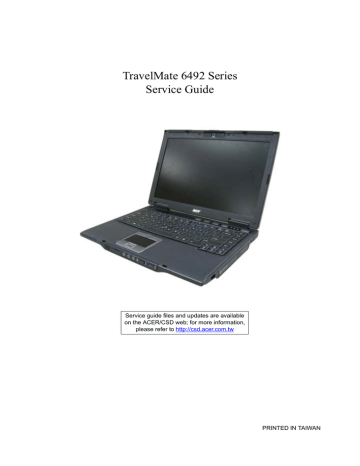
TravelMate 6492 Series
Service Guide
Service guide files and updates are available on the ACER/CSD web; for more information, please refer to http://csd.acer.com.tw
PRINTED IN TAIWAN
Revision History
Please refer to the table below for the updates made on TravelMate 6492 service guide.
Date Chapter Updates
2
Copyright
Copyright © 2006 by Acer Incorporated. All rights reserved. No part of this publication may be reproduced, transmitted, transcribed, stored in a retrieval system, or translated into any language or computer language, in any form or by any means, electronic, mechanical, magnetic, optical, chemical, manual or otherwise, without the prior written permission of Acer Incorporated.
Disclaimer
The information in this guide is subject to change without notice.
Acer Incorporated makes no representations or warranties, either expressed or implied, with respect to the contents hereof and specifically disclaims any warranties of merchantability or fitness for any particular purpose. Any Acer Incorporated software described in this manual is sold or licensed “as is”. Should the programs prove defective following their purchase, the buyer (and not Acer Incorporated, its distributor, or its dealer) assumes the entire cost of all necessary servicing, repair, and any incidental or consequential damages resulting from any defect in the software.
Acer is a registered trademark of Acer Corporation.
Intel is a registered trademark of Intel Corporation.
Pentium and Pentium II/III are trademarks of Intel Corporation.
Other brand and product names are trademarks and/or registered trademarks of their respective holders.
3
Conventions
The following conventions are used in this manual:
SCREEN MESSAGES
NOTE
WARNING
CAUTION
IMPORTANT
Denotes actual messages that appear on screen.
Gives bits and pieces of additional information related to the current topic.
Alerts you to any damage that might result from doing or not doing specific actions.
Gives precautionary measures to avoid possible hardware or software problems.
Reminds you to do specific actions relevant to the accomplishment of procedures.
4
Preface
Before using this information and the product it supports, please read the following general information.
1.
This Service Guide provides you with all technical information relating to the BASIC CONFIGURATION decided for Acer's “global” product offering. To better fit local market requirements and enhance product competitiveness, your regional office MAY have decided to extend the functionality of a machine (e.g. add-on card, modem, or extra memory capability). These LOCALIZED FEATURES will NOT be covered in this generic service guide. In such cases, please contact your regional offices or the responsible personnel/channel to provide you with further technical details.
2.
Please note WHEN ORDERING FRU PARTS, that you should check the most up-to-date information available on your regional web or channel. If, for whatever reason, a part number change is made, it will not be noted in the printed Service Guide. For ACER-AUTHORIZED SERVICE PROVIDERS, your Acer office may have a DIFFERENT part number code to those given in the FRU list of this printed Service
Guide. You MUST use the list provided by your regional Acer office to order FRU parts for repair and service of customer machines.
5
6
Table of Contents
Chapter 1 System Specifications 1
Lock Keys and embedded numeric keypad ........................................................16
Chapter 2 System Utilities 47
1
Chapter 3 Machine Disassembly and Replacement 61
Removing the Heatsink and Fan Module ............................................................76
Replacing the Heatsink and Fan Module ............................................................85
Chapter 4 Troubleshooting 97
2
Chapter 5 Jumper and Connector Locations 117
Chapter 6 FRU (Field Replaceable Unit) List 133
Appendix A Model Definition and Configuration 166
Appendix B Test Compatible Components 175
Appendix C Online Support Information 179
3
4
Chapter 1
System Specifications
Features
Below is a brief summary of the computer’s many feature:
Operating system
•
Genuine Windows
®
Vista
TM
Capable
•
Genuine Windows
®
XP Professional (Service Pack 2)
Note: Windows
®
Vista
TM
Capable PCs come with Windows
®
XP installed, and can be upgraded to Windows
®
Vista
TM
. For more information on Windows
®
Vista
TM
and how to upgrade, go to: Microsoft.com/windowsvista.
Platform and memory
•
Intel® Core™2 Duo mobile processor supporting Intel® 64 architecture and Intel® Virtualization technology
•
•
•
Mobile Intel® GM965 Chipset (Northbridge), supporting Intel® Active Management Technology (AMT) 2.5
Intel® ICH8ME (South Bridge), featuring integrated 10/100/1000 GbE MAC with circuit breaker
Up to 2 GB of DDR2 667 MHz memory, upgradeable to 4 GB using two soDIMM modules (dual-channel support)
Display and graphics
•
14.1" WXGA TFT LCD, 1280 x 800 pixel resolution, supporting simultaneous multi-window viewing via
Acer GridVista™
•
•
•
•
•
Mobile Intel® GM965 Express Chipset with integrated 3D graphics, featuring Intel® Graphics Media
Accelerator (GMA) X3000 with Intel® Dynamic Video Memory Technology 4.0, supporting Microsoft®
DirectX® 9 and DirectX® 10
16.7 million colors
MPEG-2/DVD hardware-assisted capability (acceleration)
WMV9 (VC-1) and H.264 (AVC) support (acceleration)
S-video/TV-out (NTSC/PAL) support
Storage subsystem
•
80/120/160 GB hard disk drive with Acer DASP (Disk Anti-Shock Protection) enhancement
•
Acer MediaBay hot-swappable optical drive
•
•
8X DVD-Super Multi double-layer drive
5-in-1 card reader supporting Secure Digital™ (SD), MultiMediaCard (MMC), Memory Stick® (MS),
Memory Stick PRO™ (MS PRO), xD-Picture Card™ (xD)
Dimensions and Weight
•
339.4 (W) x 245 (D) x 35/39 (H) mm (13.36 x 9.65 x 1.37/1.54 inches)
•
•
2.56 kg (5.63 lbs.) with 6-cell battery pack and Acer MediaBay 6-cell 2nd battery pack
2.48 kg (5.46 lbs.) with 6-cell battery pack and optical drive
Chapter 1 1
2
Power Subsystem
•
ACPI 3.0 CPU power management standard: supports Standby and Hibernation power-saving modes
•
11.1V 3800 mAh Li-ion primary battery pack (6-cell)
•
3-pin 90 W AC adapter
•
•
2.5-hour rapid charge system-off
3.0-hour charge-in-use
Input devices
•
84-/88-key Acer FineTouch™ keyboard with 5º curve, inverted “T” cursor layout, 2.5 mm (minimum) key travel
•
•
Dual navigation control, featuring Acer FineTrack™ with two FineTrack™ buttons and touchpad with 4way scroll button
Acer Bio-Protection fingerprint reader supporting Acer FingerNav 4-way control function
•
•
•
12 function keys, four cursor keys, two Windows® keys, hotkey controls, embedded numeric keypad, international language support
Easy-launch buttons: Empowering Key, email, Internet, user programmable
Front-access communication switches: WLAN and Bluetooth®
Audio
•
Realtek ALC268 Chip
•
Intel® High Definition Audio support
•
•
•
Two built-in Acer 3DSonic stereo speakers
Built-in microphone
MS-Sound compatible
Communication
•
Acer Video Conference featuring:
•
•
•
•
•
Integrated Acer Crystal Eye webcam supporting enhanced Acer PrimaLite™ technology (for selected models)
•
Optional Acer Bluetooth® VoIP phone
WLAN featuring:
•
Intel® Wireless WiFi Link 4965AGN (dual-band quadmode 802.11a/b/g/Draft-N) Wi-Fi CERTIFIED® network connection, supporting Acer SignalUp™ with InviLink™ Nplify™ wireless technology, or
4965AG (dual-band tri-mode 802.11a/b/g) Wi-Fi CERTIFIED® network connection, supporting Acer
SignalUp™ wireless technology
WPAN featuring:
•
Bluetooth® 2.0+EDR (Enhanced Data Rate)
LAN featuring:
•
Gigabit Ethernet, supporting Intel® AMT 2.5, Wake-on-LAN ready
Modem featuring:
•
56K ITU V.92 with PTT approval, Wake-on-Ringready
I/O Ports
•
CRT port --- Support CRT monitor.
•
3 * USB 2.0 ports
•
MIC-In
Chapter 1
•
•
•
•
•
•
•
•
Line-In
RJ11/RJ45
DC Jack
1394 port
Cardbus
5 in 1 card reader
1* Serial port
EZ II / II+ connector
Environment
•
Temperature:
•
• operating: 5°C to 35°C
•
Non-operating: -20°C to 65°C
Humidity (non-condensing):
•
• operating: 20%~80%
Non-operating: 20%~80%
For a complete list of specifications see “Hardware Specifications and Configurations” on page 35.
Chapter 1 3
System Block Diagram
4 Chapter 1
Mainboard Layout
Top View
Chapter 1
6
7
4
5
8
2
3
Ite m
1
CN8
CN1
2
CN1
3
CN1
8
CN2
0
Nam e
CN2
Description
S-Video
CN4
CN7
LCM Cable CNTR
3G Card CNTR
Hot Keyboard CNTR 15
Keyboard FFC CNTR 16
Fine Track FFC
CNTR
MIC Cable CNTR
TouchPad FFC CNTR 19
17
18
13
14
Ite m
12
Jack
3
Jack
4
CN2
7
CN3
3
CN2
4
Nam e
CN3
4
CN3
2
Jack
5
Description
Bluetooth Cable CNTR
Speaker Cable CNTR
Headphone Jack
Line-In Jack
MIC Jack
5 in 1 Card Reader
Socket
Speaker CAble CNTR
PCMCIA Socket
5
10
11
Ite m
9
Nam e
CN1
9
CN2
8
CN2
9
Description
SmartCard CAble
CNTR
MDC CNTR
IO Board CNTR
21
22
Ite m
20
Nam e
CN2
6
CN2
2
D47
Description
PCMCIA Socket
USB
IR Receiver
Bottom View
6
2
3
Item
1
4
Name
Jack50
0
CN500
Description
DC In Jack
Serial Port
CN501 Fan Cable CNTR
CN508 1394
12
13
Ite m
11
14
Name Description
U512 South Bridge
CN51
5
CN51
1
CN51
0
W/LAN Card CNTR
ODD CNTR
HDD CNTR
Chapter 1
8
9
10
6
7
Item
5
Name
Jack50
1
U507
Description
Ethernet jack and RJ11
Jack
North Bridge
U505 CPU Socket
CN509 MDC Cable CNTR
CN512 DIMM Socket
CN513 DIMM Socket
18
19
20
16
17
Ite m
15
Name Description
Second Battery CNTR CN50
7
CN50
6
CN50
5
CN50
4
CN50
3
CN50
2
RTC Battery CNTR
MDC Cable CNTR
MainBoard and IO Board
CNTR
Docking CNTR
Battery CNTR
Chapter 1 7
Your Acer Notebook tour
After knowing your computer features, let us show you around your new TravelMate 6492 computer.
Front View
8
#
3
4
1
2
5
6
7
Item
Acer Crystal Eye
Display screen
Acer Fine Touch
Keyboard
Acer Fine Track
Acer Bio-Protection fingerprint reader
Status indicators
Description
Web camera for video communication (for selected models).
Also called Liquid-Crystal Display (LCD), displays computer output.
For entering data into your computer.
Touch-sensitive pointing device which functions like a computer mouse when used together with the click buttons.
The center button serves as Acer Bio-Protection fingerprint reader supporting Acer FingerNav 4-way control function. (for selected models).
computer mouse.
Light-Emitting Diodes (LEDs) that light up to show the status of the computer's functions and components.
Chapter 1
8
9
10
11
12
13
14
#
Click buttons (left, center and right)
The left and right buttons function like the left and right mouse buttons; the center button serves as a 4-way scroll button.
Palmrest
FineTrack buttons (left and right)
Power button
Status indicators
Easy-launch buttons
Microphone
Comfortable support area for your hands when you use the computer.
Function like the left and right mouse buttons when used together with the center-keyboard FineTrack.
Turns the computer on and off.
Light-Emitting Diodes (LEDs) that light up to show the status of the computer's functions and components.
Buttons for launching frequently used programs.
Internal microphone for sound recording.
Closed Front View
#
1
2
3
4
5
Icon
# Icon
Item Description
audio output.
Indicates the computer’s power status.
Power indicator
# Icon
# Icon
Battery indicator Indicates the computer’s battery status.
Infrared port/CIR receiver
Item
Interfaces with infrared devices (e.g, infrared printer and IR-aware computer)/Receives signals from a remote control.
5-in-1 card reader
Note:
Accepts Secure Digital (SD),
MultiMediaCard (MMC), Memory Stick
(MS), Memory Stick PRO (MS PRO), xD-Picture Card (xD).
6
7
8
9
Line-in jack Accepts audio line-in devices (e.g., audio CD player, stereo walkman).
Microphone-in jack Accepts input from external microphones.
Headphones/ speaker/line-out jack with S/PDIF support
Bluetooth
® communication button/indicator
Connects to audio line-out devices
(e.g., speakers, headphones).
Enables/disables the Bluetooth
® function. Indicates the status of
Bluetooth communication.
Chapter 1 9
10
11
Left View
Wireless communication button/indicator
Latch
Enables/disables the wireless function. Indicates the status of wireless LAN communication.
Locks and released the lid.
#
3
4
1
2
5
6
7
8
9
Icon Item
S-video/TV-out
(NTSC/PAL) port
Ventilation slots
Description
Connects to a television or display device with S-video input.
Enable the computer to stay cool, even after prolonged use.
Connects to IEEE 1394 devices.
4-pin IEEE 1394 port
Modem (RJ-11) port Connects to a phone line.
Ethernet (RJ-45)
USB 2.0 port
SmartCard slot
PC Card slot
Connects to an Ethernet 10/100/1000based network (for selected models).
Connects to USB 2.0 devices (e.g.,
USB mouse, USB camera).
Accepts the TravelMate SmartCard
Accepts one Type II PC Card.
PC Card slot eject button
Ejects the PC Card from the slot.
10 Chapter 1
Right View
#
1
2
5
6
3
4
Icon
Rear view
Item
USB 2.0 port
Acer MediaBay optical drive
Optical disk access indicator
Optical drive eject button
Emergency eject hole
Serial port
Description
Connect to USB 2.0 devices (e.g.,
USB mouse, USB camera).
Internal optical drive; accepts CDs or
DVDs (slot-load or tray-load depending on model).
Lights up when the optical drive is active.
Ejects the optical disk from the drive.
Ejects the optical drive tray when the computer is turned off.
Connects to a serial device.
#
1
2
3
4
Icon Item
USB 2.0 port
DC-IN jack
External display
(VGA) port
Kensington lock slot
Description
Connect to USB 2.0 devices (e.g.,
USB mouse, USB camera).
Connects to an AC adapter.
Connects to a display device (e.g., external monitor, LCD projector).
Connects to a Kensingtoncompatible computer security lock.
Chapter 1 11
Base view
#
1
2
3
4
5
6
7
8
Item
Battery bay
Battery lock ezDock II/II+ connector
Acer MediaBay release latch
Hard disk bay
Memory compartment
Acer DASP
Battery latch
Description
Houses the computer’s battery pack.
Locks the battery in position.
Connects to the Acer ezDock II/II+.
Lock or unlock the Acer MediaBay device.
Houses the computer’s hard disk
(secured with screws)
Houses the computer’s main memory.
Disk Anti-Shock Protection.
Release the battery pack.
12 Chapter 1
Indicators
The computer has several easy-to-read status indicators.
The front panel indicators are visible even when the computer cover is closed up.
Icon
Icon
Function
Function
Cap lock
Description
Description
Lights when Cap Lock is activated
Num lock
HDD
Wireless LAN
Bluetooth
Battery
Power
Lights when Num Lock is activated.
Indicates when the hard disc or optical drive is active.
Indicates the status of wireless LAN communication.
Indicates the status of Bluetooth communication.
Lights up when the battery is being charged.
Lights up when the computer is on.
Note: 1. Charging: The light shows amber when the battery is charging. 2. Fully charged: The light shows green when in AC mode.
Chapter 1 13
Easy-Launch Buttons
Located above the keyboard are four buttons. These buttons are called easy-launch buttons. They are: mail Web browser, Empowering Key “ “and one user-programmable button.
Press “ “ to run the Acer Empowering Technology. The mail and Web browser buttons are pre-set to email and
Internet programs, but can be reset by users. To set the Web browser, mail and programmable buttons, run the
Acer Launch Manager.
Launch key
P
Web browser
Default application
Acer Empowering Technology (userprogrammable)
User-programmable
Internet browser (user-programmable)
Email application (user-programmable)
Touchpad Basics
The following teaches you how to use the touchpad:
14
•
•
Move your finger across the touchpad (2) to move the cursor.
Press the left (1) and right (4) buttons located beneath the touchpad to perform selection and execution functions. These two buttons are similar to the left and right buttons on a mouse. Tapping on the touchpad
Chapter 1
• is the same as clicking the left button.
Use the 4-way scroll (3) button to scroll up or down and move left or right a page. This button mimics your cursor pressing on the right scroll bar of Windows applications.
Function
Execute
Select
Drag
Access context menu
Scroll
Left Button
(1)
Click twice quickly
Click once
Click and hold, then use finger on the touchpad to drag the cursor.
Right Button
(4)
Main touchpad (2)
Tap twice (at the same speed as doubleclicking the mouse button)
Center button (3)
Tap once
Tap twice (at the same speed as doubleclicking a mouse button); rest your finger on the touchpad on the second tap and drag the cursor.
Click once
Click and hold to move up/down/left/right.
Note: When using the touchpad, keep it - and your infers - dry and clean. The touchpad is sensitive to finger movements; hence, the lighter the touch, the better the response. Tapping too hard will not increase the touchpad’s responsiveness.
Chapter 1 15
Using the Keyboard
The keyboard has full-sized keys and an embedded keypad, separate cursor keys, two Windows keys and twelve function keys.
Lock Keys and embedded numeric keypad
The keyboard has three lock keys which you can toggle on and off.
Lock Key Description
Caps Lock When Caps Lock is on, all alphabetic characters typed are in uppercase.
Num lock
<Fn>+<F11>
When Num Lock is on, the embedded keypad is in numeric mode. The keys function as a calculator (complete with the arithmetic operators +, -, *, and /). Use this mode when you need to do a lot of numeric data entry. A better solution would be to connect an external keypad.
Scroll lock
<Fn>+<F12>
When Scroll Lock is on, the screen moves one line up or down when you press the up or down arrow keys respectively. Scroll Lock does not work with some applications.
The embedded numeric keypad functions like a desktop numeric keypad. It is indicated by small characters located on the upper right corner of the keycaps. To simplify the keyboard legend, cursor-control key symbols are not printed on the keys.
Desired Access
Number keys on embedded keypad
Cursor-control keys on embedded keypad
Main keyboard keys
Num Lock On
Type numbers in a normal manner.
Hold <Shift> while using cursor-control keys.
Hold <Fn> while typing letters on embedded keypad.
Num Lock Off
Hold <Fn> while using cursor-control keys.
Type the letters in a normal manner.
16 Chapter 1
Windows Keys
The keyboard has two keys that perform Windows-specific functions.
Key
Windows key
Icon Description
Pressed alone, this key has the same effect as clicking on the Windows Start button; it launches the Start menu. It can also be used with other keys to provide a variety of function:
+ <Tab> Activates next taskbar button.
+ <E> Opens the My Computer window
+ <F1> Opens Help and Support.
+ <F> Opens the Find: All Files dialog box.
+ <R> Opens the Run dialog box.
+ M Minimizes all windows.
<Shift>+ + <M> Undoes the minimize all windows action.
This key has the same effect as clicking the right mouse button; it opens the application’s context menu.
Applicat ion key
Hot Keys
The computer employs hotkeys or key combinations to access most of the computer’s controls like screen brightness, volume output and the BIOS utility.
To activate hot keys, press and hold the <Fn> key before pressing the other key in the hotkey combination.
Hot Key
<Fn>+<F1>
Icon
<Fn>+<F2>
<Fn>+<F3>
<Fn>+<F4>
Function
Hot key help
Acer eSetting
Description
Displays help on hot keys.
Launches the Acer eSettings in Acer eManager.
Acer ePowerManagement
Sleep
Launches the Acer ePowerManagement in Acer
Empowering Technology. See “Acer
Empowering Technology” on page 19.
Puts the computer in Sleep mode.
Chapter 1 17
Hot Key
<Fn>+<F5>
Icon
<Fn>+<F6>
<Fn>+<F7>
<Fn>+<F8>
<Fn>+<w>
<Fn>+<y>
<Fn>+<-x>
<Fn>+<z>
Function
Display toggle
Screen blank
Touchpad toggle
Speaker toggle
Volume up
Volume down
Brightness up
Brightness down
Description
Switches display output between the display screen, external monitor (if connected) and both.
Turns the display screen backlight off to save power. Press any key to return.
Turns the internal touchpad on and off.
Turns the speakers on and off.
Increases the speaker volume.
Decreases the speaker volume.
Increases the screen brightness.
Decreases the screen brightness
Special Key
You can locate the Euro symbol and US dollar sign at the upper-center and/or bottom-right of your keyboard. To type:
The Euro symbol
1. Open a text editor or word processor.
2. Either directly press the < > symbol at the bottom-right of the keyboard, or hold <Alt Gr> and then press the<5> symbol at the upper-center of the keyboard.
Note: Some fonts and software do not support the Euro symbol. Please refer to www.microsoft.com/ typography/faq/faq12.htm for more information.
The US dollar sign
1. Open a text editor or word processor.
2. Either directly press the < > key at the bottom-right of the keyboard, or hold <Shift> and then press the <4> key at the upper-center of the keyboard.
Note: This function varies by the operating system version.
18 Chapter 1
Acer Empowering Technology
Acer’s innovative Empowering Technology makes it easy for you to access frequently used functions and manage your new Acer notebook. It features the following handy utilities: q q q q q q q
Acer eDataSecurity Management protects data with passwords and advanced encryption algorithms.
Acer eLock Management limits access to external storage media.
Acer ePerformance Management improves system performance by optimizing disk space, memory and registry settings.
Acer eRecovery Management backs up/recovers data flexibly, reliably and completely.
Acer eSettings Management accesses system information and adjusts settings easily.
Acer ePower Management extends battery power via versatile usage profiles.
Acer ePresentation Management connects to a projector and adjusts display settings conveniently.
For more information, press the < > key to launch the Empowering Technology menu, then click on the appropriate utility and select the Help function.
Acer eDataSecurity Management
Acer eDataSecurity Management is handy file encryption utility that protects your files from being accessed by unauthorized persons. It is conveniently integrated with Windows explorer as a shell extension for quick and easy data encryption/decryption and also supports on-the-fly file encryption for MSN Messenger and Microsoft Outlook.
Chapter 1 19
There are two passwords that can be used to encrypt/decrypt a file; the supervisor password and the file-specific password. The supervisor password is a “master” password that can decrypt any file on your system; the filespecific password will be used to encrypt files by default, or you can choose to enter your own file-specific password when encrypting a file.
Note: The password used encrypt a file is the unique key that the system needs to decrypt it. If you lose the password, the supervisor password is the only other key capable of decrypting the file. If you lose both passwords, there will be no way to decrypt your encrypted file! Be sure to safeguard all related passwords!
20 Chapter 1
Acer eLock Management
Acer eLock Management is a security utility that allows you to lock up your removable data, optical and floppy drives to ensure that data can’t be stolen while your notebook is unattended.
q q q
Removable data devices - includes USB disk drives, USB pen drives, USB flash drives, USB MP3 drives,
USB memory card readers, IEEE 1394 disk drives and any other removable disk drives that can be mounted as a file system when plugged into the system.
Optical drive devices - includes any kind of CD-ROM or DVD-ROM drives.
Floppy disk drives - 3.5-inch disks only.
To activate Acer eLock Management, a password must be set first. Once set, you may apply lock to any of the three kinds of devices. Lock(s) will immediately be set without any reboot necessary, and will remain locked after rebooting, until unlocked.
If you do not set a password, Acer eLock Management will reset back to the initial status with all locks removed.
Note: If you lose your password, there is no method to reset it except by reformatting your notebook or taking your notebook to an Acer Customer Service Center. Be sure to remember or write down your password.
Chapter 1 21
Acer ePerformance Management
Acer ePerformance Management is a system optimization tool that boosts the performance of your Acer notebook.
It provides you with the following options to enhance overall system performance: q q q
Memory optimization - releases unused memory and check usage.
Disk optimization - removes unneeded items and files.
Speed optimization - improves the usability and performance of your Windows XP system.
22 Chapter 1
Acer eRecovery Management
Acer eRecovery Management is a powerful utility that does away with the need for recovery disks provided by the manufacturer. The Acer eRecovery Management utility occupies space in a hidden partition on your system’s
HDD. User-created backups are stored on D:\ drive. Acer eRecovery Management provides you with: q q q
Password protection.
Recovery of applications and drivers.
Image/data backup:
•
Back up to HDD (set recovery point).
q
•
•
•
•
Back up to CD/DVD.
Image/data recovery tools:
Recover from a hidden partition (factory defaults).
Recover from the HDD (most recent user-defined recovery point).
Recover from CD/DVD.
Chapter 1 23
Note: If your computer did not come with a Recovery CD or System CD, please use Acer eRecovery
Management’s “System backup to optical disk” feature to burn a backup image to CD or DVD. To ensure the best results when recovering your system using a CD or Acer eRecovery Management, detach all peripherals
(except the external Acer ODD, if your computer has one), including your Acer ezDock.
Acer eSettings Management
Acer eSettings Management allows you to inspect hardware specifications and to monitor the system health status. Furthermore, Acer eSettings Management enables you to optimize your Windows operating system, so your computer runs faster, smoother and better.
Acer eSettings Management also: q q q q q
Provides a simple graphical user interface for navigating through the program effortlessly.
Displays general system status and advanced monitoring for power users.
Logs when a hardware component has been removed or replaced.
Permits you to migrate personal settings.
Keeps a history log of all alerts that were previously issued.
24 Chapter 1
Acer ePower Management
Acer ePower Management features a straightforward user interface. To launch it, select Acer ePower
Management from the Empowering Technology interface, or double-click the Acer ePower Management icon in the task tray.
Acer Mode
The default setting is “Maximum Performance.” You can adjust CPU speed, LCD brightness and other settings, or click on buttons to turn the following functions on/off: Wireless LAN, Bluetooth, CardBus, Memory Card, Audio, and
Wired LAN.
DC Mode
To suit your usage, there are four pre-defined profiles - Entertainment, Presentation, Word Processing, and
Maximum Battery. Or, you can define up to three of your own profiles.
Create new power scheme
1. Assign a name for the new scheme.
2. Choose existing scheme to use as a template.
3. Select whether used for mains (AC) or battery mode.
4. Choose which power options best fit your needs, then click OK.
5. The new profile will appear on the main screen.
Battery status
For real-time battery life estimates based on current usage, refer to the panel on the lower left-hand side of the window.
Chapter 1 25
You can also click “Advanced Settings” to: q q q q
Set alarms.
Re-load factory defaults.
Select what actions will be taken when the cover is closed, and set passwords for accessing the system after Hibernation or Standby.
View information about Acer ePower Management.
26 Chapter 1
Acer ePresentation Management
Acer ePresentation Management lets you select from two of the most common projector resolutions: XGA and
SVGA.
Chapter 1 27
Acer OrbiCam
The Acer OrbiCam is a 1.3 megapixel CMOS camera appropriately mounted on the top of the LCD panel. The camera’s 225-degree ergonomic rotation allows you to capture high-resolution photos or videos up front or at the back of the LCD panel. The Acer OrbiCam fully supports the Acer Video Conference technology so that you can transmit the best video quality over an instant Messenger service.
Getting to know your Acer OrbiCam
1 2 3
#
#
Item
No.
2
3
Item
Lens
Power indicator
Rubber grip (selected models only)
Rotating the Acer Orbicam
The Acer OrbiCam rotates 225 degrees counterclockwise to achieve the desired angle. Refer to the illustrations below:
For your convenience, the camera snaps 45 degrees to match the position of your face in front or at the back of the LCD panel.
Note: Do not rotate the camera clockwise to prevent damage to the device.
Launching the Acer OrbiCam
To launch the Acer OrbiCam, double click on the Acer OrbiCam icon on the screen.
OR
Click Start > All programs > Acer > Acer OrbiCam. The Acer OrbiCam capture windows window appears.
28 Chapter 1
Changing the Acer OrbiCam settings
Resolution
To change the capture resolution, click the displayed resolution at the bottom right corner of the capture window, then select the desired resolution.
Options size, preview settings, and the folder for captured photos or videos.
Camera Settings
•
Basic settings: Click the Camera Settings icon on the bottom right corner of the capture display, then select Camera Settings from the pop-up menu. You can adjust the Video, Audio, and Zoom/Face tracking options from this window.
Chapter 1 29
Video, Audio
Video, Audio
Camera Settings
Zoom/Face tracking
Zoom/Face tracking
•
Capture settings: From the Camera Settings window, click the Driver Settings button. The Properties window will appear.
Properties
Driver Settings
Driver Settings
•
Device Settings
Device Settings
Device Settings allows you to change the camera brightness, contrast, hue, saturation, sharpness, etc.
• enhancements and anti-flicker settings, and turn on/off the camera indicator.
•
Zoom/Face Track Settings allows you to adjust the zoom level and turn the face tracking feature on or off.
Zoom/Face Track Settings
Zoom/Face Track Settings
Capturing photos or videos
To capture a photo or a video clip, rotate the Acer OrbiCam to get the desired angle, then click the Take a Picture or Record a Video button. The Windows Picture and Fax Viewer or the Windows Media Player automatically launches to display or play a preview of the photo/video clip.
Note: By default, all photos and videos are saved in the My Pictures and My Videos folder.
Using the Acer OrbiCam as webcam
The Acer OrbiCam is automatically selected as the capture device of any instant messenger (IM) application. To use the Acer OrbiCam as a webcam, open the IM service, then select the video/webcam feature. You can now broadcast from your location to an IM partner anywhere in the world.
Enabling the Acer VisageON
The Acer VisageON technology comes with two features: Face tracking and Video effects (selected models only).
The Face Tracking feature tracks your head movement and automatically centers your face in the capture window.
The video effects feature allows you to select and apply an effect to your video transmissions.
Note: The face tracking feature is not capable of centering your face beyond the capture window frame.
Minimal head movements are tracked more efficiently.
To enable the Acer VisageON:
1. Right click on this icon, then select VisageON from the pop-up menu.
30 Chapter 1
VisageON
The VisageON window appears as below:
2. Select and apply a video effect in the left section of the VisageON window. Change the face tracking settings and options in the right section.
Using the face tracking feature
To use the face tracking feature:
Users
Single User Multiple
1. Click the left icon down arrow button, then select Single User or Multiple Users from the pop-up menu. For multiple users, the face tracking feature automatically centers all the users’ face in the capture window, otherwise the utility centers the face of the user closest to the camera.
2. Click the right icon to zoom in/out or reset the current view.
VisageON
3. Click VisageON to display a menu that allows to change the configuration of the camera, face tracking and video effects settings.
Chapter 1 31
Using video effects
Video Settings
Effect Selection
Video
VisageON
VisageON
Using video effects
The Video Settings section allows you to select an avatar or accessory video effect from the list. To select an effect:
Video Settings
1. Click the encircled icon to display the available video effects. The Video Effect Selection window appears as below: Effect Selection
Effect Selection
Video
2. Click on a video effect to use. The selected effect appears in the video effects section of the VisageON window.
32
Note: When using avatars, you may have to calibrate the face points to achieve better tracking. Follow screen instructions in the VisageON to continue.
Note: You may use video effects when using the camera for IM chat/video sessions or call conferences.
Chapter 1
Note:
Using the System Utilities
Note: The system utilities work under Microsoft Windows XP only.
Acer GridVista (dual-display compatible)
Note: This feature is only available on certain models.
Settings (2)
then click the check box Extend my windows desktop onto this monitor. Finally, click Apply to confirm the new settings and click OK to complete the process.
Apply OK
Settings
Apply
Start Control Panel Display
(2)
Extend my windows desktop onto this monitor
OK
Acer GridVista is a handy utility that offers four pre-defined display settings so you can view multiple windows on
Acer GridVista
Acer GridVista
Double (vertical), Triple (primary at left), Triple (primary at right), or Quad Acer Gridvista is dual-display compatible, allowing two displays to be partitioned independently.
Acer Gridvista is dual-display compatible, allowing two displays to be partitioned independently.
AcerGridVista is simple to set up:
1. Run Acer GridVista and select your preferred screen configuration for each display from the task bar.
2. Drag and drop each window into the appropriate grid.
3. Enjoy the convenience of a well-organized desktop.
Chapter 1 33
Note: Please ensure that the resolution setting of the second monitor is set to the manufacturer's recommended value.
Note:
Note:
Launch Manager
Launch Manager by clicking on Start > All Programs > Launch Manager to start the application.
Launch Manager
Start All Programs
Launch Manager
34 Chapter 1
Hardware Specifications and Configurations
Core System
Item Description Specifications
1 CPU Mobile Intel Core 2 Duo Mobile Processor
Package: Micro-FCPBA 478-pin
Features:
•
•
Dual core processor for mobile with enhanced performance
Support Intel Architecture with Intel Wide Dynamic Execution
•
•
•
•
•
Support L1 Cache to Cache (C2C) transfer
On-die, primary 32-KB instruction cache and 32-KB write-back data cache in each core
On-die, up to 4-MB second level shared cache with Advanced Transfer
Cache Architecture
Streaming SIMD Extensions (SSE2), Streaming SIMD Extensions (SSE3) and Core New Instruction (CNI)
533, 667, and 800 MHz Source-Synchronous Frond Side Bus (FSB)
•
•
•
•
•
•
•
•
Advanced power management features including Enhanced Intel
Speedstep Technology and Dynamic FSB frequency switching
Digital Thermal Sensor (DTS)
Micro-FCPGA and Micro-FCBGA packaging technology
Execute Disable Bit support for enhanced security
Intel 64 Technology (Intel 64T)
Support Enhanced Intel Virtualization Technology
Intel Dynamic Acceleration Technology and Enhanced Multi Threaded
Thermal Management (EMTTM)
Supports PSI2 functionality
Chapter 1 35
36
Core System
Item Description Specifications
2 North
Bridge
Intel 965GM (North Bridge
)
Package:
FCBGA 1299 balls
Features:
•
Source synchronous double-pumped (2x) address
•
•
•
•
Source synchronous quad-pumped (4x) data
Support for Dynamic FSB Frequency Switching
12-deep in-order queue to pipeline FSB commands
AGTL+ bus driver with integrated AGTL termination resistors
•
•
•
•
•
•
•
•
•
•
•
•
•
Supports Dual Channel DDR2 SDRAM
One-SO-DIMM connector (or memory module) per channel
Maximum memory supported: 4GB
Intel Flex Memory Technology support
64-bit wide per channel
Support for DDR2 at 667 MHz and 533 MHz
256-Mb, 512-Mb, 1-Gb, and 2-Gb memory technologies supported
Support for x8 and x16 devices
Support for DDR2 On-Die Termination (ODT)
No support for ECC
Integrated Intel ActiveManagement Technology (Intel AMT)
Intel AMT 2.5 with both wired and wireless LAN support
Internal Graphics (GM965 only)
•
Mobile Intel Graphic Media Accelerator X3000 (Mobile Intel GMA
X3000)
•
•
•
•
Support TV-out, LVDS, CRT and SVDO
Dynamic Video Memory Technology (DVMT 4.0)
Intel Smart 2D Display Technology (Intel S2DDT)
High performance MPEG-2 decoding
•
•
•
•
•
WMV9 (VC-1) and H.264 (AVC) support
Hardware acceleration for VLD/iDCT
Microsoft DirectX 9 and DirectX 10 support
Integrated 300-MHz RAMDAC for analog CRT
25-112 MHz single/dual channel LVDS
Chapter 1
Core System
Item Description Specifications
3 South
Bridge
Intel ICH8ME (South Bridge)
Package: mBGA 676 balls
Features:
•
•
PCI Express Base Specification, Rev 1.1 support
ACPI Power Management Logic Support
•
•
•
•
•
•
•
Enhanced DMA controller, interrupt controller, and timer function
Integrated Serial ATA host controllers with independent DMA operation on three ports and AHCI support
Integrated IDE controller supports Ultra ATA100/66/33
USB host interface with support for ten USB ports; five UHCI host controllers; two EHCI high-speed USB 2.0 host controllers
Integrated 10/100/1000 GbE MAC with circuit breaker
System Management Bus (SMBus) Specification, ver 2.0 with additional support for I2C devices
Supports Intel High Definition Audio (Intel HD Audio)
4
5
System clock
Thermal IC
•
•
•
Support Intel Matrix Storage Technology
Support Intel AMT
Low Pin Count (LPC) interface
Firmware Hub (FWH) interface support
•
•
Serial Peripheral Interface (SPI) support
6 PCIe ports
•
System clock chip: ICS ICS9LPRS365 or pin compatible device
Package: 64 pin TSSOP
Crystal and Oscillator:
•
•
•
Clock Synthesizer: 166/200Mhz for CPU, GMCH
100MHz clock buffer for SRC and PCI-E device, SATA
33Mhz PCI clock for PC device,SIO,LPC
48MHZ — USB controller base clock ICH8
•
•
•
96MHZ — GM965 dot clock
•
32.768Khz — ICH internal RTC and KBC base clock
Power: 3.3V, 1.25V
Features:
Support spread spectrum function, for reducing EMI. Support SM bus interface
Analog Device ADM1032ARM
Package: MSOP 8-pin
Features:
•
Thermal sensor control
Interface: I
2
C bus, address: (9Ch)
Chapter 1 37
Core System
Item Description Specifications
6 System memory
Package: DDR2 SDRAM in 84-ball FBGA
Supply voltage: 1.8V±0.1V
Speed: 667MHz / 533MHz (CL=4 or 5)
Refresh:
•
Auto & self refresh capability
7 BIOS ROM
•
Features:
7.8µs(max),Average periodic refresh interval
•
•
Data is read or written on both clock edges
Address and control signals are fully synchronous to positive clock edge
WX25X80VSSIG
ROM type: Organized as 8M×1
Package: 8 PIN SOIC (8.1mm×5.38mm)
Block-Erase: uniform 64 KByte blocks
Supply current:
•
Active current =5 mA (Typical)
•
Standby current=1 uA (Typical)
Superior reliability:
•
•
Endurance: 100,000 cycles (Typical)
Greater than 20 years data retention
DISPLAY SUBSYSTEM
The 965GM contains a dual-channel 24-bit LVDS interface. Notice that for designs implementing only a single
LVDS channel, the LOWER channel of the interface should be used.
•
•
Integrated dual 24-bit LVDS interface.
595 Mbps/channel with 85 MHz pixel clock rate.
•
•
•
•
FPDI-2 compliant; compatible with receivers from National Semiconductor, Texas Instruments, and THine.
OpenLDI compliant excluding DC balancing.
Programmable internal spread spectrum controller for the LVDS signals.
LVDS eye pattern to improve testability of LVDS module
LCD Power On Sequence
LCD timing must follow up below specification to meet the minimum requirements.
•
ENAVDD(LCDVCC)
´ SHFCLK(DATA)--´BLON (power on sequence)
•
BLON
´SHFCLK(DATA)--´ENAVDD(LCDVCC) (power off sequence)
Note A: This timing depends on LCD specification
AUDIO SUBSYSTEM
Audio Codec
Audio chip: Realtek ALC268
Package: 48-pin LQFP 'Green' package
Features:
•
•
All ADCs support 44.1K/48K/96K/192kHz sample rate
All ADCs support 44.1K/48K/96kHz sample rate
38 Chapter 1
•
Support external PCBEEP input and built-in digital BEEP generator
•
Power support: Digital:3.3V; Analog:3.3V~5.0V
Speaker Amplifier
Amplifier: GMT G1432
Package: Thin QFN 24-pin (4.8mm×4.8mm×1mm)
Features:
•
2W into 4O(1% THD+N)
•
•
•
2.6W into 4O(10% THD+N)
Power supply ripple rejection 65dB PSRR
Supply current in Mute mode (Typ:7mA)
Low-Power Shutdown Mode: Typ 2 µA
•
•
Mute and shutdown function
Audio Port
Internal:
•
Two speakers
•
External:
Microphone
•
•
•
Microphone Jack
Line-In Jack
H-P Jack
PCMCIA SUBSYSTEM
PCMCIA controller for Socket
Part name: O2_OZ601TN
Package: 128pin LQFP
Compliant: PCI local bus specification Rev.2.3
Features:
•
•
Supports SPKROUT CAUDIO and RIOUT#
Supports standardized zoomed register model
•
•
Support serialized IRQ interrupt and PCI interrupts
Support PCI PME# from D3 cold
Power: 3.3V operation with I/O 5V tolerance
PC card power controller chip for CB714
Part name: Ti TPS2210A
Package: TSSOP 24-pin
Features:
•
1A output current for VCCOUT
•
100mA output current for VPPOUT
Power: Vcc=5V, 3.3V
I/O SUBSYSTEM
Keyboard
Dimension: 310 x 115 x 5.5 mm
Weight: 120 Gram (max)
Chapter 1 39
Type: 84/88 key full size ergo keyboard
KEY number: TBD
Lift: TBD
Pointing Device
TravelMate 6492 uses touch pad as the pointing device. The touch pad module is connected to TP-Board through the FFC connector. The touchpad support 6 buttons (Left/Right button and 4-way button Function.
Touch pad: Synaptics TM61PUF1R544
Physical size: 40x67 mm
Weight: TBD
Active area: 38 x65 mm
Mini Card 802.11 a/g Module
Form factor: 59.6mm* 44.6mm* 3.3mm with 124 pins connector
Voltage Supply: 3.3Volts
Features:
•
Support wireless data encryption with 64/128/152-bit WEP standard for security
•
•
•
Allows auto fallback data rate for optimized reliability, throughput and transmission range
Support Ad-hoc mode (peer-peer) and Infrastructure mode (client-sever) communication
Dual diversity antenna connectors supported for the multi-path environment
I/O Port
I/O Support on the System
•
•
CRT port --- Support CRT monitor.
3 * USB 2.0 ports
•
•
•
•
MIC-In
Line-In
RJ11/RJ45
DC Jack
•
•
•
•
•
1394 port
Cardbus
5 in 1 card reader
1* Serial port
EZ II / II+ connector
40 Chapter 1
SYSTEM POWER PLANES
Power Plane
VCCRTC
VL
15V
5VPCU
3VPCU
1.8V_S5
3V_S5
5V_S5
3VSUS
+2.5V
+1.8V
+1.5V
+3V
+5V
CPU_VCCA
VCC_CORE
+VTT
Active
State
Always
Always
Always
Always
Always
S0-S5
S0-S5
S0-S5
S0-S3
S0-S1
S0-S1
S0-S1
S0-S1
S0-S1
S0-S1
S0-S1
S0-S1
-
-
-
-
-
Control signal
S5_ON
S5_ON
SUSON
SUSON
MAINON
MAINON
MAINON
MAINON
MAINON
MAINON
VRON
VRON
Device
SB460, PC97551
MOS Gate
TPS51120
NS PC97551, TPS51120
G913C, SB460
AO6402, RTL8100CL, MODEM
USB
SB460, MINI-PCI,AO6402
G913-C, Athlon64
AO6402, RS485, SB460, Athlon64
G966, MINIPCI
CLK Gen., AO6402, Athlon64, SB485, DDR2 SO-DIMM, LCD,
PCMCIA, MINI-PCI, CODEC, PC97551
SB460, CRT, LCD, PCMCIA, MINI-PCI, AUDIO, HDD, ODD,
FAN, TP,
Athlon64 CPU, RS485
Athlon64 CPU
Athlon64 CPU, TPS51116
1. VL/5VPCU/3VPCU: These power planes will always be turned on unless the AC adapter and battery pack is removed from the system. 5VPCU is the power source of +5V and 5V_S5 and 3VPCU is the power source of
+3V, 3VSUS and 3V_S5.
2. VCCRTC: This power plane will always be turned on even when the AC adapter and battery pack is removed form the system. This battery backed up power is used by the RTC module inside the SB460.
3. 1.8V_S5/3V_S5/5V_S5: These power plane are used by SB460 Suspend/Resume power plane.
4. 3VSUS: These power planes will be stay on even when the system in the Suspend state
5. +1.5V/+1.8V/+3V/+5V: These power plane will be switch off when the system goes into the suspend mode.
6. 3V_S5/+5V_S5: This power plane will be stay on in S0 - S4 state and is used by devices that support D3 cold wake up.
Input Characteristics
Functions
Input voltage
Description
90V AC ~ 264V AC
Input frequency range 47 ~ 63 Hz
Maximum input AC current 3.42A
Inrush current
Efficiency
50A@115VAC100A@230VAC
85% min. @110VAC / 65W load85% min. @240VAC / 65W load
Output characteristics
Output Voltage Load range (Min) Load range (max) Regulation Ripple & Noise
+19v 0A 3.42A
+-5% 400mVp-p
Indicator: power LED (green)
Chapter 1 41
Keyboard controller
Part name: iTE IT8152
Package: QFP 128-pin
Features:
•
•
•
•
8032 Embedded Controller
LPC Bus Interface
PS/2 interface for touchpad
Flash Interface
•
•
•
SM Bus Controller
System Wake Up Control / Ec Wake Up Control
Interrupt Controller
ACPI PowerManagement Channel
•
•
PWM With Smart Auto Fan Control
Supply current: Standby With Sleep Mode Current: 100uA
Speaker
Model: YYD2112G
Impedance: 4 Ohm ± 15% on 2100Hz
Rated input: 2 W
Lowest resonance frequency: 850Hz ± 20%
Output sound pressure level: 78db ± 3 dB at 1.0W
Dimension: TBD
Weight: TBD
SYSTEM LED Indicator
System LED Indicator
The following information provide the LED icon for TravelMate 6492 system.
•
Battery LED
•
•
•
Power/Suspend LED
Wireless LED
Bluetooth LED
POWER SPECIFICATION
System Power States
ZR3 supports 6 different power states in the system. The SB460 automatically controls the signals required to transition the system between the various power states and also informs the PC97551 to control the power planes as required.
The following table describes the different power states switching matrix:
Current State
Initial ON
(1)
Standby
Next State
Suspend Hibernate Soft Off
Initial
ON(S0)
Standby(S1)
Suspend(S3)
(6)
(7)
(2) (3) (4) (5)
42 Chapter 1
Hibernate(S4)
Soft Off(S5)
(8)
(9)
Mechanical off is a condition where all power except the RTC battery has been removed from the system.
1. Initial to On state: When the AC adapter or Battery pack has been plugged into the system, the PC97551 will be reset and initial all output pins then the system goes into Initial state and waiting for power on event. If the power button is pressed then the system will go into the ON state.
2. ON to Standby state: The system will go into the Standby state when 963L receives the POS command.
3. ON to Suspend state: The system will go into Suspend state when SB460 receives the S2R command.
4. ON to Hibernate state: The system will go into Hibernate state when SB460 receives the S2D command.
5. ON to Soft Off state: The system will go into Soft Off state when SB460 receives the Soft off command.
6. Standby to ON state: The system will go into ON state when the system receives any wake up events, for example, power button, Lid switch.
7. Suspend to ON state: The system will go into ON state when the power button is pressed.
8. Hibernate to ON state: The system will go into ON state when the power button is pressed.
9. Soft Off to ON state: The system will go into ON state when the power button is pressed.
Power Control Pin Description
The following table is NS PC97551 power control pin description:
State
Initial
ON(S0)
Standby(S1)
Suspend(S3)
Hibernate(S4)
Soft Off(S5)
S5_ON
0
1
1
1
1
1
1
1
1
1
0
Output Pin
3VAUXEN SUSON
0 0
1
1
1
0
0
0
0
0
1
1
MAINON
0
VRON
0
1
1
0
0
0
Battery and Charger
Current Amplifier: MAX8724
Charge PWM Control: IMD2AT108
PARAMETER
Min Input Range
Input Low Voltage
Input high Voltage
Charge Voltage
Charge Voltage
Charge Current
Charge Current
Charge PWM Frequency
Efficiency
CONDITIONS
VA
M/A-, D/C-, BL/C-, REFON
MIN
18
TYP
19
MAX
20
0.8
UNITS
V
V
M/A-, D/C-, BL/C-, REFON 2.5
CV-SET =0V 15.93
16.09
5.5
16.25
V
V
CV-SET =5V 16.95
17.11
17.27
V
CC-SET =0.5V (for Li -ion) 0.1
0.25
0.4
A
CC-SET =5V (for Li-ion) 3.73
3.93
200
4.13
A
KHz
VA=19V Output 12V/1.7A
91 %
3-13.1. DC to DC Converter
TI TPS51120 PWM chip: 5V & 3.3V &15V
PARAMETER
5V
3.3V
CONDITIONS
Current 0-3A
Current 0-3A
MIN TYP MAX UNITS
4.8
5.0
5.2
V
3.14
3.35
3.76
V
Chapter 1 43
TI TPS51120 PWM chip: 5V & 3.3V &15V
PARAMETER
15V
CONDITIONS MIN TYP
Current 0-100mA 11.4
12
MAX
12.6
UNITS
V
Output Current 5V
Output Current 3.3V
Output Current 15V
Input Voltages 19V
0
0
0
8
3
3
100
20
A
A mA
V
Semtech G913-C PWM chip:2.5V
PARAMETER
Output Current
Input HighVoltages
CONDITIONS MIN TYP MAX UNITS
2.5V
0
1.8
7
25
A
V
Intersil MAX8774 PWM chip: CPU VCORE (0.8V ~ 1.55V for different frequency of CPU)
PARAMETER CONDITIONS MIN TYP MAX UNITS
VCC-CORE Current 0-30A 0.8
1.55
V
TI TPS51117 LDO chip: 1.2V
PARAMETER
Output Current
Input HighVoltages
CONDITIONS
1.25V
MIN
0
1.6
TYP MAX
1.5
5.5
UNITS
A
V
Semtech G966 LDO chip: +1.2V_HT, 1.5V
PARAMETER
Output Current
Input HighVoltages
CONDITIONS MIN
0
1.6
TYP MAX
2
5.5
UNITS
A
V
TI TPS51116 LDO chip: 1.8V
PARAMETER
Output Current
Input HighVoltages
CONDITIONS
2.5V
MIN
0
2.2
TYP MAX
1.5
5.5
UNITS
A
V
DC-AC inverter
ZR3 provides backlight adjustable DC-AC inverter. Dimension T.B.D mm
For 14" LCD TFT panel (LVDS Interface)
Parameter
Lamp current
Min
5.6
Typical Max
Lamp voltage 1400 1600
Lamp frequency 50 55
6
1900
60
6.4
Unit
Vrms
KHz mArms
AC adapter
Part name: TBD
Input characteristics: 90Watt
44 Chapter 1
Battery
Main battery:
Specification LiIon
Parts name 3UR18650Y-2-QC-ZR1
Dimension (CELL) 202(L)x 67(W)x23.7(H)
Normal capacity
Normal voltage
Charge voltage
38000mA
11.1V
12.60V±0.09V
RTC battery:
Part name: J11EAGLE
Capacity: 14mAH
Voltage: 3.0V
Chapter 1 45
46 Chapter 1
Chapter 2
System Utilities
BIOS Setup Utility
The BIOS Setup Utility is a hardware configuration program built into your computer’s BIOS (Basic Input/Output
System).
Your computer is already properly configured and optimized, and you do not need to run this utility. However, if you encounter configuration problems, you may need to run Setup. Please also refer to Chapter 4 Troubleshooting when problem arises.
To activate the BIOS Utility, press
m
during POST (when “Press <F2> to enter Setup” message is prompted on the bottom of screen).
Press m to enter setup. The default parameter of F12 Boot Menu is set to “disabled”. If you want to change boot device without entering BIOS Setup Utility, please set the parameter to “enabled”.
Press <F12> during POST to enter multi-boot menu. In this menu, user can change boot device without entering
BIOS SETUP Utility.
Phoenix TrustedCore Setup Utility
Information Main Advanced Security Boot Exit
CPU Type: Genuine Intel ® CPU
CPU Speed: XXXXGHz
IDE0 Model Name: Intel Raid0
IDE0 Serial Number: TSST CorpCD
IDE1 Model Name: MK3018GAP-(PM)
IDE1 Serial Number: Y2554027T
ATAPI Model Name Slimtype DVD-ROM LSD-081-(S
System BIOS Version V1.0
VGA BIOS Version ATI M9+XC V0.1
Help Item
Menu Level X
Serial Number XXXXXXXXXX
Asset Tag Number XXXXXXXXXX
Product Name TravelMate XXXX
Manufacturer Name Acer Inc.
UUID: XXXXXXXXXX
KLIJ :Move Enter: Select +/-/PU/PD :Value F10: Save and Exit ESC:Exit
F1: General Help F5: Previous Values F7: Optimized Defaults
Navigating the BIOS Utility
There are six menu options: Info., Main, System Devices, Security, Boot, and Exit.
Follow these instructions:
Chapter 2 47
q q q q q q
To choose a menu, use the cursor left/right keys (zx).
To choose a parameter, use the cursor up/down keys (wy).
To change the value of a parameter, press p or q.
A plus sign (+) indicates the item has sub-items. Press e to expand this item.
Press ^ while you are in any of the menu options to go to the Exit menu.
In any menu, you can load default settings by pressing t. You can also press u to save any changes made and exit the BIOS Setup Utility.
Note: You can change the value of a parameter if it is enclosed in square brackets. Navigation keys for a particular menu are shown on the bottom of the screen. Help for parameters are found in the Item Specific
Help part of the screen. Read this carefully when making changes to parameter values. Please note that
system information is subject to different models.
Information
Note: The following system information is subject change between models and is for reference only.
Phoenix TrustedCore Setup Utility
Information
CPU Type: Genuine Intel ® CPU
CPU Speed: XXXXGHz
Help Item
Menu Level X
IDE0 Model Name: Intel Raid0
IDE0 Serial Number: TSST CorpCD
IDE1 Model Name: MK3018GAP-(PM)
IDE1 Serial Number: Y2554027T
ATAPI Model Name Slimtype DVD-ROM LSD-081-(S
System BIOS Version V1.0
VGA BIOS Version ATI M9+XC V0.1
Serial Number XXXXXXXXXX
Asset Tag Number XXXXXXXXXX
Product Name TravelMate XXXX
Manufacturer Name Acer Inc.
UUID: XXXXXXXXXX
KLIJ :Move Enter: Select +/-/PU/PD :Value F10: Save and Exit ESC:Exit
F1: General Help F5: Previous Values F7: Optimized Defaults
48
Parameter
CPU Type
CPU Speed
IDE0 Model Name
IDE0 Serial Number
Description
This field shows the CPU type for the system
This field shows the CPU speed for the system
This field shows the model name of HDD installed on primary IDE master
This field displays the serial number of HDD installed on primary IDE master
Chapter 2
Parameter
IDE1 Model Name
IDE1 Serial Number
ATAPI Model Name
System BIOS ver
VGA BIOS Ver
Serial Number
Asset Tag Number
Product Name
Manufacturer Name
UUID Number
Description
This field displays the model name of devices installed on secondary IDE master. The hard disk drive or optical drive model name is automatically detected by the system
This field shows the serial number of devices installed on secondary IDE master
This field displays the ATAPI model name
Displays system BIOS version
This field displays the VGA firmware version of the system
This field displays the serial number of this unit
This field displays the asset tag number of the system
This field shows product name of the system
This field displays the manufacturer of this system
This will be visible only when an internal LAN device is present
Main
The Main screen displays a summary of your computer hardware information, and also includes basic setup parameters. It allows the user to specify standard IBM PC AT system parameters.
Note: The screen below is for reference only. Actual values may differ.
Phoenix - Award WorkstationBIOS CMOS Setup Utility
Main
System Time [09 : 00: 00]
System Date [01 : 01: 2007]
Help Item
Menu Level X
System Memory 640KB
Extended Memory XXX
Video Memory [8M]
Quiet Boot [Enabled]
Network Boot [Enabled]
F12 Boot Menu [Disabled]
D2D Recovery [Enabled]
Chapter 2
KLIJ :Move Enter: Select +/-/PU/PD :Value F10: Save and Exit ESC:Exit
F1: General Help F5: Previous Values F7: Optimized Defaults
49
The table below describes the parameters in this screen. Settings in boldface are the default and suggested parameter settings.
Parameter
System Time
System Date
System Memory
Extended Memory
Video Memory
Quiet Boot
Network Boot
F12 Boot Menu
D2D Recovery
Description
Sets the system time. The hours are displayed with 24-hour format
Sets the system date
Format/Option
Format: HH:MM:SS
(hour:minute:second)
Format MM/DD/YYYY
(month/day/year)
This field reports the memory size of the system. Memory size is fixed to 640MB
This field reports the memory size of the extended memory in the system
(Extended Memory size=Total memory size-1MB)
Shows the VGA memory size
Determines if Customer Logo will be displayed or not; shows Summary Screen is disabled or enabled
Enabled: Customer Logo is displayed, and
Summary Screen is disabled
Disabled: Customer Logo is not displayed, and Summary Screen is enabled
Option: Enabled or Disabled
Enables or disables the system boot from
LAN (remote server)
Option: Enabled or Disabled
Enables or disables Boot Menu during
POST. Enabled: During quite boot, the
OEM POST screen displays Press
<F12>Change Boot Device
Disabled: During quite boot, the OEM
POST screen does not display Press
<F12>Change Boot Device
Note: This Boot device change is applies to next boot only.
Enables or disables D2D Recovery function. The function allows the user to create a hidden partition on hard disc drive to store operation system and restore the system to factory defaults
Option: Disabled or Enabled
Option: Enabled or Disabled
Note: The sub-items under each device will not be shown if the device control is set to disable or auto. This is because the user is not allowed to control the settings in these cases.
50 Chapter 2
Advanced
The Advanced screen displays advanced settings in BIOS.
Phoenix - Award WorkstationBIOS CMOS Setup Utility
Advanced
Serial Port [Auto]
Help Item
Infrared Port (FIR) [Auto] Menu Level X
Parallel Port [Auto]
Mode [ECP]
XASF Configuration
Minimum Watchdog Timeout [ ]
BIOS Boot Timeout [ ]
OS Boot Timeout [ ]
Power-on wait Time [ ]
KLIJ :Move Enter: Select +/-/PU/PD :Value F10: Save and Exit ESC:Exit
F1: General Help F5: Previous Values F7: Optimized Defaults
The table below describes the parameters in this screen. Settings in boldface are the default and suggested parameter settings.
Parameter
Serial port
Infrared port
Parallel port
Mode q q q q
ASF Configuration
Minimum Watchdog Timeout
BIOS Boot Timeout
OS Boot Timeout
Power-on wait Time
Description
Displays the setting of the serial port
Displays the setting of the infrared port
Displays the setting of the parallel port
Displays the mode of the parallel port if enabled q q q q
Access the ASF Submenu for the following features:
Minimum Watchdog Timeout —
BIOS Boot Timeout —
OS Boot Timeout —
Power-on wait Time —
Option
Auto or Disabled
Auto or Disabled
Auto or Disabled
ECP/SPP/EPP
Enter a figure in minutes
Chapter 2 51
Security
The Security screen contains parameters that help safeguard and protect your computer from unauthorized use.
Phoenix - Award WorkstationBIOS CMOS Setup Utility
Security
Supervisor Password Is [Clear]
User Password Is [Clear]
HDD Password Is [Clear]
Help Item
Menu Level X
Set Supervisor Password [Enter]
Set User Password [Enter]
Set HDD Password [Enter]
Password on Boot [Disabled]
Current TPM State
Change TPM State [No Change]
KLIJ :Move Enter: Select +/-/PU/PD :Value F10: Save and Exit ESC:Exit
F1: General Help F5: Previous Values F7: Optimized Defaults
52 Chapter 2
The table below describes the parameters in this screen. Settings in boldface are the default and suggested parameter settings.
Parameter
Supervisor Password Is
User Password Is
HDD Password Is
Set Supervisor Password
Set User Password
Set HDD Password
Password on Boot
Description
Shows the setting for the Supervisor password
Shows the setting for the user password
Shows the setting for the HDD password
Press Enter to set the supervisor password. When set, this password protects the BIOS Setup Utility from unauthorized access. The user can not either enter the Setup menu nor change the value of parameters
Press Enter to set the user password.
When user password is set, this password protects the BIOS Setup Utility from unauthorized access. The user can enter Setup menu only and does not have right to change the value of parameters
Press Enter to set the HDD password.
When HDD password is set, this password protects the Primary HDD
Defines whether a password is required or not while the events defined in this group happen. The following sub-options are all requires the Supervisor password for changes and should be grayed out if the user password was used to enter setup
Option
Clear or Set
Clear or Set
Clear or Set
Disabled or Enabled
Current TPM State
Change TPM State
Note: When you are prompted to enter a password, you have three tries before the system halts. Don’t forget your password. If you forget your password, you may have to return your notebook computer to your dealer to reset it.
Password Conventions
All the passwords must obey the following rules: q q
All the passwords can be set/cleared in BIOS Setup Security screen.
The password entry consists up to 8 alphanumeric characters. At least 1 character must be assigned in this field.
The valid keys are listed in the table below:
Symbol Character
A — Z
-
0 — 9
Symbol Name
Alphabet A through Z (Not Case
Sensitive)
Numeric Characters
Dash
Chapter 2 53
q q q
;
,
.
]
\
/
Symbol Character
[
=
Symbol Name
Equals Sign
Left Bracket
Right Bracket
Period
Comma
Semi-colon
Slash
Back-slash
The maximum cycles to retry password is limited to 3.
User cannot change/remove password during resuming from S4.
Finger print: support 10 fingers - Upack/Authentec modules.
Setting a Password
Perform the following steps to set the supervisor, user, or HDD password.
Note: The following example uses the Supervisor Password screens. The User and HDD Password screens are identical.
1. Use the
µ and ¶ keys to highlight the Set Supervisor Password parameter and press the Enter key. The Set
Supervisor Password box appears:
2. Type a password in the Enter New Password field. The password length can not exceeds 8 alphanumeric characters (A-Z, a-z, 0-9, not case sensitive). Retype the password in the Confirm New Password field.
IMPORTANT:Be careful when typing the password as the characters do not appear on the screen.
3. Press Enter. After setting the password, the computer sets the Supervisor Password Is parameter to Set.
4. If desired, you can opt to enable the Password on Boot parameter.
5. When you are done, save the changes and exit the BIOS Setup Utility.
Removing a Password
Follow these steps:
1. Use the
µ and ¶ keys to highlight the Set Supervisor Password parameter and press the Enter key. The Set
Password box appears:
54 Chapter 2
2. Type the current password in the Enter Current Password field and press Enter.
3. Press Enter twice without typing anything in the Enter New Password and Confirm New Password fields. The computer then sets the Supervisor Password parameter to Clear.
4. When you have changed the settings, save the changes and exit the BIOS Setup Utility.
Changing a Password
1. Use the
µ and ¶ keys to highlight the Set Supervisor Password parameter and press the Enter key. The Set
Password box appears:
2. Type the current password in the Enter Current Password field and press Enter.
3. Type a password in the Enter New Password field. Retype the password in the Confirm New Password field.
4. Press Enter. After setting the password, the computer sets the Supervisor Password Is parameter to Set.
5. If desired, you can enable the Password on Boot parameter.
6. When you are done, save the changes and exit the BIOS Setup Utility.
If the verification is OK, the screen will display as following.
The password setting is complete after the user presses Enter.
If the current password entered does not match the actual current password, the screen will show you the Setup
Warning.
Chapter 2 55
If the new password and confirm new password strings do not match, the screen will display the following message.
56 Chapter 2
Boot
This menu allows the user to decide the order of boot devices to load the operating system. Bootable devices includes the diskette drive in module bay, the onboard hard disk drive and the CD-ROM in module bay.
Phoenix - Award WorkstationBIOS CMOS Setup Utility
Boot
Boot Priority Order:
1: IDE0: WDC WD200EB - (PM)
2: IDE1: WDC WD200EB - (PM)
3: CD/DVD
Help Item
Menu Level X
4: Network Boot
5: USB HDD
6: USB FDD
7: USB Key
8: USB CD/DVD ROM
KLIJ :Move Enter: Select +/-/PU/PD :Value F10: Save and Exit ESC:Exit
F1: General Help F5: Previous Values F7: Optimized Defaults
Use
µ or ¶ to select a device, then press <F6> to move it up the List, or <F5> to move it down the list. Press
<Esc> to escape the menu
Chapter 2 57
Exit
The Exit screen contains parameters that help safeguard and protect your computer from unauthorized use.
Phoenix - Award WorkstationBIOS CMOS Setup Utility
Exit
Exit Saving Changes
Exit Discarding Changes
Load Setup Defaults
Discard Changes
Save Changes
Help Item
Menu Level X
KLIJ :Move Enter: Select +/-/PU/PD :Value F10: Save and Exit ESC:Exit
F1: General Help F5: Previous Values F7: Optimized Defaults
The table below describes the parameters in this screen.
Parameter
Exit Saving Changes
Exit Discarding
Changes
Load Setup Defaults
Discard Changes
Save Changes
Description
Exit System Setup and save your changes to CMOS.
Exit utility without saving setup data to CMOS.
Load default values for all SETUP item.
Load previous values from CMOS for all SETUP items.
Save Setup Data to CMOS.
58 Chapter 2
BIOS Flash Utility
The BIOS flash memory update is required for the following conditions: q q
New versions of system programs
New features or options q
Restore a BIOS when it becomes corrupted.
Use the Flash utility to update the system BIOS flash ROM.
Note: If you do not have a crisis recovery diskette at hand, then you should create a Crisis Recovery
Diskette before you use the Flash utility.
Note: Do not install memory-related drivers (XMS, EMS, DPMI) when you use the Flash.
Note: Please use the AC adaptor power supply when you run the Flash utility. If the battery pack does not contain enough power to finish BIOS flash, you may not boot the system because the BIOS is not completely loaded.
Fellow the steps below to run the Flash.
1. Prepare a bootable diskette.
2. Copy the flash utilities to the bootable diskette.
3. Then boot the system from the bootable diskette. The flash utility has auto-execution function.
Chapter 2 59
60 Chapter 2
Chapter 3
Machine Disassembly and Replacement
General Information
This chapter contains step-by-step procedures on how to disassemble the notebook computer for maintenance and troubleshooting.
To disassemble the computer, you need the following tools: q q q q
Wrist grounding strap and conductive mat for preventing electrostatic discharge
Small Philips screw driver
Philips screwdriver
Plastic flat head screw driver
Tweezers q
Note: The screws for the different components vary in size. During the disassembly process, group the screws with the corresponding components to avoid mismatch when putting back the components. When you remove the stripe cover, please be careful not to scrape the cover.
Before You Begin
Before proceeding with the disassembly procedure, make sure that you do the following:
1. Turn off the power to the system and all peripherals.
2. Unplug the AC adapter and all power and signal cables from the system.
Chapter 3 61
Disassembly Procedure Flowcharts
The following flowcharts give you a graphic representation on the entire disassembly sequence and instructs you on the components that need to be removed during servicing. For example, if you want to remove the system board, you must first remove the keyboard, then disassemble the inside assembly frame in that order.
Main Unit Disassembly Flowchart
62 Chapter 3
LCM Module Disassembly Flowchart
Chapter 3 63
Main Unit Disassembly Procedure
Removing the Battery Pack
1. Turn the computer over. Release the battery locks as shown.
2. Push and hold release latch.
3. Remove the battery.
Removing the CTO Cover
1. Locate and loosen the seven screws as shown.
2. Lift the CTO cover using the indented top edge as shown.
Note: It is not necessary to remove the screws from the CTO Cover.
3. Lift to 45° angle and remove from chassis.
64 Chapter 3
Removing the ODD
1. Push and hold the ODD latch as shown.
2. Remove ODD.
Removing the HDD
1. Locate the plastic tab on the HDD.
2. Place one hand on the computer for stability and grasp the HDD removal tag.
3. Pull upward as shown to remove the HDD from the chassis.
Removing the BTCB Screws
Locate and remove the twenty (20) BTCB screws as indicated.
Chapter 3 65
Removing the Memory Modules
1. Push the two release levers on the upper module outward as shown.
2. Pull upper memory module away from the socket.
Note: The memory module lifts upward during release.
Note: Use two hand to remove the module by gripping the top edge as shown.
3. Push the two release levers on the lower module outward as shown.
4. Pull the lower memory module away from the socket.
66 Chapter 3
Removing the Wireless Card
Note: Fine tweezers are required for this procedure.
1. Locate the three antenna wires (colored white, gray, and black) on the right-hand side of the
HDD bay.
2. Using fine tweezers, grip the white wire and pull upward until it is released from the board.
3. Locate the two screws securing the Wireless
Card.
Repeat for the gray and black wires.
4. Locate and remove the two screws securing the
Wireless Card.
5. Grip card and pull away from socket as shown.
Note: The Wireless Card lifts up automatically once the screws are removed.
Chapter 3 67
Removing the Switch Cover
CAUTION: Using tools to remove the Switch Cover may cause damage to the outer casing. It is recommended that only fingers are used to remove the Switch Cover.
1. Locate and remove the four securing screws as shown.
2. Turn the computer over. Open the LCM module fully to expose the Switch Cover.
Note: Two of the screws are located within the battery cradle.
3. Grip the Switch Cover as shown and pull upward to remove.
4. Using two hands, remove the Switch Cover from the chassis.
68 Chapter 3
Removing the Keyboard
1. Locate and remove the two screws as shown.
2. Using both hands, lift the top edge of the keyboard as shown.
3. Turn the keyboard over, as shown, to expose the cables.
4. Using fine tweezers, release the first cable lock as shown and remove the cable from the socket.
5. Using fine tweezers, release the second cable lock as shown and remove the cable from the socket.
Chapter 3 69
6. Remove keyboard from chassis.
Removing the Switch Board
1. Locate and remove the screw as shown.
2. Using fine tweezers, release the cable lock as shown and remove the cable from the socket.
3. Remove the Switch Board from the chassis.
70 Chapter 3
Removing the Antenna Cables
1. Turn the computer over. Remove the Antenna Cables from the three securing pins as shown.
2. Turn the computer over. Locate the socket as indicated.
3. Using fine tweezers, disconnect the cable as shown.
Chapter 3 71
4. Pull the black MIC cable through the mainboard.
5. Pull the white and gray cables through the mainboard.
Note: This cable is not attached to the LCM
Module. Move the cable out of the work area to avoid damage.
6. Remove the two gray cables and the white cable from the securing pins as shown.
72 Chapter 3
Removing the LCM Module
CAUTION: Ensure all cables are removed from securing pins before proceeding to avoid damage.
1. Locate and remove the four screws as shown.
2. Locate and remove the two screws from the rear of the computer as shown.
Note: The earth wire is disconnected when the screws are removed.
3. Disconnect the cable from the connector as shown.
4. Using two hands, lift the LCM Module clear and remove from the chassis as shown.
Chapter 3 73
Removing the TouchPad
1. Locate the TouchPad cable as shown.
2. Using tweezers, release the locking latch and disconnect the cable as shown.
3. Using both hands, remove the casing and TouchPad as shown.
Removing the Mainboard
1. Locate the two screws (red markers) and two connectors (yellow markers) as shown.
74 Chapter 3
2. Remove the screws and disconnect the connectors using tweezers as shown.
3. Open the VGA Port cover as shown.
CAUTION: If the VGA Port cover is left closed, damage to the mainboard may result.
4. Grip the mainboard from the rear and lift up.
Note: If any resistance is met while removing the mainboard, ease the computer case outward to clear the obstruction.
5. Lift the mainboard clear of the chassis.
Chapter 3 75
Removing the Heatsink and Fan Module
1. Locate and remove the two screws from the mainboard.
2. Turn the mainboard over. Locate the connector and two screws as shown.
3. Remove the two screws and the Heatsink securing bracket as shown.
4. Hold the Fan unit with one hand and remove the Heatsink as shown.
5. Disconnect the Fan cable as shown.
6. Remove the Fan Module by lifting straight up.
76 Chapter 3
Removing the CPU
1. Using a screw driver, unscrew the CPU counter clockwise.
2. Remove the CPU from the bracket as shown.
Chapter 3 77
LCM Module Disassembly Procedure
Removing the LCM Bezel
CAUTION: When using tools, be careful not to scratch the computer casing.
1. Locate and remove the four mylar (small red markers) and two rubber (large red markers) screw covers as shown. Remove the six bezel securing screws.
Note: Do not discard the screw covers — they are reusable.
2. Loosen the bezel by lifting all the edges upward as shown.
3. Push in the cover locks to allow the bezel to pass freely over them.
4. Remove the bezel from the LCM Module.
78 Chapter 3
Removing the LCD Panel
1. Locate and remove the six screws as shown.
2. Locate the three panel connectors as shown. Disconnect the cables as shown.
3. Hold down the WebCam Module and remove the LCD panel by lifting the hinge as shown.
Chapter 3 79
80
4. Locate and remove the Inverter Board screw as shown.
5. Grip the Inverter Board and lift upward to remove.
6. Grip the WebCam Module and lift upward to remove.
7. Turn the LCD panel over to expose the rear. Grip the LCM cable and lift upward to detach the adhesive pads.
8. Hold the printed circuit board with one hand and disconnect the cable by pulling away from the connector.
Chapter 3
9. Locate and remove the four screws (two on each side) securing the LCD brackets to the LCD panel.
10. Remove the LCD brackets by pulling away from the LCD Panel as shown.
Chapter 3 81
LCM Module Reassembly Procedure
Replacing the LCD Panel
1. Align the LCD brackets with the four screw holes (two on each side) on the LCD Panel as shown.
2. Secure the LCD brackets to the LCD panel.
3. Turn the panel over. Insert the cable into the cable connector on the LCD Panel as shown.
4. Align the LCD Panel cable as shown and press down to engage the adhesive pads.
82 Chapter 3
5. Place the WebCam Module in the mounting as shown.
6. Place the Inverter Board in the mounting and secure with the screw provided.
7. Place the LCD Panel in the mounting and secure the three panel connectors as shown.
Chapter 3 83
8. Secure the LCD Panel with the six screws provided.
Replacing the LCM Bezel
1. Locate the bezel correctly and press down the edges until there are no gaps between the bezel and the
LCM Module,
2. Secure the six screws provided and replace the mylar (small red markers) and rubber screw caps (large red markers).
84 Chapter 3
Main Module Reassembly Procedure
Replacing the CPU
1. Insert the CPU into the CPU bracket as shown.
2. Using a screw driver, tighten the screw clockwise as shown to secure the CPU in place.
Replacing the Heatsink and Fan Module
1. Place the Fan Module in the mounting as shown. 2. Connect the Fan Module cable as shown.
3. Hold the Fan Module in place and place the Heatsink as shown.
4. Align the Heatsink Securing Bracket correctly and fix in place using the two screws provided.
Chapter 3 85
5. Turn the Mainboard over and secure the two screws as shown.
Replacing the Mainboard
CAUTION: Ensure that the VGA Port Cover is open before beginning. Failure to do so may result in damage to the Mainboard.
1. Ensure that the Mainboard is face up (the Fan Module and CPU are not visible). Place the Mainboard in the chassis and press down to install.
Note: If any resistance is met while installing the mainboard, ease the computer case outward to clear the obstruction.
2. Close the VGA Port and connect the two speaker cables to the Mainboard as shown.
86 Chapter 3
3. Secure the Mainboard to the chassis using the two screws provided (red markers).
Chapter 3 87
Replacing the TouchPad
1. Using both hands, replace the TouchPad as shown.
Note: Ensure that the TouchPad cable is accessible once the TouchPad is in place.
2. Using tweezers, grip the TouchPad cable and insert it into the connector on the Motherboard as shown.
Secure the locking latch to hold the cable in place.
Replacing the LCM Module
1. Align the four screw holes on the LCM Module hinges with the corresponding screw holes on the chassis. Lower the LCM Module into position as shown. Ensure that the LCM cables are inserted through the aperture before proceeding (yellow marker).
2. Connect the LCM Module cable to the connector on the chassis as shown.
88 Chapter 3
3. Secure the two screws at the rear of the computer as shown and the four screws to hold the LCM in place on the chassis.
Note: Ensure that the earth wire is reconnected during this step.
Replacing the Antenna Cables
1. Place the three cables from the LCM Module in the wiring conduit and secure in place using the cable pins on the chassis.
2. Push the black MIC cable from the left hand side of the computer, the white cable and the gray cable through the Mainboard so that they are accessible from underneath the computer.
Chapter 3 89
3. Using tweezers, secure the remaining gray cable with the connector to the port on the Mainboard.
4. Turn the computer over. Place the three cables from the LCM Module in the wiring conduit and secure in place using the cable pins on the chassis.
90 Chapter 3
Replacing the Switch Board
1. Place the Switch Board in the mounting as shown.
2. Insert the cable into the port and secure the locking latch using fine tweezers.
3. Secure the Switch Board in place using the screw provided.
Replacing the Keyboard
1. Using fine tweezers, insert the thicker cable into the socket and secure the locking latch as shown.
Chapter 3 91
92
2. Using fine tweezers, insert the remaining cable into the socket and secure the locking latch as shown.
3. Turn the keyboard over and place the front edge first into the mounting.
4. Push the Keyboard into place toward the TouchPad and secure using the two screws provided.
Chapter 3
Replacing the Switch Cover
1. Place the Switch Cover as shown and press down until no gaps are visible between the cover and the chassis.
2. Close the LCM Module and turn the computer over. Locate and replace the four screws as shown.
Note: Two of the screws are located within the battery cradle.
Replacing the Wireless Card
1. Ensure the card is positioned label upwards as shown and push into the connector.
2. Secure the card in position using the two screws provided.
Note: The card remains at an angle until the screws are inserted.
Chapter 3 93
3. Reconnect the three Antenna Cables as shown, pushing down firmly to connect the cables.
Cable Color
Black
White
Gray
Connector Number
1
2
3
Replacing the Memory Modules
1. Using two hands, push the lower module into the socket until it clicks into place.
2. Using two hands, push the upper module into the socket and press downward until it clicks into place.
94 Chapter 3
Replacing the BTCB Screws
1. Locate and secure the twenty (20) BTCB screws as shown.
Replacing the HDD
1. Place the HDD in the mounting, rear edge first as shown.
2. Push down firmly into the mounting to secure the
HDD.
Replacing the ODD
1. Brace the computer with one hand and insert the
ODD into the bay as shown.
2. Push the ODD until it is fully inserted i.e. the ODD is flush with the chassis casing.
Chapter 3 95
Replacing the CTO Cover
1. Place the CTO Cover rear edge first on to the chassis as shown.
2. Push down fully until no gaps are visible between the CTO Cover and the chassis.
3. Secure the CTO Cover using the seven screws provided.
Replacing the Battery Pack
1. Place the battery in the cradle as shown.
2. Push the battery toward the computer until it clicks in to place.
3. Engage the battery locks as shown.
96 Chapter 3
Chapter 4
Troubleshooting
Use the following procedure as a guide for computer problems.
Note: The diagnostic tests are intended to test only Acer products. Non-Acer products, prototype cards, or modified options can give false errors and invalid system responses.
1. Obtain the failing symptoms in as much detail as possible.
2. Verify the symptoms by attempting to re-create the failure by running the diagnostic test or by repeating the same operation.
3. Use the following table with the verified symptom to determine which page to go to.
Symptoms (Verified)
Power failure. (The power indicator does not go on or stay on.)
Go To
“Power System Check” on page 99.
POST does not complete. No beep or error codes are indicated.
“Power-On Self-Test (POST) Error
“Undetermined Problems” on page 115
“Error Message List” on page 102
POST detects an error and displayed messages on screen.
Other symptoms (i.e. LCD display problems or others).
“Power-On Self-Test (POST) Error
Symptoms cannot be re-created
(intermittent problems).
Use the customer-reported symptoms and
go to “Power-On Self-Test (POST) Error
“Intermittent Problems” on page 114
“Undetermined Problems” on page 115
Chapter 4 97
System Check Procedures
External Diskette Drive Check
Do the following to isolate the problem to a controller, driver, or diskette. A write-enabled, diagnostic diskette is required.
Note: Make sure that the diskette does not have more than one label attached to it. Multiple labels can cause damage to the drive or cause the drive to fail.
Do the following to select the test device.
1. Boot from the diagnostics diskette and start the diagnostics program.
2. See if FDD Test is passed as the program runs to FDD Test.
3. Follow the instructions in the message window.
If an error occurs with the internal diskette drive, reconnect the diskette connector on the system board.
If the error still remains:
1. Reconnect the external diskette drive/DVD-ROM module.
2. Replace the external diskette drive/CD-ROM module.
3. Replace the main board.
External CD-ROM Drive Check
Do the following to isolate the problem to a controller, drive, or CD-ROM. Make sure that the CD-ROM does not have any label attached to it. The label can cause damage to the drive or can cause the drive to fail.
Do the following to select the test device:
1. Boot from the diagnostics diskette and start the diagnostics program.
2. See if CD-ROM Test is passed when the program runs to CD-ROM Test.
3. Follow the instructions in the message window.
If an error occurs, reconnect the connector on the System board. If the error still remains:
1. Reconnect the external diskette drive/CD-ROM module.
2. Replace the external diskette drive/CD-ROM module.
3. Replace the main board.
Keyboard or Auxiliary Input Device Check
Remove the external keyboard if the internal keyboard is to be tested.
If the internal keyboard does not work or an unexpected character appears, make sure that the flexible cable extending from the keyboard is correctly seated in the connector on the system board.
If the keyboard cable connection is correct, run the Keyboard Test.
If the tests detect a keyboard problem, do the following one at a time to correct the problem. Do not replace a nondefective FRU:
1. Reconnect the keyboard cables.
2. Replace the keyboard.
3. Replace the main board.
The following auxiliary input devices are supported by this computer: q
Numeric keypad
External keyboard q
If any of these devices do not work, reconnect the cable connector and repeat the failing operation.
Memory check
Memory errors might stop system operations, show error messages on the screen, or hang the system.
98 Chapter 4
1. Boot from the diagnostics diskette and start the diagnostic program (please refer to main board.
2. Go to the diagnostic memory in the test items.
3. Press F2 in the test items.
4. Follow the instructions in the message window.
Note: Make sure that the DIMM is fully installed into the connector. A loose connection can cause an error.
Power System Check
To verify the symptom of the problem, power on the computer using each of the following power sources:
1. Remove the battery pack.
2. Connect the power adapter and check that power is supplied.
3. Disconnect the power adapter and install the charged battery pack; then check that power is supplied by the battery pack.
If you suspect a power problem, see the appropriate power supply check in the following list: q
“Check the Power Adapter” on page 99
q
“Check the Battery Pack” on page 99
Check the Power Adapter
Unplug the power adapter cable from the computer and measure the output voltage at the plug of the power adapter cable. See the following figure
Pin 1: +19 to +20.5V
Pin 2: 0V, Ground
1. If the voltage is not correct, replace the power adapter.
2. If the voltage is within the range, do the following: q
Replace the System board.
q q
If the problem is not corrected, see “Undetermined Problems” on page 115.
If the voltage is not correct, go to the next step.
Note: An audible noise from the power adapter does not always indicate a defect.
3. If the power-on indicator does not light up, check the power cord of the power adapter for correct continuity and installation.
4. If the operational charge does not work, see “Check the Battery Pack” on page 99.
Check the Battery Pack
To check the battery pack, do the following:
From Software:
1. Check out the Power Management in control Panel
2. In Power Meter, confirm that if the parameters shown in the screen for Current Power Source and Total Battery
Power Remaining are correct.
3. Repeat the steps 1 and 2, for both battery and adapter.
4. This helps you identify first the problem is on recharging or discharging.
From Hardware:
1. Power off the computer.
Chapter 4 99
2. Remove the battery pack and measure the voltage between battery terminals 1(+) and 6(ground). See the following figure
3. If the voltage is still less than 7.5 Vdc after recharging, replace the battery.
To check the battery charge operation, use a discharged battery pack or a battery pack that has less than 50% of the total power remaining when installed in the computer.
If the battery status indicator does not light up, remove the battery pack and let it return to room temperature. Reinstall the battery pack.
If the charge indicator still does not light up, replace the battery pack. If the charge indicator still does not light up, replace the DC/DC charger board.
Touchpad Check
If the touchpad doesn’t work, do the following actions one at a time to correct the problem. Do not replace a nondefective FRU:
1. Reconnect the touchpad cables.
2. Replace the touchpad.
3. Replace the system board.
After you use the touchpad, the pointer drifts on the screen for a short time. This self-acting pointer movement can occur when a slight, steady pressure is applied to the touchpad pointer. This symptom is not a hardware problem.
No service actions are necessary if the pointer movement stops in a short period of time.
100 Chapter 4
Power-On Self-Test (POST) Error Message
The POST error message index lists the error message and their possible causes. The most likely cause is listed first.
Note: Perform the FRU replacement or actions in the sequence shown in FRU/Action column, if the FRU replacement does not solve the problem, put the original part back in the computer. Do not replace a nondefective FRU.
This index can also help you determine the next possible FRU to be replaced when servicing a computer.
If the symptom is not listed, see “Undetermined Problems” on page 115.
The following lists the error messages that the BIOS displays on the screen and the error symptoms classified by function.
Note: Most of the error messages occur during POST. Some of them display information about a hardware device, e.g., the amount of memory installed. Others may indicate a problem with a device, such as the way it has been configured.
Note: If the system fails after you make changes in the BIOS Setup Utility menus, reset the computer, enter
Setup and install Setup defaults or correct the error.
Chapter 4 101
Index of Error Messages
Error Code List
Error Codes
006
010
070
071
072
110
<No error code>
<No error code>
Error Messages
Equipment Configuration Error
Causes:
1. CPU BIOS Update Code Mismatch
2. IDE Primary Channel Master Drive Error
(THe causes will be shown before “Equipment
Configuration Error”)
Memory Error at xxxx:xxxx:xxxxh (R:xxxxh, W:xxxxh)
Real Time Clock Error
CMOS Battery Bad
CMOS Checksum Error
System disabled.
Incorrect password is specified.
Battery critical LOW
In this situation BIOS will issue 4 short beeps then shut down system, no message will show.
Thermal critical High
In this situation BIOS will shut down system, not show message.
Error Message List
Error Messages
Failure Fixed Disk
Stuck Key
Keyboard error
Keyboard Controller Failed
Keyboard locked - Unlock key switch
Monitor type does not match CMOS - Run
Setup
Shadow RAM Failed at offset: nnnn
System RAM Failed at offset: nnnn
Extended RAM Failed at offset: nnnn
System battery is dead - Replace and run
Setup
System CMOS checksum bad - Default configuration used
FRU/Action in Sequence
Reconnect hard disk drive connector.
“Load Default Settings” in BIOS Setup Utility.
Hard disk drive
System board
Unlock external keyboard
Run “Load Default Settings” in BIOS Setup Utility.
BIOS ROM
System board
DIMM
System board
DIMM
System board
Replace RTC battery and Run BIOS Setup Utility to reconfigure system time, then reboot system.
RTC battery
Run BIOS Setup Utility to reconfigure system time, then reboot system.
102 Chapter 4
Error Message List
Error Messages
System timer error
Real time clock error
Previous boot incomplete - Default configuration used
Memory size found by POST differed from
CMOS
Diskette drive A error
Incorrect Drive A type - run SETUP
System cache error - Cache disabled
CPU ID:
DMA Test Failed
Software NMI Failed
Fail-Safe Timer NMI Failed
Device Address Conflict
Allocation Error for device
Failing Bits: nnnn
Fixed Disk n
Invalid System Configuration Data
I/O device IRQ conflict
Operating system not found
FRU/Action in Sequence
RTC battery
Run BIOS Setup Utility to reconfigure system time, then reboot system.
System board
RTC battery
Run BIOS Setup Utility to reconfigure system time, then reboot system.
System board
Run “Load Default Settings” in BIOS Setup Utility.
RTC battery
System board
Run “Load Default Settings” in BIOS Setup Utility.
DIMM
System board
Check the drive is defined with the proper diskette type in
BIOS Setup Utility
See “External Diskette Drive Check” on page 98.
Check the drive is defined with the proper diskette type in
BIOS Setup Utility
System board
System board
DIMM
System board
DIMM
System board
DIMM
System board
Run “Load Default Settings” in BIOS Setup Utility.
RTC battery
System board
Run “Load Default Settings” in BIOS Setup Utility.
RTC battery
System board
DIMM
BIOS ROM
System board
None
BIOS ROM
System board
Run “Load Default Settings” in BIOS Setup Utility.
RTC battery
System board
Enter Setup and see if fixed disk and drive A: are properly identified.
Diskette drive
Hard disk drive
System board
Chapter 4 103
104
Error Message List
No beep Error Messages
No beep, power-on indicator turns off and
LCD is blank.
FRU/Action in Sequence
Power source (battery pack and power adapter). See “Power
Ensure every connector is connected tightly and correctly.
Reconnect the DIMM.
LED board.
System board.
No beep, power-on indicator turns on and
LCD is blank.
Power source (battery pack and power adapter). See “Power
Reconnect the LCD connector
Hard disk drive
LCD inverter ID
LCD cable
LCD Inverter
LCD
System board
No beep, power-on indicator turns on and
LCD is blank. But you can see POST on an external CRT.
Reconnect the LCD connectors.
LCD inverter ID
LCD cable
LCD inverter
LCD
System board
No beep, power-on indicator turns on and a blinking cursor shown on LCD during
POST.
Ensure every connector is connected tightly and correctly.
System board
No beep during POST but system runs correctly.
Speaker
System board
Chapter 4
Phoenix BIOS Beep Codes
Beeps
2Fh
30h
32h
33h
36h
38h
3Ah
22h
24h
26h
28h
29h
2Ah
2Ch
2Eh
13h
14h
16h
17h
18h
1Ah
1Ch
20h
0Ah
0Bh
0Ch
0Eh
0Fh
10h
11h
Code
02h
03h
04h
06h
08h
09h
12h
Chapter 4
1-2-2-3
1-3-1-1
1-3-1-3
1-3-4-1
1-3-4-3
1-4-1-1
POST Routine Description
Verify Real Mode
Disable Non-Maskable Interrupt (NMI)
Get CPU type
Initialize system hardware
Initialize chipset with initial POST values
Set IN POST flag
Initialize CPU registers
Enable CPU cache
Initialize caches to initial POST values
Initialize I/O component
Initialize the local bus IDE
Initialize Power Management
Load alternate registers with initial POST values
Restore CPU control word during warm boot
Initialize PCI Bus Mastering devices
Initialize keyboard controller
BIOS ROM checksum
Initialize cache before memory autosize
8254 timer initialization
8237 DMA controller initialization
Reset Programmable Interrupt Controller
Test DRAM refresh
Test 8742 Keyboard Controller
Set ES segment register to 4 GB
Enable A20 line
Autosize DRAM
Initialize POST Memory Manager
Clear 215 KB base RAM
RAM failure on address line xxxx
RAM failure on data bits xxxx of low byte of memory bus
Enable cache before system BIOS shadow
RAM failure on data bits xxxx of high byte of memory bus
Test CPU bus-clock frequency
Initialize Phoenix Dispatch Manager
Warm start shut down
Shadow system BIOS ROM
Autosize cache
105
106
70h
72h
76h
7Ch
7Eh
80h
81h
5Bh
5Ch
60h
62h
64h
66h
67h
68h
69h
6Ah
6Bh
6Ch
6Eh
Code
3Ch
3Dh
4Eh
50h
51h
52h
54h
58h
59h
5Ah
42h
45h
46h
48h
49h
4Ah
4Bh
4Ch
Beeps
2-1-2-3
2-2-3-1
POST Routine Description
Advanced configuration of chipset registers
Load alternate registers with CMOS values
Initialize interrupt vectors
POST device initialization
Check ROM copyright notice
Check video configuration against CMOS
Initialize PCI bus and devices
Initialize all video adapters in system
QuietBoot start (optional)
Shadow video BIOS ROM
Display BIOS copyright notice
Display CPU type and speed
Initialize EISA board
Test keyboard
Set key click if enabled
Test for unexpected interrupts
Initialize POST display service
Display prompt “Press F2 to enter
SETUP”
Disable CPU cache
Test RAM between 512 and 640 KB
Test extended memory
Test extended memory address lines
Jump to User Patch1
Configure advanced cache registers
Initialize Multi Processor APIC
Enable external and CPU caches
Setup System Management Mode (SMM) area
Display external L2 cache size
Load custom defaults (optional)
Display shadow-area message
Display possible high address for UMB recovery
Display error messages
Check for configuration errors
Check for keyboard errors
Set up hardware interrupt vectors
Initialize coprocessor if present
Disable onboard Super I/O ports and
IRQs
Late POST device initialization
Chapter 4
88h
89h
8Ah
8Bh
8Ch
8Fh
Code
82h
83h
84h
85h
86h
87h
95h
96h
97h
98h
90h
91h
92h
93h
A0h
A2h
A4h
A8h
AAh
ACh
AEh
B0h
B2h
99h
9Ah
9Ch
9Dh
9Eh
9Fh
B4h
B5h
B6h
Chapter 4
Beeps
1-2
1
POST Routine Description
Detect and install external RS232 ports
Configure non-MCD IDE controllers
Detect and install external parallel ports
Initialize PC-compatible PnP ISA devices
Re-initialize onboard I/O ports
Configure Motherboard Configurable
Devices (optional)
Initialize BIOS Area
Enable Non-Maskable Interrupts (NMIs)
Initialize Extended BIOS Data Area
Test and initialize PS/2 mouse
Initialize floppy controller
Determine number of ATA drives
(optional)
Initialize hard-disk controllers
Initialize local-bus hard-disk controllers
Jump to UserPatch2
Build MPTABLE for multi-processor boards
Install CD ROM for boot
Clear huge ES segment register
Fixup Multi Processor table
Search for option ROMs. One long, two short beeps on checksum failure.
Check for SMART drive (optional)
Shadow option ROMs
Set up Power Management
Initialize security engine (optional)
Enable hardware interrupts
Determine number of ATA and SCSI drives
Set time of day
Check key lock
Initialize Typematic rate
Erase F2 prompt
Scan for F2 key stroke
Enter SETUP
Clear Boot flag
Check for errors
POST done- prepare to boot operating system
One short beep before boot
Terminate QuietBoot (optional)
Check password (optional)
107
108
E7h
E8h
E9h
EAh
EBh
ECh
EDh
EEh
Code
E0h
E1h
E2h
E3h
E4h
E5h
E6h
EFh
F0h
F1h
F2h
F3h
F4h
BFh
C0h
C1h
C2h
C3h
C4h
C5h
C6h
Code
B9h
BAh
BBh
BCh
BDh
BEh
C7h
C8h
C9h
D2h
Beeps
Beeps
1
POST Routine Description
Prepare Boot
Initialize DMI parameters
Initialize PnP Option ROMs
Clear parity checkers
Display MultiBoot menu
Clear screen (optional)
Check virus and backup reminders
Try to boot with INT 19
Initialize POST Error Manager (PEM)
Initialize error logging
Initialize error display function
Initialize system error handler
PnPnd dual CMOS (optional)
Initialize notebook docking (optional)
Initialize notebook docking late
Force check (optional)
Extended checksum (optional)
Unknown interrupt
Initialize the chipset
Initialize the bridge
Initialize the CPU
Initialize the system timer
Initialize system I/O
Check force recovery boot
Checksum BIOS ROM
Go to BIOS
Set Huge Segment
Initialize Multi Processor
Initialize OEM special code
Initialize PIC and DMA
Initialize Memory type
Initialize Memory size
Shadow Boot Block
System memory test
Initialize interrupt vectors
Initialize Run Time Clock
Initialize video
Initialize System Management Mode
Output one beep before boot
Chapter 4
Code
F5h
F6h
F7h
Beeps
Boot to Mini DOS
Clear Huge Segment
Boot to Full DOS
Chapter 4 109
Index of Symptom-to-FRU Error Message
LCD-Related Symptoms
Symptom / Error
LCD backlight doesn't work
LCD is too dark
LCD brightness cannot be adjusted
LCD contrast cannot be adjusted
Unreadable LCD screen
Missing pels in characters
Abnormal screen
Wrong color displayed
LCD has extra horizontal or vertical lines displayed.
Action in Sequence
Enter BIOS Utility to execute “Load Setup Default Settings”, then reboot system.
Reconnect the LCD connectors.
Keyboard (if contrast and brightness function key doesn't work).
LCD inverter ID
LCD cable
LCD inverter
LCD
System board
Reconnect the LCD connector
LCD inverter ID
LCD cable
LCD inverter
LCD
System board
LCD inverter ID
LCD inverter
LCD cable
LCD
System board
Indicator-Related Symptoms
Symptom / Error
Indicator incorrectly remains off or on, but system runs correctly
Action in Sequence
Reconnect the inverter board
Inverter board
System board
Power-Related Symptoms
Symptom / Error
Power shuts down during operation
The system doesn’t power-on.
The system doesn’t power-off.
Action in Sequence
Power source (battery pack and power adapter). See “Power
Battery pack
Power adapter
Hard drive & battery connection board
System board
Power source (battery pack and power adapter). See “Power
Battery pack
Power adapter
Hard drive & battery connection board
System board
Power source (battery pack and power adapter). See “Power
Hold and press the power switch for more than 4 seconds.
System board
110 Chapter 4
Power-Related Symptoms
Symptom / Error
Battery can’t be charged
Action in Sequence
See “Check the Battery Pack” on page 99.
Battery pack
System board
PCMCIA-Related Symptoms
Symptom / Error
System cannot detect the PC Card
(PCMCIA)
PCMCIA slot pin is damaged.
Action in Sequence
PCMCIA slot assembly
System board
PCMCIA slot assembly
Memory-Related Symptoms
Symptom / Error Action in Sequence
Memory count (size) appears different from actual size.
Enter BIOS Setup Utility to execute “Load Default Settings, then reboot system.
DIMM
System board
Speaker-Related Symptoms
Symptom / Error
In Windows, multimedia programs, no sound comes from the computer.
Internal speakers make noise or emit no sound.
Action in Sequence
Audio driver
Speaker
System board
Speaker
System board
Power Management-Related Symptoms
Symptom / Error
The system will not enter hibernation
The system doesn't enter hibernation mode and four short beeps every minute.
Press Fn+
o
and see if the computer enters hibernation mode.
Touchpad
Keyboard
Hard disk connection board
Hard disk drive
System board
The system doesn’t enter standby mode after closing the LCD
Action in Sequence
Keyboard (if control is from the keyboard)
Hard disk drive
System board
The system doesn't resume from hibernation mode.
The system doesn't resume from standby mode after opening the LCD.
LCD cover switch
System board
Hard disk connection board
Hard disk drive
System board
LCD cover switch
System board
Chapter 4 111
Power Management-Related Symptoms
Symptom / Error
Battery fuel gauge in Windows doesn’t go higher than 90%.
System hangs intermittently.
Action in Sequence
Remove battery pack and let it cool for 2 hours.
Refresh battery (continue use battery until power off, then charge battery).
Battery pack
System board
Reconnect hard disk/CD-ROM drives.
Hard disk connection board
System board
Peripheral-Related Symptoms
Symptom / Error
System configuration does not match the installed devices.
External display does not work correctly.
USB does not work correctly
Print problems.
Serial or parallel port device problems.
Action in Sequence
Enter BIOS Setup Utility to execute “Load Default Settings”, then reboot system.
Reconnect hard disk/CD-ROM/diskette drives.
Press Fn+F5, LCD/CRT/Both display switching
System board
System board
Ensure the “Parallel Port” in the “Onboard Devices
Configuration” of BIOS Setup Utility is set to Enabled.
Onboard Devices Configuration
Run printer self-test.
Printer driver
Printer cable
Printer
System Board
Ensure the “Serial Port” in the Devices Configuration” of
BIOS Setup Utility is set to Enabled.
Device driver
Device cable
Device
System board
Keyboard/Touchpad-Related Symptoms
Symptom / Error
Keyboard (one or more keys) does not work.
Touchpad does not work.
Action in Sequence
Reconnect the keyboard cable.
Keyboard
System board
Reconnect touchpad cable.
Touchpad board
System board
112
Modem-Related Symptoms
Symptom / Error
Internal modem does not work correctly.
Action in Sequence
Modem phone port modem combo board
System board
Chapter 4
Chapter 4 113
Intermittent Problems
Intermittent system hang problems can be caused by a variety of reasons that have nothing to do with a hardware defect, such as: cosmic radiation, electrostatic discharge, or software errors. FRU replacement should be considered only when a recurring problem exists.
When analyzing an intermittent problem, do the following:
1. Run the advanced diagnostic test for the system board in loop mode at least 10 times.
2. If no error is detected, do not replace any FRU.
3. If any error is detected, replace the FRU. Rerun the test to verify that there are no more errors.
114 Chapter 4
Undetermined Problems
The diagnostic problems does not identify which adapter or device failed, which installed devices are incorrect, whether a short circuit is suspected, or whether the system is inoperative.
Follow these procedures to isolate the failing FRU (do not isolate non-defective FRU).
Note: Verify that all attached devices are supported by the computer.
1. Power-off the computer.
2. Visually check them for damage. If any problems are found, replace the FRU.
3. Remove or disconnect all of the following devices: q q q q
Non-Acer devices
Printer, mouse, and other external devices
Battery pack
Hard disk drive q q
DIMM
CD-ROM/Diskette drive Module q
PC Cards
4. Power-on the computer.
5. Determine if the problem has changed.
6. If the problem does not recur, reconnect the removed devices one at a time until you find the failing FRU.
7. If the problem remains, replace the following FRU one at a time. Do not replace a non-defective FRU: q q
System board
LCD assembly
Chapter 4 115
116 Chapter 4
Jumper and Connector Locations
Connector Locations
Top View
Chapter 5
7
8
9
10
5
6
3
4
Item Name Description
1
2
CN2
CN4
S-Video
LCM Cable CNTR
CN7
CN8
CN12
CN13
3G Card CNTR
Hot Keyboard CNTR
Keyboard FFC CNTR
Fine Track FFC CNTR
CN18
CN20
CN19
CN28
MIC Cable CNTR
TouchPad FFC CNTR
18
19
SmartCard CAble CNTR 20
MDC CNTR 21
14
15
16
17
Item Name Description
12
13
CN34
CN32
Bluetooth Cable CNTR
Speaker Cable CNTR
Jack5
Jack3
Jack4
CN27
Headphone Jack
Line-In Jack
MIC Jack
5 in 1 Card Reader Socket
CN33
CN24
CN26
CN22
Speaker CAble CNTR
PCMCIA Socket
PCMCIA Socket
USB
Chapter 5 117
Item Name Description
11 CN29 IO Board CNTR
Bottom View
Item Name Description
22 D47 IR Receiver
118
7
8
9
10
5
6
3
4
Item Name
1
2
Jack500
CN500
Description
DC In Jack
Serial Port
CN501
CN508
Jack501
U507
Fan Cable CNTR
1394
Ethernet jack and RJ11 Jack
North Bridge
U505
CN509
CN512
CN513
CPU Socket
MDC Cable CNTR
DIMM Socket
DIMM Socket
17
18
19
20
13
14
15
16
Item Name
11
12
U512
Description
South Bridge
CN515 W/LAN Card CNTR
CN511
CN510
CN507
CN506
ODD CNTR
HDD CNTR
Second Battery CNTR
RTC Battery CNTR
CN505 MDC Cable CNTR
CN504 MainBoard and IO Board CNTR
CN503 Docking CNTR
CN502 Battery CNTR
Chapter 5
Connector Pin Definitions
CN4 LCD I/F Connector (40-PIN)
12
13
14
15
8
9
10
11
16
17
18
19
20
6
7
4
5
2
3
PIN No.
Signal name
1 +V5S
INV_PWM_3
+V5S
GND
BKLTEN
LVDS_TXCU+
GND
LVDS_TXCU-
LVDS_TXDU2+
GND
LVDS_TXDU2-
LVDS_TXDU1+
GND
LVDS_TXDU1-
LVDS_TXDU0+
GND
LVDS_TXDU0-
LVDS_TXCL+
GND
LVDS_TXCL-
-
O
O
O
O
O
-
O
-
O
-
O
O
O
O
-
O
-
I/O PIN No.
Signal name
21 LVDS_TXDL2+
-
O 22
23
GND
LVDS_TXDL2-
24
25
26
27
LVDS_TXDL1+
GND
LVDS_TXDL1-
LVDS_TXDL0+
28
29
30
31
32
33
34
35
36
37
38
39
40
GND
LVDS_TXDL0-
LCM_DDCPDATA
GND
NC
LCM_DDCPCLK
+V3S_DSC
GND
+V3S
USB_PN6
+V3S_LCM
USB_PP6
+V3S_LCM
CN20 Touch PAD I/F Connector (12-PIN)
4
5
6
2
3
PIN No.
Signal name
1 +5S
+5S
IM_CLOCK
IM_DATA
IM_CLOCK1
IM_DATA1
-
I/O PIN No.
Signal name
7 GND
-
O
O
O
O
8
9
10
11
12
GND
USB_P5+
USB_P5-
NC
+V3S
CN12 Keyboard I/F Connector (25-PIN)
8
9
10
6
7
4
5
2
3
PIN No.
Signal name
1 SCAN_IN(0)
SCAN_IN(1)
SCAN_IN(2)
SCAN_OUT(0)
SCAN_OUT(1)
SCAN_OUT(2)
SCAN_IN(3)
SCAN_OUT(3)
SCAN_OUT(4)
SCAN_OUT(5)
O
O
O
O
O
O
O
I/O PIN No.
Signal name
O 14 SCAN_IN(4)
O
O
15
16
SCAN_OUT(9)
SCAN_IN(5)
17
18
19
20
SCAN_IN(6)
SCAN_OUT(10)
SCAN_OUT(11)
SCAN_IN(7)
21
22
23
SCAN_OUT(12)
SCAN_OUT(12)
O
O
XSCAN_OUT(14) O
O
O
O
O
I/O
O
O
O
-
I/O
-
I/O
-
-
I/O
-
-
-
O
-
O
-
O
O
O
O
O
O
-
O
O
O
I/O
O
-
O
Chapter 5 119
PIN No.
Signal name
11
12
13
SCAN_OUT(6)
SCAN_OUT(7)
SCAN_OUT(8)
I/O PIN No.
Signal name
O
O
24 SCAN_OUT(15)
O
-
I/O
O
CN27 Cardreader Connector-TD (43-PIN)
20
21
22
16
17
18
19
12
13
14
15
8
9
10
11
6
7
4
5
2
3
PIN No.
Signal name
1 SD_D2
GND
SD_D3
+V3S
SD_MS_CLK
-
I/O
I/O
I/O
PIN No.
23
24
25
26
I/O 27
SD_CMD I/O 28
MS_D3_XD_D0 I/O 29
Signal name
SD_WP_SM_WPI#
GND
GND
XD_CD#
XD_R_B#
XD_RE#
XD_CE#
-
-
I/O
I/O
I/O
I/O
I/O
I/O
GND
MS_CD#
30
MS_D2_XD_D1 I/O 32
+V3S 33
MS_D0_XD_D2 I/O 34
MS_D1_XD_D7 I/O 35
SD_MS_CLK
MS_S_XD_D3
-
-
I/O 31
I/O
I/O
36
37
XD_CLE
XD_ALE
XD_WE#
XD_WPO#
GND
MS_D3_XD_D0
MS_D2_XD_D1
MS_D0_XD_D2
-
I/O
I/O
I/O
I/O
I/O
I/O
I/O
GND
GND
SD_D0
SD_D1
SD_CD#
GND
GND
-
38
39
I/O 40
I/O 41
-
-
I/O 42
43
MS_BS_XD_D3
XD_D4
XD_D5
XD_D6
MS_D1_XD_D7
+V3S
I/O
I/O
I/O
I/O
-
I/O
JACK501 RJ45&RJ11 Connector (14-PIN)
6
7
4
5
2
3
PIN No.
Signal name I/O PIN No.
Signal name
1 MDMTIP O 8 RD-
MDMRNG
TD+
O
O
9
10
D+
D-
TD-
RD+
C+
C-
I
O
I/O
I/O
A1
A2
B1
B2
+V3M_LAN
LAN_MB_LINKLED#
+V3M_LAN
LAN_MB_ACTLED# I
-
-
I
I
I/O
I/O
I/O
CN7 CRT I/F Connector (15-PIN)
3
4
PIN No.
Signal name I/O PIN No.
Signal name
1
2
RED
GREEN
O
O
9
10
+V5S_SYNC
GND
BLUE
NC -
O 11
12
NC
U_CRT_DDCDATA
-
-
I/O
-
I/O
120 Chapter 5
CN7 CRT I/F Connector (15-PIN)
6
7
8
PIN No.
Signal name I/O PIN No.
Signal name
5 CRTDECT# I 13 HSYNC
GND
GND
GND
-
-
-
14
15
VSYNC
U_CRT_DDCCLK
CN501 Fan Connector (3-PIN)
PIN No.
Signal name
1 FAN1_PWM_3 -
I/O PIN No.
Signal name I/O
3 FAN_TACH1 O
2 GND -
CN504 Board to Board Connector (30-PIN)
I/O
O
O
O
12
13
14
15
8
9
10
11
16
17
18
19
20
6
7
4
5
2
3
PIN No.
Signal name
1 BUF_PLT_RST#
WXMIT_OFF#
UIM_VPP
UIM_RST
UIM_CLK
UIM_DATA
UIM_PWR-
GND
GND
+V3S
+V3S
+V5A_USB2
+V5A_USB2
+V5A_USB2
+V5A_USB2
GND
GND
USB_P0-
USB_P0+
GND
CN513 Memory Connector 0 (200-PIN)
-
-
-
-
-
-
-
-
I/O PIN No.
Signal name
O 21 +V3S
22
I/O 23
GND
USB_P8-
I/O 24
I/O 25
I/O 26
I/O 27
USB_P8+
GND
WWAN_LED#
+V3S
28
29
30
31
32
33
34
35
-
36
37
I/O 38
I/O 39
I/O 40
+V3S
GND
GND
SDTR#_3
STXD_3
SRTS#_3
SRI#_3
SCTS#_3
SRXD_3
SDSR#_3
SDCD#_3
DOCK_DETECT#_3S
+V3S -
I
-
-
-
I/O
-
I/O
-
I/O
I/O
I/O
I/O
I/O
I/O
I/O
I/O
-
-
-
I/O
7
9
11
13
3
5
PIN No.
Signal name I/O PIN No.
Signal name
1 M_VREF 2 GND
GND
MA_DATA1
-
I/O
4
6
MA_DATA4
MA_DATA5
15
17
MA_DATA0
GND
MB_DQS#0
MB_DQS0
GND
MA_DATA2
-
-
I/O
I/O
8
10
I/O 12
I/O 14
16
18
GND
MB_DM0
GND
MA_DATA7
MA_DATA6
GND
-
I/O
-
I/O
-
I/O
I/O
I/O
-
I/O
Chapter 5 121
CN513 Memory Connector 0 (200-PIN)
85
87
89
91
77
79
81
83
93
95
97
99
101
69
71
73
75
61
63
65
67
53
55
57
59
45
47
49
51
37
39
41
43
29
31
33
35
PIN No.
Signal name I/O PIN No.
Signal name
19 MA_DATA3 I/O 20 MA_DATA9
21
23
25
27
GND
MA_DATA12
MA_DATA8
GND
-
-
I/O
I/O
22
24
26
28
MA_DATA13
GND
MB_DM1
GND
MB_DQS#1
MB_DQS1
GND
MA_DATA10
MA_DATA11
GND
GND
MA_DATA17
-
-
-
I/O
I/O
I/O
I/O
30
32
34
36
38
40
42
I/O 44
M_CLKOUT0
M_CLKOUT0#
GND
MA_DATA15
MA_DATA14
GND
GND
MA_DATA20
I
I
-
I/O
-
I/O
-
I/O
I/O
I/O
-
I/O
-
I/O
MA_DATA21
GND
MA_DQS#2
MA_DQS2
GND
MA_DATA23
MA_DATA22
GND
MA_DATA29
MA_DATA28
GND
MA_DM3
N.C.
GND
MA_DATA31
MA_DATA30
-
-
-
-
-
-
I/O 46
48
I/O 50
I/O 52
54
I/O 56
I/O 58
60
I/O 62
I/O 64
66
I/O 68
70
72
I/O 74
I/O 76
MA_DATA19
GND
N.C.
MA_DM2
GND
MA_DATA22
MA_DATA16
GND
MA_DATA24
MA_DATA25
GND
MA_DQS#3
MA_DATA3
GND
MA_DATA26
MA_DATA27
-
I/O
I/O
I/O
I/O
I/O
-
I/O
-
I/O
-
I/O
-
I/O
-
I/O
GND
M_CKE0
+1.8VSUS
MA_CS#2
MA_BS#2
+1.8VSUS
MA_A12
MA_A9
MA_A8
+1.8VSUS
MA_A5
MA_A3
MA_A1
I
I
I
-
I
I
I
-
I
I
-
I
I/O 78
80
82
84
86
88
90
92
94
96
98
100
102
GND
M_CKE1
+1.8VSUS
MA_A15
MA_A14
+1.8VSUS
MA_A11
MA_A7
MA_A6
+1.8VSUS
MA_A4
MA_A2
MA_A0
I
I
-
I
I
-
I
-
I
I
I
-
I
122 Chapter 5
CN513 Memory Connector 0 (200-PIN)
169
171
173
175
161
163
165
167
177
179
181
183
185
153
155
157
159
145
147
149
151
137
139
141
143
129
131
133
135
121
123
125
127
113
115
117
119
PIN No.
Signal name I/O PIN No.
Signal name
103 +1.8VSUS
104 +1.8VSUS
105
107
109
111
MA_A10
MA_BS#0
MA_WE#
+1.8VSUS
I
I
I
-
106
108
110
112
MA_BS#1
MA_RAS#
MA_CS#0
+1.8VSUS
MA_CAS#
MA_CS#0
+1.8VSUS
M_ODT1
GND
MA_DATA32
MA_DATA36
GND
I
-
I
-
-
-
I/O
I/O
114
116
118
120
122
124
126
128
M_ODT0
MA_A13
+1.8VSUS
N.C.
GND
MA_DATA33
MA_DATA38
GND
MA_DQS#4
MA_DQS4
GND
MA_DATA37
MA_DATA35
GND
MA_DATA40
MA_DATA41
GND
MA_DM5
GND
MA_DATA42
MA_DATA46
GND
MA_DATA49
MA_DATA52
-
-
-
-
-
-
I/O
I/O
I/O
I/O
130
132
134
136
138
140
I/O 142
144
146
I/O 148
150
I/O 152
I/O 154
156
I/O 158
I/O 160
MA_DM4
GND
MA_DATA34
MA_DATA39
GND
MA_DATA44
MA_DATA45
GND
MA_DATA19
MA_DQS5
GND
MA_DATA43
MA_DATA47
GND
MA_DATA53
MA_DATA48
GND
N.C.
GND
MA_DQS#6
MA_DQS6
GND
MA_DATA50
MA_DATA51
GND
MA_DATA60
MA_DATA56
GND
MA_DM7
-
162
164
166
I/O 168
-
I/O 170
172
I/O 174
I/O 176
178
I/O 180
-
I/O 182
184
I/O 186
GND
M_CLKOUT1
M_CLKOUT1# I
GND -
I
-
MA_DM6
GND
MA_DATA55
MA_DATA54
-
I/O
I/O
I/O
GND
MA_DATA57
MA_DATA61
GND
MA_DQS#7
-
I/O
-
I/O
I/O
-
I/O
I/O
I/O
I/O
I/O
-
I/O
-
I/O
-
I/O
-
I/O
I/O
I/O
-
I/O
-
I/O
-
-
I
I
-
I
I
I
-
I/O
Chapter 5 123
CN513 Memory Connector 0 (200-PIN)
PIN No.
Signal name I/O PIN No.
Signal name
187 GND 188 MA_DQS7
189
191
193
195
197
199
MA_DATA58
MA_DATA63
GND
PDAT_SMB
PCLK_SMB
+3V
-
-
I/O
I/O
I/O
I/O
190
192
194
196
198
200
GND
MA_DATA59
MA_DATA62
GND
GND
GND
CN512 Memory Connector 1 (200-PIN)
53
55
57
59
45
47
49
51
61
63
65
37
39
41
43
29
31
33
35
21
23
25
27
13
15
17
19
5
7
9
11
PIN No.
Signal name
1
3
MVREF_DM1
GND -
-
I/O PIN No.
Signal name
2
4
GND
MB_DATA4
MB_DATA1
MB_DATA0
GND
MB_DQS#0
-
I/O
I/O
I/O
6
8
10
12
MB_DATA5
GND
MB_DM0
GND
MB_DQS0
GND
MB_DATA2
MB_DATA3
GND
MB_DATA12
MB_DATA8
GND
-
-
-
I/O 14
16
I/O 18
I/O 20
22
I/O 24
I/O 26
28
MB_DATA7
MB_DATA6
GND
MB_DATA9
MB_DATA13
GND
MB_DM1
GND
MB_DQS#1
MB_DQS1
GND
MB_DATA10
MB_DATA11
GND
GND
MB_DATA17
MB_DATA21
GND
MB_DQS#2
MB_DQS2
GND
MB_DATA23
MB_DATA22
GND
MB_DATA29
MB_DATA28
GND
-
-
-
-
-
-
-
I/O 30
I/O 32
34
I/O 36
I/O 38
40
42
I/O 44
I/O 46
48
I/O 50
I/O 52
54
I/O 56
I/O 58
60
I/O 62
I/O 64
66
M_CLKOUT0
M_CLKOUT0# I
I
GND
MB_DATA15
-
I/O
MB_DATA14
GND
GND
MB_DATA20
-
I/O
-
I/O
MB_DATA19
GND
N.C.
MB_DM2
GND
MB_DATA22
MB_DATA16
GND
MB_DATA24
MB_DATA25
GND -
I/O
I/O
-
I/O
-
I/O
-
I/O
-
I/O
-
I/O
-
I/O
I/O
I/O
-
I/O
I/O
-
I/O
-
I/O
-
I/O
-
-
I/O
I/O
-
I/O
-
I/O
124 Chapter 5
CN512 Memory Connector 1 (200-PIN)
133
135
137
139
125
127
129
131
141
143
145
147
149
117
119
121
123
109
111
113
115
101
103
105
107
93
95
97
99
85
87
89
91
77
79
81
83
PIN No.
Signal name
67 MB_DM3
69
71
73
75
N.C.
GND
MB_DATA31
MB_DATA30
GND
M_CKE0
+1.8VSUS
MB_CS#2
MB_BS#2
+1.8VSUS
MB_A12
MB_A9
MB_A8
+1.8VSUS
MB_A5
MB_A3
MB_A1
+1.8VSUS
MB_A10
MB_BS#0
MB_WE#
+1.8VSUS
MB_CAS#
MB_CS#0
+1.8VSUS
M_ODT1
GND
MB_DATA32
MB_DATA36
GND
MB_DQS#4
MB_DQS4
GND
MB_DATA37
MB_DATA35
GND
MB_DATA40
MB_DATA41
GND
MB_DM5
GND
-
I/O 126
128
I/O 130
I/O 132
134
I/O 136
-
I/O 138
140
-
-
I/O 142
144
146
I/O 148
150
I
I
-
I
I
I
-
I
I
-
-
I
I
118
120
122
I/O 124
110
112
114
116
102
104
106
108
94
96
98
100
I/O PIN No.
Signal name
I/O 68 MB_DQS#3
-
70
72
I/O 74
I/O 76
MB_DQS3
GND
MB_DATA26
MB_DATA27
I
I
-
I
I
-
I
I/O 78
80
82
84
86
88
90
92
GND
M_CKE1
+1.8VSUS
MB_A15
MB_A14
+1.8VSUS
MB_A11
MB_A7
MB_A6
+1.8VSUS
MB_A4
MB_A2
MB_A0
+1.8VSUS
MB_BS#1
MB_RAS#
MB_CS#0
+1.8VSUS
M_ODT0
MB_A13
+1.8VSUS
N.C.
GND
MB_DATA33
MB_DATA38
GND
MB_DM4
GND
MB_DATA34
MB_DATA39
GND
MB_DATA44
MB_DATA45
GND
MB_DQS5#
MB_DQS5
GND
-
-
-
I/O
I
I
-
I
I
I
-
I
I
I
-
I
I
I
-
I
I
-
I
-
I/O
I/O
-
I/O
I/O
I/O
I/O
I/O
-
I/O
-
I/O
-
I/O
-
-
I/O
I/O
I/O
Chapter 5 125
CN512 Memory Connector 1 (200-PIN)
185
187
189
191
177
179
181
183
193
195
197
199
169
171
173
175
161
163
165
167
PIN No.
Signal name
151 MB_DATA42
153
155
157
159
MB_DATA46
GND
MB_DATA49
MB_DATA52
GND
N.C.
GND
MB_DQS#6
MB_DQS6
GND
MB_DATA50
MB_DATA51
GND
MB_DATA60
MB_DATA56
GND
MB_DM7
GND
MB_DATA58
MB_DATA63
GND
PDAT_SMB
PCLK_SMB
+3V
CN2 S-Video (7-PIN)
I/O PIN No.
Signal name
I/O 152 MB_DATA43
-
I/O 154
156
I/O 158
I/O 160
MB_DATA47
GND
MB_DATA53
MB_DATA48
-
162
164
166
I/O 168
-
I/O 170
172
I/O 174
I/O 176
GND
M_CLKOUT1
M_CLKOUT1# I
GND
MB_DM6
GND
MB_DATA55
MB_DATA54
I
-
-
-
I/O
I/O
I/O
178
I/O 180
-
I/O 182
184
-
I/O 186
188
I/O 190
I/O 192
194
I/O 196
-
I/O 198
200
GND
MB_DATA57
MB_DATA61
GND
MB_DQS#7
MB_DQS7
GND
MB_DATA59
MB_DATA62
GND
GND
GND
5
7
9
PIN No.
Signal name I/O PIN No.
Signal name I/O
1
3
GND
LUMA
-
-
2
4
GND
CHROMA
-
O
NC
NC
6
8
NC
-
-
-
-
O
CN511 Multi-Bay Connector (50-PIN)
I/O
I/O
-
I/O
-
I/O
-
I/O
-
-
-
I/O
I/O
I/O
-
I/O
I/O
I/O
7
9
11
13
3
5
PIN No.
Signal name
1 N.C.
+V5S_ODD
BAY_ID1
PIDE_3S_CS#(1)
PDIAG#
PIDE_3S_DACK#
PIDE_3S_IOR#
I
-
-
I/O PIN No.
Signal name
2 +V5S_ODD
4
6
+V5S_ODD
BAY_ID0
I/O 8
I/O 10
I/O 12
I/O 14
PIDE_3S_A(2)
NC
GND
PIDE_3S_DREQ
I/O
I/O
I/O
I/O
-
I/O
-
I/O
126 Chapter 5
CN511 Multi-Bay Connector (50-PIN)
PIN No.
Signal name
15 PIDE_3S_D(15)
33
35
37
39
25
27
29
31
41
43
45
47
49
17
19
21
23
PIDE_3S_D(13)
PIDE_3S_D(11)
PIDE_3S_D(9)
GND
SATA_SB_C_TXP1
+V3S
BAY_INS#
CD_LED#
PIDE_3S_A(0)
PIDE_3S_IRQ_R
PIDE_3S_LOW#
PIDE_3S_D(0)
PIDE_3S_D(2)
PIDE_3S_D(4)
PIDE_3S_D(6)
+V5S
SATA_SB_C_RXN1
CN22 USB Connector (4-PIN)
I/O PIN No.
Signal name
I/O 16 PIDE_3S_D(14)
I/O 18
I/O 20
-
I/O 22
24
PIDE_3S_D(12)
PIDE_3S_D(10)
PIDE_3S_D(8)
SATA_SB_C_TXN1
I
I
-
O
O
O
34
36
I 38
I/O 40
26
28
30
32
I
I/O 42
I/O 44
-
I/O 46
48
50
GND
+V3S
GND
PIDE_3S_CS#(0)
PIDE_3S_A(1)
PIDE_3S_IORDY
GND
PIDE_3S_D(1)
PIDE_3S_D(3)
PIDE_3S_D(5)
PIDE_3S_D(7)
GND
SATA_SB_C_RXP1
PIN No.
Signal name I/O PIN No.
Signal name I/O
1 +V5A_USB1 2 USBP1I/O
3 USBP1+ I/O 4 GND -
CN506 RTC Battery Holder (2-PIN)
PIN No.
Signal name I/O PIN No.
Signal name I/O
1 +V_RTC 2 GND -
CN510 HDD I/F Connector (22-PIN,SATA)
13
15
17
19
21
5
7
9
11
PIN No.
Signal name
1
3
GND
SATA_SB_C_TXN0
SATA_SB_C_RXP0
GND
NC
GND
GND
+V5S
GND
GND
NC
CN19 PC Card Connector (68-PIN)
-
-
-
-
-
-
-
-
I
I/O PIN No.
Signal name
-
O
2
4
SATA_SB_C_TXP0
GND
6
8
10
12
SATA_SB_C_RXN0
NC
NC
GND
14
16
18
20
22
+V5S
+V5S
N.C.
NC
NC
PIN No.
Signal name
1 GND -
I/O PIN No.
Signal name
2 A_CAD0
I/O
I/O
-
-
O
O
-
O
-
O
-
-
-
-
-
I/O
I/O
I/O
I/O
I
O
-
-
-
I
I/O
-
O
-
-
-
-
-
Chapter 5 127
CN19 PC Card Connector (68-PIN)
53
55
57
59
45
47
49
51
61
63
65
67
37
39
41
43
29
31
33
35
21
23
25
27
13
15
17
19
PIN No.
Signal name
3 A_CAD1
5
7
9
11
A_CAD5
A_CC/BE0#
A_CAD11
A_CAD14
A_CPAR
A_CGNT#
VCCCB
A_CCLK1
A_CC/BE2#
A_CAD20
A_CAD22
A_CAD24
A_CAD26
A_CAD29
A_CCLKRUN#
GND
A_CAD2
A_CAD6
A_CAD8
A_CVS1#
I/O 30
I/O 32
-
O 34
36
I/O 38
I/O 40
I/O 42
I/O 44
A_CAD15 I/O 46
A_CRSVD/A18 I/O 48
A_CSTOP#
VCCCB -
O 50
52
A_CTRDY#
A_CAD17
A_CVS2#
A_CSERR#
I/O
I/O
I/O
O
54
56
58
60
A_CC/BE3#
A_CSTSCHG
A_CAD30
A_CCD2#
I/O 62
I/O 64
I/O 66
I/O 68
I/O PIN No.
Signal name
I/O 4 A_CAD3
I/O 6
I/O 8
I/O 10
I/O 12
A_CAD7
A_CAD9
A_CAD12
A_CC/BE1#
I
-
I
I/O 14
16
18
20
I/O 22
I/O 24
I/O 26
I/O 28
A_CPERR#
A_CINT#
AVPP
A_CIRDY#
A_CAD18
A_CAD21
A_CAD23
A_CAD25
A_CAD27
A_CRSVD/D2
GND
A_CCD1#
A_CAD4
A_RSVD/D14
A_CAD10
A_CAD13
A_CAD16
A_CBLOCK#
I/O
I/O
A_CDEVSEL# I/O
AVPP -
A_CFRAME#
A_CAD19
A_CRST#
A_CREQ#
I/O
I/O
I
O
A_CAUDIO
A_CAD28
A_CAD31
GND
I/O
I/O
I/O
I/O
I/O
I/O
-
I/O
O
I/O -
-
I/O -
I/O
I/O
I/O
I/O
O
O
-
O
I/O
I/O
I/O
I/O
I/O
I/O
CN28 MDC Connector (12-PIN)
5
7
9
11
PIN No.
Signal name
1
3
GND -
I/O
MC97_3S_SDOUT O
PIN No.
2
4
Signal name
MDC.(3V)
N.C.
GND
MC97_3S_SYNC
HAD_3S_SDIN1
MC97_3S_RST#
I
-
O
O
6
8
10
12
MDC(3V)
GND -
-
GND -
MC97_3S_BITCLK O
-
-
I/O
128 Chapter 5
CN18 Internal Microphone Connector (2-PIN)
PIN No.
Signal name I/O PIN No.
Signal name I/O
1 MIC_INT I 2 AUDGND -
CN32/33 Internal Speaker Connector (4-PIN)
PIN No.
Signal name
1 SPK_OUT_L-
I/O
O
PIN No.
2
Signal name
SPK_OUT_L+
I/O
O
CN24 MINI-PCI connector (124-PIN) (1/2)
55
57
59
61
47
49
51
53
63
65
67
69
39
41
43
45
31
33
35
37
23
25
27
29
15
17
19
21
7
9
11
13
3
5
PIN No.
Signal name
1 N.C.
N.C.
N.C.s
N.C.
N.C.
-
-
WIRELESS_LED O
RF_EN I
-
-
-
I/O PIN No.
Signal name I/O
2 N.C.
-
4
6
N.C.
N.C.
-
-
8
10
12
14
N.C.
N.C.
N.C.
N.C.
-
-
-
-
N.C.
INTE#
+3V
N.C.
GND
PCLK_MINI
GND
REQ2#
-
I
-
-
-
I
-
I
16
18
20
22
24
26
28
30
N.C.
+5V
INTF#
N.C.
3VSUS
PCIRST#
+3V
GNT2#
-
O
-
O
-
-
-
O
+3V
AD31
AD29
GND
AD27
AD25
N.C.
CBE3#
AD23
GND
AD21
AD19
GND
AD17
CBE2#
IRDY#
+3V
CLKRUN#
SERR#
GND -
I
-
32
I/O 34
-
I/O 36
38
I/O 40
I/O 42
O 44
I/O 46
-
I/O 48
50
I/O 52
I/O 54
56
I/O 58
I/O 60
I/O 62
64
I/O 66
68
70
GND
M_PME#
N.C.
AD30
+3V
AD28
AD26
AD24
IDSEL_MP
GND
AD22
AD20
PAR
AD18
AD16
GND
FRAME#
TRDY#
STOP#
+3V
I/O
I/O
-
I/O
-
I/O
I/O
I/O
I/O
I/O
-
I/O
-
I/O
I/O
I/O
-
O
-
I/O
Chapter 5 129
CN24 MINI-PCI connector (124-PIN) (1/2)
113
115
117
119
121
123
105
107
109
111
97
99
101
103
89
91
93
95
81
83
85
87
PIN No.
Signal name
71 PERR#
73
75
77
79
CBE1#
AD14
GND
AD12
AD10
GND
AD8
AD7
+3V
AD5
N.C.
AD3
GND
N.C.
N.C.
GND
N.C.
+5V
+5V
AD1
GND
N.C.
N.C.
N.C.
N.C.
N.C.
JACK4 LineIn Connector (6-PIN)
-
-
-
-
-
-
-
-
-
-
-
-
98
I/O 100
102
104
106
108
110
112
114
116
118
120
122
124
I/O PIN No.
Signal name I/O
I/O 72 DEVSEL# I/O
I/O 74
I/O 76
78
I/O 80
GND
AD15
AD13
AD11
-
I/O
I/O
I/O
-
I/O 82
84
I/O 86
I/O 88
90
I/O 92
94
I/O 96
GND
AD9
CBE0#
+3V
AD6
AD4
AD2
AD0
I/O
I/O
I/O
I/O
-
I/O
-
I/O
N.C.
SERIRQ
GND
N.C.
N.C.
N.C.
N.C.
N.C.
GND
N.C.
GND
GND
N.C.
3VSUS
-
-
-
-
-
-
-
-
-
-
-
-
I
-
PIN No.
Signal name I/O PIN No.
Signal name I/O
1
3
5
ANDGND
LINEIN_R
ANDGND
-
-
O
2
4
6
LINEIN_L
LINEIN_JD
LINEIN_L
O
O
O-
JACK3 External MIC Connector (6-PIN)
3
5
PIN No.
Signal name I/O PIN No.
Signal name I/O
1 ANDGND 2 MIC1_L I
MIC1_R
ANDGND
I
-
4
6
MIC1_JD
MIC1_L -
O
CN27 Cardreader Connector-North Star (43-PIN)
PIN No.
Signal name
1
2
SD-D2
GND
I/O PIN No.
Signal name
-
I/O 23
24
SD-WP_SM_WPI#
GND -
I/O
I/O
130 Chapter 5
CN27 Cardreader Connector-North Star (43-PIN)
20
21
22
16
17
18
19
12
13
14
15
8
9
10
11
6
7
4
5
PIN No.
Signal name
3 SD-D3
VCC
SD-MS-CLK
I/O
I/O
PIN No.
25
26
I/O 27
SD-CMD I/O 28
MS-D3_XD_D0 I/O 29
Signal name
GND
XD-CD#
XD-R_B#
XD_RE#
XD_CE#
GND
MS-CD#
MS-D2_XD_D1
VCC
SD-MS_CLK
-
-
I/O
I/O
30
31
32
33
MS-D0_XD_D2 I/O 34
MS-D1_XD_D7 I/O 35
I/O 36
MS-BS_XD_D3 I/O 37
XD_CLE
XD_ALE
XD_WE#
XD_WP0#
XGND
MS_D3_XD_D0
MS_D2_XD_D1
MS_D0_XD_D2
GND
GND
SD-D0
SD-D1
SD-CD#
GND
GND
-
38
39
I/O 40
I/O 41
-
-
I/O 42
43
44
MS_BS_XD_D3
XD_D4
XD_D5
XD_D6
MS_D1_XD_D7
VCC
CN502 Battery Connector (7-PIN)
3
5
PIN No.
Signal name
1 +VPACK
7
BATTERY1_IN
BAT1_CLK
GND -
-
I/O PIN No.
Signal name I/O
2 +VACK
I
O
-
4
6
-
BAT1_DATA
GND -
-
O
-
I/O
I/O
I/O
I/O
I/O
I/O
I/O
-
I/O
I/O
I/O
I/O
I/O
I/O
I/O
I/O
I/O
-
I/O
Chapter 5 131
132 Chapter 5
Chapter 6
FRU (Field Replaceable Unit) List
This chapter gives you the FRU (Field Replaceable Unit) listing in global configurations of the TravelMate 6492.
Refer to this chapter whenever ordering for parts to repair or for RMA (Return Merchandise Authorization).
Please note that WHEN ORDERING FRU PARTS, you should check the most up-to-date information available on your regional web or channel. For whatever reasons a part number change is made, it will not be noted on the printed Service Guide. For ACER AUTHORIZED SERVICE PROVIDERS, your Acer office may have a
DIFFERENT part number code from those given in the FRU list of this printed Service Guide. You MUST use the local FRU list provided by your regional Acer office to order FRU parts for repair and service of customer machines.
Note:
To scrap or to return the defective parts, you should follow the local government ordinance or regulations on how to dispose it properly, or follow the rules set by your regional Acer office on how to return it.
For a complete parts list see
Chapter 6
133
TravelMate 6492 Exploded Diagrams
3G Cover Ass’y
Item
1
2
3
Part Name
3G CARD AL
COVER
SCREW
Part Number
6051B0157901
6053B0230901
6052B0012301
Description
COVER, 3G, PC+ABS
SHIELD, 3G COVER, AL+MESH+FR83
SCREW, 1, M2.5, 4mm, M, 4.5mm, 0.8mm, BNI, PATCH, C-
RING
134
Chapter 6
Battery Ass’y
2
3
Item Part Name
1 LABEL
4
BATTY PACK
BATTY PACK
BATTY PACK
Part Number Description
6060B0221401 LABEL, BLANK, REEL, 60mm, 20mm
6027B0023901 BATTERY PACK, LI - ION, 10.8V, 4100mAH, 3S2P
6027B0026801 BATTERY PACK, LI - ION, 10.8V, 4700mAH, 2P3S
BT.00903.004
BATTERY PACK, LI - ION, 11.1V, 7200mAH, 3P3S
Chapter 6
135
BlueTooth Ass’y
Item
1
2
3
Part Name
LABEL
MODULE
CABLE
Part Number
6060B0238501
54.AAMVN.004
6017B0077901
Description
LABEL, BLANK, REEL, 40mm, 20mm
MODULE, BLUETOOTH, USB 2.0
CABLE, ROUND, 8POS, 80mm, 1, BLUETOOTH, 32 AWG
136
Chapter 6
BTCB Case Set Ass’y
9
10
11
12
7
8
5
6
2
3
Item
1
4
16
17
18
19
13
14
15
20
Part Name
BTM CABINET
BTM ODD LATCH
BTM BATT-LOCK LATCH
BTM BATTERY KNOB
LOCK
BTM BATTERY LATCH
BTM ODD KNOB LOCK
BTM BACK BUMPER
BTM FRONT BUMPER
COVERLATCH
BOTTOM DSUB DOOR
DOCKING HOOK PLATE
DOCK HOOK
INSULATOR
BTM SHIELD L
BTM SHIELD R
BTM GASKET BATT
BTM GASKET BOSS
BTM GASKET
BTM NET SPKR
ODD SPRING
BATT SPRING
Part Number
6051B0157801
6051B0157501
6051B0157601
6051B0097401
Description
CASE, BOTTOM, PC+ABS
LATCH, ODD, LOCK, NYLON
LATCH, BATTERY, RIGHT, NYLON
KNOB, BATTERY, LOCK, PC+ABS
6051B0157301
6051B0157401
6054B0118501
6054B0195801
6051B0168601
6051B0187001
6053B0230501
6054B0149501
LATCH, BATTERY, LEFT, NYLON
KNOB, BATTERY, LOCK, PC+ABS
FOOT, BOTTOM, BACK, SILICONE
FOOT, BOTTOM, FRONT, SILICONE
COVER, BATTERY, LATCH, PC+ABS
DOOR, BOTTOM, D-SUB, PC+ABS, RUBBER
PLATE, BOTTOM, HOOK, SECC
INSULATOR, BOTTOM, PP
6053B0231201
6053B0231301
6054B0219101
6054B0200301
6054B0219001
6053B0245801
6053B0230601
6053B0230701
SHIELD, BOTTOM, LEFT, SPTE
SHIELD, BOTTOM, RIGHT, SPTE
GASKET, NI/CU PNW FR, 280mm, 17.4mm,
0.13mm
GASKET, NI/CU PNW FR, 50mm, 7mm, 0.13mm
GASKET, NI/CU PNW FR, 55mm, 6mm, 0.13mm
NET, SPEAKER, BOTTOM, MESH 14080+FR83
SPRING, CONICAL, 4.5mm, 0.35mm, 19.5mm,
R, SUS 304
SPRING, CONICAL, 4.7mm, 0.35mm, 14mm, R,
SUS 304
Chapter 6
137
BTCB Case Set
2
3
4
Item
1
Part Name
MN SPEAKER SET
BTCB CASE SET
Part Number
23.TLK0N.002
6052B0078001
6060A0086501
1510B0303301
Description
SPEAKER SET, 40 HM, 2W, 23.5mm,
101X77X20-68X
SCREW, 1, M2.5, 6.0mm, M, 4.5mm, 0.8mm,
BNI, PATCH
LABEL, BLANK-050-25X11
ASSEMBLY, CASE, BOTTOM, OFFLINE
138
Chapter 6
CPU Ass’y
2
3
Item
1
Part Name
CPU
4
CPU
CPU
CPU
Part Number Description
KC.71001.DTP
CPU, 1.8GHz, 800MHz, 2M, MICRO FCPGA,
478P, TRAY
KC.73001.DTP
CPU, 2.0GHz, 800MHz, 4M, MICRO FCPGA,
478P, TRAY
KC.75001.DTP
CPU, 2.2GHz, 800MHz, 2M, MICRO FCPGA,
478P, TRAY
KC.77001.DTP
CPU, 2.4GHz, 800MHz, 2M, MICRO FCPGA,
478P, TRAY
Chapter 6
139
CTO Cover Set Ass’y
3
4
5
6
Item
1
2
7
Part Name
BTM CTO COVER
BTM FRONT
BUMPER
HDD DASP
RUBBER
CTO COVER
SHIELD
COVER SCREW
CTO GASKET
THERMAL
CTO GASKET HDD
Part Number Description
6051B0157701 COVER, CTO, PC+ABS
6054B0195801 FOOT, BOTTOM, FRONT, SILICONE
6054B0149701 BUMPER, HDD, COVER, NBR
6053B0231001 SHIELD, CTO, COVER, AL+MESH+FR83
6052B0012301 SCREW, 1, M2.5, 4mm, M, 4.5mm, 0.8mm, BNI,
PATCH, C-RING
6054B0220201 GASKET NI/CU PNW FOF 30mm, 10mm, 1.5mm
6054B0220301 GASKET NI/CU PNW FOF 20mm, 10mm, 4mm
140
Chapter 6
Display Ass’y
8
9
5
6
7
2
3
4
10
11
12
13
14
Item
1
Part Name
DISPLAY BEZEL
ASSEMBLY
SCREW 125040M
SCREW 125020M
INSULATOR DISPLAY
DISP RUBBER CORNER
SCREW 120030M
DISP-WC HINGE/W
BRACKET - R
CHICONY - CNF6122
DISPLAY REAR
ASSEMBLY
INSULATOR INVERTER
DISPLAY INVERTER
MYLAR DISPLAY
15
16
DISP-WC HINGE/W
BRACKET - L
LCM 14.1”
LCM 14.1”
Part Number
1510B0298501
47.TLK0N.001
19.TCX0N.001
6054B0191201
6060B0221401
33.TLK0N.002
6024B0017801
LK.14105.019
Description
ASSEMBLY, BEZEL, DISPLAY, OFFLINE
6052A00346XX
86.D03VN.002
6054B0185301
47.TLK0N.002
605200078405
33.TLK0N.003
6047B0002501
1510B0298401
SCREW - 125040M (4.5DX0.8T) - XX - PATCH
SCREW - 125050M (4.5D*0.8T) - BK - PATCH
INSULATOR, DISPLAY, FR700
BUMPER, DISPLAY, CORNER, SILICONE
SCREW - 120030M (4.5D*0.8T) - NIH - PATCH
HINGE-W BRACKET, DISPLAY, RIGHT, 5.5~6.5
KGF-CM
CAMERA, MODULE, LENS, 0.3M
ASSEMBLY, CASE, REAR, DISPLAY, OFFLINE
INSULATOR, INVERTER, FORMEX, GK-5BK
INVERTER, 5VDC, AC690V, 55KHz, 130X12.5
INSULATOR, DISPLAY, PC FR-700
LABEL, BLANK, REEL, 60mm, 20mm
HINGE-W BRACKET, DISPLAY, LEFT, 5.5~6.5
KGF-CM
LCM, 14.1, TFT, WXGA, LVDS, 415g
LCM, 14.1, TFT, WXGA, LVDS, 400g
Chapter 6
141
Item
17
18
19
20
Part Name
LCM 14.1”
LCM 14.1”
LCM CABLE
LCM CABLE
Part Number
LK.14106.011
LK.14105.018
6017B0108901
6017B0108801
Description
LCM, 14.1, TFT, WXGA, LVDS, 390g
LCM, 14.1, TFT, WXGA, LVDS, 400g
CABLE, FLAT, 40POS, 231.16mm, 1, LCM
CABLE, FLAT, 40POS, 231.16mm, 1, LCM
142
Chapter 6
Display Bezel Ass’y
6
7
4
5
8
Item Part Name
1 DISP BEZEL
2
3
DISP CCD
BEZEL_NAMEPLATE -30
DISP RUBBER TOP-
MIDDLE
DISP CCD LENS
DISP BEZEL SHIELD
MAGNET 63DX35T
DISP WC BEZEL_LOGO
DISP - WC RUBBER
Part Number Description
6051B0154501 CASE, DISPLAY, BEZEL, PC+ABS, PRINT
6053B0215001 NAME PLATE, CCD (0.3), AL
47.TLK0N.004
BUMPER, DISPLAY, TOP-MIDDLE, SILICONE
6051B0154401 LENS, CCD, PC
6053B0273301 SHIELD, DISPLAY BEZEL, AL FOIL
6053B0245001 MAGNET, DISPLAY, ROUND, 6.3mm, 3.5mm, NI
6053B0132001 NAME PLATE, ACER, 24.4mm, 7.1mm, 0.6mm, AL
47.TLK0N.003
BUMPER, DISPLAY, SILICONE
Chapter 6
143
Display Rear Ass’y
7
8
9
10
5
6
3
4
11
12
Item Part Name
1 DISPLAY REAR_MG_AL
2 DISP ANTENNA COVER
DISP LATCH SPRING
ANTENNA WLAN L
DISP LATCH
CCD MYLAR
DISP KNOB
MIC SET R
ANTENNA MIMO R
SCREW 120030M
MYLAR MICROPHONE
DISP WC REAR-LOGO
Part Number
6053B0214701
6051B0154101
6053B0214501
6036B0014401
6051B0154201
6054B0245101
6051B0158301
23.TLK0N.003
6036B0016901
86.TLK0N.004
6054B0211601
6053B0132501
Description
CASE, DISPLAY, REAR, MG_AL, COATING
COVER, DISPLAY, ANTENNA, PC+ABS, COAT,
SPRING, TENSION, DISPLAY, SUS304
ANTENNA, DUAL, 2.4/5.2G, 550/550mm, 1.37mm
LATCH, DISPLAY, NYLON
INSULATOR, CCD, LUMIRROR X30
KNOB, DISPLAY, PC+ABS
MIC. SET, -44dB, 7.2X3, OMNI, 680mm
ANTENNA, DUAL, 2.4/5.2G, 550mm, 1.37mm
SCREW - 120030M (4.5*0.8T) - BNI - PATCH
INSULATOR, MIC, PC (FR-83)
NAMEPLATE, ACER, 44.2mm, 11.2mm, 0.9mm,
AL
144
Chapter 6
HDD Ass’y
7
8
5
6
2
3
Item Part Name
1 LABEL
4
INSULATOR
FRAME
CONNECTOR
HDD, 60G
HDD, 80G
HDD, 120G
HDD, 160G
Part Number
6060B0221401
6054B0218901
6051B0168501
20.TLK0N.001
6022B0036501
KH.08007.021
KH.12007.010
KH.16007.011
Description
LABEL, BLANK, REEL, 60mm, 20mm
INSULATOR, HDD, LUMIRROR S10 - AL
FRAME, HDD, PC+SILICONE
CONNECTOR, HDD, SATA, FL, BLK, 1X22, 90D,
DIP, T
HDD, SATA, 60GB, 5.4KRPM, 22P, 11ms, 5.5ms,
SATA
HDD, SATA, 80GB, 5.4KRPM, 22P, 11ms, 5.5ms,
SATA
HDD, SATA, 120GB, 5.4KRPM, 22P, 11ms, 5.5ms,
SATA
HDD, SATA, 160GB, 5.4KRPM, 22P, 12ms, 5.5ms,
SATA
Chapter 6
145
Keyboard Ass’y
Item Part Name
1
2
LABEL
KEYB ACER MN
Part Number
6060B0221401
6037B0015201
Description
LABEL, BLANK, REEL, 60mm, 20mm
KEYBOARD/W ST, 88, 24P, BLACK, US-INTL,
310X115.52, 5.5mm
146
Chapter 6
Memory Ass’y
Item Part Name
1 LABEL
2
3
MEMORY
MODULE
MEMORY
MODULE
4
5
MEMORY
MODULE
MEMORY
MODULE
Part Number
6060B0221401
6021B0060901
Description
LABEL, BLANK, REEL, 60MM, 20MM
MEMORY MODULE, 512MB, PC2 - 4200, DDR2, 200P, 6
6021B0064701 MEMORY MODULE, 1GB, PC2 - 4200, DDR2, 200P, 128
KN.5120G.019
MEMORY MODULE, 512MB, PC2 - 5300, DDR2, 200P, 6
KN.1GB0G.006
MEMORY MODULE, 1GB, PC2 - 5300, DDR2, 200P, 128
Chapter 6
147
Modem Ass’y
Item Part Name
1
2
LABEL
MODEM
Part Number
6060B0238501
FX.22500.004
Description
LABEL, BLANK, REEL, 40mm, 20mm
MODEM, MDC, 56K, AZALIA
148
Chapter 6
ODD Ass’y
7
8
5
6
3
4
Item Part Name
1
2 ODD HOLDER-
MODULE
SCREW 120050M
SCREW
LABEL
DVD
9 DVD
Part Number
1310A2129601
42.TCXVN.006
Description
ASSEMBLY, BOARD, MULTI-ODD
HOLDER, ODD, PC+ABS
86.TCXVN.004
86.TCXVN.006
6060B0021401
1510B0224401
1510B0224501
KO.0240D.005
KU.0080D.027
SCREW - 120050M (4.5DX0.5T) - BK - PATCH
SCREW - 1 - M2. 0-3. 0-M-4. 0DX0. 3T - BK - PATCH
LABEL, BLANK, REEL, 60MM, 20MM
ASSEMBLY, BEZEL, ODD, OFFLINE
ASSEMBLY, BEZEL, ODD, OFFLINE
DVD, COMBO, 8X, 24X, 24X, 24X, M2,
128X12.7X126.1MM, SLM
DVD, SUPER MULTI, 5X, 8X, 6X, 8X, 8X, 8X, 24X, 16
Chapter 6
149
Switch Cover Set Ass’y
3
4
5
Item
1
2
Part Name
SWICTH COVER
SWITCH COVER
PLATE
FUNCTION BUTTON
POWER BUTTON
CAPS LOCK LENS
Part Number
6051B0154901
Description
COVER, TOP CASE, PC+ABS
6054-B01863-0 NAME PLATE, FUNCTION KEY, PC, TOP CASE
6051B0155401
6051B0155201
6054B0185701
BUTTON, TOP CASE, FUNCTION, PC, COAT
BUTTON, TOP CASE, POWER, PC, COAT
INSULATOR, SWITCH COVER, CAPS LOCK, PC
150
Chapter 6
Touchpad Bracket Set Ass’y
2
3
Item
1
Part Name
THPAD BRACKET
THPAD MYLAR
TOP GASKET
AUDIO
Part Number Description
6053B0225701 BRACKET, TOP, TOUCH PAD, SECC
6054B0185601 INSULATOR, TOP, TOUCH PAD, LUMIRROR X30
6054B0220501 GASKET, NI/CU PNW FR, 28mm, 9.5mm, 0.13mm
Chapter 6
151
TPCB CaseSet Ass’y
6
7
8
9
4
5
2
3
Item Part Name
1 TOP CABINET
IR LENS
CHARGER LENS
3G LENS
R STICK POINT BUTTON
BT & WL LENS
BT & WL KNOB
CARD READER DOOR
PICK BUTTON
152
Part Number
605180155001
605180155101
605180155301
605180155501
605180155601
605180155701
605180155801
605180155901
605180156001
Description
CASE, TOP, PC +ABS, COAT
LENS, TOP, IR, PC
LENS, TOP, CHARGE, PC
LENS, TOP, 3G, PC
BUTTON, TOP, FINGERPRINT R,
PC+ABS, COAT+PRINT
LENS, TOP, BT, WIRELESS, PC
KNOB, BT, WIRELESS, PC, BLACK
DOOR, TOP, CARDREADER,
PC+ABS+RUBBER
BUTTON, PICK BUTTON, TOUCH PAD,
PC+ABS, COAT
Chapter 6
32
33
30
31
27
28
29
24
25
26
19
20
21
22
23
17
18
14
15
16
Item Part Name
10
11
12
13
4 WAY BUTTON
THPAD FRAME
3G FRONT BEZEL
FRONT BEZEL
Part Number
605180156101
605180156201
605180156301
605180156401
605180159201 L STICK POINT BUTTON
MYLAR
TOP NO FGPT R STICK POINT
BUTTON
TOP NO FGPT L STICK POINT
BUTTON
TOP THPAD FRAME STANDARD
605180181001
605180181601
605180181701
605180181801
R BRACKET
L BRACKET
SMART CARD BRACKET
TOP SMART CARD DUMMY
TOP SHIELD FOIL PALMREST R
TOP ODD BRACKET
TOP SHIELD FOIL L
TOP SHIELD FOIL M
TOP SHIELD FOIL R
TOP SHIELD FOIL PALMREST L
TOP SHIELD METAL PALMREST
L
TOP SHIELD METAL PALMREST
R
GASKET_15X5X0.5
W: 5mm x H: 4mm x L: 15mm
MN_TOP_RUBBER_HINGE
605380215401
605380215501
605380225601
605380225601
605380244101
605380244201
605380244301
605380244401
605380244501
605380244601
605380245101
605380245201
605380107001
605380107301
605380193401
Description
BUTTON, 4 WAY, TOUCH PAD, PC+ABS,
COAT
FRAME, TOUCH PAD, PC+ ABS, COAT
LENS, TOP, 3G, PC
BEZEL, TOP CASE, FRONT, PC+ABS,
PRINT/BLACK
BUTTON, TOP, FINGER PRINT L,
PC+ABS, COAT+PRINT
INSULATOR, LATCH HOLE, PP
BUTTON, TOP, NO FGPT R, PC+ABS,
COAT+PRINT
BUTTON, TOP, NO FGPT L, PC+ABS,
COAT+PRINT
FRAME, TOUCH PAD, NO FGPT,
PC+ABS, COAT
BRACKET, TOP,RIGHT, AL
BRACKET, TOP, LEFT, AL
BRACKET, SMART CARD, SPCC
DUMMY, SMART CARD, PC+ABS
SHIELD, TOP PALMREST, RIGHT, AL
FOIL
BRACKET, TOP, ODD, AL5052
SHIELD, TOP, LEFT, AL FOIL
SHIELD, TOP, MIDDLE, AL FOIL
SHIELD, TOP, RIGHT, AL FOIL
SHIELD, TOP, PALMREST, LEFT, AL FOIL
SHIELD, TOP, METAL, LEFT, SPTE
SHIELD, TOP, METAL, RIGHT, SPTE
GASKET, NI/CU PNW FOF, 15.0mm,
5.0mm, 0.5mm
GASKET, NI/CU PNW FOF, 15.0mm,
5.0mm, 4.0mm
BUMPER, TOP, HINGE, SILICONE
Chapter 6
153
Wireless Ass’y
7
8
9
10
5
6
3
4
11
12
Item
1
2
Part Name
LABEL
SCREW
MODULE
MODULE
MODULE
MODULE
MODULE
MODULE
MODULE
MODULE
MODULE
MODULE
Part Number Description
6060B0238501 LABEL, BLANK, REEL, 40MM, 20MM
86.TLK0N.003
SCREW, 1, M2.5, 3.5MM, M, 4.5MM, 0.8MM, BK,
PATCH
KI.KDN01.001
KI.KDN01.002
KI.KDN01.003
KI.KDN01.006
MODULE, WIRELESS LAN, MINI PCI 802.11A/G/N
MODULE, WIRELESS LAN, MINI PCI 802.11A/G/N
MODULE, WIRELESS LAN, MINI PCI 802.11A/G/N
MODULE, WIRELESS LAN, MINI PCI 802.11A/G/N
KI.KDN01.007
KI.KDN01.008
KI.GLN01.001
KI.GLN01.003
KI.GLN01.005
KI.GLN01.002
MODULE, WIRELESS LAN, MINI PCI 802.11A/G
MODULE, WIRELESS LAN, MINI PCI-802.11A/G
MODULE, WIRELESS LAN, PCI EXP 802.11A/G
MODULE, WIRELESS LAN, PCI EXP 802.11B/G
MODULE, WIRELESS LAN, PCI EXP 802.11B/G
MODULE, WIRELESS LAN, PCI EXP 802.11A/G
154
Chapter 6
Parts List
BATTERY
BATTERY
BATTERY
BATTERY
BATTERY
BATTERY
BATTERY
BATTERY
BATTERY
BATTERY
BOARD
BOARD
BOARD
BOARD
BOARD
BOARD
CATEGORY
ADAPTER
ADAPTER
ADAPTER
ADAPTER
BOARD
BOARD
BOARD
PARTNAME
ADAPTER 65W 3PINS LITEON PA-1650-
02IR YELLOW 1.7X5.5X11 LF
ADAPTER 65W 3PINS LISHIN
SLS0335A19A54LF YELLOW,
1.7X5.5X11
ADAPTER 65W 3PINS DELTA SADP-
65KB DFA YELLOW 1.7X5.5X11 LF
ADAPTER 65W 3PINS LITEON PA-1650-
02AC 1.7X5.5X11 LF
DESCRIPTON
ACER PART
NO.
ADAPTOR,3PIN,65W,19VDC,3.42A,2
40VAC
ADAPTOR,3PIN,65W,19VDC,3.42A,2
40VAC
AP.06503.014
AP.06506.003
ADAPTOR,3PIN,65W,19VDC,3.42A,1
00V~240V
ADAPTOR,3PIN,65W,19VDC,3.42A,1
00-240VAC
AP.06501.013
AP.06503.016
BATTERY LI-ION 6CELL SANYO 3S2P
3800MAH
BATTERY LI-ION 6CELL SANYO
TM2007-A 3S2P 4000MAH
BATTERY LI-ION 6CELL SONY TM2007-
A 3S2P 4000MAH
BATTERY LI-MN 6CELL SIMPLO 3S2P
4000MAH
BATTERY LI-ION 6CELL SANYO
TM2007-A 3S2P 4800MAH
BATTERY LI-ION 6CELL SONY 3S2P
4800MAH
BATTERY LI-ION 6CELL SIMPLO
TM2007-A 3S2P 4800MAH
BATTERY LI-ION 9CELL 2.4 SANYO
7200MAH
BATTERY LI-ION 9CELL SONY TM2007-
A 3S3P 7200MAH
BATTERY LI-ION 9CELL SIMPLO
TM2007-B 3S3P 7200MAH
BATTERY PACK,LI-
ION,11.1V,3800mAH,2P3S
BATTERY PACK,LI-
ION,11.1V,4000mAH,3S2P
BATTERY PACK,LI-
ION,11.1V,4000mAH,2P3S
BATTERY PACK,LI-
ION,10.8V,4000mAH,3S2P
BATTERY PACK,LI-
ION,11.1V,4800mAH,3S2P
BATTERY PACK,LI-
ION,11.1V,4000mAH,3S2P
BATTERY PACK,LI-
ION,10.8V,4800mAH,3S2P
BATTERY PACK,LI-
ION,11.1V,7200mAH,3P3S
BATTERY PACK,LI-
ION,11.1V,4800mAH,3S2P
BATTERY PACK,LI-
ION,10.8V,7200mAH,3P3S
BLUETOOTH BOARD FOXCONN
T60H928.01
MODEM BOARD 1.5 FOXCONN
T60M951.04 (AGERE 3.3V)
MODEM BOARD 1.5 FOXCONN
T60M951.10 (AGERE 3.3V) FOR
AUSTRALIA ONLY
WIRELESS LAN BOARD 802.11ABG
INTEL 3945ABG MOW1
WIRELESS LAN BOARD 802.11ABG
INTEL 3945ABG MOW2
WIRELESS LAN BOARD 802.11ABG
INTEL 3945ABG ROW
WIRELESS LAN BOARD 802.11ABG
INTEL 3945ABG JP
WIRELESS LAN BOARD 802.11BG
INTEL 3945BG
WIRELESS LAN BOARD 802.11AGN
INTEL 4965AGN MOW1 MINI PCI
MODULE,BLUE TOOTH,USB2.0
MODULE,WIRELESS LAN,PCI EXP
802.11A/G
MODULE,WIRELESS LAN,PCI EXP
802.11A/G
MODULE,WIRELESS LAN,PCI EXP
802.11B/G
MODULE,WIRELESS LAN,PCI EXP
802.11A/G
MODULE,WIRELESS LAN,PCI EXP
802.11B/G
MODULE,WIRELESS LAN,MINI PCI
802.11A/G/N
54.AAMVN.00
4
MODEM,MDC,56K,AZALIA FX.22500.004
MODEM,MDC,56K,AZALIA FX.22500.014
KI.GLN01.001
KI.GLN01.002
KI.GLN01.003
KI.GLN01.004
KI.GLN01.005
KI.KDN01.001
BT.00603.026
BT.00603.039
BT.00604.017
BT.00607.003
BT.00603.040
BT.00604.005
BT.00607.009
BT.00903.004
BT.00904.003
BT.00907.003
Chapter 6
155
156
CABLE
CABLE
CABLE
CABLE
CABLE
CABLE
CABLE
CABLE
CABLE
CABLE
CABLE
CABLE
CABLE
CABLE
CABLE
CATEGORY
BOARD
BOARD
BOARD
BOARD
BOARD
BOARD
BOARD
BOARD
BOARD
BOARD
BOARD
PARTNAME
WIRELESS LAN BOARD 802.11AGN
INTEL 4965AGN MOW2 MINI PCI
WIRELESS LAN BOARD 802.11AGN
INTEL 4965AGN ROW MINI PCI
WIRELESS LAN BOARD 802.11AG
INTEL 4965AG MOW1 MINI PCI
WIRELESS LAN BOARD 802.11ABG
INTEL 4965AG MOW2 MINI PCI
WIRELESS LAN BOARD 802.11AG
INTEL 4965AG ROW MINI PCI
TOUCHPAD SYNAPTICS
TM61PUF1R544
HOTKEY BOARD
TOUCHPAD BUTTON BOARD
STICK POINT BOARD W/O FINGER
PRINTER
I/O BOARD
ROBSON BOARD
DESCRIPTON
ACER PART
NO.
MODULE,WIRELESS LAN,MINI PCI
802.11A/G/N
MODULE,WIRELESS LAN,MINI PCI
802.11A/G/N
MODULE,WIRELESS LAN,MINI PCI
802.11A/G/N
MODULE,WIRELESS LAN,MINI PCI
802.11A/G
KI.KDN01.002
KI.KDN01.003
KI.KDN01.006
KI.KDN01.007
MODULE,WIRELESS LAN,MINI PCI-
802.11A/G
TOUCH PAD,NO
BUTTON,12P,67X40,BLK
KI.KDN01.008
56.TLK0N.001
FRU,I/O BOARD
ASSEMBLY,HOTKEY BOARD
FRU,I/O BOARD ASSEMBLY,TOUCH
PAD BUTTON BOARD
55.TLK0N.001
55.TLK0N.004
55.TLL0N.001
FRU,I/O BOARD ASSEMBLY,STICK
POINT/B W/O FINGER PRINT CHIP
FRU,I/O BOARD ASSEMBLY,W/O 3G
CN
55.TLK0N.002
FRU,I/O BOARD
ASSEMBLY,ROBSON BOARD
55.TLK0N.003
POWER CORD 3PIN USA
POWER CORD 3PIN EUR
POWER CORD 3PIN SOUTH AFRICA
POWER CORD 3PIN DENMARK
POWER CORD ISRAEL
POWER CORD 3PIN ITALIAN
POWER CORD 3PIN UK
POWER CORD 3PIN SWISS
CORD-ROUND-3POS-1828mm-E-
POWER-USA
CORD-ROUND-3POS-1850mm-E-
POWER-EUR
CORD,ROUND,3POS,1800mm,E,SO
UTH AFRICA
CORD,ROUND,3POS,1800mm,E,DA
NISH
27.AAMVN.00
1
27.AAMVN.00
2
27.AAMVN.00
8
27.AAMVN.01
0
CORD,ROUND,3POS,1800mm,E,ISR
AEL
27.AAMVN.01
1
CORD,ROUND,3POS,1800mm,E,ITL 27.AAMVN.00
9
CORD-ROUND-3POS-1828mm-E-
POWER-UK
CORD,ROUND,3POS,1830mm,E,PO
WER, SWITZERLAND
27.AAMVN.00
4
27.AAMVN.00
6
POWER CORD AUSTRALIA W/LABEL
POWER CORD 3PIN CHINA
POWER CORD SOUTH AFRICA (AIL)
MODEM CABLE W/ 3 CONNECTORS
CABLE FROM TOUCHPAD BUTTON
BOARD TO TOUCHPAD
CABLE FROM TOUCHPAD BUTTON
BOARD TO STICK POINT BOARD
CABLE FROM STICK POINT BOARD TO
MAINBOARD
CORD-ROUND-3POS-1850mm-E-
POWER-AUL
CORD,ROUND,3POS,1800mm,E,PO
WER,PRC
27.AAMVN.00
3
27.AAMVN.00
5
CORD,ROUND,3POS,1830mm,E,PO
WER,S. AFRICAN
27.AAMVN.00
7
CABLE,ROUND,2POS,166mm,I,RJ11 50.TLK0N.001
FFC,12P,1L,1.575X0.256X0.004,PET,
S
50.TLK0N.003
FFC,8P,1L,2.756X0.177X0.004,PET,S 50.TLK0N.004
FFC,12P,1L,3.465X0.256X0.004,PET,
S
50.TLK0N.005
Chapter 6
CATEGORY
CABLE
CABLE
PARTNAME
HOTKEY BOARD CABLE
BLUETOOTH CABLE
DESCRIPTON
ACER PART
NO.
50.TLK0N.002
FFC,14P,1L,5.787X0.295X0.004,PET,
S
CABLE,ROUND,8POS,80mm,I,BLUE
TOOTH
50.TLK0N.008
CASE/COVER/
BRACKET
ASSEMBLY
CASE/COVER/
BRACKET
ASSEMBLY
CASE/COVER/
BRACKET
ASSEMBLY
CASE/COVER/
BRACKET
ASSEMBLY
CASE/COVER/
BRACKET
ASSEMBLY
CASE/COVER/
BRACKET
ASSEMBLY
CASE/COVER/
BRACKET
ASSEMBLY
CASE/COVER/
BRACKET
ASSEMBLY
CASE/COVER/
BRACKET
ASSEMBLY
TOUCHPAD BRACKET
LOWER CASE
UPPER CASE W/O FINGER PRINTER
HOLE
MIDDLE COVER
UNILOAD COVER
3G COVER
PCMCIA DUMMY CARD
MINI DUMMY CARD
SMART CARD READER WITH CABLE
SET,BRACKET,TOUCHPAD
FRU,BOTTOM CASE ASSEMBLY
FRU,TOP CASE ASSEMBLY
SET,COVER,SWITCH
SET,COVER,CTO
SET,COVER,3G
DUMMY,CARDBUS,PC+ABS
DUMMY,EXPRESS CARD,PC+ABS
E.SET,FFC+CONN,10P,57.55MM
33.TLK0N.001
60.TLK0N.001
60.TLL0N.001
42.TLK0N.001
42.TLK0N.002
42.TLK0N.003
42.TLK0N.004
42.TLK0N.005
60.TLK0N.003
CASE/COVER/
BRACKET
ASSEMBLY
CASE/COVER/
BRACKET
ASSEMBLY
CASE/COVER/
BRACKET
ASSEMBLY
CASE/COVER/
BRACKET
ASSEMBLY
SCREW
SCREW
CONNECTOR 2ND HDD
BRACKET 2ND HDD
UPPER CASE 2ND HDD
LOWER CASE 2ND HDD
SCREW
SCREW
FAN FAN
E.SET,FPC+CONN,50P/
20P,38.06MM
BRACKET,HDD,BOTTOM,SECC
CASE,HDD,BOTTOM,PC+ABS
CASE,HDD,TOP,PC+ABS
22.D03VN.00
1
33.D03VN.00
2
60.D03VN.00
3
60.D03VN.00
4
SCREW,I,M2.5,5mm,M,0.45mm,0.8m
m,BNI,PATC
SCREW-WI30030M(5.0Dx1.5T)-NI-
HARDEN
86.D03VN.00
4
86.AAMVN.00
1
FAN.SET,VERTICAL,5V,0.33A,3600R
PM,94.9X80.2X18.9, 30mm,Y
23.TLK0N.001
Chapter 6
157
CATEGORY
HEATSINK
CASE/COVER/
BRACKET
ASSEMBLY
PARTNAME
CPU HEATSINK
CPU HEATSINK FINGER
DESCRIPTON
THERMAL MODULE,CPU
FINGER,CPU,SUS 301
ACER PART
NO.
60.TLK0N.004
33.TLK0N.004
CPU/
PROCESSOR
CPU/
PROCESSOR
CPU/
PROCESSOR
CPU/
PROCESSOR
CPU INTEL CORE2DUAL T7100 PGA
1.8G 2M 800
CPU INTEL CORE2DUAL T7300 PGA
2.0G 4M FSB800
CPU INTEL CORE2DUAL T7500 PGA
2.2G 4M FSB800
CPU INTEL CORE2DUAL T7700 PGA
2.4G 4M FSB800
CPU,1.8G,800MHZ,2M,MICRO
FCPGA,478P,TRAY
CPU,2.0G,800MHZ,4M,MICRO
FCBGA,478P,TAP
CPU,2.2GHZ,800MHZ,4M,MICRO
FCBGA,478P,TAP
CPU,2.4G,800MHZ,4M,MICRO
FCPGA,478P,TRAY
KC.71001.DT
P
KC.73001.DT
P
KC.75001.DT
P
KC.77001.DT
P
COMBO
MODULE
BOARD
CASE/COVER/
BRACKET
ASSEMBLY
CASE/COVER/
BRACKET
ASSEMBLY
COMBO
MODULE
COMBO
MODULE
CDRW/DVD COMBO MODULE 24X
ODD BOARD
OPTICAL RAIL HOLDER
COMBO BEZEL GBASE
FRU,I/O BOARD ASSEMBLY,ODD
MULTI INTERFACE
HOLDER,ODD,PC+ABS
6M.TLK0N.00
1
55.TLK0N.006
SET,BEZEL,ODD
42.TCXVN.00
6
42.TCXVN.00
5
CDRW/DVD COMBO DRIVE 24X HLDS
GCC-T10N LF W/O BEZEL
CDRW/DVD COMBO DRIVE 24X SONY
CRX880A LF W/O BEZEL
DVD,COMBO,8X,24X,24X,24X,M2,12
8X12.7X126.1mm,SLIM
KO.0240D.00
5
DVD,COMBO,8X,24X,24X,24X,GRE
EN,M2,128X12.7X126.1mm
KO.0240E.00
5
DVD RW DRIVE DVD-RW SUPER MULTI MODULE 8X
BOARD ODD BOARD
CASE/COVER/
BRACKET
ASSEMBLY
CASE/COVER/
BRACKET
ASSEMBLY
OPTICAL RAIL HOLDER
SUPER MULTI BEZEL GBASE
DVD RW DRIVE DVD-RW DRIVE 8X SUPER MULTI
GBASE HLDS GSA-T20N LF W/O BEZEL
FRU,I/O BOARD ASSEMBLY,ODD
MULTI INTERFACE
HOLDER,ODD,PC+ABS
SET,BEZEL,ODD
DVD RW DRIVE DVD-RW DRIVE 8X SUPER MULTI
GBASE PHILIPS DS-8A1P LF W/O
BEZEL
DVD RW DRIVE DVD-RW DRIVE 8X SUPER MULTI
GBASE TOSHIBA TS-L632D LF W/O
BEZEL F/W:AC01
DVD,SUPER
MULTI,5X,8X,6X,8X,8X,8X,24X,16X,2
4X,M2, 128X12.7X126.1mm,SLIM
DVD,SUPER
MULTI,5X,8X,6X,8X,8X,8X,24X,24X,2
4X,M2, 128X12.7X126.1mm,SLIM
DVD,SUPER
MULTI,5X,8X,6X,8X,8X,8X,24X,24X,2
4X,
GREEN,128X12.7X126.1mm,SLIM
6M.TLK0N.00
2
55.TLK0N.006
42.TCXVN.00
6
42.TCXVN.00
7
KU.0080D.02
7
KU.00809.010
KU.00801.018
158
HDD/HARD DISK
DRIVER
HDD 80GB 5400RPM SATA HGST
HTS541680J9SA00 SURUGA-B LF F/W:
C70P
HDD,SATA,80GB,5.4KRPM,22P,11ms
,5.5ms,SATA1.0 ,2.5X 0.37,M3
KH.08007.021
Chapter 6
CATEGORY PARTNAME DESCRIPTON
ACER PART
NO.
HDD/HARD DISK
DRIVER
HDD 80GB 5400RPM SATA SEAGATE
ST980811AS(9S1132-190) VENUS LF F/
W:3.ALD
HDD/HARD DISK
DRIVER
HDD 80GB 5400RPM SATA TOSHIBA
MK8037GSX GEMINI BS LF F/W:DL230J
HDD/HARD DISK
DRIVER
HDD 80GB 5400RPM SATA WD
WD800BEVS-22RST0 ML80 LF F/
W:04.01G04
HDD/HARD DISK
DRIVER
HDD 120GB 5400RPM SATA HGST
HTS541612J9SA00 SURUGA-B LF F/
W:C70P
HDD/HARD DISK
DRIVER
HDD 120GB SATA 5400RPM SEAGATE
ST9120822AS VENUS LF F/W:3.ALD
HDD/HARD DISK
DRIVER
HDD 120GB 5400RPM SATA TOSHIBA
MK1237GSX GEMINI BS LF F/W:DL130J
HDD/HARD DISK
DRIVER
HDD 120GB 5400RPM SATA WD
WD1200BEVS-22RST0 ML80 LF
HDD/HARD DISK
DRIVER
HDD 160GB 5400RPM SATA HITACHI
HTS541616J9SA00 SURUGA-B LF F/
W:C70P
HDD/HARD DISK
DRIVER
HDD 160GB 5400RPM SATA SEAGATE
ST9160821AS VENUS LF FW: 3.ALD
HDD/HARD DISK
DRIVER
HDD 160GB 5400RPM SATA TOSHIBA
MK1637GSX GEMINI BS LF F/W: DL030J
HDD/HARD DISK
DRIVER
HDD 160GB 5400RPM SATA WD
WD1600BEVS-22RST0 ML80 LF
HDD CONNECTOR CASE/COVER/
BRACKET
ASSEMBLY
HDD HOLDER CASE/COVER/
BRACKET
ASSEMBLY
CASE/COVER/
BRACKET
ASSEMBLY
HDD INSULATOR
HDD,SATA,80GB,5.4KRPM,22P,12.5
ms,5.6ms,SATA 2.0, 2.5X0.37
HDD,SATA,80GB,5.4KRPM,22P,12m s,5.6ms,SATA 2.0,2.5X0.37,M3
HDD,SATA,80GB,5.4KRPM,22P,12m s,5.5ms,SATA1.0,2.5X0.37,M3
HDD,SATA,120GB,5.4KRPM,22P,12.
5ms,5.6ms,SATA 2.0, 2.5X0.37
HDD,SATA,120GB,5.4KRPM,22P,12 ms,5.6ms,SATA 2.0, 2.5X0.37,M3
HDD,SATA,120GB,5.4KRPM,22P,12 ms,5.5ms,SATA1.0, 2.5X0.37,M3
HDD,SATA,160GB,5.4KRPM,22P,12 ms,5.5ms,SATA1.0, 2.5X0.37,M3
HDD,SATA,160GB,5.4KRPM,22P,12.
5ms,5.5ms,SATA II,2.5X0.37,M3
HDD,SATA,160GB,5.4KRPM,22P,12 ms,5.6ms,SATA 2.0, 2.5X0.37,M3
HDD,SATA,160GB,5.4KRPM,22P,12 ms,5.5ms,SATA1.0, 2.5X0.37,M3
CONNECTOR,HDD,SATA,FL,BLK,1X
22,90D,SMD,TR
BRACKET,HDD,SECC
INSULATOR,HDD,LUMIRROR
S10+AL
KH.08001.030
KH.08004.010
KH.08008.033
HDD,SATA,120GB,5.4KRPM,22P,11m s,5.5ms,SATA1.0, 2.5X0.37,M3
KH.12007.010
KH.12001.031
KH.12004.006
KH.12008.018
KH.16007.011
KH.16001.026
KH.16004.001
KH.16008.019
20.TLK0N.001
42.TLK0N.006
42.AAMVN.00
5
KEYBOARD
KEYBOARD
KEYBOARD
KEYBOARD
KEYBOARD
KEYBOARD
KEYBOARD 14_15KB-EV2T 88KS
BLACK US INTERNATIONAL
KEYBOARD 14_15KB-EV2T 88KS
BLACK US INTERNATIONAL HEBREW
KEYBOARD 14_15KB-EV2T 89KS
BLACK UK
KEYBOARD 14_15KB-EV2T 89KS
BLACK TURKISH
KEYBOARD 14_15KB-EV2T 88KS
BLACK THAILAND
KEYBOARD 14_15KB-EV2T 89KS
BLACK SWISS/G
KEYBOARD/W
ST,88,24P,BLACK,INTL,310X115.52,5
.5mm
KB.INT00.070
KB.INT00.071
KEYBOARD/W
ST,88,24P,BLACK,ISR,310X115.52,5.
5mm
KEYBOARD/W
ST,89,24P,BLACK,UK,310X115.52,5.
5mm
KB.INT00.072
KB.INT00.073
KEYBOARD/W
ST,89,24P,BLACK,TUR,310X115.52,5
.5mm
KEYBOARD/W
ST,88,24P,BLACK,THAI,310X115.52,
5.5mm
KEYBOARD/W
ST,89,24P,BLACK,SWISS,310X115.5
2, 5.5mm
KB.INT00.074
KB.INT00.075
Chapter 6
159
160
CATEGORY
KEYBOARD
KEYBOARD
KEYBOARD
KEYBOARD
KEYBOARD
KEYBOARD
KEYBOARD
KEYBOARD
KEYBOARD
KEYBOARD
KEYBOARD
KEYBOARD
KEYBOARD
KEYBOARD
KEYBOARD
KEYBOARD
KEYBOARD
KEYBOARD
PARTNAME
KEYBOARD 14_15KB-EV2T 89KS
BLACK SWEDISH
KEYBOARD 14_15KB-EV2T 89KS
BLACK SPANISH
KEYBOARD 14_15KB-EV2T 89KS
BLACK SLOVENIAN
KEYBOARD 14_15KB-EV2T 89KS
BLACK SLOVAK
KEYBOARD 14_15KB-EV2T 89KS
BLACK SLO/CRO
KEYBOARD 14_15KB-EV2T 88KS
BLACK RUSSIAN
KEYBOARD 14_15KB-EV2T 89KS
BLACK PORTUGUESE
KEYBOARD 14_15KB-EV2T 89KS
BLACK POLISH
KEYBOARD 14_15KB-EV2T 89KS
BLACK NORWEGIAN
KEYBOARD 14_15KB-EV2T 88KS
BLACK KOREAN
KEYBOARD 14_15KB-EV2T 89KS
BLACK ITALIAN
KEYBOARD 14_15KB-EV2T 89KS
BLACK HUNGARIAN
KEYBOARD 14_15KB-EV2T 88KS
BLACK GREEK
KEYBOARD 14_15KB-EV2T 89KS
BLACK GERMAN
KEYBOARD 14_15KB-EV2T 89KS
BLACK FRENCH
KEYBOARD 14_15KB-EV2T 89KS
BLACK DUTCH
KEYBOARD 14_15KB-EV2T 89KS
BLACK DANISH
KEYBOARD 14_15KB-EV2T 89KS
BLACK CZECH
DESCRIPTON
ACER PART
NO.
KEYBOARD/W
ST,89,24P,BLACK,SWE/
FIN,310X115.52, 5.5mm
KEYBOARD/W
ST,89,24P,BLACK,ESP,310X115.52,5.
5mm
KB.INT00.076
KB.INT00.077
KB.INT00.078
KEYBOARD/W
ST,89,24P,BLACK,SLOV,310X115.52,
5.5mm
KEYBOARD/W
ST,89,24P,BLACK,SLVK,310X115.52,
5.5mm
KB.INT00.079
KEYBOARD/W
ST,89,24P,BLACK,CRO,310X115.52,
5.5mm
KEYBOARD/W
ST,88,24P,BLACK,RUS,310X115.52,5
.5mm
KB.INT00.080
KB.INT00.081
KEYBOARD/W
ST,89,24P,BLACK,POR,310X115.52,5
.5mm
KB.INT00.082
KB.INT00.083
KEYBOARD/W
ST,89,24P,BLACK,POL,310X115.52,5
.5mm
KEYBOARD/W
ST,89,24P,BLACK,NOR,310X115.52,
5.5mm
KB.INT00.084
KEYBOARD/W
ST,88,24P,BLACK,KOR,310X115.52,5
.5mm
KB.INT00.086
KEYBOARD/W
ST,89,24P,BLACK,ITA,310X115.52,5.
5mm
KEYBOARD/W
ST,89,24P,BLACK,HUN,310X115.52,5
.5mm
KB.INT00.088
KB.INT00.091
KEYBOARD/W
ST,88,24P,BLACK,GRE,310X115.52,5
.5mm
KB.INT00.092
KEYBOARD/W
ST,89,24P,BLACK,GER,310X115.52,5
.5mm
KB.INT00.093
KB.INT00.094
KEYBOARD/W
ST,89,24P,BLACK,FRA,310X115.52,5
.5mm
KEYBOARD/W
ST,89,24P,BLACK,NL,310X115.52,5.5
mm
KB.INT00.096
KEYBOARD/W
ST,89,24P,BLACK,DEN,310X115.52,5
.5mm
KEYBOARD/W
ST,89,24P,BLACK,CZE,310X115.52,5
.5mm
KB.INT00.097
KB.INT00.098
Chapter 6
CATEGORY
KEYBOARD
KEYBOARD
KEYBOARD
KEYBOARD
KEYBOARD
PARTNAME
KEYBOARD 14_15KB-EV2T 88KS
BLACK TRADITIONAL CHINESE
KEYBOARD 14_15KB-EV2T 89KS
BLACK CANADIAN FRENCH
KEYBOARD 14_15KB-EV2T 89KS
BLACK BRAZILIAN PORTUGUESE
KEYBOARD 14_15KB-EV2T 89KS
BLACK BELGIUM
KEYBOARD 14_15KB-EV2T 88KS
BLACK ARABIC/ENGLISH
DESCRIPTON
ACER PART
NO.
KEYBOARD/W
ST,88,24P,BLACK,TWN,310X115.52,
5.5mm
KEYBOARD/W
ST,89,24P,BLACK,CAN-
FR,310X115.52, 5.5mm
KB.INT00.099
KB.INT00.101
KEYBOARD/W
ST,89,24P,BLACK,BRA,310X115.52,5
.5mm
KEYBOARD/W
ST,89,24P,BLACK,BEL,310X115.52,5.
5mm
KB.INT00.102
KB.INT00.103
KEYBOARD/W
ST,88,24P,BLACK,ARA,310X115.52,5
.5mm
KB.INT00.104
LCD
BOARD
CASE/COVER/
BRACKET
ASSEMBLY
CABLE
CASE/COVER/
BRACKET
ASSEMBLY
CASE/COVER/
BRACKET
ASSEMBLY
CASE/COVER/
BRACKET
ASSEMBLY
CASE/COVER/
BRACKET
ASSEMBLY
MICROPHONE
LCD
LCD MODULE 14.1" WXGA NON-GLARE
W/ANTENNA FOR AU/LG
INVERTER BOARD NEC/TOKIN 7312S3 INVERTER,5VDC,AC690V,55KHz,13
0X12.5
INVERTER INSULATOR INSULATOR,INVERTER,FORMEX
GK-5BK
6M.TLN0N.00
1
19.TCX0N.00
1
47.TLK0N.001
LCD CABLE FOR AU/LG
LCD BEZEL FOR NON-CAMERA
LCD COVER W/ ANTENNA &
MICROPHONE
LCD BRACKET LEFT
LCD BRACKET RIGHT
MICROPHONE
LCD 14.1" WXGA AU B141EW04-V3
NON-GLARE 200NIT 16MS LF
CABLE,FLAT,40POS,219mm,I,LCM
FRU,LCD TOP CASE ASSEMBLY
FRU,LCD BOTTOM CASE
ASSEMBLY
HINGE-W
BRACKET,DISPLAY,LEFT,6.5~7.5KG
HINGE-W
BRACKET,DISPLAY,RIGHT,6.5~7.5K
G
50.TLN0N.001
60.TLN0N.001
60.TLK0N.005
33.TLK0N.002
33.TLK0N.003
MIC.SET,-44DB,7.2X3,OMNI,680mm 23.TLK0N.003
LCM,14.1,TFT,WXGA,LVDS,400g LK.14105.019
LCD
BOARD
CASE/COVER/
BRACKET
ASSEMBLY
CABLE
CASE/COVER/
BRACKET
ASSEMBLY
LCD MODULE 14.1" WXGA NON-GLARE
W/ANTENNA FOR SAMSUNG/CMO
INVERTER BOARD NEC/TOKIN 7312S3 INVERTER,5VDC,AC690V,55KHz,13
0X12.5
INVERTER INSULATOR INSULATOR,INVERTER,FORMEX
GK-5BK
6M.TLN0N.00
2
19.TCX0N.00
1
47.TLK0N.001
LCD CABLE FOR SAMSUNG/CMO
LCD BEZEL FOR NON-CAMERA
CABLE,FLAT,40POS,219mm,I,LCM
FRU,LCD TOP CASE ASSEMBLY
50.TLN0N.002
60.TLN0N.001
Chapter 6
161
162
CATEGORY
CASE/COVER/
BRACKET
ASSEMBLY
CASE/COVER/
BRACKET
ASSEMBLY
CASE/COVER/
BRACKET
ASSEMBLY
MICROPHONE
LCD
PARTNAME
LCD COVER W/ ANTENNA &
MICROPHONE
DESCRIPTON
FRU,LCD BOTTOM CASE
ASSEMBLY
ACER PART
NO.
60.TLK0N.005
LCD BRACKET LEFT HINGE-W
BRACKET,DISPLAY,LEFT,6.5~7.5KG
33.TLK0N.002
LCD BRACKET RIGHT
MICROPHONE
LCD 14.1WXGA SAMSUNG LTN141W3-
L01-0 NON-GLARE 16MS 200NITS LF
HINGE-W
BRACKET,DISPLAY,RIGHT,6.5~7.5K
G
33.TLK0N.003
MIC.SET,-44DB,7.2X3,OMNI,680mm 23.TLK0N.003
LCM,14.1,TFT,WXGA,LVDS,390g LK.14106.010
LCD
BOARD
CASE/COVER/
BRACKET
ASSEMBLY
CABLE
CASE/COVER/
BRACKET
ASSEMBLY
CASE/COVER/
BRACKET
ASSEMBLY
CASE/COVER/
BRACKET
ASSEMBLY
CASE/COVER/
BRACKET
ASSEMBLY
MICROPHONE
LCD
LCD MODULE 14.1" WXGA GLARE W/
ANTENNA FOR AU/LG
INVERTER BOARD NEC/TOKIN 7312S3 INVERTER,5VDC,AC690V,55KHz,13
0X12.5
INVERTER INSULATOR INSULATOR,INVERTER,FORMEX
GK-5BK
6M.TLN0N.00
3
19.TCX0N.00
1
47.TLK0N.001
LCD CABLE FOR AU/LG
LCD BEZEL FOR NON-CAMERA
LCD COVER W/ ANTENNA &
MICROPHONE
LCD BRACKET LEFT
LCD BRACKET RIGHT
MICROPHONE
LCD 14.1" WXGA AU B141EW04-V4
GLARE 200NIT 16MS LF
CABLE,FLAT,40POS,219mm,I,LCM
FRU,LCD TOP CASE ASSEMBLY
FRU,LCD BOTTOM CASE
ASSEMBLY
HINGE-W
BRACKET,DISPLAY,LEFT,6.5~7.5KG
HINGE-W
BRACKET,DISPLAY,RIGHT,6.5~7.5K
G
50.TLN0N.001
60.TLN0N.001
60.TLK0N.005
33.TLK0N.002
33.TLK0N.003
MIC.SET,-44DB,7.2X3,OMNI,680mm 23.TLK0N.003
LCM,14.1,TFT,WXGA,LVDS,400g LK.14105.018
LCD
BOARD
CASE/COVER/
BRACKET
ASSEMBLY
CABLE
CASE/COVER/
BRACKET
ASSEMBLY
CASE/COVER/
BRACKET
ASSEMBLY
LCD MODULE 14.1" WXGA GLARE W/
ANTENNA FOR SAMSUNG/CMO
INVERTER BOARD NEC/TOKIN 7312S3 INVERTER,5VDC,AC690V,55KHz,13
0X12.5
INVERTER INSULATOR INSULATOR,INVERTER,FORMEX
GK-5BK
6M.TLN0N.00
4
19.TCX0N.00
1
47.TLK0N.001
LCD CABLE FOR SAMSUNG/CMO
LCD BEZEL FOR NON-CAMERA
CABLE,FLAT,40POS,219mm,I,LCM
FRU,LCD TOP CASE ASSEMBLY
50.TLN0N.002
60.TLN0N.001
LCD COVER W/ ANTENNA &
MICROPHONE
FRU,LCD BOTTOM CASE
ASSEMBLY
60.TLK0N.005
Chapter 6
CATEGORY
CASE/COVER/
BRACKET
ASSEMBLY
CASE/COVER/
BRACKET
ASSEMBLY
MICROPHONE
LCD
PARTNAME
LCD BRACKET LEFT
DESCRIPTON
HINGE-W
BRACKET,DISPLAY,LEFT,6.5~7.5KG
ACER PART
NO.
33.TLK0N.002
LCD BRACKET RIGHT
MICROPHONE
LCD 14.1WXGA SAMSUNG LTN141W3-
L01-G GLARE 16MS 200NITS LF
HINGE-W
BRACKET,DISPLAY,RIGHT,6.5~7.5K
G
33.TLK0N.003
MIC.SET,-44DB,7.2X3,OMNI,680mm 23.TLK0N.003
LCM,14.1,TFT,WXGA,LVDS,390g LK.14106.011
MAINBOARD
MEMORY
MEMORY
MEMORY
MEMORY
MEMORY
MEMORY
MEMORY
MEMORY
MAINBOARD MICHIGAN INTEL GM965
ICH8DH LF
FRU,MAIN BOARD ASSEMBLY MB.TLN0B.00
1
SODIMM 512MB DDRII667 HYNIX
HYMP564S64CP6-Y5 LF
SODIMM 512MB DDRII667 NANYA
NT512T64UH8B0FN-3C LF
SODIMM 512MB DDRII667 SAMSUNG
M470T6554EZ3-CE6 LF
SODIMM 1GB DDRII667 HYNIX
HYMP512S64CP8-Y5 LF
SODIMM 1GB DDRII667 NANYA
NT1GT64U8HB0BN-3C LF
SODIMM 1GB DDRII667 NANYA
NT1GT64U8 HA0BN-3C LF
SODIMM 1GB DDRII667 SAMSUNG
M470T2953EZ3-CE6 LF
SODIMM 1GB DDRII667 PROMOS
V916765G24QBFW-F5 LF
MEMORY MODULE,512MB,PC2-
5300,DDR2, 200P,64MX64,0.45ns,5
MEMORY MODULE,512MB,PC2-
5300,DDR2, 200P,64MX64, 0.45ns,5
MEMORY MODULE,512MB,PC2-
5300,DDR2, 200P,64MX64,
0.45ns,5,UB
KN.5120G.019
KN.51203.032
KN.5120B.023
MEMORY MODULE,1GB,PC2-
5300,DDR2, 200P,128MX64, 0.45ns,5
KN.1GB0G.00
6
MEMORY MODULE,1GB,PC2-
5300,DDR2, 200P,128MX64, 0.45ns,5
KN.1GB03.01
4
MEMORY MODULE,1GB,PC2-
5300,DDR2, 200P,128MX64, 0.45ns,5
KN.1GB03.00
9
MEMORY MODULE,1GB,PC2-
5300,DDR2, 200P,128MX64,
0.45ns,5,UB
MEMORY MODULE,1GB,PC2-
5300,DDR2,
200P,128MX64,0.45ns,5,UB
KN.1GB0B.01
1
KN.1GB0M.00
1
MISCELLANEOU
S
MISCELLANEOU
S
MISCELLANEOU
S
LCD CUSHION RIGHT
LCD CUSHION LEFT
LCD CUSHION MIDDLE
SPEAKER SPEAKER SET
BUMPER,DISPLAY,RIGHT,SILICONE
BUMPER,DISPLAY,SILICONE
BUMPER,DISPLAY,TOP-
MIDDLE,SILICONE
SPEAKER.SET,4OHM,2W,23.5mm,1
01X77X20-68X
47.TLK0N.002
47.TLK0N.003
47.TLK0N.004
23.TLK0N.002
SCREW
SCREW
SCREW
SCREW
SCREW
Chapter 6
SCREW-I25050M (4.5D*0.8T)-BK-PATCH SCREW-I25050M(4.5D*0.8T)-BK-
PATCH
SCREW-I25060M-BNI-PATCH
SCREW BK PATC
SCREW-I25060M-BNI-PATCH
SCREW,I,M2.5,3.5mm,M,4.5mm,0.8
mm,BK,PATC
SCREW
SCREW
SCREW-I25025M(4.5Dx0.8T)-BK-
PATCH
SCREW-I25040M(4.5Dx0.8T)-BK-
PATCH
86.D03VN.00
2
86.TLK0N.002
86.TLK0N.003
86.TCXVN.00
2
86.TCXVN.00
5
163
CATEGORY
SCREW
SCREW
SCREW
SCREW
SCREW
SCREW
PARTNAME
SCREW
SCREW
SCREW
SCREW BNI PATC
SCREW
SCREW-I30035M (D4.5X0.4T)-HARDEN-
N1
DESCRIPTON
ACER PART
NO.
SCREW,I,M2.5,3.0mm,M,4.5mm,0.8
mm,BNI,PAT
SCREW-I20050M(4.5Dx0.5T)-BK-
PATCH
SCREW-I-M2.0-3.0-M-4.0Dx0.3T-BK-
PATCH
SCREW,I,M2.0,3.0mm,M,4.5mm,.8m
m,BNI,PATC
86.TCXVN.00
7
86.TCXVN.00
4
86.TCXVN.00
6
86.TLK0N.004
SCREW,I,M1.6X0.35,3.5mm,MACHIN
E,2.6mm,0.
86.TLK0N.005
SCREW-I30035M(D4.5X0.4T)-
HARDEN-N1
86.TLK0N.006
164
Chapter 6
Chapter 6
165
Appendix A
Model Definition and Configuration
TravelMate 6492 Series
Model RO Country Acer Part no Description
TM6492
-
302G12
N
TM6492
-
302G12
N
WW
WW
WW
WW
S2.TLK06.001
TM6492-302G12N XPPTWW1
UMACF 2*1G/120/BT/6L/
5R_N_FP_0.3D_AL_EN11_Media review
S2.TLK0Z.001
TM6492-302G12N VB32TWW1
UMACF 2*1G/120/BT/9L/
5R_N_FP_0.3D_AL_EN11_Media review
TM6492
-
102G16
N
TWN GCTWN LX.TLK0Z.006
TM6492-102G16N VB32TRTW1
UMACF 2*1G/160/BT/6L/
5R_N_FP_0.3D_AL_TC11
TM6492
-
102G16
N
TWN GCTWN LX.TLK0Z.007
TM6492-102G16N VB32TTW1
UMACF 2*1G/160/BT/6L/
5R_N_FP_0.3D_AL_TC11
TM6492
-
302G16
N
TWN GCTWN LX.TLK0Z.009
TM6492-302G16N VB32TRTW1
UMACF 2*1G/160/BT/6L/
5R_N_FP_0.3D_AL_TC11
TM6492
-
302G16
N
TWN GCTWN LX.TLK0Z.008
TM6492-302G16N VB32TTW1
UMACF 2*1G/160/BT/6L/
5R_N_FP_0.3D_AL_TC11
TM6492
-
101G16
N
EMEA Belgium LX.TLK0Z.021
TM6492-101G16N VB32TRBE1
UMACF 2*512/160/BT/9L/
5R_N_FP_0.3D_AL_NL13
TM6492
-
101G16
N
EMEA Czech LX.TLK0Z.020
TM6492-101G16N VB32TRCZ1
UMACF 2*512/160/BT/9L/
5R_N_FP_0.3D_AL_SK11
TM6492
-
101G16
N
EMEA Denmark LX.TLK0Z.017
TM6492-101G16N VB32TRDK1
UMACF 2*512/160/BT/9L/
5R_N_FP_0.3D_AL_NO13
TM6492
-
101G16
N
EMEA Germany LX.TLK0Z.018
TM6492-101G16N VB32TRDE1
UMACF 2*512/160/BT/9L/
5R_N_FP_0.3D_AL_DE13
TM6492
-
101G16
N
EMEA Switzerla nd
LX.TLK0Z.039
TM6492-101G16N VB32TRCH1
UMACF 2*512/160/BT/9L/
5R_N_FP_0.3D_AL_IT42
TM6492
-
101G16
N
EMEA Spain LX.TLK0Z.029
TM6492-101G16N VB32TRES1
UMACF 2*512/160/BT/9L/
5R_N_FP_0.3D_AL_ES22
CPU HDD 1 (GB) ODD
C2DT7300 N120GB5.4KS
NSM8X
C2DT7300 N120GB5.4KS
NSM8X
C2DT7100 N160GB5.4KS
NSM8X
C2DT7100 N160GB5.4KS
NSM8X
C2DT7300 N160GB5.4KS
NSM8X
C2DT7300 N160GB5.4KS
NSM8X
C2DT7100 N160GB5.4KS
NSM8X
C2DT7100 N160GB5.4KS
NSM8X
C2DT7100 N160GB5.4KS
NSM8X
C2DT7100 N160GB5.4KS
NSM8X
C2DT7100 N160GB5.4KS
NSM8X
C2DT7100 N160GB5.4KS
NSM8X
Appendix A 166
Model RO Country Acer Part no Description
TM6492
-
101G16
N
EMEA France
TM6492
-
101G16
N
EMEA Eastern
Europe
TM6492
-
101G16
N
EMEA Eastern
Europe
TM6492
-
101G16
N
EMEA Eastern
Europe
LX.TLK0Z.012
LX.TLK0Z.044
LX.TLK0Z.025
LX.TLK0Z.026
TM6492-101G16N VB32TRFR1
UMACF 2*512/160/BT/9L/
5R_N_FP_0.3D_AL_FR23
TM6492-101G16N VB32TREU1
UMACF 2*512/160/BT/9L/
5R_N_FP_0.3D_AL_CS21
TM6492-101G16N VB32TREU4
UMACF 2*512/160/BT/9L/
5R_N_FP_0.3D_AL_FI12
TM6492-101G16N VB32TREU3
UMACF 2*512/160/BT/9L/
5R_N_FP_0.3D_AL_RU11
TM6492
-
101G16
N
EMEA Eastern
Europe
TM6492
-
101G16
N
EMEA Eastern
Europe
TM6492
-
101G16
N
EMEA Greece
TM6492
-
101G16
N
EMEA UK
LX.TLK0Z.041
TM6492-101G16N VB32TRGR1
UMACF 2*512/160/BT/9L/
5R_N_FP_0.3D_AL_EL32
TM6492
-
101G16
N
EMEA Hungary LX.TLK0Z.028
TM6492-101G16N VB32TRHU1
UMACF 2*512/160/BT/9L/
5R_N_FP_0.3D_AL_HU11
LX.TLK0Z.040
TM6492-101G16N VB32TRGB1
UMACF 2*512/160/BT/9L/
5R_N_FP_0.3D_AL_EN14
TM6492
-
101G16
N
EMEA Italy
TM6492
-
101G16
N
EMEA Luxembo urg
LX.TLK0Z.014
LX.TLK0Z.027
LX.TLK0Z.032
TM6492-101G16N VB32TRIT1
UMACF 2*512/160/BT/9L/
5R_N_FP_0.3D_AL_IT12
LX.TLK0Z.022
TM6492-101G16N VB32TREU2
UMACF 2*512/160/BT/9L/
5R_N_FP_0.3D_AL_HU21
TM6492-101G16N VB32TREU5
UMACF 2*512/160/BT/9L/
5R_N_FP_0.3D_AL_PL11
TM6492-101G16N VB32TRLU1
UMACF 2*512/160/BT/9L/
5R_N_FP_0.3D_AL_IT42
LX.TLK0Z.042
TM6492-101G16N VB32TRNL1
UMACF 2*512/160/BT/9L/
5R_N_FP_0.3D_AL_NL12
TM6492
-
101G16
N
EMEA Holland
TM6492
-
101G16
N
EMEA Norway
TM6492
-
101G16
N
EMEA Middle
East
LX.TLK0Z.023
LX.TLK0Z.013
TM6492-101G16N VB32TRNO1
UMACF 2*512/160/BT/9L/
5R_N_FP_0.3D_AL_NO12
TM6492-101G16N VB32TRME2
UMACF 2*512/160/BT/9L/
5R_N_FP_0.3D_AL_AR12
CPU HDD 1 (GB) ODD
C2DT7100 N160GB5.4KS
NSM8X
C2DT7100 N160GB5.4KS
NSM8X
C2DT7100 N160GB5.4KS
NSM8X
C2DT7100 N160GB5.4KS
NSM8X
C2DT7100 N160GB5.4KS
NSM8X
C2DT7100 N160GB5.4KS
NSM8X
C2DT7100 N160GB5.4KS
NSM8X
C2DT7100 N160GB5.4KS
NSM8X
C2DT7100 N160GB5.4KS
NSM8X
C2DT7100 N160GB5.4KS
NSM8X
C2DT7100 N160GB5.4KS
NSM8X
C2DT7100 N160GB5.4KS
NSM8X
C2DT7100 N160GB5.4KS
NSM8X
C2DT7100 N160GB5.4KS
NSM8X
167 Appendix A
Model RO Country Acer Part no Description
TM6492
-
101G16
N
EMEA Middle
East
TM6492
-
101G16
N
EMEA Middle
East
TM6492
-
101G16
N
EMEA Middle
East
TM6492
-
101G16
N
EMEA Middle
East
LX.TLK0Z.036
LX.TLK0Z.038
LX.TLK0Z.011
LX.TLK0Z.037
TM6492-101G16N VB32TRME6
UMACF 2*512/160/BT/9L/
5R_N_FP_0.3D_AL_EN14
TM6492-101G16N VB32TRME4
UMACF 2*512/160/BT/9L/
5R_N_FP_0.3D_AL_RU11
TM6492-101G16N VB32TRME2
UMACF 2*512/160/BT/9L/
5R_N_FP_0.3D_AL_AR22
TM6492-101G16N VB32TRME3
UMACF 2*512/160/BT/9L/
5R_N_FP_0.3D_AL_FR22
TM6492
-
101G16
N
EMEA Turkey
TM6492
-
101G16
N
EMEA Sweden/
Finland
LX.TLK0Z.033
TM6492-101G16N VB32TRTR1
UMACF 2*512/160/BT/9L/
5R_N_FP_0.3D_AL_TR11
TM6492
-
101G16
N
EMEA Portugal LX.TLK0Z.043
TM6492-101G16N VB32TRPT1
UMACF 2*512/160/BT/9L/
5R_N_FP_0.3D_AL_PT12
LX.TLK0Z.019
TM6492-101G16N VB32TRSE1
UMACF 2*512/160/BT/9L/
5R_N_FP_0.3D_AL_FI12
TM6492
-
101G16
N
EMEA South
Africa
TM6492
-
101G16
N
EMEA South
Africa
LX.TLK0Z.015
TM6492-101G16N VB32TRZA1
UMACF 2*512/160/BT/9L/
5R_N_FP_0.3D_AL_FR22
LX.TLK0Z.016
TM6492-101G16N VB32TRZA2
UMACF 2*512/160/BT/9L/
5R_N_FP_0.3D_AL_EN15
TM6492
-
101G16
N
EMEA Denmark LX.TLK0Z.065
TM6492-101G16N VB32TRDK1
UMACF 2*512/160/BT/6L/
5R_N_FP_0.3D_AL_NO13
TM6492
-
101G16
N
EMEA Germany LX.TLK0Z.071
TM6492-101G16N VB32TRDE1
UMACF 2*512/160/BT/6L/
5R_N_FP_0.3D_AL_DE13
TM6492
-
101G16
N
EMEA Belgium LX.TLK0Z.047
TM6492-101G16N VB32TRBE1
UMACF 2*512/160/BT/6L/
5R_N_FP_0.3D_AL_NL13
TM6492
-
101G16
N
EMEA Czech LX.TLK0Z.048
TM6492-101G16N VB32TRCZ1
UMACF 2*512/160/BT/6L/
5R_N_FP_0.3D_AL_SK11
TM6492
-
101G16
N
EMEA Eastern
Europe
LX.TLK0Z.049
TM6492-101G16N VB32TREU1
UMACF 2*512/160/BT/6L/
5R_N_FP_0.3D_AL_CS21
CPU HDD 1 (GB) ODD
C2DT7100 N160GB5.4KS
NSM8X
C2DT7100 N160GB5.4KS
NSM8X
C2DT7100 N160GB5.4KS
NSM8X
C2DT7100 N160GB5.4KS
NSM8X
C2DT7100 N160GB5.4KS
NSM8X
C2DT7100 N160GB5.4KS
NSM8X
C2DT7100 N160GB5.4KS
NSM8X
C2DT7100 N160GB5.4KS
NSM8X
C2DT7100 N160GB5.4KS
NSM8X
C2DT7100 N160GB5.4KS
NSM8X
C2DT7100 N160GB5.4KS
NSM8X
C2DT7100 N160GB5.4KS
NSM8X
C2DT7100 N160GB5.4KS
NSM8X
C2DT7100 N160GB5.4KS
NSM8X
Appendix A 168
Model RO Country Acer Part no Description
TM6492
-
101G16
N
EMEA Spain
TM6492
-
101G16
N
EMEA Switzerla nd
TM6492
-
101G16
N
EMEA UK
TM6492
-
101G16
N
EMEA Eastern
Europe
LX.TLK0Z.057
LX.TLK0Z.066
LX.TLK0Z.064
LX.TLK0Z.055
TM6492-101G16N VB32TRES1
UMACF 2*512/160/BT/6L/
5R_N_FP_0.3D_AL_ES22
TM6492-101G16N VB32TRCH1
UMACF 2*512/160/BT/6L/
5R_N_FP_0.3D_AL_IT42
TM6492-101G16N VB32TRGB1
UMACF 2*512/160/BT/6L/
5R_N_FP_0.3D_AL_EN14
TM6492-101G16N VB32TREU5
UMACF 2*512/160/BT/6L/
5R_N_FP_0.3D_AL_PL11
TM6492
-
101G16
N
EMEA Hungary LX.TLK0Z.073
TM6492-101G16N VB32TRHU1
UMACF 2*512/160/BT/6L/
5R_N_FP_0.3D_AL_HU11
TM6492
-
101G16
N
EMEA Greece LX.TLK0Z.058
TM6492-101G16N VB32TRGR1
UMACF 2*512/160/BT/6L/
5R_N_FP_0.3D_AL_EL32
TM6492
-
101G16
N
EMEA Eastern
Europe
TM6492
-
101G16
N
EMEA Eastern
Europe
LX.TLK0Z.072
TM6492-101G16N VB32TREU4
UMACF 2*512/160/BT/6L/
5R_N_FP_0.3D_AL_FI12
LX.TLK0Z.053
TM6492-101G16N VB32TREU3
UMACF 2*512/160/BT/6L/
5R_N_FP_0.3D_AL_RU11
LX.TLK0Z.054
TM6492-101G16N VB32TREU2
UMACF 2*512/160/BT/6L/
5R_N_FP_0.3D_AL_HU21
TM6492
-
101G16
N
EMEA Eastern
Europe
TM6492
-
101G16
N
EMEA France
TM6492
-
101G16
N
EMEA Luxembo urg
TM6492
-
101G16
N
EMEA Italy
LX.TLK0Z.046
LX.TLK0Z.051
LX.TLK0Z.075
TM6492-101G16N VB32TRFR1
UMACF 2*512/160/BT/6L/
5R_N_FP_0.3D_AL_FR23
TM6492-101G16N VB32TRLU1
UMACF 2*512/160/BT/6L/
5R_N_FP_0.3D_AL_IT42
TM6492-101G16N VB32TRIT1
UMACF 2*512/160/BT/6L/
5R_N_FP_0.3D_AL_IT12
TM6492
-
101G16
N
EMEA Middle
East
TM6492
-
101G16
N
EMEA Middle
East
LX.TLK0Z.061
TM6492-101G16N VB32TRME2
UMACF 2*512/160/BT/6L/
5R_N_FP_0.3D_AL_AR12
LX.TLK0Z.074
TM6492-101G16N VB32TRME2
UMACF 2*512/160/BT/6L/
5R_N_FP_0.3D_AL_AR22
CPU HDD 1 (GB) ODD
C2DT7100 N160GB5.4KS
NSM8X
C2DT7100 N160GB5.4KS
NSM8X
C2DT7100 N160GB5.4KS
NSM8X
C2DT7100 N160GB5.4KS
NSM8X
C2DT7100 N160GB5.4KS
NSM8X
C2DT7100 N160GB5.4KS
NSM8X
C2DT7100 N160GB5.4KS
NSM8X
C2DT7100 N160GB5.4KS
NSM8X
C2DT7100 N160GB5.4KS
NSM8X
C2DT7100 N160GB5.4KS
NSM8X
C2DT7100 N160GB5.4KS
NSM8X
C2DT7100 N160GB5.4KS
NSM8X
C2DT7100 N160GB5.4KS
NSM8X
C2DT7100 N160GB5.4KS
NSM8X
169 Appendix A
Model RO Country Acer Part no Description
TM6492
-
101G16
N
EMEA Middle
East
TM6492
-
101G16
N
EMEA Middle
East
TM6492
-
101G16
N
EMEA Middle
East
TM6492
-
101G16
N
EMEA Turkey
LX.TLK0Z.069
LX.TLK0Z.063
LX.TLK0Z.062
LX.TLK0Z.060
TM6492-101G16N VB32TRME3
UMACF 2*512/160/BT/6L/
5R_N_FP_0.3D_AL_FR22
TM6492-101G16N VB32TRME4
UMACF 2*512/160/BT/6L/
5R_N_FP_0.3D_AL_RU11
TM6492-101G16N VB32TRME6
UMACF 2*512/160/BT/6L/
5R_N_FP_0.3D_AL_EN14
TM6492-101G16N VB32TRTR1
UMACF 2*512/160/BT/6L/
5R_N_FP_0.3D_AL_TR11
TM6492
-
101G16
N
EMEA Portugal LX.TLK0Z.056
TM6492-101G16N VB32TRPT1
UMACF 2*512/160/BT/6L/
5R_N_FP_0.3D_AL_PT12
TM6492
-
101G16
N
EMEA Norway LX.TLK0Z.068
TM6492-101G16N VB32TRNO1
UMACF 2*512/160/BT/6L/
5R_N_FP_0.3D_AL_NO12
TM6492
-
101G16
N
EMEA Holland
TM6492
-
101G16
N
EMEA Sweden/
Finland
LX.TLK0Z.050
TM6492-101G16N VB32TRNL1
UMACF 2*512/160/BT/6L/
5R_N_FP_0.3D_AL_NL12
LX.TLK0Z.070
TM6492-101G16N VB32TRSE1
UMACF 2*512/160/BT/6L/
5R_N_FP_0.3D_AL_FI12
LX.TLK0Z.045
TM6492-101G16N VB32TRZA1
UMACF 2*512/160/BT/6L/
5R_N_FP_0.3D_AL_FR22
TM6492
-
101G16
N
EMEA South
Africa
TM6492
-
101G16
N
EMEA South
Africa
TM6492
-
302G16
N
China China
TM6492
-
302G16
N
China Hong
Kong
LX.TLK0Z.067
LX.TLK0Z.076
LX.TLK0Z.077
TM6492-101G16N VB32TRZA2
UMACF 2*512/160/BT/6L/
5R_N_FP_0.3D_AL_EN15
TM6492-302G16N VB32TRCN1
UMACF 2*1G/160/BT/6L/
5R_N_FP_0.3D_AL_SC11
TM6492-302G16N VB32TRHK2
UMACF 2*1G/160/BT/6L/
5R_N_FP_0.3D_AL_ZH21
TM6492
-
102G16
N
EMEA Sweden/
Finland
TM6492
-
102G16
N
EMEA Sweden/
Finland
LX.TLK0Z.078
TM6492-102G16N VB32TRSE1
UMACF 2*1G/160/BT/6L/
5R_N_FP_0.3D_AL_FI12
LX.TLK06.005
TM6492-102G16N XPPTSE1
UMACF 2*1G/160/BT/6L/
5R_N_FP_0.3D_AL_FI12
CPU HDD 1 (GB) ODD
C2DT7100 N160GB5.4KS
NSM8X
C2DT7100 N160GB5.4KS
NSM8X
C2DT7100 N160GB5.4KS
NSM8X
C2DT7100 N160GB5.4KS
NSM8X
C2DT7100 N160GB5.4KS
NSM8X
C2DT7100 N160GB5.4KS
NSM8X
C2DT7100 N160GB5.4KS
NSM8X
C2DT7100 N160GB5.4KS
NSM8X
C2DT7100 N160GB5.4KS
NSM8X
C2DT7100 N160GB5.4KS
NSM8X
C2DT7300 N160GB5.4KS
NSM8X
C2DT7300 N160GB5.4KS
NSM8X
C2DT7100 N160GB5.4KS
NSM8X
C2DT7100 N160GB5.4KS
NSM8X
Appendix A 170
Model RO Country Acer Part no Description CPU HDD 1 (GB) ODD
TM6492
-
101G16
AAP Thailand LX.TLK06.004
TM6492-101G16 XPPTTH1 UMACF
2*512/160/BT/6L/
5R_bg_FP_0.3D_AL_TH21
C2DT7100 N160GB5.4KS
NSM8X
C2DT7100 N160GB5.4KS
NSM8X TM6492
-
101G16
TM6492
-
100512
N
AAP Thailand LX.TLK0Z.002
TM6492-101G16 VB32TRTH1
UMACF 2*512/160/BT/6L/
5R_bg_FP_0.3D_AL_TH21
EMEA Eastern
Europe
LX.TLK0C.001
TM6492-100512N LINPUSTEU5
UMACF 1*512/120/BT/6L/
5R_N_FP_0.3D_AL_EN41
C2DT7100 N120GB5.4KS
NSM8X
C2DT7100 N160GB5.4KS
NSM8X TM6492
-
101G16
N
EMEA Germany LX.TLK06.006
TM6492-101G16N XPPTDE1
UMACF 2*512/160/BT/9L/
5R_N_FP_0.3D_AL_DE13
TM6492
-
101G16
N
EMEA Switzerla nd
LX.TLK06.007
TM6492-101G16N XPPTCH1
UMACF 1*1G/160/BT/6L/
5R_N_FP_0.3D_AL_IT42
C2DT7100 N160GB5.4KS
NSM8X
TM6492
-
101G16
TM6492
-
301G16
N
EMEA Israel
AAP Singapor e
TM6492
-
101G16
EMEA South
Africa
TM6492
-
101G16
EMEA South
Africa
TM6492
-
101G16
N
AAP Singapor e
LX.TLK0Z.086
TM6492-101G16 VB32TRIL1
UMACF 2*512/160/BT/6L/
5R_bg_FP_0.3D_AL_HE31
LX.TLK0Z.081
TM6492-301G16N VB32TRSG1
UMACF 2*512/160/BT/6L/
5R_N_FP_0.3D_AL_EN12
LX.TLK0Z.084
TM6492-101G16 VB32TRZA2
LX.TLK0Z.087
UMACF 2*512/160/BT/6L/
5R_abg_FP_0.3D_AL_EN15
LX.TLK0Z.079
TM6492-101G16 VB32TRZA1
UMACF 2*512/160/BT/6L/
5R_abg_FP_0.3D_AL_FR22
TM6492-101G16N VB32TRSG1
UMACF 2*512/160/BT/6L/
5R_N_FP_0.3D_AL_EN12
C2DT7100 N160GB5.4KS
NSM8X
C2DT7300 N160GB5.4KS
C2DT7100 N160GB5.4KS
C2DT7100 N160GB5.4KS
C2DT7100 N160GB5.4KS
NSM8X
NSM8X
NSM8X
NSM8X
TM6492
-
101G16
EMEA Russia
TM6492
-
102G16
N
EMEA Norway
LX.TLK0Z.089
TM6492-101G16 VB32TRRU1
UMACF 2*512/160/BT/6L/
5R_abg_FP_0.3D_AL_RU11
LX.TLK0Z.090
TM6492-102G16N VB32TRNO1
UMACF 2*1G/160/BT/6L/
5R_N_FP_0.3D_AL_NO12
TM6492
-
102G16
N
EMEA Norway
TM6492
-
301G16
N
EMEA France
TM6492
-
301G16
N
AAP
LX.TLK06.009
LX.TLK06.008
TM6492-102G16N XPPTNO1
UMACF 2*1G/160/BT/6L/
5R_N_FP_0.3D_AL_NO12
TM6492-301G16N XPPTFR1
UMACF 1*1G/160/BT/6L/
5R_N_FP_0.3D_AL_FR23
Vietnam LX.TLK0Z.003
TM6492-301G16N VB32TRVN1
UMACF 2*512/160/BT/6L/
5R_N_FP_0.3D_AL_EN12
C2DT7100 N160GB5.4KS
NSM8X
C2DT7100 N160GB5.4KS
C2DT7100 N160GB5.4KS
C2DT7300 N160GB5.4KS
C2DT7300 N160GB5.4KS
NSM8X
NSM8X
NSM8X
NSM8X
171 Appendix A
Model RO Country Acer Part no Description CPU HDD 1 (GB) ODD
TM6492
-
301G16
N
AAP
TM6492
-
101G16
N
AAP
Indonesia LX.TLK0Z.010
Indonesia LX.TLK0Z.005
TM6492-301G16N VB32TRID1
UMACF 2*512/160/BT/6L/
5R_N_FP_0.3D_AL_EN12
TM6492-101G16N VB32TRID1
UMACF 2*512/160/BT/6L/
5R_N_FP_0.3D_AL_EN12
TM6492
-
101G12
N
AAP
TM6492
-
101G16
EMEA Middle
East
TM6492
-
101G16
Indonesia LX.TLK0Z.004
EMEA Middle
East
LX.TLK0Z.085
TM6492-101G12N VB32TRID1
UMACF 2*512/120/BT/6L/
5R_N_FP_0.3D_AL_EN12
TM6492-101G16 VB32TRME4
UMACF 2*512/160/BT/6L/
5R_bg_FP_0.3D_AL_RU11
LX.TLK0Z.082
TM6492-101G16 VB32TRME2
UMACF 2*512/160/BT/6L/
5R_bg_FP_0.3D_AL_AR12
TM6492
-
101G16
TM6492
-
101G16
TM6492
-
101G16
TM6492
-
101G16
N
EMEA Middle
East
EMEA Middle
East
EMEA Middle
East
AAP Singapor e
LX.TLK0Z.088
TM6492-101G16 VB32TRME6
UMACF 2*512/160/BT/6L/
5R_bg_FP_0.3D_AL_EN14
LX.TLK0Z.083
TM6492-101G16 VB32TRME2
UMACF 2*512/160/BT/6L/
5R_bg_FP_0.3D_AL_AR22
LX.TLK0Z.080
TM6492-101G16 VB32TRME3
UMACF 2*512/160/BT/6L/
5R_bg_FP_0.3D_AL_FR22
LX.TLK06.014
TM6492-101G16N XPPTSG1
UMACF 2*512/160/BT/6L/
5R_N_FP_0.3D_AL_EN12
C2DT7300 N160GB5.4KS
C2DT7100 N160GB5.4KS
C2DT7100 N120GB5.4KS
C2DT7100 N160GB5.4KS
C2DT7100 N160GB5.4KS
C2DT7100 N160GB5.4KS
C2DT7100 N160GB5.4KS
C2DT7100 N160GB5.4KS
C2DT7100 N160GB5.4KS
NSM8X
NSM8X
NSM8X
NSM8X
NSM8X
NSM8X
NSM8X
NSM8X
NSM8X
TM6492
-
301G16
N
AAP Singapor e
LX.TLK06.015
TM6492-301G16N XPPTSG1
UMACF 2*512/160/BT/6L/
5R_N_FP_0.3D_AL_EN12
C2DT7300 N160GB5.4KS
NSM8X
TM6492
-
101G16
TM6492
-
101G16
EMEA Russia
AAP
LX.TLK0Z.024
TM6492-101G16 VB32TRRU1
UMACF 2*512/160/BT/9L/
5R_abg_FP_0.3D_AL_RU11
Thailand LX.TLK06.017
TM6492-101G16 XPPTTH1 UMACF
1*1G/160/BT/6L/
5R_bg_FP_0.3D_AL_TH21
C2DT7100 N160GB5.4KS
NSM8X
C2DT7100 N160GB5.4KS
NSM8X
TM6492
-
101G08
AAP
TM6492
-
102G16
N
PA
Thailand LX.TLK06.016
TM6492-101G08 XPPTTH1 UMACF
1*1G/80/BT/6L/
5R_bg_FP_0.3D_AL_TH21
C2DT7100 N80GB5.4KS
NSM8X
TM6492
-
101G16
EMEA Denmark LX.TLK06.018
TM6492-101G16 XPPTDK1 UMACF
1*1G/160/BT/9L/
5R_abg_FP_0.3D_AL_NO13
PA Canada
C2DT7100 N160GB5.4KS
NSM8X
C2DT7100 N160GB5.4KS
NSM8X TM6492
-
102G16
N
LX.TLK06.013
TM6492-102G16N XPPTCA1
UMACF 2*1G/160/BT/9L/
5R_N_VP_FP_0.3D_AL_FR11
Canada LX.TLK06.012
TM6492-102G16N XPPTCA1
UMACF 2*1G/160/6L/
5R_N_FP_0.3D_AL_FR11
C2DT7100 N160GB5.4KS
NSM8X
Appendix A 172
Model RO
TM6492
-
102G16
N
PA
TM6492
-
102G12
N
PA
TM6492
-
102G12
N
PA
TM6492
-
102G12
N
PA
TM6492
-
102G16
N
PA
Country Acer Part no Description
USA LX.TLK06.011
TM6492-102G16N XPPTUS1
UMACF 2*1G/160/BT/9L/
5R_N_VP_FP_0.3D_AL_EN32
USA
USA
LX.TLK06.001
TM6492-102G12N XPPTUS1
UMACF 2*1G/120/6L/
5R_N_FP_0.3D_AL_EN32
LX.TLK06.002
TM6492-102G12N XPPTUS1
UMACF 2*1G/120/6L/
5R_N_FP_0.3D_AL_EN33
Canada LX.TLK06.003
TM6492-102G12N XPPTCA1
UMACF 2*1G/120/6L/
5R_N_FP_0.3D_AL_FR11
USA LX.TLK06.010
TM6492-102G16N XPPTUS1
UMACF 2*1G/160/6L/
5R_N_FP_0.3D_AL_EN32
CPU HDD 1 (GB) ODD
C2DT7100 N160GB5.4KS
NSM8X
C2DT7100 N120GB5.4KS
NSM8X
C2DT7100 N120GB5.4KS
NSM8X
C2DT7100 N120GB5.4KS
NSM8X
C2DT7100 N160GB5.4KS
NSM8X
173 Appendix A
Appendix A 174
Appendix B
Test Compatible Components
This computer’s compatibility is tested and verified by Acer’s internal testing department. All of its system functions are tested under Windows® XP Home, Windows® XP Pro environment.
Refer to the following lists for components, adapter cards, and peripherals which have passed these tests.
Regarding configuration, combination and test procedures, please refer to the TravelMate 6492 Series
Compatibility Test Report released by the Acer Mobile System Testing Department.
Appendix B 175
Test Peripherals for TravelMate 6492
Category
Basic PC Card
Advanced PC Card
I/O - Display
I/O - Parallel
I/O - Serial
Item
LAN Card
USB2.0 Card
1394 Card
SCSI Card
Wireless Lan Card
3G data card
Bluetooth Card
Phone Card
CF
External monitor
Projector
TV / LCD-TV
HDMI
Legacy (Parallel) Printer /
Scanner
Mouse
Model/Description
Xircom Ethernet Adapter 10/100 PC Card
ATEN PU-212 USB 2.0 PC Card [32 bit]
FireLink IEEE 1394 CardBus Card(2
Ports) [32 bit]
ADAPTEC SlimSCSI 1480B SCSI Card
[32 bit]
D-link DWL-AG660 [32 bit]
3COM [32 bit]
Sony Ericsson GC89 EDGE/WLAN
Billionton Bluetooth PCMCIA Adapter [16 bit]
Nokia D211 GSM Phone Card [16 bit]
Toshiba 5G
Hitachi MicroDrive 2G
BenQ FP791 Monitor
Benq H200 LCD TV
SAMPO PDP TV PM-42PS6
Acer (PD322)
Acer (PD113P)
Benq H200 LCD TV
SAMPO PDP TV PM-42PS6
Sony KLV S3210 LCD TV
CANON i865 Printer
Logitech MouseMan Serial-MousePort
176 Appendix B
Category
I/O - USB
I/O - Access Point
I/O - Bluetooth
I/O - IR
Speaker/Joystick
Camera / DV
Storage Drive
Flash Drive
Floppy Drive
Hub
ODD
TV Tuner
PDA
Others
Access Point
USB
PDA
Printer
Mobile phone
Headset
Phone Card
PDA
Mobile phone
Printer
Item
Keyboard / Mouse
Printer / Scanner
Model/Description
Logitech® MX™900 Bluetooth® Optical
Mouse
Microsoft Wireless Optical Mouse Blue
Moon WIN PS2/USB W/Tilt Wheel - K80-
00060
BENQ Wireless Optical Mouse Blue
CANON i865 Printer
HP PSC1350 All in one Printer
EPSON PERFECTION 4870 PHOTO
Scanner
COMPAQ Scanner Flatbed S200 US
JS iFun USB Speaker (JS1200UA)
SANWA JY-PFFUW
Nikon D50 Digital Camera
Logitec QuickCam Pro 4000 (1.3M pixels)
IOGEAR 1394/USB 2.0 External HDD
BuffaloHD-160IU2(160GB) iPod shuffle M9725PA/A(1GB)
SanDisk ImageMate 8 in1 Card Reader
TEAC USB FDD FD05-PUB
Mitsumi FDD D353GUE
D-link 4 Port USB 2.0 HUB
I/O DATA DVR-UEH8 External x8 DVD super multi drive
TEAC DVD ROM Slim COMBO Drive
CTS portable TV BOX
Acer n50 Premum
Microsoft Fingerprint Reader
DWL 7100AP Premier AG
TRENDNET Bluetooth VoIP Phone
Logitech® MX™900 Bluetooth® Optical
Mouse
Dopod 699 by IR, USB, Bluetooth
HP iPAQ Pocket PC by Bluetooth and
USB
BT-PA04AU EPX Bluetooth USB Printer
Adapter (option: parallel)
Nokia 6230i
Motorola (HT820)
Acer bluetooth VOIP Phone Card
Acer n50 Premum
Dopod 699
HP LaserJet 6P Printer by IR
Appendix B 177
178
Category
I/O - Card Reader
I/O - 1394
Item
MMC
MS
MS Pro
MS Duo
SD
SM
XD
Smart Card
Camera / DV
Printer / Scanner
Storage Device
ODD
I/O - S-Video in
I/O - Audio
Others - Software/Game
ODD
SPDIF/Audio Jack
Software
Software
Software
Software
PC Game
PC Game
PC Game
PC Game
PC Game
PC Game
PC Game
Model/Description
MMC CARD 64MB
RS-MMC+Adapter 128MB
MSX-256 Memory Stick
MS CARD 128MB
Memory Stick PRO MSX-1GS
Memory Stick PRO MSX-2GS
Memory Stick Duo 128MB
SD CARD 512MB(SDSDJ-512)
SanDisk Ultra II 2.0GB
SM CARD 128MB xD CARD 128MB xD CARD 256MB
Provide by Acer
Sony DV Cam DCR-TRV320
EPSON PERFECTION 4870 PHOTO
Scanner
CANON i865 Printer
ADTEC LHD-HA160FU2 IEEE1394 &
USB 2.0/1.1 HDD unit
IOGEAR 1394/USB 2.0 External HDD
I/O DATA DVR-UEH8 External x8 DVD super multi drive
Sony DVD+-RW DUL-530A by USB /
1394
Joybee 610 DVD player
CREATIVE INSPIRE Digital 5600
Speaker
MSN 8.0 or later
Yahoo Messenger 8.1 or later
Skype 2.5 or later
Microsoft Office2007
Command & Conquer2
3 Hyper
NBA live 2005
Tiger Woods PGA TOUR 06
Prince of Persia: Warrior Within
Total War
Need for Speed- Under Ground II (DX9)
Appendix B
Appendix C
Online Support Information
This section describes online technical support services available to help you repair your Acer Systems.
If you are a distributor, dealer, ASP or TPM, please refer your technical queries to your local Acer branch office.
Acer Branch Offices and Regional Business Units may access our website. However some information sources will require a user i.d. and password. These can be obtained directly from Acer CSD Taiwan.
Acer's Website offers you convenient and valuable support resources whenever you need them.
In the Technical Information section you can download information on all of Acer's Notebook, Desktop and Server models including: q q
Service guides for all models
User's manuals q q q
Training materials
Bios updates
Software utilities
Spare parts lists q q
TABs (Technical Announcement Bulletin)
For these purposes, we have included an Acrobat File to facilitate the problem-free downloading of our technical material.
Also contained on this website are: q q
Detailed information on Acer's International Traveler's Warranty (ITW)
Returned material authorization procedures q
An overview of all the support services we offer, accompanied by a list of telephone, fax and email contacts for all your technical queries.
We are always looking for ways to optimize and improve our services, so if you have any suggestions or comments, please do not hesitate to communicate these to us.
Appendix C 179
180 Appendix C
advertisement
* Your assessment is very important for improving the workof artificial intelligence, which forms the content of this project
Key Features
- Powerful processor for handling demanding tasks
- Ample storage space for storing large files
- Long battery life for all-day use
- Lightweight and compact for easy portability
Related manuals
Frequently Answers and Questions
What type of processor does the Acer 6492 have?
How much storage space does the Acer 6492 have?
How long does the Acer 6492's battery last?
Is the Acer 6492 easy to carry around?
advertisement
Table of contents
- 7 Table of Contents
- 11 Features
- 11 Operating system
- 11 Platform and memory
- 11 Display and graphics
- 11 Storage subsystem
- 11 Dimensions and Weight
- 12 Power Subsystem
- 12 Input devices
- 12 Audio
- 12 Communication
- 12 I/O Ports
- 13 Environment
- 14 System Block Diagram
- 15 Mainboard Layout
- 15 Top View
- 16 Bottom View
- 18 Your Acer Notebook tour
- 18 Front View
- 19 Closed Front View
- 20 Left View
- 21 Right View
- 21 Rear view
- 22 Base view
- 23 Indicators
- 24 Easy-Launch Buttons
- 24 Touchpad Basics
- 26 Using the Keyboard
- 26 Lock Keys and embedded numeric keypad
- 27 Windows Keys
- 27 Hot Keys
- 28 Special Key
- 29 Acer Empowering Technology
- 29 Acer eDataSecurity Management
- 31 Acer eLock Management
- 32 Acer ePerformance Management
- 33 Acer eRecovery Management
- 34 Acer eSettings Management
- 35 Acer ePower Management
- 38 Acer OrbiCam
- 43 Using the System Utilities
- 43 Acer GridVista (dual-display compatible)
- 44 Launch Manager
- 45 Hardware Specifications and Configurations
- 11 System Specifications
- 57 BIOS Setup Utility
- 57 Navigating the BIOS Utility
- 58 Information
- 59 Main
- 61 Advanced
- 62 Security
- 67 Boot
- 68 Exit
- 69 BIOS Flash Utility
- 57 System Utilities
- 71 General Information
- 71 Before You Begin
- 72 Disassembly Procedure Flowcharts
- 72 Main Unit Disassembly Flowchart
- 73 LCM Module Disassembly Flowchart
- 74 Main Unit Disassembly Procedure
- 74 Removing the Battery Pack
- 74 Removing the CTO Cover
- 75 Removing the ODD
- 75 Removing the HDD
- 75 Removing the BTCB Screws
- 76 Removing the Memory Modules
- 77 Removing the Wireless Card
- 78 Removing the Switch Cover
- 79 Removing the Keyboard
- 80 Removing the Switch Board
- 81 Removing the Antenna Cables
- 83 Removing the LCM Module
- 84 Removing the TouchPad
- 84 Removing the Mainboard
- 86 Removing the Heatsink and Fan Module
- 87 Removing the CPU
- 88 LCM Module Disassembly Procedure
- 88 Removing the LCM Bezel
- 89 Removing the LCD Panel
- 92 LCM Module Reassembly Procedure
- 92 Replacing the LCD Panel
- 94 Replacing the LCM Bezel
- 95 Main Module Reassembly Procedure
- 95 Replacing the CPU
- 95 Replacing the Heatsink and Fan Module
- 96 Replacing the Mainboard
- 98 Replacing the TouchPad
- 98 Replacing the LCM Module
- 99 Replacing the Antenna Cables
- 101 Replacing the Switch Board
- 101 Replacing the Keyboard
- 103 Replacing the Switch Cover
- 103 Replacing the Wireless Card
- 104 Replacing the Memory Modules
- 105 Replacing the BTCB Screws
- 105 Replacing the HDD
- 105 Replacing the ODD
- 106 Replacing the CTO Cover
- 106 Replacing the Battery Pack
- 71 Machine Disassembly and Replacement
- 108 System Check Procedures
- 108 External Diskette Drive Check
- 108 External CD-ROM Drive Check
- 108 Keyboard or Auxiliary Input Device Check
- 108 Memory check
- 109 Power System Check
- 110 Touchpad Check
- 111 Power-On Self-Test (POST) Error Message
- 112 Index of Error Messages
- 115 Phoenix BIOS Beep Codes
- 120 Index of Symptom-to-FRU Error Message
- 124 Intermittent Problems
- 125 Undetermined Problems
- 107 Troubleshooting
- 127 Connector Locations
- 127 Top View
- 128 Bottom View
- 129 Connector Pin Definitions
- 127 Jumper and Connector Locations
- 144 TravelMate 6492 Exploded Diagrams
- 144 3G Cover Ass’y
- 145 Battery Ass’y
- 146 BlueTooth Ass’y
- 147 BTCB Case Set Ass’y
- 148 BTCB Case Set
- 149 CPU Ass’y
- 150 CTO Cover Set Ass’y
- 151 Display Ass’y
- 153 Display Bezel Ass’y
- 154 Display Rear Ass’y
- 155 HDD Ass’y
- 156 Keyboard Ass’y
- 157 Memory Ass’y
- 158 Modem Ass’y
- 159 ODD Ass’y
- 160 Switch Cover Set Ass’y
- 161 Touchpad Bracket Set Ass’y
- 162 TPCB CaseSet Ass’y
- 164 Wireless Ass’y
- 165 Parts List
- 143 FRU (Field Replaceable Unit) List
- 176 Model Definition and Configuration
- 176 TravelMate 6492 Series
- 186 Test Peripherals for TravelMate 6492
- 185 Test Compatible Components
- 189 Online Support Information