advertisement
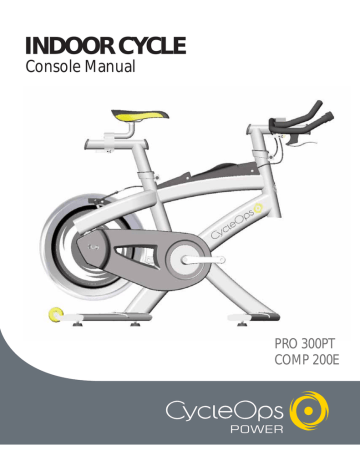
INDOOR CYCLE
Console Manual
PRO 300PT
COMP 200E
Table Of Contents
System Overview..................................................................................................................................................................................................p.2
Installation..............................................................................................................................................................................................................p.4
Zero Torque............................................................................................................................................................................................................p.6
Console Navigation.............................................................................................................................................................................................p.7
Dashboard Display..............................................................................................................................................................................................p.7
Functions................................................................................................................................................................................................................p.7
Console Set-Up.....................................................................................................................................................................................................p.12
Setting User Information...............................................................................................................................................................p.13
Ride Type Selection.........................................................................................................................................................................p.13
Power Zone Based Ride.................................................................................................................................................................p.14
Heart Zone Based Ride..................................................................................................................................................................p.16
Setting (Recording Rate, Speed, Odometer, Audible).........................................................................................................p.18
Setting (Averages)............................................................................................................................................................................p.20
Setting (Zeros)...................................................................................................................................................................................p.22
Setup (Time & Date)........................................................................................................................................................................p.23
Clear Memory.....................................................................................................................................................................................p.24
Setup Modes......................................................................................................................................................................................p.25
Test Information (Current Firmware Version, LCD, Backlight, Hub Heart Wheel, Torque, Data Ride and Data Test)........p.25
Note -
* Never disassemble the main unit, as it cannot be reassembled.
* Handle the main unit carefully and avoid subjecting it to any shocks.
* Do not use thinner or other solvents to clean parts such as the main unit and sensor, as they may dissolve the plastic console casings.
* To clean these parts wipe them with a cloth soaked in a weak mixture of neutral detergent and water. Avoid spraying the unit directly with solvent mixture.
* The console is water resistant, not water proof. Avoid sustained water contact and do not deliberately place the unit in water.
* If you are not familiar with bike maintenance please contact a professional bicycle mechanic. The power measuring components of the Pro 300PT
PowerTap flywheel assembly is highly complex and should only be serviced by Saris Cycling Group.
*During the course of repair DO NOT remove the torque tube on the Pro 300PT model. There are no serviceable parts inside. Special tools are required for reassembly and calibration. If problems are suspected contact Saris Cycling Group directly at 800-783-7257 (001 608 274 6550).
System Overview
Congratulations! You have just purchased the finest indoor training device available. This bike has many features that distinguish it from any other indoor cycle on the market. The CycleOps Indoor Cycle mimics the custom fit and feel of your own bike out on the road, in an indoor setting. The
CycleOps Pro 300 PT uses the proven PowerTap technology to give you real-time feedback on your training intensity. The console and included software (Comp 200E and Pro 300PT only) allow you to download your rides to a PC and track your progress over time. If you have any issues, comments or concerns, don't hesitate to give us a call at 800-783-7257 (001 608 274 6550), or visit us at www.cycleops.com.
Upgrades
The Sport 100 is upgradeable to Comp 200E capabilities via part #16811. There is no option to upgrade any bike to the Pro 300PT; it must be purchased outright.
Console Features
Both the Comp 200E and Pro 300 PT Indoor Cycles are equipped with a handlebar mounted console unit. The console receives a wired signal from the transmitter located on the rear left dropout. Speed and cadence on the Comp 200E, as well as watts and torque on the Pro 300PT, are interfaced from the rear hub signal. In addition to these metrics, the console displays current heart rate via a non-coded telemetry signal (chest strap)
Package Contents
Part # Comp 200E and Pro 300 PT Only
16062 Console
13971 Chest Strap
16104 USB Cable
15661 Software CD
16198 Thumbscrew Console Knobs
16068 Cradle Bracket
16798 Allen Lim Power CD
Qty
1
1
1
1
2
1
1
2
Technical Specs
Accuracy
Signal Transmission
+/-1.5% (Pro 300PT)
Digital RF
Interval Data Storage
Interval Display
Unlimited
9 Intervals (internal recording)
Operational Temperature 0 to 40 degrees c or 32 to 104 f
Battery Life (Hub) 1000 hours approx.
Battery Life (Console) 100 hours approx.
Battery Type (Hub)
Battery Type (Console)
N-Type, 1.5 volt/ANSI 910/IEC LR1 (2 ea)
AAA type, 1.5 volt (3 ea)
Freehub fixing bolt torque 400-450 inch-lbs.
Range of Measurement
Power
Torque
Speed
Distance
Trip Time
Cadence
Total energy
Odometer
Heart Rate
Maximum Rider Weight
0-1999 Watts
0-1999 inch-lbs.
2-59 mph (3-95 KPH)
0.00 to 9999.99 (Miles)
0.00.00-999.99 Minutes
40-140 RPM (Revolutions per Minute)
0-99999 Kilojoules
0-99999 Miles or Kilometers
0-255 BPM (Beats per Minute)
300 lbs.
Warranty
The CycleOps Indoor Cycles are designed specifically for the home use and as such carry the following warranty:
All Saris Cycling Group Indoor Cycle products are warranted to the retail purchaser to be free from defects in materials and workmanship. Warranty coverage valid to the original purchaser only and proof of purchase will be required.
Residential Environment:
Frame: Lifetime
Parts: 3 years
Labor: 1 year
Electronics: 1 year
This warranty excludes wear items that need to be replaced due to normal wear and tear.
This warranty does not cover:
1. Any component on original equipment that carries a separate consumer warranty of the parts supplier.
2. Normal wear and tear.
3. Any damage, failure or loss caused by accident, misuse, neglect, abuse, improper assembly, improper maintenance, or failure to follow instructions or warnings in Owner's Manual.
4. Use of products in a manner or environment for which they were not designed.
FCC Statement of Compliance:
Statement of Compliance for FCC and Industry Canada:
Saris Cycling Group, Inc.
Model #: PowerTap SL 2.4
IC: 6459A-SL2P401
FCC ID: T8P-SL2P401
"This device complies with Industry Canada and Part 15 of the FCC Rules. Operation is subject to the following two conditions: (1) This device may not cause harmful interference, and (2) this device must accept any interference received, including interference that may cause undesired operation."
The term "IC:" before the radio certification number only signifies that Industry Canada technical specifications were met.
Changes or modifications to this device not expressly approved by the party responsible for compliance with FCC regulations (the manufacturer) could void the user's authority to operate the equipment.
This equipment has been tested and found to comply with the limits for a Class B digital device, pursuant to part 15 of the FCC Rules. These limits are designed to provide reasonable protection against harmful interference in a normal installation. This equipment generates, uses and can radiate radio frequency energy and, if not installed and used in accordance with the instructions, may cause harmful interference to radio communications. However, there is no guarantee that interference will not occur in a particular installation
Limitations:
The foregoing warranties are in lieu of and exclude all other warranties not expressly set forth herein, whether express or implied by operation of law or otherwise, including, but not limited to, warranties of merchantability or fitness for a particular purpose. Saris Cycling Group shall in no event be liable for incidental or consequential losses, damages or expenses in connection with its exercise products. Saris Cycling Group's liability hereunder is expressly limited to the replacement of goods not complying with this warranty or, at Saris Cycling Group election, to the repayment of an amount of the purchase price of the exercise product in question. Some states do not permit the exclusion or limitation of implied warranties or incidental or consequential damages, so the preceding limitations and exclusions may not apply to you.
Procedures: Warranty service will be performed by Saris Cycling Group or an authorized Saris Cycling Group Dealer. The original purchaser must provide proof of purchase. Service calls and/or transportation to and from the Authorized Saris Cycling Group Dealer are the responsibility of the purchaser. 1.
Saris Cycling Group will have the option to repair or replace any product(s) which require warranty service.
2. Saris Cycling Group will replace any equipment frame that is structurally defective with a new frame or replace the unit with a unit of equal value. Saris
Cycling Group is not responsible for labor charges in replacing defective frames.
3. In the event a product cannot be repaired, Saris Cycling Group will apply a limited credit reimbursement toward another Indoor Cycle product of equal or greater value.
4. Saris Cycling Group is not responsible for dealer labor charges for component changeovers completed after labor-related warranty period(s) stated herein.
5. If you elect to repair an exercise product or part yourself, using the services of someone other than an Authorized Saris Cycling Group Dealer, or use a replacement part not supplied by Saris Cycling Group, Saris Cycling Group shall not be liable for any cost, damage, failure or loss caused by the use of such unauthorized service or parts.
5. If you elect to repair an exercise product or part yourself, using the services of someone other than an Authorized Saris Cycling Group Dealer, or use a
3
replacement part not supplied by Saris Cycling Group, Saris Cycling Group shall not be liable for any cost, damage, failure or loss caused by the use of such unauthorized service or parts.
Cautions
Before starting any exercise program, consult with your physician or health professional. He or she can help establish the exercise frequency, intensity (target heart rate, power zone) and time appropriate for your particular age and condition. If you have any pain or tightness in your chest, an irregular heartbeat, shortness of breath, feel faint or have any discomfort while you exercise, STOP! Consult your physician before continuing.
Failure to follow any of these safeguards may result in injury or serious health problems.
*Do not remove feet from pedals while CycleOps Indoor Cycle flywheel is in motion.
*Do not attempt to ride the bike at high RPM's or in a standing position until you have practiced at lower RPM's.
*Do not place fingers or any other objects into moving parts of the exercise equipment.
*Keep children and pets away from the CycleOps Indoor Cycle while the machine is in use. Do not allow children to ride on the CycleOps Indoor Cycle.
Pedal travel ranges are designed and intended for adults.
*Never turn pedal crank arms by hand. To avoid entanglement and possible injury, do not expose hands or arms to the drive mechanism.
*Do not dismount the CycleOps Indoor Cycle until both the pedals and the flywheel are at a complete STOP.
*After exercising, turn the adjustment control knob clockwise to increase tension so the pedals will not rotate freely and possibly hurt someone.
Installation
Heart Rate Monitor Strap
Position the heart rate monitor strap on your torso as pictured in figure 1. The strap should rest just beneath the pectoral muscles of the chest. Make sure the electrodes on the strap are slightly moist where it contacts the skin for best results.
The heart rate strap must be worn to enable the heart rate functionality of the Comp 200E and Pro 300PT models.
Figure 1
Bracket
When first setting up the CycleOps Indoor Cycle you must attach the console bracket to the bike. To do this follow the instructions below:
A. Place bracket onto the handlebars as shown below.
B. Insert screws through console bracket, handlebar bracket, and tighten together.
C. Slide console onto base.
D. Connect the console wire to the Indoor Cycle frame wire by removing the twist tie on the indoor cycle frame wire.
E. Discard the twist tie, attach the plastic grommet to the console wire as shown.
F. Connect the console wire to the indoor cycle frame wire.
G. Push connected wire into the Indoor Cycle frame until the plug is inserted completly; then insert plastic grommet into frame.
A
B
4
C D
E
G
F
H
5
Console to bracket
To connect the console to the bracket, slide the console down onto the bracket. Be sure to slide the console completely down onto the bracket to ensure a solid connection between the console and the bracket. Make sure the contact points between the console and bracket remain clean and free from moisture or debris.
Batteries
The console ships with batteries. In the event the batteries need to be replaced over time, follow these simple steps:
1. Remove the back cover with a small philips head screwdriver
2. Remove batteries
3. Replace with fresh AAA batteries, paying attention to properly line up the poles
4. Replace battery door and secure with small philips head screwdriver
Reed Switch
The Comp 200E is equipped with a reed switch located on the left rear dropout.
This switch picks up the speed and cadence readings from the flywheel. In the event the switch needs to be replaced, follow these steps:
1. Remove the existing reed switch from the frame by peeling it from the inside of the dropout.
2. Detach the switch from the frame wire by depressing the pinch lock and sliding the two connecters apart.
3. Attach the new switch on the inside of the rear, left dropout with the included double stick tape.
4. Slide the connecters together, making sure to align the pinch lock with the locking tooth on the frame wire. Tuck any slack in the cable back inside the stay.
PT Receiver
The Pro 300PT is equipped with a PowerTap receiver on the rear left dropout. This receiver receives the speed, cadence and power data from the
PowerTap flywheel. In the event you need to replace the PowerTap receiver, follow these steps:
1. Remove the existing receiver by loosening the plastic screws, paying attention to loosen the square nuts on the inside of the dropout.
2. Detach the receiver from the frame wire by depressing the pinch lock and sliding the two connecters apart.
3. Attach the new receiver to the dropout with the plastic screws and square nuts (PIC).
4. Slide the connecters together, making sure to align the pinch lock with the locking tooth on the frame wire. Tuck any slack in the cable back inside the stay.
IMPORTANT! How To Zero Torque
The torque must be zeroed to ensure that the PowerTap displays the most accurate power information. If the instantaneous power is positive, or negative, the torque needs to be zeroed. These operations must be done with NO tension on the chain or while stationary with NO force being placed on the pedals. Also, the transmission icon must be illuminated.
To zero torque first ensure the transmission icon is showing then press [DOWN ARROW] to move the cursor to [WATTS]. Press [SELECT] to change to
[INCH-LBS]. Then hold down [SELCT] again until "0" is shown. Press [SELECT] to return to [WATTS]. The torque value will now read zero.
6
Console Navigation Dashboard Display
RIDE TIME
MPH
CAD
00:00:00
H
WATTS
MENU
HR
Functions
DISTANCE
MPH
CAD
0.00
H
WATTS
MENU
HR
MODE SELECT
Console Navigation
UP and DOWN ARROWS
[UP ARROW] and [DOWN ARROW] are used to scroll through the different fields on the console. [UP ARROW] and [DOWN ARROW] can also be used to move the navigation cursor on the [MAIN MENU]. Additionally, these arrows are used to increase or decrease values when establishing user profile features.
MODE and SELECT Buttons
Use [MODE] to toggle between different menu options and to enter the interval mode (See [INTERVAL MODE] for further details). Use [SELECT] to enter a new menu screen. It also functions as an "enter" function to escape a screen after making your selection.
MODE SELECT
MODE
SELECT
Display Definitions
(Scrolling Top Bar)
SCROLLING TOP BAR - From the dashboard display press [UP ARROW ] or [DOWN
ARROW] to move the cursor to the top bar and press [SELECT] to toggle through functions.
Distance
DISTANCE - Total trip or interval distance is displayed in miles or kilometers from 0.00
to 999.99. Distance displays in the same units as speed.
7
RIDE TIME
MPH
CAD
00:00:00
H
WATTS
MENU
HR
ENERGY IN KJ
MPH
CAD
0
H
WATTS
MENU
HR
ODOMETER
MPH
CAD
255
H
WATTS
MENU
HR
MODE
SELECT
Ride Time
Total time that the user has ridden the bike. Time is displayed in (hours : minutes : seconds).
MODE
SELECT
Energy in KJ
This value is a measure of the total work done over the course of your ride. Power is displayed in watts and is a measure of the intensity of work. Energy is calculated using the following equation. See Table 1 for an accurate estimate of Kjoules to Kcal conversion.
Work or Energy (Joules) = Watts (Power) x
Time (Seconds)
Table 1
MODE
SELECT
Odometer
This is a rolling tally of the distance that you have ridden the CycleOps Indoor Cycle.
This can be displayed in Miles or Kilometers
(see "Settings (Recording Rate, Speed,
Odometer, Audible)" for details).
Estimated Caloric Correlation Factor- For an accurate estimate of Kcals, multiply the
[ENERGY IN KJ] by the correlation factor best describing your riding experience.
8
CLOCK
MPH
CAD
02:05:28P
H
WATTS
MENU
HR
CLOCK
MPH
CAD
02:05:28P
H
WATTS
MENU
HR
MODE
SELECT
Clock
A real-time display of the current time of the day (see "Setup (Time and Date)" for details)
MODE
SELECT
TRANSMISSION ICON
When this icon is showing, there is a signal transmitting from the hub to the receiver.
CLOCK
0
0
MPH
0
CAD
0
H
WATTS
02:06:07P
MAX
MENU
HR
0
CLOCK
0
0
MPH
0
CAD
0
H
WATTS
02:06:07P
AVG
MENU
HR
0
CLOCK
MPH
CAD
02:05:28P
H
WATTS
MENU
HR
MODE
SELECT
MODE
SELECT
MODE
SELECT
Maximum
Average
Current
MAX, AVG, and CURRENT Field
This line displays the current, maximum or average values for the ride or interval. From the dashboard display, press [UP ARROW] or [DOWN ARROW] to move two spaces above [MENU]. Press [SELECT] to toggle between [MAX], [AVG], and current readings. Current readings are displayed when field is blank.
9
CLOCK
MPH
CAD
02:06:07P
H
WATTS
MENU
HR
CLOCK
0
0
MPH
0
CAD
0
H
WATTS
02:06:07P
MENU
HR
0
CLOCK
MPH
CAD
02:06:07P
H MENU
INCH-LBS HR
MODE
SELECT
Tachometer
This functions as a visual interpretation of how hard you are working compared to a fixed wattage value. From the dashboard display press [UP ARROW ] or [DOWN
ARROW] to move the cursor to [H]. Press
[SELECT] to change the maximum tachometer value (400, 600, 800 or 1000 watts).
MODE
SELECT
Watts
Real-time display of the current wattage placed on the flywheel. This is your power reading. Watts is derived from the following equation:
Watts (Power) = Torque x Angular Velocity
MODE
SELECT
Watts INCH-LBS
NOTE: If you press [SELECT] while the cursor is pointing to [WATTS] the line changes to [INCH-LBS]. This is the raw torque value that is being applied to the hub, NOT your power in watts.
CLOCK
MPH
CAD
02:06:07P
H
WATTS
MENU
HR
CLOCK
MPH
CAD
H
02:06:07P
INT: 1
MENU
WATTS HR
CLOCK
MPH
CAD
H
02:06:07P
INT: 1
MENU
WATTS HR
MODE
SELECT
Interval Mode
The console works as a lap marker, and is essentially always on.
1) From any location on the dashboard display press and release [MODE] and
[SELECT] simultaneously. [INT] and the new interval # will briefly appear before disappearing again to the background in the field located above [MENU].
10
MODE
SELECT
Interval Mode
2) To view interval specific data in the dashboard display press [UP ARROW] or [DOWN
ARROW] until the cursor icon is in the space above [MENU]. Press and hold [MODE] for two (2) seconds. This brings interval mode to the foreground and [INT] and the interval number will constitute a third line in the display.
MODE
SELECT
Interval Mode
3) When you wish to relegate the interval information to the background press
[MODE] for two (2) seconds
CLOCK
MPH
CAD
H
02:06:07P
INT: 2
MENU
WATTS HR
MODE
SELECT
Interval Memory Mode
1) To access stored interval information press [UP ARROW] or [DOWN ARROW] to scroll to the interval line (See Interval
Mode) and hold [MODE] for two (2) seconds. This brings interval mode to the foreground. Press [MODE] to move interval numbers up, and [SELECT] to move interval numbers down. Current intervals read black
[INT] and memory intervals read white
[INT] in a black box.
11
Console Setup
Ride Type Selection
Press any button to wake up and turn on the console. If you are using it for the first time, all data will be stored under [USER A] with the default settings for a 150 lb male born on
Jan 1, 2004. You may need to reset the console if there is data from a previous ride stored on the console (see "Clear Memory" for details). NOTE: Parameters such as weight and age do not affect power output readings on the console. These settings apply only when analyzing the data on your PC.
CLOCK
MPH
CAD
02:06:07P
H
WATTS
MENU
HR
MODE
SELECT
Console Setup 1
1) From the dashboard display press [UP
ARROW] or [DOWN ARROW] to move the cursor to [MENU] and press [SELECT].
MAIN MENU
RETURN TO RIDE
SETUP USER RIDE
CLEAR MEMORY
TEST
SETUP
MODE
SELECT
Console Setup 2
2) Press [SELECT] to enter [RETURN TO
RIDE].
R
ETURN
T
O
R
IDE
1 USER A
2 USER B
3 USER C
4 USER D
5 USER E
6 USER F
R
IDE
T
YPE
CYCLE COMPUTER
POWER ZONE
HEART RATE ZONE
MODE
SELECT
Console Setup 3
3) Press [DOWN ARROW] to scroll through six (6) [USER] files and press [SELECT] to choose the user. (See "Setting User
Information" to establish a user profile).
MODE
SELECT
Console Setup 4
4) Press [DOWN ARROW] to choose ride type and press [SELECT] to return to dashboard display.
12
Setting User Information
This option allows you to set the personal profile of up to six different individuals.
MAIN MENU
RETURN TO RIDE
SETUP USER RIDE
CLEAR MEMORY
TEST
SETUP
CYCLE COMPUTER
POWER ZONE
HEART RATE ZONE
USER INFORMATION
SETTINGS
RETURN
MODE
SELECT
Setup User Information 1
1) From [MAIN MENU] press [DOWN
ARROW] to scroll to [SETUP USER RIDE] and press [SELECT].
MODE
SELECT
Setup User Information 2
2) Press [DOWN ARROW] to scroll to [USER] files and press [SELECT] to chose a user.
(See "Setting User Information" to establish a user profile).
U
SER
I
NFORMATION
NAME
USER A
BIRTH DATE
WEIGHT
GENDER
RESET
RETURN
05-01-43
199
MALE
U
SER
I
NFORMATION
NAME
USER A
BIRTH DATE
WEIGHT
GENDER
RESET
RETURN
05-01-43
199
MALE
U
SER
I
NFORMATION
NAME
USER A
BIRTH DATE
WEIGHT
GENDER
RESET
RETURN
05-01-43
199
MALE
MODE
SELECT
Setup User Information 3
3) Press [DOWN ARROW] to scroll to [USER
INFORMATION] and press [SELECT].
4) Press [SELECT ] and [UP ARROW ] or
[DOWN ARROW ] to enter letters. Press
[SELECT] to toggle through letters. Press
[SELECT] to accept changes and reenter scrolling menu.
MODE
SELECT
Setup User Information 4
5) Repeat step 3 to set [BRITH DATE],
[WEIGHT ], and [GENDER] information.
NOTE: This data does not affect console power data.
6) To reset user settings, press [DOWN
ARROW] to scroll to [RESET] and press
[SELECT].
MODE
SELECT
Setup User Information 5
7) To begin a ride, press [DOWN ARROW] to scroll to [RETURN] and press [SELECT ].
Press [DOWN ARROW] to scroll to [RETURN] and press [SELECT].
13
Power Zone Based
Ride Setup
Power zones separate your power data into discrete bins, or intervals, specific to a particular energy or physiological system. From short maximal efforts to long maximal efforts these energy systems run along a continuum from anaerobic to aerobic metabolic pathways. These bins help to separate these efforts to better quantify your training stimulus.
MAIN MENU
RETURN TO RIDE
SETUP USER RIDE
CLEAR MEMORY
TEST
SETUP
R
ETURN
T
O
R
IDE
1 USER A
2 USER B
3 USER C
4 USER D
5 USER E
6 USER F
MODE
SELECT
Power Zone 1
1) From [MAIN MENU] press [DOWN
ARROW] to scroll through to [SETUP USER
RIDE] and press [SELECT].
MODE
SELECT
Power Zone 2
2) Press [DOWN ARROW] to scroll through six (6) [USER] files and press [SELECT] to select a user file. (See "Setting User
Information" to establish a user profile).
R
IDE
T
YPE
CYCLE COMPUTER
POWER ZONE
HEART RATE ZONE
P
OWER
Z
ONE
1
ANAR TH
ZONE 1
ZONE 2
ZONE 3
ZONE 4
NEXT ZONE
RETURN
450
0%-55%
55%-75%
75%-90%
90%-105%
P
OWER
Z
ONE
1
ANAR TH
ZONE 1
ZONE 2
ZONE 3
ZONE 4
NEXT ZONE
RETURN
450
0%-55%
55%-75%
75%-90%
90%-105%
MODE SELECT
Power Zone 3
3) Press [DOWN ARROW ] to scroll to
[POWER ZONE]. Press [SELECT] to enter
Power Zone 1.
14
MODE
SELECT
MODE
SELECT
Power Zone 4
4) Press [SELECT] to manually input a previously determined anaerobic threshold (AT) value (displayed in watts) for which % values will be based. Press [SELECT] to toggle through digit values. Press [SELECT] to reenter scrolling menu.
Power Zone 5
5) Press [DOWN ARROW] to scroll to [ZONE
1] and press [SELECT] to enter the upper % training zone. Press [UP ARROW] or [DOWN
ARROW] to adjust value and press [SELECT] to reenter the scrolling menu.
P
OWER
Z
ONE
1
ANAR TH
ZONE 1
ZONE 2
ZONE 3
ZONE 4
NEXT ZONE
RETURN
450
0%-55%
55%-75%
75%-90%
90%-105%
P
OWER
Z
ONE
2
ZONE 5
ZONE 5
ZONE 5
PREVIOUS ZONE
RESET
RETURN
105%-120%
120%-133%
133%-165%
P
OWER
Z
ONE
2
ZONE 5
ZONE 5
ZONE 5
PREVIOUS ZONE
RESET
RETURN
105%-120%
120%-133%
133%-165%
MODE
SELECT
MODE
SELECT
Power Zone 6
6) Press [DOWN ARROW] and then press
[SELECT] to adjust [ZONE 2]. Repeat steps
3, 4, and 5 to set [ZONES 2-4]. NOTE: The lower % training zone will automatically set to the previous zone's upper limit.
7) Once [ZONE 1-4] information has been set, press [DOWN ARROW ] to scroll to
[NEXT ZONE] and press [SELECT].
Power Zone 7
8) In Power Zone 2 screen repeat steps 3, 4, and 5 to set information for [ZONE 5-6].
MODE
SELECT
Power Zone 8
9) To reset default zone settings, press
[DOWN ARROW] to scroll to [RESET] and press [SELECT].
10) To begin a power zone based ride, press
[DOWN ARROW] to scroll to [RETURN] and press [SELECT]. Press [DOWN ARROW] to scroll to [RETURN] and press [SELECT] once again.
15
Heart Rate Zone Based
Ride Setup
Heart rate zones separate your heart rate data into discrete bins, or intervals, specific to a particular energy or physiological system. From short maximal efforts to long maximal efforts these energy systems run along a continuum from anaerobic to aerobic metabolic pathways.
These bins help to separate these efforts to better quantify your training stimulus.
MAIN MENU
RETURN TO RIDE
SETUP USER RIDE
CLEAR MEMORY
TEST
SETUP
MODE
SELECT
Heart Rate Zone 1
1) From [MAIN MENU] press [DOWN
ARROW] to scroll to [SETUP USER RIDE] and press [SELECT].
R
ETURN
T
O
R
IDE
1 USER A
2 USER B
3 USER C
4 USER D
5 USER E
6 USER F
MODE
SELECT
Heart Rate Zone 2
2) Press [DOWN ARROW] to scroll to [USER] files and press [SELECT] to chose a user.
(See "Setting User Information" to establish a user profile).
CYCLE COMPUTER
POWER ZONE
HEART RATE ZONE
USER INFORMATION
SETTINGS
RETURN
H
EART
R
ATE
Z
ONE
TYPE
ANAR TH
ZONE 1
ZONE 2
ZONE 3
ZONE 4
RESET
MAX
162
50%-83%
83%-91%
91%-93%
93%-160%
RETURN
H
EART
R
ATE
Z
ONE
TYPE
ANAR TH
ZONE 1
ZONE 2
ZONE 3
ZONE 4
RESET
MAX
162
50%-83%
83%-91%
91%-93%
93%-160%
RETURN
MODE
SELECT
Heart Rate Zone 3
3) Press [DOWN ARROW] to scroll to [HEART
RATE ZONE] and press [SELECT].
MODE
SELECT
Heart Rate Zone 4
4) Press [SELECT ] and press [DOWN
ARROW] to toggle between [AT] or [MAX] settings. Press [SELECT] to reenter scrolling menu. NOTE: [AT] sets % heart rate values to be based off a previously determined AT test, and [MAX] sets % heart rate values to be based off either a predicted or previously determined MAX heart rate value.
MODE
SELECT
Heart Rate Zone 5
5) Select [ANAR TH] to set the heart rate value for which % values will be based.
Press [SELECT] to toggle through digit values. Press [SELECT] to accept changes and reenter scrolling menu.
16
H
EART
R
ATE
Z
ONE
TYPE
ANAR TH
ZONE 1
ZONE 2
ZONE 3
ZONE 4
RESET
MAX
162
50%-83%
83%-91%
91%-93%
93%-160%
RETURN
H
EART
R
ATE
Z
ONE
TYPE
ANAR TH
ZONE 1
ZONE 2
ZONE 3
ZONE 4
RESET
MAX
162
50%-83%
83%-91%
91%-93%
93%-160%
RETURN
MODE
SELECT
Heart Rate Zone 6
6) Press [DOWN ARROW] and [SELECT] to adjust [ZONE 2]. Continue this process to set [ZONES 1-4]. NOTE: The lower % training zone will automatically set to the previous zone's upper limit.
MODE
SELECT
Heart Rate Zone 7
7) To reset default [ZONE] settings select and press [RESET].
8) To begin a ride, press [DOWN ARROW] to scroll to [RETURN] and press [SELECT ].
Press [DOWN ARROW] to scroll to [RETURN] and press [SELECT].
17
Settings (Recording
Rate, Speed, Odometer,
Audible)
MAIN MENU
RETURN TO RIDE
SETUP USER RIDE
CLEAR MEMORY
TEST
SETUP
R
ETURN
T
O
R
IDE
1 USER A
2 USER B
3 USER C
4 USER D
5 USER E
6 USER F
MODE
SELECT
Settings 1
1) From [MAIN MENU] press [DOWN
ARROW] to scroll to [SETUP USER RIDE] and press [SELECT].
MODE
SELECT
Settings 2
2) Press [DOWN ARROW] to scroll to [USER] files and press [SELECT] to enter the file.
(See "Setting User Information" to establish a user profile).
CYCLE COMPUTER
POWER ZONE
HEART RATE ZONE
USER INFORMATION
SETTINGS
RETURN
S
ETTINGS
COMPUTER
AVERAGE
ZEROS
RETURN
C
OMPUTER
RATE
MPH-KPH
ODOMETER
AUDIBLE
RETURN
10
MPH
00255
OFF
MODE
SELECT
Settings 3
3) Press [DOWN ARROW] to scroll to [SET-
TINGS] and press [SELECT].
Table 2
MODE
SELECT
Settings 4
4) Press [SELECT] to enter [COMPUTER] mode.
MODE SELECT
Settings 5
5) Press [SELECT] to enter [RATE]. Use [UP
ARROW ] or [DOWN ARROW ] to toggle between 1, 2, 5, 10, 30 seconds for the recording rate of the console. Press
[SELECT] to accept changes and reenter scrolling menu. NOTE: Different recording rates yield different amounts of total storage time. Refer to the chart on left to select the most appropriate storage rate. See
Table 2 at left.
18
C
OMPUTER
RATE
MPH-KPH
ODOMETER
AUDIBLE
RETURN
10
MPH
00255
OFF
C
OMPUTER
RATE
MPH-KPH
ODOMETER
AUDIBLE
RETURN
10
MPH
00255
OFF
C
OMPUTER
RATE
MPH-KPH
ODOMETER
AUDIBLE
RETURN
10
MPH
00255
OFF
MODE
SELECT
Settings 6
6) Press [DOWN ARROW] to scroll to [MPH-
KPH] and press [SELECT].
7) Press [DOWN ARROW ] to toggle between [MPH] and [KPH] and press
[SELECT] to reenter scrolling menu.
MODE
SELECT
Settings 7
8) Press [DOWN ARROW] and scroll to
[ODOMETER] and press [SELECT]. Use [UP
ARROW] or [DOWN ARROW] to manually enter the starting odometer reading. Press
[SELECT] to toggle through digit values.
Press [SELECT ] to reenter the scrolling menu.
MODE
SELECT
Settings 8
9) Press [DOWN ARROW] and scroll to
[AUDIBLE] and press [SELECT]. Use [UP
ARROW ] or [DOWN ARROW ] to toggle between [ON] and [OFF] and press
[SELECT] to accept changes and reenter scrolling menu.
C
OMPUTER
RATE
MPH-KPH
ODOMETER
AUDIBLE
RETURN
10
MPH
00255
OFF
MODE
SELECT
Settings 9
10) To begin a ride, press [DOWN
ARROW] to scroll to [RETURN] and press [SELECT]. Press [DOWN ARROW] to scroll to [RETURN] and press
[SELECT].
19
Settings (Averages)
These settings allow for better pacing during
Time Trial efforts by allowing for a slower update of the display. Changing these settings applies only the display console and does not affect the recording rate for download
MAIN MENU
RETURN TO RIDE
SETUP USER RIDE
CLEAR MEMORY
TEST
SETUP
R
ETURN
T
O
R
IDE
1 USER A
2 USER B
3 USER C
4 USER D
5 USER E
6 USER F
MODE
SELECT
Setting (Averages) 1
1) From [MAIN MENU] press [DOWN
ARROW] to scroll to [SETUP USER RIDE] and press [SELECT].
MODE
SELECT
Setting (Averages) 2
2) Press [DOWN ARROW] to scroll through six (6) [USER] files and press [SELECT] to select a user file. (See "Setting User
Information" to establish a user profile).
CYCLE COMPUTER
POWER ZONE
HEART RATE ZONE
USER INFORMATION
SETTINGS
RETURN
S
ETTINGS
COMPUTER
AVERAGE
ZEROS
RETURN
A
VERAGE
WATTS AVG
SPEED AVG
CADENCE AVG
HEART AVG
TORQUE AVG
RESET
RETURN
2
3
5
REGULAR
1
MODE
SELECT
Setting (Averages) 3
3) Press [DOWN ARROW] to scroll to [SET-
TINGS] and press [SELECT].
MODE
SELECT
Setting (Averages) 4
4) Press [DOWN ARROW] to scroll to [AVER-
AGE] and press [SELECT].
MODE SELECT
Setting (Averages) 5
5) Press [SELECT] to enter [WATTS AVG].
Press [UP ARROW] or [DOWN ARROW] to determine the number of previous data points used (1, 2, 3, 5, 10, 30) to determine the average metric display on the console.
This function applies only to console data averages and does not apply to downloaded information. Press [SELECT ] to accept changes and reenter the scrolling menu.
20
A
VERAGE
WATTS AVG
SPEED AVG
CADENCE AVG
HEART AVG
TORQUE AVG
RESET
RETURN
2
3
5
REGULAR
1
MODE
SELECT
Setting (Averages) 6
6) Repeat steps 3, 4, and 5 for [SPEED AVG] and [CADENCE AVG]. Press [SELECT ] to accept changes and reenter scrolling menu.
7) Press [DOWN ARROW] to scroll to [HEART
AVG] and press [SELECT].
8) Press [UP ARROW] or [DOWN ARROW] to toggle between [FAST], [SLOW], and [REGU-
LAR] averaging. Press [SELECT] to accept changes and reenter scrolling menu.
Selecting a slower rate of display it allows for better pacing during a time trial effort by allowing for a slower update of the display.
9) Press [SELECT] to enter [TORQUE AVG].
Press [UP ARROW] or [DOWN ARROW] to determine the number of previous data points used (1, 2, 3, 5, 10, 30) to determine the average. Press [SELECT ] to accept changes and reenter the scrolling menu.
Selecting a higher number of previous data points used allows for better pacing during a time trial effort by allowing for a slower update of the display.
10) To reset user settings press [DOWN
ARROW] to scroll to [RESET] and press
[SELECT].
11) To begin a ride, press [DOWN ARROW] to scroll to [RETURN] and press [SELECT].
Press [DOWN ARROW] to scroll to [RETURN] and press [SELECT].
21
Settings (Zeros)
These settings determine if zero readings will be included in average readings. For example, when coasting zero powering readings are recorded. This setting determines if these zero coasting readings are included in the average console display.
MAIN MENU
RETURN TO RIDE
SETUP USER RIDE
CLEAR MEMORY
TEST
SETUP
CYCLE COMPUTER
POWER ZONE
HEART RATE ZONE
USER INFORMATION
SETTINGS
RETURN
R
ETURN
T
O
R
IDE
1 USER A
2 USER B
3 USER C
4 USER D
5 USER E
6 USER F
MODE
SELECT
MODE
SELECT
Settings (Zeros)
1) From [MAIN MENU] press [DOWN ARROW] to scroll to [SETUP USER RIDE] and press
[SELECT].
Settings (Zeros)
2) Press [DOWN ARROW] to scroll to through six (6) [USER] files and press [SELECT] to select a user file. (See "Setting User
Information" to establish a user profile).
S
ETTINGS
WATTS AVG ZEROS YES
SPEED AVG ZEROS YES
CAD AVG ZEROS YES
RESET
RETURN
S
ETTINGS
WATTS AVG ZEROS YES
SPEED AVG ZEROS YES
CAD AVG ZEROS YES
RESET
RETURN
MODE
SELECT
MODE
SELECT
MODE
SELECT
Settings (Zeros)
3) Press [DOWN ARROW] to scroll to [SET-
TINGS] and press [SELECT].
Settings (Zeros)
4) Press [DOWN ARROW] to scroll to [ZEROS] and press [SELECT].
5) Press [SELECT] to enter [WATTS AVG ZEROS].
Press [UP ARROW] or [DOWN ARROW] to toggle between [YES] or [NO]. Press [SELECT] to accept changes and reenter the scrolling menu.
6) Repeat steps 3, 4, and 5 for [SPEED AVG ZEROS] and [CAD AVG ZEROS]. Press [SELECT] to accept changes and reenter scrolling menu.
7) To reset user settings press [DOWN ARROW] to scroll to [RESET] and press [SELECT].
Settings (Zeros)
8) To begin a ride, press [DOWN ARROW] to scroll to [RETURN] and press [SELECT]. Press
[DOWN ARROW] to scroll to [RETURN] and press [SELECT].
22
Setup (Time and Date)
Note: Changes made in setup mode apply to
ALL users.
MAIN MENU
RETURN TO RIDE
SETUP USER RIDE
CLEAR MEMORY
TEST
SETUP
S
ETUP
TIME AND DATE
MODES
RETURN
MODE
SELECT
Setup (Time & Date) 1
1) From [MAIN MENU] press [DOWN
ARROW] to scroll to [SETUP] and press
[SELECT].
MODE
SELECT
Setup (Time & Date) 2
2) Press [SELECT ] to enter [ TIME AND
DATE].
T
IME
A
ND
D
ATE
12-24
TIME
DATE
RETURN
12
01:14:55AM
12-13-05
MODE
SELECT
Setup (Time & Date) 3
3) Press [SELECT] and [DOWN ARROW] to toggle between a12 or 24 hour clock. Press [SELECT] to accept changes and reenter the scrolling menu.
4) Press [DOWN ARROW] to scroll to [TIME] and press [SELECT].
5) Press [SELECT] and [UP ARROW] or [DOWN ARROW] to enter time digits. Press [SELECT] to toggle through numbers. Press [SELECT] to accept changes and reenter scrolling menu. NOTE: Scroll through hour digits to select AM or PM times. The user is unable to modify the metric of "seconds" time function.
6) Press [DOWN ARROW] to scroll to [DATE] and press [SELECT].
7) Press [SELECT] and [UP ARROW] or [DOWN ARROW] to enter date digits. Press [SELECT] to toggle through numbers. Press [SELECT] to accept changes and reenter scrolling menu.
8) To begin a ride, press [DOWN ARROW] to scroll to [RETURN] and press [SELECT]. Press the [DOWN
ARROW] to scroll to [RETURN] and press [SELECT].
23
Setup (Modes)
Changes made in setup mode apply to ALL users.
S
ETUP
TIME AND DATE
MODES
RETURN
M
ODES
SETUP TIME
COMP MODE
RECORD CNTR
LANGUAGE
BACKLIGHT
RESET
RETURN
9
PT300
SPEED
ENGLISH
UI
MODE SELECT
MODE
SELECT
Setup Modes 1
1) From [MAIN MENU] press [DOWN ARROW] to scroll to through to [SETUP] and press [SELECT].
2) Press [SELECT] to enter [MODES].
Setup Modes 2
3) Press [SELECT] to enter [SLEEP TIME].
4) Press [UP ARROW] or [DOWN ARROW] to toggle between 1-9 (displayed in minutes). This determines duration of time before the console goes to sleep without input from the bike or a heart rate signal is detected. Press [SELECT] to accept changes and reenter scrolling menu.
5) Press [DOWN ARROW] to scroll to [COMP MODE] and press [SELECT].
6) Press [DOWN ARROW] to toggle between [200E] or [PT300]. Select setting depending CycleOps Indoor Cycle model you own. Press [SELECT] to accept changes and reenter scrolling menu.
7) Press [DOWN ARROW] to scroll to [RECORD CNTR] and press [SELECT].
8) Press [DOWN ARROW] to toggle between [SPEED] and [HEART]. Press
[SELECT] to accept changes and reenter scrolling menu. This function sets when the ride time clock auto starts and stops. In [SPEED] mode, the run time clock will stop when speed reaches zero. In [HEART] mode, the run time clock time will continue to record as long as heart rate signal is detected.
9) Press [DOWN ARROW] twice to scroll to [BACKLIGHT] and press [SELECT].
10) Press [DOWN ARROW] to select either [UI], [UI DATA] or [OFF]. This function determines when the backlight will be illuminated. [UI] = User Interface (when buttons are pushed), [UI DATA] = User Interface and Data input, [OFF] =
Backlight is never illuminated. Press [SELECT] to accept changes and reenter scrolling menu. NOTE: Use of backlight will reduce battery life.
11) To reset user settings select press [DOWN ARROW] and press [SELECT].
12) Press [DOWN ARROW] to scroll to [RETURN] and press [SELECT] to return to
[MAIN MENU].
24
Clear Memory
There are two methods to clear memory.
When the memory clear is complete, the console will return to dashboard display.
Test Information (Current Firmware Version, LCD,
Backlight, Hub Heart Wheel, Torque, Data Ride and
Data Test)
These tests only need to be performed when instructed by customer support staff. For questions please contact Saris Cycling Group at 1-800-783-7257 (001 608 274 6550 international).
CLEAR MEMORY
EXECUTE CLEAR
RETURN
MAIN MENU
RETURN TO RIDE
SETUP USER RIDE
CLEAR MEMORY
TEST
SETUP
ABOUT
SARIS CYCLING GROUP
VERSION 01:13
800-783-7257
MODE
SELECT
Clear Memory
Option 1-
1) In dashboard display press and hold both [MODE] and [SELECT] for two (2) seconds and press [SELECT] to execute clear.
Option 2-
1) From [MAIN MENU] press [DOWN
ARROW] to scroll to [CLEAR MEMORY] and press [SELECT] to execute clear.
2) Press [SELECT] to execute memory clear.
MODE
SELECT
Test Information
1) From [MAIN MENU] press [DOWN
ARROW] to scroll to through to [TEST] and press [SELECT].
2) Press [SELECT] and current firmware version information is listed. For updates please visit www.cycleops.com or contact
Saris Cycling Group 1-800-783-7257 (001
608 274 6550 international).
MODE
SELECT
About
3) Press [SELECT] to reenter [TEST] mode.
Press [DOWN ARROW] and press [SELECT].
4) Press [DOWN ARROW] to scroll to [LCD
TEST] and press [SELECT].
5) Press [SELECT] to end test.
6) Repeat steps 4 and 5 [BACKLIGHT], [HUB
HEART WHEEL], [TORQUE], [DATA RIDE], and
[DATA TEST].
7) Press [DOWN ARROW ] to scroll to
[RETURN] and press [SELECT] to return to
[MAIN MENU].
25
FCC Statement of Compliance
This device complies with part 15 of the FCC Rules. Operation is subject to the following conditions: (1) This device may not cause harmful interference, and (2) this device must accept any interference received, including interference that may cause undesirable operation.
Note: This equipment has been tested and found to comply with the limits for a Class B digital device, pursuant to part 15 of the FCC Rules. These limits are designed to provide reasonable protections against harmful interference in a normal installation. This equipment generates, uses and can radiate radio frequency energy and, if not installed and used in accordance with the instructions, may cause harmful interference to radio communications.
However, there is not guarantee that interference will not occur in a particular installation.
Glossary
Heart Rate (HR) - This displays current HR. Max/Avg values are displayed if Max or Avg is selected. Note that a non-coded chest strap must be used in order for the console to pick up HR
Watts - Real-time display of the effort you are putting in to pedaling the bike. This is your power reading. **If you press the select button while the cursor is pointing to Watts the line changes to "inch-lbs". This is the raw torque value that is being applied to the hub, NOT your power in watts.
**Zones - If you choose to train in HR or power Zone mode, the corresponding zone for your given output will be displayed. See "Setting up Zones"
**Adjusting parameters of the tachometer - The "H" stands for "High" This part of the display is included to give you a visual interpretation of how hard you are working compared to a fixed wattage value. You can change the maximum value by toggling the cursor to the "H" and pressing select. You can change the high values between 400, 600, 800 or 1000 watts.
ANAR TH (AT) = Anaerobic Threshold = the point at which the demands of exercise can no longer be met by available aerobic sources and at which an increase in anaerobic metabolism occurs and is demonstrated by an increase in blood lactate concentration.
Arrows = the "up" and "down" D located on the console
AVG = Average
Cadence (CAD) - The number of pedal revolutions per minute. The rate of pedaling is shown from 0 to 140 RPM.
Cursor = the ® arrow located on console screen
KPH = Kilometers Per Hour
MAX = Max
Metrics = a standard of measurement
MPH = Miles Per Hour
Scroll = to move vertically through available menu or screen options
Speed - The estimated speed that you would be traveling on a flat road with no wind is displayed here.
Toggle = to move horizontally through alphanumeric digits
UI = User Interface
Saris Cycling Group
5253 Verona Road
Madison, WI53711
800.783.7257
608.274.6550
16105D 04/07
26
advertisement
* Your assessment is very important for improving the workof artificial intelligence, which forms the content of this project
Related manuals
advertisement