advertisement
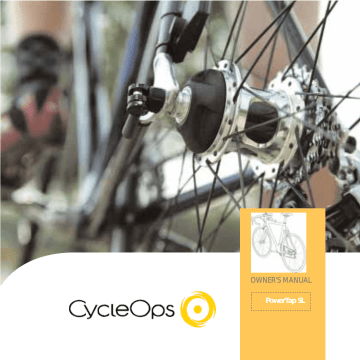
OWNER’S MANUAL
PowerTap SL
C op yrriig htt
Copyright 2003. All rights reserved. No part of this publication may be copied, photographed, reproduced, translated, transmitted electronically or placed on digital media without the prior written consent of Saris Cycling Group, Inc.
Trra de kss
Saris Cycling Group, Inc , PowerTap and the PowerTap logo, are all registered trademarks of Saris
Cycling Group, Inc. All other product, brand, or trade names used in this manual may be trademarks or registered trademarks of their respective owners.
M od attiio
Saris Cycling Group, Inc reserves the right to make improvements and/or updates to the products described herein at any time without notice.
Saris Cycling Group, Inc.
5253 Verona Road
Madison, WI USA www.cycleops.com
1-800-783-7257
16034 A 12/04
Patents Issued and Pending
Patent #6,418,797
2
C ON NT S
Introduction
System Overview
Wheel Building
System Installation
PowerTap SL Receiver Installation
PowerTap SL General Operation
PowerTap SL Computer Navigation
PowerTap SL Interval Mode
PowerTap SL Computer Set Up
Maintenance & Specifications
Hub Batteries/O-ring Replacement
Test Mode
Trouble Shooting
Warranty and Technical Support
15
23
27
28
11
12
14
30
38
6
7
9
4
5
3
NT RO UC TIIO N & EC AU TIIO S
Thank you for your purchase of the CycleOps PowerTap TM . Power is the ultimate measure of performance. No other equipment will give you greater return on your investment. For more information regarding training with power, please go to our Web site at www.cycleops.com
P RE AU TIIO NS OR TA T
1. Before beginning any training program, always check with your physician.
2. K ee p y ou ye n tth e rro d. Do not become overly engaged with the PowerTap display. We recommend familiarizing yourself with computer functions while stationary.
3.The computer,receiver,and hub are water resistant.However,avoid extended submersion or high-pressure sprays directed at PowerTap components.
4.Wash off dirt with a mild detergent on a soft cloth.Wipe excess water off with a dry cloth. Do not apply kerosene, paint thinner, alcohol, benzine or other such solvents to any PowerTap components.
5.The plastic cover on the hub should be removed only when replacing batteries, or when allowing the unit to dry after submersion in water. Repeated disassembly may compromise the effectiveness of the
O-ring seals. O-rings should be inspected and replaced if necessary whenever the battery cover is removed. Use a light coating of grease when reinstalling the battery cap on the O-rings.
6.The PowerTap wheel does not include a quick release skewer. CycleOps recommends using a steel skewer.
7. Both sides of the PowerTap should be built using a 3x spoke lacing pattern. Because of the design of the PowerTap, torque is transmitted through the hub to the non-drive side.
8. Electromagnetic interference, such as interference caused by high power lines, may briefly disrupt the communication between the hub, chest strap and computer.
9. The PowerTap is available only in a 130 & 135mm range of axle lengths to accommodate different frames and uses. Only use similarly sized frames and hubs. F c au prre ma orr iin co ctt o erra n o e u niitt a nd ay o a dh d tth e w o tth arrrra esse y..
prre ca uttiio ma y
10. Please register your PowerTap at www.cycleops.com.
4
YS TE M O ER VIIE
T he ow errT ap stte m
The PowerTap system includes a power-measuring hub which measures torque and wheel speed. This information is then transmitted via digital radio frequency to a receiver mounted on the seat stay. The data is wired to the PowerTap computer mounted on the handlebar. The computer receives the signal from the heart rate monitor chest strap to provide heart rate information.
All of this information is then processed for display on the computer.
Prre pa orr IIn stta attiio n
The PowerTap hub comes either in a pre-built wheel or alone, ready to build into a wheel. The power measuring hub must be built into a complete wheel prior to installation. Other items necessary for installation are a cassette, spoke protector, reflectors, skewer, rim strip, tire, and tube
(clincher rim) or glue and tubular tire (tubular rim). Please read all instructions prior to installation.
Also take a moment to verify the package contents. The installation procedure with a complete wheel requires only a trimmer to clip the cable ties. However, assembling the wheel, cassette and other parts requires the proper tools and experience. If you are unsure of any step of the procedure or do not have all of the tools necessary for installation, contact your local dealer for assistance.
P ac ag e C ntte s
Qty Item
1
1
12
1
1
1
1
1
1
4
PowerTap hub (or built wheel)
PowerTap computer
Receiver
Chest strap
Foam mounting tapes
Cable ties
Training With Power guide by CTS
Product registration card
PowerLink Lite CD
Link cable
1 Cadence Magnet (Pro Model Only)
10 Cadence Sensor Cable Ties
1 Extra CPU Battery
5
YS TE M O ER VIIE
C om
The PowerTap SL hub is compatible with Shimano 8, 9, and 10 speed systems or
Campagnolo 8, 9, and 10 speed. Free hub bodies may be interchanged. See page 24 for instructions.
Only insert the correctly spaced PowerTap hub into your frame.
For example, only use a 130mm-spaced hub in a 130mm road frame. Do not force the hub into any frame. Doing so may cause failure of the frame, hub, or both, and will void the warranty. Contact your dealer or PowerTap to address any special compatibility issues.
W HE L B UIIL DIIN
Contact your local wheel building professional or dealer for assistance in building the PowerTap hub if not provided as a complete wheel. The flanges are drilled for 14 or 15 gauge spokes. Use at least a two-cross pattern on both sides of the hub. Due to the design of the hub, the load path is not the same as with a conventional hub. Slotting the hub flanges to accommodate bladed spokes is not recommended and will void the warranty.
R effe nc a s po e--lle gtth allc orr w he n b uiilld g a he
W he ell B uiilld g D en siio s
Measurements
Hub center to flange
Flange Diameter
Spoke hole diameter: 2.5mm
Drive
17.4mm
70mm
Non-Drive
31.7mm
70mm
6
YS TE M IIN ST LL TIIO
1.. IIn se he Frra e
Insert the complete built PowerTap wheel into the frame. Make sure the axle is correctly positioned in the dropouts and secure wheel in place with a steel skewer.
Atttta ch ec eiiv err T o S ea Stta y
Place foam tape between the receiver and frame for a slip-free fit. If necessary, rotate receiver to within 5 degrees of parallel with the hub battery cover before tightening cable ties. Mount receiver a maximum of 3 inches from the axle.
Mount the bottom of the receiver a maximum of
3 inches from the axle
Mount receiver within 5 degrees of parallel with the hub battery cover.
R ec eiiv Co mp y C arrtt
Receiver Standard Pro
7 inch Compatible Compatible
3-5 inch Compatible Compatible
Max 3 inch Compatible Compatible
SL
Compatible
Incompatible
Compatible
7
YS TE M IIN ST LL TIIO
Figure 3: Mounting of computer shoe Figure 4: Attaching of computer Figure 5: Placement of heart rate strap
Atttta ch om utte ou o H an dlle arr
The computer mounts to the handlebar in a similar fashion. Position the foam mounting tape beneath the mount and secure with cable ties to handlebar. The head of the cable tie fits flush into a recessed cavity on the mount.
Plla ce om utte
Place the computer into the mounting shoe on the handlebar. Line up the slots on the base of the computer with the bracket. Slide completely into computer mount.
(see figure 4)
5.. H ea e M on Sttrra p
Position the heart rate monitor strap on your torso as pictured in figure 6.
The strap should rest just beneath the pectoral muscles of the chest. Make sure the electrodes on the strap are slightly moist where it contacts the skin for best results. The heart rate strap must be worn to enable the heart rate functionality of the PowerTap. (see figure 5) The chest strap is not coded.
6.. V erriiffy stta attiio n
Check all the components to make sure they are securely attached.
Spin the rear wheel and verify that the transmission icon on the computer display is illuminated. This indicates that the hub is sending a valid signal through the receiver to the cpu. (see figure 6). Adjust the receiver if necessary.
Figure 6: Transmission icon in upper left corner of display
8
P OW RT P S L R EC EIIV ER TA LL TIIO N
P ow errT ap o C ad nc
-Attach cadence magnet to crank arm so the center of the magnet passes the wired end of the sensor unit. Do not center the magnet in relation to the sensor.
C ad ce
9
Black CPU Yellow 1 CPU
Black
Yellow 1
Yellow 2
1sec.
3.5
7.5
15
43,690 data points available
PowerTap Recording Rates
2 sec.
5 sec.
10 sec.
7
15
NA
30
NA
60
30 60 120
30 sec.
NA
180
360
Yellow 2 CPU
10
P OW RT AP L G NE RA OP ER TIIO
G en all O pe attiio n o om err
The PowerTap SL has three main displays: power display (top), speed display (middle), and multifunction display (bottom). There are two main modes of operation in the PowerTap: trip mode and interval mode.
M od e B utttto
Press the mode button to scroll between the different displays. The active display is indicated by small black triangles at the left and right side of the display. Hold the mode button down for two seconds to toggle between trip and interval modes. The
"INT" icon will illuminate when you enter interval mode as well as the current interval number.
S elle ctt B utttto
Press the select button to select which function is shown on the current display. The current function will remain on the display even when the mode button is used to move to another display.
M en u ((B otth utttto s))
Hold both buttons for 2 seconds to enter the scrolling menu. There are two options to select by releasing the buttons: clr to clear all data and the main menu to enter setup. See page XX for set up information.
P ow err C on errv attiio n
The computer and hub have power saving features to prolong battery life. The computer powers down the display after 4 minutes of inactivity. Press one of the buttons to activate the display. Similarly, the hub powers down after two minutes of inactivity. The transmission icon will not be visible when the hub is asleep. Spin the wheel momentarily and the icon will illuminate.
T RA S..
IIC N
IIN TE VA
DIIS PL Y
M OD E ((L EF
Changes active mode
B OT
Clear data
Enter setup
P OW R
DIIS PL Y
S PE D
DIIS PL Y
M
D
UL
PL Y
S EL CT RIIG HT
Select function
T))
Figure 7: PowerTap button and display summary
11
P OW RT P S L C OM UT R N VIIG TIIO
C urrrre ntt P ow
Instantaneous power output is displayed from 0 to 1999 watts in
1 watt increments. The "WATTS" label is visible during this mode on the power display.
D
365
WATTS
3
25
MI
58.I0
C urrrre ntt S ee d
Your current speed is displayed in miles per hour or kilometers per hour up to 99.9 mi/hr or km/hr in 0.1 mi/hr or km/hr increments. Only "MI" or "KM" is shown with current speed.
M ax um ow err
This value is the highest recorded power output since the last time this data was cleared. Both the "WATTS" label and the "MX" icon denote maximum power.
D
849
MX WATTS
3
25
MI
58.I0
M ax um pe d
This function displays the highest recorded value of the speed.
The maximum speed is shown with " MI " or "KM" and the "MX" icon on the speed display.
D
D
365
WATTS
3
25
MI
58.I0
365
WATTS
33
MI
MX
7
58.I0
A ve ge ow err
This function displays the calculated average power output measured over the course of your ride. The "WATTS" label and the
"AV" icon are visible when average power is shown.
D
000
25
MI
3
T orrq e
The torque function shows the torque placed on the hub in inch-pounds. To display
D
58.I0
torque, hold down the select button for two seconds while on the watts display in trip mode. The"WATTS" label is not visible with torque. Press select to return to the power display.
I95
AV WATTS
25
MI
3
58.I0
A ve ge pe d
This function displays average speed in miles or kilometers per hour. Average speed displays with "MI" or "KM" and the
“AV" icon on the speed display.
D
365
WATTS
20
MI
AV
3
58.I0
IIM PO TA T H w T o Z erro qu e
Occasionally, the torque must be zeroed to ensure that the PowerTap displays the most accurate power information. If the instantaneous power is positive or negative while coasting, the torque needs to be zeroed. This operation must be done while coasting with no tension in the chain or while stationary with no force being placed on the pedals. Also, the transmission icon must be illuminated.
T o z orrq ue olld ow n tth e s elle ctt ((rriig htt)) b utttto orr ttw o s ec a ga nd o e ntte n u nttiill ““0 orrq ue od Th en olld s s ho n.. P sh elle ctt o nc ow n s elle w atttts he orrq ue allu wiillll n ow ad o..
12
P OW RT P S L C OM UT R N VIIG TIIO stta nc
365
WATTS
3
25
MI
58.I0
Total trip or interval distance is displayed in miles or kilometers from
0.00 to 999.99. The "D" icon is shown on the multifunction display. Distance displays in the same units as speed.
D
Tiim e & Tiim e o ay
365
WATTS
25
MI
3
The timer displays trip or interval time to 9.59.59. The trip time auto starts and auto stops with rotation of the wheel.
2.5 I.43
T
Tiim e o y
The real time clock may be accessed by holding select for two seconds. To return to trip or interval time hold down select for 2 seconds.
365
C
WATTS
3
25
MI
89
C ad nc
The rate of pedaling is shown from 20 to 240 RPM. For quick access to the cycle computer function hold down select for two seconds while displaying current cadence.
365
WATTS
25
MI
3
76
C AV
A ve ge ad nc C A V))
The average of the cadence is measured in RPM. Both the "C" and
“AV" icons are illuminated on the multifunction display when this mode is active.
365
WATTS
25
MI
3
2009
E
E ne y E pe diittu
The total work done over the course of the trip or interval is shown in kilojoules.
This value is a measure of the total energy expended over the course of your ride. This is roughly equivalent to dietary calories expanded.
365
25
WATTS
3
MI
2584
O
O do ette
Total accumulated distance travelled since the last system reset is displayed in whole miles or kilometers.
365
WATTS
25
MI
3
I72
365
WATTS
25
MI
3
152
AV
H ea e(( ))
Current heart rate is shown up to 255 beats per minute. You must wear the heart rate chest strap to enable heart rate measurement, and the hub transmission icon must be on. Note:
PowerTap uses a noncoded chest strap. For heart rate monitor function only hold select for 2 seconds while displaying your heart rate.
A ve e H ea
(( A V)) arrtt R e
This value is a running average of the heart rate in BPM. If there is no heart rate information, this will display as 0. Both the heart and "AV" 'icons are shown while in this mode.
13
P OW RT AP L IIN ER L M OD
S L IIn errv all M e
The PowerTap Pro Interval mode functions differently than the previous
PowerTap computers. It works as a lap marker, and is essentially always on.
To begin the first interval, or advance the interval, simply press both buttons down simultaneously from any location or mode in the display. “INT” and the new interval # will briefly appear, before disappearing again to the background. To view interval specific information (duration, distance, averages, etc) simply hold down the mode button for two seconds. This brings interval mode to the foreground. “INT” and the interval number will constitute a fourth line in the display (see picture at right). When you wish to relegate the interval information to the background again, simply depress the mode button for two seconds.
S L IIn errv all M mo y M od
To access stored interval information select “INT” by pushing mode until
“INT” blinks. Then hold select for 2 seconds until M appears next to the interval number indicating you are now viewing interval information. Push select to advance to the interval you wish to view and push mode to select the information you wish to view. (Ave. watts, cadence, etc.)To exit Interval
Memory Mode hold mode for 2 seconds. N a s w k p erriio s a diis plla ed n m em otte y m od ec ov y p erriio s a s w ellll
S L IIn errv all S orrttc
To quickly mark intervals simply push both buttons simultaneously from either trip or interval mode. If in trip mode “INT” will briefly appear indicating you have marked an interval and which number interval you are on.
watts int speed multi
14
P OW TA P S CO MP TE R S ET P
1.. P us eiitth err b utttto o a cttiiv e tth e c mp
(Note: the version of firmware is displayed in the lower corner-shown below)
PRO
Press select to choose the desired set up and press mode to begin set up.
E = exit, return to ride mode d = restore default settings
T= Test Mode
Setup modes 1-4 see following pages.
N otte om utte attiio ns n tth ollllo wiin p ag s d plla y tth e ffa y d effa ulltt s ng s..
2 . 2
Set
E
d
t
1 2 3 4
2.. T b otth o e utttto err tth e s ett u p m s u nttiill tth e m n m n m en en u h diis d d plla ow d
M aiin en
15
P OW RT AP L C MP TE R S ET P
P ow errT p S L
The PowerTap SL has three levels to the display:
Power
Speed Multi
d
300 watts
25 mi
5 d
300 watts
25 mi
5 d
300 watts
25 mi
5
Press the Mode button to change levels (the active level is indicated by the black arrows) and press the select button to change the function displayed within the level. (Ave and max for watts and speed, distance, time, cadence, ave. cadence, energy expenditure in kilojoules, odometer, heart rate and ave. heart rate for the multi display).
16
P OW RT AP L C MP TE R S TU 1
t
Std p t
Std
12
12:00 t
Std p
Press select button to select 12 or 24 hour clock.
Press mode button to save.
Press select button to select AM(A) or PM(P).
Press mode button to save.
Press select button to change digits.
Press mode button to advance.
Month
Std
03
0 1 - 0 1 c
Year
Day
Press select button to select year, month and date.
Press mode button to advance.
Std
r
e c
5
Press select button to select the storage rate.(1,2,5,10,or
30seconds.)
Press mode button to save.
Run Time: Different storage rates yield different amounts of total storage time.
Refer to the chart on left to select the most appropriate storage rate.
17
P OW RT AP L C MP TE R S TU 1
1
Std
CI
r
2096
1
Std
MI
Std
OD
o
1
0 0 0 0 0
Press select button to change digits.
Press mode button to advance to next digit.
Refer to wheel circumference guide for correct tire circumference. A roll out measurement (mm) of the rear wheel will give greatest accuracy.
Press select button to select English or Metric units.
Press mode button to save.
Siiz e C
W he c..((m
Ciirrc um m)) T erre nc s
Siiz e C c..((m m))
24 x1
26 x1
26 x1.25
26 x1.5
26 x 2.0
26 x 2.125
27 x1
27 x11/8
1753
1913
1953
1986
2055
2070
2125
2139
27 x1 1/4
700C tubular
700 x 20C
700 x 23C
700 x 25C
700 x 28C
700 x 32C
700 x 38C
2152
2094
2084
2096
2108
2116
2136
2170
Press select button to select starting Odometer reading.
Press mode button to save.
Note:Odometer settings are saved during battery changes.
18
P OW RT AP L C MP TE R S TU 2
2
PRO
AV WATTS
2
PRO
2
3
AV MI
2
PRO
5
C AV
PRO
2
rEg
AV
Press select button to set rate of display for watts. (rolling average)
Press mode button to save.
Press select button to set rate of display for speed. (rolling average)
Press mode button to save.
Press select button to set rate of display for cadence. (rolling average)
Press mode button to save.
Press select button to set rate of display for heart rate.
(rolling average) reg = regular averaging slo = slow averaging fst = fast averaging
Press mode button to save.
This function can be useful for allowing for better pacing during
Time Trial efforts by allowing for a slower update of the display.
This function can be useful for allowing for better pacing during
Time Trial efforts by allowing for a slower update of the display.
This function is useful for customizing how smooth the cadence display is for cadence based workouts.
(1 sec. = display updates approx. every second, 3 = every 3 seconds etc.)
Note: These settings DO NOT affect the data that is stored for download.
This function can be useful for allowing for better pacing during Time Trial efforts by allowing for a slower update of the display.
2
PRO
go do it
Press select then mode to reset defaults, press mode to save changes or “go do it”.
19
P OW RT P S L C OM UT SE TU
PRO
3
AV WATTS
0’ s
Y E S
PRO
0’ s
AV MI
Y E S
PRO
3 c av
0’ s
Y E S
PRO
3 t
Y E S
Press select button to select YES or NO for zeros included in averaging of watts.
Press mode button to save.
This is useful if you are curious what your average power is when you are pedaling only.
Press mode to select
YES or NO for zeros included in averaging or speed.
This is useful if you are curious what your average speed is when you are pedaling only.
Press select button to select if zeros are included in Cadence average.
Press mode button to save.
This is useful if you are curious what your average cadence is when you are pedaling only.
Note: These settings DO NOT affect the data that is stored for download.
Torque auto-zero function. Normally leave at yes.
This is useful for track bike use where large negative torque may be present. Note: Hub modification to fixed gear is necessary.
2
PRO
go do it
Press select then mode to reset defaults, press mode to save changes or “go do it”.
20
P OW RT AP L C MP TE R S TU 4
4
PRO
4
SLEEP
4
PRO mi
Press select to set how many minutes the CPU will stay “awake” after not receiving a valid speed or heart rate signal.
The shorter the sleep time the better the battery life.
Press select button to select what is displayed in the middle line.
(mi= speed, c=cadence,
=heartrate). Also, whatever is selected will flash during the ride to indicate what is displayed in the middle screen.
Note that if heart rate or cadence is selected speed is not displayed at all.
This function is useful for intervals when power, heart rate and cadence are of most concern.
4
PRO
P
Hu p e d a l c
Press select button to select the cadence information source
Default = pedal then hub
Pedal = crank only
Hub = hub only
21
P OW RT AP L C MP TE R S TU 4
4
PRO watts mi
4
PRO mi
4
PRO
Fig.8
The PowerTap Pro allows you to use the unit as a cycle computer or heart rate monitor only. Fig. 8 illustrates the Power Meter Mode .
Press mode to leave in this setting. Push select to change to cycle computer mode.
Fig.9
Figure 9 illustrates cycle computer only mode. This mode requires a wheel magnet on a non-PowerTap rear wheel.
Align the magnet towards the bottom edge of the receiver so that it passes within 3mm of the receiver.
PRO watts
4
data
mi
PRO watts
4
data
Fig.11
Press select to choose autostart control by speed (fig. 11). This will allow trip time to count whenever wheel speed is registering. If speed is not registering trip time will stop after 3 seconds.
Fig.12
Press select to choose autostart control by heart rate (fig.12). This will allow trip time to count as long as heart rate is registered. This function is useful for transitioning from cycling to running and vice versa.
Fig.10
Push select until display looks like fig. 10 for heart rate only function. When this is in use all that will be displayed is current heart rate, average heart rate, trip time and time of day.
4
PRO watts
go
do it
Press mode button to save (do it), press select button then mode to reset defaults.
22
M AIIN NA NC & S PE FIIC AT ON S
The PowerTap SL uses a completely new free hub, axle and bearing design that should provide many miles of trouble free training and racing. The following information will help you keep your
PowerTap SL running properly. If you are not familiar with hub maintenance please consult a professional bicycle mechanic before servicing.
D urriin g tth co urrs p arrtts siid e.. S pe off a ny pa O N em ov e tth orrq ue e.. T he all tto olls e rre e d c ntta ctt S arriis clliin Grro p..
qu d ffo as em y a nd alliib attiio n.. IIff p e n o u em err s s a viic ea e s us ctt--
B ea s
The power measuring components inside the PowerTap SL are highly complex and should only by serviced by Saris Cycling Group. The bearings are sealed type 6901RS and do not require replacement. Field replacement can cause permanent damage to the power measuring electronics and result in compromised sealing and performance. If bearing problems are suspected please contact Saris Cycling Group for a return authorization. The PowerTap SL uses a modern
4 bearing design and does not require any tensioning adjustment.
23
M AIIN NA NC & S PE FIIC AT ON S
Frre eh b
The grease in the freehub pawls should be replaced if it becomes contaminated with water.
Replace the seal at the same time, contact Saris Cycling Group for replacement parts. Saris
Cycling Group recommends the following types of grease to ensure proper functioning:
-Kluber Isoflex NB52 o
-Dupont Krytox GPL226
Warning: Failure to use the proper grease on the freehub pawls could result in engagement problems.
Frre eh b rre plla em ntt
-Use 5mm hex wrench and 17mm bike wrench and remove both end nuts from the axle.
-Remove the axle
-Remove the freehub and spacers.
-Remove all old grease from the freehub ratchet ring.
-Install spacers per the illustration.
-Install axle.
-Apply 2 grams of high quality freehub grease to the ratchet ring.
-Grease the V seal and place it on the freehub and install onto shaft.
-Replace end nuts. Torque end nuts to 12 lbs-ft.
24
25
M AIIN NA NC & S PE FIIC AT ON S
C mp utte atttte s
The PowerTap SL has batteries in the hub and computer. Computer batteries typically need to be changed every 1,000 km or approximately every 100 hours of use. The cpu will also say "low bat" when the cpu battery needs to be changed. This message is displayed after a "clr" is performed. To replace computer battery (Type CR2032), remove the computer from the mount. Remove the battery cover on the back of the computer (it works best to use a cone wrench to remove the battery cover), exchange the battery, and replace the the cover as shown below.
T ec niic Sp ec on s
Accuracy
Signal Transmission
Interval Data Storage
Interval Display
Operational Temperature
Battery Life (Hub)
Battery Life (Computer)
Battery Type: Hub
Battery Type: Computer
+/- 1.5%
Digital RF unlimited
9 intervals
0
O to 40
O
C
300 hours approx.
100 hours approx.
357, 1.55Volts, ANSI/NEDA-1131SO,IEC-SR44
CR2032/ANSI 5004LC
R an
Power
Torque
Speed
Distance
Trip Time
Cadence
Total Energy
Odometer
Heart Rate off M ea urre
0 - 1999 watts
0 - 1999 inch-lbs
2 - 59 mph
3 - 95 kph
0.00.00 - 999:59
40 - 140 RPM
0 - 99999 kJoules
0 - 99999 mi or km
0 - 255 BPM
26
H UB AT ER S
Normal battery life in the hub is 250 to 300 hours of actual ride time. Use #357 Silver Oxide type batteries and always replace batteries in pairs. Alkaline type batteries give shorter life and poorer performance.
Battery replacement
-Unscrew the plastic battery cover. Use a spanner wrench or bench vise opened wide to get it started if stuck.
There are O-ring seals that can cause the cover to resist the start of motion. The threading is normal right hand.
-Remove the inner O-ring for ease of installation.
-Remove the battery pack. A small screw driver can be used back and forth between the to ends to start to lift it out.
-Pop the battery out by bending the plastic retaining tap back and pushing the batter up from the bottom.
-Check that the electrical connector tab from the inside of the hub is perpendicular to the bottom of the battery pocket. If the tab gets bent, gently press it back to perpendicular with a non-sharp tool.
-Slide the battery pack back into position along the center core. As the battery is engaged a small increase of resistance to installation should be felt as the electrical connections are made.
-Reinstall the O-ring.
-Grease the inside of the cap where the inner and outer O-rings make contact. Use a high quality bicycle grease.
-Thread the cap all the way back on.
-Replacement O-rings and battery packs are available from Saris
Cycling Group.
27
TE ST DE
·
·
·
Starts when the 't" is selected from the setup menu.
Lights the interval memory mode "M" icon and small number to left of it.
Mode scrolls through the different test modes as shown by the number.
·
· Select generally performs the numbered item unless there is to be other inputs are being tested for.
Pressing Mode and Select together for longer than 2 seconds returns to standard operation
0 - Model and version.
Displays the model on the middle line and version number on the bottom line.
1 - LCD test.
When Select is pressed all the LCD segments are displayed. Press Select again to return to the normal screen.
2 - Receiver test signal. (Note the receive icon is displayed.)
The middle line display flashes "88" with each blip of data from the receiver whether valid or not.
3 - Heart rate signal test. (Note the heart icon is displayed.)
The middle line display flashes "88" with each heart rate blip received.
4 - Bike computer wheel magnet sense detect. (Note the MI KM icons are displayed.)
The middle line display flashes "88" with each sensing of the wheel magnet next to the receiver.
5 - Cadence test. (Note the C icon is displayed.)
The top line display shows crank cadence sensor RPM. The middle line flashes "88" with each pulse from cadence sensor. The bottom display shows cadence RPM value from the hub.
6- Torque information. (Note the T icon is displayed.)
This displays information about the internal workings of the torque readings. The bottom display is the offset torque value directly sent by the hub torque with no correction applied. The hub sends a value of approximately 512 as the zero point. The middle line display is the correction-
28
TE ST DE offset value currently stored in the CPU. This is the value that is changed when you do a manual zeroing of the torque. The top display is the corrected actual torque (the bottom value minus the middle value).
7 - Standard test file.
This mode writes a small test file to the memory. Press the Select button and the bottom lines says
"run" and then "yes" when the file is written. This file can then be downloaded.
8 - Communication loop back test.
When looking at the front side of the CPU, use a coin or paper clip to short out the two pins on the left side. Then press the Select button. The bottom line will say "run" and then "yes" if it passes the test correctly. If the pins are not shorted together or there was a problem, the display will say "no". This test can be repeated by pressing the Select button.
9 - Fast Memory test.
This does a quick test of the memory in the CPU. Press Select and it displays "run" on the bottom line. When the test is completed and it passes, it says "yes". If the test should fail, the bottom line will say "no".
29
RO UB ES OO TIIN G
Recording Setting(Seconds)
Maximum Recording Time (Hrs)
1
7.5
2
15.0
5
30
10
60
30
180
N o d plla n c om err s crre
·Computer is asleep - press one of the buttons on the computer to wake up the computer.
·Batteries need replacement - replace the computer batteries as shown on pages 14-15 of the User Manual.
·Computer too cold- operating temp. is 25 to 110 degrees Fahrenheit
C om plla y iis n,, b utt tth erre o ttrra ns miis siio n iic n
·Hub is asleep - spin the wheel momentarily to wake up the hub.
·Batteries need replacement - replace the hub batteries as shown on pages 14-15 of the User Manual.
·Computer not seated in mount - make sure computer is firmly and correctly mounted in handlebar mount.
·Communication errors - verify that the receiver is positioned as shown in the installation section. PowerTap receivers with serial numbers less than 27383 the bottom of the receiver should be at least 7 inches from the axle. For receivers with serial numbers greater than 27383 the bottom of the receiver should be less than 3 inches from the axle. Inspect receiver & computer mount for damaged wire or gold colored contacts.
·Moisture in hub - remove cover to see if there is any condensation on the battery cover. If there is, leave cover off in a dry place for 12 hours or until moisture disappears.
·Interference with other devices - make sure you are not setting up the PowerTap inside a building with a lot of electrical noise, neon signs, or near power lines. Bring the PowerTap outside or away from the electrical disturbance to see if signal returns. Also make sure you don't have any other devices on your bike such as lights, magnets or cycle computer sensors.
·PowerTap computer's batteries are low, replace batteries as shown on pages 14-15 of the User Manual. We recommend using a Cone Wrench to remove the battery cap, not a coin.
·Check the PowerTap Receiver wire and computer mount for damage.
Diis plla d d atta blliin ks orr d oe ott ffu nc n
·Batteries need replacement - replace the computer batteries as shown on pages 14-15 of the User Manual.
·Computer not seated in mount - make sure computer is firmly and correctly mounted in handlebar mount.
·Interference with other devices - make sure you are not setting up the PowerTap inside a building with a lot of electrical noise, neon signs, or near power lines. Bring the PowerTap outside or away from the electrical disturbance to see if signal returns. Also make sure you don't have any other devices on your bike such as lights, magnets or cycle computer sensors.
·Check for damage to receiver & computer mount.
P ow err s ee s iin orrrre
· Torque value is not zeroed to manually read zero torque go to current watts and hold down the select button until watts disappears. Torque is now being displayed. To zero torque hold down the select button until the value reads zero. To exit torque mode press select once. If read zero the torque does not seem to recalibrate the unit call PowerTap customer service at 1-800-783-7257
S pe d s em s iin co
· Wheel size incorrect -refer to the chart on page 14 and enter the correct size in setup mode.
Trra ns miis siio n iic on he s rra
· Hub batteries need replacement - replace the hub batteries as shown on pages 14-15 of the User Manual.
30
RO UB ES OO TIIN G
Liin k S offttw e
T he e vo ollllo viin wiin g,, s plle as so ott a dd se d h me e y prro ou blle urr w an eb s y u m allll C htt h a c om ve urrrre err S he ntt ttrro viic n iin ub e a stta sh
1--8 ottiin
00 an g g uiid
3--7 d s
25 ettttiin g u p y ou p::////w ww
Liin k S offttw arre cy clle op s..c
m.. IIff y ou wiillll b e prro blle
G en Trro
R aw atta Fiille s ub Sh oo g
Some of the more sneaky of you will try calculating power/heart rate for just one ride to see how cardiac fatigue might be affecting your ride. You'll do this by running the .CSV file in Excel and calculating the factor for each record. Then you'll replace the calculated column for the existing, say, Torque column. This is very naughty. You need to know that as soon as you import that data into your database, it will affect your entire database history until you delete the ride. If you want to try such experiments, it's best to import such adulterated data into a separate rider name.
D atta as Ma na me ntt
As long as you are keeping all the raw data (.CSV) files, you can always start over by importing the files again.
Remember that you can always delete a ride and rider from the database to start over.
D atta erre nc s B ettw en Liin k a d P we p C mp err
There are two issues here, data inconsistency and time differences. First the display on the PowerTap CPU has a 3 sample running average. This 3 sample average is used for displaying averages and maximums on the PowerTap computer display. This reduces the "jumpiness" of the numbers and makes it easier to use while riding.
The data saved for download is raw, exactly as it is sent to the hub.
In the CPU set up mode (press MODE and SELECT buttons simultaneously until you see 'SETUP') you can select 1 or 2 sample recording. If you select 1 the data is sent to the CPU from the hub at 1-second intervals. The 1-second mode will save every data point sent from the hub. If you select 2 the data is sent to the CPU at 2-second intervals. The 2-second mode will in effect save only every other data point sent from the hub. Therefore in the 2second mode Maximums can be missed.
So between the averaging and the save rate the data download will be different. In the 1-second mode the download data is always most accurate.
The second issue is time differences. The data points used for display on the CPU may not coincide perfectly with what is stored to memory. There can be up to a 1-sample (or 1-second) loss at the start and stop of a download file. If the CPU is in 2-second mode this max time error (2-seconds at the start and/or stop) can be as much as 4seconds off.
The individual raw data records written to memory are extremely accurate. In fact the data has been proven in laboratory testing to be accurate to +/- 1.5%. This means the data downloaded to the Link accurately represents what was happening on your bike second by second. How we repackage the data, to make it useable does not affect or detract from its accuracy - it's just making it more user friendly.
31
RO UB ES OO TIIN G and maximums on the PowerTap computer display. This reduces the "jumpiness" of the numbers and makes it easier to use while riding.
The data saved for download is raw, exactly as it is sent to the hub.
In the CPU set up mode (press MODE and SELECT buttons simultaneously until you see 'SETUP') you can select 1 or 2 sample recording. If you select 1 the data is sent to the CPU from the hub at 1-second intervals. The 1-second mode will save every data point sent from the hub. If you select 2 the data is sent to the CPU at 2-second intervals. The 2-second mode will in effect save only every other data point sent from the hub. Therefore in the 2-second mode Maximums can be missed.
So between the averaging and the save rate the data download will be different. In the 1-second mode the download data is always most accurate.
The second issue is time differences. The data points used for display on the CPU may not coincide perfectly with what is stored to memory. There can be up to a 1-sample (or 1-second) loss at the start and stop of a download file. If the CPU is in 2-second mode this max time error (2-seconds at the start and/or stop) can be as much as 4seconds off.
The individual raw data records written to memory are extremely accurate. In fact the data has been proven in laboratory testing to be accurate to +/- 1.5%. This means the data downloaded to the Link accurately represents what was happening on your bike second by second. How we repackage the data, to make it useable does not affect or detract from its accuracy - it's just making it more user friendly.
S om off tth e v allu es n tth e rriid e c arrtt d on ma ke ny en e -- II d n''tt rre em err g oiin 17 0 m s p err h urr!!
The scale on both the right side and the left side of the graph consolidates several measured values and therefore must share the common vertical axis. So, to avoid 'tall' power curves and extremely 'short' speed curves, the speed is shown as a multiple of 10.
Sometimes interference can cause inflated values, you can change these values in the .CSV file by replacing the out of place number with a more realistic number such as that which precedes and follows the invalid number.
Tiip s o n IIn stta attiio n
·Do not have any other applications running while doing the installation.
·If there are lots of items in the system tray turn some off or disable for the installation process.
·If there is a long pause during the installation, do not do anything. The program may be busy and a shutdown could cause a disruption.
·There is benefit to uninstalling from the CD. If the program has been installed or partially installed and the CD is put in and allowed to autorun, it will detect the current installation and offer the choice to uninstall. This uninstall does a much better job of uninstalling than manually uninstalling or using the native windows uninstall system. The Link software will often run correctly after it has been uninstalled with the CD and then re-installed.
Tiip s o n S erriia s
The normal serial port connector is a trapezoid shape with rounded corners and has nine pins. It is about 5/8" wide
32
RO UB ES OO TIIN G and 3/8" tall. The technical name is a "DB-9 connector".
Serial ports are a very finite resource on the computer. It can have many, but only two can be used at one time.
Devices that use serial ports are:
Digital camera
PDA (Personal Digital Assistants like Palm Pilot)
Mouse
Modem
Check the computer BIOS that the serial ports are turned on and in a normal state. The plug and play mode should work for most computer setups. Sometimes this does not work and the default manual settings should be used.
Note that Windows NT will not recognize the plug and play settings.
·USB converters may be used for laptops or desktop machines without a serial port connection but we recommend using either the Keypsan High speed USB to Serial Adapter or the Offspring brand adapter. These brands offer the necessary support for managing COM port assignments.
S erriia orrtts a v erry e rre so urrc e o n tth e c mp err.. IItt c an av e m an y,, b utt o
D ev es att u e s all p orrtts y ttw o c n b e u ed att o ne e..
Digital camera
PDA (Personal Digital Assistants like Palm Pilot)
Mouse
Modem
Check the computer BIOS that the serial ports are turned on and in a normal state. The “plug and play” mode should work for most computer setups. Sometimes this does not work and the default manual settings should be used. The typical default is COM, 3F8, INT4 and COM2, 2F8, INT3. Note that Windows NT will not recognize the
“plug and play” settings.
T es g O giin all P we ap arrd arre nd erriia orrtts h H yp miin all
·HyperTerminal is a serial port / terminal emulation software that comes with Windows. It will allow you to test the basic communication between your computer and the PowerTap link cradle and
PowerTap CPU. It is usually found under: start->programs->accessories->communication-> HyperTerminal
·If you can't find it, search on your system (start->find->files or folders) for hyperterm.exe.
·If you still can't find it - it probably was not installed on your system during setup. Go to start-> settings->control panel->add/remove programs. Select the windows setup tab. In
Communications, select HyperTerminal. You will need your Windows installation media. Restart.
1. Start HyperTerminal. When the program starts you will be asked to enter a name. Type in something you will remember like "linktest". Set the "connect using" pull down menu to Direct to COM 1 (or your active COM port) and hit OK. Set the port settings to 9600 bps, 8 data bits, no parity, 1 stop bit and no flow control. Then select OK. At the bottom of the window it should say connected.
2. When you attach the PowerTap computer to the download link cradle its display must go blank. If it does not, make sure the PowerTap computer is fully seated to the cradle.
33
RO UB ES OO TIIN G
S
D erriia ev es orrtts att u a v erry e s e rre all p orrtts so urrc e o n tth e c mp err.. IItt c an av e m an y,, b utt o y ttw o c n b e u ed att o ne e..
Digital camera
PDA (Personal Digital Assistants like Palm Pilot)
Mouse
Modem
Check the computer BIOS that the serial ports are turned on and in a normal state. The “plug and play” mode should work for most computer setups. Sometimes this does not work and the default manual settings should be used. The typical default is COM, 3F8, INT4 and COM2, 2F8, INT3. Note that Windows NT will not recognize the
“plug and play” settings.
T es g O giin all P we ap arrd arre nd erriia orrtts h H yp miin all
·HyperTerminal is a serial port / terminal emulation software that comes with Windows. It will allow you to test the basic communication between your computer and the PowerTap link cradle and
PowerTap CPU. It is usually found under: start->programs->accessories->communication-> HyperTerminal
·If you can't find it, search on your system (start->find->files or folders) for hyperterm.exe.
·If you still can't find it - it probably was not installed on your system during setup. Go to start-> settings->control panel->add/remove programs. Select the windows setup tab. In
Communications, select HyperTerminal. You will need your Windows installation media. Restart.
1. Start HyperTerminal. When the program starts you will be asked to enter a name. Type in something you will remember like "linktest". Set the "connect using" pull down menu to Direct to COM 1 (or your active COM port) and hit OK. Set the port settings to 9600 bps, 8 data bits, no parity, 1 stop bit and no flow control. Then select OK. At the bottom of the window it should say connected.
2. When you attach the PowerTap computer to the download link cradle its display must go blank. If it does not, make sure the PowerTap computer is fully seated to the cradle.
3. With the PowerTap link cable connected to the serial port (DB-9 9 pin connector) in the back of your PC and no
PowerTap computer attached, characters you type on the keyboard should be echoed back (appear) on the screen. If not, make sure you are using the correct serial / COM port on the PC.
Note: You must see the echoed characters appear on the screen. This is a basic test that the serial connection is actually talking to the PowerTap Link cradle.
4.Type a capital "R" and you should get something like: RR 0000 3D 10 84 0F 01 5D. This confirms that the download link cradle, cable, the PowerTap CPU and your com port are functioning properly.
5. If you only get "0000" and nothing else following it, there is a problem with the PowerTap computer.
6. If you get "0000 FF FF FF FF FF FF", again there is a problem with the PowerTap computer.
7. Type a capital "D" and you should get a long string of letters, symbols and numbers. This is the downloaded data from the PowerTap computer that is unreadable in HyperTerminal. If you don't get this on your screen the CPU is unable to download.
If after reviewing this section you still have trouble, please give us a call at 800-783-7257 Ext. 159
34
RO UB ES OO TIIN G
T es g P O m de h H yp errT errm all
The process is the same as with the original standard except the command to send is “V”. The PRO will respond with XX.XX PRO XX/YY/ZZ XXXX” This is the firmware version and serial number information.
S erriia Trro ub e S ho ottiin g
·Check to make sure your COM port setting (see: Options > Application Setup) corresponds with the physical COM port on your PC.
·Check to make sure the COM port is not configured for another application. Personal Digital Assistant (PDA) software or other device applications may be occupying the port at start up. You may have to exit the occupying software to release the COM port for the Link software.
·Make sure the Link serial cable is securely connected to both the COM port on your PC and the PowerTap computer. Notice that the PowerTap computer should be awake (LCD segments illuminated) before you attach the PowerTap computer to the Link serial cable. Notice that the screen goes blank as soon as you make a positive connection with the cable.
Tiip s A utt D ow oa diin
·Be sure to "CLEAR ALL" in the ride mode and the interval memory mode in black bodied CPU's after you download your data or future rides may be lost. A "clr" in any yellow bodied CPU will clear current ride data as well as interval data.
·To extend battery life after download on any black bodied CPU follow the below sequence (note that any Pro or yellow bodied CPU do not require these steps:
1. Remove the CPU from the Link download cradle immediately after the download is completed. Leaving the CPU on the download cradle will contribute to excessive battery drain.
IIm po ntt:: Just removing the CPU from the download cradle and allowing it to go into the blank LCD sleep mode does not return it to its normal power-conserving mode and you must complete the next two steps.
2. Place the CPU into the bike receiver shoe and wake it up by pressing either button.
3. Turn the rear wheel enough to allow the CPU to receive a valid signal. The rear wheel is only required to turn a few times, and it is not necessary to ride the bike.
IIm po ntt:: The CPU must receive a valid signal from the hub as indicated in the upper left-hand corner of the LCD display.
·Once you have completed all three steps noted above, the CPU will be in its normal power-conserving mode and can be removed from the bike receiver shoe.
D ow nllo ad Trro ub e S ho ottiin g
D ow nllo ad Te ch niiq ue
· After the PowerTap computer is placed in the download cradle the file that is stored in the computer has a marker
35
RO UB ES OO TIIN G
1. Remove the CPU from the Link download cradle immediately after the download is completed. Leaving the CPU on the download cradle will contribute to excessive battery drain.
IIm po ntt:: Just removing the CPU from the download cradle and allowing it to go into the blank LCD sleep mode does not return it to its normal power-conserving mode and you must complete the next two steps.
2. Place the CPU into the bike receiver shoe and wake it up by pressing either button.
3. Turn the rear wheel enough to allow the CPU to receive a valid signal. The rear wheel is only required to turn a few times, and it is not necessary to ride the bike.
IIm po ntt:: The CPU must receive a valid signal from the hub as indicated in the upper left-hand corner of the LCD display.
·Once you have completed all three steps noted above, the CPU will be in its normal power-conserving mode and can be removed from the bike receiver shoe.
D ow nllo ad Trro ub e S ho ottiin g
D ow nllo ad Te ch niiq ue
· After the PowerTap computer is placed in the download cradle the file that is stored in the computer has a marker put at the end so that no more data can be recorded. You need to 'C-ALL" data on the PowerTap computer after downloading in order to record any new data. To do a "C-ALL" hold both buttons on the PowerTap computer until it says "C-ALL"
· Close all other programs and applications to make sure they don't interfere with the download.
· When you slide the PowerTap computer onto the download cradle the PowerTap computer display should "blank out"
U na o D ow nllo d
If you have downloaded before, determine if anything has been upgraded or changed on your PC like new software, updated software, moved plugs, new hardware, updated drivers. Look for anything that may have changed the operating conditions.
Check the condition of the Link cable, pins, plug and the Link cradle contacts. Is everything fully seated?
If you have never downloaded review the information on Serial Ports and Testing PowerTap Hardware with
HyperTerminal in this guide.
D oe do wn ad utt tth n n ott iim po
·Does the CPU blank out when put in shoe? If it does not, take off and reseat the CPU on the shoe.
·Was there any problem with installing the Link software? If there was, do an uninstall from the CD itself and reinstall. See the installation tip list. If not, it still may be beneficial to uninstall the software with the uninstall program on the CD and then re-install.
36
RO UB ES OO TIIN G
·Is the link on the same Com port that the software is set for? (The default is Com 1) If not, set to the same Com port.
·Is there PDA hot sync software running? If there is, disable hot sync software.
·Are other programs or applications running?
·Does it work on another computer? If the Link software installs and you can successfully download data on another computer you will need to determine what is interfering by walking through all of the above items.
·Does it work with HyperTerminal? See Tips on Testing Serial Ports and PowerTap Hardware with HyperTerminal.
·The PowerTap computer may have fallen asleep while connected to the serial cable. Try pressing one of the
PowerTap buttons (either MODE or SELECT) to wake it up. Notice, however, that by pressing one of the buttons, you will not see the display illuminate while the PowerTap computer is connected to the cable - there will not be a feedback indicating that the computer woke up.
·Make sure you have data in the PowerTap computer. Try to 'clear all' (press MODE and SELECT buttons until you see 'C-ALL' on the lower part of the display), then either go for a ride or spin the wheel long enough that you know you should have collected data (about 30 seconds should do) - you'll know this if you have the transmission icon illuminated and the PowerTap display showed some accumulated time and distance.
·Make sure you have a downloadable PowerTap cycle computer. If the computer reads either 'Prologue' in yellow letters on the right side of the screen or 'tune' on the left side of the screen, you do not have a downloading computer. The serial number on the PowerTap computer should be 13329 or higher.
·There is a way to download the PowerTap data without starting up the Link software. If you are familiar with MS-
DOS commands, check under the Start menu, in Programs, click on MS-DOS
Prompt. Go to the directory where you have your Link software installed. Once there, type: ptapdl -samp * com[n] -out [file_name] . csv
Where [n] is the serial port to which your PowerTap is connected and [file_name] is your choice. This command will create a .CSV file and download the PowerTap memory to the file.
·Check to see if PowerTap computer battery is dead.
IIff y ou ha ve ub err rre viie wiin g tth s s ec n,, p as e c Cu stto err S viic e tto e a 1--8 00 83 72 7..
37
W AR AN Y A ND EC NIIC AL PP OR
W arrrra y a nd ec niic all S pp orrtt
If you find a problem you cannot solve yourself or with the help of your dealer, try one of the support options listed below. In most cases problems can be resolved via one of these channels with a minimum of downtime.
Web site: http//:www.power-tap.com
E-Mail: [email protected]
Phone: 1-800-783-7257
Fax:(608)274-1702
W arrrra
Saris Cycling Group, Inc. warrants its PowerTap products against defects in manufacturing and workmanship for a period of one year, beginning at the date of purchase, or from the date of manufacture in the absence of a proof of purchase.
In the event of a warranty issue, Saris Cycling
Group, Inc. will repair or replace the item at its discretion. Saris Cycling Group, Inc. is not responsible for any indirect or consequential costs or damages associated with the warranty of the product. Our products are not covered under warranty in cases exhibiting signs of abuse, improper maintenance or installation, crash, using the product with non-compatible components, or using the product for purposes for which it was not designed. This warranty is also void if the product has been modified from its original form, including changes in aesthetics, serial numbers or logos. Saris Cycling Group
Inc., is not responsible for basic hub maintenance, such as re-packing bearings and bearing adjustments.
W arrrra Prro ce urre
If it appears that a PowerTap component is not working properly, please take the time to inspect and troubleshoot the system as best as possible. In many instances, solutions may be as simple as replacing a bearing or adjusting a sensor. Often small parts can repaired at the shop, instead of the longer and more expensive option of sending the unit back for repair. If you feel the need to warranty your PowerTap, please return your product through the channel that you purchased it from or contact Saris Cycling
Group, Inc. at 1-800-783-7257.
38
F CC atte me off C om plliia nc
This device complies with part 15 of the FCC Rules. Operation is subject to the following any interference received, including interference that may cause undesirable operation.
N e:: This equipment has been tested and found to comply with the limits for a Class B digital device, pursuant to part 15 of the FCC Rules. These limits are designed to provide reasonable protection against harmful interference in a normal installation. This equipment generates, uses and can radiate radio frequency energy and, if not installed and used in accordance with the instructions, may cause harmful interference to radio communications. However, there is no guarantee that interference will not occur in a particular installation.
39
advertisement
* Your assessment is very important for improving the workof artificial intelligence, which forms the content of this project
Related manuals
advertisement