advertisement
▼
Scroll to page 2
of 10
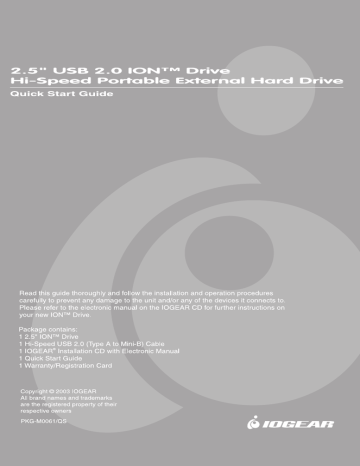
2.5" USB 2.0 IÓN "” Drive Hi-Speed Portable External Hard Drive Quick Start Guide Read this guide thoroughly and follow the installation and operation procedures carefully to prevent any damage to the unit and/or any of the devices it connects to. Please refer to the electronic manual on the IOGEAR CD for further instructions on your new IONTM Drive. Package contains: 1 2.5" ION™ Drive 1 Hi-Speed USB 2.0 (Type A to Mini-B) Cable 1 IOGEAR? Installation CD with Electronic Manual 1 Quick Start Guide 1 Warranty/Registration Card Copyright © 2003 IOGEAR All brand names and trademarks are the registered property of their respective owners PKG-M0061/QS ® 1] E] =D 7d Thank you for purchasing IOGEAR’s ION™ Drive, one of the fastest and slimmest Hi-Speed portable external Hard Drives on the market. IOGEAR” only manufactures high quality storage devices, so we are sure you will be satisfied with your purchase. IOGEAR? is dedicated to customer service and satisfaction, and wishes you the best with your new ION™ drive. Once again, IOGEAR” brings the cutting-edge technology of today and tomorrow to your Macintosh or PC. You will enjoy the convenience and high-speed that has made this technology industry-standard. Note: Your order has been carefully packaged and inspected, and we hope you are pleased with the IOGEAR product you purchased. Please inspect the contents of the package to ensure that you have received all items and that nothing has been damaged. If you discover a problem, please contact your dealer immediately for assistance. Contact Information: 949-453-8782 23 Hubble Irvine, CA 92618 USA www.iogear.com [email protected] a WARNING! Your IOGEAR ION™ Drive is ESD sensitive, and can be damaged by static electricity! Please follow proper and safe ESD handling procedures when handling this PCI card, or opening your computer. Please visit http://www.esda.org for information about Electro-Static Discharge. 2. Hardware Requirements To access USB 2.0 speeds, your computer system must be Hi-Speed USB 2.0 enabled. The USB 2.0 ION™ drive will work at USB 1.1 speeds with USB 1.1 enabled computers. Macintosh * Mac OS 8.6 to 9.x* * Mac OS X * Available Hi-Speed USB 2.0 port * CD-ROM drive PC * PC Compatible, 200MHZz or greater * Windows? 98SE, ME, 2000, XP e Minimum 64MB RAM e Available Hi-Speed USB 2.0 port * CD-ROM drive * Will operate as an USB 1.1 device. ** Mac OS X takes advantage both connectivies; USB 2.0 & USB 1.1. Product Features * Transfer pictures, music, and more at speeds up to 480 Mbps — Transfer 1 GB in under 30 seconds! * Bus-Powered for mobile operation * Ideal for backup, storage expansion, file sharing, software installation, and data management * 2 Hi-Speed connectivity solutions in one (USB 1.1 & USB 2.0) * Hot-plug capable, hot-swappable, and Plug-N-Play * Preformatted for your convenience, so you are up and running in no time (those with preinstalled drives) * USB 2.0 Interface — Supporting high speed data transfer rates of up to 480 Mbps se Backward — compatible with USB 1.1 specifications * Compact size — Perfect for the mobile professional! * Solid three-year limited warranty 4. Installing the Hard Drive Warning! Opening an ION™ Drive with a built-in Hard Drive (GHD225U40, GHD225U60, etc...) WILL VOID YOUR WARRANTY. For assistance with your hard drive, please contact your IOGEAR Service Support representative. Before you begin, please have a Phillips head screw driver available. Unscrew the bottom two screws of the ION™ Drive. В | = _ Slide your 2.5” HDD into the bottom of the ION™ Drive label side up, with the hard drive connector pins pointing to the top of the drive. qu — Line up the hard drive evenly into the inside of the enclosure. Gently (DO NOT FORCE) push the bottom of HDD into the top of the enclosure. — => vel BR To complete the installation, simply replace the bottom screws. 5. Software Installation FOR WINDOWS® 98SE Once the ION™ Drive has been plugged in, the following window should appear. (If the drive automatically loads you will not need to continue.) Click Next to continue. — D In the next window, please select “Search for the best driver for this device” and click Next to continue. ( Add New Hardware Wizard | \ What do you want Windows to da? + Search for the best diver for your device. | {Recommended). nn i © Display a list of all the drivers in à specific location, so you can select the driver you want. <Back Next > Cancel | \— — The next window will allow you to point the driver search to a specific folder. Please select the “Specify a location: button and click Browse.... Add New Hardware wizard ey ill 1 f, e fe on pour hard drive, and in any of the following selected locations. Click Next to stat the search. I~ Floppy disk drives 1” CD-ROM drive Microsoft windows Update WV Specify a location: E:NON 3.5110N 98 - In the "Browse" window locate the IOGEAR installation CD. Open the CD and find the folder “GHE225C”. Once inside this folder, click OK to continue. Then click Next to continue. — COICT x Select the Folder that contains drivers For your hardware, \ = E (5 10 GEAR To view any subfolders, dick à plus sign above. Once you have finished with Step 4, click Finish to complete the installation process. TY) Completing the Found New Hardware Wizard The wizard has finished instaling the software for: — = _ Note: The OK button will become active once the folder with the driver is selected. At the end of the installation process, you may be asked to insert your Windows CD-ROM. Simply follow the on screen instructions to complete this process. FOR MACINTOSH — OS X Open Combo “ION™ Drive” Folder. — GHE225 Open Mac OS X folder that corresponds to your OS X installation. Either 10.1.x for 10.1.5 or before, or choose 10.2.x for 10.2 or later. = y GHE225 manual.pdf > a == [3 [3 3 10.2.X 10.1.X 9.X.X Double click on ION™ Installer.pkg. — — e GHE225 Installer Enter your Administrator Password and click OK. Click Continue when prompted. Again, click Continue when prompted. Select Destination. Make sure to choose the partition that has OS X. Then click OK. Now click Next on the following screen. The computer will prompt you that the installation will require a reboot. Click continue Installation. After the installation is complete. select Restart. Once your computer has finished rebooting, you are ready to take full advantage of new ION™ Drive. —] ION DRIVE Ad === FOR MACINTOSH -0S 9 Open Combo ION™ Drive Folder. Open Mac OS 9.x folder. Double Click on Install Cypress MSC Driver. When complete click OK. Congratulations! You have completed installing the IOGEAR ION™ Drive. 6. Radio and TV Interference This equipment has been tested and found to comply with the limits for a Class B digital device, pursuant to Part 15 of the FCC Rules. These limits are designed to provide reasonable protection against harmful interference in a residential installation. This equipment generates, uses and can radiate radio frequency energy and if not installed and used in accordance with the instructions, may cause harmful interference to radio communications. However, there is no guarantee that interference will not occur in a particular installation IN NO EVENT SHALL THE DIRECT VENDOR'S LIABILITY EXCEED THE PRICE PAID FOR THE PRODUCT FROM DIRECT, INDIRECT, SPECIAL, INCIDENTAL, OR CONSEQUENTIAL DAMAGES RESULTING FROM THE USE OF THE PRODUCT, DISK OR ITS DOCUMENTATION. 7. Warranty IN NO EVENT SHALL THE DIRECT VENDOR'S LIABILITY FOR DIRECT, INDIRECT, SPECIAL, INCIDENTAL OR CONSEQUENTIAL DAMAGES RESULTING FROM THE USE OF THIS PRODUCT, DISK, OR ITS DOCUMENTATION EXCEED THE PRICE PAID FOR THE PRODUCT. The direct vendor makes no warranty or representation, expressed, implied, or statutory with respect to the contents or use of this documentation, and especially disclaims its quality, performance, merchantability, or fithess for any particular purpose. The direct vendor also reserves the right to revise or update the device or documentation without obligation to notify any individual or entity of such revisions, or updates. For further inquiries please contact your direct vendor.
advertisement
* Your assessment is very important for improving the workof artificial intelligence, which forms the content of this project