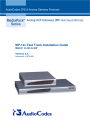
advertisement
▼
Scroll to page 2
of 48
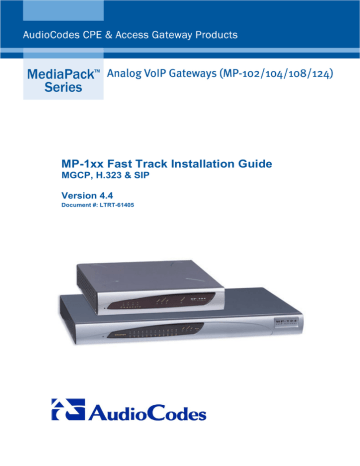
MP-1xx Fast Track Installation Guide MGCP, H.323 & SIP Version 4.4 Document #: LTRT-61405 MP-1xx Fast Track Installation Guide MGCP, H.323 & SIP Version 4.4 Document #: LTRT-61405 Published March 2005 Notice This Fast Track Installation Guide describes the installation of the AudioCodes MP-1xx MediaPack Series VoIP gateways applying to MGCP, H.323 and SIP versions. Information contained in this document is believed to be accurate and reliable at the time of printing. However, due to ongoing product improvements and revisions, AudioCodes cannot guarantee the accuracy of printed material after the Date Published nor can it accept responsibility for errors or omissions. Updates to this document and other documents can be viewed by registered Technical Support customers at www.audiocodes.com under Support / Product Documentation. © Copyright 2005 AudioCodes Ltd. All rights reserved. This document is subject to change without notice. Date Published: Mar-01-2005 Date Printed: Mar-02-2005 Fast Track Installation Guide Contents Table of Contents 1 Quick Start ................................................................................................................................................. 7 2 Installing the MP-1xx ................................................................................................................................ 8 2.1 Unpacking ...........................................................................................................................................8 2.2 Package Contents ...............................................................................................................................8 2.3 Mounting the MP-1xx ..........................................................................................................................9 2.3.1 Mounting the MP-1xx on a Desktop .................................................................................... 9 2.3.2 Installing the MP-10x in a 19-inch Rack.............................................................................. 9 2.3.3 Installing the MP-124 in a 19-inch Rack ........................................................................... 10 2.3.4 Mounting the MP-10x on a Wall ........................................................................................ 11 2.4 Cabling the MP-1xx ...........................................................................................................................12 2.4.1 MP-1xx Rear Panel Connectors........................................................................................ 12 2.4.2 Cables and Cabling Procedure ......................................................................................... 13 2.4.3 Cabling the Lifeline Phone ................................................................................................ 16 3 Configuring the MP-1xx.......................................................................................................................... 18 3.1 Assigning the MP-1xx IP Address.....................................................................................................18 3.1.1 Assigning an IP Address Using HTTP .............................................................................. 18 3.1.2 Assigning an IP Address Using BootP.............................................................................. 19 3.1.3 Assigning an IP Address via the RS-232 Port .................................................................. 20 3.2 Restoring Networking Parameters to their Initial State .....................................................................21 3.3 Accessing the Embedded Web Server .............................................................................................21 3.4 Configuring the MP-1xx Basic Control Protocol Parameters ............................................................22 3.4.1 Configuring Basic MGCP Parameters............................................................................... 23 3.4.2 Configuring Basic H.323 Parameters................................................................................ 24 3.4.3 Configuring Basic SIP Parameters.................................................................................... 26 3.4.4 Example of Connecting Two MP-108 Devices.................................................................. 28 4 Changing the MP-1xx Username and Password ................................................................................. 29 5 Restoring and Backing Up the MP-1xx Configuration ........................................................................ 30 6 Monitoring the MP-1xx ........................................................................................................................... 31 6.1 Front Panel LEDs ..............................................................................................................................31 6.2 Rear Panel LEDs...............................................................................................................................32 6.3 Monitoring the MP-1xx Channels ......................................................................................................32 7 Software Update...................................................................................................................................... 33 7.1 Software Upgrade Wizard .................................................................................................................33 7.2 Updating the Auxiliary Files...............................................................................................................37 8 MP-1xx IP<->PBX Test Example ............................................................................................................ 39 9 Regulatory Information .......................................................................................................................... 40 9.1 MP-11x FXS ......................................................................................................................................40 9.2 MP-11x FXO......................................................................................................................................41 9.3 MP-124..............................................................................................................................................43 Version 4.4 3 March 2005 MP-1xx List of Figures Figure 1-1: Required Steps to Install the MP-1xx.............................................................................................. 7 Figure 2-1: Desktop Mounting ........................................................................................................................... 9 Figure 2-2: MP-108 with Brackets for Rack Installation .................................................................................. 10 Figure 2-3: MP-124 with Brackets for Rack Installation .................................................................................. 11 Figure 2-4: MP-102 Wall Mount....................................................................................................................... 11 Figure 2-5: MP-104/FXS Rear Panel Connectors ........................................................................................... 12 Figure 2-6: MP-124 Rear Panel Connectors ................................................................................................... 12 Figure 2-7: RJ-45 Ethernet Connector Pinout ................................................................................................. 14 Figure 2-8: RJ-11 Phone Connector Pinout .................................................................................................... 14 Figure 2-9: 50-pin Telco Connector (MP-124/FXS only) ................................................................................. 14 Figure 2-10: MP-124 in a 19-inch Rack with MDF Adaptor............................................................................. 14 Figure 2-11: DC Power Supply on the MP-124 ............................................................................................... 15 Figure 2-12: Lifeline Splitter Pinout & RJ-11 Connector for MP-10x/FXS....................................................... 16 Figure 2-13: MP-104/FXS Lifeline Setup......................................................................................................... 17 Figure 3-1: Client Configuration Screen with Blank Parameters..................................................................... 20 Figure 3-2: Embedded Web Server Login Screen .......................................................................................... 21 Figure 3-3: MP-1xx MGCP Quick Setup Screen ............................................................................................. 23 Figure 3-4: MP-1xx H.323 Quick Setup Screen .............................................................................................. 24 Figure 3-5: MP-1xx SIP Quick Setup Screen .................................................................................................. 26 Figure 3-6: Example of Connecting Two MP-108 Devices.............................................................................. 28 Figure 4-1: Change Password Screen ............................................................................................................ 29 Figure 5-1: Configuration File Screen.............................................................................................................. 30 Figure 6-1: MP-1xx/FXS Channel Status Screen............................................................................................ 32 Figure 7-1: Start Software Upgrade Screen .................................................................................................... 33 Figure 7-2: Load a cmp File Screen ................................................................................................................ 34 Figure 7-3: cmp File Successfully Loaded into the MP-1xx Notification ......................................................... 34 Figure 7-4: Load an ini File Screen ................................................................................................................. 35 Figure 7-5: Load a CPT File Screen................................................................................................................ 35 Figure 7-6: FINISH Screen .............................................................................................................................. 36 Figure 7-7: ‘End Process’ Screen.................................................................................................................... 36 Figure 7-8: Auxiliary Files Screen.................................................................................................................... 38 Figure 8-1: MP-104 IP<->PBX Test Example ................................................................................................. 39 List of Tables Table 2-1: MP-10x Rear Panel Component Descriptions ............................................................................... 12 Table 2-2: MP-124 Rear Panel Component Descriptions ............................................................................... 12 Table 2-3: Cables and Cabling Procedure ...................................................................................................... 13 Table 2-4: Pin Allocation in the 50-pin Telco Connector ................................................................................. 15 Table 2-5: DC Power Supply on the MP-124 Component Descriptions.......................................................... 15 Table 2-6: MP-104/FXS Lifeline Setup Component Descriptions ................................................................... 17 Table 3-1: MP-1xx Default Networking Parameters ........................................................................................ 18 Table 6-1: Definition of MP-1xx Front Panel LED Indicators........................................................................... 31 Table 6-2: Definition of MP-1xx Rear Panel LED Indicators ........................................................................... 32 Table 7-1: ini and Auxiliary Files Descriptions................................................................................................. 37 MP-1xx 4 Document #: LTRT-61405 Fast Track Installation Guide Tip: General When viewing this manual on CD, Web site or on any other electronic copy, all cross-references are hyperlinked. Click on the page or section numbers (shown in blue) to reach the individual cross-referenced item directly. To return back to the point from where you accessed the cross-reference, press the ALT and ← keys. Trademarks AC logo, Ardito, AudioCoded, AudioCodes, AudioCodes logo, IPmedia, Mediant, MediaPack, MPMLQ, NetCoder, Stretto, TrunkPack, VoicePacketizer and VoIPerfect, are trademarks or registered trademarks of AudioCodes Limited. All other products or trademarks are property of their respective owners. Customer Support Customer technical support and service are provided by AudioCodes’ Distributors, Partners, and Resellers from whom the product was purchased. For Customer support for products purchased directly from AudioCodes, contact [email protected]. Abbreviations and Terminology Each abbreviation, unless widely used, is spelled out in full when first used. Only industrystandard terms are used throughout this manual. Hexadecimal notation is indicated by 0x preceding the number. Note 1: MP-1xx refers to the MP-124 24-port, MP-108 8-port, MP-104 4-port and MP102 2-port VoIP gateways having similar functionality except for the number of channels (the MP-124 and MP-102 support only FXS). Note 2: MP-10x refers to MP-108 8-port, MP-104 4-port and MP-102 2-port gateways. Note 3: MP-1xx/FXS refers only to the MP-124/FXS, MP-108/FXS, MP-104/FXS and MP-102/FXS gateways. Note 4: MP-10x/FXO refers only to MP-108/FXO and MP-104/FXO gateways. Note: FXO (Foreign Exchange Office) is the interface replacing the analog telephone and connects to a Public Switched Telephone Network (PSTN) line from the Central Office (CO) or to a Private Branch Exchange (PBX). The FXO is designed to receive line voltage and ringing current, supplied from the CO or the PBX (just like an analog telephone). An FXO VoIP gateway interfaces between the CO/PBX line and the Internet. FXS (Foreign Exchange Station) is the interface replacing the Exchange (i.e., the CO or the PBX) and connects to analog telephones, dial-up modems, and fax machines. The FXS is designed to supply line voltage and ringing current to these telephone devices. An FXS VoIP gateway interfaces between the analog telephone devices and the Internet. Version 4.4 Warning: Ensure that you connect FXS ports to analog telephone or to PBX-trunk lines only, and FXO ports to CO/PBX lines only. Warning: The MP-1xx is supplied as a sealed unit and must only be serviced by qualified service personnel. 5 March 2005 MP-1xx Warning: Note: Disconnect the MP-1xx from the mains and from the Telephone Network Voltage (TNV) before servicing. Where “network” appears in this manual, it means LAN, WAN, etc. accessed via the gateway’s Ethernet interface. Related Documentation Document # Manual Name LTRT-714xx (e.g., LTRT-71401) MP-1xx MGCP User’s Manual LTRT-616xx MP Series Release Notes LTRT-651xx MP-1xx H.323 User’s Manual LTRT-652xx MP-1xx H.323 Release Notes LTRT-654xx MP-1xx SIP User’s Manual LTRT-656xx MP-1xx SIP Release Notes MP-1xx 6 Document #: LTRT-61405 Fast Track Installation Guide 1 1. Quick Start Quick Start This Fast Track Installation Guide helps you to set up the MP-1xx gateway for the first time. Prior knowledge of IP networks is required. Refer to Figure 1-1 for the quick setup flow. For detailed information on how to fully configure the gateway, refer to the MP-1xx User’s Manuals. Figure 1-1: Required Steps to Install the MP-1xx Refer to Section 2.1 Refer to Section 2.3 Refer to Section 2.4 Refer to Section 3.1 Refer to Section 3.4 Version 4.4 7 March 2005 MP-1xx 2 Installing the MP-1xx Caution Electrical Shock The equipment must only be installed or serviced by qualified service personnel. ¾ To install the MP-1xx, take these 4 steps: 1. Unpack the MP-1xx (refer to Section 2.1 below). 2. Check the package contents (refer to Section 2.2 below). 3. Mount the MP-1xx (refer to Section 2.3 below). 4. Cable the MP-1xx (refer to Section 2.4 on page 12). After connecting the MP-1xx to the power source, the Ready and LAN LEDs on the front panel turn to green (after a self-testing period of about 1 minute). Any malfunction changes the Ready LED to red (refer to Section 6.1 on page 31 for details on the MP-1xx LEDs). When you have completed the above relevant sections you are then ready to start configuring the gateway (Section 3 on page 18). 2.1 Unpacking ¾ To unpack the MP-1xx, take these 6 steps: 2.2 1. Open the carton and remove the packing materials. 2. Remove the MP-1xx gateway from the carton. 3. Check that there is no equipment damage. 4. Check, retain and process any documents. 5. Notify AudioCodes or your local supplier of any damage or discrepancies. 6. Retain any diskettes or CDs. Package Contents Ensure that in addition to the MP-1xx, the package contains: MP-1xx • AC power cable for the AC power supply option. • DC terminal block (MP-124 only, for the DC power supply option). • CD (software and documentation). • Lifeline cable (RJ-11 adaptor cable for 1 to 2). Supplied with MP-10x/FXS, only. • 3 brackets (2 short, 1 long) and bracket-to-device screws for 19-inch rack installation option (MP-10x only). • 2 short equal-length brackets and bracket-to-device screws for MP-124 19-inch rack installation. • This Fast Track Installation Guide. 8 Document #: LTRT-61405 Fast Track Installation Guide 2.3 2. Installing the MP-1xx Mounting the MP-1xx The MP-1xx can be mounted on a desktop or on a wall (only MP-10x), or installed in a standard 19-inch rack. 2.3.1 Mounting the MP-1xx on a Desktop No brackets are required. Simply place the MP-1xx on the desktop in the position you require. Figure 2-1 on the next page shows the MP-108. The front panels of the MP-102/FXS, MP-104 (FXS/FXO) and MP-108 (FXS/FXO) are similar except for the number of channels and their corresponding LEDs. Figure 2-1: Desktop Mounting Rack Mount Safety Instructions (UL) When installing the chassis in a rack, be sure to implement the following safety instructions recommended by Underwriters Laboratories: • • • • • 2.3.2 Elevated Operating Ambient - If installed in a closed or multi-unit rack assembly, the operating ambient temperature of the rack environment may be greater than room ambient. Therefore, consideration should be given to installing the equipment in an environment compatible with the maximum ambient temperature (Tma) specified by the manufacturer. Reduced Air Flow - Installation of the equipment in a rack should be such that the amount of air flow required for safe operation on the equipment is not compromised. Mechanical Loading - Mounting of the equipment in the rack should be such that a hazardous condition is not achieved due to uneven mechanical loading. Circuit Overloading - Consideration should be given to the connection of the equipment to the supply circuit and the effect that overloading of the circuits might have on overcurrent protection and supply wiring. Appropriate consideration of equipment nameplate ratings should be used when addressing this concern. Reliable Earthing - Reliable earthing of rack-mounted equipment should be maintained. Particular attention should be given to supply connections other than direct connections to the branch circuit (e.g., use of power strips.) Installing the MP-10x in a 19-inch Rack The MP-10x is installed into a standard 19-inch rack by the addition of two supplied brackets (1 short, 1 long). The MP-108 with brackets for rack installation is shown in Figure 2-2. ¾ To install the MP-10x in a 19-inch rack, take these 9 steps: 1. Version 4.4 Remove the two screws on one side of the device nearest the front panel. 9 March 2005 MP-1xx 2. Insert the peg on the short bracket into the third air vent down on the column of air vents nearest the front panel. 3. Swivel the bracket until the holes in the bracket line up with the two empty screw holes on the device. 4. Use the screws found in the devices’ package to attach the short bracket to the side of the device. 5. Remove the two screws on the other side of the device nearest the front panel. 6. Position the long bracket so that the holes in the bracket line up with the two empty screw holes on the device. 7. Use the screws found in the device’s package to attach the long bracket to the side of the device. 8. Position the device in the rack and line up the bracket holes with the rack frame holes. 9. Use four standard rack screws to attach the device to the rack. These screws are not provided with the device. Figure 2-2: MP-108 with Brackets for Rack Installation 2.3.3 Installing the MP-124 in a 19-inch Rack The MP-124 is installed into a standard 19-inch rack by the addition of two short (equal-length) supplied brackets. The MP-124 with brackets for rack installation is shown in Figure 2-3. ¾ To install the MP-124 in a 19-inch rack, take these 7 steps: MP-1xx 1. Remove the two screws on one side of the device nearest the front panel. 2. Insert the peg on one of the brackets into the third air vent down on the column of air vents nearest the front panel. 3. Swivel the bracket until the holes in the bracket line up with the two empty screw holes on the device. 4. Use the screws found in the devices’ package to attach the bracket to the side of the device. 5. Repeat steps 1 to 4 to attach the second bracket to the other side of the device. 6. Position the device in the rack and line up the bracket holes with the rack frame holes. 7. Use four standard rack screws to attach the device to the rack. These screws are not provided with the device. 10 Document #: LTRT-61405 Fast Track Installation Guide 2. Installing the MP-1xx Figure 2-3: MP-124 with Brackets for Rack Installation 2.3.4 Mounting the MP-10x on a Wall The MP-10x is mounted on a wall by the addition of two short (equal-length) supplied brackets. The MP-102 with brackets for wall mount is shown in Figure 2-4. ¾ To mount the MP-10x on a wall, take these 7 steps: 1. Remove the screw on the side of the device that is nearest the bottom and the front panel. 2. Insert the peg on the bracket into the third air vent down on the column of air vents nearest the front panel. 3. Swivel the bracket so that the side of the bracket is aligned with the base of the device and the hole in the bracket line up with the empty screw hole. 4. Attach the bracket using one of the screws provided in the device package. 5. Repeat steps 1 to 4 to attach the second bracket to the other side of the device. 6. Position the device on the wall with the base of the device next to the wall. 7. Use four screws to attach the device to the wall. These screws are not provided with the device. Figure 2-4: MP-102 Wall Mount Version 4.4 11 March 2005 MP-1xx 2.4 Cabling the MP-1xx Refer to Table 2-3 on page 13 for the cabling procedure for the MP-1xx. 2.4.1 MP-1xx Rear Panel Connectors Note 1: MP-10x (FXS/FXO) gateways feature almost identical rear panel connectors and LEDs, located slightly differently from one device to the next. Note 2: The RJ-45 port (Eth 1) on the MP-10x/FXO rear panel is inverted on the MP1xx/FXS. The label on the rear panel also distinguishes FXS from FXO devices. Figure 2-5: MP-104/FXS Rear Panel Connectors 1 2 4 3 6 5 Table 2-1: MP-10x Rear Panel Component Descriptions Item # Label 1 100-250V~ Component Description AC power supply socket. 2 3 Protective earthing screw. Eth 1 10/100 Base-TX Ethernet connection. RJ-11 FXS/FXO ports. 4 5 FXS 6 RS – 232 FXS / FXO label. 9 pin RS-232 status port. Figure 2-6: MP-124 Rear Panel Connectors 3 2 1 4 6 5 Table 2-2: MP-124 Rear Panel Component Descriptions Item # Label 1 Protective earthing screw. 2 100-250V~ 3 ANALOG LINES 1 –24 4 Data Cntrl Ready 5 RS – 232 6 Eth 1 Eth 2 MP-1xx Component Description AC power supply socket. 50-pin Telco for 1 to 24 analog lines. LED indicators 9 pin RS-232 status port. Dual 10/100 Base-TX Ethernet connections. 12 Document #: LTRT-61405 Fast Track Installation Guide 2.4.2 2. Installing the MP-1xx Cables and Cabling Procedure Verify that you have the cables listed under column ‘Cable’ in Table 2-3 before beginning to cable the MP-1xx according to the column ‘Cabling Procedure’. Table 2-3: Cables and Cabling Procedure Cable RJ-45 Ethernet cable RJ-11 two-wire telephone cords Cabling Procedure When initializing (connecting the MP-1xx to the network for the first time) use a standard Ethernet cable to connect the network interface on your computer to a port on a network hub / switch. Use a second standard Ethernet cable to connect the MP-1xx to another port on the same network hub / switch. For normal use, connect the MP-1xx Ethernet connection directly to the network, using a standard RJ-45 Ethernet cable. For connector’s pinout refer to Figure 2-7 on page 13. Connect the RJ-11 connectors on the rear panel of the MP-10x/FXS to fax machine, modem, or phones (refer Ensure that FXS & FXO are to Figure 2-8). connected to the correct devices, otherwise, damage Connect the RJ-11 connectors on the MP-10x/FXO rear panel to telephone exchange analog lines or PBX can occur. extensions (Figure 2-8). MP-124/FXS ports are usually distributed using an MDF Adaptor Block (special order option). Refer to Figure 2-10 for details. Lifeline cable For detailed information on setting up the Lifeline, refer to the procedure under Section 2.4.2 on page 13. 1. 50-pin Telco cable 2. (MP-124 devices 3. only). An Octopus cable 4. is not included with the MP-124 5. package. RS-232 serial cable Wire the 50-pin Telco connectors according to the pinout in Figure 2-9 on page 14, and Table 2-4 on page 15. Attach each pair of wires from a 25-pair Octopus cable to its corresponding socket on the MDF Adaptor Block’s rear. Connect the wire-pairs at the other end of the cable to a male 50-pin Telco connector. Insert and fasten this connector to the female 50-pin Telco connector on the MP124 rear panel (labeled Analog Lines 1-24). Connect the telephone lines from the Adaptor Block to a fax machine, modem, or telephones by inserting each RJ-11 connector on the 2-wire line cords of the POTS phones into the RJ-11 sockets on the front of an MDF Adaptor Block as shown in Figure 2-10 on page 14. Connect the RS-232 port to your PC’s RS-232 port with a straight serial cable. Using the RS-232 port is optional. Protective earthing Connect an earthed strap to the chassis protective earthing screw and fasten it securely according to the safety standards. strap AC Power cable Connect the MP-1xx 100-250V~ 50-60 Hz power socket to the mains. DC Power cable (MP-124 devices only) Refer to Figure 2-11. Insert two 18 AWG wires into the supplied DC terminal block and fasten the two screws located directly above each wire. Insert the DC terminal block into the DC inlet on the MP-124 rear panel and fasten it with the two adaptor-topanel screws. Connect the other end of the cable to a 48 VDC power supply. Safety Notice When installing the DC power supply on the MP-124, be sure to implement the following safety instructions: • Connect the unit to a SELV source sufficiently isolated from the mains. • Connect the unit permanently to earth via its earthing stud. Version 4.4 13 March 2005 MP-1xx Figure 2-7: RJ-45 Ethernet Connector Pinout RJ-45 Connector and Pinout 12345678 1 - Tx+ 2 - Tx3 - Rx+ 6 - Rx- 4, 5, 7, 8 not connected Figure 2-8: RJ-11 Phone Connector Pinout RJ-11 Connector and Pinout 1234 1234- Not connected Tip Ring Not connected Figure 2-9: 50-pin Telco Connector (MP-124/FXS only) Pin Numbers 25 1 26 50 Figure 2-10: MP-124 in a 19-inch Rack with MDF Adaptor 19-inch Rack Rear View FRONT INPUT 24 line cords 2-wire with RJ-11 connectors M D F Adaptor Block - rear REAR OUTPUT 24 wire pairs in Octopus cable with 50-pin male Telco connector Primary LAN Cable to Eth 1 AC Power Cord Back-up LAN Cable to Eth 2 Connect to here ANALOG LINES 1-20 Cntrl Grounding Strap MP-1xx 50-pin female Telco connector 14 Ready ON RS-232 Data 100 - 250V~ 50 - 60Hz 2A 12345 CONFIG Eth 1 Eth 2 MP-124 Rear View RS-232 Cable Document #: LTRT-61405 Fast Track Installation Guide 2. Installing the MP-1xx Table 2-4: Pin Allocation in the 50-pin Telco Connector Phone Channel Connector Pins Phone Channel Connector Pins 1 2 3 4 5 6 7 8 9 10 11 12 1/26 2/27 3/28 4/29 5/30 6/31 7/32 8/33 9/34 10/35 11/36 12/37 13 14 15 16 17 18 19 20 21 22 23 24 13/38 14/39 15/40 16/41 17/42 18/43 19/44 20/45 21/46 22/47 23/48 24/49 Figure 2-11: DC Power Supply on the MP-124 1 2 3 Table 2-5: DC Power Supply on the MP-124 Component Descriptions Component Description Item # Version 4.4 1 2 screws for wire connection to the DC terminal block. 2 2 screws for connecting the DC terminal block to the MP-124 panel. 3 Two 18 AWG wires. 15 March 2005 MP-1xx 2.4.3 Cabling the Lifeline Phone The Lifeline provides a wired analog POTS phone connection to any PSTN or PBX FXS port when there is no power, or when the network fails. Users can therefore use the Lifeline phone even when the MP-1xx is not powered on or not connected to the network. With the MP-108/FXS and MP-104/FXS the Lifeline connection is provided on port #4 (refer to Figure 2-13). With the MP-102/FXS the Lifeline connection is provided on port #2. Note: The MP-124 and MP-10x/FXO do NOT support the Lifeline. The Lifeline’s Splitter connects pins #1 and #4 to another source of an FXS port, and pins #2 and #3 to the POTS phone. Refer to the Lifeline Splitter pinout in Figure 2-12. Figure 2-12: Lifeline Splitter Pinout & RJ-11 Connector for MP-10x/FXS 1234 1234- Life Line Tip Tip Ring Life Line Ring ¾ To cable the MP-10x/FXS Lifeline phone, take these 3 steps: 1. Connect the Lifeline Splitter to port #4 (on the MP-104/FXS or MP-108/FXS) or to port #2 (on the MP-102/FXS). 2. Connect the Lifeline phone to Port A on the Lifeline Splitter. 3. Connect an analog PSTN line to Port B on the Lifeline Splitter. Note: MP-1xx The use of the Lifeline on network failure can be disabled using the ‘LifeLineType’ ini file parameter. For detailed information on the ini file refer to Table 7-1. 16 Document #: LTRT-61405 Fast Track Installation Guide 2. Installing the MP-1xx Figure 2-13: MP-104/FXS Lifeline Setup 1 2 3 4 6 7 5 Table 2-6: MP-104/FXS Lifeline Setup Component Descriptions Item # Version 4.4 Component Description 1 B: To PSTN wall port. 2 Phone to Port 1. 3 Lifeline to Port 4. 4 PSTN to Splitter (B). 5 Phone to Port 1. 6 Lifeline phone to Splitter (A). 7 Lifeline phone. 17 March 2005 MP-1xx 3 Configuring the MP-1xx The MP-1xx is supplied with application software already resident in its flash memory (with factory default parameters). Section 3.1 below describes how to assign an IP address to the MP-1xx, while Section 3.4 on page 22 describes how to set up the MP-1xx with basic parameters using a standard Web browser (such as Microsoft TM Internet Explorer). Note: 3.1 Section 3.1 applies equally to MGCP, H.323 and SIP. Assigning the MP-1xx IP Address To assign an IP address to the MP-1xx use one of the following methods: • HTTP using a Web browser (refer to Section 3.1.1 below). • BootP (refer to Section 3.1.2 on page 19). • DHCP (refer to the Mediant 2000 User’s Manual). • Serial communication software (e.g., HyperTerminalTM) connected to the MP-1xx via the RS232 port (refer to Section 3.1.3 on page 20). The default networking parameters are show in Table 3-1. You can use the ‘Reset’ button to restore the MP-1xx networking parameters to their factory default values (refer to Section 3.2 on page 21). Table 3-1: MP-1xx Default Networking Parameters FXS or FXO Default Value 10.1.10.10 FXS 10.1.10.11 FXO MP-1xx default subnet mask is 255.255.0.0, default gateway IP address is 0.0.0.0 3.1.1 Assigning an IP Address Using HTTP ¾ To assign an IP address using HTTP, take these 8 steps: MP-1xx 1. Connect your computer to the MP-1xx. Either connect the network interface on your computer to a port on a network hub/switch (refer to Table 2-3 on page 13 - RJ-45 Ethernet cable), or use an Ethernet cross-over cable to directly connect the network interface on your computer to the RJ-45 jack on the MP-1xx. 2. Change your PC’s IP address and subnet mask to correspond with the MP-1xx factory default IP address and subnet mask, shown in Table 3-1. For details on changing the IP address and subnet mask of your PC, refer to Windows™ Online Help (Start>Help). 3. Access the MP-1xx Embedded Web Server (refer to Section 3.3 on page 21). 4. In the ‘Quick Setup’ screen, set the MP-1xx ‘IP Address’, ‘Subnet Mask’ and ‘Default Gateway IP Address’ fields under ‘IP Configuration’ to correspond with your network IP settings. If your network doesn’t feature a default gateway, enter a dummy value in the ‘Default Gateway IP Address’ field. 5. Click the Reset button and click OK in the prompt; the MP-1xx applies the changes and restarts. This takes approximately 1 minute to complete. When the MP-1xx has finished restarting, the Ready and LAN LEDs on the front panel are lit green. 18 Document #: LTRT-61405 Fast Track Installation Guide Tip: 3.1.2 3. Configuring the MP-1xx Record and retain the IP address and subnet mask you assign the MP-1xx. Do the same when defining new username or password. If the Embedded Web Server is unavailable (for example, if you’ve lost your username and password), use the BootP/TFTP configuration utility to access the device, “reflash” the load and reset the password (refer to the MP-1xx User’s Manuals for detailed information on using a BootP/TFTP configuration utility to access the device). 6. Disconnect your computer from the MP-1xx or from the hub / switch (depending on the connection method you used in step 1). 7. Reconnect the MP-1xx and your PC (if necessary) to the network. 8. Restore your PC’s IP address & subnet mask to what they originally were. If necessary, restart your PC and re-access the MP-1xx via the Embedded Web Server with its new assigned IP address. Assigning an IP Address Using BootP Tip 1: BootP procedure can also be performed using any standard compatible BootP server. Tip 2: You can also use BootP to load the auxiliary files to the MP-1xx (refer to the Mediant 2000 User’s Manual). ¾ To assign an IP address using BootP, take these 12 steps: 1. Open the BootP application (supplied with the MP-1xx software package). 2. Click on the Edit Clients icon; the ‘Client Configuration’ screen is displayed. 3. Click on the Add New Client icon; a client with blank parameters is displayed (Figure 3-1). 4. In the ‘Client MAC’ field, enter the MAC address of the gateway. The MAC address is printed on a label located on the base of the MP-1xx. 5. Verify that the box to the right of the ‘Client MAC’ field is checked. This enables the particular client in the BootP tool (if the client is disabled, no replies are sent to BootP requests). 6. In the ‘Client Name’ field, enter a descriptive name for this client so that it is easier to remember which gateway the record refers to. For example, this name could refer to the location of the gateway. 7. In the ‘IP’ field, enter the IP address you want to assign the gateway. Use the normal dotted decimal format. 8. In the ‘Subnet’ field, enter the subnet mask you want to assign the gateway. Use the normal dotted decimal format. Ensure that the subnet mask is correct. If the address is incorrect, the gateway may not function until the entry is corrected and a BootP reset is applied. 9. In the ‘Gateway’ field, enter the IP address for the default gateway. If you do not know the IP address for the default gateway, contact your network administrator. 10. Click Apply to save this entry to the list of clients. 11. Click OK; the ‘Client Configuration’ screen is closed. 12. Reset the MP-1xx physically causing it to use BootP; the MP-1xx changes its network parameters to the values provided by the BootP. Version 4.4 19 March 2005 MP-1xx Figure 3-1: Client Configuration Screen with Blank Parameters 3.1.3 Assigning an IP Address via the RS-232 Port ¾ To assign an IP address via the RS-232, take these 6 steps: MP-1xx 1. Connect the MP-1xx RS-232 port to either COM1 or COM2 RS-232 communication port on your PC with a standard RS-232 straight cable (not a cross-over cable). 2. Use a serial communication software (e.g., HyperTerminalTM) to connect to the MP-1xx. Set your serial communication software to the following communications port settings: ¾ Baud Rate: 115,200 bps ¾ Data bits: 8 ¾ Parity: None ¾ Stop bits: 1 ¾ Flow control: Hardware 3. At the prompt type “conf” and press enter; the configuration command shell is activated. 4. To check the current network parameters, at the prompt, type “GCP IP” and press enter; the current network settings are displayed. 5. Change the network settings by typing: “SCP IP [ip_address] [subnet_mask] [default_gateway]” (e.g., “SCP IP 10.13.77.7 255.255.0.0 10.13.0.1”); the new settings take effect on-the-fly. Connectivity is active at the new IP address. Note: This command requires you to enter all three network parameters (separated by spaces). 6. To save the configuration, at the prompt, type “SAR” and press enter; the MP-1xx restarts with the new network settings. 20 Document #: LTRT-61405 Fast Track Installation Guide 3.2 3. Configuring the MP-1xx Restoring Networking Parameters to their Initial State You can use the ‘Reset’ button to restore the MP-1xx networking parameters to their factory default values (described in Table 3-1) and to reset the username and password. Note that the MP-1xx returns to the software version burned in flash. This process also restores the MP-1xx parameters to their factory settings, therefore you must load your previously backedup ini file, or the default ini file (received with the software kit) to set them to their correct values. ¾ To restore networking parameters to their initial state, take these 6 steps: 3.3 1. Disconnect the MP-1xx from the power and network cables. 2. Reconnect the power cable; the gateway is powered up. After approximately 45 seconds the Ready LED turns to green and the Control LED blinks for about 3 seconds. 3. While the Control LED is blinking, press shortly on the reset button (located on the left side of the front panel); the gateway resets a second time and is restored with factory default parameters (username: “Admin”, password: “Admin”). 4. Reconnect the network cable. 5. Assigning the MP-1xx IP address (refer to Section 3.1 on page 18). 6. Load your previously backed-up ini file, or the default ini file (received with the software kit). To load the ini file via the Embedded Web Server, refer to Section 5 on page 30. Accessing the Embedded Web Server ¾ To access the Embedded Web Server, take these 4 steps: 1. Open a standard Web-browsing application such as Microsoft™ Internet Explorer™ (Version 6.0 and higher) or Netscape™ Navigator™ (Version 7.0 and higher). 2. In the URL field, specify the IP address of the MP-1xx (e.g., http://10.1.10.10 for MP1xx/FXS); the Embedded Web Server’s ‘Enter Network Password’ screen appears, shown in Figure 3-2. Figure 3-2: Embedded Web Server Login Screen 3. In the ‘User Name’ and ‘Password’ fields, enter the username (default: “Admin”) and password (default: “Admin”). Note that the username and password are case-sensitive. 4. Click OK; the ‘Quick Setup’ screen is accessed, shown in Figure 3-3 (MGCP), Figure 3-4 (H.323), and Figure 3-5 (SIP). Version 4.4 21 March 2005 MP-1xx 3.4 Configuring the MP-1xx Basic Control Protocol Parameters To configure the MP-1xx basic control protocol parameters use the Embedded Web Server’s ‘Quick Setup’ screen. • For MGCP refer to Section 3.4.1 on page 22. • For H.323, refer to Section 3.4.2 on page 24. • For SIP, refer to Section 3.4.3 on page 26. When you have completed the above relevant section you are then ready to start using the MP1xx. For information on how to fully configure the VoIP gateway, refer to the MP-1xx User’s Manuals. MP-1xx Tip: Once the gateway is configured correctly, back up your settings by making a copy of the VoIP gateway configuration (ini file) and store it in a directory on your computer. This saved file can be used to restore configuration settings at a future time. For information on backing up and restoring the gateway’s configuration refer to Section 5 on page 30. Note: The following configuring Sections from here up to and including Section 3.4.3 on page 26 apply individually to MGCP, H.323, or SIP. MGCP Configuring continues with Section 3.4.1 on page 22. H.323 Configuring continues with Section 3.4.2 on page 24. SIP Configuring continues with Section 3.4.3 on page 26. 22 Document #: LTRT-61405 Fast Track Installation Guide 3.4.1 3. Configuring the MP-1xx Configuring Basic MGCP Parameters After accessing the Embedded Web Server (refer to Section 3.3 on page 21) the MGCP ‘Quick Setup’ screen is displayed, shown in Figure 3-3. Figure 3-3: MP-1xx MGCP Quick Setup Screen ¾ To configure basic MGCP parameters, take these 9 steps: 1. If your network features a DNS server, in the fields ‘DNS Primary Server IP’ and ‘DNS Secondary Server IP’, enter the IP address of the primary and secondary DNS servers (clarify with your network administrator). Note that the DNS server option is not supported by MGCP. 2. If your network features a DHCP server, in the ‘Enable DHCP’ field, select ‘Enable’; the ‘IP Address’, ‘Subnet Musk’ and ‘Default Gateway IP Address’ fields are disabled. When the gateway is configured to use DHCP, it attempts to contact the DHCP server to obtain the networking parameters (i.e., IP address, subnet mask, default gateway and primary/secondary DNS server). 3. Select ‘MGCP’ in the ‘Control Protocol Type’ field. 4. In the ‘Call Agent IP’ field, enter the Call Agent IP address if your enterprise’s network doesn’t feature a DNS server that automatically defines the Call Agent’s IP address. If you have a DNS server, the field is optional. 5. In the ‘Call Agent Port’ field, enter the Call Agent port. The default is 2427. 6. In the ‘Call Agent Domain Name’ field, enter the Call Agent domain name. When using the DNS server option, enter the domain name of the Call Agent operating with the MP-1xx. The DNS server automatically deduces the Call Agent’s IP address from the domain name. 7. In the ‘Gateway Name’ field, enter a name to the device. (For example: ‘gateway1.com’). Ensure that the name you choose is the one that the Call Manager/Agent is configured with to identify your MP-1xx. Version 4.4 23 March 2005 MP-1xx 8. In the ‘Endpoint Name’ field, enter an intuitive endpoint name. Ensure that the endpoint name you choose is the one that the Call Agent works with. 9. Click the Reset button and click OK in the prompt; The MP-1xx applies the changes and restarts. This takes approximately 1 minute to complete. When the MP-1xx has finished restarting, the Ready and LAN LEDs on the front panel are lit green. Note: 3.4.2 MGCP Users should continue with Section 4 Changing the MP-1xx Username on page 29. Configuring Basic H.323 Parameters After accessing the Embedded Web Server (refer to Section 3.3 on page 21) the H.323 ‘Quick Setup’ screen is displayed, shown in Figure 3-4. Figure 3-4: MP-1xx H.323 Quick Setup Screen ¾ To configure basic H.323 parameters, take these 7 steps: 1. MP-1xx If the MP-1xx is behind a router with NAT enabled, perform the following procedure. If it isn’t, leave the ‘NAT IP Address’ field undefined. ¾ Determine the “public” IP address assigned to the router (by using, for instance, router Web management). Enter this public IP address in the ‘NAT IP Address’ field. ¾ Enable the DMZ configuration on the residential router for the LAN port where the MP1xx gateway is connected. This enables unknown packets to be routed to the DMZ port. 2. When working with a Gatekeeper, set ‘Working with Gatekeeper’ field, under ‘H.323 Parameters’, to ‘Yes’ and enter the IP address of the primary Gatekeeper in the field ‘Gatekeeper IP Address’. When no Gatekeeper is used, the internal routing table is used to route the calls. 3. Leave parameter ‘Enable Annex D/T.38 FAX Relay’ at its default unless your technical requirements differ. 24 Document #: LTRT-61405 Fast Track Installation Guide 4. Select the coder (i.e., vocoder) that best suits your VoIP system requirements. The default coder is: G.7231 30 msec. To program the entire list of coders you want the MP-1xx to use, click the button on the left side of the ‘1st Coder’ field; the drop-down list for the 2nd to 5th coders appear. Select coders according to your system requirements. Note that coders higher on the list are preferred and take precedence over coders lower on the list. Note: 5. 3. Configuring the MP-1xx The preferred coder is the coder that the MP-1xx uses as a first choice for all connections. If the far end gateway does not use this coder, the MP-1xx negotiates with the far end gateway to select a coder that both sides can use. Map outgoing calls to IP addresses (when Gatekeeper isn’t used) by completing these steps: ¾ Click the arrow button next to the ‘Tel to IP Routing Table’ label; the ‘Tel to IP Routing’ screen opens. Any telephone number whose destination number matches the prefix defined in the ‘Destination Phone Prefix’ field and whose source number matches the prefix defined in the adjacent ‘Source Phone Prefix‘ field, is sent to the IP address entered in the ‘IP Address’ field. ¾ Click the Submit button; the ‘Tel to IP Routing’ table is automatically updated. ¾ Click the Close Window button. For more information on the ‘Tel to IP Routing’ table refer to the MP-1xx H.323 User’s Manual. 6. 7. Allocate MP-1xx endpoints (analog lines) and their corresponding phone numbers to incoming IP calls by completing these steps: ¾ Click the arrow button next to the ‘Endpoint Phone Number’ label; the ‘Endpoint Phone Numbers’ screen opens. ¾ Enter the number of a channel, starting with 1, (or a group of channels), under the column ‘Channel(s)’ (for example 1-4 for the first 4 endpoints). ¾ Assign each channel a phone number (for a group of channels, define the first number in an ordered sequence). For an example of connecting two MP-108 devices, refer to Section 3.4.4 on page 28. ¾ Click the Submit button; the ‘Endpoint Phone Number’ table is automatically updated. ¾ Click the Close Window button. Click the Reset button and click OK in the prompt; The MP-1xx applies the changes and restarts. This takes approximately 1 minute to complete. When the MP-1xx has finished restarting, the Ready and LAN LEDs on the front panel are lit green. Note: Version 4.4 H.323 Users should continue with Section 3.4.4 Example of Connecting Two MP-108 Devices on page 28. 25 March 2005 MP-1xx 3.4.3 Configuring Basic SIP Parameters After accessing the Embedded Web Server (refer to Section 3.3 on page 21) the SIP ‘Quick Setup’ screen is displayed, shown in Figure 3-5. Figure 3-5: MP-1xx SIP Quick Setup Screen ¾ To configure basic SIP parameters, take these 9 steps: 1. MP-1xx If the MP-1xx is behind a router with NAT enabled, take the following procedures: ¾ Determine the “public” IP address assigned to the router (by using, for instance, router Web management). Enter this public IP address in the ‘NAT IP Address’ field. ¾ Enable the DMZ configuration on the residential router for the LAN port where the MP1xx gateway is connected. This enables unknown packets to be routed to the DMZ port. 2. Under ‘SIP Parameters’, enter the MP-1xx Domain Name in the field ‘Gateway Name’. If the field is not specified, the MP-1xx IP address is used instead (default). 3. When working with a Proxy server, set ‘Working with Proxy’ field to ‘Yes’ and enter the IP address of the primary Proxy server in the field ‘Proxy IP Address’. When no Proxy is used, the internal routing table is used to route the calls. 4. Enter the Proxy Name in the field ‘Proxy Name’. If Proxy name is used, it replaces the Proxy IP address in all SIP messages. This means that messages are still sent to the physical Proxy IP address but the SIP URI contains the Proxy name instead. 5. Configure ‘Enable Registration’ to ‘Yes’ or ‘No’: ‘No’ = the MP-1xx does not register to a Proxy server/Registrar (default). ‘Yes’ = the MP-1xx registers to a Proxy server/Registrar at power up and every ‘Registration Time’ seconds. The MP-1xx sends a register request according to the ‘Authentication Mode’ parameter. For detailed information on the parameters ‘Registration Time’ and ‘Authentication Mode’, refer to the MP-1xx SIP User’s Manual. 26 Document #: LTRT-61405 Fast Track Installation Guide 6. Select the coder (i.e., vocoder) that best suits your VoIP system requirements. The default coder is: G.7231 30 msec. To program the entire list of coders you want the MP-1xx to use, click the button on the left side of the ‘1st Coder’ field; the drop-down list for the 2nd to 5th coders appears. Select coders according to your system requirements. Note that coders higher on the list are preferred and take precedence over coders lower on the list. Note: 7. 3. Configuring the MP-1xx The preferred coder is the coder that the MP-1xx uses as a first choice for all connections. If the far end gateway does not use this coder, the MP-1xx negotiates with the far end gateway to select a coder that both sides can use. Map outgoing calls to IP addresses (when Proxy isn’t used) by completing these steps: ¾ Click the arrow button next to the ‘Tel to IP Routing Table’ label; the ‘Tel to IP Routing’ screen opens. Any telephone number whose destination number matches the prefix defined in the ‘Destination Phone Prefix’ field and whose source number matches the prefix defined in the adjacent ‘Source Phone Prefix‘ field, is sent to the IP address entered in the ‘IP Address’ field. ¾ Click the Submit button; the ‘Tel to IP Routing’ table is automatically updated. ¾ Click the Close Window button. For more information on the ‘Tel to IP Routing’ table refer to the MP-1xx SIP User’s Manual. 8. 9. Allocate MP-1xx endpoints (analog lines) and their corresponding phone numbers to incoming IP calls by completing these steps: ¾ Click the arrow button next to the ‘Endpoint Phone Number’ label; the ‘Endpoint Phone Numbers’ screen opens. ¾ Enter the number of a channel, starting with 1, (or a group of channels), under the column ‘Channel(s)’ (for example 1-4 for the first 4 endpoints). ¾ Assign each channel a phone number (for a group of channels, define the first number in an ordered sequence) For an example of connecting two MP-108 devices, refer to Section 3.4.4 on page 28. ¾ Click the Submit button; the ‘Endpoint Phone Number’ table is automatically updated. ¾ Click the Close Window button. Click the Reset button and click OK in the prompt; The MP-1xx applies the changes and restarts. This takes approximately 1 minute to complete. When the MP-1xx has finished restarting, the Ready and LAN LEDs on the front panel are lit green. Note: Version 4.4 SIP Users should continue with Section 3.4.4 Example of Connecting Two MP-108 Devices on page 28. 27 March 2005 MP-1xx 3.4.4 Example of Connecting Two MP-108 Devices This example applies to H.323 and SIP. Figure 3-6 below shows an example of two MP-108/FXS devices’ internal routing tables. The phone ‘2001’ is connected to the first channel of gateway 10.2.222.108, and phone ‘2101’ is connected to the first channel of gateway 10.2.222.107. To make a call between two gateways, lift the receiver of phone ‘2001’; you hear a dial tone and the first channel’s LED lights up. Dial 2101; after dialing the last digit, the data LED begins blinking (indicating traffic) and phone ‘2101’ rings. Note 1: The prefixes you choose in the ‘Tel to IP Routing’ table must differentiate the gateways from each other to ensure correct routing. In the example, using the first digit (2) doesn’t differentiate the devices, thus 2 digits of the phone number are used. Note 2: To enable phones connected to the same MP-1xx to communicate with each other, define in the internal routing table the IP address and corresponding phone numbers of the device itself (applicable only to H.323 devices). Figure 3-6: Example of Connecting Two MP-108 Devices Phone # 2001 Phone # 2101 IP Network 10.2.222.108 10.2.222.107 Web Browser in PC MP-1xx 28 Document #: LTRT-61405 Fast Track Installation Guide Note: 4 4. Changing the MP-1xx Username and Password The following Sections from here, up to the end of this Fast Track Guide, apply equally to MGCP, H.323 and SIP. Changing the MP-1xx Username and Password To prevent unauthorized access to the MP-1xx, it is recommended that you change the username and password (both are case-sensitive) that are used to access the Embedded Web Server. ¾ To change the username and password, take these 6 steps: 1. Access the Embedded Web Server (refer to Section 3.3 on page 21). 2. Open the ‘Change Password’ screen (Advanced Configuration menu > Change Password); the ‘Change Password’ screen is displayed. Figure 4-1: Change Password Screen 3. In the ‘User Name’ and ‘New Password’ fields, enter the new username and the new password respectively. Note that the username and password can be a maximum of 7 casesensitive characters. 4. In the ‘Confirm Password’ field, reenter the new password. 5. Click the Change Password button; the new username and password are applied and the ‘Enter Network Password’ screen appears, shown in Figure 3-2 on page 21. 6. Enter the updated username and password in the ‘Enter Network Password’ screen. Version 4.4 29 March 2005 MP-1xx 5 Restoring and Backing Up the MP-1xx Configuration The ‘Configuration File’ screen enables you to restore (load a new ini file to the gateway) or to back up (make a copy of the VoIP gateway ini file and store it in a directory on your computer) the current configuration the gateway is using. For information on the ini file refer to Table 7-1 on page 37. Back up your configuration if you want to protect your VoIP gateway programming. The backup ini file includes only those parameters that were modified and contain other than default values. Restore your configuration if the VoIP gateway has been replaced or has lost its programming information, you can restore the VoIP gateway configuration from a previous backup or from a newly created ini file. To restore the VoIP gateway configuration from a previous backup you must have a backup of the VoIP gateway information stored on your computer. ¾ To restore or back up the ini file: • Open the ‘Configuration File’ screen (Advanced Configuration menu > Configuration File); the ‘Configuration File’ screen is displayed. Figure 5-1: Configuration File Screen ¾ To back up the ini file, take these 4 steps: 1. Click the Get INI FILE button; the ‘File Download’ window opens. 2. Click the Save button; the ‘Save As’ window opens. 3. Navigate to the folder where you want to save the ini file. 4. Click the Save button; the VoIP gateway copies the ini file into the folder you selected. ¾ To restore the ini file, take these 4 steps: MP-1xx 1. Click the Browse button. 2. Navigate to the folder that contains the ini file you want to load. 3. Click the file and click the Open button; the name and path of the file appear in the field beside the Browse button. 4. Click the Send ini File button, and click OK in the prompt; the gateway is automatically reset (from the cmp version stored on the flash memory). 30 Document #: LTRT-61405 Fast Track Installation Guide 6 6. Monitoring the MP-1xx Monitoring the MP-1xx The MP-1xx provides several ways of monitoring the status of the gateway: 6.1 • Monitoring the MP-1xx front panel LEDs (refer to Section 6.1 below). • Monitoring the MP-1xx rear panel LEDs (refer to Section 6.2 on page 32). • Monitoring the MP-1xx channels via the Embedded Web Server (refer to Section 6.3 on page 32). Front Panel LEDs The MP-1xx front panel LEDs indicate the Ethernet LAN status, Data (RTP) activity and state of the gateway ports. Table 6-1 describes the meaning of each state of the LEDs on the front panel. Table 6-1: Definition of MP-1xx Front Panel LED Indicators LED Ready LAN Control Type Device Status Ethernet Link Status Control Link Color State Green ON Device powered, self-test OK Orange Blinking Software loading/Initialization Red ON Malfunction Green ON Valid 10/100 Base-TX Ethernet connection Red ON Malfunction Green Toggles / Blinking Blank Data Packet Status Telephone Interface Green Blinking Transmitting packets Red Blinking MP-1xx is receiving data packets No traffic Green ON Green Blinking Red ON Blank Version 4.4 MGCP: Changes between green and off. Indicates activity, control messages are received in real time. H.323 / SIP: Sending and receiving H.323 / SIP messages. No traffic. Blank Channels Definition The phone is offhooked (FXS); the FXO offhooks the line towards the PBX. There’s an incoming call, before answering Line malfunction Normal onhook position 31 March 2005 MP-1xx 6.2 Rear Panel LEDs The LEDs on the rear panel are located within the RJ-45 socket. Table 6-2 describes the meaning of each state of the LEDs on the rear panel. Table 6-2: Definition of MP-1xx Rear Panel LED Indicators Label Type Color State Ethernet Status Yellow ON Ethernet port receiving data ETH-1 Red ON Collision 6.3 Definition Monitoring the MP-1xx Channels ¾ To monitor the status of the channels: • Open the Channel Status screen (Status & Diagnostics menu > Channel Status); the Channel Status screen is displayed. Figure 6-1: MP-1xx/FXS Channel Status Screen The color of each channel shows the call status of that channel. • Not Connected (FXO only) - indicates that no analog line is connected to this port. • Inactive - indicates this channel is currently onhook. • Handset Offhook - indicates this channel is offhook but there is no active RTP session. • RTP Active - indicates an active RTP stream. ¾ To monitor the details of a channel, take these 2 steps: MP-1xx 1. In the Channel Status screen, click the numbered icon of the specific channel whose detailed status you need to check/monitor; the channel-specific Channel Status screen appears. 2. Click the submenu links to check/view a specific channel’s parameter settings. 32 Document #: LTRT-61405 Fast Track Installation Guide 7 7. Software Update Software Update The ‘Software Update’ menu enables users to upgrade the MP-1xx software by loading a new cmp file along with the ini and a suite of auxiliary files, or to update the existing auxiliary files. The ‘Software Update’ menu comprises two submenus: • Software Update Wizard (refer to Section 7.1 below). • Auxiliary Files (refer to Section 7.2 on page 37). Note: 7.1 When upgrading the MP-1xx software you must load the new cmp file with all other related configuration files. Software Upgrade Wizard The Software Upgrade Wizard guides users through the process of software upgrade: selecting files and loading them to the gateway. The wizard also enables users to upgrade software while maintaining the existing configuration. Using the wizard obligates users to load a cmp file. Users can choose to also use the Wizard to load the ini and auxiliary files (e.g., Call Progress Tones) but this option cannot be pursued without loading the cmp file. For the ini and each auxiliary file type, users can choose to reload an existing file, load a new file or not load a file at all. Note: The Software Upgrade Wizard requires the MP-1xx to be reset at the end of the process, disrupting any of its traffic. To avoid disruption, disable all traffic on the MP-1xx before initiating the Wizard. ¾ To use the Software Upgrade Wizard, take these 9 steps: 1. Stop all traffic on the MP-1xx (refer to the note above). 2. Open the ‘Software Upgrade Wizard’ (Software Update menu > Software Upgrade Wizard); the ‘Start Software Upgrade’ screen appears. Figure 7-1: Start Software Upgrade Screen Note: Version 4.4 At this point, the process can be canceled with no consequence to the MP-1xx (click the Cancel button). If you continue the process (by clicking the Start Software Upgrade button, the process must be followed through and completed with a MP-1xx reset at the end. If you click the Cancel button in any of the subsequent screens, the MP-1xx is automatically reset with the configuration that was previously burned in flash memory. 33 March 2005 MP-1xx 3. Click the Start Software Upgrade button; the ‘Load a cmp file’ screen appears (Figure 7-2). Note: When in the Wizard process, the rest of the Web application is unavailable and the background Web screen is disabled. After the process is completed, access to the full Web application is restored. Figure 7-2: Load a cmp File Screen 4. Click the Browse button, navigate to the cmp file and click the button Send File; the cmp file is loaded to the MP-1xx and you’re notified as to a successful loading (refer to Figure 7-3). Figure 7-3: cmp File Successfully Loaded into the MP-1xx Notification 5. Note that the four action buttons (Cancel, Reset, Back, and Next) are now activated (following cmp file loading). You can now choose to either: ¾ Click Reset; the MP-1xx resets, utilizing the new cmp you loaded and utilizing the current configuration files. ¾ Click Cancel; the MP-1xx resets utilizing the cmp, ini and all other configuration files that were previously stored in flash memory. Note that these are NOT the files you loaded in the previous Wizard steps. ¾ Click Back; the ‘Load a cmp File’ screen is reverted to; refer to Figure 7-2. ¾ Click Next; the ‘Load an ini File’ screen opens; refer to Figure 7-4. Loading a new ini file or any other auxiliary file listed in the Wizard is optional. Note that as you progress, the file type list on the left indicates which file type loading is in process by illuminating green (until ‘FINISH’). MP-1xx 34 Document #: LTRT-61405 Fast Track Installation Guide 7. Software Update Figure 7-4: Load an ini File Screen 6. In the ‘Load an ini File’ screen, you can now choose to either: ¾ Click Browse and navigate to the ini file; the check box ‘Use existing configuration’, by default checked, becomes unchecked. Click Send File; the ini file is loaded to the MP1xx and you’re notified as to a successful loading. ¾ Ignore the Browse button (its field remains undefined and the check box ‘Use existing configuration’ remains checked by default). ¾ Ignore the Browse button and uncheck the ‘Use existing configuration’ check box; no ini file is loaded, the MP-1xx uses its factory-preconfigured values. You can now choose to either: ¾ Click Cancel; the MP-1xx resets utilizing the cmp, ini and all other configuration files that were previously stored in flash memory. Note that these are NOT the files you loaded in the previous Wizard steps. ¾ Click Reset; the MP-1xx resets, utilizing the new cmp and ini file you loaded up to now as well as utilizing the other configuration files. ¾ Click Back; the ‘Load a cmp file’ screen is reverted to; refer to Figure 7-2. ¾ Click Next; the ‘Load a CPT File’ screen opens, refer to Figure 7-5; Loading a new CPT file or any other auxiliary file listed in the Wizard is optional. Figure 7-5: Load a CPT File Screen 7. Version 4.4 Follow the same procedure you followed when loading the ini file (refer to Step 6). The same procedure applies to the ‘Load a VP file’ (not applicable to the MP-1xx gateway) screen and ‘Load a coefficient file’ screen. 35 March 2005 MP-1xx 8. Button In the ‘FINISH’ screen (refer to Figure 7-6), the Next button is disabled. Complete the upgrade process by clicking Reset or Cancel. Result Reset The MP-1xx ‘burns’ the newly loaded files to flash memory. The ‘Burning files to flash memory’ screen appears. Wait for the ‘burn’ to finish. When it finishes, the ‘End Process’ screen appears displaying the burned configuration files (refer to Figure 7-7). Cancel The MP-1xx resets, utilizing the files previously stored in flash memory. (Note that these are NOT the files you loaded in the previous Wizard steps). Figure 7-6: FINISH Screen Figure 7-7: ‘End Process’ Screen 9. MP-1xx Click the End Process button; the ‘Quick Setup’ screen appears and the full Web application is reactivated. 36 Document #: LTRT-61405 Fast Track Installation Guide 7.2 7. Software Update Updating the Auxiliary Files The auxiliary files are configuration dat files that are loaded to the gateway (in addition to the ini file) to enable enhanced gateway provisioning. The following auxiliary files are available: coefficient, Voice Prompts, Call Progress Tones (CPT) and Prerecorded Tones (PRT). The Voice Prompts file is currently applicable only to MGCP. Table 7-1 presents a brief description of the ini file and of each auxiliary file. Table 7-1: ini and Auxiliary Files Descriptions File Type Description Ini Load the file to provision the MP-1xx parameters. The Embedded Web Server enables practically full device provisioning but customers may occasionally require new feature configuration parameters in which case this file is loaded. Note that loading the ini file only provisions parameters that are contained in the ini file. If a parameter is not specified in the ini file, values associated with that parameter are reset to a default value. These values may not be the same as the values that were configured for the VoIP gateway at the time of manufacture. Note: After the file has completed loading, the VoIP gateway automatically restarts (software is loaded from the flash). Coefficient This file (different file for FXS and FXO gateways) contains the telephony interface configuration information for the VoIP gateway. This information includes telephony interface characteristics, such as DC and AC impedance, feeding current and ringing voltage. This file is specific to the type of telephony interface that the VoIP gateway supports. In most cases you have to load this type of file. Voice Prompts The voice announcement file contains a set of Voice Prompts to be played by the MP-1xx during operation on Call Agent request. Only MGCP is supported. Call Progress Tones This is a region-specific, telephone exchange-dependent file that contains the Call Progress Tones levels and frequencies that the VoIP gateway uses. The default CPT file is: U.S.A. Prerecorded Tones The dat PRT file enhances the gateway’s capabilities of playing a wide range of telephone exchange tones that cannot be defined in the Call Progress Tones file. ¾ To load an auxiliary file via the Embedded Web Server, take these 6 steps: 1. Open the ‘Auxiliary Files’ screen (Software Update menu > Load Auxiliary Files); the ‘Auxiliary Files’ screen is displayed (shown in Figure 7-8). 2. Click the Browse button that is in the field for the type of file you want to load. 3. Navigate to the folder that contains the file you want to load. 4. Click the file and click the Open button; the name and path of the file appear in the field next to the Browse button. 5. Click the Send File button adjacent to the field that contains the name of the file you want to load. An asterisk in the screen section indicates that the file’s loading takes effect on-the-fly (e.g., Voice Prompts file). 6. Repeat steps 2 to 5 for each file you want to load. Version 4.4 37 March 2005 MP-1xx Figure 7-8: Auxiliary Files Screen ¾ To save the loaded auxiliary files to flash memory, take these 2 steps: 1. Click the Save Configuration button on the main menu bar; the ‘Save Configuration to the Flash Memory’ screen is displayed. Note: 2. Saving an auxiliary file to flash memory may disrupt traffic on the MP-1xx. To avoid this, disable all traffic on the device before saving to flash memory. Click the Save Configuration button in the middle of the screen; a confirmation message appears when the save is complete. Note: A device reset is required to activate a loaded CPT file, and may be required for the activation of certain ini file parameters. ¾ To reset the MP-1xx, take these 2 steps: MP-1xx 1. Click the Reset button on the main menu bar; the ‘Reset’ screen is displayed. 2. Click the Reset button in the middle of the screen; the auxiliary files are saved into flash and the MP-1xx restarts. This takes approximately 1 minute to complete. When the MP-1xx has finished restarting, the Ready and LAN LEDs on the front panel are lit green. 38 Document #: LTRT-61405 Fast Track Installation Guide 8 8. MP-1xx IP <-> PBX Test Example MP-1xx IP<->PBX Test Example Analog Line Interconnect via the IP Network Figure 8-1 shows AudioCodes’ MP-104/FXO mediating between the PBX/PSTN world and the IP network. A is an enterprise User in Europe with its own PBX and AudioCodes’ MP-104/FXO connected to analog lines. B is a SOHO (Small Office, Home Office) User in the USA, without a PBX, but with AudioCodes’ MP-104/FXS connected to the phones. A calling B scenario (Automatic dialing set in the ini file) 1. User A offhooks the phone, hears the enterprise PBX’s dial tone, and dials User B’s phone number 4133; the call is routed to the analog line connected to the MP-104/FXO which routes it to the MP-104/FXS that maps it to the phone of User B. B calling A scenario (One-stage dialing set in the ini file) 1. User B offhooks the phone, hears the MP-104/FXS device’s dial tone, and dials 4247. 2. The MP-104/FXS device routes the call to the MP-104/FXO which dials it to the enterprise’s PBX, which routes it to User A’s extension. Figure 8-1: MP-104 IP<->PBX Test Example Version 4.4 39 March 2005 MP-1xx 9 Regulatory Information 9.1 MP-11x FXS Declaration of Conformity Application of Council Directives: 73/23/EEC (including amendments), 89/336/EEC (including amendments), Standards to which Conformity is Declared: EN55022: 1998, Class B EN55024:1998 EN61000-3-2: 1995 EN60950: 2000 (including amendments A1: 1998, A2: 1998, A14: 2000) EN61000-3-3: 1995 Manufacturer’s Name: AudioCodes Ltd. Manufacturer’s Address: 1 Hayarden Street, Airport City, Lod 70151, Israel. Type of Equipment: Analog VoIP System. Model Numbers: MP-1xx/FXS (xx- may represent 02,04,08) I, the undersigned, hereby declare that the equipment specified above conforms to the above Directives and Standards. th Signature I. Zusmanovich, Compliance Engineering Manager 11 February, 2005 Airport City, Lod, Israel Date (Day/Month/Year) Location Czech [AudioCodes Ltd] tímto prohlašuje, že tento [MP-1xx/FXS series] je ve shodě se základními požadavky a dalšími příslušnými ustanoveními směrnice 89/336/EEC, 73/23/EEC. Danish Undertegnede [AudioCodes Ltd] erklærer herved, at følgende udstyr [MP-1xx/FXS Series] overholder de væsentlige krav og øvrige relevante krav i direktiv 89/336/EEC, 73/23/EEC. Dutch Hierbij verklaart [AudioCodes Ltd] dat het toestel [MP-1xx/FXS Series] in overeenstemming is met de essentiële eisen en de andere relevante bepalingen van richtlijn 89/336/EEC, 73/23/EEC English Hereby, [AudioCodes Ltd], declares that this [MP-1xx/FXS Series] is in compliance with the essential requirements and other relevant provisions of Directive 89/336/EEC, 73/23/EEC. Estonian Käesolevaga kinnitab [AudioCodes Ltd] seadme [MP-1xx/FXS Series] vastavust direktiivi 89/336/EEC, 73/23/EEC põhinõuetele ja nimetatud direktiivist tulenevatele teistele asjakohastele sätetele. Finnish [AudioCodes Ltd] vakuuttaa täten että [MP-1xx/FXS Series] tyyppinen laite on direktiivin 89/336/EEC, 73/23/EEC oleellisten vaatimusten ja sitä koskevien direktiivin muiden ehtojen mukainen. French Par la présente [AudioCodes Ltd] déclare que l'appareil [MP-1xx/FXS Series] est conforme aux exigences essentielles et aux autres dispositions pertinentes de la directive 89/336/EEC, 73/23/EEC German Hiermit erklärt [AudioCodes Ltd], dass sich dieser/diese/dieses [MP-1xx/FXS Series] in Übereinstimmung mit den grundlegenden Anforderungen und den anderen relevanten Vorschriften der Richtlinie 89/336/EEC, 73/23/EEC befindet". (BMWi) Greek ΜΕ ΤΗΝ ΠΑΡΟΥΣΑ [AudioCodes Ltd] ∆ΗΛΩΝΕΙ ΟΤΙ [MP-1xx/FXS Series] ΣΥΜΜΟΡΦΩΝΕΤΑΙ ΠΡΟΣ ΤΙΣ ΟΥΣΙΩ∆ΕΙΣ ΑΠΑΙΤΗΣΕΙΣ ΚΑΙ ΤΙΣ ΛΟΙΠΕΣ ΣΧΕΤΙΚΕΣ ∆ΙΑΤΑΞΕΙΣ ΤΗΣ Ο∆ΗΓΙΑΣ 89/336/EEC, 73/23/EEC Hungarian Alulírott, [AudioCodes Ltd] nyilatkozom, hogy a [MP-1xx/FXS Series] megfelel a vonatkozó alapvetõ követelményeknek és az 89/336/EEC, 73/23/EEC irányelv egyéb elõírásainak Icelandic æki þetta er í samræmi við tilskipun Evrópusambandsins 89/336/EEC, 73/23/EEC Italian Con la presente [AudioCodes Ltd] dichiara che questo (MP-1xx/FXS Series) è conforme ai requisiti essenziali ed alle altre disposizioni pertinenti stabilite dalla direttiva 89/336/EEC, 73/23/EEC. Latvian Ar šo [AudioCodes Ltd] deklarē, ka [MP-1xx/FXS Series] atbilst Direktīvas 89/336/EEC, 73/23/EEC būtiskajām prasībām un citiem ar to saistītajiem noteikumiem. Lithuanian [AudioCodes Ltd] deklaruoja, kad irenginys [MP-1xx/FXS Series] tenkina 89/336/EEC, 73/23/EEC Direktyvos esminius reikalavimus ir kitas sios direktyvos nuostatas Maltese Hawnhekk, [AudioCodes Ltd], jiddikjara li dan [MP-1xx/FXS Series] jikkonforma mal-ħtiġijiet essenzjali u ma provvedimenti oħrajn relevanti li hemm fid-Dirrettiva 89/336/EEC, 73/23/EEC Norwegian Dette produktet er i samhørighet med det Europeiske Direktiv 89/336/EEC, 73/23/EEC Polish [AudioCodes Ltd], deklarujemy z pelna odpowiedzialnoscia, ze wyrób [MP-1xx/FXS Series] spelnia podstawowe wymagania i odpowiada warunkom zawartym w dyrektywie 89/336/EEC, 73/23/EEC Portuguese [AudioCodes Ltd] declara que este [MP-1xx/FXS Series] está conforme com os requisitos essenciais e outras disposições da Directiva 89/336/EEC, 73/23/EEC. Slovak [AudioCodes Ltd] týmto vyhlasuje, že [MP-1xx/FXS Series] spĺňa základné požiadavky a všetky príslušné ustanovenia Smernice 89/336/EEC, 73/23/EEC. Slovene Šiuo [AudioCodes Ltd] deklaruoja, kad šis [MP-1xx/FXS Series] atitinka esminius reikalavimus ir kitas 89/336/EEC, 73/23/EEC Direktyvos nuostatas. Spanish Por medio de la presente [AudioCodes Ltd] declara que el (MP-1xx/FXS Series) cumple con los requisitos esenciales y cualesquiera otras disposiciones aplicables o exigibles de la Directiva 89/336/EEC, 73/23/EEC Swedish Härmed intygar [AudioCodes Ltd] att denna [MP-1xx/FXS Series] står I överensstämmelse med de väsentliga egenskapskrav och övriga relevanta bestämmelser som framgår av direktiv 89/336/EEC, 73/23/EEC. MP-1xx 40 Document #: LTRT-61405 Fast Track Installation Guide 9. Regulatory Information Safety Notice Installation and service of this card must only be performed by authorized, qualified service personnel. The protective earth terminal on the back of the MP-1xx must be permanently connected to protective earth. Telecommunication Safety The safety status of each port on the gateway is declared and detailed in the table below: TNV-3: Ports Safety Status Ethernet (100 Base-TX) SELV FXS (ODP P/N’s) FXS TNV-3 TNV-2 Circuit whose normal operating voltages exceeds the limits for an SELV circuit under normal operating conditions and on which over voltages from Telecommunication Networks are possible Circuit whose normal operating voltages exceeds the limits for an SELV circuit under normal operating conditions and is not subjected to over voltages from Telecommunication Networks Safety extra low voltage circuit. TNV-2: SELV: FCC Statement This equipment has been tested and found to comply with the limits for a Class B digital device, pursuant to part 15 of the FCC Rules. These limits are designed to provide reasonable protection against harmful interference in a residential installation. This equipment generates uses and can and can radiate radio frequency energy and, if not installed and used in accordance with the instructions, may cause harmful interference to radio communications. However there is no guarantee that interference will not occur in a particular installation. If this equipment does cause harmful interference to radio or television reception, which can be determined by turning the equipment off and on, the user is encouraged to try to correct the interference by one or more of the following measures: - Reorient or relocate the receiving antenna. - Increase the separation between the equipment and receiver. - Connect the equipment into an outlet on a circuit different from that to which the receiver is connected. - Consult the dealer or an experienced radio/TV technician for help. 9.2 MP-11x FXO Declaration of Conformity Application of Council Directives: 73/23/EEC (including amendments), 89/336/EEC (including amendments), 1999/5/EC Annex-II of the Directive Standards to which Conformity is Declared: EN55022: 1998, Class B EN55024:1998 EN61000-3-2: 1995 (including amendments A1: 1998, A2: 1998, A14: 2000) EN61000-3-3: 1995 EN60950: 2000 TBR-21: 1998 Manufacturer’s Name: AudioCodes Ltd. Manufacturer’s Address: 1 Hayarden Street, Airport City, Lod 70151, Israel. Type of Equipment: Analog VoIP System. Model Numbers: MP-1xx/FXO (xx- may represent 02, 04, 08) I, the undersigned, hereby declare that the equipment specified above conforms to the above Directives and Standards. th Signature 11 February 2005 Date (Day/Month/Year) Airport City, Lod, Israel Location I. Zusmanovich, Compliance Engineering Manager Version 4.4 41 March 2005 MP-1xx Czech [AudioCodes Ltd] tímto prohlašuje, že tento [MP-1xx/FXO] je ve shodě se základními požadavky a dalšími příslušnými ustanoveními směrnice 1999/5/ES." Danish Undertegnede [AudioCodes Ltd] erklærer herved, at følgende udstyr [MP-1xx/FXO] overholder de væsentlige krav og øvrige relevante krav i direktiv 1999/5/EF Dutch Hierbij verklaart [AudioCodes Ltd] dat het toestel [MP-1xx/FXO] in overeenstemming is met de essentiële eisen en de andere relevante bepalingen van richtlijn 1999/5/EG English Hereby, [AudioCodes Ltd], declares that this [MP-1xx/FXO] is in compliance with the essential requirements and other relevant provisions of Directive 1999/5/EC. Estonian Käesolevaga kinnitab [AudioCodes Ltd] seadme [MP-1xx/FXO] vastavust direktiivi 1999/5/EÜ põhinõuetele ja nimetatud direktiivist tulenevatele teistele asjakohastele sätetele. Finnish [AudioCodes Ltd] vakuuttaa täten että [MP-1xx/FXO] tyyppinen laite on direktiivin 1999/5/EY oleellisten vaatimusten ja sitä koskevien direktiivin muiden ehtojen mukainen. French Par la présente [AudioCodes Ltd] déclare que l'appareil [MP-1xx/FXO] est conforme aux exigences essentielles et aux autres dispositions pertinentes de la directive 1999/5/CE German Hiermit erklärt [AudioCodes Ltd], dass sich dieser/diese/dieses [MP-1xx/FXO] in Übereinstimmung mit den grundlegenden Anforderungen und den anderen relevanten Vorschriften der Richtlinie 1999/5/EG befindet". (BMWi) Greek ΜΕ ΤΗΝ ΠΑΡΟΥΣΑ [AudioCodes Ltd] ∆ΗΛΩΝΕΙ ΟΤΙ [MP-1xx/FXO] ΣΥΜΜΟΡΦΩΝΕΤΑΙ ΠΡΟΣ ΤΙΣ ΟΥΣΙΩ∆ΕΙΣ ΑΠΑΙΤΗΣΕΙΣ ΚΑΙ ΤΙΣ ΛΟΙΠΕΣ ΣΧΕΤΙΚΕΣ ∆ΙΑΤΑΞΕΙΣ ΤΗΣ Ο∆ΗΓΙΑΣ 1999/5/ΕΚ Hungarian Alulírott, [AudioCodes Ltd] nyilatkozom, hogy a [MP-1xx/FXO] megfelel a vonatkozó alapvetõ követelményeknek és az 1999/5/EC irányelv egyéb elõírásainak Icelandic æki þetta er í samræmi við tilskipun Evrópusambandsins 1999/5 Italian Con la presente [AudioCodes Ltd] dichiara che questo (MP-1xx/FXO) è conforme ai requisiti essenziali ed alle altre disposizioni pertinenti stabilite dalla direttiva 1999/5/CE. Latvian Ar šo [AudioCodes Ltd] deklarē, ka [MP-1xx/FXO] atbilst Direktīvas 1999/5/EK būtiskajām prasībām un citiem ar to saistītajiem noteikumiem. Lithuanian [AudioCodes Ltd] deklaruoja, kad irenginys [MP-1xx/FXO] tenkina 1999/5/EB Direktyvos esminius reikalavimus ir kitas sios direktyvos nuostatas Maltese Hawnhekk, [AudioCodes Ltd], jiddikjara li dan [MP-1xx/FXO] jikkonforma mal-ħtiġijiet essenzjali u ma provvedimenti oħrajn relevanti li hemm fid-Dirrettiva 1999/5/EC Norwegian Dette produktet er i samhørighet med det Europeiske Direktiv 1999/5 Polish [AudioCodes Ltd], deklarujemy z pelna odpowiedzialnoscia, ze wyrób [MP-1xx/FXO] spelnia podstawowe wymagania i odpowiada warunkom zawartym w dyrektywie 1999/5/EC Portuguese [AudioCodes Ltd] declara que este [MP-1xx/FXO] está conforme com os requisitos essenciais e outras disposições da Directiva 1999/5/CE. Slovak [AudioCodes Ltd] týmto vyhlasuje, že [MP-1xx/FXO] spĺňa základné požiadavky a všetky príslušné ustanovenia Smernice 1999/5/ES. Slovene Šiuo [AudioCodes Ltd] deklaruoja, kad šis [MP-1xx/FXO] atitinka esminius reikalavimus ir kitas 1999/5/EB Direktyvos nuostatas. Spanish Por medio de la presente [AudioCodes Ltd] declara que el (MP-1xx/FXO) cumple con los requisitos esenciales y cualesquiera otras disposiciones aplicables o exigibles de la Directiva 1999/5/CE Swedish Härmed intygar [AudioCodes Ltd] att denna [MP-1xx/FXO] står I överensstämmelse med de väsentliga egenskapskrav och övriga relevanta bestämmelser som framgår av direktiv 1999/5/EG. Safety Notice Installation and service of this unit must only be performed by authorized, qualified service personnel. The protective earth terminal on the back of the MP-1xx must be permanently connected to protective earth. Industry Canada Notice This equipment meets the applicable Industry Canada Terminal Equipment technical specifications. This is confirmed by the registration numbers. The abbreviation, IC, before the registration number signifies that registration was performed based on a declaration of conformity indicating that Industry Canada technical specifications were met. It does not imply that Industry Canada approved the equipment. Network Compatibility The products support the Telecom networks in EU that comply with TBR21. Telecommunication Safety The safety status of each port is declared and detailed in the table below: Ports Safety Status Ethernet (100 Base-TX) SELV FXO TNV-3 TNV-3: Circuit whose normal operating voltages exceeds the limits for an SELV circuit under normal operating conditions and on which over voltages from Telecommunication Networks are possible. SELV: Safety extra low voltage circuit. MP-1xx 42 Document #: LTRT-61405 Fast Track Installation Guide 9. Regulatory Information MP-1xx/FXO Notice The MP-1xx FXO Output Tones and DTMF level should not exceed -9 dBm (AudioCodes setting #23) in order to comply with FCC 68, TIA/EIA/IS-968 and TBR-21. The maximum allowed gain between any 2 ports connected to the PSTN should be set to 0 dB in order to comply with FCC 68, TIA/EIA/IS-968 Signal power limitation FCC Statement This equipment has been tested and found to comply with the limits for a Class B digital device, pursuant to part 15 of the FCC Rules. These limits are designed to provide reasonable protection against harmful interference in a residential installation. This equipment generates, uses and can radiate radio frequency energy and, if not installed and used in accordance with the instructions, may cause harmful interference to radio communications. However there is no guarantee that interference will not occur in a particular installation. If this equipment does cause harmful interference to radio or television reception, which can be determined by turning the equipment off and on, the user is encouraged to try to correct the interference by one or more of the following measures: - Reorient or relocate the receiving antenna. - Increase the separation between the equipment and receiver. - Connect the equipment into an outlet on a circuit different from that to which the receiver is connected. - Consult the dealer or an experienced radio/TV technician for help. 9.3 MP-124 Declaration of Conformity Application of Council Directives: 73/23/EEC (including amendments), 89/336/EEC (including amendments), Standards to which Conformity is Declared: EN55022: 1998, Class A EN55024:1998 EN61000-3-2: 1995 (including amendments A1: 1998, A2: 1998, A14: 2000) EN61000-3-3: 1995 EN60950: 1992 Including amendments 1,2,3,4 and 11 Manufacturer’s Name: : AudioCodes Ltd. Manufacturer’s Address: 1 Hayarden Street, Airport City, Lod 70151, Israel. Type of Equipment: Analog VoIP System. Model Numbers: MP-124/FXS I, the undersigned, hereby declare that the equipment specified above conforms to the above Directives and Standards. th Signature I. Zusmanovich, Compliance Engineering Manager 11 February, 2005 Airport City, Lod, Israel Date (Day/Month/Year) Location Czech [AudioCodes Ltd] tímto prohlašuje, že tento [MP-124] je ve shodě se základními požadavky a dalšími příslušnými ustanoveními směrnice 89/336/EEC, 73/23/EEC. Danish Undertegnede [AudioCodes Ltd] erklærer herved, at følgende udstyr [MP-124] overholder de væsentlige krav og øvrige relevante krav i direktiv 89/336/EEC, 73/23/EEC. Dutch Hierbij verklaart [AudioCodes Ltd] dat het toestel [MP-124] in overeenstemming is met de essentiële eisen en de andere relevante bepalingen van richtlijn 89/336/EEC, 73/23/EEC English Hereby, [AudioCodes Ltd], declares that this [MP-124] is in compliance with the essential requirements and other relevant provisions of Directive 89/336/EEC, 73/23/EEC. Estonian Käesolevaga kinnitab [AudioCodes Ltd] seadme [MP-124] vastavust direktiivi 89/336/EEC, 73/23/EEC põhinõuetele ja nimetatud direktiivist tulenevatele teistele asjakohastele sätetele. Finnish [AudioCodes Ltd] vakuuttaa täten että [MP-124] tyyppinen laite on direktiivin 89/336/EEC, 73/23/EEC oleellisten vaatimusten ja sitä koskevien direktiivin muiden ehtojen mukainen. French Par la présente [AudioCodes Ltd] déclare que l'appareil [MP-124] est conforme aux exigences essentielles et aux autres dispositions pertinentes de la directive 89/336/EEC, 73/23/EEC German Hiermit erklärt [AudioCodes Ltd], dass sich dieser/diese/dieses [MP-124] in Übereinstimmung mit den grundlegenden Anforderungen und den anderen relevanten Vorschriften der Richtlinie 89/336/EEC, 73/23/EEC befindet". (BMWi) Greek ΜΕ ΤΗΝ ΠΑΡΟΥΣΑ [AudioCodes Ltd] ∆ΗΛΩΝΕΙ ΟΤΙ [MP-124] ΣΥΜΜΟΡΦΩΝΕΤΑΙ ΠΡΟΣ ΤΙΣ ΟΥΣΙΩ∆ΕΙΣ ΑΠΑΙΤΗΣΕΙΣ ΚΑΙ ΤΙΣ ΛΟΙΠΕΣ ΣΧΕΤΙΚΕΣ ∆ΙΑΤΑΞΕΙΣ ΤΗΣ Ο∆ΗΓΙΑΣ 89/336/EEC, 73/23/EEC Hungarian Alulírott, [AudioCodes Ltd] nyilatkozom, hogy a [MP-124] megfelel a vonatkozó alapvetõ követelményeknek és az 89/336/EEC, 73/23/EEC irányelv egyéb elõírásainak Icelandic æki þetta er í samræmi við tilskipun Evrópusambandsins 89/336/EEC, 73/23/EEC Italian Con la presente [AudioCodes Ltd] dichiara che questo (MP-124) è conforme ai requisiti essenziali ed alle altre disposizioni pertinenti stabilite dalla directiva 89/336/EEC, 73/23/EEC. Version 4.4 43 March 2005 MP-1xx Latvian Ar šo [AudioCodes Ltd] deklarē, ka [MP-124] atbilst Direktīvas 89/336/EEC, 73/23/EEC būtiskajām prasībām un citiem ar to saistītajiem noteikumiem. Lithuanian [AudioCodes Ltd] deklaruoja, kad irenginys [MP-124] tenkina 89/336/EEC, 73/23/EEC Direktyvos esminius reikalavimus ir kitas sios direktyvos nuostatas Maltese Hawnhekk, [AudioCodes Ltd], jiddikjara li dan [MP-124] jikkonforma mal-ħtiġijiet essenzjali u ma provvedimenti oħrajn relevanti li hemm fid-Dirrettiva 89/336/EEC, 73/23/EEC Norwegian Dette produktet er i samhørighet med det Europeiske Direktiv 89/336/EEC, 73/23/EEC Polish [AudioCodes Ltd], deklarujemy z pelna odpowiedzialnoscia, ze wyrób [MP-124] spelnia podstawowe wymagania i odpowiada warunkom zawartym w dyrektywie 89/336/EEC, 73/23/EEC Portuguese [AudioCodes Ltd] declara que este [MP-124] está conforme com os requisitos essenciais e outras disposições da Directiva 89/336/EEC, 73/23/EEC. Slovak [AudioCodes Ltd] týmto vyhlasuje, že [MP-124 Series] spĺňa základné požiadavky a všetky príslušné ustanovenia Smernice 89/336/EEC, 73/23/EEC. Slovene Šiuo [AudioCodes Ltd] deklaruoja, kad šis [MP-124 Series] atitinka esminius reikalavimus ir kitas 89/336/EEC, 73/23/EEC Direktyvos nuostatas. Spanish Por medio de la presente [AudioCodes Ltd] declara que el (MP-124 Series) cumple con los requisitos esenciales y cualesquiera otras disposiciones aplicables o exigibles de la Directiva 89/336/EEC, 73/23/EEC Swedish Härmed intygar [AudioCodes Ltd] att denna [MP-124 Series] står I överensstämmelse med de väsentliga egenskapskrav och övriga relevanta bestämmelser som framgår av direktiv 89/336/EEC, 73/23/EEC. Safety Notice Installation and service of this unit must only be performed by authorized, qualified service personnel. The protective earth terminal on the back of the MP-124 must be permanently connected to protective earth. Telecommunication Safety The safety status of each port on the gateway is declared and detailed in the table below: TNV-3: TNV-2: Ports Safety Status Ethernet (100 Base-TX) FXS (ODP P/N’s) FXS SELV TNV-3 TNV-2 Circuit whose normal operating voltages exceeds the limits for an SELV circuit under normal operating conditions and on which over voltages from Telecommunication Networks are possible Circuit whose normal operating voltages exceeds the limits for an SELV circuit under normal operating conditions and is not subjected to over voltages from Telecommunication Networks SELV: Safety extra low voltage circuit. FCC Statement This equipment has been tested and found to comply with the limits for a Class A digital device, pursuant to part 15 of the FCC Rules. These limits are designed to provide reasonable protection against harmful interference when the equipment is operated in a commercial environment. This equipment generates uses and can radiate radio frequency energy and, if not installed and used in accordance with the instruction manual, may cause harmful interference to radio communications. Operation of this equipment in a residential area is likely to cause harmful interference in which case the user will be required to correct the interference at his own expense. This is a Class A product. In a domestic environment this product may cause radio interference in which case the user may be required to take adequate measures. Original printed on recycled paper and available on CD or Web site MP-1xx 44 Document #: LTRT-61405 AudioCodes Offices International Headquarters AudioCodes Ltd, 1 Hayarden Street, Airport City Lod 70151, Israel. Tel: +972-3-976 4000 Fax: +972-3-976 4040 USA Headquarters AudioCodes Inc, 2890 Zanker Road, Suite # 200 San Jose, CA 95134 Tel: +1-408-577-0488 Fax: +1-408-577-0492 AudioCodes Offices Worldwide Beijing, Boston (MA), Chicago (IL), London Mexico City, Paris, Raleigh (NC), Somerset (NJ), Tokyo [email protected] www.audiocodes.com
advertisement
* Your assessment is very important for improving the workof artificial intelligence, which forms the content of this project