Sony SA-NS510 Operating instructions
Add to my manuals
2 Pages
Sony SA-NS510 is a versatile speaker system that combines wireless connectivity, multi-device compatibility, and a range of streaming options to elevate your audio experience.
-
Seamless Wireless Connection: Connect your devices effortlessly via Bluetooth or Wi-Fi to stream music from your smartphone, tablet, or laptop.
-
Multi-Device Compatibility: Enjoy seamless music playback from various devices. Control and switch between your devices with ease using the "Network Audio Remote" app or the dedicated remote control.
-
Internet Music Streaming: Access a wide variety of internet music streaming services, including Music Unlimited, Spotify, and Pandora, to explore and enjoy your favorite tunes.
advertisement
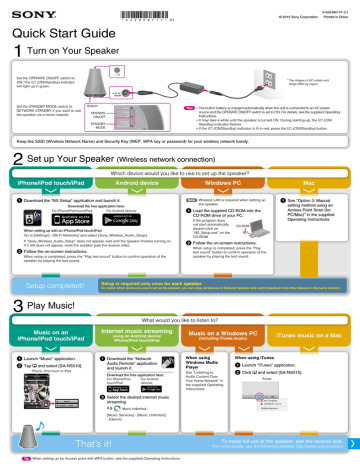
4-429-68711 (1)
© 2012 Sony Corporation Printed in China
Quick Start Guide
1
Turn on Your Speaker
Set the OPERATE ON/OFF switch to
ON. The I/ (ON/Standby) indicator will light up in green.
* The shapes of AC outlets and plugs differ by region.
Set the STANDBY MODE switch to
NETWORK STANDBY if you want to use the speaker via a home network.
Bottom
OPERATE
ON/OFF
STANDBY
MODE
Tips
The built-in battery is charged automatically when the unit is connected to an AC power source and the OPERATE ON/OFF switch is set to ON. For details, see the supplied Operating
Instructions.
It may take a while until the speaker is turned ON. During starting-up, the I/ (ON/
Standby) indicator flashes.
If the I/ (ON/Standby) indicator is lit in red, press the I/ (ON/Standby) button.
Keep the SSID (Wireless Network Name) and Security Key (WEP, WPA key or password) for your wireless network handy.
2
Set up Your Speaker
(Wireless network connection)
Which device would you like to use to set up the speaker?
Android device Windows PC iPhone/iPod touch/iPad Mac
Download the “NS Setup” application and launch it.
Download the free application here:
For iPhone/iPod touch/iPad For Android devices
When setting up with an iPhone/iPod touch/iPad
Go to [Settings] - [Wi-Fi Networks] and select [Sony_Wireless_Audio_Setup].
If “Sony_Wireless_Audio_Setup” does not appear, wait until the speaker finishes turning on.
If it still does not appear, reset the speaker (see the reverse side).
Follow the on-screen instructions.
When setup is completed, press the “Play test sound” button to confirm operation of the speaker by playing the test sound.
Note Wireless LAN is required when setting up the speaker.
Load the supplied CD-ROM into the
CD-ROM drive of your PC.
If the program does not start automatically, double-click on
“NS_Setup.exe” on the
CD-ROM.
CD-ROM
Follow the on-screen instructions.
When setup is completed, press the “Play test sound” button to confirm operation of the speaker by playing the test sound.
See “Option 3: Manual setting method using an
Access Point Scan (for
PC/Mac)” in the supplied
Operating Instructions.
Setup completed!
3
Play Music!
Music on an iPhone/iPod touch/iPad
Launch “Music” application.
Tap and select [SA-NS510].
iPhone, iPod touch or iPad
Setup is required only once for each speaker.
No matter which device you use to set up the speaker, you can enjoy all features of Network Speaker and control playback from other devices in the same network.
What would you like to listen to?
Internet music streaming
using an Android device/ iPhone/iPod touch/iPad
Music on a Windows PC
(including iTunes music)
Download the “Network
Audio Remote” application and launch it.
Download the free application here:
For iPhone/iPod touch/iPad
For Android devices
Select the desired Internet music streaming.
e.g.
[Music Services] - [Music Unlimited]
- [Genre]
iTunes music on a Mac
When using
Windows Media
Player
See “Listening to
Audio Content Over
Your Home Network” in the supplied Operating
Instructions.
When using iTunes
Launch “iTunes” application.
Click and select [SA-NS510].
iTunes
That’s it!
Tip When setting up by Access point with WPS button, see the supplied Operating Instructions.
To make full use of the speaker, see the reverse side.
For more details, see the following website: http://www.sony.net/sans
SA-NS510 4-429-68711(1)
What can be done with your device and this Network Speaker
You can set up the Network Speaker using any of the following devices:
iPhone/iPod touch/iPad or Mac
Using AirPlay to send music
Using iTunes to play music
Accessing the Internet music streaming such as
Music Unlimited
Using your iPhone/iPod touch/iPad instead of the remote control
Android phone or tablet
Accessing the Internet music streaming such as
Music Unlimited
Controlling music playback with your Android device
Using your Android device instead of the remote control
Windows PC
Playing your music stored on a PC with your Network
Speaker
If the OS of your PC is Windows 7
Using your PC as both server and controller (and the
[Play To] function arrows you to listen to music easily)
For more information and instructions, visit http://www.sony.net/sans
Indicator information
Top
Indicator
Illumination
Indicator
I/ (ON/Standby)
LINK
I / Illumination Link
White
Lit:
– In Playback mode
– In selecting audio input
Cycle of flashing at 1 sec:
In preparation for playback
Cycle of flashing twice in 1 sec:
In pause mode
Cycle of flashing 4 times in 1 sec:
An error has occurred
/ Flashing: During starting-up
Blue
Lit:
In stopped Playback mode
Cycle of flashing at 1 sec:
During muting
Cycle of flashing twice in 1 sec:
During transition to Standby mode
Rear
None
– In Standby mode
– During updating
– OPERATE ON/OFF switch is set to OFF
– Drained battery condition
Green
Lit:
In operation
Flashing:
During starting-up
Lit:
During wireless connection
Cycle of flashing for 2 sec and dark for 1 sec:
Begins wireless connection
Amber
Lit:
In network standby mode
Lit:
During wired connection
Cycle of being lit for 2 sec and dark for 1 sec:
Begins wired connection
Red
Lit:
In standby mode
Flashing:
In protection mode
None
– OPERATE ON/OFF switch is set to OFF
– Drained battery condition
Press I/ (ON/Standby) button or set the OPERATE
ON/OFF switch to OFF, then set it to ON again. If the symptom recurs, consult your nearest Sony dealer.
Lit:
An error has occurred (with the wireless LAN setting/ not connected)
Cycle of flashing 4 times in 1 sec:
A wireless LAN WPS error has occurred
A wireless network setting process is not finished
To update the software
When a new update is available, the UPDATE indicator is lit in green while the unit is connected to the Internet. Press and hold the UPDATE button until the illumination is turned off.
To reset the speaker
The previously registered settings or information can be reset.
Press the ALL RESET button on the bottom of the unit with a pointed object (such as a small pin) until all indicators light.
Rear
Bottom
UPDATE ALL RESET
AirPlay, the AirPlay logo, iPhone, iPod touch, and iTunes are trademarks of Apple Inc., registered in the U.S. and other countries. iPad is a trademark of Apple Inc.
SA-NS510 4-429-68711(1)
advertisement
* Your assessment is very important for improving the workof artificial intelligence, which forms the content of this project
Key Features
- Wireless Active subwoofer
- Black
- Wired & Wireless Wi-Fi