advertisement
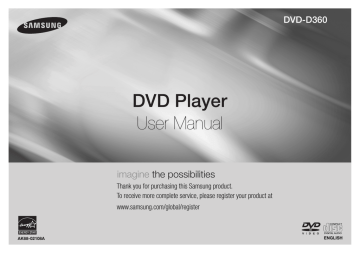
AK68-02108A
DVD-D360
DVD Player
User Manual imagine the possibilities
Thank you for purchasing this Samsung product.
To receive more complete service, please register your product at www.samsung.com/global/register
ENGLISH
Precautions
1. Setting up
- Refer to the identification label located on the rear of your player for its proper operating voltage.
- Install your player in a cabinet with adequate ventilation holes. (7~10cm) Do not block ventilation holes on any of the components for air circulation.
- Do not push the disc tray in by hand.
- Do not stack components.
- Be sure to turn all components off before moving the player.
- Before connecting other components to this player, be sure to turn them off.
- Be sure to remove the disc and turn off the player after use, especially if you are not going to use it for a long time.
- The mains plug is used as a disconnect device and shall stay readily operable at any time.
2. For your safety
- This product utilizes a laser. Use of controls or adjustments or performance of procedures other than those specified herein may result in hazardous radiation exposure.
- Do not open covers and do not repair yourself. Refer servicing to qualified personal.
3. Caution
- Your player is not intended for industrial use but for domestic purposes. Use of this product is for personal use only.
- Apparatus shall not be exposed to dripping or splashing and no objects filled with liquids, such as vases, shall be placed on the apparatus.
- Exterior influences such as lightning and static electricity can affect normal operation of this player. If this occurs, turn the player off and on again with the POWER button, or disconnect and then reconnect the AC power cord to the AC power outlet. The player will operate normally.
- When condensation forms inside the player due to sharp changes in temperature, the player may not operate correctly. If this occurs, leave the player at room temperature until the inside of the player becomes dry and operational.
4. Disc
- Do not use record-cleaning sprays, benzene, thinner, or other volatile solvents that may cause damage to the disc surface.
- Do not touch the disc’s signal surface. Hold by the edges or by one edge and the hole in the center.
- Wipe the dirt away gently; never wipe a cloth back and forth over the disc.
5. Environmental info
- The battery used in this product contains chemicals that are harmful to the environment.
- So, dispose of batteries in the proper man ner, according to federal, state, and local regulations.
The product unit accompanying this user manual is licensed under certain intellectual property rights of certain third parties. This license is limited to private non-commercial use by end-user consumers for licensed contents. No rights are granted for commercial use. The license does not cover any product unit other than this product unit and the license does not extend to any unlicensed product unit or process conforming to ISO/OUR 11172-3 or ISO/OUR 13818-3 used or sold in combination with this product unit. The license only covers the use of this product unit to encode and/or decode audio files conforming to the ISO/OUR 11172-3 or ISO/OUR 13818-3. No rights are granted under this license for product features or functions that do not conform to the
ISO/OUR 11172-3 or ISO/OUR 13818-3.
CAUTION: USE OF ANY CONTROLS,
ADJUSTMENTS, OR PROCEDURES OTHER
THAN SPECIFIED HEREIN MAY RESULT IN
HAZARDOUS RADIATION EXPOSURE.
Contents
Precautions . . . . . . . . . . . . . . . . . . . . . . . . . . . 2
Setup
General Features . . . . . . . . . . . . . . . . . . . . . . 2
Descriptions . . . . . . . . . . . . . . . . . . . . . . . . . . 3
Tour of the Remote Control . . . . . . . . . . . . . . . 3
Connections
Choosing a Connection . . . . . . . . . . . . . . . . . 4
Basic Functions
Playing a Disc . . . . . . . . . . . . . . . . . . . . . . . . . 5
Using the Search and Skip Functions . . . . . . 5
Using the Display Function . . . . . . . . . . . . . . 5
Using the Disc Menu and Title Menu . . . . . . . 5
Repeat Play . . . . . . . . . . . . . . . . . . . . . . . . . . 5
Slow Play . . . . . . . . . . . . . . . . . . . . . . . . . . . . 6
Advanced Functions
Adjusting the Aspect Ratio (EZ View) . . . . . . . 6
Selecting the Audio Language . . . . . . . . . . . . 6
Selecting the Subtitle Language . . . . . . . . . . . 6
Changing the Camera Angle . . . . . . . . . . . . . . 6
Using the Bookmark Function . . . . . . . . . . . . 6
Setup
General Features
Excellent Sound
Dolby Digital, a technology developed by Dolby
Laboratories, provides crystal clear sound reproduction.
Screen
Both regular and widescreen(16:9) pictures can be viewed.
Slow Motion
An important scene can be viewed in slow motion.
Parental Control (DVD)
The parental control allows users to set the level necessary to prohibit children from viewing harmful movies such as those with violence, adult subject matter, etc.
Various On-Screen Menu
Functions
You can select various languages (Audio/Subtitle) and screen angles while enjoying movies.
Progressive Scan
Progressive scanning creates an improved picture
Using the Zoom Function . . . . . . . . . . . . . . . . 7
Clips Menu for MP3/WMA/JPEG/MPEG4
CD Audio . . . . . . . . . . . . . . . . . . . . . . . . . . . . 7
Folder Selection . . . . . . . . . . . . . . . . . . . . . . . 7
MP3/WMA/CD Audio Playback. . . . . . . . . . . . 7
MPEG4 Playback . . . . . . . . . . . . . . . . . . . . . . 8
Playing media files Using the USB Host
Feature . . . . . . . . . . . . . . . . . . . . . . . . . . . . 8
CD Ripping . . . . . . . . . . . . . . . . . . . . . . . . . . . 9
Picture CD Playback . . . . . . . . . . . . . . . . . . . . 9
Changing Setup Menu
Using the Setup Menu . . . . . . . . . . . . . . . . . 10
Setting Up the Language Features . . . . . . . . 10
Setting Up the Audio Options . . . . . . . . . . . . 10
Setting Up the Display Options. . . . . . . . . . . 10
Setting Up the Parental Control . . . . . . . . . . 10
Setting Up the Divx . . . . . . . . . . . . . . . . . . . . 11
Reference
Troubleshooting . . . . . . . . . . . . . . . . . . . . . . . 11
Specifications . . . . . . . . . . . . . . . . . . . . . . . . 11 with double the scan lines of a conventional interlaced picture.
EZ VIEW (DVD)
Easy View enables picture adjustment to match your TV's screen size (16:9 or 4:3).
Digital Photo Viewer (JPEG)
You can view Digital Photos on your TV.
Repeat
You can repeat a song or movie simply by pressing the REPEAT button.
MP3/WMA
This unit can play discs created from MP3/WMA files.
MPEG4
This unit can play MPEG4 formats within an avi file.
CD Ripping
This feature lets you copy audio files from discs to USB device into MP3 format. (only audio CD
(CD DA)).
2
Note
- Discs which cannot be played with this player.
• DVD-ROM
• CD-ROM
• DVD-RAM
• CDV
• CDI • CVD
- Ability to play back may depend on recording conditions.
• DVD-R, +R
• CD-RW
• DVD+RW, -RW (V mode)
- The unit may not play certain CD-R, CD-RW and DVD-R due to the disc type or recording conditions.
COPY PROTECTION
Many DVD discs are encoded with copy protection. Because of this, you should only connect your DVD player directly to your TV, not to a VCR. Connecting to a VCR results in a distorted picture from copy-protected DVD discs.
This item incorporates copy protection tech-
Disc Markings
~
PAL
DIGITAL
SOUND
Play Region Number
PAL broadcast system in U.K,
France, Germany, etc.
Dolby Digital disc
Stereo disc
Digital Audio disc
MP3 disc nology that is protected by U.S. patents and other intellectual property rights of ROVI
Corporation. Reverse engineering and disassembly are prohibited.
PROGRESSIVE SCAN OUTPUTS
(576p)
“CONSUMERS SHOULD NOTE THAT NOT
ALL HIGH DEFINITION TELEVISION SETS
ARE FULLY COMPATIBLE WITH THIS
PRODUCT AND MAY CAUSE ARTIFACTS TO
BE DISPLAYED IN THE PICTURE, IN CASE
OF 576 PROGRESSIVE SCAN PICTURE
PROBLEMS, IT IS RECOMMENDED THAT THE
USER SWITCH THE CONNECTION TO THE
‘STANDARD DEFINITION’ OUTPUT. IF THERE
ARE QUESTIONS REGARDING YOUR TV SET
COMPATIBILITY WITH THIS MODEL 576p DVD
PLAYER, PLEASE CONTACT SAMSUNG'S
CUSTOMER SERVICE CENTER.”
Region Number
Both the DVD player and the discs are coded by region. These regional codes must match in order for the disc to play. If the codes do not match, the disc will not play.
The Region Number for this player is described on the rear panel of the player.
DivX Certification
DivX, DivX Certified, and associated logos are trademarks of DivXNetworks, Inc and are used under license.
DivX Certified to play DivX video.
Covered by one or more of the following U.S patents : 7,295,673; 7,460,668; 7,515,710;
7,519,274.
Descriptions
Front Panel Controls
1
▼
2
▼
3 4
▼
▼
5
▼
6
▼
1. DISC TRAY
Place the disc here.
2. DISPLAY
Operation indicators are displayed here.
3. OPEN/CLOSE/STOP ( )
Press to open and close the disc tray
4. PLAY/PAUSE ( )
Play or pause the disc / Stops Disc Play
5. POWER ON/OFF ( )
Turn On/Off the DVD Player
6. USB HOST
Connect digital still camera, MP3 player, memory stick, Card reader, or another removable storage devices.
Tour of the Remote Control
8
9
10
5
6
7
3
4
1
2
11
12
13
14
15
16
17
18
19
20
1. DVD POWER Button
Turns the power on or off.
2. REPEAT Button
Allows you to repeat play a title, chapter, track, or disc.
3. DISC MENU Button
Brings up the Disc menu.
4. BOOKMARK
Quickly find bookmark sections of a DVD.
5. SEARCH Buttons ( / )
Allow you to search forward/ back ward through a disc.
6. STOP Button ( )
7. SKIP Buttons ( / )
Use to skip the title, chapter or track
8. MENU Button
Brings up the DVD player’s menu.
9. ENTER /π/†,√/® Buttons
This button functions as a toggle switch.
10. AUDIO Button (√)
Use this button to access various audio functions on a disc.
11. INFO Button
Displays the current disc mode.
12. OPEN/CLOSE ( ) Button
To open and close the disc tray.
13. REPEAT A-B Button
Allows you to repeat A-B disc.
14. USB Button
15. VIDEO SEL. Button
Selects video output formats.
16. PLAY/PAUSE Button ( )
Begin/Pause disc play.
17. SUBTITLE Button (π)
18. RETURN Button
Returns to a previous menu.
19. TITLE MENU Button (®)
Brings up the Title menu.
20. CANCEL Button
Use to remove menus or status displays from the screen.
3
Connections
Choosing a Connection
The following shows examples of connections commonly used to connect the DVD player with a TV and other components.
Before Connecting the DVD Player
- Always turn off the DVD player, TV, and other components before you connect or disconnect any cables.
- Refer to the user’s manual of the additional components you are connecting for more information on those particular components.
A. Connecting to a TV (SCART)
- Using Scart cable, connect to SCART terminal on the rear of the DVD player to the SCART IN terminals of TV.
- Turn on the DVD player and TV.
- Press the input selector on your TV remote control until the Video signal from the DVD player appears on the TV screen.
B. Connecting to a TV (VIDEO CVBS)
- Using video/audio cables, connect the VIDEO (yellow)/AUDIO (red and white) OUT terminals on the rear of the DVD player to the VIDEO (yellow)/AUDIO (red and white) IN terminals of TV.
- Turn on the DVD player and TV.
- Press the input selector on your TV remote control until the Video signal from the DVD player appears on the TV screen.
Note
- Noise may be generated if the audio cable is too close to the power cable.
- If you want to connect to an Amplifier, please refer to the Amplifier connection page.
- The number and position of terminals can vary depending on your TV set.
Please refer to the user's manual of the TV.
- If there is one audio input terminal on the TV, connect it to the [AUDIO OUT][left] (white) terminal of the DVD player.
- If you press the VIDEO SEL. button when DVD Player is in stop mode or no disc is inserted, the
Video Output mode changes in the following sequence: (SCART-CVBS ➝ I-SCAN ➝ P-SCAN ➝
SCART-RGB).
C. Connection to an Audio System (2 Channel Amplifier, Dolby Digital, or MPEG2)
- Using the audio cables, connect the AUDIO (red and white) OUT terminals on the rear of the
DVD player to the AUDIO (red and white) IN terminals of the Amplifier.
- If Using the video signal cable(s), connect the VIDEO terminals on the rear of the DVD player to the VIDEO terminal of your TV, If using a coaxial cable, connect the DIGITAL AUDIO OUT
(COAXIAL) terminal on the rear of the DVD player to the DIGITAL AUDIO IN (COAXIAL) terminal of the Amplifier.
- Turn on the DVD player, TV, and Amplifier.
- Press the input select button of the Amplifier to select external input in order to hear sound from the DVD player.
Refer to your Amplifier's user manual to set the Amplifier's audio input.
D. Connections to a TV Interlace / Progressive
- Using component video cables, connect the COMPONENT VIDEO OUT terminal on the rear of the DVD player to the COMPONENT IN terminal of TV.
- Using the audio cables, connect the AUDIO (red and white) OUT terminals on the rear of the
DVD player to the AUDIO (red and white) IN terminals of TV. Turn on the DVD player and TV.
- Press the input selector on your TV remote control until the Component signal from the DVD player appears on the TV screen.
- Set the Video Output to I-SCAN/P-SCAN in the Display Setup menu. You can use the VIDEO
SEL. button to change the Video Output mode.
Note
- What is "Progressive Scan"? Progressive scan has twice as many scanning lines as the interlace output method has. Progressive scanning method can provide better and clearer picture quality.
- There is no component video displayed when "SCART-RGB" Selected by pressing VIDEO
SELECT button on remote control.
COAXIAL CABLE
C
WHITE
BLUE GREEN
RED
A
AUDIO CABLE
SCART CABLE
RED
YELLOW
VIDEO CABLE
B
RED
D
WHITE
YELLOW
COMPONENT CABLE
RED BLUE GREEN
2-Channel stereo ampilfier,
Dolby digital
RED
WHITE
WHITE
RED
Do not use the connection
Scart and Component Video
(Y.Pb,Pr) Simultaneously
4
Basic functions
Playing a Disc
Before Play
- Turn on your TV and set it to the correct Video Input by pressing TV/VIDEO button on the TV remote control.
- If you connected an external Audio System, turn on your Audio System and set it to the correct
Audio Input.
After plugging in the player, the first time you press the DVD POWER button, : If you want to select a language, press a π/† button then press ENTER (This screen will only appear when you plug in the player for the first time.) If the language for the startup screen is not set, the settings may change whenever you turn the power on or off. Therefore, make sure that you select the language you want to use. Once you select a menu language, you can change it by pressing the button on the front panel of the unit for more than 5 seconds with no disc in the unit. Then the SELECT
MENU LANGUAGE window appears again where you can reset your preferred language.
Using the Search and Skip Functions
During play, you can search quickly through a chapter or track, and use the skip function to jump to the next selection.
Searching through a Chapter or Track
During play, press the SEARCH ( or ) button on the remote control for more than 1 second.
DVD
CD
2X, 4X, 64X, 128X
2X, 4X, 8X
Note
- The speed marked in this function may be different from the
actual playback speed.
- No sound is heard during search mode (Except CD).
Skipping Tracks
During play, press the SKIP ( or ) button.
- When playing a DVD, if you press the SKIP ( ) button, it moves to the next chapter. If you press the SKIP ( ) button, it moves to the beginning of the chapter. One more press makes it move to the beginning of the previous chapter.
- When playing a CD, if you press the SKIP ( ) button, it moves to the next track. If you press the
SKIP ( ) button, it moves to the beginning of the track. One more press makes it move to the beginning of the previous track.
Using the Display Function
When Playing a DVD/MPEG4
1. During play, press the INFO button on the remote control.
2. Press the π/† buttons to select the desired item.
3. Press the √/® buttons to make the desired setup and then press the ENTER button.
4. To make the screen dissapear, press the INFO button again.
To access the desired title when there is more than one in the disc. For example, if there is more than one movie on a DVD, each movie will be identified.
Most DVD discs are recorded in chapters so that you can quickly find a specific passage.
Allows playback of the film from a desired time. You must enter the starting time as a reference.The time search function does not operate on some disc.
Refers to the subtitle languages available in the disc. You will be able to choose the subtitle languages or, if you prefer, turn them off from the screen. A DVD disc can have up to 32 different subtitles.
Enter and press the √/® buttons to access the desired Audio, Angle, Bookmark, EZ
View function and Zoom.
Refers to the language of the film soundtrack. In the example, the soundtrack is played in English 5.1CH. A DVD disc can have up to eight different soundtracks. Some DVD discs are have more angle function from any picture.
Bookmark function make you easily and quickly to find a track or chapter from DVD or CD.
The EZ View function is use for changing the aspect ratio in DVD.
The ZOOM function is use for Enlarge DVD Picture
Using the Disc and Title Menu
During stop mode of a DVD disc, press the DISC MENU/TITLE MENU button on the remote control.
Note
- The Disc Menu may not work. Depending on the disc.
- You can also use the Disc Menu, using the DISC MENU button on the remote control.
- Title Menu will only be displayed if there are at least two titles in the disc.
Repeat Play
Repeat the current Chapter, title, disc, a chosen section (A-B), or all of the disc.
When playing a DVD
1. Press the REPEAT buttons to select Chapter, Title, Disc or Repeat Off.
- Chapter : repeats the chapter that is playing.
- Title : repeats the title that is playing.
- Disc : repeats the disc that is playing.
- Off
Using the A-B Repeat function
1. Press the REPEAT A-B button on the remote control at the point where you want repeat play to start (A).
2. Press the REPEAT A-B button on the remote control at the point where you want the repeat play
to stop (B).
3. To return to normal play, press the REPEAT A-B then press the ENTER button until the display
shows Repeat : Off. .
Note
- A-B REPEAT does not allow you to set point (B) directly after point (A) has been set.
- Depending on the disc, the Repeat function maynot work.
5
Slow Play
This feature allows you to repeat scenes slowly containing sports, dancing, musical instruments being played etc., so you can study them more closely.
When playing a DVD
1. During play, press the PLAY/PAUSE ( ) button.
2. Press the SEARCH ( ) button to choose the play speed between 1/2, 1/4, 1/8 and 1/16 of normal during PAUSE.
Advanced functions
Adjusting the Aspect Ratio (EZ View)
To play back using aspect ratio (DVD)
1. During play, press the INFO button on the remote control.
2. Press the π/† buttons to select Shortcut, then press the ENTER button.
3. Press the √/® buttons to select EZ View, then press the ENTER button.
- Each time you press the √/® button, the screen size changes. For graphics of the screen sizes and the sequence in which the sizes change, see the next column.
If you are using a 16:9 TV
For 16:9 aspect ratio discs
- WIDE SCREEN
- SCREEN FIT
- ZOOM FIT
For 4:3 aspect ratio discs
-Normal Wide
-SCREEN FIT
-ZOOM FIT
VERTICAL FIT
If you are using a 4:3 TV
For 16:9 aspect ratio discs
- 4:3 Letter Box
- 4:3 Pan Scan
- SCREEN FIT
- ZOOM FIT
For 4:3 aspect ratio discs
- Normal Screen
- SCREEN FIT
- ZOOM FIT
Note
This function may behave differently depending on the type of disc.
Selecting the Audio Language
You can select a desired audio language quickly and easily with the AUDIO button.
Using the AUDIO/√ button (DVD/MPEG4)
1. Press the AUDIO /√ button. The Audio changes when thebutton is pressed repeatedly.The audio languages are represented by abbreviations.
Press the Audio /√ button on the remote control repeatedly to select the desired audio on
MPEG4 then press the ENTER.
Note
- This function depends on audio languages are encoded on the disc and may not work.
- A DVD disc can contain up to 8 audio languages.
Selecting the Subtitle Language
You can select a desired subtitle quickly and easily with the SUBTITLE (π) button.
Using the SUBTITLE / π button (DVD/MPEG4)
1. Press the SUBTITLE / π button. The subtitle languages are represented by abbreviations. The subtitle changes when the button is pressed repeatedly.
2. To remove the SUBTITLE icon, press the SUBTITLE / π button.
Note
- You have to change the desired subtitle in the Disc Menu, according to discs. Press the DISC
MENU button.
- This function depends on what subtitles are encoded on the disc and may not work on all DVDs.
- A DVD disc can contain up to 32 subtitle languages.
Changing the Camera Angle
When a DVD contains multiple angles of a particular scene, you can use the ANGLE function.
Using the ANGLE button (DVD)
If the disc contains multiple angles, the ANGLE appears on the screen.
1. During play, press the INFO button on the remote control.
2. Press the π/† buttons to select Shortcut, then press the ENTER button.
3. Press the √/® buttons to select Angle, then press the ENTER button.
4. Press the √/® buttons on the remote control to select the desired angle.
Note
- If the disc has only one angle, this feature won’t work. Currently, very few discs have this feature.
- Depending on the disc, these functions may not work.
Using the Bookmark Function
This feature lets you bookmark sections of a DVD so you can quickly find them at a later time.
Using the Bookmark Function
1. During play, press the INFO button on the remote control.
2. Press the π/† buttons to select Shortcut, then press the ENTER button.
3. Press the √/® buttons to select Bookmark then press the ENTER button.
4. When you reach the scene you want to mark, press-the ENTER button. Up to 12 scenes may be marked at a time.
Note
- Depending on a disc, the Bookmark function may not work.
Recalling a Marked Scene
1~3. The first 1~3 steps are the same as those for “Using the Bookmark Function”.
4. Press the √/® buttons to select the bookmark marked scene.
5. Press the PLAY/PAUSE ( ) button to skip to the marked scene.
Clearing a Bookmark
1~3. The first 1~3 steps are the same as those for “Using the Bookmark Function”.
4. Press the √/® buttons to select the bookmark number you want to delete.
5. Press the CANCEL button to delete a bookmark number.
6
Using the Zoom Function
- Using the Zoom Function
1. During play, press the INFO button on the remote control.
2. Press the π/† buttons to select Shortcut, then press the ENTER button.
3. Press the √/® buttons to select Zoom, then press the ENTER button.
- During DVD play, press ENTER to zoom in 2X/3X/4X/ Normal in order.
Clips Menu for MP3/WMA/JPEG/MPEG4/CD Audio
CD Audio or discs with MP3/WMA/JPEG contain individual songs and/or pictures that can be organized into folders as shown below. They are similar to how you use your computer to put files into different folders.
001/004
O
Open the disc tray. Place the disc on the tray. Close the tray. The tray closes and this screen display.
Folder Selections
- To select the Parent Folder
Press the RETURN button to go to parent folder, or press the π/† buttons to select “..” and press ENTER to go to the parent folder.
MP3/WMA/CD Audio Playback
1. Open the disc tray. Place the disc on the tray. Close the tray.
- Only one kind of file is played back when a disc or a folder contains both MP3 and WMA files.
2. Press the π/† buttons to select a song file.
- Press ENTER to begin playback of the song file.
Repeat/Random playback
Press the REPEAT button to change the playback mode. There are four modes, such as Off, Track,
Folder and Random.
- Off : Normal Playback
- Track : Repeats the current song file.
- Folder : Repeats the song files which have the same extension in the current folder.
- Random : Song files which have the same extension will be played in random order.
To resume normal play, press the CANCEL button.
CD-R MP3/WMA file
When you record MP3 or WMA files on CD-R, please refer to the following.
- Your MP3 or WMA files should be ISO 9660 or JOLIET format.
ISO 9660 format and Joliet MP3 or WMA files are compatible with Microsoft's DOS and
Windows, and with Apple's Mac.This format is the most widely used.
- When naming your MP3 or WMA files, do not exceed 8 characters, and enter “.mp3, .wma” as the file extension.
General name format : Title.mp3. or Title.wma. When composing your title, make sure that you use 8 characters or less, have no spaces in the name, and avoid the use of special characters including: (.,/,\,=,+).
- Use a decompression transfer rate of at least 128 Kbps when recording MP3 files.
Sound quality with MP3 files basically depends on the rate of compression/ decompression you choose. Getting CD audio sound requires an analog/digital sampling rate, that is conversion to MP3 format, of at least 128 Kbps and up to 160 Kbps. However, choosing higher rates, like
Kbps or more, only rarely give better sound quality. Conversely, files with decompression rates below 128 Kbps will not be played properly.
- Use a decompression transfer rate of at least 64Kbps when recording WMA files.
Sound quality with WMA files basically depends on the rate of compression/decompression you choose. Getting CD audio sound requires an analog/digital sampling rate, that is conversion to
WMA format, of at least 64Kbps and up to Kbps. Conversely, files with decompression rates below 64Kbps or over Kbps will not be played properly.
- Do not try recording copyright protected MP3 files.
Certain "secured" files are encrypted and code protected to prevent illegal copying. These files are of the following types: Windows Media (registered trade mark of Microsoft Inc) and SDMI TM
(registered trade mark of The SDMI Foundation). You cannot copy such files.
- Important :
The above recommendations cannot be taken as a guarantee that the DVD player will play MP3 recordings, or as an assurance of sound quality. You should note that certain technologies and methods for MP3 file recording on CD-Rs prevent optimal playback of these files on your DVD player (degraded sound quality and in some cases, inability of the player to read the files).
- This unit can play a maximum of 500 files and 500 folders per disc.
7
MPEG4 Playback
MPEG4 Play Function
MPEG4 is a compressed video format designed to deliver DVD quality video at lower data rates and smaller file sizes. Types of MPEG4 files are DivX or Xvid. These files have an .avi extension. AVI files are used to contain the audio and video data. This unit can only play AVI format files with the
“.avi” extension.
1. Open the disc tray. Place the disc on the tray. Close the tray.
2. Press the π/† buttons to select an avi file (DivX/XviD) and then press ENTER button.
Repeat playback
Press the REPEAT button to change playback mode. There are 3 modes, such as Track, Folder and Off.
- Track : repeats the track that is playing.
- Folder : repeats the AVI files which have the same extension in the current folder.
- Off
MPEG4 Function Description
Function
Skip
( or )
Description
During play, press the or button, it moves forward or backward 5 minutes.
Search
( or )
During play, press the SEARCH ( or ) button and press again to search at a faster speed. Allows you to search at a faster speed in an AVI file. (2X, 4X, 8X)
Slow Motion
Play
Allows you to search at a slower speed in an AVI file. (1/2, 1/4, 1/8,1/16)
- These functions may not work depending on MPEG4 file.
CD-R AVI file
This unit can play the following video compression formats within the AVI file format:
- DivX 3.11 contents
- DivX 4 contents (Based on MPEG-4 Simple Profile)
- DivX 5 contents (MPEG-4 simple profile plus additional features such as bi-directional frames.
Qpel and GMC are also supported.)
- XviD MPEG-4 compliant Contents.
This unit supports all resolutions up to maximum below.
DivX5
720 x 480 @30fps
720 x 576 @25fps
: Maximum bit rate :4Mbps
Note
• Some MPEG-4 files created on a personal computer may not be play back. That is why Codec
Type, Version and Higher resolution over specification is not supported.
• This unit supports CD-R/RW written in MPEG4 in accordance with the “ISO9660 format”.
Playing Media File Using the USB Host feature
You can enjoy the media files such as pictures, movies and tunes saved in an MP3 player, USB memory or digital camera in high audio by connecting the storage device to the USB port of the
DVD Player.
Using the USB HOST feature
1. Connect the USB device to the USB port on the front of the unit.
2. Press the π/† buttons to select a file in USB. Press ENTER to Open file.
Note
• Each time the USB button on theremote control is pressed, a frame of the USB device selection will appear.
• “ USB” appears on the display screen.
• When playing DVD or CD and USB inserted, “Press USB to select device” appear at the top left corner for a moment.
• USB MENU screen appears on the TV screen and the saved file is played.
Skip Forward/Back
During playback, press the ( / ) button.
• When there is more than one file, when you press the
• When there is more than one file, when you press the
button, the next file is selected.
button, the previous file is selected.
Safe USB Removal
To prevent damage to the memory stored in the USB device, perform safe removal before disconnecting the USB cable.
- Press the STOP ( ) button
- Remove the USB cable.
Fast playback
To play back the disc at a faster speed, press ( / ) during playback.
• Each time you press either button, the playback speed will change as follows:
2x ➞ 4x ➞ 8x.
Compatible Devices
1. USB devices that support USB Mass Storage v1.0. (USB devices that operate as a removable disk in Windows (2000 or later) without additional driver installation.)
2. MP3 Player: Flash type MP3 player.
3. Digital camera: Cameras that support USB Mass Storage v1.0.
• Cameras that operate as a removable disk in Windows (2000 or later) without additional driver installation.
4. USB Flash Drive: Devices that support USB2.0 or USB1.1.
• You may experience a difference in playback quality when you connect a USB1.1 device.
5. USB card Reader: One slot USB card reader and Multi slot USB card reader
• Depending on the manufacturer. the USB card reader may not be supported.
• If you install multiple memory devices into a multi card reader, you may experience problems.
6. If you use a USB extension cable, the USB device might not be recognized.
• CBI (Control/Bulk/Interrupt) is not supported.
• Digital Cameras that use PTP protocol or require additional program installation when connected to a PC are not supported.
8
• A device using NTFS file system is not supported. (Only FAT 16/32 (File Allocation Table 16/32) file system is supported.)
• Some USB and MP3 players, when connected to this product,may not operate depending on
the sector size of their file system.
• The USB HOST function is not supported if a product that transfers media files by its manufacturer-specific program is connected.
• Does not operate with Janus enabled MTP (Media Transfer Protocol) devices.
• The USB host function of this product does not support all USB devices.
• The USB host does not support USB Hard Disc Drives (HDD).
CD Ripping
This feature lets you to copy audio files from disc to USB device into MP3 format .
1. Open the dics tray. Place the Audio CD(CD DA) disc on the tray, and close the tray.
Connect the USB device to the USB port on the front of the unit.This screen will be displayed.
Press ENTER to select disc.
2. Press the RETURN button to display the ripping screen.
3. Press the π/† buttons, then press the ENTER button to select files for ripping.
- To deselect files, press ENTER button again.
4. Press the ® and † button to select START, then press the ENTER button begin ripping.
The Ripping menu contain the following buttons :
- Mode : Fast/Normal
- Bit Rate, press ENTER to change 128kbps ➔ 192kbps ➔ 256kbps ➔ 320kbps.
- Device selection, press ENTER to change between deviced (max 4).
- Select - Unselect, Press ENTER to change from Select all or Select none.
- Start ripping, press ENTER to start ripping process.
Note
- To return to CDDA screen, press the RETURN button again.
- When the CD ripping is in process the player will automatically begin playing.
- Only Audio CD (CD DA) discs can be ripped.
- Because the speed is 2.6x of normal speed. User is unable to play the CD DA through the rip
ping process.
Picture CD Playback
1. Select the desired folder.
2. Press the π/† buttons to select a Picture file in the clips menu and then press the ENTER button.
Note
- Press the STOP button to return to the clips menu.
- When playing a Kodak Picture CD, the unit displays the Photo directly, not the clips menu.
Rotation
- Each time the √/® button is pressed, the picture rotates 90 degrees clockwise.
- Each time the π button is pressed, the picture rotates 180 degrees.
- Each time the † button is pressed, the picture changes to the mirror appearance.
Zoom
- Each time the ENTER Button is pressed repeteadly, the picture is enlarged.zoom mode : 100%,
125%, 150%, 200%.
Slide show
- When you press the ENTER/PLAY at JPEG file,it will go to full screen mode and automatically
slide show.
Note
- Depending on a file size, the amount of time between each picture may be different from the manual.
- If you don’t press any button, the slide show will start automatically in about 10 seconds by default.
CD-R JPEG Disc
- Only files with the “.jpg” and “.JPG” extensions can be played.
- If the disc has not been closed during the recording phase,(ie has not been finalised) it will take longer to start playing and not all of the recorded files may be played.
- Only CD-R discs with JPEG files in ISO 9660 or Joliet format can be played.
- The name of the JPEG file may not be longer than 8 characters and should contain no blank spaces or special characters (. / = +).
- Only a consecutively written multi-se ssion disc can be played.If there is a blank segment in the multi-session disc, the disc can be played only up to the blank segment.
- A maximum of 500 images can be stored on a single CD.
- Kodak Picture CDs are recommended.
- When playing a Kodak Picture CD, only the JPEG files in the pictures folder can be played.
- Kodak Picture CD: The JPEG files in the pictures folder can be played automatically.
- Konica Picture CD: If you want to see the Picture, select the JPEG files in the clips menu.
- Fuji Picture CD: If you want to see the Picture, select the JPEG files in the clips menu.
- QSS Picture CD: The unit may not play QSS Picture CD.
- If the number of files in 1 Disc is over 500, only 500 JPEG files can be played.
- If the number of folders in 1 Disc is over 500, only JPEG files in 500 folders can be played.
9
Changing setup menu
Using the Setup Menu
The Setup menu lets you customize your DVD player by allowing you to select various language preferences, set up a parental level, even adjust the player to the type of television screen you have.
1. With the unit in stop mode, press the MENU button on the remote control. Use the √/® buttons to select Setup, then press the † or ENTER button.
2. Press the π/† buttons to select a menu option. Press the ® or ENTER to bring up the submenu.
3. To make the setup screen disappear after setting up, press the MENU button again.
Note
Depending on the disc, some Setup Menu selections may not work.
Setting Up the Language Features
If you set the player menu, disc menu, audio and subtitle language in advance, they will come up automatically every time you watch a movie.
Using the Player Menu Language
1. With the unit in stop mode, Press the MENU button.
2. Press the √/® buttons to select Language Setup Page, then press the † or ENTER button.
3. Press the π/† buttons to select the desired language, then press the ENTER button.
Note
- The language is selected and the screen returns to Language Setup menu.
- To make the setup menu disappear, press the MENU button.
- If the selected language is not recorded on the disc, the original pre-recorded language is
selected.
- Select “Original” if you want the default soundrack language to be the original languange the
disc is recorded in.
- Select “Automatic” if you want the subtitle language to be the same as the language selected
as the audio language.
- Some discs may not contain the language you select : in that case the disc will use its original
languange setting.
Setting Up the Audio Options
Audio Options allows you to setup the audio device and sound status settings depending on the audio system in use.
1. With the unit in stop mode, press the MENU button.
2. Press the √/® buttons to select Audio Setup page, then press the † or ENTER button.
3. Press the π/† buttons to select the desired item, then press the ® or ENTER button.
Note :
• Even when PCM Down sampling is Off Some discs will only output down sampled audio through the digital outputs.
• There is no analog audio output when you play a sound disc.
10
Manufactured under license from Dolby Laboratories. “Dolby” and the double-D symbol are trademarks of Dolby Laboratories.
Setting Up the Display Options
Display options enable you to set various video functions of the player.
1. With the unit in Stop mode, press the MENU button.
2. Press the √/® buttons to select Display Setup Page, then press the † or ENTER button.
3. Press the π/† buttons to select the desired item, then press the ® or ENTER button.
• Consult your TV User’s Manual to find out if your TV supports Progressive Scan. If
Progressive Scan is supported, follow the TV User’s Manual regarding Progressive Scan settings in the TV’s menu system.
• If Video Output is set incorrectly, the screen may be blocked.
• When the resolution is changed during playback, it may take a few seconds for a normal image to appear.
Setting Up the Parental Control
The Parental Control function works in conjunction with DVDs that have been assigned a rating, which helps you control the types of DVDs that your family watches. There are up to 8 rating levels on a disc.
Setting Up the Rating Level / Changing the Password
1. With the unit in Stop mode, press the MENU button.
2. Press the √/® buttons to select Parental Page, then press the † or ENTER button.
3. Press the π/† buttons to select Parental/Password, then press the ® or ENTER button.
4. Press the π/† buttons to select Rating Level you want, then press the ENTER button.
e.g) Setting up in KID SAFE.
5. Enter your password, If this is the first time, enter 0000. Then, enter a new password. The new pass-word must be a number other than 0000 to activate the parental control function, then reenter the new password.
Note
ΠKID SAFE.
´ G (General Audiences) : All Ages Admited.
ˇ PG (Parental Guidance suggested) : Some material may not be suitable for young children.
¨ PG 13 (PG-13 Parents strongly cautioned) : Some material may be in appropriate for children under 13.
ˆ PGR (Parental Guide Recommended) : These are not necessarily unsuitable for children, but viewer discretion is advised, and parents and guardians are encouraged to supervise younger viewer.
Ø R (Restricted) : Under 17 requires accompanying adult.
∏ NC17 (NC-17) : No one 17 and under admitted.
” ADULT.
- If you have forgotten your password, see “Forgot Password” in the Troubleshooting Guide.
Setting Up the DivX
1. With the unit in Stop mode, press the MENU button.
2. Press the √/® buttons to select DivX Page, then press the † or ENTER button.
3. Press the π/† buttons to select the desired item, then press the ® or ENTER button.
Note :
• Press Ok will make the registration code window disappear.
• DivX can only be accessed at stop mode.
Reference
Troubleshooting
Before requesting service (troubleshooting), please check the following.
Problem
The screen is blocked
Action
• Press the button (in front panel) for more than 5 seconds under no disc inside. All settings will revert to the factory settings.
Forgot password.
• Press the button (in front panel) for more than 5 seconds under no disc inside. All setings including the password will revert to the factory settings. Don’t use this unless absolutely necessary.
Specifications
General
Power Requirements
Weight
Power Comsumption
Dimensions
Operating Temperature
Range
Operating Humidity Range
Video
Output
Audio
Output
Scart Jack
Component Video
Frequency Response
Maximum Output Level
Digital Audio Out
Output terminal
AC 110-240 V ~ 50/60 Hz
1.2 KG
For the power supply and Power Consumption, refer to the label attached to the product.
360mm (W) X 207mm(D) X 42mm (H)
+5°C to +35°C
10 % to 75 %
R(Red) : 0.7 Vp-p (75 Ω load)
G(Green) : 0.7 Vp-p (75 Ω load)
B(Blue) : 0.7 Vp-p (75 Ω load)
Composite Video : 1.0 Vp-p (75 Ω load)
Luminance Signal : 1.0 Vp-p (75 Ω load)
Color Signal : 0.3 Vp-p (75 Ω load)
Y : 1.0 Vp-p (75 Ω load)
Pr : 0.70 Vp-p (75 Ω load)
Pb : 0.70 Vp-p (75 Ω load)
20Hz ~ 20kHz
2Vrms
Coaxial terminal (S/PDIF)
RCA, SCART
11
Memo
Memo
Memo
Memo
Correct Disposal of This Product
(Waste Electrical & Electronic Equipment)
(Applicable in the European Union and other European countries with separate collection systems)
This marking on the product, accessories or literature indicates that the product and its electronic accessories (e.g. charger, headset, USB cable) should not be disposed of with other household waste at the end of their working life. To prevent possible harm to the environment or human health from uncontrolled waste disposal, please separate these items from other types of waste and recycle them responsibly to promote the sustainable reuse of material resources Household users should contact either the retailer where they purchased this product, or their local government office, for details of where and how they can take these items for environmentally safe recycling.
Business users should contact their supplier and check the terms and conditions of the purchase contract. This product and its electronic accessories should not be mixed with other commercial wastes for disposal.
Correct disposal of batteries in this product
(Applicable in the European Union and other European countries with separate battery
This marking on the battery, manual or packaging indicates that the batteries in this product should not be disposed of with other household waste at the end of their working life. Where marked, the chemical symbols Hg, Cd or Pb indicate that the battery contains mercury, cadmium or lead above the reference levels in EC Directive 2006/66. If batteries are not properly disposed of, these substances can cause harm to human health or the environment. To protect natural resources and to promote material reuse, please separate batteries from other types of waste and recycle them through your local, free battery return system.
ENG
Contact SAMSUNG WORLD WIDE
If you have any questions or comments relating to Samsung products, please contact the SAMSUNG customer care center.
Region
North America
Latin America
Europe
CIS
Asia Pacific
Middle East &
Africa
Hong Kong
India
Indonesia
Japan
Malaysia
Philippines
Singapore
Thailand
Taiwan
Vietnam
Turkey
South Africa
U.A.E
Russia
Kazakhstan
Uzbekistan
Kyrgyzstan
Tadjikistan
Ukraine
Belarus
Moldova
Lithuania
Latvia
Estonia
Australia
New Zealand
China
Belgium
Czech Republic
Denmark
Finland
France
Germany
Hungary
Italia
Luxemburg
Netherlands
Norway
Poland
Portugal
Slovakia
Spain
Sweden
U.K
Eire
Austria
Switzerland
Canada
Mexico
U.S.A
Argentine
Brazil
Chile
Area
Nicaragua
Honduras
Costa Rica
Ecuador
El Salvador
Guatemala
Jamaica
Panama
Puerto Rico
Rep. Dominica
Trinidad & Tobago
Venezuela
Colombia
Contact Center
1-800-SAMSUNG (726-7864)
01-800-SAMSUNG (726-7864)
1-800-SAMSUNG (726-7864)
0800-333-3733
0800-124-421, 4004-0000
800-SAMSUNG (726-7864)
00-1800-5077267
800-7919267
0-800-507-7267
1-800-10-7267
800-6225
1-800-299-0013
1-800-234-7267
800-7267
1-800-682-3180
1-800-751-2676
1-800-SAMSUNG (726-7864)
0-800-100-5303
01-8000112112
02 201 2418
800-SAMSUNG (800-726786)
8-SAMSUNG (7267864)
30-6227 515
01 4863 0000
01805-SAMSUNG (726-7864 € 0,14/Min)
06-80-SAMSUNG (726-7864)
800-SAMSUNG (726-7864)
02 261 03 710
0900-SAMSUNG (0900-7267864) (€ 0,10/Min)
3-SAMSUNG (7267864)
0 801 1SAMSUNG (172678), 022-607-93-33
80820-SAMSUNG (726-7864)
0800-SAMSUNG (726-7864)
902-1-SAMSUNG (902 172 678)
0771 726 7864 (SAMSUNG)
0845 SAMSUNG (7267864)
0818 717 100
0810-SAMSUNG (7267864, € 0.07/min)
0848-SAMSUNG (7267864, CHF 0.08/min)
8-800-555-55-55
8-10-800-500-55-500
8-10-800-500-55-500
00-800-500-55-500
8-10-800-500-55-500
8-800-502-0000
810-800-500-55-500
00-800-500-55-500
8-800-77777
8000-7267
800-7267
1300 362 603
0800 SAMSUNG (0800 726 786)
400-810-5858, 010-6475 1880
3698-4698
3030 8282, 1800 110011, 1800 3000 8282
0800-112-8888
0120-327-527
1800-88-9999
1-800-10-SAMSUNG (726-7864), 1-800-3-SAMSUNG (726-7864),
1-800-8-SAMSUNG (726-7864), 02-5805777
1800-SAMSUNG (726-7864)
1800-29-3232, 02-689-3232
0800-329-999
1 800 588 889
444 77 11
0860-SAMSUNG (726-7864 )
800-SAMSUNG (726-7864), 8000-4726
Web Site www.samsung.com/ca www.samsung.com/mx www.samsung.com/us www.samsung.com/ar www.samsung.com/br www.samsung.com/cl www.samsung.com/latin www.samsung.com/latin www.samsung.com/latin www.samsung.com/latin www.samsung.com/latin www.samsung.com/latin www.samsung.com/latin www.samsung.com/latin www.samsung.com/latin www.samsung.com/latin www.samsung.com/latin www.samsung.com/latin www.samsung.com.co
www.samsung.com/be (Dutch) www.samsung.com/be_fr (French) www.samsung.com/cz www.samsung.com/dk www.samsung.com/fi www.samsung.com/fr www.samsung.de
www.samsung.com/hu www.samsung.com/it www.samsung.com/lu www.samsung.com/nl www.samsung.com/no www.samsung.com/pl www.samsung.com/pt www.samsung.com/sk www.samsung.com/es www.samsung.com/se www.samsung.com/uk www.samsung.com/ie www.samsung.com/at www.samsung.com/ch www.samsung.com/ch_fr/ (French) www.samsung.ru
www.samsung.com/kz_ru www.samsung.com/kz_ru www.samsung.ua www.samsung.com/ua_ru www.samsung.com/lt www.samsung.com/lv www.samsung.com/ee www.samsung.com/au www.samsung.com/nz www.samsung.com/cn www.samsung.com/hk www.samsung.com/hk_en/ www.samsung.com/in www.samsung.com/id www.samsung.com/jp www.samsung.com/my www.samsung.com/ph www.samsung.com/sg www.samsung.com/th www.samsung.com/tw www.samsung.com/vn www.samsung.com/tr www.samsung.com/za www.samsung.com/ae
AK68-02108A
Contact [A5용지]_20090930_all.indd1 1 2009-10-01 오후 5:45:21
DVD-D360
AK68-02108A
™Y™KEYH DVD
εγχειρίδιο χρήσης
φανταστείτε τις δυνατότητες
Σας ευχαριστούμε που αγοράσατε αυτό το προϊόν
Samsung.
Προκειμένου να λάβετε πιο ολοκληρωμένο σέρβις,
δηλώστε το προϊόν σας στη διαδικτυακή διεύθυνση www.samsung.com/global/register
GREEK
¶ÚÔÊ˘Ï¿ÍÂÈ̃
1. ∂ÁÎ∙Ù¿ÛÙ∙ÛË
- ∞Ó∙ÙÚ¤ÍÙ ÛÙËÓ ÂÙÈΤÙ∙ Ù∙˘ÙÙËÙ∙̃ ÛÙÔ ›Û̂
̤ÚỖ ÙË̃ Û˘Û΢‹̃ ÁÈ∙ Ó∙ ‰Â›Ù ÙË Û̂ÛÙ‹ Ù¿ÛË
ÏÂÈÙÔ˘ÚÁ›∙̃.
- ∆ÔÔıÂÙ‹ÛÙ ÙË Û˘Û΢‹ Û ÓÙÔ˘Ï¿È Ô˘ Ó∙
‰È∙ı¤ÙÂÈ Â∙ÚΛ̃ ÙÚ‡Ẫ ÂÍ∙ÂÚÈÛÌÔ‡ (7~10cm).
ªËÓ ÎÏ›ÛÂÙ ÙÈ̃ ÙÚ‡Ẫ ÂÍ∙ÂÚÈÛÌÔ‡ Ì οÔÈÔ
∙ Ù∙ ÂÍ∙ÚÙ‹Ì∙Ù∙, ÁÈ∙ Ó∙ ΢ÎÏÔÊÔÚ› Ô ∙¤Ú∙̃.
- ªË ÛÚÒˉÓÂÙ ÙË ı‹ÎË ÙÔ˘ ‰›ÛÎÔ˘ Ì ÙÔ ˉ¤ÚÈ.
- ªËÓ ÛÙÔÈ‚¿˙ÂÙ Ù∙ ÂÍ∙ÚÙ‹Ì∙Ù∙.
- µÂ‚∙È̂ı›Ù ÙÈ Ï∙ Ù∙ ÂÍ∙ÚÙ‹Ì∙Ù∙ ›Ó∙È ÂÎÙ̃
ÏÂÈÙÔ˘ÚÁ›∙̃ ÚÈÓ ÌÂÙ∙ÎÈÓ‹ÛÂÙ ÙË Û˘Û΢‹.
- ¶ÚÈÓ Û˘Ó‰¤ÛÂÙ ¿ÏÏ∙ ÂÍ∙ÚÙ‹Ì∙Ù∙ ÛÙËÓ Û˘Û΢‹
‚‚∙È̂ı›Ù ÙÈ Â›Ó∙È ÂÎÙ̃ ÏÂÈÙÔ˘ÚÁ›∙̃.
- µÂ‚∙È̂ı›Ù ̂̃ ÌÂÙ¿ ÙË ˉÚ‹ÛË, ∙Ê∙ÈÚ¤Û∙ÙÂ
ÙÔ ‰›ÛÎÔ Î∙È Û‚‹Û∙Ù ÙË Û˘Û΢‹ ÂÎÙ̃, ÂȉÈο
∙Ó ‰ÂÓ ÛÎÔ‡ÂÙ Ó∙ ÙËÓ ˉÚËÛÈÌÔÔÈ‹ÛÂÙ ÁÈ∙
∙ÚÎÂÙ ‰È¿ÛÙËÌ∙.
- ∆Ô ÊÈ̃ Ú‡Ì∙ÙỖ ˉÚËÛÈÌÔÔÈ›Ù∙È ̂̃ Û˘Û΢‹
∙ÔÛ˘Ó‰ÂÛË̃ Î∙È ı∙ Ú¤ÂÈ Ó∙ ›Ó∙È ¤ÙÔÈÌÔ ÁÈ∙
ˉÚ‹ÛË, ∙Ó¿ ¿Û∙ ÛÙÈÁÌ‹.
2. °È∙ ÙËÓ ∙ÛÊ¿ÏÂÈ¿ Û∙̃
- ∆Ô ÚÔ˚Ó ∙˘Ù ˉÚËÛÈÌÔÔÈ› laser. ∏ ˉÚ‹ÛË
¿ÏÏ̂Ó ‰È∙‰ÈÎ∙ÛÈÒÓ ÂϤÁˉÔ˘, Ú˘ıÌ›ÛÂ̂Ó
‹ ÏÂÈÙÔ˘ÚÁÈÒÓ, ÂÎÙ̃ ∙ ∙˘Ù¤̃ Ô˘
ÂÚÈÁÚ¿ÊÔÓÙ∙È ÛÙÔ ∙ÚÓ ÂÁˉÂÈÚ›‰ÈÔ, ÌÔÚ›
Ó∙ ÚÔÎ∙ϤÛÂÈ ÙËÓ ¤ÎÏ˘ÛË ÂÈ‚Ï∙‚Ô‡̃
∙ÎÙÈÓÔ‚ÔÏ›∙̃.
- ªËÓ ∙ÓÔ›ÁÂÙ Ù∙ ÚÔÛÙ∙Ù¢ÙÈο Î∙χÌÌ∙Ù∙ Î∙È
ÌËÓ Î¿ÓÂÙ ÂÈÛ΢¤̃ ÌÓỖ Û∙̃. ∞Ó∙ı¤ÛÙÂ
ÙÈ̃ ˘ËÚÂÛ›Ẫ ÂÈÛ΢‹̃ Û ÂÍÂȉÈÎÂ˘Ì¤ÓÔ
ÚÔÛ̂ÈÎ.
3. ¶ÚÔÛÔˉ‹
- ∏ Û˘Û΢‹ ÚÔÔÚ›˙ÂÙ∙È ÁÈ∙ ÔÈÎÈ∙΋ ˉÚ‹ÛË Î∙È
ˉÈ ÁÈ∙ ÂÌÔÚÈ΋. ÃÚËÛÈÌÔÔÈ‹ÛÙ ÙÔ ÚÔ˚Ó
ÌÓÔ ÁÈ∙ ÚÔÛ̂È΋ ˉÚ‹ÛË.
- ªËÓ ‚Ú¤ˉÂÙ Î∙È ÌËÓ ÈÙÛÈÏ¿Ù ÙË Û˘Û΢‹ ÌÂ
˘ÁÚ¿! ∂›ÛË̃, ÌËÓ ÙÔÔıÂÙ›Ù ‰Ôˉ›∙ Ì ˘ÁÚ¿,
̂̃ .ˉ. ‚¿˙, ¿Ó̂ ÛÙË Û˘Û΢‹ .
- ∂Í̂ÙÂÚÈÎÔ› ∙Ú¿ÁÔÓÙẪ ̂̃ ÔÈ ÎÂÚ∙˘ÓÔ› Î∙È Ô
ÛÙ∙ÙÈÎ̃ ËÏÂÎÙÚÈÛÌ̃, Èı∙ÓÓ Ó∙ ÂËÚ¿ÛÔ˘Ó
ÙËÓ Î∙ÓÔÓÈ΋ ÏÂÈÙÔ˘ÚÁ›∙ ÙË̃ Û˘Û΢‹̃. ∂¿Ó
οÙÈ Ù¤ÙÔÈÔ Û˘Ì‚Â›, Û‚‹ÛÙ Î∙È ∙Ó¿„Ù Í∙Ó¿
ÙË Û˘Û΢‹ ∙ ÙÔ ÎÔ˘Ì› ÏÂÈÙÔ˘ÚÁ›∙̃ ‹
∙ÔÛ˘Ó‰¤ÛÙ Î∙È Í∙Ó∙Û˘Ó‰¤ÛÙ ÙÔ Î∙ÏÒ‰ÈÔ
Ú‡Ì∙ÙỖ ÙË̃ Û˘Û΢‹̃ ÛÙËÓ Ú›˙∙. ∏ Û˘Û΢‹ ı∙ ÏÂÈÙÔ˘ÚÁ‹ÛÂÈ Î∙ÓÔÓÈο.
- ∏ Û˘Û΢‹ Èı∙ÓÓ Ó∙ ÌËÓ ÏÂÈÙÔ˘ÚÁ‹ÛÂÈ
Û̂ÛÙ¿ Ù∙Ó, ÌÂÙ¿ ∙ ∙ÙÔÌẪ ∙ÏÏ∙Á¤̃
ÛÙËÓ ıÂÚÌÔÎÚ∙Û›∙, ÚÔ·„ÂÈ Û˘ÁΤÓÙÚ̂ÛË
˘‰Ú∙ÙÌÒÓ ÛÙÔ ÂÛ̂ÙÂÚÈÎ ÙË̃. ∂¿Ó Û˘Ì‚Â› οÙÈ
Ù¤ÙÔÈÔ, ∙Ê‹ÛÙ ÙË Û˘Û΢‹ Û ıÂÚÌÔÎÚ∙Û›∙
‰̂Ì∙Ù›Ô˘ ̤ˉÚÈ Ó∙ ÛÙÂÁÓÒÛÂÈ ÙÔ ÂÛ̂ÙÂÚÈÎ
ÙË̃ Î∙È Ó∙ ÏÂÈÙÔ˘ÚÁ‹ÛÂÈ Í∙Ó¿.
4. ¢›ÛÎỖ
- ªËÓ ˉÚËÛÈÌÔÔț٠ÛÚ¤È Î∙ı∙ÚÈÛÌÔ‡ ‰›ÛÎ̂Ó,
‚ÂÓ˙›ÓË, ‰È∙Ï˘ÙÈÎ ‹ ¿ÏÏÔ˘̃ ÙËÙÈÎÔ‡̃
‰È∙χÙẪ Ô˘ ÌÔÚ› Ó∙ ÚÔÎ∙ϤÛÔ˘Ó ˙ËÌÈ¿
ÛÙËÓ ÂÈÊ¿ÓÂÈ∙ ÙÔ˘ ‰›ÛÎÔ˘.
- ªËÓ ∙ÁÁ›˙ÂÙ ÙËÓ ÂÈÊ¿ÓÂÈ∙ ÙÔ˘ ‰›ÛÎÔ˘.
∫Ú∙Ù‹ÛÙÂ ÙÔÓ ∙ ÙÈ̃ ¿ÎÚẪ ‹ ∙ ÙË Ì›∙ ¿ÎÚË
Î∙È ÙËÓ ÙÚ‡∙ ÛÙÔ Î¤ÓÙÚÔ.
- ™ÎÔ˘›ÛÙ ÙË ÛÎÓË ÚÔÛÂÎÙÈο. ¶ÔÙ¤
ÌËÓ ÛÎÔ˘›˙ÂÙ ÙËÓ ÂÈÊ¿ÓÂÈ∙ ÙÔ˘ ‰›ÛÎÔ˘,
ÙÚ›‚ÔÓÙ∙̃ ÌÂ ¤Ó∙ ∙Ó› ÌÚỖ ›Û̂..
5. ¶ÏËÚÔÊÔÚ›Ẫ ÁÈ∙ ÙÔ ÂÚÈ‚¿ÏÏÔÓ
- ∆Ô ÚÔ˚Ó ˉÚËÛÈÌÔÔÈ› Ì∙Ù∙Ú›Ẫ ÔÈ ÔÔ›Ẫ
ÂÚȤˉÔ˘Ó
ˉËÌÈο ÂÈΛӉ˘Ó∙ ÁÈ∙ ÙÔ ÂÚÈ‚¿ÏÏÔÓ.
- °È∙ ÙÔ ÏÁÔ ∙˘ÙÓ, Ó∙ ∙ÔÚÚ›ÙÂÙÂ ÙÈ̃
Ì∙Ù∙Ú›Ẫ Û‡ÌÊ̂Ó∙
ÌÂ ÙÔ˘̃ ÙÔÈÎÔ‡̃ ‹ ÂıÓÈÎÔ‡̃ Î∙ÓÔÓÈÛÌÔ‡̃.
∆Ô ÚÔ˚Ó ÙÔ ÔÔ›Ô Û˘Óԉ‡ÂÈ ∙˘Ù ÙÔ
ÂÁˉÂÈÚ›‰ÈÔ ˉÚ‹ÛË̃ ∙Ú¤ˉÂÙ∙È Ì ÔÚÈṲ̂Ó∙
‰ÈÎ∙ÈÒÌ∙Ù∙ Ó¢Ì∙ÙÈ΋̃ ȉÈÔÎÙËÛ›∙̃ ÙÚ›Ù̂Ó.
∏ ∙ÚÔ‡Û∙ ¿‰ÂÈ∙ ˉÚ‹ÛË̃ ÂÚÈÔÚ›˙ÂÙ∙È ÛÙËÓ
ȉÈ̂ÙÈ΋, ÌË ÂÌÔÚÈ΋ ˉÚ‹ÛË ∙ ÙÂÏÈÎÔ‡̃
ˉÚ‹ÛÙẪ, ÁÈ∙ ÙÔ˘ ÂÚÈÂˉÔ̤ÓÔ˘ ÁÈ∙ ÙÔ ÔÔ›Ô
∙Ú¤ˉÂÙ∙È ¿‰ÂÈ∙ ˉÚ‹ÛË̃. ¢ÂÓ ∙Ú¤ˉÔÓÙ∙È
‰ÈÎ∙ÈÒÌ∙Ù∙ ÂÌÔÚÈ΋̃ ˉÚ‹ÛË̃. ∏ ¿‰ÂÈ∙ ˉÚ‹ÛË̃
‰ÂÓ Î∙χÙÂÈ Î∙Ó¤Ó∙ ¿ÏÏÔ ÚÔ˚Ó ÂÎÙ̃ ∙
ÙÔ Û˘ÁÎÂÎÚÈ̤ÓÔ Î∙È ‰ÂÓ ÂÂÎÙ›ÓÂÙ∙È ÒÛÙÂ
Ó∙ Î∙χ„ÂÈ ÔÔÈÔ‰‹ÔÙ ÚÔ˚Ó ˉ̂Ú›̃ ¿‰ÂÈ∙
ˉÚ‹ÛË̃ ‹ ‰È∙‰ÈÎ∙Û›∙ Û‡ÌÊ̂ÓË Ì ÙÔ ÚÙ˘Ô
ISO/OUR 11172-3 ‹ ISO/OUR 13818-3, ÙÔ ÔÔ›Ô
ˉÚËÛÈÌÔÔÈ›Ù∙È ‹ ̂Ï›Ù∙È ÛÂ Û˘Ó‰˘∙ÛÌ
Ì ÙÔ Û˘ÁÎÂÎÚÈ̤ÓÔ ÚÔ˚Ó. ∏ ¿‰ÂÈ∙ ˉÚ‹ÛË̃
Î∙χÙÂÈ ÙË ˉÚ‹ÛË ÙÔ˘ ÚÔ˚ÓÙỖ ÌÓÔ ÁÈ∙ ÙËÓ
Î̂‰ÈÎÔÔ›ËÛË/∙ÔÎ̂‰ÈÎÔÔ›ËÛË ∙Úˉ›̂Ó ‹ˉÔ˘,
Û‡ÌÊ̂Ó∙ Ì ÙÔ ÚÙ˘Ô ISO/OUR 11172-3 ‹
ISO/OUR 13818-3. ∏ ∙ÚÔ‡Û∙ ¿‰ÂÈ∙ ˉÚ‹ÛË̃
‰ÂÓ ÂÎˉ̂Ú› Î∙Ó¤Ó∙ ‰ÈÎ∙›̂Ì∙ ÁÈ∙ ÏÂÈÙÔ˘ÚÁ›Ẫ
‹ ˉ∙Ú∙ÎÙËÚÈÛÙÈο ÙÔ˘ ÚÔ˚ÓÙỖ Ô˘ ‰ÂÓ Â›Ó∙È
Û‡ÌÊ̂Ó∙ Ì ÙÔ ÚÙ˘Ô ISO/OUR 11172-3 ‹ ISO/
OUR 13818-3.
¶ƒ√™√Ã∏: ∏ Ã∏™∏ ∞§§ø¡ ¢π∞¢π∫∞™πø¡,
∂§∂°Ãø¡ ◊ ƒÀ£ªπ™∂ø¡ ∞¶√ ∞À∆∂™ ¶√À
¶∂ƒπ°ƒ∞º√¡∆∞π ™∆√ ∂°Ã∂πƒπ¢π√ ∞À∆√
ª¶√ƒ∂π ¡∞ ¶ƒ√∫∞§∂™∂π ∆∏¡ ∂∫§À™∏
∂¶πµ§∞µ√À™ ∞∫∆π¡√µ√§π∞™.
¶π¡∞∫∞™ ¶∂ƒπ∂Ã√ª∂¡ø¡
¶ÚÔÊ˘Ï¿ÍÂÈ̃ . . . . . . . . . . . . . . . . . . . . . . . . . . . . . . . . 2
ƒ‡ıÌÈÛË
°ÂÓÈο Ã∙Ú∙ÎÙËÚÈÛÙÈο . . . . . . . . . . . . . . . . . . . . . . . 2
¶ÂÚÈÁÚ∙Ê‹ . . . . . . . . . . . . . . . . . . . . . . . . . . . . . . . . . 3
¶ÂÚÈÁÚ∙Ê‹ ÙÔ˘ ÙËÏÂˉÂÈÚÈÛÙËÚ›Ô˘. . . . . . . . . . . . . . . . 3
™˘Ó‰¤ÛÂÈ̃
∂ÈÏÔÁ‹ ÌÈ∙̃ Û‡Ó‰ÂÛË̃ . . . . . . . . . . . . . . . . . . . . . . . 4
µ∙ÛÈΤ̃ ÏÂÈÙÔ˘ÚÁ›Ẫ
∞Ó∙∙Ú∙Á̂Á‹ ‰›ÛÎÔ˘ . . . . . . . . . . . . . . . . . . . . . . . . 5
ÃÚ‹ÛË Ù̂Ó ÏÂÈÙÔ˘ÚÁÈÒÓ ∞Ó∙˙‹ÙËÛË Î∙È SKIP . . . . . 5
ÃÚ‹ÛË ÙË̃ ÏÂÈÙÔ˘ÚÁ›∙̃ Display . . . . . . . . . . . . . . . . . 5
ÃÚ‹ÛË Ù̂Ó ÌÂÓÔ‡ Disc Î∙È Title . . . . . . . . . . . . . . . . . 6
∂∙Ó¿ÏË„Ë ∙Ó∙∙Ú∙Á̂Á‹̃ . . . . . . . . . . . . . . . . . . . 6
∞ÚÁ‹ ∙Ó∙∙Ú∙Á̂Á‹̃ . . . . . . . . . . . . . . . . . . . . . . . . . 6
∂ÍÂÏÈÁ̤ÓẪ ÏÂÈÙÔ˘ÚÁ›Ẫ
ƒ‡ıÌÈÛË ÙÔ˘ ÏÁÔ˘ Ï¢ÚÒÓ (EZ VIEW) . . . . . . . . . . 6
∂ÈÏÔÁ‹ ÙË̃ ÁÏÒÛÛ∙̃ ∙Ó∙∙Ú∙Á̂Á‹̃ ‹ˉÔ˘ . . . . . . . 6
∂ÈÏÔÁ‹ ÙË̃ ÁÏÒÛÛ∙̃ Ù̂Ó ˘ÙÈÙÏ̂Ó . . . . . . . . . . . . 6
∞ÏÏ∙Á‹ ÙË̃ Á̂Ó›∙̃ Ï‹„Ë̃ ÙË̃ οÌÂÚ∙̃ . . . . . . . . . . 6
ÃÚ‹ÛË ÙË̃ ÏÂÈÙÔ˘ÚÁ›∙̃ Bookmark . . . . . . . . . . . . . . . 6
P‡ıÌÈÛË
°ÂÓÈο ˉ∙Ú∙ÎÙËÚÈÛÙÈο
ÕÚÈÛÙỖ ‹ˉỖ
∏ ÙÂˉÓÔÏÔÁ›∙ Dolby Digital, Ô˘ ∙Ó∙Ù‡ˉıËÎÂ ∙ ÙËÓ
ÂÙ∙ÈÚ›∙ Dolby Laboratories, ÚÔÛʤÚÂÈ ÎÚ˘ÛÙ¿ÏÏÈÓË
∙Ó∙∙Ú∙Á̂Á‹ ‹ˉÔ˘.
√ıÓË
ªÔÚ›Ù Ó∙ ‰Â›Ù ÙÛÔ ÙÈ̃ Î∙ÓÔÓÈΤ̃ ÂÈÎÓẪ, ÛÔ Î∙È
ÙÈ̃ ÂÈÎÓẪ ¢Ú›∙̃ ÔıÓË̃ (16:9).
∞ÚÁ‹ ΛÓËÛË
ªÔÚ›Ù Ó∙ ‰Â›Ù ÌÈ∙ ÛËÌ∙ÓÙÈ΋ ÛÎËÓ‹ Û ∙ÚÁ‹ ΛÓËÛË.
∞Ó∙∙Ú∙Á̂Á‹ ÌÂ ÚÁÚ∙ÌÌ∙ (CD)
ªÔÚ›Ù Ó∙ ÚÔÁÚ∙ÌÌ∙Ù›ÛÂÙ ÙËÓ ∙Ó∙∙Ú∙Á̂Á‹
ÎÔÌÌ∙ÙÈÒÓ Ì ÙË ÛÂÈÚ¿ Ô˘ ÂÈı˘Ì›ÙÂ.
°ÔÓÈÎ̃ ¤ÏÂÁˉỖ (DVD)
√ ÁÔÓÈÎ̃ ¤ÏÂÁˉỖ ÂÈÙÚ¤ÂÈ ÛÙÔ˘̃ ˉÚ‹ÛÙẪ Ó∙
Ú˘ıÌ›ÛÔ˘Ó ÙÔ ∙∙Ú∙›ÙËÙÔ Â›Â‰Ô ÚÔÛÙ∙Û›∙̃ Ù̂Ó
∙ȉÈÒÓ ∙ ÙËÓ ∙Ú∙ÎÔÏÔ‡ıËÛË ÂÈΛӉ˘Ó̂Ó Ù∙ÈÓÈÒÓ
̂̃ ∙˘ÙÒÓ Ô˘ ÂÚȤˉÔ˘Ó ‚›∙, ¿ÛÂÌÓẪ ÛÎËÓ¤̃ Î.Ï.
¢È¿ÊÔÚẪ ÏÂÈÙÔ˘ÚÁ›Ẫ ÌÂÓÔ‡ › ÙË̃ ÔıÓË̃
ªÔÚ›Ù Ó∙ ÂÈϤÍÂÙ ‰È¿ÊÔÚẪ ÁÏÒÛÛẪ
(‹ˉÔ˘/˘ÔÙ›ÙÏ̂Ó) Î∙ıÒ̃ Î∙È Á̂Ó›Ẫ Ï‹„Ë̃ Î∙Ù¿ ÙË
‰È¿ÚÎÂÈ∙ ÙË̃ ∙Ú∙ÎÔÏÔ‡ıËÛË̃ Ù∙ÈÓÈÒÓ.
EZ VIEW (DVD)
∏ ÏÂÈÙÔ˘ÚÁ›∙ Easy View (∂‡ÎÔÏË ı¤∙ÛË) ÂÈÙÚ¤ÂÈ ÙËÓ
Ú‡ıÌÈÛË ÙË̃ ÂÈÎÓ∙̃ Û‡ÌÊ̂Ó∙ Ì ÙÔ Ì¤ÁÂıỖ ̤ÁÂıỖ
ÙË̃ ÔıÓË̃ ÙË̃ ÙËÏÂÚ∙ÛË̃ (16:9 ‹ 4:3).
ÃÚ‹ÛË ÙË̃ ÏÂÈÙÔ˘ÚÁ›∙̃ Zoom . . . . . . . . . . . . . . . . . . . 7
ªÂÓÔ‡ ÎÏÈ ÁÈ∙ MP3/WMA/JPEG/MPEG4/
CD Audio . . . . . . . . . . . . . . . . . . . . . . . . . . . . . . . . . 7
∂ÈÏÔÁ‹ Ê∙ΤÏÔ˘ . . . . . . . . . . . . . . . . . . . . . . . . . . . . 7
∞Ó∙∙Ú∙Á̂Á‹ MP3/WMA/CD Audio. . . . . . . . . . . . . . 7
∞Ó∙∙Ú∙Á̂Á‹ MPEG4 . . . . . . . . . . . . . . . . . . . . . . . . 8
∞Ó∙∙Ú∙Á̂Á‹ ∙Úˉ›̂Ó ÌÂÛ̂Ó Ì ÙË ˉÚ‹ÛË
ÙË̃ ‰˘Ó∙Ù ÙËÙ∙̃ USB Host . . . . . . . . . . . . . . . . . . . . 8
∞ÓÙÈÁÚ∙Ê‹ CD . . . . . . . . . . . . . . . . . . . . . . . . . . . . . . . 9
∞Ó∙∙Ú∙Á̂Á‹ ‰›ÛÎÔ˘ CD Ì ÂÈÎÓẪ . . . . . . . . . . . . 9
∞ÏÏ∙Á‹ ÙÔ˘ ªÂÓÔ‡ ÂÁÎ∙Ù¿ÛÙ∙ÛË̃
ÃÚ‹ÛË ÙÔ˘ ÌÂÓÔ‡ ƒ˘ıÌ›ÛÂ̂Ó . . . . . . . . . . . . . . . . . . 10
ƒ‡ıÌÈÛË Ù̂Ó ˉ∙Ú∙ÎÙËÚÈÛÙÈÎÒÓ ÙË̃ ÁÏÒÛÛ∙̃ . . . . . 10
ƒ‡ıÌÈÛË Ù̂Ó ÂÈÏÔÁÒÓ ‹ˉÔ˘ . . . . . . . . . . . . . . . . . . 10
ƒ‡ıÌÈÛË Ù̂Ó ÂÈÏÔÁÒÓ ÚÔ‚ÔÏ‹̃ . . . . . . . . . . . . . . 10
ƒ‡ıÌÈÛË ÙÔ˘ ÁÔÓÈÎÔ‡ ÂϤÁˉÔ˘ . . . . . . . . . . . . . . . . . 10
¶∙Ú∙Ỗ̤
∞ÓÙÈÌÂÙÒÈÛË ÚÔ‚ÏËÌ¿Ù̂Ó . . . . . . . . . . . . . . . . . . . 11
∆ÂˉÓÈΤ̃ ÚÔ‰È∙ÁÚ∙ʤ̃ . . . . . . . . . . . . . . . . . . . . . . 12
¶ÚÔԉ¢ÙÈ΋ ∙Ó›ˉÓ¢ÛË
∏ ÚÔԉ¢ÙÈ΋ ∙Ó›ˉÓ¢ÛË ‚ÂÏÙÈÒÓÂÈ ÙËÓ ÂÈÎÓ∙, Î∙ıÒ̃
‰ÈÏ∙ÛÈ¿˙ÂÈ ÙÈ̃ ÁÚ∙Ì̤̃ Û¿Ú̂ÛË̃ ÌÈ∙̃ Û˘Ì‚∙ÙÈ΋̃
ÂÈÎÓ∙̃.
¶ÚÁÚ∙ÌÌ∙ ÚÔ‚ÔÏ‹̃ „ËÊÈ∙ÎÒÓ
Ê̂ÙÔÁÚ∙ÊÈÒÓ (JPEG)
ªÔÚ›Ù Ó∙ ÚÔ‚¿ÏÏÂÙ „ËÊÈ∙Τ̃ Ê̂ÙÔÁÚ∙Ê›Ẫ ÛÙËÓ
ÙËÏÂÚ∙ÛË Û∙̃.
∂∙Ó¿ÏË„Ë
ªÔÚ›Ù Ó∙ Â∙Ó∙Ï¿‚ÂÙ ¤Ó∙ ÙÚ∙ÁÔ‡‰È ‹ ÌÈ∙ Ù∙ÈÓ›∙
∙Ï¿ ∙ÙÒÓÙ∙̃ ÙÔ ÎÔ˘Ì› REPEAT.
MP3/WMA
∏ ÌÔÓ¿‰∙ ∙˘Ù‹ ÌÔÚ› Ó∙ ∙Ó∙∙Ú¿ÁÂÈ ‰›ÛÎÔ˘̃ Ô˘
ÂÚȤˉÔ˘Ó ∙Úˉ›∙ Ù‡Ô˘ MP3/WMA.
MPEG4
∏ ÌÔÓ¿‰∙ ∙˘Ù‹ ÌÔÚ› Ó∙ ∙Ó∙∙Ú¿ÁÂÈ ÊÔÚÌ¿ MPEG4
Û ¤Ó∙ ∙ÚˉÂ›Ô avi.
∞ÓÙÈÁÚ∙Ê‹ CD
∞˘Ù‹ ‹ ‰˘Ó∙ÙÙ¿Ë∙ Û∙̃ ÂÈÙÚ¤ÂÈ Ó∙ ∙ÓÙÈÁÚ¿„ÂÙÂ
∙Úˉ›∙ ‹ˉÔ˘ ∙ ‰›ÛÎÔ ÛÂ Û˘Û΢‹ USB Ì ÌÔÚÊ‹
MP3 (ÌÓÔ ÁÈ∙ CD ‹ˉÔ˘ (CD-DA)) .
2
ËÌ›̂ÛË
- ¢›ÛÎÔÈ Ô˘ ‰ÂÓ ÏÂÈÙÔ˘ÚÁÔ‡Ó Û ∙˘Ù‹ ÙË
Û˘Û΢‹.
ñ DVD-ROM
ñ CD-ROM
ñ CDI
ñ DVD-RAM
ñ CDV
ñ CVD
- ∏ ‰˘Ó∙ÙÙËÙ∙ ∙ÓÙ›ÛÙÚÔÊË̃ ∙Ó∙∙Ú∙Á̂Á‹̃
ÂÍ∙ÚÙ¿Ù∙È ∙ ÙÈ̃ Û˘Óı‹ÎẪ ÂÁÁÚ∙Ê‹̃.
ñ DVD-R, +R
ñ CD-RW
ñ DVD+RW, -RW (ÏÂÈÙÔ˘ÚÁ›∙ V)
- ∏ Û˘Û΢‹ Èı∙ÓÓ Ó∙ ÌËÓ ÌÔÚ› Ó∙
∙Ó∙∙Ú¿ÁÂÈ Û˘ÁÎÂÎÚÈ̤ÓÔ˘̃ ‰›ÛÎÔ˘̃ CD-R,
CD-RW Î∙È DVD-R, ÂÍ∙ÈÙ›∙̃ ÙÔ˘ Ù‡Ô˘ ÙÔ˘
‰›ÛÎÔ˘ Î∙È Ù̂Ó Û˘ÓıËÎÒÓ ÂÁÁÚ∙Ê‹̃.
¶ƒ√™∆∞™π∞ ∞¶√ ∞¡∆π°ƒ∞º∏
¶ÔÏÏÔ› ‰›ÛÎÔÈ DVD ¤ˉÔ˘Ó Î̂‰ÈÎÔÔ›ËÛË ÁÈ∙
ÚÔÛÙ∙Û›∙ ∙ ∙ÓÙÈÁÚ∙Ê‹. °È’ ∙˘Ù ÙÔ ÏÁÔ, ı∙
Ú¤ÂÈ Ó∙ Û˘Ó‰¤ÂÙ ÙË Û˘Û΢‹ ∙Ó∙∙Ú∙Á̂Á‹̃
DVD Î∙Ù¢ı›∙Ó ÛÙËÓ ÙËÏÂÚ∙ÛË Î∙È ˉÈ
ÛÙÔ ‚›ÓÙÂÔ. ∏ Û‡Ó‰ÂÛË Ì ÙÔ ‚›ÓÙÂÔ ¤ˉÂÈ ̂̃
∙ÔÙ¤ÏÂÛÌ∙ ÙËÓ ∙Ú∙ÌÚÊ̂ÛË ÙË̃ ÂÈÎÓ∙̃ Ô˘
∙Ó∙∙Ú¿ÁÂÙ∙È ∙ ¤Ó∙Ó ‰›ÛÎÔ DVD Ì ÚÔÛÙ∙Û›∙
∙ ÙËÓ ∙ÓÙÈÁÚ∙Ê‹. ∆Ô Û˘ÁÎÂÎÚÈ̤ÓÔ ÚÔ˚Ó
ˉÚËÛÈÌÔÔÈ› ÙÂˉÓÔÏÔÁ›∙ ÚÔÛÙ∙Û›∙̃ Ó¢Ì∙ÙÈÎÒÓ
‰ÈÎ∙È̂Ì¿Ù̂Ó Î∙È ÂÚÈÏ∙Ì‚¿ÓÂÈ ∙ÍÈÒÛÂÈ̃ Ô˘
∙ÔÚÚ¤Ô˘Ó ∙ Û˘ÁÎÂÎÚÈ̤ÓẪ ∙Ù¤ÓÙẪ Î∙È
¿ÏÏ∙ Ó¢Ì∙ÙÈο ‰ÈÎ∙ÈÒÌ∙Ù∙ ȉÈÔÎÙËÛ›∙̃ ÙË̃ Rovi
™ËÌ¿ÓÛÂÈ̃ ‰›ÛÎÔ˘
PAL
STEREO
STEREO
DIGITAL
SOUND
∞ÚÈıÌ̃ ÂÚÈÔˉ‹̃
∙Ó∙∙Ú∙Á̂Á‹̃
™‡ÛÙËÌ∙ ÂÎÔÌ‹̃ PAL ÁÈ∙
ÙÔ ∏Ó̤̂ÓÔ µ∙Û›ÏÂÈÔ, ÙË
°∙ÏÏ›∙, ÙË °ÂÚÌ∙Ó›∙ Î.Ï.
¢›ÛÎ̃ Dolby Digital
™ÙÂÚÂÔÊ̂ÓÈÎ̃ ‰›ÛÎ̃
¢›ÛÎỖ „ËÊÈ∙ÎÔ‡ ‹ˉÔ˘
¢›ÛÎ̃ MP3
Corporation Î∙È ¿ÏÏ̂Ó Î∙Ùˉ̂Ó ‰ÈÎ∙È̂Ì¿Ù̂Ó.
∏ ˉÚ‹ÛË ∙˘Ù‹̃ ÙË̃ ÙÂˉÓÔÏÔÁ›∙̃ ÚÔÛÙ∙Û›∙̃
Ó¢Ì∙ÙÈÎÒÓ ‰ÈÎ∙È̂Ì¿Ù̂Ó ˉÚËÛÈÌÔÔÈ›Ù∙È Î∙ÙÈÓ
ˉÔÚ‹ÁËÛË̃ ¿‰ÂÈ∙̃ ˉÚ‹ÛË̃ ∙ ÙËÓ ÂÙ∙ÈÚ›∙ Rovi
Corporation Î∙È ÚÔÔÚ›˙ÂÙ∙È ÁÈ∙ ÔÈÎÈ∙Τ̃ ÚÔ‚ÔϤ̃
Î∙È ¿ÏÏẪ ˉÚ‹ÛÂÈ̃ ÂÚÈÔÚÈṲ̂ÓË̃ ¤ÎÙ∙ÛË̃, ÂÎÙ̃
Â¿Ó Ë Rovi Corporation ¤ˉÂÈ ∙Ú∙ˉ̂Ú‹ÛÂÈ ¿‰ÂÈ∙ ÁÈ∙
οÙÈ ‰È∙ÊÔÚÂÙÈÎ. ∏ ∙ÓÙ›ÛÙÚÔÊË ÂÂÍÂÚÁ∙Û›∙ Î∙È Ë
∙ÔÛ˘Ì›ÏËÛË ∙∙ÁÔÚ‡ÂÙ∙È.
∞¶√∆∂§∂™ª∞∆∞ ¶ƒ√√¢∂À∆π∫∏™
™∞ƒø™∏™ (576p)
“√π ∫∞∆∞¡∞§ø∆∂™ £∞ ¶ƒ∂¶∂π ¡∞ °¡øƒπΣ√À¡
√∆π √§∂™ √π ∆∏§∂√ƒ∞™∂π™ Àæ∏§∏™
∞¡∞§À™∏™ ¢∂¡ ∂π¡∞π ™Àªµ∞∆∂™ ª∂ ∆√
™À°∫∂∫ƒπª∂¡√ ¶ƒ√´√¡ ∫∞π ™∆∏¡ ¶∂ƒπ¶∆ø™∏
¶√À À¶∞ƒ•√À¡ ¶ƒ√µ§∏ª∞∆∞ ™∆∏¡ ∂π∫√¡∞
∞¶√ ∆∏¡ ¶ƒ√√¢∂À∆π∫∏ ™∞ƒø™∏ ∂π∫√¡∞™
576, ™À¡π™∆∞∆∞π √ Ã∏™∆∏™ ¡∞ ª∂∆∞º∂ƒ∂π
∆∏ ™À¡¢∂™∏ ™∆∏¡ ∂•√¢√ ‘STANDARD
DEFINITION’ °π∞ ∆ÀÃ√¡ ∞¶√ƒπ∂™ ™Ã∂∆π∫∞
ª∂ ∆∏ ™Àªµ∞∆√∆∏∆∞ ∆∏™ ∆∏§∂√ƒ∞™∏™
™∞™ ª∂ ∆√ ª√¡∆∂§√ ∆∏™ ™À™∫∂À∏™
∞¡∞¶∞ƒ∞°ø°∏™ ¢π™∫ø¡ DVD 576p DVD,
∂¶π∫√π¡ø¡∏™∆∂ ∆√ ∆ª∏ª∞ ∂•À¶∏ƒ∂∆∏™∏™
¶∂§∞∆ø¡ ∆∏™ SAMSUNG.”
∞ÚÈıÌ̃ ÂÚÈÔˉ‹̃
∆ÛÔ Ë Û˘Û΢‹ ∙Ó∙∙Ú∙Á̂Á‹̃ ‰›ÛÎ̂Ó DVD
ÛÔ Î∙È ÔÈ ‰›ÛÎÔÈ Â›Ó∙È Î̂‰ÈÎÔÔÈË̤ÓÔÈ Î∙Ù¿
ÂÚÈÔˉ‹. ∞˘ÙÔ› ÔÈ Î̂‰ÈÎÔ› ÂÚÈÔˉÒÓ ı∙ Ú¤ÂÈ
Ó∙ Û˘ÌÊ̂ÓÔ‡Ó, ÚÔÎÂÈ̤ÓÔ˘ Ó∙ ÌÔÚ› Ó∙
∙Ó∙∙Ú∙ˉı› Ô ‰›ÛÎỖ. ∂¿Ó ÔÈ Î̂‰ÈÎÔ› ‰ÂÓ
Û˘ÌÊ̂ÓÔ‡Ó, Ô ‰›ÛÎỖ ‰ÂÓ ı∙ ∙Ó∙∙Ú∙ˉı›.
√ ∙ÚÈıÌ̃ ÂÚÈÔˉ‹̃ ÁÈ∙ ÙË Û˘ÁÎÂÎÚÈ̤ÓË
Û˘Û΢‹ ∙Ó∙ÁÚ¿ÊÂÙ∙È ÛÙÔ ›Û̂ ̤ÚỖ ÙË̃
Û˘Û΢‹̃.
¶ÈÛÙÔÔ›ËÛË DivX
∆Ô DivX, ÙÔ DivX Certified Î∙È Ù∙ ÛˉÂÙÈο
ÏÔÁÙ˘∙ ›Ó∙È ÂÌÔÚÈο Û‹Ì∙Ù∙
ÙË̃ DivXNetworks Î∙È ∙∙ÈÙ›Ù∙È
¿‰ÂÈ∙ ˉÚ‹ÛË̃.
DivX Certified to play
DivX Video.
DivX : Καλύπτεται από μία ή περισσότερες
από τις παρακάτω ευρεσιτεχνίες Η.Π.Α.:
7,295,673;7,460,668; 7,515,710; 7,519,274
¶ÂÚÈÁÚ∙Ê‹
∫Ô˘ÌÈ¿ ÂϤÁˉÔ˘ ÛÙËÓ ÚÛÔ„Ë
1
▼
1. DISC TRAY (£‹ÎË ‰›ÛÎÔ˘)
∂‰Ò ÙÔÔıÂÙ›Ù∙È Ô ‰›ÛÎỖ.
2. DISPLAY (√ıÓË)
∂‰Ò ÂÌÊ∙Ó›˙ÔÓÙ∙È ÔÈ ÂӉ›ÍÂÈ̃
ÏÂÈÙÔ˘ÚÁ›∙̃
3. OPEN/CLOSE/STOP ( )
ÕÓÔÈÁÌ∙ Î∙È ÎÏ›ÛÈÌÔ ÙË̃ ı‹ÎË̃ ‰›ÛÎÔ˘.
4. ∞¡∞¶∞ƒ∞°ø°∏/¶∞À™∏ ( )
•ÂÎÈÓ¿ ‹ ÛÙ∙Ì∙Ù¿ ÙËÓ ∙Ó∙∙Ú∙Á̂Á‹ ÙÔ˘ ‰›ÛÎÔ˘
2
▼
3
▼
4
▼
5
▼
6
▼
5. POWER ON/OFF ( )
Όταν το ενεργοποιείτε/απενεργοποιείτε συμβαίνει
το ίδιο και με τη συσκευή αναπαραγωγής.
6 . USB Host
™˘Ó‰¤ÛÙ ÙËÓ „ËÊÈ∙΋ Ê̂ÙÔÁÚ∙ÊÈ΋ ÌËˉ∙Ó‹,
ÙË Û˘Û΢‹ ∙Ó∙∙Ú∙Á̂Á‹ MP3, ÙÔ memory stick, ÙË Û˘Û΢‹ ∙Ó¿ÁÓ̂ÛË̃ Î∙ÚÙÒÓ ‹ ¿ÏÏẪ
∙Ê∙ÈÚo‡ÌÂÓẪ Û˘Û΢¤̃ ∙oı‹k¢ÛË̃
5
6
7
3
4
1
2
8
9
10
11
¶ÂÚÈÁÚ∙Ê‹ ÙÔ˘ ÙËÏÂˉÂÈÚÈÛÙËÚ›Ô˘
12
13
14
15
16
17
18
19
20
1. ∫Ô˘Ì› DVD POWER
ŒÓ∙ÚÍË ‹ ÙÂÚÌ∙ÙÈÛÌ̃
ÏÂÈÙÔ˘ÚÁ›∙̃.
2. ∫Ô˘Ì› REPEAT
∂ÈÙÚ¤ÂÈ ÙËÓ Â∙Ó¿ÏË„Ë ÂÓ̃
Ù›ÙÏÔ˘, ÎÂÊ∙Ï∙›Ô˘, ÎÔÌÌ∙ÙÈÔ‡
‹ ‰›ÛÎÔ˘.
3. ∫Ô˘Ì› DISC MENU
∂ÌÊ∙Ó›˙ÂÈ ÙÔ ÌÂÓÔ‡ ‰›ÛÎÔ˘.
4. ∫Ô˘Ì› BOOKMARK
5. ∫Ô˘ÌÈ¿ SEARCH ( / )
∂ÈÙÚ¤ÂÈ ÙËÓ ÚỖ Ù∙ ÂÌÚ̃
‹ ÚỖ Ù∙ ›Û̂ ∙Ó∙˙‹ÙËÛË ÛÂ
¤Ó∙ ‰›ÛÎÔ.
6. ∫Ô˘Ì› STOP ( )
7. ∫Ô˘ÌÈ¿ SKIP ( / )
ÃÚËÛÈÌÔÔÈ›Ù∙È ÁÈ∙ ÏÂÈÙÔ˘ÚÁ›∙
SKIP (¶∙Ú¿ÏÂÈ„Ë) ÙÔ˘ Ù›ÙÏÔ˘,
ÙÔ˘ ÎÂÊ∙Ï∙›Ô˘ ‹ ÙÔ˘ ÌÔ˘ÛÈÎÔ‡
ÎÔÌÌ∙ÙÈÔ‡
8. ∫Ô˘Ì› MENU
∂ÌÊ∙Ó›˙ÂÈ ÙÔ ÌÂÓÔ‡ ÙË̃
Û˘Û΢‹̃ ∙Ó∙∙Ú∙Á̂Á‹̃ DVD.
9. ∫Ô˘ÌÈ¿ ENTER /π/†,√/®
∆Ô ÎÔ˘Ì› ∙˘Ù ÏÂÈÙÔ˘ÚÁ› ̂̃
‰È∙ÎÙË̃.
10. ∫Ô˘Ì› AUDIO (√)
ÃÚËÛÈÌÔÔÈ›Ù∙È ÁÈ∙ ÙËÓ
ÂÈÏÔÁ‹ ‰È∙ÊÚ̂Ó ÏÂÈÙÔ˘ÚÁÈÒÓ
‹ˉÔ˘ Û ¤Ó∙ ‰›ÛÎÔ.
11. ∫Ô˘Ì› INFO
∂ÌÊ∙Ó›˙ÂÈ ÙËÓ ÙÚ¤ˉÔ˘Û∙
ÏÂÈÙÔ˘ÚÁ›∙ ÙÔ˘ ‰›ÛÎÔ˘.
12. ∫Ô˘Ì› OPEN/CLOSE ( )
∞ÓÔ›ÁÂÈ Î∙È ÎÏ›ÓÂÈ ÙË ı‹ÎË
‰›ÛÎÔ˘.
13. ∫Ô˘Ì› REPEAT A-B
∂ÈÙÚ¤ÂÈ ÙËÓ Â∙Ó¿ÏË„Ë
∙Ó∙∙Ú∙Á̂Á‹̃ ‰›ÛÎÔ˘ A-B.
14. ∫Ô˘Ì› USB
15. ∫Ô˘Ì› VIDEO SEL.
Selects video output formats.
16. ∫Ô˘Ì› PLAY/PAUSE ( )
•ÂÎÈÓ¿ÂÈ ‹ ÛÙ∙Ì∙Ù¿ÂÈ ÙËÓ
∙Ó∙∙Ú∙Á̂Á‹ ÙÔ˘ ‰›ÛÎÔ˘.
17. ∫Ô˘Ì› SUBTITLE (π)
18. ∫Ô˘Ì› RETURN
∂ÈÛÙÚ¤ÊÂÈ Û ÚÔËÁÔ‡ÌÂÓÔ
ÌÂÓÔ‡.
19. ∫Ô˘Ì› TITLE MENU (®)
20. ∫Ô˘Ì› CANCEL
∫Ú‡‚ÂÈ Ù∙ ÌÂÓÔ‡ Î∙È ÙÈ̃
ÂӉ›ÍÂÈ̃ Î∙Ù¿ÛÙ∙ÛË̃ ∙ ÙËÓ
ÔıÓË.
3
™˘Ó‰¤ÛÂÈ̃
∆∙ ∙Ú∙οÙ̂ ∙Ú∙‰Â›ÁÌ∙Ù∙ ∙ÚÔ˘ÛÈ¿˙Ô˘Ó ÙÈ̃ Û˘Ó‰¤ÛÂÈ̃ Ô˘ ˉÚËÛÈÌÔÔÈÔ‡ÓÙ∙È Û˘Ó‹ı̂̃ ÁÈ∙ ÙË
Û‡Ó‰ÂÛË ÌÈ∙̃ Û˘Û΢‹̃ ∙Ó∙∙Ú∙Á̂Á‹̃ DVD Û ÌÈ∙ ÙËÏÂÚ∙ÛË ‹ ¿ÏÏẪ Û˘Û΢¤̃.
¶ÚÈÓ Û˘Ó‰¤ÛÂÙ ÙË Û˘Û΢‹ ∙Ó∙∙Ú∙Á̂Á‹̃ DVD
- ∏ Û˘Û΢‹ ∙Ó∙∙Ú∙Á̂Á‹̃ DVD, Ë ÙËÏÂÚ∙ÛË ‹ ÔÔÈ∙‰‹ÔÙ ¿ÏÏË Û˘Û΢‹, ı∙ Ú¤ÂÈ ¿ÓÙ∙
Ó∙ ›Ó∙È ÂÎÙ̃ ÏÂÈÙÔ˘ÚÁ›∙̃ ÚÈÓ ∙ ÙËÓ Û‡Ó‰ÂÛË ‹ ÙËÓ ∙ÔÛ‡Ó‰ÂÛË Î∙Ï̂‰›̂Ó.
- ∞Ó∙ÙÚ¤ÍÙ ÛÙÔ ÂÁˉÂÈÚ›‰È∙ ˉÚ‹ÛË̃ Ù̂Ó ¿ÏÏ̂Ó Û˘Û΢ÒÓ (̂̃ Ë ÙËÏÂÚ∙ÛË) Ô˘ ı¤ÏÂÙ Ó∙
Û˘Ó‰¤ÛÂÙÂ, ÁÈ∙ ÂÚÈÛÛÙÂÚẪ ÏÂÙÔ̤ÚÂÈẪ ÛˉÂÙÈο Ì ∙˘Ù¤̃.Û˘Ó‰¤ÛÂÈ̃:.
A. ™‡Ó‰ÂÛË Ì ÙËÏÂÚ∙ÛË (SCART)
- ™˘Ó‰¤ÛÙ Ù∙ ¿ÎÚ∙ Ù̂Ó Î∙Ï̂‰›̂Ó, ∙ ÙË ÌÈ∙ ÏÂ˘Ú¿ ÛÙËÓ ¤ÍÔ‰Ô SCART ÛÙË ›Û̂ ÏÂ˘Ú¿ ÙË̃
Û˘Û΢‹̃ ∙Ó∙∙Ú∙Á̂Á‹̃ DVD Î∙È ∙ ÙËÓ ¿ÏÏË ÛÙËÓ Â›ÛÔ‰Ô SCRAT IN ÙË̃ ÙËÏÂÚ∙ÛË̃.
- ∞Ó¿„Ù ÙË Û˘Û΢‹ ∙Ó∙∙Ú∙Á̂Á‹̃ DVD Î∙È ÙËÓ ÙËÏÂÚ∙ÛË.
- ¶∙Ù‹ÛÙ ÙÔÓ ÂÈÏÔÁ¤∙ ËÁ‹̃ ÂÈÛ‰Ô˘ ÛÙÔ ÙËÏÂˉÂÈÚÈÛÙ‹ÚÈÔ Ì¤ˉÚÈ Ó∙ ÂÌÊ∙ÓÈÛÙ› ÛÙËÓ ÔıÓË
ÙË̃ ÙËÏÂÚ∙ÛË̃ ÙÔ Û‹Ì∙ ‚›ÓÙÂÔ ÙË̃ Û˘Û΢‹̃ ∙Ó∙∙Ú∙Á̂Á‹̃.
B. ™‡Ó‰ÂÛË Ì ∆ËÏÂÚ∙ÛË (VIDEO CVBS)
- ™˘Ó‰¤ÛÙ Ù∙ ¿ÎÚ∙ Ù̂Ó Î∙Ï̂‰›̂Ó ‚›ÓÙÂÔ/‹ˉÔ˘, ∙ ÙË ÌÈ∙ ÏÂ˘Ú¿ ÛÙËÓ ¤ÍÔ‰Ô VIDEO (ΛÙÚÈÓÔ)/
AUDIO (ÎÎÎÈÓÔ Î∙È ¿ÛÚÔ) ÛÙË ›Û̂ ÏÂ˘Ú¿ ÙË̃ Û˘Û΢‹̃ ∙Ó∙∙Ú∙Á̂Á‹̃ DVD Î∙È ∙ ÙËÓ
¿ÏÏË ÛÙËÓ Â›ÛÔ‰Ô VIDEO (ΛÙÚÈÓÔ)/AUDIO (ÎÎÎÈÓÔ Î∙È ¿ÛÚÔ) ÙË̃ ÙËÏÂÚ∙ÛË̃.
- ∞Ó¿„Ù ÙË Û˘Û΢‹ ∙Ó∙∙Ú∙Á̂Á‹̃ DVD Î∙È ÙËÓ ÙËÏÂÚ∙ÛË.
- ¶∙Ù‹ÛÙ ÙÔÓ ÂÈÏÔÁ¤∙ ËÁ‹̃ ÂÈÛ‰Ô˘ ÛÙÔ ÙËÏÂˉÂÈÚÈÛÙ‹ÚÈÔ Ì¤ˉÚÈ Ó∙ ÂÌÊ∙ÓÈÛÙ› ÛÙËÓ ÔıÓË
ÙË̃ ÙËÏÂÚ∙ÛË̃ ÙÔ Û‹Ì∙ ‚›ÓÙÂÔ ÙË̃ Û˘Û΢‹̃ ∙Ó∙∙Ú∙Á̂Á‹̃.
™ËÌ›̂ÛË
- ∞Ó ÙÔ Î∙ÏÒ‰ÈÔ ‹ˉÔ˘ ›Ó∙È Ôχ ÎÔÓÙ¿ ÛÙÔ Î∙ÏÒ‰ÈÔ ∙ÚÔˉ‹̃ Ú‡Ì∙ÙỖ, ÌÔÚ› Ó∙ ‰ËÌÈÔ˘ÚÁËı› ıÚ˘‚Ỗ.
- ∂¿Ó ı¤ÏÂÙ Ó∙ Û˘Ó‰¤ÛÂÙ ¤Ó∙Ó ÂÓÈÛˉ˘Ù‹, ∙Ó∙ÙÚ¤ÍÙ ÛÙËÓ ÂÓÙËÙ∙ “™‡Ó‰ÂÛË ÂÓÈÛˉ˘Ù‹”.
- √ ∙ÚÈıÌ̃ Î∙È Ë ı¤ÛË Ù̂Ó ˘Ô‰ÔˉÒÓ ÌÔÚ› Ó∙ ‰È∙ʤÚÔ˘Ó, ∙Ó¿ÏÔÁ∙ Ì ÙÔÓ Ù‡Ô ÙË̃ ÙËÏÂÚ∙ÛË̃.
∞Ó∙ÙÚ¤ÍÙ ÛÙÔ ÂÁˉÂÈÚ›‰ÈÔ ˉÚ‹ÛË̃ ÙË̃ ÙËÏÂÚ∙Û‹̃ Û∙̃.
- ∂¿Ó ˘¿ÚˉÂÈ Ì›∙ ÌÓÔ ˘Ô‰Ôˉ‹ ‹ˉÔ˘ ÛÙËÓ ÙËÏÂÚ∙ÛË Û∙̃, Û˘Ó‰¤ÛÙ ÙËÓ ÛÙËÓ ˘Ô‰Ôˉ‹ [AUDIO
OUT][∙ÚÈÛÙÂÚ‹] (Ï¢΋) ÙË̃ Û˘Û΢‹̃ ∙Ó∙∙Ú∙Á̂Á‹̃ DVD.
- ∂¿Ó ∙Ù‹ÛÂÙ ÙÔ kÔ˘Ì› VIDEO SEL Ù∙Ó Ë ÛÓÛk¢‹ ∙Ó∙∙Ú∙Á̂Á‹̃ DVD ›Ó∙È ÛÙ∙Ì∙ÙË̤ÓË ‹
Ù∙Ó ‰ÂÓ ˘¿ÚˉÂÈ ÙÔÔıÂÙË̤ÓỖ ‰›ÛÎỖ, Ë ÏÂÈÙÔ˘ÚÁ›∙ Â͉Ԣ ‚›ÓÙÂÔ ∙ÏÏ¿˙ÂÈ Ì ÙËÓ ∙ÎÏÔ˘ı
ÛÂÈÚ¿ :
(SCART-CVBS ➝ I-SCAN ➝ P-SCAN ➝SCART-RGB) .
C. ™‡Ó‰ÂÛË Ì ¤Ó∙ ËˉÔÛ‡ÛÙËÌ∙ (ÂÓÈÛˉ˘Ù‹ 2 Î∙Ó∙ÏÈÒÓ, ÂÓÈÛˉ˘Ù‹ Dolby
Digital, MPEG2 ‹ DTS)
- ÃÚËÛÈÌÔÔÈÒÓÙ∙̃ Ù∙ Î∙ÏÒ‰È∙ ‹ˉÔ˘, Û˘Ó‰¤ÛÙ ÙÈ̃ Â͉Ԣ̃ AUDIO (ÎÎÎÈÓË Î∙È Ï¢΋) OUT
ÛÙÔ ›Û̂ ̤ÚỖ ÙË̃ Û˘Û΢‹̃ ∙Ó∙∙Ú∙Á̂Á‹̃ DVD ÛÙÈ̃ ÂÈÛ‰Ô˘̃ AUDIO (ÎÎÎÈÓË Î∙È Ï¢΋)
IN ÙÔ˘ ÂÓÈÛˉ˘Ù‹.
- ÃÚËÛÈÌÔÔÈÒÓÙ∙̃ ÙÔ Î∙ÏÒ‰ÈÔ(∙) Û‹Ì∙ÙỖ ‚›ÓÙÂÔ, Û˘Ó‰¤ÛÙ ÙÈ̃ ˘Ô‰Ôˉ¤̃ Â͉Ԣ VIDEO ÛÙÔ
›Û̂ ̤ÚỖ ÙË̃ Û˘Û΢‹̃ ∙Ó∙∙Ú∙Á̂Á‹̃ DVD ÛÙËÓ ˘Ô‰Ôˉ‹ ÂÈÛ‰Ô˘ VIDEO ÙË̃ ÙËÏÂÚ∙ÛË̃,
̂̃ ÂÚÈÁÚ¿ÊÂÙ∙È ÛÙÈ̃ ÛÂÏ›‰Ẫ, ∂¿Ó ˉÚËÛÈÌÔÔÈ›Ù∙È ÔÌÔ∙ÍÔÓÈÎ Î∙ÏÒ‰ÈÔ Û˘Ó‰¤ÛÙ ÙËÓ
¤ÍÔ‰Ô DIGITAL AUDIO OUT (COAXIAL) ÛÙÔ ›Û̂ ̤ÚỖ ÙË̃ Û˘Û΢‹̃ ∙Ó∙∙Ú∙Á̂Á‹̃ DVD ÌÂ
ÙËÓ Â›ÛÔ‰Ô DIGITAL AUDIO IN (COAXIAL) ÙÔ˘ ÂÓÈÛˉ˘Ù‹.
- ∞Ó¿„Ù ÙË Û˘Û΢‹ ∙Ó∙∙Ú∙Á̂Á‹̃ DVD, ÙËÓ ÙËÏÂÚ∙ÛË Î∙È ÙÔÓ ÂÓÈÛˉ˘Ù‹.
- °È∙ Ó∙ ∙ÎÔ‡ÛÂÙ ‹ˉÔ ∙ ÙË Û˘Û΢‹ ∙Ó∙∙Ú∙Á̂Á‹̃ DVD, ∙Ù‹ÛÙ ÙÔ ÎÔ˘Ì› ÂÈÏÔÁ‹̃
ÂÈÛ‰Ô˘ ÙÔ˘ ÂÓÈÛˉ˘Ù‹ Î∙È ÂÈϤÍÙ external input (ÂÍ̂ÙÂÚÈ΋ ›ÛÔ‰Ỗ).
∞Ó∙ÙÚ¤ÍÙ ÛÙÔ ÂÁˉÂÈÚ›‰ÈÔ ˉÚ‹ÛË̃ ÙÔ˘ ÂÓÈÛˉ˘Ù‹ ÁÈ∙ Ó∙ Ú˘ıÌ›ÛÂÙ ÙËÓ Â›ÛÔ‰Ô ‹ˉÔ˘ ÙÔ˘ ÂÓÈÛˉ˘Ù‹.
D. ™‡Ó‰ÂÛË Û ÙËÏÂÚ∙ÛË ¢ÈÂÌÏÂÎÌÂÓË / ¶ÚÔԉ¢ÙÈ΋
- ÃÚËÛÈÌÔÔÈÒÓÙ∙̃ Î∙ÏÒ‰È∙ component video Û˘Ó‰¤ÛÙ ÙËÓ ¤ÍÔ‰Ô COMPONENT VIDEO OUT
ÛÙÔ ›Û̂ ̤ÚỖ ÙË̃ Û˘Û΢‹̃ ∙Ó∙∙Ú∙Á̂Á‹̃ Ì ÙËÓ Â›ÛÔ‰Ô COMPONENT IN ÙË̃ ÙËÏÂÚ∙Û‹̃
Û∙̃.
- ÃÚËÛÈÌÔÔÈÒÓÙ∙̃ Ù∙ Î∙ÏÒ‰È∙ ‹ˉÔ˘, Û˘Ó‰¤ÛÙ ÙÈ̃ Â͉Ԣ̃ AUDIO (ÎÎÎÈÓË Î∙È Ï¢΋) OUT ÛÙÔ
›Û̂ ̤ÚỖ ÙË̃ Û˘Û΢‹̃ ∙Ó∙∙Ú∙Á̂Á‹̃ DVD ÛÙÈ̃ ÂÈÛ‰Ô˘̃ AUDIO (ÎÎÎÈÓË Î∙È Ï¢΋) IN
ÙË̃ ÙËÏÂÚ∙ÛË̃. ∞Ó¿„Ù ÙË Û˘Û΢‹ ∙Ó∙∙Ú∙Á̂Á‹̃ DVD Î∙È ÙËÓ ÙËÏÂÚ∙ÛË.
- ¶∙Ù‹ÛÙ ÙÔÓ ÂÈÏÔÁ¤∙ ËÁ‹̃ ÂÈÛ‰Ô˘ ÛÙÔ ÙËÏÂˉÂÈÚÈÛÙ‹ÚÈÔ Ì¤ˉÚÈ Ó∙ ÂÌÊ∙ÓÈÛÙ› ÛÙËÓ ÔıÓË
ÙË̃ ÙËÏÂÚ∙ÛË̃ ÙÔ Û‹Ì∙ Component ÙË̃ Û˘Û΢‹̃ ∙Ó∙∙Ú∙Á̂Á‹̃.
- ™ÙÔ ÌÂÓÔ‡ Ú‡ıÌÈÛË̃ ÙË̃ ÚÔ‚ÔÏ‹̃, Ú˘ıÌ›ÛÙ ÙËÓ ¤ÍÔ‰Ô ÙÔ˘ ‚›ÓÙÂÔ Û Component (I-SCAN)/
(P-SCAN).
™ËÌ›̂ÛË
- ∆È Â›Ó∙È Ë “¶ÚÔԉ¢ÙÈ΋ Û¿Ú̂ÛË”; ∏ ̤ıÔ‰Ỗ ÚÔԉ¢ÙÈ΋̃ Û¿Ú̂ÛË̃ ‰È∙ı¤ÙÂÈ ÙÈ̃ ‰ÈÏ¿ÛÈẪ
ÁÚ∙Ì̤̃ Û¿Ú̂ÛË̃ ∙ ÙËÓ Ì¤ıÔ‰Ô ÙË̃ ‰ÈÂÌÏÂÎÌÂÓË̃ ∙ÂÈÎÓÈÛË̃. ∏ ̤ıÔ‰Ỗ ∙ÂÈÎÓÈÛË̃
ÚÔԉ¢ÙÈ΋̃ Û¿Ú̂ÛË̃ ∙Ô‰›‰ÂÈ Î∙χÙÂÚË̃ Î∙È Î∙ı∙ÚÙÂÚË̃ ÔÈÙËÙ∙̃ ÂÈÎÓẪ.
- Δεν εμφανίζεται βίντεο σήματος συνιστωσών αν επιλέξετε "Scart-RGB" πατώντας το κουμπί
επιλογής βίντεο στο τηλεχειριστήριο.
§∂À∫√
√ÌÔ∙ÍÔÓÈÎ Î∙ÏÒ‰ÈÔ
C
ª¶§∂ ¶ƒ∞™π¡√
™ÙÂÚÂÔÊ̂ÓÈÎ̃ ÂÓÈÛˉ˘Ù‹̃
2 Î∙Ó∙ÏÈÒÓ,
∂ÓÈÛˉ˘Ù‹̃ Dolby Digital ‹ DTS
∫√∫∫π¡√
∫π∆ƒπ¡√
∫∙ÏÒ‰ÈÔ Û‹Ì∙ÙỖ ‚›ÓÙÂÔ
B
∫√∫∫π¡√
∫∙ÏÒ‰ÈÔ ‹ˉÔ˘
A
Scart ͇·ÂÎË
∫π∆ƒπ¡√
§∂À∫√
∫√∫∫π¡√
∫√∫∫π¡√
ª¶§∂
D
∫∙ÏÒ‰È∙ Û‹Ì∙ÙỖ Û˘ÓÈÛÙ̂ÛÒÓ
¶ƒ∞™π¡√
∫√∫∫π¡√ §∂À∫√
∫∙ÏÒ‰ÈÔ ‹ˉÔ˘
§∂À∫√
∫√∫∫π¡√
Μη χρησιμοποιείτε ταυτόχρονα τις
συνδέσεις Scart και βίντεο σήματος
συνιστωσών (Y, Pb, Pr).
4
µ∙ÛÈΤ̃ ÏÂÈÙÔ˘ÚÁ›Ẫ
∞Ó∙∙Ú∙Á̂Á‹ ‰›ÛÎÔ˘
¶ÚÈÓ ∙ ÙËÓ ∙Ó∙∙Ú∙Á̂Á‹
- ∞Ó¿„Ù ÙËÓ ÙËÏÂÚ∙ÛË Î∙È Ú˘ıÌ›ÛÙ ÙË Û̂ÛÙ‹ ›ÛÔ‰Ô ‚›ÓÙÂÔ ∙ ÙÔ ÙËÏÂˉÂÈÚÈÛÙ‹ÚÈÔ ÙË̃
ÙËÏÂÚ∙ÛË̃.
- ∂¿Ó ¤ˉÂÙÂ Û˘Ó‰Â‰Â̤ÓÔ ¤Ó∙ ÂÍ̂ÙÂÚÈÎ Û‡ÛÙËÌ∙ ‹ˉÔ˘, ∙Ó¿„Ù ÙÔ Î∙È Ú˘ıÌ›ÛÙ ÙË Û̂ÛÙ‹ ›ÛÔ‰Ô
‹ˉÔ˘.
ªÂÙ¿ ÙË Û‡Ó‰ÂÛË ÙË̃ Û˘Û΢‹̃ ∙Ó∙∙Ú∙Á̂Á‹̃ DVD, ÙËÓ ÚÒÙË ÊÔÚ¿ Ô˘ ı∙ ∙Ù‹ÛÂÙ ÙÔ
ÎÔ˘Ì› POWER, ÂÌÊ∙Ó›˙ÂÙ∙È ∙˘Ù‹ Ë ÔıÓË: ∂¿Ó ı¤ÏÂÙ Ó∙ ÂÈϤÍÂÙ ÁÏÒÛÛ∙, ∙Ù‹ÛÙ ¤Ó∙
π /† ÎÔ˘Ì›, ∙Ù‹ÛÙ ÙÔ ÎÔ˘Ì› ENTER. (∏ ÔıÓË ∙˘Ù‹ ÂÌÊ∙Ó›˙ÂÙ∙È ÌÓÔ ÙËÓ ÚÒÙË ÊÔÚ¿ Ô˘
Û˘Ó‰¤ÂÙ ÙËÓ Û˘Û΢‹.)
∂¿Ó ‰ÂÓ ¤ˉÂÈ Ú˘ıÌÈÛÙ› Ë ÁÏÒÛÛ∙ ÙË̃ ∙ÚˉÈ΋̃ ÔıÓË̃, ÔÈ Ú˘ıÌ›ÛÂÈ̃ ÌÔÚ› Ó∙ ∙ÏÏ¿˙Ô˘Ó Î¿ıÂ
ÊÔÚ¿ Ô˘ ∙Ó∙‚Ô-Û‚‹ÓÂÙ ÙË Û˘Û΢‹. °È’ ∙˘Ù ‚‚∙È̂ı›Ù ̂̃ ÂÈϤÍ∙Ù ÙË ÁÏÒÛÛ∙ Ô˘
ÂÈı˘Ì›Ù Ó∙ ˉÚËÛÈÌÔÔÈ›ÙÂ.
∞ÊÔ‡ ÂÈϤÍÂÙ ÙË ÁÏÒÛÛ∙ Ù̂Ó ÌÂÓÔ‡, ÌÔÚ›Ù Ó∙ ÙËÓ ∙ÏÏ¿Í∙ÙÂ, ∙ÙÒÓÙ∙̃ ÙÔ ÎÔ˘Ì› ÛÙËÓ
ÚÛÔ„Ë ÙË̃ Û˘Û΢‹̃, › 5 ‰Â˘ÙÂÚÏÂÙ∙, ˉ̂Ú›̃ Ó∙ ˘¿ÚˉÂÈ ‰›ÛÎỖ ̤Û∙. ŒÙÛÈ ı∙ ÂÌÊ∙ÓÈÛÙ›
Í∙Ó¿ ÙÔ ∙Ú¿ı˘ÚÔ SELECT MENU LANGUAGE Ô˘ Î∙È ÌÔÚ›Ù Ó∙ Ú˘ıÌ›ÛÂÙ ÙËÓ ÂÈı˘ÌËÙ‹
ÁÏÒÛÛ∙.
ÃÚ‹ÛË Ù̂Ó ÏÂÈÙÔ˘ÚÁÈÒÓ ∞Ó∙˙‹ÙËÛË Î∙È SKIP
∫∙Ù¿ ÙË ‰È¿ÚÎÂÈ∙ ÙË̃ ∙Ó∙∙Ú∙Á̂Á‹̃, ÌÔÚ›Ù Ó∙ ∙Ó∙˙ËÙ‹ÛÂÙ ÁÚ‹ÁÔÚ∙ ¤Ó∙ ÎÂÊ¿Ï∙ÈÔ ‹ ¤Ó∙
ÎÔÌÌ¿ÙÈ Î∙È Ó∙ ˉÚËÛÈÌÔÔÈ‹ÛÂÙ ÙË ÏÂÈÙÔ˘ÚÁ›∙ SKIP ÁÈ∙ Ó∙ ÌÂÙ∙ˉ‹ÛÂÙ ÛÙËÓ ÂÌÂÓË ÂÈÏÔÁ‹.
∞Ó∙˙‹ÙËÛË ÛÂ ÎÂÊ¿Ï∙ÈÔ ‹ ÎÔÌÌ¿ÙÈ
∫∙Ù¿ ÙË ‰È¿ÚÎÂÈ∙ ÙË̃ ∙Ó∙∙Ú∙Á̂Á‹̃, ∙Ù‹ÛÙ ÙÔ ÎÔ˘Ì› SEARCH ( ‹ ) ÛÙÔ ÙËÏÂˉÂÈÚÈÛÙ‹ÚÈÔ
ÁÈ∙ ÂÚÈÛÛÙÂÚÔ ∙ 1 ‰Â˘ÙÂÚÏÂÙÔ.
DVD
CD
2X, 4X, 64X, 128X
2X, 4X, 8X
™ËÌ›̂ÛË
- ∏ Ù∙ˉ‡ÙËÙ∙ Ô˘ ÛËÌÂÈÒÓÂÙ∙È ÛÂ ∙˘Ù‹ ÙË ÏÂÈÙÔ˘ÚÁ›∙ Èı∙ÓÓ Ó∙
›Ó∙È ÌÂÁ∙χÙÂÚË ∙ ÙËÓ Î∙ÓÔÓÈ΋ Ù∙ˉ‡ÙËÙ∙ ∙Ó∙∙Ú∙Á̂Á‹̃.
- ™ÙË ÏÂÈÙÔ˘ÚÁ›∙ ∙Ó∙˙‹ÙËÛË̃ ‰ÂÓ ∙ÎÔ‡ÁÂÙ∙È ‹ˉỖ (ÂÎÙ̃ ∙ CD).
- ŸÙ∙Ó ∙Ó∙∙Ú¿ÁÂÙ ¤Ó∙Ó ‰›ÛÎÔ DVD, Â¿Ó ∙Ù‹ÛÂÙ ÙÔ ÎÔ˘Ì› SKIP ( ) , ÌÂÙ∙‚∙›ÓÂÈ ÛÙÔ
ÂÌÂÓÔ ÎÂÊ¿Ï∙ÈÔ. ∂¿Ó ∙Ù‹ÛÂÙ ÙÔ ÎÔ˘Ì› SKIP ( ) , ÌÂÙ∙‚∙›ÓÂÈ ÛÙËÓ ∙Úˉ‹ ÙÔ˘ ÎÂÊ∙Ï∙›Ô˘.
ªÂ ¤Ó∙ ∙ÎÌË ¿ÙËÌ∙, ÌÂÙ∙‚∙›ÓÂÈ ÛÙËÓ ∙Úˉ‹ ÙÔ˘ ÚÔËÁÔ˘Ì¤ÓÔ˘ ÎÂÊ∙Ï∙›Ô˘.
- ŸÙ∙Ó ∙Ó∙∙Ú¿ÁÂÙ ¤Ó∙Ó ‰›ÛÎÔ CD, Â¿Ó ∙Ù‹ÛÂÙ ÙÔ ÎÔ˘Ì› SKIP ( ) , ÌÂÙ∙ÎÈÓ›Ù∙È ÛÙÔ
ÂÌÂÓÔ ÎÔÌÌ¿ÙÈ. ∂¿Ó ∙Ù‹ÛÂÙ ÙÔ ÎÔ˘Ì› SKIP ( ) , ÌÂÙ∙‚∙›ÓÂÈ ÛÙËÓ ∙Úˉ‹ ÙÔ˘ ÎÔÌÌ∙ÙÈÔ‡. ªÂ
¤Ó∙ ∙ÎÌË ¿ÙËÌ∙, ÌÂÙ∙‚∙›ÓÂÈ ÛÙËÓ ∙Úˉ‹ ÙÔ˘ ÚÔËÁÔ‡ÌÂÓÔ˘ ÎÔÌÌ∙ÙÈÔ‡.
ÃÚ‹ÛË ÙË̃ ÏÂÈÙÔ˘ÚÁ›∙̃ Display
∫∙Ù¿ ÙËÓ ∙Ó∙∙Ú∙Á̂Á‹ DVD/MPEG4
1. ∫∙Ù¿ ÙËÓ ∙Ó∙∙Ú∙Á̂Á‹, ∙Ù‹ÛÙ ÙÔ ÎÔ˘Ì› INFO ÙÔ˘ ÙËÏÂˉÂÈÚÈÛÙËÚ›Ô˘.
2. ¶∙Ù‹ÛÙ Ù∙ ÎÔ˘ÌÈ¿ π/† ÁÈ∙ Ó∙ ÂÈϤÍÂÙ ÙÔ ÛÙÔÈˉÂ›Ô Ô˘ ÂÈı˘Ì›ÙÂ.
3. ¶∙Ù‹ÛÙ Ù∙ ÎÔ˘ÌÈ¿ √/® ÁÈ∙ ÙË Ú‡ıÌÈÛË Ô˘ ÂÈı˘Ì›Ù - Î∙È, Î∙ÙÈÓ, ∙Ù‹ÛÙ ÙÔ ÎÔ˘Ì›
ENTER.
4. °È∙ Ó∙ ÎÏ›ÛÂÙ ÙËÓ ÔıÓË, ∙Ù‹ÛÙ Î∙È ¿ÏÈ ÙÔ ÎÔ˘Ì› INFO.
°È∙ Ó∙ ÚÔÛÂÏ¿ÛÂÙ ÙÔÓ ÂÈı˘ÌËÙ Ù›ÙÏÔ Ù∙Ó Ô ‰›ÛÎỖ ÂÚȤˉÂÈ ÂÚÈÛÛÙÂÚÔ˘̃ ∙ ¤Ó∙Ó. °È∙
∙Ú¿‰ÂÈÁÌ∙, Â¿Ó ÂÚȤˉÔÓÙ∙È ÂÚÈÛÛÙÂÚẪ ∙ Ì›∙ Ù∙ÈÓ›Ẫ ÛÙÔ DVD, ı∙ ÚÔ‚ÏËıÔ‡Ó ÔÈ Ù›ÙÏÔÈ
Ï̂Ó Ù̂Ó Ù∙ÈÓÈÒÓ.
√È ÂÚÈÛÛÙÂÚÔÈ ‰›ÛÎÔÈ DVD ÂÁÁÚ¿ÊÔÓÙ∙È Û ÎÂÊ¿Ï∙È∙, ¤ÙÛÈ ÒÛÙ Ó∙ ÌÔÚ›Ù Ó∙ ÂÓÙÔ›ÛÂÙÂ
‡ÎÔÏ∙ οÔÈÔ Û˘ÁÎÂÎÚÈ̤ÓÔ ÎÂÊ¿Ï∙ÈÔ.
∂ÈÙÚ¤ÂÈ ÙËÓ ∙Ó∙∙Ú∙Á̂Á‹ ÙË̃ Ù∙ÈÓ›∙̃ ∙ οÔÈÔÓ ÂÈı˘ÌËÙ ˉÚÓÔ. ¶Ú¤ÂÈ Ó∙ Î∙Ù∙ˉ̂Ú›ÛÂÙÂ
ÙÔ ˉÚÓÔ ¤Ó∙ÚÍË̃ ÁÈ∙ ∙Ó∙ÊÔÚ¿. ∏ ÏÂÈÙÔ˘ÚÁ›∙ ∙Ó∙˙‹ÙËÛË̃ ˉÚÓÔ˘ ‰ÂÓ ÏÂÈÙÔ˘ÚÁ› Û ÔÚÈṲ̂ÓÔ˘̃
‰›ÛÎÔ˘̃.
∞Ó∙ʤÚÂÙ∙È ÛÙÈ̃ ÁÏÒÛÛẪ ˘ÔÙ›ÙÏ̂Ó Ô˘ ›Ó∙È ‰È∙ı¤ÛÈÌẪ ÛÙÔ ‰›ÛÎÔ. £∙ ¤ˉÂÙ ÙË ‰˘Ó∙ÙÙËÙ∙ Ó∙
ÂÈϤÍÂÙ ÙË ÁÏÒÛÛ∙ Ù̂Ó ˘ÔÙ›ÙÏ̂Ó ‹, Â¿Ó ÚÔÙÈÌ¿ÙÂ, Ó∙ ÙÔ˘̃ ∙ÂÓÂÚÁÔÔÈ‹ÛÂÙ ÂÓÙÂÏÒ̃.ŒÓ∙̃
‰›ÛÎỖ DVD ÌÔÚ› Ó∙ ÂÚȤˉÂÈ ¤̂̃ Î∙È 32 ‰È∙ÊÔÚÂÙÈΤ̃ ÁÏÒÛÛẪ ˘ÔÙ›ÙÏ̂Ó.
Και πατήστε το πλήκτρα √/® για πρόσβαση στο επιθυμητό ήχου, Γωνία, σελιδοδείκτης, EZ View
λειτουργία και ζουμ.∞Ó∙ʤÚÂÙ∙È ÛÙË ÁÏÒÛÛ∙ ÙË̃ ËˉËÙÈ΋̃ ¤Ӊ˘ÛË̃ ÙË̃ Ù∙ÈÓ›∙̃. ™ÙÔ ∙Ú¿‰ÂÈÁÌ∙,
Ë ËˉËÙÈ΋ ¤Ӊ˘ÛË ∙Ó∙∙Ú¿ÁÂÙ∙È ÛÙ∙ ∞ÁÁÏÈο, Ì ‹ˉÔ 5.1 Î∙Ó∙ÏÈÒÓ. ŒÓ∙̃ ‰›ÛÎỖ DVD ÌÔÚ› Ó∙
ÂÚȤˉÂÈ ¤̂̃ Î∙È ÔˉÙÒ ‰È∙ÊÔÚÂÙÈΤ̃ ËˉËÙÈΤ̃ ÂÂÓ‰‡ÛÂÈ̃.
°È∙ Ó∙ ÚÔÛÂÏ¿ÛÂÙ ÙËÓ ÂÈı˘ÌËÙ‹ ÏÂÈÙÔ˘ÚÁ›∙ Bookmark ‹ Angle. OÚÈṲ̂ÓÔÈ ‰›ÛÎÔÈ DVD
‰È∙ı¤ÙÔ˘Ó ÂÚÈÛÛÙÂÚẪ ÏÂÈÙÔ˘Ú›Ẫ ÔÏÏ∙ÏÒÓ Á̂ÓÈÒÓ ÚÔ‚Ï‹ ÁÈ∙ οı ÂÈÎÓ∙. ªÂ ÙË ÏÂÈÙÔ˘Ú ÁÈ∙
Bookmark ÌÔÚ›Ù Ó∙ ÂÓÙÔ›ÂÙ ‡kÔÏ∙ k∙È ÁÚ‹ÁÔÚ∙ ¤Ó∙ ÌÔ˘ÛÈk‹ kÔÌÌ¿ÙÈ ‹ ¤Ó∙ kÂÊ¿Ï∙ÈÔ Ì¤Û∙
∙ ÙÔ ‰›ÛÎÔ DVD.
ÃÚ‹ÛË Ù̂Ó ÌÂÓÔ‡ Disc Î∙È Title
∫∙Ù¿ ÙË ‰È¿ÚÎÂÈ∙ ÙË̃ ∙Ó∙∙Ú∙Á̂Á‹̃ ÂÓ̃ ‰›ÛÎÔ˘ DVD, ∙Ù‹ÛÙ ÙÔ ÎÔ˘Ì› Disc Menu/Title menu bÙÔ˘ ÙËÏÂˉÂÈÚÈÛÙËÚ›Ô˘.
™ËÌ›̂ÛË
- ∞Ó¿ÏÔÁ∙ Ì ÙÔ ‰›ÛÎÔ, ÙÔ Disc Menu (ªÂÓÔ‡ ‰›ÛÎÔ˘) ÂÓ‰¤ˉÂÙ∙È Ó∙ ÌËÓ ÏÂÈÙÔ˘ÚÁ›.
- ªÔÚ›Ù ›ÛË̃ Ó∙ οÓÂÙ ˉÚ‹ÛË ÙÔ˘ Disc Menu, ˉÚËÛÈÌÔÔÈÒÓÙ∙̃ ÙÔ ÎÔ˘Ì› DISC MENU ÙÔ˘
ÙËÏÂˉÂÈÚÈÛÙ‹ÚÈÔ˘.
- ∆Ô Title Menu (ªÂÓÔ‡ Ù›ÙÏ̂Ó) ı∙ ÚÔ‚ÏËı› ÌÓÔÓ Â¿Ó ˘¿ÚˉÔ˘Ó ÙÔ˘Ï¿ˉÈÛÙÔÓ ‰‡Ô Ù›ÙÏÔÈ ÛÙÔ ‰›ÛÎÔ.
∂∙Ó¿ÏË„Ë ∙Ó∙∙Ú∙Á̂Á‹̃
∂∙Ó¿ÏË„Ë ÙÔ˘ ÙÚ¤ˉÔÓÙỖ ÎÔÌÌ∙ÙÈÔ‡, ÎÂÊ∙Ï∙›Ô˘, Ù›ÙÏÔ˘, οÔÈ∙̃ ÂÈÏÂÁ̤ÓË̃ ÂÓÙËÙ∙̃ (A-B) ‹
ÔÏÎÏËÚÔ˘ ÙÔ˘ ‰›ÛÎÔ˘.
∫∙Ù¿ ÙËÓ ∙Ó∙∙Ú∙Á̂Á‹ DVD
°È∙ Ó∙ ÂÈϤÍÂÙ Chapter ( κεφάλαιο), Title (τίτλος), Track (κομμάτι), Disc (δίσκο) ή REPEAT Î∙È.
∏ Û˘Û΢‹ ∙Ó∙∙Ú∙Á̂Á‹̃ ‰›ÛÎ̂Ó DVD Â∙Ó∙Ï∙Ì‚¿ÓÂÈ-ÙËÓ ∙Ó∙∙Ú∙Á̂Á‹ ∙Ó¿ ÎÂÊ¿Ï∙ÈÔ ‹ ∙Ó¿
Ù›ÙÏÔ.
- Chapter : ∂∙Ó∙Ï∙Ì‚¿ÓÂÈ ÙËÓ ∙Ó∙∙Ú∙Á̂Á‹ ÙÔ˘ ÙÚ¤ˉÔÓÙỖ ÎÂÊ∙Ï∙›Ô˘.
- Title : ∂∙Ó∙Ï∙Ì‚¿ÓÂÈ ÙËÓ ∙Ó∙∙Ú∙Á̂Á‹ ÙÔ˘ ÙÚ¤ˉÔÓÙỖ Ù›ÙÏÔ˘.
- Disc : επαναλαμβάνει το δίσκο που παίζει.
- Track : επαναλαμβάνει το κομμάτι που παίζει.
ÃÚ‹ÛË ÙË̃ ÏÂÈÙÔ˘ÚÁ›∙̃ Â∙Ó¿ÏË„Ë̃ A-B
1. ¶∙Ù‹ÛÙ ÙÔ ÎÔ˘Ì› REPEAT A-B ÛÙÔ ÛËÌÂ›Ô Ô˘ ı¤ÏÂÙ Ó∙ ∙Úˉ›ÛÂÈ Ë Â∙Ó¿ÏË„Ë ÙË̃
∙Ó∙∙Ú∙Á̂Á‹̃ (A).
2. ¶∙Ù‹ÛÙ ÙÔ ÎÔ˘Ì› REPEAT A-B ÛÙÔ ÛËÌÂ›Ô Ô˘ ı¤ÏÂÙ Ó∙ ÛÙ∙Ì∙Ù‹ÛÂÈ Ë Â∙Ó¿ÏË„Ë ÙË̃
∙Ó∙∙Ú∙Á̂Á‹̃ (B).
- °È∙ Ó∙ Â∙Ó¤ÏıÂÙ ÛÙËÓ Î∙ÓÔÓÈ΋ ÚÔ‚ÔÏ‹, ∙Ù‹ÛÙ ÙÔ ÎÔ˘Ì› CLEAR.
3. Για να επιστρέψετε στην ομαλή λειτουργία, πατήστε το REPEAT A-B, στη συνέχεια πατήστε το
κουμπί ENTER μέχρι την οθόνη εμφανίζεται Επανάληψη: Off.
5
™ËÌ›̂ÛË
- ∏ ÏÂÈÙÔ˘ÚÁ›∙ REPEAT A-B ‰ÂÓ Û∙̃ ÂÈÙÚ¤ÂÈ Ó∙ Ú˘ıÌ›ÛÂÙ ÙÔ ÛËÌÂ›Ô (B) Â¿Ó ‰ÂÓ ÂÚ¿ÛÔ˘Ó
ÙÔ˘Ï¿ˉÈÛÙÔÓ ÙË Ú‡ıÌÈÛË-ÙÔ˘ ÛËÌ›Ԣ (A).
- ∞Ó¿ÏÔÁ∙ Ì ÙÔ ‰›ÛÎÔ, Ë ÏÂÈÙÔ˘ÚÁ›∙ Â∙Ó¿ÏË„Ë̃ÂÓ‰¤ˉÂÙ∙È Ó∙ ÌËÓ ÏÂÈÙÔ˘ÚÁ›.
∞ÚÁ‹ ∙Ó∙∙Ú∙Á̂Á‹̃
∏ ÏÂÈÙÔ˘ÚÁ›∙ ∙˘Ù‹ Û¿̃ ÂÈÙÚ¤ÂÈ Ó∙ Â∙Ó∙Ï∙Ì‚¿ÓÂÙ Û ∙ÚÁ‹ ΛÓËÛË ÛÎËÓ¤̃ Ì ÂÚÈÂˉÌÂÓÔ
∙ıÏËÙÈÎ, ˉÔÚ¢ÙÈÎ, ÌÔ˘ÛÈÎ ÎÙÏ., ¤ÙÛÈ ÒÛÙ Ó∙ ¤ˉÂÙ ÙË ‰˘Ó∙ÙÙËÙ∙ ÏÂÙÔÌÂÚÔ‡̃
∙Ú∙ÎÔÏÔ‡ıËÛË̃.
∫∙Ù¿ ÙËÓ ∙Ó∙∙Ú∙Á̂Á‹ DVD.
1. ∫∙Ù¿ ÙËÓ ∙Ó∙∙Ú∙Á̂Á‹, ∙Ù‹ÛÙ ÙÔ ÎÔ˘Ì› ∫Ô˘Ì› PLAY/PAUSE ( ).
2. ∫Ú∙Ù‹ÛÙ ∙ÙË̤ÓÔ ÙÔ ÎÔ˘Ì› SEARCH ( ) ÁÈ∙ Ó∙ ÂÈϤÍÂÙ Ù∙ˉ‡ÙËÙ∙ ∙Ó∙∙Ú∙Á̂Á‹̃ ÌÂÙ∙͇
1/2, 1/4,1/8 Î∙È 1/16 ÙË̃ Î∙ÓÔÓÈ΋̃ Î∙Ù¿ ÙË ‰È¿ÚÎÂÈ∙ ÙË̃ ÏÂÈÙÔ˘ÚÁ›∙̃ PAUSE.
∂ÍÂÏÈ̤ÓẪ ÏÂÈÙÔÚÁ›Ẫ
ƒ‡ıÌÈÛË ÙÔ˘ ÏÁÔ˘ Ï¢ÚÒÓ (EZ View)
∞Ó∙∙Ú∙Á̂Á‹ Ì ÙË ˉÚ‹ÛË ÙÔ˘ ÏÁÔ˘ Ï¢ÚÒÓ (DVD)
1. ∫∙Ù¿ ÙËÓ ∙Ó∙∙Ú∙Á̂Á‹, ∙Ù‹ÛÙ ÙÔ ÎÔ˘Ì› INFO ÙÔ˘ ÙËÏÂˉÂÈÚÈÛÙËÚ›Ô˘.
2. ¶∙Ù‹ÛÙ Ù∙ ÎÔ˘ÌÈ¿ π/† ÁÈ∙ Ó∙ ÂÈϤÍÂÙ Shortcut Î∙È, ÛÙË Û˘Ó¤ˉÂÈ∙, ∙Ù‹ÛÙ ÙÔ ÎÔ˘Ì›
ENTER..
3. ¶∙Ù‹ÛÙ Ù∙ ÎÔ˘ÌÈ¿ √ /® È∙ Ó∙ ÂÈϤÍÂÙ Ez View Î∙È,ÛÙË Û˘Ó¤ˉÂÈ∙, ∙Ù‹ÛÙ ÙÔ ÎÔ˘Ì›
ENTER.
- Κάθε φορά που πατάτε το √/® κουμπί, οι αλλαγές μέγεθος της οθόνης. Για τα γραφικά των
μεγεθών οθόνης και η σειρά με την οποία η αλλαγή των μεγεθών, ανατρέξτε στην επόμενη
στήλη
∂¿Ó ˉÚËÛÈÌÔÔț٠ÙËÏÂÚ∙ÛË 16:9 ∂¿Ó ˉÚËÛÈÌÔÔț٠ÙËÏÂÚ∙ÛË 4:3
°È∙ ‰›ÛÎÔ˘̃ ÏÁÔ˘ Ï¢ÚÒÓ 16:9
- ∂Àƒ∂π∞ √£√¡∏
- ¶ƒ√™∞ƒª√°∏ ™∆∏¡ √£√¡∏
- ¶ƒ√™∞ƒª√°∏ ª∂°∂£À¡™∏™
°È∙ ‰›ÛÎÔ˘̃ ÏÁÔ˘ Ï¢ÚÒÓ 16:9
- 4:3 Letter Box
- 4:3 Pan Scan
- ¶ƒ√™∞ƒª√°∏ ™∆∏¡ √£√¡∏
- ¶ƒ√™∞ƒª√°∏ ª∂°∂£À¡™∏™
°È∙ ‰›ÛÎÔ˘̃ ÏÁÔ˘ Ï¢ÚÒÓ 4:3
- ∫∙ÓÔÓÈÎ̃ ∂˘Ú‡̃
- ¶ƒ√™∞ƒª√°∏ ™∆∏¡ √£√¡∏
- ¶ƒ√™∞ƒª√°∏ ª∂°∂£À¡™∏™
- ∫¿IÂÙË ÚÔÛ∙ÚÌÔÁ‹
°È∙ ‰›ÛÎÔ˘̃ ÏÁÔ˘ Ï¢ÚÒÓ 4:3
- ∫∙ÓÔÓÈ΋ ÔıÓË
- ¶ƒ√™∞ƒª√°∏ ™∆∏¡ √£√¡∏
- ¶ƒ√™∞ƒª√°∏ ª∂°∂£À¡™∏™
™ËÌ›̂ÛË
∏ ÏÂÈÙÔ˘ÚÁ›∙ ∙˘Ù‹ Èı∙ÓÓ Ó∙ Û˘ÌÂÚÈʤÚÂÙ∙È ‰È∙ÊÔÚÂÙÈο ∙Ó¿ÏÔÁ∙ Ì ÙÔÓ Ù‡Ô ÙÔ˘ ‰›ÛÎÔ˘.
∂ÈÏÔÁ‹ ÙË̃ ÁÏÒÛÛ∙̃ ∙Ó∙∙Ú∙Á̂Á‹̃ ‹ˉÔ˘
ªÂ ÙÔ ÎÔ˘Ì› AUDIO, ÌÔÚ›Ù ÁÚ‹ÁÔÚ∙ Î∙È Â‡ÎÔÏ∙ Ó∙ ÂÈϤÍÂÙ ÙËÓ ÂÈı˘ÌËÙ‹ ÁÏÒÛÛ∙
∙Ó∙∙Ú∙Á̂Á‹̃ ÙÔ˘ ‹ˉÔ˘ (‰È∙ÏÁ̂Ó).
ÃÚ‹ÛË ÙÔ˘ ÎÔ˘ÌÈÔ‡ AUDIO/ √ (DVD/MPEG4)
1. ¶∙Ù‹ÛÙ ÙÔ ÎÔ˘Ì› AUDIO/√. ∏ ÂÈÏÔÁ¤̃ ‹ˉÔ ÌÂÙ∙‚¿ÏÏÔÓÙ∙È, Ù∙Ó ∙ٿ٠ÙÔ ÎÔ˘Ì›
Â∙ÓÂÈÏËÌ̤Ó∙.√È ÁÏÒÛÛẪ ÙÔ˘ ‹ˉÔ˘ ÚÔ‚¿ÏÏÔÓÙ∙È Ì ÙÈ̃ Û˘ÓÙÔÌÔÁÚ∙Ê›Ẫ ÙÔ˘̃.
¶∙Ù‹ÛÙ Ù∙ ÎÔ˘ÌÈ¿ AUDIO/√ ÁÈ∙ Ó∙ ÂÈϤÍÂÙ ÙÔÓ ÂÈı˘ÌËÙ ‹ˉÔ Û ¤Ó∙ MPEG4 Î∙È, ÛÙË
Û˘Ó¤ˉÂÈ∙, ∙Ù‹ÛÙ ÙÔ ÎÔ˘Ì› ENTER.
6
™ËÌ›̂ÛË
- ∞˘Ù‹ Ë ÏÂÈÙÔ˘ÚÁ›∙ ÂÍ∙ÚÙ¿Ù∙È ∙ ÙÈ̃ ÁÏÒÛÛẪ Ô˘ ›Ó∙È Î̂‰ÈÎÔÔÈË̤ÓẪ ÛÙÔ ‰›ÛÎÔ Î∙È
ÂÓ‰¤ˉÂÙ∙È Ó∙ ÌËÓ ÏÂÈÙÔ˘ÚÁ› Ì ÏÔ˘̃ ÙÔ˘̃ ‰›ÛÎÔ˘̃ DVD.
- ŒÓ∙̃ ‰›ÛÎỖ DVD ÌÔÚ› Ó∙ ÂÚȤˉÂÈ ¤̂̃ Î∙È 8 ‰È∙ÊÔÚÂÙÈΤ̃ ÁÏÒÛÛẪ ‹ˉÔ˘.
∂ÈÏÔÁ‹ ÙË̃ ÁÏÒÛÛ∙̃ Ù̂Ó ˘ÔÙ›ÙÏ̂Ó
ªÂ ÙÔ ÎÔ˘Ì› SUBTITLE, ÌÔÚ›Ù ÁÚ‹ÁÔÚ∙ Î∙È Â‡ÎÔÏ∙ Ó∙ ÂÈϤÍÂÙ ÙËÓ ÂÈı˘ÌËÙ‹ ÁÏÒÛÛ∙ Ù̂Ó
˘ÔÙ›ÙÏ̂Ó (π).
ÃÚ‹ÛË ÙÔ˘ ÎÔ˘ÌÈÔ‡ SUBTITLE / π (DVD/MPEG4)
1. ¶∙Ù‹ÛÙ ÙÔ ÎÔ˘Ì› SUBTITLE (π). ∏ ÂÈÏÔÁ¤̃ ˘ÔÙ›ÙÏ̂Ó ÌÂÙ∙‚¿ÏÏÔÓÙ∙È, Ù∙Ó ∙ٿ٠ÙÔ
ÎÔ˘Ì› Â∙ÓÂÈÏËÌ̤Ó∙. √È ÁÏÒÛÛẪ Ù̂Ó ˘ÙÏÈÙ̂Ó ÚÔ‚¿ÏÏÔÓÙ∙È Ì ÙÈ̃ Û˘ÓÙÔÌÔÁÚ∙Ê›Ẫ ÙÔ˘̃.
¶∙Ù‹ÛÙ Ù∙ ÎÔ˘ÌÈ¿ SUBTITLE (π) ÁÈ∙ Ó∙ ÂÈϤÍÂÙ ÙËÓ ÂÈı˘ÌËÙ‹ ÁÏÒÛÛ∙ ˘ÔÙÏ›Ù̂Ó Î∙È,
ÛÙË Û˘Ó¤ˉÂÈ∙, ∙Ù‹ÛÙ ÙÔ ÎÔ˘Ì› ENTER.
2. °È∙ Ó∙ ÎÚ‡„ÂÙ ÙÔ ÂÈÎÔÓ›‰ÈÔ SUBTITLE, ∙Ù‹ÛÙ ÙÔ ÎÔ˘Ì› SUBTITLE (π).
™ËÌ›̂ÛË
- ∞Ó¿ÏÔÁ∙ Ì ÙÔ˘̃ ‰›ÛÎÔ˘̃ DVD, ı∙ Ú¤ÂÈ Ó∙ ∙ÏÏ¿˙ÂÙ ÙÔ˘̃ ˘ÙÈÙÏÔ˘̃ ÛÙÔ ÌÂÓÔ‡ Disc Menu
(ÌÂÓÔ‡ ‰›ÛÎÔ˘). ¶∙Ù‹ÛÙ ÙÔ ÎÔ˘Ì› DISC MENU.
- ∞˘Ù‹ Ë ÏÂÈÙÔ˘ÚÁ›∙ ÂÍ∙ÚÙ¿Ù∙È ∙ ÙÈ̃ ÁÏÒÛÛẪ Ù̂Ó ˘ÔÙ›ÙÏ̂Ó Ô˘ ›Ó∙È Î̂‰ÈÎÔÔÈË̤ÓẪ ÛÙÔ
‰›ÛÎÔ Î∙È ÂÓ‰¤ˉÂÙ∙È Ó∙ ÌËÓ ÏÂÈÙÔ˘ÚÁ› Ì ÏÔ˘̃ ÙÔ˘̃ ‰›ÛÎÔ˘̃ DVD.
- ŒÓ∙̃ ‰›ÛÎỖ DVD ÌÔÚ› Ó∙ ÂÚȤˉÂÈ ¤̂̃ Î∙È 32 ‰È∙ÊÔÚÂÙÈΤ̃ ÁÏÒÛÛẪ ˘ÔÙ›ÙÏ̂Ó .
∞ÏÏ∙Á‹ ÙË̃ Á̂Ó›∙̃ Ï‹„Ë̃ ÙË̃ οÌÂÚ∙̃
ŸÙ∙Ó ¤Ó∙̃ ‰›ÛÎỖ DVD ÂÚȤˉÂÈ ÔÏÏ∙Ϥ̃ Á̂Ó›Ẫ Ï‹„Ë̃ οÔÈ∙̃ Û˘ÁÎÂÎÚÈ̤ÓË̃ ÛÎËÓ‹̃,
ÌÔÚ›Ù Ó∙ ÂÈϤÍÂÙ ÙË ÏÂÈÙÔ˘ÚÁ›∙ ANGLE
ÃÚ‹ÛË ÙÔ˘ ÏÂÈÙÔ˘ÚÁ›∙̃ ANGLE (DVD)
∂¿Ó Ô ‰›ÛÎỖ ÂÚȤˉÂÈ ‰È∙ÊÔÚÂÙÈΤ̃ Á̂Ó›Ẫ Ï‹„Ë̃, ÂÌÊ∙Ó›˙ÂÙ∙È ÛÙËÓ ÔıÓË Ë ÂÈÏÔÁ‹ ANGLE.
1. ∫∙Ù¿ ÙËÓ ∙Ó∙∙Ú∙Á̂Á‹, ∙Ù‹ÛÙ ÙÔ ÎÔ˘Ì› INFO ÙÔ˘ ÙËÏÂˉÂÈÚÈÛÙËÚ›Ô˘.
2. ¶∙Ù‹ÛÙ Ù∙ ÎÔ˘ÌÈ¿ π/† ÁÈ∙ Ó∙ ÂÈϤÍÂÙ Shortcut Î∙È, ÛÙË Û˘Ó¤ˉÂÈ∙, ∙Ù‹ÛÙ ÙÔ ÎÔ˘Ì› ÙÔ ÎÔ˘Ì›
ENTER.
3. ¶∙Ù‹ÛÙ Ù∙ ÎÔ˘ÌÈ¿ √/® bÁÈ∙ Ó∙ ÂÈϤÍÂÙ Angle Î∙È, ÛÙË Û˘Ó¤ˉÂÈ∙, ∙Ù‹ÛÙ ÙÔ ÎÔ˘Ì› ÙÔ ÎÔ˘Ì›
ENTER.
4. ¶∙Ù‹ÛÙ Ù∙ ÎÔ˘ÌÈ¿ √/® ªÔÚ›Ù Ó∙ ˉÚËÛÈÌÔÔț٠Ù∙ ∙ÚÈıÌËÙÈο ÎÔ˘ÌÈ¿ ÙÔ˘ ÙËÏÂˉÂÈÚÈÛÙËÚ›Ô˘ ÁÈ∙
Ó∙ ¤ˉÂÙÂ ¿ÌÂÛË ÚÛ‚∙ÛË ÛÂ ¤Ó∙Ó angle.
™ËÌ›̂ÛË
- ∂¿Ó Ô ‰›ÛÎỖ ‰È∙ı¤ÙÂÈ ÌÓÔ ÌÈ∙ Á̂Ó›∙, ∙˘Ù ÙÔ ˉ∙Ú∙ÎÙËÚÈÛÙÈÎ ‰ÂÓ ÏÂÈÙÔ˘ÚÁ›.
- ¶ÚỖ ÙÔ ∙ÚÓ, Ôχ Ï›ÁÔÈ ‰›ÛÎÔÈ ‰È∙ı¤ÙÔ˘Ó ∙˘Ù ÙÔ ˉ∙Ú∙ÎÙËÚÈÛÙÈÎ.
ÃÚ‹ÛË ÙË̃ ÏÂÈÙÔ˘ÚÁ›∙̃ Bookmark
∞˘Ù‹ Ë ÏÂÈÙÔ˘ÚÁ›∙ Û∙̃ ÂÈÙÚ¤ÂÈ Ó∙ ÙÔÔıÂÙ›Ù ÛÂÏȉԉ›ÎÙẪ ÛÂ Û˘ÁÎÂÎÚÈ̤ÓẪ ÂÓÙËÙẪ ÂÓ̃ ‰›ÛÎÔ˘
DVD, ÒÛÙ Ó∙ ÙÔ˘̃ ÂÓÙÔ›˙ÂÙ ¢ÎÔÏÙÂÚ∙ ∙ÚÁÙÂÚ∙
ÃÚ‹ÛË ÙË̃ ÏÂÈÙÔ˘ÚÁ›∙̃ ÛÂÏȉԉÂÈÎÙÒÓ (DVD)
1. ∫∙Ù¿ ÙËÓ ∙Ó∙∙Ú∙Á̂Á‹, ∙Ù‹ÛÙ ÙÔ ÎÔ˘Ì› INFO ÙÔ˘ ÙËÏÂˉÂÈÚÈÛÙËÚ›Ô˘.
2. ¶∙Ù‹ÛÙ Ù∙ ÎÔ˘ÌÈ¿ π/† ÁÈ∙ Ó∙ ÂÈϤÍÂÙ Shortcut Î∙È ÛÙË Û˘Ó¤ˉÂÈ∙, ∙Ù‹ÛÙ ÙÔ ÎÔ˘Ì›
ENTER.
3. ¶∙Ù‹ÛÙ Ù∙ ÎÔ˘ÌÈ¿ √/® È∙ Ó∙ ÂÈϤÍÂÙ Bookmark Î∙È,ÛÙË Û˘Ó¤ˉÂÈ∙, ∙Ù‹ÛÙ ÙÔ ÎÔ˘Ì›
ENTER.
4. ŸÙ∙Ó Êı¿ÛÂÙ ÛÙË ÛÎËÓ‹ Ô˘ ÂÈı˘Ì›Ù Ó∙ ÂÈÛËÌ¿ÓÂÙÂ, ∙Ù‹ÛÙ ÙÔ ÎÔ˘Ì› ENTER. ªÔÚ›ÙÂ
Ó∙ ÂÈÛËÌ¿ÓÂÙ ¤̂̃ 12 ÛÎËÓ¤̃ Û˘ÁˉÚÓ̂̃.
™ËÌ›̂ÛË
- ∞Ó¿ÏÔÁ∙ Ì ÙÔ ‰›ÛÎÔ, Ë ÏÂÈÙÔ˘ÚÁ›∙ ÛÂÏȉԉ›ÎÙË ÂÓ‰¤ˉÂÙ∙È Ó∙ ÌËÓ ÏÂÈÙÔ˘ÚÁ›.
∞Ó¿ÎÏËÛË ÂÈÛËÌ∙Ṳ̂ÓË̃ ÛÎËÓ‹̃
1~3. ∆∙ ÚÒÙ∙ ‚‹Ì∙Ù∙, 1~3, ›Ó∙È Ù∙ ›‰È∙ Ì Ù∙ ∙ÓÙ›ÛÙÔÈˉ∙ ÙË̃ ÂÓÙËÙ∙̃ “∏ ˉÚ‹ÛË ÙË̃
ÏÂÈÙÔ˘ÚÁ›∙̃ ÛÂÏȉԉÂÈÎÙÒÓ” .
4. ¶∙Ù‹ÛÙ Ù∙ ÎÔ˘ÌÈ¿ √/® ÁÈ∙ Ó∙ ÂÈϤÍÂÙ οÔÈ∙ ÂÈÛËÌ∙Ṳ̂ÓË ÛÎËÓ‹.
5. ¶∙Ù‹ÛÙ ÙÔ ÎÔ˘Ì› PLAY/PAUSE ( ) ÁÈ∙ Ó∙ ∙Ú∙Ï›„ÂÙ SKIP ÙÈ̃ ÂӉȿÌÂÛẪ ÛÎËÓ¤̃ Î∙È Ó∙
ÌÂÙ∙‚›Ù ÛÙË ÛÎËÓ‹ Ô˘ ¤ˉÂÙ ÂÈÛËÌ¿ÓÂÈ .
¢È∙ÁÚ∙Ê‹ ÛÂÏȉԉ›ÎÙË
1~3. ∆∙ ÚÒÙ∙ ‚‹Ì∙Ù∙, 1~3, ›Ó∙È Ù∙ ›‰È∙ Ì Ù∙ ∙ÓÙ›ÛÙÔÈˉ∙ ÙË̃ ÂÓÙËÙ∙̃ “∏ ˉÚ‹ÛË ÙË̃
ÏÂÈÙÔ˘ÚÁ›∙̃ ÛÂÏȉԉÂÈÎÙÒÓ”.
4. ¶∙Ù‹ÛÙ Ù∙ ÎÔ˘ÌÈ¿ √/® ÁÈ∙ Ó∙ ÂÈϤÍÂÙ ÙÔÓ ∙ÚÈıÌ ÛÂÏȉԉ›ÎÙË Ô˘ ÂÈı˘Ì›Ù Ó∙
‰È∙ÁÚ¿„ÂÙÂ.
5. ¶∙Ù‹ÛÙ ÙÔ ÎÔ˘Ì› CANCEL ÁÈ∙ Ó∙ ‰È∙ÁÚ¿„ÂÙ ¤Ó∙Ó ∙ÚÈıÌ ÛÂÏȉԉ›ÎÙË.
ÃÚ‹ÛË ÙË̃ ÏÂÈÙÔ˘ÚÁ›∙̃ Zoom
- ÃÚ‹ÛË ÙË̃ ÏÂÈÙÔ˘ÚÁ›∙̃ ÌÂÁ¤ı˘ÓÛË̃ (DVD-C350K,C350)
1. ∫∙Ù¿ ÙËÓ ∙Ó∙∙Ú∙Á̂Á‹, ∙Ù‹ÛÙ ÙÔ ÎÔ˘Ì› ZOOM ÙÔ˘ ÙËÏÂˉÂÈÚÈÛÙËÚ›Ô˘.
- ÃÚ‹ÛË ÙË̃ ÏÂÈÙÔ˘ÚÁ›∙̃ ÌÂÁ¤ı˘ÓÛË̃ (DVD-C360,C450,C450K)
1. ∫∙Ù¿ ÙËÓ ∙Ó∙∙Ú∙Á̂Á‹, ∙Ù‹ÛÙ ÙÔ ÎÔ˘Ì› INFO ÙÔ˘ ÙËÏÂˉÂÈÚÈÛÙËÚ›Ô˘.
2. ¶∙Ù‹ÛÙ Ù∙ ÎÔ˘ÌÈ¿ π/† ÁÈ∙ Ó∙ ÂÈϤÍÂÙ Shortcut Î∙È, ÛÙË Û˘Ó¤ˉÂÈ∙, ∙Ù‹ÛÙ ÙÔ ÎÔ˘Ì›
ENTER.
3. ¶∙Ù‹ÛÙ Ù∙ ÎÔ˘ÌÈ¿ √/® È∙ Ó∙ ÂÈϤÍÂÙ Bookmark Î∙È,ÛÙË Û˘Ó¤ˉÂÈ∙, ∙Ù‹ÛÙ ÙÔ ÎÔ˘Ì›
ENTER.
- K∙Ù¿ ÙË ‰È¿ÚÎÂÈ∙ ÙË̃ ∙Ó∙∙Ú∙Á̂Á‹̃ ÙÔ˘ ‰›ÛÎÔ˘ DVD, ∙Ù‹ÛÙ ENTER ÁÈ∙ Ó∙ ÌÂÁÂı‡ÓÂÙÂ
‰È∙‰ÔˉÈο 2X/3X/4X/∫∙ÓÔÓÈÎ.
ªÂÓÔ‡ ÎÏÈ ÁÈ∙ MP3/WMA/ JPEG/MPEG4/CD Audio
√È ‰›ÛÎÔÈ Ô˘ ÂÚȤˉÔ˘Ó ÙÚ∙ÁÔ‡‰È∙ Î∙È/‹ ÂÈÎÓẪ Û ÌÔÚÊ‹ MP3/WMA/JPEG/MPEG4, ÌÔÚÔ‡Ó Ó∙
Ù∙ ÂÚȤˉÔ˘Ó ÔÚÁ∙Ó̤̂Ó∙ Û Ê∙ΤÏÔ˘̃, ̂̃ Ê∙›ÓÂÙ∙È ∙Ú∙οÙ̂.
∏ ‰È¿Ù∙ÍË ı˘Ì›˙ÂÈ ÙÔÓ ÙÚÔ Ô˘ ÙÔÔıÂÙ›Ù ∙Úˉ›∙ Û ‰È¿ÊÔÚÔ˘̃
Ê∙ΤÏÔ˘̃ ÛÙÔÓ ˘ÔÏÔÁÈÛÙ‹ Û∙̃.
O
001/004
∞ÓÔ›ÍÙ ÙË ı‹ÎË ÙÔ˘ ‰›ÛÎÔ˘. ∆ÔÔıÂÙ‹ÛÙ ÙÔ ‰›ÛÎÔ ÛÙË ı‹ÎË. ∫Ï›ÛÙ ÙË ı‹ÎË. ∏ ı‹ÎË ÙÔ˘ ‰›ÛÎÔ˘ ÎÏ›ÓÂÈ
Î∙È ÂÌÊ∙Ó›˙ÂÙ∙È Ë ∙ÎÏÔ˘ıË ÔıÓË.
∂ÈÏÔÁ‹ Ê∙ΤÏÔ˘
√ Ê¿ÎÂÏỖ ÌÔÚ› Ó∙ ÂÈÏÂˉı› ÌÓÔ Û ÏÂÈÙÔ˘ÚÁ›∙ ¢È∙ÎÔ‹̃.
- °È∙ Ó∙ ÂÈϤÍÂÙ ÙÔ µ∙ÛÈÎ Ê¿ÎÂÏÔ
¶∙Ù‹ÛÙ ÙÔ ÎÔ˘Ì› RETURN ÁÈ∙ Ó∙ ÌÂÙ∙‚›Ù ÛÙÔ ‚∙ÛÈÎ Ê¿ÎÂÏÔ ‹ ∙Ù‹ÛÙ Ù∙ ÎÔ˘ÌÈ¿ π/†
ÁÈ∙ Ó∙ ÂÈϤÍÂÙ “..” Î∙È ∙Ù‹ÛÙ ÙÔ ÎÔ˘Ì› ENTER ÁÈ∙ Ó∙ ÌÂÙ∙‚›Ù ÛÙÔ ‚∙ÛÈÎ Ê¿ÎÂÏÔ.
∞Ó∙∙Ú∙Á̂Á‹ MP3/WMA/CD Audio
1. ∞ÓÔ›ÍÙ ÙË ı‹ÎË ÙÔ˘ ‰›ÛÎÔ˘. ∆ÔÔıÂÙ‹ÛÙ ÙÔ ‰›ÛÎÔ ÛÙË ı‹ÎË. ∫Ï›ÛÙ ÙË ı‹ÎË.
2. ¶∙Ù‹ÛÙ Ù∙ ÎÔ˘ÌÈ¿ π/† ÁÈ∙ Ó∙ ÂÈϤÍÂÙ ¤Ó∙ ∙ÚˉÂ›Ô ÙÚ∙ÁÔ˘‰ÈÔ‡.
- ¶∙Ù‹ÛÙ ÙÔ ÎÔ˘Ì› ENTER-ÁÈ∙ Ó∙ ÍÂÎÈÓ‹ÛÂÈ Ë ∙Ó∙∙Ú∙Á̂Á‹ ÙÔ˘ ∙Úˉ›Ԣ ÙÚ∙ÁÔ˘‰ÈÔ‡.
∞Ó∙∙Ú∙Á̂Á‹ Repeat/Random
¶∙Ù‹ÛÙ ÙÔ ÎÔ˘Ì› REPEAT ÁÈ∙ Ó∙ ∙ÏÏ¿ÍÂÙ ÙË ÏÂÈÙÔ˘ÚÁ›∙ ∙Ó∙∙Ú∙Á̂Á‹̃. À¿ÚˉÔ˘Ó Ù¤ÛÛÂÚÈ̃
ÏÂÈÙÔ˘ÚÁ›Ẫ. Off, Track, Folder Î∙È Random.
- Off: ∫∙ÓÔÓÈ΋ ∙Ó∙∙Ú∙Á̂Á‹
- Track: ∂∙Ó∙Ï∙Ì‚¿ÓÂÈ ÙÔ ÙÚ¤ˉÔÓ ÙÚ∙ÁÔ‡‰È.
- Folder: ∂∙Ó∙Ï∙Ì‚¿ÓÂÈ Ù∙ ∙Úˉ›∙ ÙÚ∙ÁÔ˘‰ÈÒÓ ÛÙÔÓ ÙÚ¤ˉÔÓÙ∙ Ê¿ÎÂÏÔ Ô˘ ¤ˉÔ˘Ó ÙËÓ ›‰È∙
Î∙Ù¿ÏËÍË.
- Random: ∞Úˉ›∙ ÙÚ∙ÁÔ˘‰ÈÒÓ Ì ÙËÓ ›‰È∙ Î∙Ù¿ÏËÍË ı∙ ∙Ó∙∙Ú∙ˉıÔ‡Ó ÌÂ Ù˘ˉ∙›∙ ÛÂÈÚ¿.
°È∙ Ó∙ Â∙Ó¤ÏıÂÙ ÛÙËÓ Î∙ÓÔÓÈ΋ ÚÔ‚ÔÏ‹, ∙Ù‹ÛÙ ÙÔ ÎÔ˘Ì› CANCEL.
∞ÚˉÂ›Ô CD-R MP3/WMA
∂¿Ó ¤ˉÂÙ ∙Úˉ›∙ MP3 ‹ WMA Û Â∙ÓÂÁÁÚ¿„ÈÌÔ CD-R, ∙Ó∙ÙÚ¤ÍÙ ÛÙ∙ ∙Ú∙οÙ̂.
- ∆∙ ∙Úˉ›∙ MP3 ‹ WMA ı∙ Ú¤ÂÈ Ó∙ ›Ó∙È ÙË̃ ÌÔÚÊ‹̃ ISO 9660 ‹ JOLIET.
∏ ÌÔÚÊ‹ ISO 9660 Î∙È Ù∙ ∙Úˉ›∙ Joliet MP3 ‹ WMA ›Ó∙È Û˘Ì‚∙Ù¿ Ì Ù∙ ÏÂÈÙÔ˘ÚÁÈο Û˘ÛÙ‹Ì∙Ù∙ DOS Î∙È
Windows ÙË̃ Microsoft, Î∙ıÒ̃ Î∙È Ì ÙÔ ÏÂÈÙÔ˘ÚÁÈÎ Û‡ÛÙËÌ∙ Ù̂Ó Macintosh ÙË̃ Apple. ∞˘Ù Ë ÌÔÚÊ‹ ›Ó∙È Ë
ÈÔ ‰È∙‰Â‰Ô̤ÓË.
- ∫∙Ù¿ ÙËÓ ÔÓÔÌ∙Û›∙ Ù̂Ó ∙Úˉ›̂Ó MP3 ‹ WMA ÌËÓ ˘ÂÚ‚∙›ÓÂÙ ÙÔ˘̃ 8 ˉ∙Ú∙ÎÙ‹ÚẪ Î∙È ÔÚ›ÛÙ ̂̃
Î∙Ù¿ÏËÍË ÙÔ˘ ∙Úˉ›Ԣ “.mp3, .wma”.
°ÂÓÈ΋ ÌÔÚÊ‹ ÔÓÔÌ∙Û›∙̃: “Title.mp3” or “Title.wma”. ŸÙ∙Ó Û˘Óı¤ÙÂÙ ÙÔÓ Ù›ÙÏÔ Û∙̃, ‚‚∙È̂ı›Ù ÙÈ
ˉÚËÛÈÌÔÔÈ‹Û∙Ù 8 ˉ∙Ú∙ÎÙ‹ÚẪ ‹ ÏÈÁÙÂÚÔ˘̃, ÙÈ ÛÙÔ ÓÔÌ∙ ‰ÂÓ ˘¿ÚˉÔ˘Ó ÎÂÓ¿ Î∙È ∙ÔʇÁÂÙ ÙË ˉÚ‹ÛË
ÂȉÈÎÒÓ ˉ∙Ú∙ÎÙ‹Ú̂Ó ÛÙÔ˘̃ ÔÔ›Ô˘̃ Û˘ÁÎ∙Ù∙ϤÁÔÓÙ∙È ÔÈ ÂÍ‹̃: (.,/,\,=,+).
- ŸÙ∙Ó ÂÁÁÚ¿ÊÂÙ ∙Úˉ›∙ MP3, Ó∙ ˉÚËÛÈÌÔÔț٠ÁÈ∙ ÙËÓ ∙ÔÛ˘Ì›ÂÛË Ú˘ıÌ ÌÂÙ∙ÊÔÚ¿̃ ÙÔ˘Ï¿ˉÈÛÙÔÓ 128
Kbps.
∏ ÔÈÙËÙ∙ ÙÔ˘ ‹ˉÔ˘ ÛÙ∙ ∙Úˉ›∙ MP3 ÂÍ∙ÚÙ¿Ù∙È Î˘Ú›̂̃ ∙ ÙÔ Ú˘ıÌ Û˘Ì›ÂÛË̃/∙ÔÛ˘Ì›ÂÛË̃ Ô˘ ÂÈϤÁÂÙÂ. ∂¿Ó ı¤ÏÂÙ Ó∙ Ï¿‚ÂÙ ÔÈÙËÙ∙ ‹ˉÔ˘ CD, ∙∙ÈÙ›Ù∙È Ú˘ıÌ̃ ∙Ó∙ÏÔÁÈ΋̃/„ËÊÈ∙΋̃
‰ÂÈÁÌ∙ÙÔÏË„›∙̃ ‰ËÏ∙‰‹ Ë ÌÂÙ∙ÙÚÔ‹ Û ÌÔÚÊ‹ MP3 ÙÔ˘Ï¿ˉÈÛÙÔÓ 128 Kbps Î∙È ¤̂̃ 160 Kbps. øÛÙÛÔ, Ë ÂÈÏÔÁ‹
˘„ËÏÙÂÚ̂Ó Ú˘ıÌÒÓ, ̂̃ 192 Kbps ‹ ˘„ËÏÙÂÚ̂Ó, ÌÓÔ Û ۿÓÈẪ ÂÚÈÙÒÛÂÈ̃ ∙Ô‰›‰ÂÈ Î∙χÙÂÚË ÔÈÙËÙ∙
‹ˉÔ˘. ∞ÓÙ›ÛÙÔÈˉ∙, Ù∙ ∙Úˉ›∙ Ì ڢıÌÔ‡̃ ∙ÔÛ˘Ì›ÂÛË̃ ˉ∙ÌËÏÙÂÚÔ˘̃ ∙ 128 Kbps ‰ÂÓ ı∙ ∙Ó∙∙Ú¿ÁÔÓÙ∙È Û̂ÛÙ¿.
- ŸÙ∙Ó ÂÁÁÚ¿ÊÂÙ ∙Úˉ›∙ WMA, Ó∙ ˉÚËÛÈÌÔÔț٠ÁÈ∙ ÙËÓ ∙ÔÛ˘Ì›ÂÛË Ú˘ıÌ ÌÂÙ∙ÊÔÚ¿̃ ÙÔ˘Ï¿ˉÈÛÙÔÓ 64
Kbps.
∏ ÔÈÙËÙ∙ ÙÔ˘ ‹ˉÔ˘ ÛÙ∙ ∙Úˉ›∙ WMA ÂÍ∙ÚÙ¿Ù∙È Î˘Ú›̂̃ ∙ ÙÔ Ú˘ıÌ Û˘Ì›ÂÛË̃/∙ÔÛ˘Ì›ÂÛË̃
Ô˘ ÂÈϤÁÂÙÂ. ∂¿Ó ı¤ÏÂÙ Ó∙ Ï¿‚ÂÙ ÔÈÙËÙ∙ ‹ˉÔ˘ CD, ∙∙ÈÙ›Ù∙È Ú˘ıÌ̃ ∙Ó∙ÏÔÁÈ΋̃/„ËÊÈ∙΋̃
‰ÂÈÁÌ∙ÙÔÏË„›∙̃, ‰ËÏ∙‰‹ Ë ÌÂÙ∙ÙÚÔ‹ Û ÌÔÚÊ‹ WMA ÙÔ˘Ï¿ˉÈÛÙÔÓ 64 Kbps Î∙È ¤̂̃ 192 Kbps. ∞Ó∙ÏÁ̂̃,
Ù∙ ∙Úˉ›∙ Ì ڢıÌÔ‡̃ ∙ÔÛ˘Ì›ÂÛË̃ ˉ∙ÌËÏÙÂÚÔ˘̃ ∙ 64 Kbps ‹ ÌÂÁ∙χÙÂÚÔ˘̃ ∙ 192 Kbps ‰ÂÓ ı∙
∙Ó∙∙Ú¿ÁÔÓÙ∙È Û̂ÛÙ¿.
- ªËÓ ÚÔÛ∙ı‹ÛÂÙ Ó∙ ÂÁÁÚ¿„ÂÙ ∙Úˉ›∙ MP3 Ô˘ Î∙χÙÔÓÙ∙È ∙ Ó¢Ì∙ÙÈο ‰ÈÎ∙ÈÒÌ∙Ù∙.
√ÚÈṲ̂Ó∙ “∙ÛÊ∙ÏÈṲ̂Ó∙” ∙Úˉ›∙ ›Ó∙È ÎÚ˘ÙÔÁÚ∙ÊË̤Ó∙ Î∙È ÚÔÛÙ∙Ù‡ÔÓÙ∙È ∙ Î̂‰ÈÎ, ÒÛÙ Ó∙ ∙ÔÙÚ¤ÂÙ∙È
Ë ∙Ú¿ÓÔÌË ∙ÓÙÈÁÚ∙Ê‹. ∞˘Ù¿ Ù∙ ∙Úˉ›∙ ›Ó∙È Ù̂Ó ÂÍ‹̃ Ù‡̂Ó: Windows Mediaì (Û‹Ì∙ Î∙Ù∙ÙÂı¤Ó ÙË̃ Microsoft
Inc) Î∙È SDMIì (Û‹Ì∙ Î∙Ù∙ÙÂı¤Ó ÙË̃ The SDMI Foundation). ¢ÂÓ ÌÔÚ›Ù Ó∙ ∙ÓÙÈÁÚ¿„ÂÙ ٤ÙÔÈÔ˘ ›‰Ô˘̃
∙Úˉ›∙.
- ™ËÌ∙ÓÙÈÎ:
√È ∙Ú∙¿Ó̂ Û˘ÛÙ¿ÛÂÈ̃ ‰ÂÓ ÌÔÚÔ‡Ó Ó∙ ‰È∙ÛÊ∙Ï›ÛÔ˘Ó ÙÈ Ë Û˘Û΢‹ ∙Ó∙∙Ú∙Á̂Á‹̃ ‰›ÛÎ̂Ó DVD ı∙
∙Ó∙∙Ú¿ÁÂÈ Î∙È ÙÈ̃ ÂÁÁÚ∙ʤ̃ MP3, Ô‡Ù Ó∙ ‰È∙ÛÊ∙Ï›˙Ô˘Ó ÙËÓ ÔÈÙËÙ∙ ÙÔ˘ ‹ˉÔ˘. £∙ Ú¤ÂÈ Ó∙ Ï¿‚ÂÙ ˘„Ë
ÙÈ ÔÈ Û˘ÁÎÂÎÚÈ̤ÓẪ ÙÂˉÓÔÏÔÁ›Ẫ Î∙È Ì¤ıÔ‰ÔÈ ÁÈ∙ ÙËÓ ÂÁÁÚ∙Ê‹ ÂÓ̃ ∙Úˉ›Ԣ MP3 Û ÂÁÁÚ¿„ÈÌÔ˘̃ ‰›ÛÎÔ˘̃
CD-R ∙ÔÙÚ¤Ô˘Ó ÙË ‚¤ÏÙÈÛÙË ∙Ó∙∙Ú∙Á̂Á‹ ∙˘ÙÒÓ Ù̂Ó ∙Úˉ›̂Ó ÛÙË Û˘Û΢‹ ∙Ó∙∙Ú∙Á̂Á‹̃ ‰›ÛÎ̂Ó DVD
(ÌÂÈ̤̂ÓË ÔÈÙËÙ∙ ‹ˉÔ˘ Î∙È, Û ÔÚÈṲ̂ÓẪ ÂÚÈÙÒÛÂÈ̃, ∙‰˘Ó∙Ì›∙ ∙Ó¿ÁÓ̂ÛË̃ Ù̂Ó ∙Úˉ›̂Ó ∙ ÙË Û˘Û΢‹
∙Ó∙∙Ú∙Á̂Á‹̃).
- ∏ ÌÔÓ¿‰∙ ∙˘Ù‹ ÌÔÚ› Ó∙ ∙Ó∙∙Ú∙Á¿ÁÂÈ 3000 ∙Úˉ›∙ Î∙È 300 Ê∙ΤÏÔ˘̃ ∙Ó¿ ‰›ÛÎÔ ÙÔ Ì¤ÁÈÛÙÔ.
7
∞Ó∙∙Ú∙Á̂Á‹ MPEG4
§ÂÈÙÔ˘ÚÁ›∙ ∙Ó∙∙Ú∙Á̂Á‹̃ MPEG4
∆∙ ∙Úˉ›∙ AVI ÂÚȤˉÔ˘Ó ‰Â‰Ô̤Ó∙ ‚›ÓÙÂÔ Î∙È ‹ˉÔ˘. ªÓÔ ∙Úˉ›∙ Ì Î∙Ù¿ÏËÍË “.avi” ÌÔÚÔ‡Ó Ó∙
∙Ó∙∙Ú∙ˉıÔ‡Ó.
1. ∞ÓÔ›ÍÙ ÙË ı‹ÎË ÙÔ˘ ‰›ÛÎÔ˘. ∆ÔÔıÂÙ‹ÛÙ ÙÔ ‰›ÛÎÔ ÛÙË ı‹ÎË. ∫Ï›ÛÙ ÙË ı‹ÎË.
2. ¶∙Ù‹ÛÙ Ù∙ ÎÔ˘ÌÈ¿ π/† ÁÈ∙ Ó∙ ÂÈϤÍÂÙ ¤Ó∙ ∙ÚˉÂ›Ô avi (DivX/XviD) Î∙È, Î∙ÙÈÓ, ∙Ù‹ÛÙÂ
ÙÔ ÎÔ˘Ì› ENTER.
∂∙Ó¿ÏË„Ë ∙Ó∙∙Ú∙Á̂Á‹̃
¶∙Ù‹ÛÙ ÙÔ ÎÔ˘Ì› REPEAT ÁÈ∙ Ó∙ ∙ÏÏ¿ÍÂÙ ÙË ÏÂÈÙÔ˘ÚÁ›∙ ∙Ó∙∙Ú∙Á̂Á‹̃. À¿ÚˉÔ˘Ó ÙÚ›̃
ÏÂÈÙÔ˘ÚÁ›Ẫ, ̂̃ Track, Folder Î∙È Off.
- Track : Â∙Ó∙Ï∙Ì‚¿ÓÂÈ ÙËÓ ∙Ó∙∙Ú∙Á̂Á‹ ÙÔ˘ ÙÚ¤ˉÔÓÙỖ Track.
- º¿ÎÂÏỖ: ∂∙Ó∙Ï∙Ì‚¿ÓÂÈ Ù∙ ∙Úˉ›∙ AVI ÛÙÔÓ ÙÚ¤ˉÔÓÙ∙ Ê¿ÎÂÏÔ Ô˘ ¤ˉÔ˘Ó ÙËÓ ›‰È∙ Î∙Ù¿ÏËÍË.
¶ÂÚÈÁÚ∙Ê‹ ÏÂÈÙÔ˘ÚÁ›∙̃ MPEG4
§ÂÈÙÔ˘ÚÁ›∙
ÀÂÚ‹‰ËÛË
( ‹ )
¶ÂÚÈÁÚ∙Ê‹
∫∙Ù¿ ÙËÓ ∙Ó∙∙Ú∙Á̂Á‹, Â¿Ó ∙Ù‹ÛÂÙ ÙÔ ÎÔ˘Ì› ‹ ÌÂÙ∙ÎÈÓ›Ù∙È 5 ÏÂÙ¿ ÚỖ Ù∙ ÂÌÚ̃ ‹ ÚỖ
Ù∙ ›Û̂.
(
∞Ó∙˙‹ÙËÛË
‹ )
∫∙Ù¿ ÙËÓ ∙Ó∙∙Ú∙Á̂Á‹, ∙Ù‹ÛÙ ÙÔ ÎÔ˘Ì› SEARCH ( ‹ ) Î∙È ∙Ù‹ÛÙ ÙÔ Í∙Ó¿ ÁÈ∙ ÁÚËÁÔÚÙÂÚË
∙Ó∙˙‹ÙËÛË. ∂ÈÙÚ¤ÂÈ ÙËÓ ÁÚËÁÔÚÙÂÚË ∙Ó∙˙‹ÙËÛË Û ¤Ó∙ ∙ÚˉÂ›Ô AVI. 2X,4X, 8X
∞Ó∙∙Ú∙Á̂Á‹
Û ∙ÚÁ‹ ΛÓËÛË
∂ÈÙÚ¤ÂÈ ÙËÓ ∙Ó∙˙‹ÙËÛË Û ∙ÚÁ‹ ΛÓËÛË Û ¤Ó∙ ∙ÚˉÂ›Ô AVI. (1/2X, 1/4X, 1/8X,1/16X)
- √È ÏÂÈÙÔ˘ÚÁ›Ẫ ∙˘Ù¤̃ Èı∙ÓÓ Ó∙ ÌËÓ ÏÂÈÙÔ˘ÚÁÔ‡Ó ∙Ó¿ÏÔÁ∙ Ì ÙÔ ∙ÚˉÂ›Ô MPEG4.
∞ÚˉÂ›Ô CD-R AVI
∏ Û˘Û΢‹ ÌÔÚ› Ó∙ ∙Ó∙∙Ú¿ÁÂÈ ÙÔ˘̃ ∙Ú∙οÙ̂ Ù‡Ô˘̃ Û˘ÌÈÂṲ̂ÓÔ˘ ‚›ÓÙÂÔ ∙Úˉ›̂Ó AVI:
-∞Úˉ›∙ DivX 3.11
- ∞Úˉ›∙ DivX 4 (µ∙ÛÈṲ̂Ó∙ ÛÙÔ ∙Ï ÚÔÊ›Ï MPEG4)
- ∞Úˉ›∙ DivX 5 (∙Ï ÚÔÊ›Ï MPEG4 Î∙È ÂÈϤÔÓ ˉ∙Ú∙ÎÙËÚÈÛÙÈο ̂̃ Î∙Ú¤ ‰ÈÏ‹̃
Î∙Ù‡ı˘ÓÛË̃. ›ÛË̃ ˘ÔÛÙËÚ›˙ÂÈ Qpel Î∙È GMC).
- ∞Úˉ›∙ Û˘Ì‚∙Ù¿ Ì XviD MPEG4.
∏ Û˘Û΢‹ ∙˘Ù‹ ˘ÔÛÙËÚ›˙ÂÈ ÏẪ ÙÈ̃ ∙Ó∙χÛÂÈ̃ ̤ˉÚÈ Î∙È ÙË Ì¤ÁÈÛÙË Ô˘ ∙ÎÔÏÔ˘ı›.
DivX5
720 x 480 @30fps
720 x 576 @25fps
: ª¤ÁÈÛÙË Ù∙ˉ‡ÙËÙ∙ : 4Mbps
™ËÌ›̂ÛË
- ∫¿ÔÈ∙ ∙Úˉ›∙ MPEG4 Ô˘ ‰ËÌÈÔ˘ÚÁ‹ıËÎ∙Ó Û ÚÔÛ̂ÈÎ ËÏÂÎÙÚÔÓÈÎ ˘ÔÏÔÁÈÛÙ‹ ÌÔÚ›
Ó∙ ÌËÓ ÏÂÈÙÔ˘ÚÁÔ‡Ó. °È’ ∙˘Ù Ù‡Ỗ Codec, ¤Î‰ÔÛË Î∙È ˘„ËÏÙÂÚË ∙Ó¿Ï˘ÛË ∙ ∙˘Ù‹ ÙÔÓ
ÚÔ‰È∙ÁÚ∙ÊÒÓ ‰ÂÓ ˘ÔÛÙËÚ›˙ÔÓÙ∙È.
- ∞˘Ù‹ Ë Û˘Û΢‹ ˘ÔÛÙËÚ›˙ÂÈ CD-R/RW ÁÚ∙Ì̤Ó∙ Ì MPEG4 Û‡ÌÊ̂Ó∙ Ì ÙÔ ÚÙ˘Ô
“ISO9660 format”.
∞Ó∙∙Ú∙Á̂Á‹ ∙Úˉ›̂Ó ÌÂÛ̂Ó Ì ÙË ˉÚ‹ÛË ÙË̃ ‰˘Ó∙Ù ÙËÙ∙̃ USB Host
ªÔÚ›Ù Ó∙ ∙ÔÏ∙Ì‚¿ÓÂÙ ∙Úˉ›∙ ̤Û̂Ó ̂̃ ÂÈÎÓẪ, Ù∙ÈÓ›Ẫ Î∙È ÌÔÛÈÎ∙ ∙ÔıËÎÂ˘Ì¤ ÛÂ
Û˘Û΋ ∙Ó∙∙Ú∙Á̂Á‹̃ MP3, ÌÓ‹ÌË USB ‹ „ËÊÈ∙΋ οÌÂÚ∙ Û high audio, Ì ÙË Û‡Ó‰ÂÛË ÙË̃
Û˘Û΋̃ ∙Ôı‹ÎÂ˘Û‹̃ ÔÙË ı‡Ú∙ USB ÙË̃ Û˘Û΋̃ ∙Ó∙∙Ú∙Á̂Á‹̃ DVD.
ÃÚ‹ÛË ÙË̃ ‰˘Ó∙ÙÙËÙ∙̃ USb HOSt
1. ™˘Ó‰¤ÛÙ ÙË Û˘Û΋ USB ÔÙË ı‡Ú∙ ÔÙËÓ ÚÛÔ„Ë ÙË̃ ÌÔÓ¿‰∙̃.
2. ¶∙Ù‹ÛÙ Ù∙ ÎÔ˘ÌÈ π/† ÁÈ∙ Ó∙ ÂÈϤÍÂÙ ¤Ó∙ ∙ÚˉÂ›Ô Û USB. ¶∙Ù‹ÛÙ ENTER ÁÈ∙ Ó∙
∙ÓÔ›ÍÂÙ ÙÔ ∙Úˉ›Ô.
™ËÌ›̂ÛË
- ∫¿ı ÊÔÚ∙ Ô˘ ∙ٿ٠ÙÔ ÎÔ˘Ì› USB ÛÙÔ ÙËÏÂˉÂÈÚÛÙ‹ÚÈÔ, ÂÌÊ∙Ó›˙ÂÙÈ ¤Ó∙ Ï∙›ÛÈÔ ÂÈÏÔÁ‹̃
Û˘Û΢‹̃ USB.
- ™ÙÂÓ ÔıÓË ÂÌÊ∙Ó›˙ÂÙ∙È Ë ¤Ó‰ÂÈÍË “USB”.
- When playing DVD or CD and USB inserted, “Press USB to select device” appear at the top left corner for a moment.
- ∏ ÔıÓË USB MENU ÂÌÊ∙Ó›˙ÂÙ∙È ÔÙËÓ ÔıÓË ÙË̃ ÙËÏÂÚ∙ÛË̃ Î∙È ∙Ó∙∙Ú¿ÁÂÙ∙È ÙÔ
∙ÔıËÎÂ˘Ì¤ÓÔ ∙ÚˉÂÈÔ.
¶∙Ú¿ÏÂÈ„Ë ÚỖ Ù∙ ÂÌÚ̃/Ú̃ Ù∙ ›Û̂
∫∙Ù¿ ÙË ‰È∙ÚÎÂÈ∙ ÙË̃ ∙Ó∙∙Ú∙Á̂Á‹̃, ∙Ù‹ÛÙ ÙÔ ÎÔ˘ÌÈ ( / ).
- √Ù∙v ˘¿ÚˉÔ˘v ÂÚÈÛÛÙÂÚ∙ ∙ ¤Ó∙ ∙Úˉ¤ÈÔ, Ù∙Ó ∙ٿ٠ÙÔ ÎÔ˘ÌÈ ÂÈϤÁÂÙ∙È ÙÔ
ÂÌÂvÔ ∙Úˉ¤ÈÔ.
- √Ù∙v ˘¿ÚˉÔ˘v ÂÚÈÛÛÙÂÚ∙ ∙ ¤Ó∙ ∙Úˉ¤ÈÔ, Ù∙Ó ∙ٿ٠ÙÔ ÎÔ˘ÌÈ ÂÈϤÁÂÙ∙È ÙÔ
ÚÔËÁÔ‡ÌÂÓÔ ∙Úˉ¤ÈÔ.
∞ÛÊ∙Ï‹̃ ∙Ê∙›ÚÂÛË ÙÔ˘ USB
°È∙ Ó∙ ∙ÔʇÁÂÙ ÙËv ÚÎÏËÛË ‚Ï¿‚Ë̃ ÛÙË ÌÓ‹ÌË Ô˘ ¤ˉÂÈ ∙ÔıË΢ıÂÈ ÛÙË Û˘Û΢‹ USB,
ÂÎÙÂϤÛÙ ÙË ‰È∙‰ÈÎ∙Û›∙ ∙ÛÊ∙ÏÔ‡̃ ∙Ê∙ÈÚÂÛË̃, ÚÔÙÔ‡ ∙ÔÛ˘Ó‰¤ÛÂÙ ÙÔ Î∙ÏÒ‰ÈÔ USB.
- ¶∙Ù‹ÛÙ ÙÔ ÎÔ˘Ì› STOP ( ).
- ∞Ê∙ÈÚ¤ÛÙ ÙÔ Î∙ÏÒ‰ÈÔ USB.
T∙ˉ›∙ ∙Ó∙∙Ú∙Á̂Á‹
°È∙ Ó∙ ÂÎÙÂϤÛÂÙ ∙Ó∙∙Ú∙Á̂Á‹ ÙÔ˘ ‰›∙ÎÔ˘ Ì ÌÂÁ∙χÙÂÚË Ù∙ˉ‡ÙËÙ∙, ∙Ù‹ÛÙ ÙÔ ( / )
Î∙Ù¿ ÙË ‰È¿ÚÎÂÈ∙ ÙË̃ ∙Ó∙∙Ú∙Á̂Á‹.
- ªÂ ÙÔ Î¿ı ¿ÙËÌ∙ ÔÔÈÔ˘‰‹ÔÙ ÎÔ˘ÌÈÔ‡, Ë Ù∙ˉ‡ÙËÙ∙ ∙v∙∙Ú∙Á̂Á‹̃ ı∙ ∙ÏÏ¿ÍÂÈ ̂̃ ÂÍ‹̃:
2x ➞ 4x ➞ 8x.
™˘Ìß∙Ù¤̃ Û˘Û΢¤̃
1. √È Û˘Û΢¤̃ USB Ô˘ ˘ÔÛÙËÚ›˙Ô˘Ó Û˘Û΢¤̃ Ì∙˙È΋̃ ∙Ôı‹Î¢ÛË̃ ‰Â‰Ô̤Ó̂Ó USB ¤Î‰.1.0.
(Û˘Û΢¤̃ USB Ô˘ ÏÂÈÙÔ˘ÚÁ‡Ó ̂̃ ∙ÔÛÒÌÂÓÔÈ ‰›ÛÎÔÈ ÛÙ∙ Windows (2000 ‹ ÓÂÙÂÚ∙) ˉ̂Ú›̃
ÚÛıÂÙË ÂÁÎ∙Ù¿ÛÙ∙ÛË ÚÔÁÚ∙ÌÌ¿Ù̂Ó Ô‰‹ÁËÛË̃.)
2. ™˘Û΢‹ ∙Ó∙∙Ú∙Á̂Á‹̃ MP3 : ™˘Û΢‹ ∙Ó∙∙Ú∙Á̂Á‹̃ MP3 Ì ÛÎÏËÚ ‰›ÛÎÔ (HDD) Î∙È
Ù‡Ô˘ flash.
3. æËÊÈ∙΋ οÌÂÚ∙ : ∫¿ÌÂÚ∙ Ô˘ ˘ÔÛÙËÚ›˙Ô˘Ó USB Mass Storage v1.0.
- ∫¿ÌÂÚẪ Ô˘ ÏÂÈÙÔ˘ÚÁÔ‡Ó ̂̃ ∙ÔÛÒÌÂÓỖ ‰›ÛÎỖ ÛÙ∙ Windows (2000 ‹ ÓÂÙÂÚ∙) ˉ̂Ú›̃
ÂÁÎ∙Ù¿ÛÙ∙ÛË ÚÛıÂÙÔ˘ ÚÔÁÚ¿ÌÌ∙ÙỖ Ô‰‹ÁËÛË̃.
4. ªÔÓ¿‰∙ USB HDD Î∙È USB flash : ™˘Û΢¤̃ Ô˘ ˘ÔÛÙËÚ›˙Ô˘Ó USB 2.0 ‹ USB1.1.
- ªÔÚ› Ó∙ ‰Â›Ù οÔÈ∙ ‰È∙ÊÔÚ¿ ÛÙËÓ ÔÈÙËÙ∙ ∙Ó∙∙Ú∙Á̂Á‹̃ Ù∙Ó Û˘Ó‰¤ÛÂÙ ÌÈ∙
Û˘Û΢‹ USB1.1.
5. ™˘Û΢‹ ∙Ó¿ÁÓ̂ÛË̃ Î∙ÚÙÒÓ USB : ™˘Û΢‹ ∙Ó¿ÁÓ̂ÛË̃ Î∙ÚÙÒÓ USB ÌÈ∙̃ ˘Ô‰Ôˉ‹̃ Î∙È
Û˘Û΢‹ ∙Ó¿ÁÓ̂ÛË̃ Î∙ÚÙÒÓ USB ÔÏÏ∙ÏÒÓ ˘Ô‰ÔˉÒÓ.
- ∞Ó¿ÏÔÁ∙ Ì ÙÔÓ Î∙Ù∙Û΢∙ÛÙ‹, Ë Û˘Û΢‹ ∙Ó¿ÁÓ̂ÛË̃ Î∙ÚÙÒÓ USB ÂÓ‰¤ˉÂÙ∙È Ó∙ ÌËÓ
8
˘ÔÛÙËÚ›˙ÂÙ∙È.
- ∂¿Ó ÂÁÎ∙Ù∙ÛÙ‹ÛÂÙ ÔÏÏ∙Ϥ̃ Û˘Û΢¤̃ ÌÓ‹ÌË Û ÌÈ∙ Û˘Û΢‹ ∙Ó¿ÁÓ̂ÛË̃ ÔÏÏ∙ÏÒÓ
Î∙ÚÙÒÓ, ÌÔÚ› Ó∙ .
6. ∞Ó ˉÚËÛÈÌÔÔț٠Î∙ÏÒ‰ÈÔ Â¤ÎÙ∙ÛË̃ USB, Ë Û˘Û΢‹ USB ÂÓ‰¤ˉÂÙ∙È Ó∙ ÌËÓ ∙Ó∙ÁÓ̂Ú›˙ÂÙ∙È.
- Δεν υποστηρίζεται CBI (Control/Bulk/Interrupt)
- Δεν υποστηρίζονται οι ψηφιακές κάμερες που χρησιμοποιούν το πρωτόκολλο PTP ή απαιτούν
εγκατάσταση επιπλέον προγραμμάτων κατά τη σύνδεση σε υπολογιστή.
- Δεν υποστηρίζονται οι συσκευές που χρησιμοποιούν σύστημα αρχείων NTFS. (Υποστηρίζεται
μόνον το σύστημα αρχείων FAT 16/32 [File Allocation Table 16/32].)
- Ορισμένες συσκευές αναπαραγωγής MP3 ενδέχεται να μη λειτουργούν όταν συνδεθούν με αυτό
-
το προϊόν, ανάλογα με το μέγεθος τομέα του συστήματος αρχείων τους.
Η λειτουργία USB host δεν υποστηρίζεται αν είναι συνδεδεμένο κάποιο προϊόν που μεταφέρει
αρχεία μέσων μέσω ειδικού προγράμματος του κατασκευαστή του.
- Δεν λειτουργεί με συσκευές MTP (Media Transfer Protocol) που έχουν ενεργοποιημένο το Janus.
Η λειτουργία USB HOST αυτού του προϊόντος δεν υποστηρίζει όλες τις συσκευές USB. Για
πληροφορίες σχετικά με τις υποστηριζόμενες συσκευές.
Αντιγραφή CD
(ÌÓÔ DVD-C360,C450,C450K)
Αυτή η δυνατότητα σας επιτρέπει να αντιγράψετε αρχεία ήχου από δίσκο σε συσκευή USB με μορφή
MP3.
1. Ανοίξτε τη θήκη του δίσκου. Τοποθετήστε ένα CD ήχου (CD DA) στη θήκη και, στη συνέχεια,
κλείστε τη θήκη. Συνδέστε τη συσκευή USB στη θύρα USB host στην πρόσοψη της συσκευής
αναπαραγωγήςι. Πατήστε ENTER για να επιλέξετε έναν δίσκο.
2. πατήστε το κουμπί RETURN για να εμφανιστεί η οθόνη αντιγραφής.
3. Πατήστε τα κουμπιά π/† για να επιλέξετε τα επιθυμητά αρχεία, στη συνέχεια, πατήστε το κουμπί
ENTER για να επισημάνετε όλα τα αρχεία για αντιγραφή.
- Για κατάργηση της επισήμανσης αντιγραφής όλων των αρχείων, πατήστε και πάλι το κουμπί
ENTER.
4. Πατήστε το κουμπί ® and † για να επιλέξετε το μενού αντιγραφής START (Έναρξη). πατήστε το
κουμπί ENTER.
Το μενού αντιγραφής περιλαμβάνει κουμπιά:
- Mode (Fast/normal)
- Bitrates, πατήστε ENTER για να το αλλάξετε 128kbps ➔ 192kbps ➔ 256bkps ➔ 320bkps.
Standart : 128kbps.
Better Quality : 320kbps.
- Device selection, πατήστε ENTER για εναλλακτική επιλογή συσκευής (μέγιστο 4).
- Select - Unselect, πατήστε ENTER για εναλλαγή μεταξύ επιλογής όλων και καμίας επιλογής.
- Start ripping, πατήστε ENTER για έναρξη της διαδικασίας αντιγραφής.
™ËÌ›̂ÛË
- ªÂÙ¿ ÙËÓ ÂÂÍÂÚÁ∙Û›∙ ÙË̃ ∙ÓÙÈÁÚ∙Ê‹̃ CD, Ë ÛÓÛ΢‹ ∙Ó∙∙Ú∙Á̂Á‹̃ ı∙ ÂÈÛ¤ÏıÂÈ ∙˘ÙÌ∙Ù∙
ÛÂ ÏÂÈÙÔ˘ÚÁ›∙ ∙Ó∙∙Ú∙Á̂Á‹̃.
- ªÔÚ›Ù Ó∙ ∙ÓÙÈÁÚ¿„ÂÙ ÌÓÔ ‰›ÛÎÛ CD ‹ˉÔ˘ (CD DA).
- Για να επιστρέψετε στην οθόνη CDDA, πατήστε πάλι το κουμπί RETURN
- Επειδή η ταχύτητα είναι 2,6 φορές η κανονική ταχύτητα. Ο χρήστης δεν μπορεί να αναπαράγει
το CDDA μέσω της διαδικασίας αντιγραφής
∞Ó∙∙Ú∙Á̂Á‹ ‰›ÛÎÔ˘ CD Ì ÂÈÎÓẪ
1. ∂ÈϤÍÙ ÙÔ ÂÈı˘ÌËÙ ÓÙÔÛȤ.
2. ¶∙Ù‹ÛÙ Ù∙ ÎÔ˘ÌÈ¿ π/† ÁÈ∙ Ó∙ ÂÈϤÍÂÙ ¤Ó∙ ∙ÚˉÂ›Ô ÂÈÎÓ∙̃ ∙ ÙÔ ÌÂÓÔ‡ ÎÏÈ Î∙È, ÛÙË
Û˘Ó¤ˉÂÈ∙, ∙Ù‹ÛÙ ÙÔ ÎÔ˘Ì› ENTER.
™ËÌ›̂ÛË
- ¶∙Ù‹ÛÙ ÙÔ ÎÔ˘Ì› STOP ÁÈ∙ Ó∙ ÂÈÛÙÚ¤„ÂÙ ÛÙÔ ÌÂÓÔ‡ Ù̂Ó ÎÏÈ.
- ŸÙ∙Ó ∙Ó∙∙Ú¿ÁÂÙ ¤Ó∙ CD Ê̂ÙÔÁÚ∙ÊÈÒÓ ÙË̃ Kodak, Ë Û˘Û΢‹ ÚÔ‚¿ÏÏÂÈ ÙË Ê̂ÙÔÁÚ∙Ê›∙
∙¢ı›∙̃ Î∙È ˉÈ ÙÔ ÌÂÓÔ‡ ÎÏÈ.
Περιστροφή
- Κάθε φορά που πατάτε το κουμπί √/®bη φωτογραφία περιστρέφεται 90 μοίρες δεξιόστροφα
- Κάθε φορά που πατάτε το κουμπί π η εικόνα αναστρέφεται και εμφανίζεται ένα κατοπτρικό είδωλο
- Κάθε φορά που πατάτε το κουμπί † η εικόνα περιστρέφεται προς τα δεξιά και εμφανίζεται ένα
κατοπτρικό είδωλο.
Zoom
- Each time the ENTER Button is pressed repeteadly, the picture is enlarged. zoom mode : 100%,
125%, 150%, 200%.
Ακολουθία φωτογραφιών
Όταν πατάτε Αναπαραγωγή σε αρχείο Jpeg, μεταβαίνει σε λειτουργία πλήρης οθόνης και εκτελεί
αυτόματα ακολουθία φωτογραφιών.
™ËÌ›̂ÛË
- ∞Ó¿ÏÔÁ∙ Ì ÙÔ Ì¤ÁÂıỖ ÙÔ˘ ∙Úˉ›Ԣ, ÙÔ ÔÛ ÙÔ˘ ˉÚÓÔ˘ ÌÂÙ∙͇ Ù̂Ó ÂÈÎÓ̂Ó ÂÓ‰¤ˉÂÙ∙È Ó∙
‰È∙ʤÚÂÈ ∙ ÙÔ ‰È¿ÛÙËÌ∙ Ô˘ ÔÚ›Û∙ÙÂ.
- ∂¿Ó ‰ÂÓ ∙Ù‹ÛÂÙ Î∙Ó¤Ó∙ ÎÔ˘Ì›, Ë ∙ÎÔÏÔ˘ı›∙ Ê̂ÙÔÁÚ∙ÊÈÒÓ ı∙ ∙Úˉ›ÛÂÈ ∙˘ÙÌ∙Ù∙ ÂÚ›Ô˘
Û 10 ‰Â˘ÙÂÚÏÂÙ∙.
¢›ÛÎÔÈ CD-R JPEG
- ªÓÔ ∙Úˉ›∙ Ì Î∙Ù¿ÏËÍË “.jpg” Î∙È “.JPG” ÌÔÚÔ‡Ó Ó∙ ∙Ó∙∙Ú∙ˉıÔ‡Ó.
- ∂¿Ó Ô ‰›ÛÎỖ ‰ÂÓ ¤ˉÂÈ ÎÏ›ÛÂÈ, ı∙ ˉÚÂÈ∙ÛÙ› ÂÚÈÛÛÙÂÚÔ ˉÚÓÔ ÁÈ∙ Ó∙ ∙Úˉ›ÛÂÈ Ó∙ ∙Ó∙∙Ú¿ÁÂÙ∙È
Î∙È ›Û̂̃ Ó∙ ÌËÓ ∙Ó∙∙Ú¿ÁÔÓÙ∙È Ï∙ Ù∙ ∙Úˉ›∙.
- ªÓÔÓ ÔÈ ‰›ÛÎÔÈ CD-R Ì ∙Úˉ›∙ JPEG Û ÊÔÚÌ¿ ISO 9660 ‹ Joliet ÌÔÚÔ‡Ó Ó∙ ∙Ó∙∙Ú¿ÁÔÓÙ∙È.
- The name of the JPEG file may not be longer than 8 characters and should contain no blank spaces or special characters (. / = +).
- ªÓÔÓ ¤Ó∙̃ ‰›ÛÎỖ ÔÏÏ∙ÏÒÓ Û˘Ó‰ÚÈÒÓ, Û˘ÓÂˉÔ‡̃ ÂÁÁÚ∙Ê‹̃ ÌÔÚ› Ó∙ ∙Ó∙∙Ú∙ˉı›.
∂¿Ó ˘¿ÚˉÂÈ Î¿ÔÈÔ ÎÂÓ ÛËÌÂ›Ô Û ¤Ó∙Ó ‰›ÛÎÔ ÔÏÏ∙ÏÒÓ Û˘Ó‰ÚÈÒÓ, Ô ‰›ÛÎỖ ÌÔÚ› Ó∙
∙Ó∙∙Ú∙ˉı› ÌÓÔÓ ¤̂̃ ÙÔ ÎÂÓ ÛËÌ›Ô.
- ™Â ¤Ó∙Ó ‰›ÛÎÔ CD ÌÔÚÔ‡Ó Ó∙ ∙ÔıË΢ıÔ‡Ó ¤̂̃ 500 ÂÈÎÓẪ.
- ™˘ÓÈÛÙÒÓÙ∙È ÔÈ ‰›ÛÎÔÈ Kodak Picture CD.
- ŸÙ∙Ó ∙Ó∙∙Ú¿ÁÂÙ ¤Ó∙Ó ‰›ÛÎÔ Kodak Picture CD, ÌÓÔÓ Ù∙ ∙Úˉ›∙ JPEG ÛÙÔ ÓÙÔÛȤ Ù̂Ó
ÂÈÎÓ̂Ó ÌÔÚÔ‡Ó Ó∙ ∙Ó∙∙Ú¿ÁÔÓÙ∙È.
- Kodak Picture CD: ∆∙ ∙Úˉ›∙ JPEG ÛÙÔ ÓÙÔÛȤ Ù̂Ó ÂÈÎÓ̂Ó ÌÔÚÔ‡Ó Ó∙ ∙Ó∙∙Ú¿ÁÔÓÙ∙È
∙˘ÙÌ∙Ù∙.
- Konica Picture CD: ∂¿Ó ı¤ÏÂÙ Ó∙ ‰Â›Ù ÙËÓ ∂ÈÎÓ∙, ÂÈϤÍÙ Ù∙ ∙Úˉ›∙ JPEG ÛÙÔ ÌÂÓÔ‡ ÎÏÈ.
- Fuji Picture CD: ∂¿Ó ı¤ÏÂÙ Ó∙ ‰Â›Ù ÙËÓ ∂ÈÎÓ∙, ÂÈϤÍÙ -Ù∙ ∙Úˉ›∙ JPEG ÛÙÔ ÌÂÓÔ‡ ÎÏÈ.
- QSS Picture CD: ∏ Û˘Û΢‹ ›Û̂̃ Ó∙ ÌËÓ ∙Ó∙∙Ú¿ÁÂÈ ‰›ÛÎÔ˘̃ QSS Picture CD.
- ∂¿Ó Ô ∙ÚÈıÌ̃ Ù̂Ó ∙Úˉ›̂Ó Û ¤Ó∙Ó ‰›ÛÎÔ ˘ÂÚ‚∙›ÓÂÈ Ù∙ 500, ÌÓÔÓ 500 ∙Úˉ›∙ JPEG ÌÔÚÔ‡Ó
Ó∙ ∙Ó∙∙Ú∙ˉıÔ‡Ó.
- ∂¿Ó Ô ∙ÚÈıÌ̃ Ù̂Ó ÓÙÔÛȤ Û ¤Ó∙Ó ‰›ÛÎÔ ˘ÂÚ‚∙›ÓÂÈ Ù∙ 500, ÌÓÔÓ Ù∙ ∙Úˉ›∙ JPEG Ô˘
ÂÚȤˉÔÓÙ∙È Û 500 ÓÙÔÛȤ ÌÔÚÔ‡Ó Ó∙ ∙Ó∙∙Ú∙ˉıÔ‡Ó
9
AÏÏ∙Á‹ ÙÔ˘ ªÂÓÔ ÂÁÎ∙Ù¿ÛÙ∙ÛË̃
ÃÚ‹ÛË ÙÔ˘ ÌÂÓÔ‡ ƒ˘ıÌ›ÛÂ̂Ó
∆Ô ÌÂÓÔ‡ Ú˘ıÌ›ÛÂ̂Ó ÂÚȤˉÂÈ ÂÓÙÔϤ̃ Ì ÙÈ̃ ÔÔ›Ẫ οÓÂÙ ÚÔÛ̂ÈΤ̃ Ú˘ıÌ›ÛÂÈ̃ ÛÙË Û˘Û΢‹
DVD, ̂̃ ›Ó∙È Ë ∙ÏÏ∙Á‹ ÁÏÒÛÛ∙̃, Ô Î∙ıÔÚÈÛÌ̃ ÂȤ‰Ô˘ ÁÔÓÈÎÔ‡ ÂϤÁˉÔ˘ Î∙È Ë Ú‡ıÌÈÛË ÙË̃
ÔıÓË̃ ∙Ó¿ÏÔÁ∙ Ì ÙÔÓ Ù‡Ô ÙËÏÂÚ∙ÛË̃ Ô˘ ‰È∙ı¤ÙÂÙÂ.
1. ªÂ ÙË Û˘Û΢‹ Û ÏÂÈÙÔ˘ÚÁ›∙ Stop, ∙Ù‹ÛÙ ÙÔ ÎÔ˘Ì› MENU ÛÙÔ ÙËÏÂˉÂÈÚÈÛÙ‹ÚÈÔ. ¶∙Ù‹ÛÙÂ
ÙÔ ÎÔ˘Ì› √ /® ÁÈ∙ Ó∙ ÂÈϤÍÂÙ Setup Î∙È, ÛÙË Û˘Ó¤ˉÂÈ∙, ∙Ù‹ÛÙ ÙÔ ÎÔ˘Ì› † ‹ ENTER.
2. ¶∙Ù‹ÛÙ Ù∙ ÎÔ˘ÌÈ¿ π/† ÁÈ∙ Ó∙ ÚÔÛÂÏ¿ÛÂÙ Ù∙ ‰È¿ÊÔÚ∙ ˉ∙Ú∙ÎÙËÚÈÛÙÈο. ∫∙ÙÈÓ, ∙Ù‹ÛÙÂ
ÙÔ ÎÔ˘Ì› ® ‹ ÙÔ ÎÔ˘Ì› ENTER ÁÈ∙ Ó∙ ¤ˉÂÙ ÚÛ‚∙ÛË ÛÙÈ̃ ‰Â˘ÙÂÚ‡ԢÛẪ ÏÂÈÙÔ˘ÚÁ›Ẫ.
3. °È∙ Ó∙ ÎÏ›ÛÂÙ ÙËÓ ÔıÓË Ú˘ıÌ›ÛÂ̂Ó ∙ÊÔ‡ ÙÂÏÂÈÒÛÂÙÂ, ∙Ù‹ÛÙ Î∙È ¿ÏÈ ÙÔ ÎÔ˘Ì› MENU.
™ËÌ›̂ÛË
∞Ó¿ÏÔÁ∙ Ì ÙÔ ‰›ÛÎÔ, ÔÚÈṲ̂ÓẪ ÂÈÏÔÁ¤̃ ÙÔ˘ ÌÂÓÔ‡ Setup ÂÓ‰¤ˉÂÙ∙È Ó∙ ÌËÓ ÏÂÈÙÔ˘ÚÁÔ‡Ó.
ƒ‡ıÌÈÛË Ù̂Ó ˉ∙Ú∙ÎÙËÚÈÛÙÈÎÒÓ ÙË̃ ÁÏÒÛÛ∙̃
∂¿Ó οÓÂÙ ÂÎ Ù̂Ó ÚÔÙ¤Ú̂Ó Ú˘ıÌ›ÛÂÈ̃ ÛÙÔ ÌÂÓÔ‡ ÙË̃ Û˘Û΢‹̃ ∙Ó∙∙Ú∙Á̂Á‹̃, ÙÔ ÌÂÓÔ‡ ÙÔ˘
‰›ÛÎÔ˘, ÙÔÓ ‹ˉÔ Î∙È ÙË ÁÏÒÛÛ∙ ˘ÔÙ›ÙÏ̂Ó, οı ÊÔÚ¿ Ô˘ ‚ϤÂÙ ÌÈ∙ Ù∙ÈÓ›∙ ÔÈ Ú˘ıÌ›ÛÂÈ̃ ∙˘Ù¤̃ ı∙ ÈÛˉ‡Ô˘Ó ∙˘ÙÌ∙Ù∙.
ÃÚ‹ÛË ÙË̃ Ú‡ıÌÈÛË̃ °ÏÒÛÛ∙̃ ÌÂÓÔ‡ Û˘Û΢‹̃ ∙Ó∙∙Ú∙Á̂Á‹̃
1. ªÂ ÙË Û˘Û΢‹ Û ÏÂÈÙÔ˘ÚÁ›∙ Stop, ∙Ù‹ÛÙ ÙÔ ÎÔ˘Ì› MENU.
2. ¶∙Ù‹ÛÙ ÙÔ ÎÔ˘Ì› √ /® bÁÈ∙ Ó∙ ÂÈϤÍÂÙ Language Setup Page Î∙È, ÛÙË Û˘Ó¤ˉÂÈ∙, ∙Ù‹ÛÙÂ
ÙÔ ÎÔ˘Ì› † ‹ ENTER.
3. ¶∙Ù‹ÛÙ ÙÔ ÎÔ˘Ì› π/† ÁÈ∙ Ó∙ ÂÈϤÍÂÙ ÙËÓ ÂÈı˘ÌËÙ‹ ÁÏÒÛÛ∙ Î∙È, ÛÙË Û˘Ó¤ˉÂÈ∙, ∙Ù‹ÛÙÂ
ÙÔ ÎÔ˘Ì› ® ‹ ÙÔ ÎÔ˘Ì› ENTER.
™ËÌ›̂ÛË
- ∏ ÁÏÒÛÛ∙ ÂÈϤÁÂÙ∙È Î∙È Ë ÔıÓË ÂÈÛÙÚ¤ÊÂÈ ÛÙÔ ÌÂÓÔ‡ Language Setup.
- °È∙ Ó∙ ÂÍ∙Ê∙Ó›ÛÂÙ ÙÔ ÌÂÓÔ‡ Ú˘ıÌ›ÛÂ̂Ó, ∙Ù‹ÛÙ Î∙È ¿ÏÈ ÙÔ ÎÔ˘Ì› MENU.
- √ÚÈṲ̂ÓÔÈ ‰›ÛÎÔÈ ›Û̂̃ Ó∙ ÌËÓ ÂÚȤˉÔ˘Ó ÙË ÁÏÒÛÛ∙ Ô˘ ÂÈϤÍ∙Ù ̂̃ ∙ÚˉÈ΋ ÁÏÒÛÛ∙. ™ÙËÓ
ÂÚ›Ù̂ÛË ∙˘Ù‹, Ô ‰›ÛÎỖ ı∙ ˉÚËÛÈÌÔÔÈ‹ÛÂÈ ÙËÓ ÚÔÂÈÏÂÁ̤ÓË Ú‡ıÌÈÛË ÁÏÒÛÛ∙̃.
- ∂¿Ó ı¤ÏÂÙ Ó∙ ˉÚËÛÈÌÔÔÈËı› Ë ÁÏÒÛÛ∙ ÛÙËÓ ÔÔ›∙ ¤ˉÂÈ ÂÁÁÚ∙Ê› Ô ‰›ÛÎỖ ̂̃ Ë
ÚÔÂÈÏÂÁ̤ÓË ÁÏÒÛÛ∙ ÙË̃ ËˉËÙÈ΋̃ ¤Ӊ˘ÛË̃ ÂÈϤÍÙ “Original” (¶Ú̂ÙÙ˘Ë).
- ∂¿Ó ı¤ÏÂÙÂ Ë ÁÏÒÛÛ∙ ˘ÔÙ›ÙÏ̂Ó Ó∙ ›Ó∙È Ë ›‰È∙ Ì ÙË ÁÏÒÛÛ∙ ÙÔ˘ ‹ˉÔ˘, ÂÈϤÍÙ “Automatic”.
- ∂¿Ó Ë ÂÈÏÂÁ̤ÓË ÁÏÒÛÛ∙ ‰ÂÓ ¤ˉÂÈ ÂÁÁÚ∙Ê› ÛÙÔ ‰›ÛÎÔ, ÂÈϤÁÂÙ∙È Ë Ú̂ÙÙ˘Ë, ÚÔ-
ÂÁÁÂÁÚ∙Ì̤ÓËÁÏÒÛÛ∙.
ƒ‡ıÌÈÛË Ù̂Ó ÂÈÏÔÁÒÓ ‹ˉÔ˘
√È ÂÈÏÔÁ¤̃ ‹ˉÔ˘ Û∙̃ ÂÈÙÚ¤Ô˘Ó Ó∙ οÓÂÙ ڢıÌ›ÛÂÈ̃ ÛÙË Û˘Û΢‹ ‹ˉÔ˘ Î∙È ÙËÓ Î∙Ù¿ÛÙ∙ÛË ÙÔ˘
‹ˉÔ˘, ∙Ó¿ÏÔÁ∙ Ì ÙÔ ËˉÔÛ‡ÛÙËÌ∙ Ô˘ ˉÚËÛÈÌÔÔÈ›ÙÂ.
1. ªÂ ÙË Û˘Û΢‹ Û ÏÂÈÙÔ˘ÚÁ›∙ Stop, ∙Ù‹ÛÙ ÙÔ ÎÔ˘Ì› MENU.
2. ¶∙Ù‹ÛÙ ÙÔ ÎÔ˘Ì› √ /® È∙ Ó∙ ÂÈϤÍÂÙ Audio Setup Page Î∙È, ÛÙË Û˘Ó¤ˉÂÈ∙, ∙Ù‹ÛÙ ÙÔ
ÎÔ˘Ì› † ‹ ENTER.
3. ¶∙Ù‹ÛÙ ÙÔ ÎÔ˘Ì› π/† ÁÈ∙ Ó∙ οÓÂÙ ÙËÓ ÂÈı˘ÌËÙ‹ ÂÈÏÔÁ‹ Î∙È, ÛÙË Û˘Ó¤ˉÂÈ∙, ∙Ù‹ÛÙ ÙÔ
ÎÔ˘Ì› ® ‹ ÙÔ ÎÔ˘Ì› ENTER.
™ËÌ›̂ÛË :
ñ ∞ÎÌ∙ Î∙È Ù∙Ó Ë „ËÊÈÔÔ›ËÛË PCM ›Ó∙ ∙ÂÓÂÚÁÔÔÈË̤ÓË (Off)
ñ √ÚÈṲ̂ÓÔÈ ‰›ÛÎÔÈ ∙Ô‰›‰Ô˘Ó „ËÊÈÔÔÈË̤ÓÔ ‹ˉÔ Ì¤Û̂ Ù̂Ó „ËÊÈ∙ÎÒÓ Â͉̂Ó.
ñ ŸÙ∙Ó ∙Ó∙∙Ú¿ÁÂÙ ‰›ÛÎÔ DTS ‰ÂÓ ˘¿ÚˉÂÈ ∙Ó∙ÏÔÁÈÎ Û‹Ì∙ ‹ˉÔ˘ Â͉Ԣ.
∫∙Ù∙Û΢¿˙ÂÙ∙È Î∙ÙÈÓ ∙‰Â›∙̃ ∙ ÙËÓ ÂÙ∙ÈÚ›∙ Dolby Laboratories. ∆Ô “Dolby” Î∙È ÙÔ
ۇ̂ÔÏÔ ÙÔ˘ ‰ÈÏÔ‡ D ›Ó∙È ÂÌÔÚÈο Û‹Ì∙Ù∙ ÙË̃ Dolby Laboratories. ∆Ô “DTS” Î∙È ÙÔ “DTS
Digital Surround” ›Ó∙È Û‹Ì∙Ù∙ Î∙Ù∙ÙÂı¤ÓÙ∙ ÙË̃ Digital Theater Systems, Inc.
ƒ‡ıÌÈÛË Ù̂Ó ÂÈÏÔÁÒÓ ÚÔ‚ÔÏ‹̃
√È ÂÈÏÔÁ¤̃ ÚÔ‚ÔÏ‹̃ Û∙̃ ‰›ÓÔ˘Ó ÙËÓ ‰˘Ó∙ÙÙËÙ∙ Ó∙ Ú˘ıÌ›˙ÂÙ ‰È¿ÊÔÚẪ ÏÂÈÙÔ˘ÚÁ›Ẫ ‚›ÓÙÂÔ ÙË̃
Û˘Û΢‹̃ ∙Ó∙∙Ú∙Á̂Á‹̃.
1. ªÂ ÙË Û˘Û΢‹ Û ÏÂÈÙÔ˘ÚÁ›∙ Stop, ∙Ù‹ÛÙ ÙÔ ÎÔ˘Ì› MENU.
2. ¶∙Ù‹ÛÙ ÙÔ ÎÔ˘Ì› √ /® ÁÈ∙ Ó∙ ÂÈϤÍÂÙ Display Setup Page Î∙È, ÛÙË Û˘Ó¤ˉÂÈ∙, ∙Ù‹ÛÙ ÙÔ
ÎÔ˘Ì› † ‹ ENTER.
3. ¶∙Ù‹ÛÙ ÙÔ ÎÔ˘Ì› π/† ÁÈ∙ Ó∙ οÓÂÙ ÙËÓ ÂÈı˘ÌËÙ‹ ÂÈÏÔÁ‹ Î∙È, ÛÙË Û˘Ó¤ˉÂÈ∙, ∙Ù‹ÛÙ ÙÔ
ÎÔ˘Ì› ® ‹ ÙÔ ÎÔ˘Ì› ENTER.
ñ ™˘Ì‚Ô˘Ï¢Ù›Ù ÙÔ ÂÁˉÂÈÚ›‰ÈÔ ˉÚ‹ÛË̃ ÙË̃ ÙËÏÂÚ∙ÛË̃ Û∙̃ ÁÈ∙ Ó∙ ‰È∙ÈÛÙÒÛÂÙ ∙Ó ˘ÔÛÙËÚ›˙ÂÈ
ÚÔԉ¢ÙÈ΋ Û¿Ú̂ÛË (P-SCAN). ∂¿Ó ˘ÔÛÙËÚ›˙ÂÈ ÚÔԉ¢ÙÈ΋ Û¿Ú̂ÛË ∙ÎÔÏÔ˘ı‹ÛÙ ÙÈ̃ Ô‰ËÁ›Ẫ
ÙÔ˘ ÂÁˉÂÈÚȉ›Ô˘ ÁÈ∙ Ó∙ Ú˘ıÌ›ÛÂÙ ÙÈ̃ ∙ÓÙ›ÛÙÔÈˉẪ Ú˘ıÌ›ÛÂÈ̃ ÛÙÔ Û‡ÛÙËÌ∙ ÌÂÓÔ‡ ÙË̃ ÙËÏÂÚ∙ÛË̃
Û∙̃.
ñ ∂¿Ó Ë ¤ÍÔ‰Ỗ ‚›ÓÙÂÔ Ú˘ıÌÈÛÙ› Ï∙Óı∙Ṳ̂Ó∙, ÂÓ‰ÂˉÔ̤Ó̂̃ Ó∙ ∙ÔÎÏÂÈÛÙ› Ë ÚÔ‚ÔÏ‹.
ƒ‡ıÌÈÛË ÙÔ˘ ÁÔÓÈÎÔ‡ ÂϤÁˉÔ˘
∏ ÏÂÈÙÔ˘ÚÁ›∙ ÁÔÓÈÎÔ‡ ÂϤÁˉÔ˘ ÏÂÈÙÔ˘ÚÁ› Ù∙Ó ∙Ó∙∙Ú¿ÁÂÙ ‰›ÛÎÔ˘̃ DVD Ô˘ ÂÚȤˉÔ˘Ó
∙ÍÈÔÏÁËÛË, Ë ÔÔ›∙ Û∙̃ ‚ÔËı¿ Ó∙ ÂϤÁˉÂÙ ÙÔ˘̃ Ù‡Ô˘̃ DVD Ô˘ ∙Ú∙ÎÔÏÔ˘ı› Ë ÔÈÎÔÁ¤ÓÂÈ¿
Û∙̃. ∫¿ı ‰›ÛÎỖ ÂÚȤˉÂÈ ¤̂̃ Î∙È 8 ›‰∙ ∙ÍÈÔÏÁËÛË̃.
ƒ‡ıÌÈÛË ÙÔ˘ ÂȤ‰Ô˘ ∙ÍÈÔÏÁËÛË̃ / ∞ÏÏ∙Á‹ ÙÔ˘ Î̂‰ÈÎÔ‡ ÚÛ‚∙ÛË̃
1. ªÂ ÙË Û˘Û΢‹ Û ÏÂÈÙÔ˘ÚÁ›∙ Stop, ∙Ù‹ÛÙ ÙÔ ÎÔ˘Ì› MENU.
2. ¶∙Ù‹ÛÙ ÙÔ ÎÔ˘Ì› π/† ÁÈ∙ Ó∙ ÂÈϤÍÂÙ Parental Page Î∙È, ÛÙË Û˘Ó¤ˉÂÈ∙, ∙Ù‹ÛÙ ÙÔ ÎÔ˘Ì›
® ‹ ENTER.
3. ¶∙Ù‹ÛÙ ÙÔ ÎÔ˘Ì› π/† ÁÈ∙ Ó∙ ÂÈϤÍÂÙ Parental/Password Î∙È, ÛÙË Û˘Ó¤ˉÂÈ∙, ∙Ù‹ÛÙ ÙÔ
ÎÔ˘Ì› ® ‹ ENTER.
4. ¶∙Ù‹ÛÙ ÙÔ ÎÔ˘Ì› π/† ÁÈ∙ Ó∙ ÂÈϤÍÂÙ Rating Level Î∙È, ∙Ù‹ÛÙ ÙÔ ÎÔ˘Ì› ® ‹ ÙÔ ÎÔ˘Ì›
ENTER. .ˉ. ƒ‡ıÌÈÛË ÛÙÔ Kids Safe.
5. Enter your password, If this is the first time, enter 0000. Then, enter a new password. The new pass-word must be a number other than 0000 to activate the parental control function, then reenter the new password.
10
™ËÌ›̂ÛË
ΠKID SAFE.
´ G(Γενικό κοινό): Επιτρέπονται όλες οι ηλικίες.
ˇ PG (Προτείνεται Γονική καθοδήγηση): Ορισμένες σκην ές ενδέχεται να μην είναι κατάλληλες για
μικρά παιδιά.
¨ PG 13 (Ζητείται προσοχή από τους γονείς): Ορισμένες σ κηνές ενδέχεται να μην είναι
κατάλληλες για παιδιά μικρ ότερα των 13 ετών.
ˆ PGR (Συνιστάται Γονική καθοδήγηση): Δεν είναι απα ραίτητα ακατάλληλες για παιδιά,
αλλά συνιστάται επιφυ λακτικότητα του θεατή και οι γονείς και οι συνοδοί ενθα ρρύνονται να
επιβλέπουν τους μικρότερης ηλικίας θεατές.
Ø R(Ακατάλληλο): Οι μικρότεροι των 17 ετών θεατές απα ιτείται να συνοδεύονται από ενήλικες.
∏ NC17 (NC-17): Απαγορεύονται θεατές από 17 ετών και μικρότεροι.
” ADULT.
- ∂¿Ó ÍÂˉ¿Û∙Ù ÙÔÓ Î̂‰ÈÎ ÚÛ‚∙ÛË̃, ∙Ó∙ÙÚ¤ÍÙ ÛÙËÓ ÂÓÙËÙ∙ “•¤ˉ∙Û∙ ÙÔÓ Î̂‰ÈÎ
ÚÛ‚∙ÛË̃” ÛÙÔÓ √‰ËÁ ∙ÓÙÈÌÂÙÒÈÛË̃ ÚÔ‚ÏËÌ¿Ù̂Ó.
ƒ‡ıÌÈÛË ÙÔ˘ DivX
1. ªÂ ÙË Û˘Û΢‹ Û ÏÂÈÙÔ˘ÚÁ›∙ Stop, ∙Ù‹ÛÙ ÙÔ ÎÔ˘Ì› MENU.
2. ¶∙Ù‹ÛÙ ÙÔ ÎÔ˘Ì› √ /® bÁÈ∙ Ó∙ ÂÈϤÍÂÙ DivX Page Î∙È, ÛÙË Û˘Ó¤ˉÂÈ∙, ∙Ù‹ÛÙ ÙÔ ÎÔ˘Ì› †
‹ ENTER.
3. ¶∙Ù‹ÛÙ ÙÔ ÎÔ˘Ì› π/† ÁÈ∙ Ó∙ ÂÈϤÍÂÙ ÙËÓ ÂÈı˘ÌËÙ‹ ÁÏÒÛÛ∙ Î∙È, ÛÙË Û˘Ó¤ˉÂÈ∙, ∙Ù‹ÛÙÂ
ÙÔ ÎÔ˘Ì› ® ‹ ÙÔ ÎÔ˘Ì› ENTER.
™ËÌ›̂ÛË
• Press OK will make the registration code window disappear .
• DivX can only be accessed at stop mode.
¶∙Ú∙Ỗ̤
∞ÓÙÈÌÂÙÒÈÛË ÚÔ‚ÏËÌ¿Ù̂Ó
¶ÚÔÙÔ‡ ÛÙ›ÏÂÙ ÙË Û˘Û΢‹ ÁÈ∙ Û¤Ú‚È̃ (∙ÓÙÈÌÂÙÒÈÛË ÚÔ‚ÏËÌ¿Ù̂Ó), ÂϤÁÍÙ Ù∙ ∙Ú∙οÙ̂.
¶Úfi‚ÏËÌ∙
∏ ÔıfiÓË ¤ˉÂÈ
ÊÚ∙Á›
•¤ˉ∙Û∙ ÙÔÓ Î̂‰ÈÎfi
ÚÛ‚∙ÛË̃.
∂Ó¤ÚÁÂÈ∙
ñ ¶∙Ù‹ÛÙ ÙÔ ÎÔ˘Ì› ÁÈ∙ ÂÚÈÛÛfiÙÂÚÔ ∙ 5 ‰Â˘ÙÂÚfiÏÂÙ∙, ˉ̂Ú›̃ ‰›ÛÎÔ ÛÙË Û˘Û΢‹.
ŸÏẪ ÔÈ Ú˘ıÌ›ÛÂÈ̃ ı∙ ÂÈÛÙÚ¤„Ô˘Ó ÛÙÈ̃ ÂÚÁÔÛÙ∙ÛÈ∙Τ̃.
• ¶∙Ù‹ÛÙ ÙÔ ÎÔ˘Ì› ÁÈ∙ ÂÚÈÛÛfiÙÂÚÔ ∙ 5 ‰Â˘ÙÂÚfiÏÂÙ∙, ˉ̂Ú›̃ ‰›ÛÎÔ ÛÙË Û˘Û΢‹.
ŸÏẪ ÔÈ Ú˘ıÌ›ÛÂÈ̃ ı∙ ÂÈÛÙÚ¤„Ô˘Ó ÛÙÈ̃ ÂÚÁÔÛÙ∙ÛÈ∙Τ̃. ªËÓ ˉÚËÛÈÌÔÔÈ‹ÛÂÙ ∙˘Ù‹ ÙË
χÛË ∙Ú¿ ÌfiÓÔÓ Â¿Ó Â›Ó∙È ∙Ï˘ÙË ∙Ó¿ÁÎË.
11
12
∆ÂˉÓÈΤ̃ ÚÔ‰È∙ÁÚ∙ʤ̃
∞∙ÈÙ‹ÛÂÈ̃ ÈÛˉ‡Ỗ
µ¿ÚỖ
∫∙Ù∙Ó¿Ï̂ÛË Ú‡Ì∙ÙỖ
°ÂÓÈο
¢È∙ÛÙ¿ÛÂÈ̃
£ÂÚÌÔÎÚ∙Û›∙ ÏÂÈÙÔ˘ÚÁ›∙̃
ÀÁÚ∙Û›∙ ÏÂÈÙÔ˘ÚÁ›∙̃
ŒÍÔ‰Ỗ
‚›ÓÙÂÔ
ŒÍÔ‰Ỗ
‹ˉÔ˘
µ‡ÛÌ∙ SCART
µ›ÓÙÂÔ Û˘ÓÈÛÙ̂ÛÒÓ
*∞ÎÚÈÛË Û˘ˉÓÔÙ‹Ù̂Ó
AC 110-240V ~ 50/60 Hz
DVD-D360 : 1.2 Kg
Για την τροφοδοσία και την κατανάλωση ρεύματος,
ανατρέξτε στην ετικέτα που είναι επικολλημένη
στο προϊόν.
DVD-D360 :
360mm (¶) X 207mm(B) X 42mm (Y)
+5°C to +35°C
10 % to 75 %
R(∫fiÎÎÈÓÔ) : 0,7 Vp-p ÛÙ∙ 75 ø
G(¶Ú¿ÛÈÓÔ) : 0,7 Vp-p ÛÙ∙ 75 ø
B(ªÏÂ) : 0,7 Vp-p ÛÙ∙ 75 ø
µ›ÓÙÂÔ Û˘ÓÈÛÙ̂ÛÒÓ : 0,7 Vp-p ÛÙ∙ 75 ø
™‹Ì∙ Ê̂ÙÂÈÓfiÙËÙ∙̃ : 0,7 Vp-p ÛÙ∙ 75 ø
™‹Ì∙ ˉÚÒÌ∙ÙỖ : 0,3 Vp-p ÛÙ∙ 75 ø
Y : 1,0 Vp-p ÛÙ∙ 75 ø
Pr : 0,70 Vp-p ÛÙ∙ 75 ø
Pb : 0,70 Vp-p ÛÙ∙ 75 ø
20Hz ~ 20Khz
Memo
Memo
13
Memo
14
Memo
Σωστή Απόρριψη αυτού του Προϊόντος (Απόβλητα Ηλεκτρικού & Ηλεκτρονικού
Εξοπλισμού)
(Ισχύει για την Ευρωπαϊκή Ένωση και για άλλες ευρωπαϊκές χώρες με χωριστά συστήματα
συλλογής)
Αυτό το σήμα που εμφανίζεται επάνω στο προϊόν, στα εξαρτήματά του ή στα εγχειρίδια που το
συνοδεύουν, υποδεικνύει ότι το προϊόν και τα ηλεκτρονικά του εξαρτήματα (π.χ. φορτιστής,
ακουστικά,
καλώδιο USB) δεν θα πρέπει να ρίπτονται μαζί με τα υπόλοιπα οικιακά απορρίμματα μετά το
τέλος του κύκλου ζωής τους. Προκειμένου να αποφευχθούν ενδεχόμενες βλαβερές συνέπειες στο
περιβάλλον ή την υγεία εξαιτίας της ανεξέλεγκτης διάθεσης απορριμμάτων, σας παρακαλούμε να διαχωρίσετε αυτά
τα προϊόντα από άλλους τύπους απορριμμάτων και να τα ανακυκλώσετε, ώστε να βοηθήσετε στην βιώσιμη
επαναχρησιμοποίηση των υλικών πόρων.
Οι οικιακοί χρήστες θα πρέπει να έλθουν σε επικοινωνία είτε με το κατάστημα απ' όπου αγόρασαν αυτό το
προϊόν, είτε με τις κατά τόπους υπηρεσίες, προκειμένου να πληροφορηθούν τις λεπτομέρειες σχετικά με
τον τόπο και τον τρόπο με τον οποίο μπορούν να δώσουν αυτά τα προϊόντα για ασφαλή προς το
περιβάλλον ανακύκλωση.
Οι επιχειρήσεις-χρήστες θα πρέπει να έλθουν σε επαφή με τον προμηθευτή τους και να ελέγξουν τους όρους και τις προϋποθέσεις του συμβολαίου αγοράς. Αυτό το προϊόν και τα ηλεκτρονικά του εξαρτήματα
δεν θα πρέπει να αναμιγνύονται με άλλα συνηθισμένα απορρίμματα προς διάθεση
Σωστή απόρριψη των μπαταριών αυτού του προϊόντος
(Ισχύει στην Ευρωπαϊκή Ένωση και άλλες ευρωπαϊκές χώρες με συστήματα ξεχωριστής
ανακύκλωσης μπαταριών.)
Αυτή η επισήμανση πάνω στη μπαταρία, το εγχειρίδιο ή τη συσκευασία υποδεικνύει ότι οι
μπαταρίες αυτού του προϊόντος δεν πρέπει να απορρίπτονται μαζί με άλλα οικιακά απορρίμματα
στο τέλος του κύκλου ζωής τους. Όπου υπάρχουν, τα χημικά σύμβολα Hg, Cd ή Pb υποδεικνύουν ότι η μπαταρία περιέχει υδράργυρο, κάδμιο ή μόλυβδο πάνω από τα επίπεδα αναφοράς
της Ευρωπαϊκής Οδηγίας 2006/66. Αν οι μπαταρίες δεν απορριφθούν σωστά, αυτές οι ουσίες ενδέχεται να
προκαλέσουν βλαβερές συνέπειες στην ανθρώπινη υγεία ή το περιβάλλον. Παρακαλούμε διαχωρίζετε τις μπαταρίες
από άλλους τύπους απορριμμάτων και ανακυκλώνετέ τις μέσω του τοπικού σας, δωρεάν συστήματος ανακύκλωσης
μπαταριών, για την προστασία των φυσικών πόρων και την προώθηση της επαναχρησιμοποίησης υλικών
15
ELLAS
(GREECE)
Agaphtev pelavth,
Saı eucaristouvme gia thn empistosuvnh pou deivxate sthn SAMSUNG me thn agorav authvı thı suskeuhvı.
To proiovn autov thı SAMSUNG eivnai egguhmevno gia perivodo dwvdeka (12) mhnwvn apov thn hmeromhniva agoravı tou gia antallaktikav kai ergatikav. Sthn perivptwsh pou qa creiasteiv episkeuhv, to proiovn autov thı
SAMSUNG qa prevpei na staleiv hv na metaferqeiv sto exousiodothmevno service, me evxoda tou agorasthv.
Exousiodothmevnoi antiprovswpoi kai exousiodothmevna kevntra service se avlleı Eurwpaikevı cwvreı, qa apodecqouvn touı ovrouı thı egguvhshı.
Plhroforiveı gia ta exousiodothmevna kevntra service sthn Ellavda, mporeivte na pavrete apov thn
FOURLIS TRADE A.E.B.E.
L. K ruonerivou 112
145 68 K ruonevri, Apikhvı
Thl. 210.629.3100
� Oroi thı egguvhshı
1. H egguvhsh iscuvei eavn kai movno eavn to proiovn creiavzetai service kai h kavrta egguvhshı evcei plhvrwı sumplhrwqeiv kai sfragisqeiv apov to katavsthma agoravı. Epivshı prevpei na proskomisqeiv kai to timolovgio hv h apovdeixh lianikhvı pwvlhshı, pavnw sthn opoiva o seiriakovı ariqmovı tou proiovntoı prevpei na eivnai eukrinhvı.
2. H upocrevwsh thı SAMSUNG aforav movno thn episkeuhv tou proiovntoı
3. H episkeuhv tou proiovntoı prevpei na anativqetai movno se exousiodothmevna kevntra service hv exousiodothmevnouı antiproswvpouı thı
SAM-
SUNG. Kamiva apozhmivwsh den qa givnei apodekthv gia episkeuhv pou evcei givnei apov mh exousiodothmevno apov thn SAMSUNG sunergeivo.
4. To proiovn autov den qa qewrhqeiv ellatwmatikov sta ulikav hv sthn ergasiva episkeuhvı eavn qa prevpei na prosarmosteiv, metatrapeiv hv ruqmisteiv wvste na summorfwqeiv me tiı topikevı tecnikevı prodiagrafevı hv prodiagrafevı pou iscuvoun se cwvra avllh apov authv gia thn opoiva proorizovtan hv kataskeuavsthke.
H egguvhsh authv den kaluvptei apozhmiwvseiı giaÚ
* Kefalevı bivnteo kai kasetofwvnwn
* Kefalevı binteokavmeraı
* Gennhvtrieı aktinwvn Iaser sta CD, DVD
* Thleceiristhvria
* Lucniveı fouvrnwn mikrokumavtwn
* Prosarmogevı, metatropevı hv ruqmivseiı, anexavrthta an eivnai epituchvı hv anepituchvı, ouvte opoiadhvpote zhmiva proevrcetai ex autouv...
5. H egguvhsh authv den kaluvptei kamiva apov tiı parakavtw periptwvseiıÚ
* Periodikouvı elevgcouı, sunthvrhsh kai episkeuhv hv antikatavstash merwvn pou ofeivlontai se fusiologikhv fqorav
* Ta evxoda kai touı kinduvnouı metaforavı pou scetivzontai me thn egguvhsh autouv tou proiovntoı
* Zhmiva se autov to proiovn pou proevrcetai apovÚ
A. Katavcrhsh hv kai kakhv crhvsh, sumperilambanomevnhı allav kai mh periorismevnhı seÚ
Mh crhvsh autouv tou proiovntoı gia touı skopouvı pou fusiologikav proorivzetai hv suvmfwna me tiı odhgiveı crhvsewı gia thn swsthv crhvsh kai sunthvrhsh autouv tou proiovntoı
Thn egkatavstash kai crhvsh tou proiovntoı me trovpouı pou antivkeintai stiı tecnikevı prodiagrafevı asfaleivaı pou iscuvoun katav thn crhvsh tou proiovntoı
B. Episkeuhv pou evgine apov mh exousiodothmevna sunergeiva service
G. Atuchvmata, qeomhniveı hv opoiadhvpote aitiva pevra tou elevgcou thı
SAMSUNG, sumperilambanomevnwn allav mh periorismevnwn twn keraunwvn, tou nerouv, thı fwtiavı, twn dhmosivwn anataracwvn, tou kakouv aerismouv klp.
D. H egguvhsh authv den ephreavzei ta dikaiwvmata tou katanalwthv pou problevpontai apov thn efarmosteva eqnikhv nomoqesiva pou iscuvei, ouvte ta dikaiwvmata twn katanalwtwvvvn enantivon twn lianopwlhtwvvvvn pou aporrevoun apov thn suvmbash pwvlhshı.
E. Se perivptwsh pou den upavrcei eqnikhv nomoqesiva authv h egguvhsh qa eivnai h monadikhv kai apokleistikhv kavluyh tou katanalwthv gia kavqe zhmiav.
FOURLIS TRADE A.E.B.E.
54 - English
GRE RUM
Επικοινωνήστε με τη SAMSUNG WORLD WIDE
Εάν έχετε σχόλια ή ερωτήσεις σχετικά με προϊόντα της Samsung, επικοινωνήστε με το κέντρο εξυπηρέτησης πελατών
της SAMSUNG.
Region
North America
Latin America
Europe
CIS
Asia Pacific
Middle East &
Africa
Switzerland
Russia
Kazakhstan
Uzbekistan
Kyrgyzstan
Tadjikistan
Ukraine
Belarus
Moldova
Lithuania
Latvia
Estonia
Australia
New Zealand
China
Belgium
Czech Republic
Denmark
Finland
France
Germany
Hungary
Italia
Luxemburg
Netherlands
Norway
Poland
Portugal
Slovakia
Spain
Sweden
U.K
Eire
Austria
Hong Kong
India
Indonesia
Japan
Malaysia
Philippines
Singapore
Thailand
Taiwan
Vietnam
Turkey
South Africa
U.A.E
Area
Canada
Mexico
U.S.A
Argentine
Brazil
Chile
Nicaragua
Honduras
Costa Rica
Ecuador
El Salvador
Guatemala
Jamaica
Panama
Puerto Rico
Rep. Dominica
Trinidad & Tobago
Venezuela
Colombia
Contact Center
1-800-SAMSUNG (726-7864)
01-800-SAMSUNG (726-7864)
1-800-SAMSUNG (726-7864)
0800-333-3733
0800-124-421, 4004-0000
800-SAMSUNG (726-7864)
00-1800-5077267
800-7919267
0-800-507-7267
1-800-10-7267
800-6225
1-800-299-0013
1-800-234-7267
800-7267
1-800-682-3180
1-800-751-2676
1-800-SAMSUNG (726-7864)
0-800-100-5303
01-8000112112
02 201 2418
800-SAMSUNG (800-726786)
8-SAMSUNG (7267864)
30-6227 515
01 4863 0000
01805-SAMSUNG (726-7864 € 0,14/Min)
06-80-SAMSUNG (726-7864)
800-SAMSUNG (726-7864)
02 261 03 710
0900-SAMSUNG (0900-7267864) (€ 0,10/Min)
3-SAMSUNG (7267864)
0 801 1SAMSUNG (172678), 022-607-93-33
80820-SAMSUNG (726-7864)
0800-SAMSUNG (726-7864)
902-1-SAMSUNG (902 172 678)
0771 726 7864 (SAMSUNG)
0845 SAMSUNG (7267864)
0818 717 100
0810-SAMSUNG (7267864, € 0.07/min)
0848-SAMSUNG (7267864, CHF 0.08/min)
8-800-555-55-55
8-10-800-500-55-500
8-10-800-500-55-500
00-800-500-55-500
8-10-800-500-55-500
8-800-502-0000
810-800-500-55-500
00-800-500-55-500
8-800-77777
8000-7267
800-7267
1300 362 603
0800 SAMSUNG (0800 726 786)
400-810-5858, 010-6475 1880
3698-4698
3030 8282, 1800 110011, 1800 3000 8282
0800-112-8888
0120-327-527
1800-88-9999
1-800-10-SAMSUNG (726-7864), 1-800-3-SAMSUNG (726-7864),
1-800-8-SAMSUNG (726-7864), 02-5805777
1800-SAMSUNG (726-7864)
1800-29-3232, 02-689-3232
0800-329-999
1 800 588 889
444 77 11
0860-SAMSUNG (726-7864 )
800-SAMSUNG (726-7864), 8000-4726
Web Site www.samsung.com/ca www.samsung.com/mx www.samsung.com/us www.samsung.com/ar www.samsung.com/br www.samsung.com/cl www.samsung.com/latin www.samsung.com/latin www.samsung.com/latin www.samsung.com/latin www.samsung.com/latin www.samsung.com/latin www.samsung.com/latin www.samsung.com/latin www.samsung.com/latin www.samsung.com/latin www.samsung.com/latin www.samsung.com/latin www.samsung.com.co
www.samsung.com/be (Dutch) www.samsung.com/be_fr (French) www.samsung.com/cz www.samsung.com/dk www.samsung.com/fi www.samsung.com/fr www.samsung.de
www.samsung.com/hu www.samsung.com/it www.samsung.com/lu www.samsung.com/nl www.samsung.com/no www.samsung.com/pl www.samsung.com/pt www.samsung.com/sk www.samsung.com/es www.samsung.com/se www.samsung.com/uk www.samsung.com/ie www.samsung.com/at www.samsung.com/ch www.samsung.com/ch_fr/ (French) www.samsung.ru
www.samsung.com/kz_ru www.samsung.com/kz_ru www.samsung.ua www.samsung.com/ua_ru www.samsung.com/lt www.samsung.com/lv www.samsung.com/ee www.samsung.com/au www.samsung.com/nz www.samsung.com/cn www.samsung.com/hk www.samsung.com/hk_en/ www.samsung.com/in www.samsung.com/id www.samsung.com/jp www.samsung.com/my www.samsung.com/ph www.samsung.com/sg www.samsung.com/th www.samsung.com/tw www.samsung.com/vn www.samsung.com/tr www.samsung.com/za www.samsung.com/ae
Contact [A5용지]_20090930_all.indd20 20
AK68-02108A
2009-10-01 오후 5:45:32
Region
North America
Latin America
Europe
CIS
Asia Pacific
Middle East &
Africa
Switzerland
Russia
Kazakhstan
Uzbekistan
Kyrgyzstan
Tadjikistan
Ukraine
Belarus
Moldova
Lithuania
Latvia
Estonia
Australia
New Zealand
China
Belgium
Czech Republic
Denmark
Finland
France
Germany
Hungary
Italia
Luxemburg
Netherlands
Norway
Poland
Portugal
Slovakia
Spain
Sweden
U.K
Eire
Austria
Hong Kong
India
Indonesia
Japan
Malaysia
Philippines
Singapore
Thailand
Taiwan
Vietnam
Turkey
South Africa
U.A.E
Area
Canada
Mexico
U.S.A
Argentine
Brazil
Chile
Nicaragua
Honduras
Costa Rica
Ecuador
El Salvador
Guatemala
Jamaica
Panama
Puerto Rico
Rep. Dominica
Trinidad & Tobago
Venezuela
Colombia
Contactaţi centrele SAMSUNG WORLD WIDE
Dacă aveţi întrebări sau comentarii referitoare la produsele Samsung, contactaţi centrul Samsung pentru asistenţă clienţi.
Contact Center
1-800-SAMSUNG (726-7864)
01-800-SAMSUNG (726-7864)
1-800-SAMSUNG (726-7864)
0800-333-3733
0800-124-421, 4004-0000
800-SAMSUNG (726-7864)
00-1800-5077267
800-7919267
0-800-507-7267
1-800-10-7267
800-6225
1-800-299-0013
1-800-234-7267
800-7267
1-800-682-3180
1-800-751-2676
1-800-SAMSUNG (726-7864)
0-800-100-5303
01-8000112112
02 201 2418
800-SAMSUNG (800-726786)
8-SAMSUNG (7267864)
30-6227 515
01 4863 0000
01805-SAMSUNG (726-7864 € 0,14/Min)
06-80-SAMSUNG (726-7864)
800-SAMSUNG (726-7864)
02 261 03 710
0900-SAMSUNG (0900-7267864) (€ 0,10/Min)
3-SAMSUNG (7267864)
0 801 1SAMSUNG (172678), 022-607-93-33
80820-SAMSUNG (726-7864)
0800-SAMSUNG (726-7864)
902-1-SAMSUNG (902 172 678)
0771 726 7864 (SAMSUNG)
0845 SAMSUNG (7267864)
0818 717 100
0810-SAMSUNG (7267864, € 0.07/min)
0848-SAMSUNG (7267864, CHF 0.08/min)
8-800-555-55-55
8-10-800-500-55-500
8-10-800-500-55-500
00-800-500-55-500
8-10-800-500-55-500
8-800-502-0000
810-800-500-55-500
00-800-500-55-500
8-800-77777
8000-7267
800-7267
1300 362 603
0800 SAMSUNG (0800 726 786)
400-810-5858, 010-6475 1880
3698-4698
3030 8282, 1800 110011, 1800 3000 8282
0800-112-8888
0120-327-527
1800-88-9999
1-800-10-SAMSUNG (726-7864), 1-800-3-SAMSUNG (726-7864),
1-800-8-SAMSUNG (726-7864), 02-5805777
1800-SAMSUNG (726-7864)
1800-29-3232, 02-689-3232
0800-329-999
1 800 588 889
444 77 11
0860-SAMSUNG (726-7864 )
800-SAMSUNG (726-7864), 8000-4726
Web Site www.samsung.com/ca www.samsung.com/mx www.samsung.com/us www.samsung.com/ar www.samsung.com/br www.samsung.com/cl www.samsung.com/latin www.samsung.com/latin www.samsung.com/latin www.samsung.com/latin www.samsung.com/latin www.samsung.com/latin www.samsung.com/latin www.samsung.com/latin www.samsung.com/latin www.samsung.com/latin www.samsung.com/latin www.samsung.com/latin www.samsung.com.co
www.samsung.com/be (Dutch) www.samsung.com/be_fr (French) www.samsung.com/cz www.samsung.com/dk www.samsung.com/fi www.samsung.com/fr www.samsung.de
www.samsung.com/hu www.samsung.com/it www.samsung.com/lu www.samsung.com/nl www.samsung.com/no www.samsung.com/pl www.samsung.com/pt www.samsung.com/sk www.samsung.com/es www.samsung.com/se www.samsung.com/uk www.samsung.com/ie www.samsung.com/at www.samsung.com/ch www.samsung.com/ch_fr/ (French) www.samsung.ru
www.samsung.com/kz_ru www.samsung.com/kz_ru www.samsung.ua www.samsung.com/ua_ru www.samsung.com/lt www.samsung.com/lv www.samsung.com/ee www.samsung.com/au www.samsung.com/nz www.samsung.com/cn www.samsung.com/hk www.samsung.com/hk_en/ www.samsung.com/in www.samsung.com/id www.samsung.com/jp www.samsung.com/my www.samsung.com/ph www.samsung.com/sg www.samsung.com/th www.samsung.com/tw www.samsung.com/vn www.samsung.com/tr www.samsung.com/za www.samsung.com/ae
advertisement
* Your assessment is very important for improving the workof artificial intelligence, which forms the content of this project
Key Features
- DVD player Black
- Video formats supported: DivX, MPEG4
- Audio formats supported: MP3, WMA
- Progressive scan output
Related manuals
advertisement
Table of contents
- 2 Precautions
- 2 General Features
- 3 Descriptions
- 3 Tour of the Remote Control
- 4 Choosing a Connection
- 5 Playing a Disc
- 5 Using the Search and Skip Functions
- 5 Using the Display Function
- 5 Using the Disc Menu and Title Menu
- 5 Repeat Play
- 6 Slow Play
- 6 Adjusting the Aspect Ratio (EZ View)
- 6 Selecting the Audio Language
- 6 Selecting the Subtitle Language
- 6 Changing the Camera Angle
- 6 Using the Bookmark Function
- 7 Using the Zoom Function
- 7 CD Audio
- 7 Folder Selection
- 7 MP3/WMA/CD Audio Playback
- 8 MPEG4 Playback
- 8 Feature
- 9 CD Ripping
- 9 Picture CD Playback
- 10 Using the Setup Menu
- 10 Setting Up the Language Features
- 10 Setting Up the Audio Options
- 10 Setting Up the Display Options
- 10 Setting Up the Parental Control
- 11 Setting Up the Divx
- 11 Troubleshooting
- 11 Specifications
- 18 ¶ÚÔÊ˘Ï¿ÍÂÈ
- 18 °ÂÓÈο Ã∙Ú∙ÎÙËÚÈÛÙÈÎ
- 19 ¶ÂÚÈÁÚ∙Ê
- 19 ¶ÂÚÈÁÚ∙Ê‹ ÙÔ˘ ÙËÏÂˉÂÈÚÈÛÙËÚ›Ô
- 20 ∂ÈÏÔÁ‹ ÌÈ∙̃ Û‡Ó‰ÂÛË
- 21 ∞Ó∙∙Ú∙Á̂Á‹ ‰›ÛÎÔ
- 21 ÃÚ‹ÛË Ù̂Ó ÏÂÈÙÔ˘ÚÁÈÒÓ ∞Ó∙˙‹ÙËÛË Î∙È SKIP
- 21 ÃÚ‹ÛË ÙË̃ ÏÂÈÙÔ˘ÚÁ›∙̃ Display
- 22 ÃÚ‹ÛË Ù̂Ó ÌÂÓÔ‡ Disc Î∙È Title
- 22 ∂∙Ó¿ÏË„Ë ∙Ó∙∙Ú∙Á̂Á
- 22 ∞ÚÁ‹ ∙Ó∙∙Ú∙Á̂Á
- 22 ƒ‡ıÌÈÛË ÙÔ˘ ÏÁÔ˘ Ï¢ÚÒÓ (EZ VIEW)
- 22 ∂ÈÏÔÁ‹ ÙË̃ ÁÏÒÛÛ∙̃ ∙Ó∙∙Ú∙Á̂Á‹̃ ‹ˉÔ
- 22 ∂ÈÏÔÁ‹ ÙË̃ ÁÏÒÛÛ∙̃ Ù̂Ó ˘ÙÈÙÏ̂Ó
- 22 ∞ÏÏ∙Á‹ ÙË̃ Á̂Ó›∙̃ Ï‹„Ë̃ ÙË̃ οÌÂÚ
- 22 ÃÚ‹ÛË ÙË̃ ÏÂÈÙÔ˘ÚÁ›∙̃ Bookmark
- 23 ÃÚ‹ÛË ÙË̃ ÏÂÈÙÔ˘ÚÁ›∙̃ Zoom
- 23 CD Audio
- 23 ∂ÈÏÔÁ‹ Ê∙ΤÏÔ
- 23 ∞Ó∙∙Ú∙Á̂Á‹ MP3/WMA/CD Audio
- 24 ∞Ó∙∙Ú∙Á̂Á‹ MPEG
- 24 ÙË̃ ‰˘Ó∙Ù ÙËÙ∙̃ USB Host
- 25 ∞ÓÙÈÁÚ∙Ê‹ CD
- 25 ∞Ó∙∙Ú∙Á̂Á‹ ‰›ÛÎÔ˘ CD Ì ÂÈÎÓÂ
- 26 ÃÚ‹ÛË ÙÔ˘ ÌÂÓÔ‡ ƒ˘ıÌ›ÛÂ̂Ó
- 26 ƒ‡ıÌÈÛË Ù̂Ó ˉ∙Ú∙ÎÙËÚÈÛÙÈÎÒÓ ÙË̃ ÁÏÒÛÛ
- 26 ƒ‡ıÌÈÛË Ù̂Ó ÂÈÏÔÁÒÓ ‹ˉÔ
- 26 ƒ‡ıÌÈÛË Ù̂Ó ÂÈÏÔÁÒÓ ÚÔ‚ÔÏ
- 26 ƒ‡ıÌÈÛË ÙÔ˘ ÁÔÓÈÎÔ‡ ÂϤÁˉÔ
- 27 ∞ÓÙÈÌÂÙÒÈÛË ÚÔ‚ÏËÌ¿Ù̂Ó
- 28 ∆ÂˉÓÈΤ̃ ÚÔ‰È∙ÁÚ∙Ê