advertisement
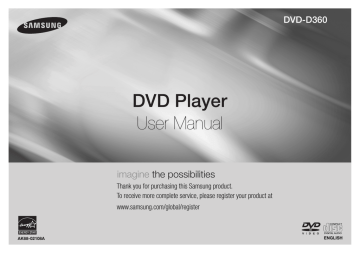
Slow Play
This feature allows you to repeat scenes slowly containing sports, dancing, musical instruments being played etc., so you can study them more closely.
When playing a DVD
1. During play, press the PLAY/PAUSE ( ) button.
2. Press the SEARCH ( ) button to choose the play speed between 1/2, 1/4, 1/8 and 1/16 of normal during PAUSE.
Advanced functions
Adjusting the Aspect Ratio (EZ View)
To play back using aspect ratio (DVD)
1. During play, press the INFO button on the remote control.
2. Press the π/† buttons to select Shortcut, then press the ENTER button.
3. Press the √/® buttons to select EZ View, then press the ENTER button.
- Each time you press the √/® button, the screen size changes. For graphics of the screen sizes and the sequence in which the sizes change, see the next column.
If you are using a 16:9 TV
For 16:9 aspect ratio discs
- WIDE SCREEN
- SCREEN FIT
- ZOOM FIT
For 4:3 aspect ratio discs
-Normal Wide
-SCREEN FIT
-ZOOM FIT
VERTICAL FIT
If you are using a 4:3 TV
For 16:9 aspect ratio discs
- 4:3 Letter Box
- 4:3 Pan Scan
- SCREEN FIT
- ZOOM FIT
For 4:3 aspect ratio discs
- Normal Screen
- SCREEN FIT
- ZOOM FIT
Note
This function may behave differently depending on the type of disc.
Selecting the Audio Language
You can select a desired audio language quickly and easily with the AUDIO button.
Using the AUDIO/√ button (DVD/MPEG4)
1. Press the AUDIO /√ button. The Audio changes when thebutton is pressed repeatedly.The audio languages are represented by abbreviations.
Press the Audio /√ button on the remote control repeatedly to select the desired audio on
MPEG4 then press the ENTER.
Note
- This function depends on audio languages are encoded on the disc and may not work.
- A DVD disc can contain up to 8 audio languages.
Selecting the Subtitle Language
You can select a desired subtitle quickly and easily with the SUBTITLE (π) button.
Using the SUBTITLE / π button (DVD/MPEG4)
1. Press the SUBTITLE / π button. The subtitle languages are represented by abbreviations. The subtitle changes when the button is pressed repeatedly.
2. To remove the SUBTITLE icon, press the SUBTITLE / π button.
Note
- You have to change the desired subtitle in the Disc Menu, according to discs. Press the DISC
MENU button.
- This function depends on what subtitles are encoded on the disc and may not work on all DVDs.
- A DVD disc can contain up to 32 subtitle languages.
Changing the Camera Angle
When a DVD contains multiple angles of a particular scene, you can use the ANGLE function.
Using the ANGLE button (DVD)
If the disc contains multiple angles, the ANGLE appears on the screen.
1. During play, press the INFO button on the remote control.
2. Press the π/† buttons to select Shortcut, then press the ENTER button.
3. Press the √/® buttons to select Angle, then press the ENTER button.
4. Press the √/® buttons on the remote control to select the desired angle.
Note
- If the disc has only one angle, this feature won’t work. Currently, very few discs have this feature.
- Depending on the disc, these functions may not work.
Using the Bookmark Function
This feature lets you bookmark sections of a DVD so you can quickly find them at a later time.
Using the Bookmark Function
1. During play, press the INFO button on the remote control.
2. Press the π/† buttons to select Shortcut, then press the ENTER button.
3. Press the √/® buttons to select Bookmark then press the ENTER button.
4. When you reach the scene you want to mark, press-the ENTER button. Up to 12 scenes may be marked at a time.
Note
- Depending on a disc, the Bookmark function may not work.
Recalling a Marked Scene
1~3. The first 1~3 steps are the same as those for “Using the Bookmark Function”.
4. Press the √/® buttons to select the bookmark marked scene.
5. Press the PLAY/PAUSE ( ) button to skip to the marked scene.
Clearing a Bookmark
1~3. The first 1~3 steps are the same as those for “Using the Bookmark Function”.
4. Press the √/® buttons to select the bookmark number you want to delete.
5. Press the CANCEL button to delete a bookmark number.
6
advertisement
* Your assessment is very important for improving the workof artificial intelligence, which forms the content of this project
Key Features
- DVD player Black
- Video formats supported: DivX, MPEG4
- Audio formats supported: MP3, WMA
- Progressive scan output
Related manuals
advertisement
Table of contents
- 2 Precautions
- 2 General Features
- 3 Descriptions
- 3 Tour of the Remote Control
- 4 Choosing a Connection
- 5 Playing a Disc
- 5 Using the Search and Skip Functions
- 5 Using the Display Function
- 5 Using the Disc Menu and Title Menu
- 5 Repeat Play
- 6 Slow Play
- 6 Adjusting the Aspect Ratio (EZ View)
- 6 Selecting the Audio Language
- 6 Selecting the Subtitle Language
- 6 Changing the Camera Angle
- 6 Using the Bookmark Function
- 7 Using the Zoom Function
- 7 CD Audio
- 7 Folder Selection
- 7 MP3/WMA/CD Audio Playback
- 8 MPEG4 Playback
- 8 Feature
- 9 CD Ripping
- 9 Picture CD Playback
- 10 Using the Setup Menu
- 10 Setting Up the Language Features
- 10 Setting Up the Audio Options
- 10 Setting Up the Display Options
- 10 Setting Up the Parental Control
- 11 Setting Up the Divx
- 11 Troubleshooting
- 11 Specifications
- 18 ¶ÚÔÊ˘Ï¿ÍÂÈ
- 18 °ÂÓÈο Ã∙Ú∙ÎÙËÚÈÛÙÈÎ
- 19 ¶ÂÚÈÁÚ∙Ê
- 19 ¶ÂÚÈÁÚ∙Ê‹ ÙÔ˘ ÙËÏÂˉÂÈÚÈÛÙËÚ›Ô
- 20 ∂ÈÏÔÁ‹ ÌÈ∙̃ Û‡Ó‰ÂÛË
- 21 ∞Ó∙∙Ú∙Á̂Á‹ ‰›ÛÎÔ
- 21 ÃÚ‹ÛË Ù̂Ó ÏÂÈÙÔ˘ÚÁÈÒÓ ∞Ó∙˙‹ÙËÛË Î∙È SKIP
- 21 ÃÚ‹ÛË ÙË̃ ÏÂÈÙÔ˘ÚÁ›∙̃ Display
- 22 ÃÚ‹ÛË Ù̂Ó ÌÂÓÔ‡ Disc Î∙È Title
- 22 ∂∙Ó¿ÏË„Ë ∙Ó∙∙Ú∙Á̂Á
- 22 ∞ÚÁ‹ ∙Ó∙∙Ú∙Á̂Á
- 22 ƒ‡ıÌÈÛË ÙÔ˘ ÏÁÔ˘ Ï¢ÚÒÓ (EZ VIEW)
- 22 ∂ÈÏÔÁ‹ ÙË̃ ÁÏÒÛÛ∙̃ ∙Ó∙∙Ú∙Á̂Á‹̃ ‹ˉÔ
- 22 ∂ÈÏÔÁ‹ ÙË̃ ÁÏÒÛÛ∙̃ Ù̂Ó ˘ÙÈÙÏ̂Ó
- 22 ∞ÏÏ∙Á‹ ÙË̃ Á̂Ó›∙̃ Ï‹„Ë̃ ÙË̃ οÌÂÚ
- 22 ÃÚ‹ÛË ÙË̃ ÏÂÈÙÔ˘ÚÁ›∙̃ Bookmark
- 23 ÃÚ‹ÛË ÙË̃ ÏÂÈÙÔ˘ÚÁ›∙̃ Zoom
- 23 CD Audio
- 23 ∂ÈÏÔÁ‹ Ê∙ΤÏÔ
- 23 ∞Ó∙∙Ú∙Á̂Á‹ MP3/WMA/CD Audio
- 24 ∞Ó∙∙Ú∙Á̂Á‹ MPEG
- 24 ÙË̃ ‰˘Ó∙Ù ÙËÙ∙̃ USB Host
- 25 ∞ÓÙÈÁÚ∙Ê‹ CD
- 25 ∞Ó∙∙Ú∙Á̂Á‹ ‰›ÛÎÔ˘ CD Ì ÂÈÎÓÂ
- 26 ÃÚ‹ÛË ÙÔ˘ ÌÂÓÔ‡ ƒ˘ıÌ›ÛÂ̂Ó
- 26 ƒ‡ıÌÈÛË Ù̂Ó ˉ∙Ú∙ÎÙËÚÈÛÙÈÎÒÓ ÙË̃ ÁÏÒÛÛ
- 26 ƒ‡ıÌÈÛË Ù̂Ó ÂÈÏÔÁÒÓ ‹ˉÔ
- 26 ƒ‡ıÌÈÛË Ù̂Ó ÂÈÏÔÁÒÓ ÚÔ‚ÔÏ
- 26 ƒ‡ıÌÈÛË ÙÔ˘ ÁÔÓÈÎÔ‡ ÂϤÁˉÔ
- 27 ∞ÓÙÈÌÂÙÒÈÛË ÚÔ‚ÏËÌ¿Ù̂Ó
- 28 ∆ÂˉÓÈΤ̃ ÚÔ‰È∙ÁÚ∙Ê