NCR RealScan 7892 Installation & Owners Manual
Add to my manuals
38 Pages
NCR RealScan 7892 is a bi-modal presentation scanner that excels in scanning applications and offers IBM, RS-232, and OCIA communication. It can be connected to the host terminal or PC in two ways: a standard interface connection or via a USB port. NCR RealScan 7892 features Reduced Space Symbology (RSS) support, which makes it suitable for retail point-of-sale applications.
advertisement
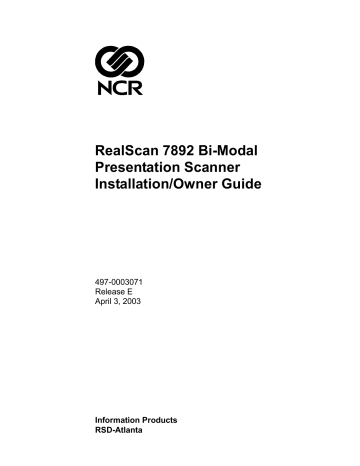
RealScan 7892 Bi-Modal
Presentation Scanner
Installation/Owner Guide
497-0003071
Release E
April 3, 2003
Information Products
RSD-Atlanta
NCR RealScan 7892 Bi-Modal Presentation Scanner Installation and Owner Guide
The product described in this book is a licensed product of NCR Corporation.
NCR is a registered trademark of NCR Corporation.
NCR RealScan is a trademark of the NCR Corporation
It is the policy of NCR Corporation (NCR) to improve products as new technology, components, software, and firmware become available. NCR, therefore, reserves the right to change specifications without prior notice.
All features, functions, and operations described herein may not be marketed by NCR in all parts of the world. In some instances, photographs are of equipment prototypes.
Therefore, before using this document, consult with your NCR representative or NCR office for information that is applicable and current.
To maintain the quality of our publications, we need your comments on the accuracy, clarity, organization, and value of this book.
Address correspondence to:
Manager, Information Products
NCR Corporation
2651 Satellite Blvd.
Duluth, GA 30096
Copyright © 2003
By NCR Corporation
Dayton, Ohio U.S.A.
All Rights Reserved
2 of 38 04/03 497-0003071 Release E
Preface
Audience
This book is written for hardware installers, service personnel, and system integrators.
Notice:
This document is NCR proprietary information and is not to be disclosed or reproduced without consent.
References
•
NCR RealScan 7892 Bi-Modal Presentation Scanner User Guide
(B005-0000-1182)
•
NCR RealScan 7892 Bi-Modal Presentation Scanner Parts Identification Manual
(B005-0000-1184)
•
NCR Scanner Programming Tags
(BST0-2121-74)
•
NCR Scanner/Scale Interface Programmer’s Guide (BD20-1074-A)
Revision Record
Issue Date
A
B
C
D
E
November 2000
June 2001
Remarks
First Issue
Corrections: Page 2, LED Indicator colors.
Worksheet 30 and 10.
October 2001 Wedge Option added
September 2002 Added USB Connection
Added AIM Label Identifiers
April 2003 Added Reduced Space Symbology (RSS) support
497-0003071 Release E 04/03 3 of 38
NCR RealScan 7892 Bi-Modal Presentation Scanner Installation and Owner Guide
4 of 38
Table of Contents
04/03 497-0003071 Release E
Understanding Your Scanner
The RealScan 7892 is available in two models: 7892-0100 and 7892-0200. The 7892-0100 offers IBM, RS-232, and OCIA communication, and permits you to change among these three programming types. It can be connected to the host terminal through a standard interface connection or through a USB connection.
The RealScan 7892-0200 offers PC Keyboard Wedge communication only. This model is designed to address the needs of retailers whose point-of-sale application does not accept scan data through a communication port.
Power for the RealScan 7892 is provided through a wall adapter Power Module or directly from the host terminal. Input voltage to the RealScan 7892 must be +12Vdc.
Scanner Dimensions
140 mm
(5.5 in.)
140 mm
(5.5 in.)
89 mm
(3.5 in.)
89 mm
(3.5 in.)
17598
Scanner Location
When identifying a location for your NCR RealScan 7892, you must consider the length of the connecting cables. The electrical outlet used for the Power Module can be approximately 74 inches (188 centimeters) from the host terminal. Depending on which
Scanner Module Cable you have, the scanner can be approximately 6.6 feet (2 meters) or 13.1 feet (4 meters) from the host terminal or PC. However, these distances are normally shorter depending on how you route the connecting cables. You also want to be sure that the Scanner Module Cable is long enough to permit the scanner to be picked up when required for large packages.
Like any electronic device, your RealScan 7892 should not be located in direct sunlight.
Temperatures above 104 degrees Fahrenheit (40 degrees Celsius) can occur when sunlight falls on objects through windows or on an outdoor checkstand.
497-0003071 Release E 04/03 5 of 38
NCR RealScan 7892 Bi-Modal Presentation Scanner Installation and Owner Guide
Installing Your
NCR RealScan 7892-0100
The RealScan 7892 can be connected to the host terminal through a standard interface connection or through a USB connection. Power for the RealScan 7892 is provided through a wall adapter Power Module or directly from the host terminal.
Standard Interface Connection
In most configurations the Scanner Cable connects the RealScan 7892 to your host terminal. Refer to the terminal documentation for information about connecting this cable. Some terminals require a trained technician to perform this function. If a Power
Module is required, it connects to a connector on the Scanner Cable.
Some less common configurations require two cables: a Scanner Cable and an Interface
Cable. If a Power Module is required for this configuration, it connects to the box on the end of the Scanner Cable.
Note:
The Power Module is not used if the RealScan 7892 receives power from the host terminal.
Host Terminal Host Terminal
7892
Scanner Cable
Scanner Cable
7892
Interface Cable
6 of 38
Power
Module
Most Common Configuration
Uses 7892 Scanner Cable
Power
Module
Less Common Configuration
Uses 7890 Scanner Cable
Uses 7890 Interface Cable
17681
04/03 497-0003071 Release E
USB Interface Connection
Connecting an NCR RealScan 7892 Bi-Modal Presentation Scanner to a USB port on a host terminal requires two cables. One end of the Dongle Adapter Cable connects to the host terminal. The other end has an Interface Box that contains a printed circuit board with all the necessary circuitry. The host terminal supplies power for this circuitry. A Scanner Cable connects the RealScan 7892 to the Interface Box.
Note:
The RealScan 7892 receives power from the host terminal. Do not connect a
Power Module to the Interface Box.
NCR 7892
Scanner Cable
Interface Box
Host Terminal
Dongle Adapter Cable
497-0003071 Release E
19304
Scanner Cable
Dongle Adapter Cable
1416-C731-0004 Latching, Double USB, Scanner is powered by terminal
04/03 7 of 38
NCR RealScan 7892 Bi-Modal Presentation Scanner Installation and Owner Guide
Dongle Interface Setting
J3 in the Interface Box on the end of the Dongle Adapter Cable contains a shunt that must be correctly installed for the host terminal. The cable is shipped from the factory with the shunt on pins 3 and 4. The following positions are available.
•
Pins 1 & 2 – Not used
•
Pins 3 & 4 – IBM
•
Pins 5 & 6 – NCR/RS-232
•
Pins 7 & 8 – Not used
The cover on the Interface Box latches together along one side. Carefully pry open the latched edge to open the Interface Box. Check the shunt position on J3 and change as needed. Close the Interface Box cover. A label is attached to the outside of the Interface
Box that identifies the available interface settings.
W I
J3
R H
1
2
7
8
J1
J2
C1 R4
U1
R5
R3
R2
R1
J3
U2
Y1
R6 R7
C3
C2
U6
U4
C6
C5
C4
J5
U5 U7
U3
C7 C8
J4
19573
8 of 38 04/03 497-0003071 Release E
Programming the RealScan 7892
The RealScan 7892 must be properly programmed when using the USB Dongle connection to the host terminal. This programming depends on the type of host terminal being used.
RS-232 Communications
The RealScan 7892 must be programmed for RS-232 communications protocol and some of the RS-232 parameters must be set to specific values. Other parameters may be set as required by the host terminal. Set the required program parameters by scanning the following sequence of programming tags. These must be the first tags scanned after supplying power to the unit.
1.
Programming Mode
tag – puts scanner in base programming state.
2.
Hex 3
, Hex 0, Hex B, Hex 5 – sets the required RS-232 programming parameters.
•
RS-232 communications protocol
•
9600 baud
•
Odd parity
•
1 stop bit, 7-bit character
3.
Save and Reset
– saves the program just entered and resets the RealScan 7892.
The host terminal software may now be configured to use the communication port assigned by the IO Network driver when the Dongle Adapter Cable was plugged into the USB port.
IBM Communications
The host terminal should assign the port and associate the scanner with the application when the USB connection is made. When programming a RealScan 7892 for IBM USB communications, all parameters are set to the standard default values, and the communications protocol is set to IBM USB. This is accomplished by scanning the following sequence of programming tags. These must be the first tags scanned after supplying power to the unit.
1.
Programming Mode
tag – puts scanner in base programming state.
2.
Hex 3
, Hex 0, Hex E, Hex 1 – sets all parameters to standard default values and sets the communication protocol to IBM USB.
3.
Change any other parameters as required by the host terminal.
4.
Save and Reset
– saves the program just entered and resets the RealScan 7892.
497-0003071 Release E 04/03 9 of 38
NCR RealScan 7892 Bi-Modal Presentation Scanner Installation and Owner Guide
Installing Your
RealScan 7892-0200
(Wedge Option)
The RealScan 7892-0200 provides the wedge option that permits the RealScan 7892 to be connected to the host terminal through a keyboard connector. Scan data is input into the keyboard port. When connected in this configuration the RealScan 7892 cannot receive commands from the host terminal.
Configure your Wedge option as shown in the following illustration.
Keyboard Wedge Cable
1416-C636-0030(7892-0200)
Host Terminal
Keyboard
Scanner Cable
7892 Scanner
Power
Module
Power Cable
19183a
10 of 38 04/03 497-0003071 Release E
Operating Your Scanner
The RealScan 7892 is designed for both presentation scanning and pass-by scanning.
Pass-by scanning is often used at checkout stands, such as in grocery stores. In the checkout stand environment, normally large quantities of items must be scanned in a short amount time. Therefore, you pass the items over the scanner, moving them from one side of the checkstand to another. The scanner reads the label while the items are moving by.
With presentation scanning, you simply present the label to the scanner and then remove it. Do not move the label past the scanner, but to the scanner. Presentation scanning is particularly useful in a retail environment where the number of items associated with each transaction is normally small. There are three simple steps to presentation scanning.
1.
Move the bar code label to the scanner as shown.
Scan Window
17682
2.
Position the bar code label completely within the red Laser Scan Pattern as indicated below. Normally the bar code should be three to four inches from the scanner. When the label is read the Status Indicator turns green, then returns to red. If enabled, a Good Read Tone also sounds.
Status
Indicator
Laser Scan
Pattern
497-0003071 Release E 04/03
17684
11 of 38
NCR RealScan 7892 Bi-Modal Presentation Scanner Installation and Owner Guide
3.
Move the bar code label away from the scanner as shown. The scanner is now ready to read another bar code label. To read another bar code, simply perform these three steps again.
17685
Pick-Up Scanning
Occasionally you have merchandise that cannot be picked-up and presented to the scanner. The package may be too heavy or too awkward to hold while trying to position the bar code label. In these circumstances you can pick up the scanner and take it to the merchandise. The RealScan 7892 is designed so that you can easily pick the scanner up and hold it. Being lightweight, you can present the scanner to the merchandise with little effort.
12 of 38
Careful
17686
04/03 497-0003071 Release E
Label Orientation
Because your NCR RealScan 7892 produces a dense, omnidirectional scan pattern, labels can be read from many different angles.
Scan Pattern Location
In order for the scanner to read a label, the center 90% of one scan line must cross the bar code. To successfully read Code 39 and Interleaved 2 of 5 labels, the scan line must cross the entire label, not missing any of the bars or spaces. UPC and Code 128 labels can be read by piecing together two reads of slightly more than half of each side of the bar code. Therefore, these labels are much easier to read and do not require as much accuracy when presenting the label to the scanner.
Because of the large scan pattern, you do not have to be very precise when you position the label. However, the concentration of scan lines is greater in the center of the scan pattern. Because of this, fewer rejects occur if you try to position the merchandise so that the label is presented toward the center of the scan pattern.
PACESETTER
Vendors and printers occasionally supply products to the market with bar codes overprinted, underprinted or truncated. Some labels have missing margins. Others may be printed around the corners of the packages or on media that wrinkles when picked up. PACESETTER is a standard feature that addresses the problem of unreadable labels.
PACESETTER Plus
trailer provides for symbol quality data being applied at the end of UPC and EAN bar codes. This capability can be either programmed using the programming tags or on command when using RS-232 communication program.
3 1 2 3
3 1 3 1
On
Off
Enable Trailer
Disable Trailer
Note:
Commands are presented in NCR Scanner/Scale Interface Programmer’s Guide
(BD20-1074-A)
497-0003071 Release E 04/03 13 of 38
NCR RealScan 7892 Bi-Modal Presentation Scanner Installation and Owner Guide
Single Line Scanning
Single Line Scanning is a feature of the NCR RealScan 7892-0100/0200; it is not available with the 7892-0300. This feature permits you to scan a specific bar code in a group of bar codes. The RealScan 7892-0100/0200 has a two-position switch located on the side of the unit.
•
Press the switch to the first position. The Status Indicator LED turns from red to amber and a single red line is visible across the bar code.
•
Align the bar code to be scanned with the scanner.
•
Press the switch to the second position and the Status Indicator turns from amber to green and the unit beeps, indicating a good read.
Single Line Switch
18281
Single Line Scanning Programmable Options
Single Line Switch Setting
Scanner decodes at the first position and projected line turns off upon a good read.
70% Line Width Option
Width of line is reduced by 30% to facilitate reading closely spaced bar codes.
14 of 38 04/03 497-0003071 Release E
Reduced Space Symbology
Reduced Space Symbology (RSS) permits more data to be recorded in a smaller physical space. This is accomplished by encoding the data in large symbol characters rather than encoding each character separately. Also, no quiet space is required around the symbols. The RealScan 7892 with RSS can read two types of RSS bar codes, both of which can be stacked: RSS-14, RSS-14 Stacked, RSS Expanded, and RSS Expanded
Stacked. Refer to the NCR 7892 BiModal Presentation Scanner User Guide (B005-00000-
1182) for details about each of these bar codes.
Taking Care of Your Scanner
Although your RealScan 7892 is rugged, remember to treat it carefully. Keeping the
Scan Window clean helps keep the read rate exceptionally high. Follow these simple instructions to keep your scanner clean and well maintained.
•
Clean the scanner body with a soft cloth dampened by warm water and a mild soap.
•
When the Scan Window is dirty, clean it with a cloth dampened with warm water.
Your RealScan 7892 is designed to provide you with long, trouble-free service.
However, it is up to you to care for your scanner. The following list identifies things you should consider in taking care of you scanner.
•
Handle the scanner with care.
•
Keep the Scan Window clean.
•
Replace the Scan Window if excessively scratched.
•
Do not pick up the scanner by the cable.
•
Do not submerge the scanner or let it get wet.
497-0003071 Release E 04/03 15 of 38
NCR RealScan 7892 Bi-Modal Presentation Scanner Installation and Owner Guide
Correcting Scanner Problems
Scanner does not operate.
•
•
•
Laser light off
Motor off
Interface Cable
Connector Box light off
Off Off
Scanner does not operate.
•
Laser light off
•
Motor off
Off Off
Scanner does not operate.
•
Cannot read bar codes
•
Problem still exists
Flashes Red Series of beeps at
3-second after removing power intervals and then supplying power
Laser light does not go off. Red, Green, or none
Scanner reads only two tags.
Normal
Green
Internal failure Have scanner repaired.
On or Off Internal failure Remove power
IMMEDIATELY and have scanner repaired.
Normal Communication
•
Check the host terminal or
PC for proper operation.
•
Check the protocol programmed.
Off Internal failure Have scanner repaired. Scanner does not read labels. All other indications normal and unit programmed
Possible Cause Corrective Action
No power to the unit
•
Check the electrical outlet for proper power.
•
Check all cables for being connected properly.
•
Check the fuse in the
Interface Cable Connector
Box.
•
Check power cable connection.
Internal failure Have scanner repaired. properly.
Scanner does not communicate to host terminal when using IBM
468x communications
Series of 9
Red flashes at
3-second intervals
Off Host terminal is not turned on
Turn on host terminal.
Scanner does not operate when using IBM 468x communications.
Green
Rapidly flashes Red
Off
Off between RealScan 7892 and host terminal and Interface cable for proper connection.
Host terminal has not established communications with the RealScan 7892.
Host terminal has sent
Refer to the host terminal and application documentation.
Check programmed options.
Terminal should enable the the RealScan 7892 a command to prevent it from reading bar codes.
RealScan 7892 later in the transaction.
16 of 38 04/03 497-0003071 Release E
Programming
On-Site Offering
Customers who sign up for NCR's On-Site Offering should do the following.
•
Update your Installation and Owner Guide to include those programming parameters you change (if any) by circling those areas/sections/ parameters you change and then writing in the new values you program into your RealScan 7892.
Note:
Reference the chart in the following section which contains the default values that have been programmed into the RealScan 7892 at the factory.
•
Keep your Installation Guide where it is accessible to the person(s) responsible for interfacing with the NCR Customer Engineer who repairs your RealScan 7892 units.
•
Prior to having the NCR Customer Engineer begin the repair of your failed
RealScan 7892, provide him with a copy of the pages that include the programming changes you have made.
Note:
In those cases where the NCR Customer Engineer does not receive documents to the contrary, they will assume that no changes have been made to the RealScan 7892
Factory Default Values and they will program your repaired/replaced RealScan 7892 unit accordingly. If changes have been made and the NCR Customer Engineer has not been made aware of these changes, then the repair time will be greatly increased as the
NCR Customer Engineer tries to identify the correct programming parameters.
Depot Offering
Customers who sign up for NCR's Depot Offering should do the following.
•
Update your Installation and Owner Guide to include those programming parameters you change (if any) by circling those areas/sections/ parameters you change and then writing in the new values you program into your RealScan 7892.
Note:
Reference the chart in the following section which contains the default values that have been programmed into the RealScan 7892 at the factory.
•
Keep your Installation and Owner Guide where it is accessible to the person(s) responsible for mailing in your RealScan 7892 units for repair.
•
Prior to mailing your failed RealScan 7892 in for repair, copy the pages that include the changes you have made, and set a copy of these documents inside the box containing your defective RealScan 7892 unit.
Note:
In those cases where the NCR Depot does not find documents to the contrary, they (NCR Depot) assumes that no changes have been made to the RealScan 7892
Factory Default Values and they program your repaired/replaced RealScan 7892 unit accordingly.
497-0003071 Release E 04/03 17 of 38
NCR RealScan 7892 Bi-Modal Presentation Scanner Installation and Owner Guide
Identifying Program Defaults
Programming Mode Program Parameters
Communications Protocol Protocol
Good Read Tone Volume Tone On/Off
Tone Frequency
Tone Length
Bar Codes – 1
Bar Codes – 2
Bar Codes – 3
Bar Codes – 4
Bar Codes – 5
Label Identifiers
Additional Bar Code
Options
RS-232 Parameters – 1
Following are the default values that are set when you scan the Default programming tag unless otherwise specified. The scanner beeps to indicate the Default setting.
Restart Lockout Timer
Active Time
Multiplier
UPC/EAN
Extend UPC-A to EAN-13
Extend UPC-E to UPC-A
Periodical Codes
Periodical Code Extension
Send Data
Code 39
Minimum Characters Allowed
Full ASCII
Check Digit Present
Transmit Check digit
Allow Single Character Tags
Interleaved 2 of 5
Bar Code Length
Value 1
Value 2
Check Digit Present
Transmit Check Digit
Code 128
Minimum data Characters
UCC 128
RSS Enable
Scans Required on RSS 14
Scans Required on RSS 14E
UCC-128 Emulation Mode
Identifier Type
Common Byte 1
Common Byte 2
Bar Code Type
Common Byte
Unique Identifier
UPC Number System Character
ISBN Option
Baud Rate
Parity
Stop Bits And Character Length
Handshake
Default Setting
Depends on Worksheet 30 Default
On
High
75 Milliseconds (high)
450 Milliseconds
On
5 Minutes
Disable
Enable
Disable
Disable
Disable
2-Digit & 5-Digit
Data As Decoded
Disable
4
Disable
Disable
Disable
Disable
Disable
Range Check
08
16
Disable
Disable
Disable
3
Disable
Disabled
1
1
Normal
Default Prefix
5D
42
Not Applicable
Not Applicable
Not Applicable
Send
Disable
9600
Odd
1 Stop Bit, 7-Bit Character
RTS High, Wait For CTS
18 of 38 04/03 497-0003071 Release E
Programming Mode
RS-232 Parameters – 2
RS-232 Prefix Byte
Program Parameters
BCC Options
Interface Control
Check Digit
Retransmit On ACK/NAK Timer Expiration
Prefix Byte
ASCII Code
RS-232 Terminator Byte Terminator Byte
ASCII Code
Second Terminator Byte
Communication Options Send IBM Tags in Hex or ASCII
Maintain or Drop OCIA Message Data
Retries on IBM Message
Default Setting
Disable
None
Enable UPC-A, Enable EAN-8,
Enable EAN-13,
Disable UPC-E (0100/0300 RS-232)
Enable UPC-E (0200/0300 Wedge)
Enable
Disable
02
Enable
03
Disable
Hex
Unlimited
RS-232 Mode
RS-232 Delay
OCIA NCR Short Soft Reset
Normal
10 Milliseconds
Parity
Single Line Options Enable/Disable
Switch Action
Line Width
Enable with S. L. feature
Double Position
Wide
Parameter Version Number 0000
Wedge Options Country Code United States
Caps Lock
Number Lock & Keypad
Inter Character Delay
On
Keypad not used
Every 4ms
Using the Programming Worksheets
The Programming Worksheets that follow provide a convenient method of defining your RealScan 7892 program before loading it into the scanner. Each worksheet relates to a specific programming mode. Circle your selections and changes on the
Worksheets. Save this information for future use should it be necessary to re-enter this program.
Most of the programming options have defaults that are determined at the factory. A bolded box around an entry selection specifies it as the default value. Scanning the
Default
tag as the first tag after applying power to the RealScan 7892 sets the parameters to these values. The scanner also indicates via beeps the Default setting.
497-0003071 Release E
Enter the program into your scanner by scanning the proper sequence of programming tags found in the NCR Scanner Programming Tags book (BST0-2121-74). Following are the three major steps to programming your scanner.
1.
Enter the Base Programming State by scanning the Programming Mode tag as the first tag after applying power to your RealScan 7892.
2.
Select a Programming Worksheet and enter its parameter data by scanning the Hex tags identified for that Programming Worksheet. Repeat this for each worksheet.
3.
Save your program by scanning the Save and Reset Tag.
Caution:
Some host terminals can corrupt your program if they are running and are connected to the RealScan 7892 while you are entering a program. Either turn off the host terminal or disconnect the interface cable from the host terminal before entering your program.
04/03 19 of 38
NCR RealScan 7892 Bi-Modal Presentation Scanner Installation and Owner Guide
Note:
In most instances the factory determined defaults are the correct parameter settings. Normally you only need to change a few of these parameters and do not need to enter all the Programming Worksheets. When programming your scanner, first set all the parameters to default values by scanning the Default tag, then make any necessary changes to the appropriate parameters. If you need to change the Default protocol, program that first.
Programming Worksheets
3 0 Default Settings
B
Protocol
0
OCIA
NCR Short
1
OCIA
NCR Long
2 3
OCIA
Non-NCR Short
IBM 468x
Select
Address 4A
Slot Scanner
Hex Data
5
RS-232
7892-0100
7892-0200
6
IBM 468x
Select
Address 4B
(HHBCR)
ASCII Data
7
W edge
7892-0200
7892-0300
4
IBM 468x
Select
Address 4B
(1520 BCR)
ASCII Data
19341-A
1 0 Communications Protocol
Protocol
0 1 2
OCIA
NCR Short
OCIA
NCR Long
3
OCIA
Non-NCR Short
IBM 468x
Select
Address 4A
Slot Scanner
Hex Data
4
IBM 468x
Select
Address 4B
(1520 BCR)
ASCII Data
5
RS-232
7892-0100
7892-0200
6
IBM 468x
Select
Address 4B
(HHBCR)
ASCII Data
19321-A
20 of 38 04/03 497-0003071 Release E
1 1 Good Read Tone
A
Tone On/Off
0
Off
1
On
B
Tone Length
(Milliseconds)
0
25
5
150
C
Tone Volume
0
Low
1 2 Timers
A
Lockout Time
(Milliseconds)
0
450
5
1200
1
50
6
175
1
High
2
75
7
220
3
100
8
225
4
125
9
250
19322-A
1
600
6
1350
2
750
7
1500
3
900
4
1050
B
Restart
Lockout Timer
0
On
1
Off
C
Active Time
(Minutes)
0 1 2 3 4 5
5 10 15 20 25 30
19323-A
Note:
In firmware earlier than 497-0419687 you must scan the Hex 0 tag after making all other parameter changes.
497-0003071 Release E 04/03 21 of 38
NCR RealScan 7892 Bi-Modal Presentation Scanner Installation and Owner Guide
1 3 Bar Codes – 1
A
UPC/EAN
0
Disable
1
Enable
B
Extend UPC-A
To EAN-13
0
Disable
C
Extend UPC-E
UPC-A
0
Disable
D
Periodical
Codes
0
Disable
Periodical
Code
Extension
0
2-Digit
Only
Send Data
1
Enable
1
Enable
1
Enable
1
5-Digit
Only
2
2-Digit &
5-Digit
0
Data As
Decoded
1 2
Periodical Code
Data Only
7F Hex If
Periodical Data
Not Decoded
19324-A
22 of 38 04/03 497-0003071 Release E
1 4 Bar Codes – 2
A
Code 39
0
Disable
B
Minimum
Characters
Allowed
C
Full ASCII
D
Check Digit
Present
E
Transmit
Check Digit
F
Allow Single
Character
Tags
0
Disable
0
Disable
2 - F
Disable
0
Disable
0
Disable
1
Enable
Default
4
1
Enable
1
Enable
1
Enable
1
Enable
19325-A
497-0003071 Release E 04/03 23 of 38
NCR RealScan 7892 Bi-Modal Presentation Scanner Installation and Owner Guide
1 5 Bar Codes – 3
A
Interleaved
2 of 5
0
Disable
1
Enable
B
Bar Code
Length
Value 1
0
Range
Check
C
Check Digit
Present
Value 2
0
Disable
1
Specific
Check
1
Enable
Character
Minimum
Character
Minimum
0 - 5 0 - 9
Character 1
Default
Character 2
0 8
0 - 5 0 - 9
Character 1
Default
Character 2
1 6
D
Transmit
Check Digit
0
Disable
1
Enable
19326-A
24 of 38 04/03 497-0003071 Release E
1 7 Bar Codes – 4
A
Code 128
0
Disable
1
Enable
B
Minimum Data
Characters
Allowed
1 2 3 4
C
UCC 128
0
Disable
1
Enable
1 8 Bar Codes – 5
A
RSS Enable
0
Disable
1 2
Enable
RSS 14 Only
Enable
RSS14E Only
3
Enable
RSS 14 &
RSS 14E
B
Scans Required
On RSS 14
1
1 Scan
C
Scans Required
On RSS 14E
1
1 Scan
D
UCC-128
Emulation
Mode
0
Normal Mode
2
2 Scans
2
2 Scans
1
UCC-128
Emulation Mode
3
3 Scans
3
3 Scans
4
4 Scans
4
4 Scans
5
19328-A
20583a
497-0003071 Release E 04/03 25 of 38
NCR RealScan 7892 Bi-Modal Presentation Scanner Installation and Owner Guide
1 6 Label Identifiers
A
Identifier Type
0
Default
Prefix
1
Default
Suffix
2
None
3
Unique
Prefix
4
Unique
Suffix
5
AIM
B
C
Common Byte 1
0 - 7
Hex Character
Common Byte 2
0 - 7
Hex Character
0 - F
Hex Character
0 - F
Hex Character
Default:
5
Default: 4
D
2
D
Bar Code Type
Common Byte
0 1 2 3 4 5 6 7
UPC-A UPC-E EAN-8 EAN-13 Code
39
0
None
1
Common
Byte 1
2
Common
Byte 2
Code
128
Interleaved
2 of 5
RSS
14
3
Both
Common Bytes
8
RSSE
4
AIM
Unique Identifier
0 - 7
Hex Character
0 - F
Hex Character
Default: Varies according
to Bar Code Type
19327a
26 of 38 04/03 497-0003071 Release E
1 9 Additional Bar Code Options
UPC Number
System Character
0
Do Not Send
1
Send
ISBN Option
2
3
Disable ISBN
Enable ISBN
Note: ISBN option is not available
with IBM protocols.
19332a
2 0 RS-232 Parameters – 1
A
Baud Rate
0
300
1
600
2
1200
3
2400
4
4800
5
9600
6
19200
B
Parity
0
Odd
1
Even
2
Mark
3
Space
4
None
C
Stop Bits
And
Character
Length
0 1 2 3
1 Stop Bit
7-Bit Character
1 Stop Bit
8-Bit Character
2 Stop Bit
7-Bit Character
2 Stop Bit
8-Bit Character
D
Handshake
0
RTS Low
CTS Ignored
3
Raise RTS
Ignore CTS
1 2
RTS High
CTS Ignored
Raise RTS
Wait For CTS
4 5
RTS Low
Wait For CTS
RTS High
Wait For CTS
19333-A
497-0003071 Release E 04/03 27 of 38
NCR RealScan 7892 Bi-Modal Presentation Scanner Installation and Owner Guide
A
2 1 RS-232 Parameters – 2
BCC Option
0
1
Disable
Enable
B
Interface
Control
0
None
1
ACK/NAK
2
XOn/XOff
3
ACK/NAK & XOn/XOff
C
Check Digit
Disable UPC-A
Disable EAN-8
Disable EAN-13
Disable UPC-E
D
Retransmit On
ACK/NAK
Timer
Expiration
0
1
Disable
Enable
Enable UPC-A
Enable EAN-8
Enable EAN-13
Disable UPC-E
Disable UPC-A
Disable EAN-8
Disable EAN-13
Enable UPC-E
*
3
Enable UPC-A
Enable EAN-8
Enable EAN-13
Enable UPC-E
*Default for 0200
19334a
2 2 RS-232 Prefix Byte
A
Prefix Byte
0
Disable
1
Enable
B
ASCII Code
0 - 7
Hex Character
(ASCII Code Chart)
0 - F
Hex Character
(ASCII Code Chart)
Default
0 2
19335-A
28 of 38 04/03 497-0003071 Release E
2 3 RS-232 Terminator Byte
A
Terminator
Byte
0
Disable
1
Enable
B
ASCII Code
0 - 7
Hex Character
(ASCII Code Chart)
0 - F
Hex Character
(ASCII Code Chart)
C Second
Terminator
Byte
0
Disable
1
Enable
0
0
3
0
Default
Not Allowed
Note: Second Terminator Byte is a direct entry only.
D
ASCII Code
0 - 7
Hex Character
(ASCII Code Chart)
0 - F
Hex Character
(ASCII Code Chart)
0 0
Not Allowed
2 4 Communication Options
Send IBM Tags
In Hex Or ASCII
0
In Hex
1
In ASCII
Maintain Or Drop
OCIA Message
Data Retries On
IBM Messages
4
Unlimited
5
Three Times
Default 0 if W orksheet 30 = B3
1 if W orksheet 30 = B4 or B6
19336-A
RS-232 Mode
6
Normal
7
Eavesdrop
RS-232 Delay
8
0 Milliseconds
9
10 Milliseconds
A
50 Milliseconds
OCIA NCR Short
Soft Reset
B
No Parity
C
Parity
19337-A
497-0003071 Release E 04/03 29 of 38
NCR RealScan 7892 Bi-Modal Presentation Scanner Installation and Owner Guide
2 5 Single Line Options (7892-0100 / 0200)
A
Single Line
0 1
Disable Enable
B
Switch
Activation
0
Single
Position
Activation
1
Double
Position
Activation
C
Line Width
0
Narrow Line
1
W ide Line
19338-A
2 7 Parameter Version Number
Parameter
Version
Number
0 - F 0 - F 0 - F 0 - F
Default
0 0 0 0
19339-A
2 8 Wedge Parameter Options (7892-0200 / 0300)
A Country Code
Option
0 1
United States International
B Caps Lock
Option
0
Off
C Number Lock &
Keypad Option
0
Keypad Not
Used
1
On
1
Keypad Used
Num Lock Off
2
Keypad Used
Num Lock On
D Inter Character
Delay
(Milliseconds -
Approximate)
0
4
1
12
2
24
3
48
4
96
19340-A
30 of 38 04/03 497-0003071 Release E
FF
CR
S0
S1
BS
HT
LF
VT
NULL
SOH
STX
ETX
EOT
ENQ
ACK
BEL
0C
0D
0E
0F
08
09
0A
0B
04
05
06
07
00
01
02
03
FS
GS
RS
US
CAN
EM
SUB
ESC
DLE
DC1
DC2
DC3
DC4
NAK
SYN
ETB
1C
1D
1E
1F
18
19
1A
1B
14
15
16
17
10
11
12
13
2C
2D
2E
2F
28
29
2A
2B
24
25
26
27
20
21
22
23
/
.
,
-
*
+
"
#
$
%
(
)
'
&
!
SP
ASCII Code Chart
30
31
0
1
40
41
@
A
32
33
34
35
2
3
4
5
6
42
43
44
45
B
C
D
E
36
37
38
39
:
7
8
9
46
47
48
49
F
G
I
H
3A
3B
3C
3D
3E
3F
;
<
=
>
?
4A
4B
4C
4D
4E
4F
J
K
L
M
N
O
^
_
]
\
[
Z
X
Y
T
U
V
W
P
Q
R
S
5C
5D
5E
5F
58
59
5A
5B
54
55
56
57
50
51
52
53
n o l m j k i h f g d e b c a
6C
6D
6E
6F
68
69
6A
6B
64
65
66
67
60
61
62
63
z
{ x y
|
}
~
DEL t u v w r s p q
7C
7D
7E
7F
78
79
7A
7B
74
75
76
77
70
71
72
73
R0040
497-0003071 Release E 04/03 31 of 38
NCR RealScan 7892 Bi-Modal Presentation Scanner Installation and Owner Guide
32 of 38 04/03 497-0003071 Release E
Radio Frequency Interference
Statements
Federal Communications Commission (FCC)
Information to User
This equipment has been tested and found to comply with the limits for a Class A digital device, pursuant to Part 15 of FCC Rules. These limits are designed to provide reasonable protection against harmful interference when the equipment is operated in a commercial environment. This equipment generates, uses, and can radiate radio frequency energy and, if not installed and used in accordance with the instruction manual, may cause harmful interference to radio communications. Operation of this equipment in a residential area is likely to cause interference in which case the user will be required to correct the interference at his own expense.
NCR is not responsible for any radio or television interference caused by unauthorized modification of this equipment or the substitution or attachment of connecting cables and equipment other than those specified by NCR. The correction of interference caused by such unauthorized modification, substitution or attachment will be the responsibility of the user. The user is cautioned that changes or modifications not expressly approved by NCR may void the user’s authority to operate the equipment.
Canadian Department of Communications
This digital apparatus does not exceed the Class A limits for radio noise emissions from digital apparatus set out in the Radio Interference Regulations of the Canadian
Department of Communications.
Le présent appareil numérique n’émet pas de bruits radioélectriques dépassant les limites applicables aux appareils numériques de la classe A prescrites dans le
Règlement sur le brouillage radioélectriques édicté par le ministrère des
Communications du Canada.
Voluntary Control Council for Interference (VCCI)
497-0003071 Release E 04/03 33 of 38
NCR RealScan 7892 Bi-Modal Presentation Scanner Installation and Owner Guide
Safety Extra Low Voltage
This device should only be powered by a power supply source complying with SELV and LPS requirements per UL1950 (or EN60950), suitable for the country of installation. The power source must be certified by the appropriate safety agency for the country of installation.
Caution:
The socket outlet should be installed near the equipment and should be easily accessible.
Le matériel doit être alimenté par une source de courant avec SELV et LPS suivant le code UL1950 et EN60950. Le source d’alimentation doit être approuvée par une agence de normalisation appropriée et acceptable dans le pays où le matériel doit être installé.
Caution:
La prise électrique doit être installée près du matériel et doit être accessible falilerient.
34 of 38 04/03 497-0003071 Release E
Laser Safety
Laser Safety Label
The NCR RealScan 7892 Bi-Modal Presentation Scanner comes from the factory with the Laser Safety label attached. The following figure shows the Laser Safety label and its location.
Made in Ireland
Made in Ireland
17780
IEC Class 1 Laser Identification
The NCR RealScan 7892 Bi-Modal Presentation Scanner comes from the factory with the Laser Safety Warning and the Class Identification molded in the case.
Class II a Laser
Product. Avoid
Long-Term Viewing of direct Laser Light
Clase II a Producto
Laser. Trate de no ver directamente el Rayo
Laser por mucho tiempo
Apparell a laser de classe II a. eviter toute exposition prolongee de la vue a la lumiere laser directe.
IEC CLASS 1
LASER PRODUCT
Class II a Laser
Product. Avoid
Long -Term Viewing of direct Laser Lig ht
Clase II a Producto
Laser. Trate de no ver directamente el Rayo
Laser por mucho tiempo
Apparell a laser de classe II a. eviter toute exposition prolongee de la vue a la lumiere laser directe.
IEC CLASS 1
LASER PRODUCT
17781
The NCR RealScan 7892 Bi-Modal Presentation Scanner is a Class 1 Laser Product.
497-0003071 Release E 04/03 35 of 38
NCR RealScan 7892 Bi-Modal Presentation Scanner Installation and Owner Guide
Laser Power
The NCR RealScan 7892 meets the following laser/LED power requirements.
•
Class IIa CDRH (Center for Devices and Radiological Health)
•
Class IIa Laser Product—Avoid long-term Viewing of Direct Laser Light.
•
Class 1 EN60-825 (Europäische Norm)
Caution:
Following is the radiant energy of the laser/LED light as applied to each of the specified requirements.
The NCR RealScan 7892 Bi-Modal Presentation Scanner is not intended for long-term viewing of the direct laser light. However, the unit is safe if used as intended.
Accessible Emission Limit (CDRH Calculation)
Accessible Emission Limit EN60 825-1: 1994+All:1996
0.66 Milliwatts
0.63 Milliwatts
Caution:
Use of controls or adjustments or performance of procedures other than specified herein may result in hazardous radiation exposure.
36 of 38 04/03 497-0003071 Release E
Declaration of Conformity
We, NCR Corporation, Retail Solutions Division Atlanta, 2651 Satellite Boulevard,
Duluth, Georgia, 30096-5810, USA, declare under our sole responsibility that the product Class RealScan 7892 Bar Code Bi-Modal Presentation Scanner to which this declaration relates is in conformity with the following standard or other normative document (s) following the provisions of the noted Directives.
EU Directive
89/336/EEC (EMC)
72/23/EEC (Low Voltage)
Harmonized Standard(s)
EN 55022: 1994 + A1 (1995) + A2 (1997)
EN 50082-1, Part 1 (1992)
IEC 801-2: 1984, Severity Level 3
IEC 801-3: 1984, Severity Level 2
IEC 801-4: 1988. Severity Level 2
EN 60950: 1992 A1, A2, A3, A4, and A11
EN 60825-1: 1993+A1+A2
NCR Corporation
RSD-Atlanta
2651 Satellite Boulevard
Duluth, GA 30096-5810
U.S.A.
European Contact
EU Patent Attorney
NCR Limited
206 Marylebone Toad
London NW1 6lY
England
497-0003071 Release E 04/03 37 of 38
NCR RealScan 7892 Bi-Modal Presentation Scanner Installation and Owner Guide
38 of 38 04/03 497-0003071 Release E
advertisement
* Your assessment is very important for improving the workof artificial intelligence, which forms the content of this project
Related manuals
advertisement
Table of contents
- 3 Preface
- 3 Audience
- 3 References
- 3 Revision Record
- 4 Table of Contents
- 5 Understanding Your Scanner
- 5 Scanner Dimensions
- 5 Scanner Location
- 6 Installing Your NCR RealScan 7892- 0100
- 6 Standard Interface Connection
- 7 USB Interface Connection
- 8 Dongle Interface Setting
- 9 Programming the RealScan 7892
- 10 Installing Your RealScan 7892- 0200 ( Wedge Option)
- 11 Operating Your Scanner
- 12 Pick-Up Scanning
- 13 Label Orientation
- 13 Scan Pattern Location
- 13 PACESETTER
- 14 Single Line Scanning
- 14 Single Line Scanning Programmable Options
- 15 Reduced Space Symbology
- 15 Taking Care of Your Scanner
- 16 Correcting Scanner Problems
- 17 Programming
- 17 On-Site Offering
- 17 Depot Offering
- 18 Identifying Program Defaults
- 19 Using the Programming Worksheets
- 20 Programming Worksheets
- 33 Radio Frequency Interference Statements
- 33 Federal Communications Commission (FCC)
- 33 Canadian Department of Communications
- 33 Voluntary Control Council for Interference (VCCI)
- 34 Safety Extra Low Voltage
- 35 Laser Safety
- 35 Laser Safety Label
- 35 IEC Class 1 Laser Identification
- 36 Laser Power
- 37 Declaration of Conformity