- Computers & electronics
- Computer components
- System components
- RAID controllers
- NEC
- Express5800/R120f-1M
- User Guide
advertisement
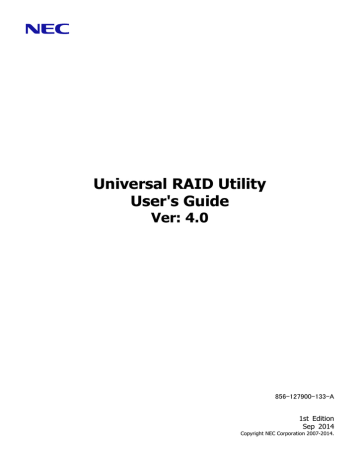
Universal RAID Utility
User's Guide
Ver: 4.0
856-127900-133-A
1st Edition
Sep 2014
Copyright NEC Corporation 2007-2014.
Trademarks
NEC EXPRESSBUILDER is trademarks of NEC Corporation.
Microsoft and its logo, Windows, Windows Server, and MS-DOS are registered trademarks of Microsoft Corporation in the
United States and other countries.
"Linux" is a registered trademark or a trademark in United States or other countries of Linus Torvalds.
Red Hat, Red Hat Enterprise Linux, the Shadowman logo and JBoss are registered trademarks of Red Hat, Inc. in the U.S. and other countries.
The name and logo of "Asianux" is a trademark of Miracle Linux Corporation and Red Flag Software Co., Ltd.
Asianux is a registered trademark in Japan of MIRACLE LINUX Corporation.
Novell and SUSE are registered trademarks of Novell, Inc. in the United States and other countries.
VMware is a registered trademark of VMware, Inc. in the United States and/or other jurisdictions.
All other product, brand, or trade names used in this publication are the trademarks or registered trademarks of their respective trademark owners.
(TM), (R) mark is not specified in this text.
Notes
1. No part of this manual may be reproduced in any form without the prior written permission of NEC Corporation.
2. The contents of this manual may be revised without prior notice.
3. The contents of this manual shall not be copied or altered without the prior written permission of NEC Corporation.
4. All efforts have been made to ensure the accuracy of all information in this manual. If you notice any part unclear, incorrect, or omitted in this manual, contact the sales agent where you purchased this product.
5. NEC assumes no liability arising from the use of this product, nor any liability for incidental or consequential damages
arising from the use of this manual regardless of Item 4.
2
External Libraries which this product uses
This product contains libraries ("External Libraries") provided by the third party suppliers ("Suppliers").
Please assume and agree these libraries' license documents and NOTICE files before using this product.
License documents and NOTICE files of "External Libraries" are stored in the following folders.
Windows
<the folder where Universal RAID Utility installation image is stored>\eci\doc
Linux
<the folder where Universal RAID Utility installation image is stored>\eci\doc
If the "External Libraries" require to include their Source Code with this product, see the folder below.
Windows
<the folder where Universal RAID Utility installation image is stored>\eci\src
Linux
<the folder where Universal RAID Utility installation image is stored>\eci\src
The external libraries this product uses are listed in “External Libraries and their Copyright”. Notwithstanding any of the terms in the Agreement or any other agreement You may have with NEC: a) "Suppliers" provide the libraries WITHOUT WARRANTIES OF ANY KIND and, such Suppliers DISCLAIM ANY AND
ALL EXPRESS AND IMPLIED WARRANTIES AND CONDITIONS INCLUDING, BUT NOT LIMITED TO, THE WARRANTY
OF TITLE, NON-INFRINGEMENT OR INTERFERENCE AND THE IMPLIED WARRANTIES AND CONDITIONS OF
MERCHANTABILITY AND FITNESS FOR A PARTICULAR PURPOSE, WITH RESPECT TO THE EXTERNAL LIBRARIES; b) In no event are the Suppliers liable for any direct, indirect, incidental, special, exemplary, punitive or consequential damages, including but not limited to lost data, lost savings, and lost profits, with respect to the
External Libraries; and,
External Libraries and their Copyright c) NEC and the Suppliers are not liable to You, and will not defend, indemnify, or hold You harmless for any claims arising from or related to the External Libraries.
Apache Axis2 Copyright © The Apache Software Foundation
Apache Rampart Copyright © The Apache Software Foundation libxml2 libiconv
OpenSLP
OpenSSL sysfsutils zlib
Copyright © Daniel Veillard, All Rights Reserved
Copyright © Free Software Foundation, Inc.
Copyright © Caldera Systems, Inc
Copyright © The OpenSSL Project.
Copyright © Ananth Mavinakayanahalli, Daniel Stekloff, Mohan Kumar, Nitin Vashisth
Copyright © Jean-loup Gailly and Maek Adler
3
Introduction
This User’s Guide describes RAID System management utility "Universal RAID Utility" the version 4.0.
This User's Guide consists of the following four files.
User's Guide : This file (uru40eug.pdf)
Appendix A : Glossary (uru40euga.pdf)
Appendix B : raidcmd Command Reference (uru40eugb.pdf)
Appendix C : Logs/Events (uru40eugc.pdf)
See "Appendix A : Glossary" for the terms on the Universal RAID Utility and those used in this User’s Guide. "Universal
RAID Utility" indicates Universal RAID Utility Versions 4.0.
Before using Universal RAID Utility, you should carefully read the User’s Guide of the RAID System managed by the
Universal RAID Utility and that of the computer in which the RAID System is installed.
The User’s Guide is intended to be read by engineers who are fully familiar with the functions and operations of
Windows and Linux. See the Windows and Linux online help and related documentation for the operations and concerns of Windows and Linux.
Symbols used in the text
The User’s Guide uses the following three symbols. Follow these symbols and their meanings to use the Universal
RAID Utility appropriately.
Symbol Description
Indicates a matter or caution you should particularly obey on operations of the Universal RAID Utility.
Indicates a notice you should check to operate the Universal RAID Utility.
Indicates effective or convenient information which help you if you know them.
4
Contents
5
6
7
Management of RAID System using NEC ESMPRO Manager ................................... 132
8
9
Overview
This chapter describes the overview of the Universal RAID Utility.
What is Universal RAID Utility?
The Universal RAID Utility enables RAID Systems in a computer to be managed.
The Universal RAID Utility is characterized as follows.
1. Allowing a variety of RAID Systems to be managed
Conventionally, a specific management utility must be used for each RAID System. On the other hand, only the
Universal RAID Utility can manage more than one RAID System. For the RAID Systems which the Universal RAID
Utility can manage, see the documentation on computers and RAID Systems.
2. Operating in either Standard or Advanced Mode
The Universal RAID Utility can operate in two RAID System Management Modes, which are Standard Mode and
Advanced Modes.
The Standard Mode provides the Universal RAID Utility with standard management functions of RAID Systems.
The Advanced Mode provides the Universal RAID Utility with advanced management and maintenance functions of RAID Systems.
Using the two RAID System Management Modes appropriately depending on users and jobs allows the usability of the Universal RAID Utility to be improved and malfunctions to be avoided.
3. Configuring RAID Systems easily
Using the Universal RAID Utility, you can configure a RAID System easily without expert knowledge of the RAID
System.
The Universal RAID Utility provides the "simple Logical Drive create function" allowing a Logical Drive to be created by selecting only two selection items according to the guide of the Universal RAID Utility and the "Easy
Configuration" allowing a RAID System to be configured only by defining uses of unused Physical Devices.
4. Supporting general functions required for configurations, operations and maintenances of RAID Systems
The Universal RAID Utility supports general functions for configuring a RAID System (including creating Logical
Drive and making Hot Spare), general operation functions (including log recording, Patrol Read and Consistency
Check), and general functions required for maintenance (including Rebuild and Locate functions).
5. Troubleshooting RAID Systems
The Universal RAID Utility can detect failures occurred in RAID Systems by using various functions.
The RAID Viewer, the GUI of the Universal RAID Utility, indicates the configurations and status of RAID Systems comprehensibly with trees and icons. The raidcmd, the CLI of the Universal RAID Utility, indicates the same information too. In addition, the Universal RAID Utility registers failures occurred in RAID Systems not only to the dedicated log but also the OS log. Further, the Universal RAID Utility can send alerts to the NEC ESMPRO
Manager normally attached to NEC Express series systems.
6. RAID System Management by NEC ESMPRO Manager
Universal RAID Utility (Windows / Linux Edition) can manage the RAID System using Web GUI of NEC ESMPRO
Manager Ver. 5.5 or later. The RAID System that exists in a remote environment can be managed by using NEC
ESMPRO Manager like RAID Viewer and Log Viewer. You cannot manage the RAID System from Windows GUI of
NEC ESMPRO Manager. Be sure to use Web GUI to manage the RAID Controller.
7. Management by ExpressUpdate
Universal RAID Utility Ver4.0 supports ExpressUpdate.
This feature enables you to update Universal RAID Utility to the latest version when a new version of Universal
RAID Utility is released. This feature is available with Universal RAID Utility Ver2.5 or the later versions.
10
Structure of Universal RAID Utility
The Universal RAID Utility consists of the following modules. The module that can be used is different depending on operating system. raidsrv service
The raidsrv service always operates in the server to manage RAID Systems. Receiving a processing request from the RAID Viewer or raidcmd, the raidsrv service provides proper information on a RAID System or performs an appropriate operation for the RAID System. In addition, the raidsrv service manages events occurred in RAID Systems, notifies the RAID
Viewer of the events and/or registers them to several logs.
RAID Viewer (Windows Edition only)
The RAID Viewer is the Windows application managing and monitoring the RAID System by
GUI. The RAID Viewer displays the configuration and status of a RAID System graphically or provides configuration and operation for a RAID System.
Log Viewer (Windows Edition only)
The Log Viewer is the Windows application viewing the event of RAID System. The Log Viewer allows you to see the RAID Log in which events occurred in RAID Systems are registered. raidcmd
The raidcmd is the application managing and monitoring the RAID System by CLI.
The raidcmd is the command that indicates the configuration and status of a RAID System or operates on a console providing configurations and operations.
NEC ESMPRO Manager Communication Module / raidsrv Agent
When the RAID System is managed in NEC ESMPRO Manager, raidsrv Agent controls the communication between NEC ESMPRO Manager and Universal RAID Utility.
Operating System Windows Linux VMware ESX raidsrv service
RAID Viewer
Log Viewer raidcmd
NEC ESMPRO Manager Communication Module (raidsrv
Agent)
Windows Server
RAID Viewer
Log Viewer raidcmd
RAID System raidsrv
Agent raidsrv service
Management PC
NEC ESMPRO Manager
Ver. 5.5 or later
Linux/VMware ESX
Server raidcmd raidsrv
Agent
RAID System raidsrv service
Universal RAID Utility
(Windows Version)
Universal RAID Utility
(Linux/VMware ESX Version)
Figure 1 Configuration of Universal RAID Utility
11
Functional differences from previous version of
Universal RAID Utility
Ver3.1 and Ver4.0
The following features have been enhanced and changed from Universal RAID Utility Ver3.1.
1.
Universal RAID Utility Ver4.0 can newly manage the following RAID controllers.
N8103-176 RAID Controller (1GB, RAID 0/1)
N8103-177 RAID Controller (1GB, RAID 0/1/5/6)
N8103-178 RAID Controller (2GB, RAID 0/1/5/6)
N8103-179 RAID Controller (2GB, RAID 0/1/5/6)
2.
Universal RAID Utility Ver4.0 can support 4K native HDD.
3.
Enhanced feature to detect a Medium Error on the Physical Devices.
Universal RAID Utility registers “A Medium Error was Frequently Detected” or “A Medium Error was
Intermittently Detected” event message when the Medium Error was detected frequently or intermittently on the same Physical Device. If Patrol Read or Consistency Check is running on the Physical Device when the Medium Error was detected frequently, the Patrol Read or the Consistency Check is automatically
Medium Error to see if they occur intermittently” for detail.
4.
A new feature is added to stop Patrol Read and Consistency Check automatically.
When Patrol Read or Consistency Check is running and it detects a Medium Error on the Physical Device frequently, the Patrol Read or the Consistency Check is automatically stopped to suppress deterioration of
5.
A new option is added to enable/disable the Automatic Stop for Consistency Check.
Basically the Consistency Check is automatically stopped when it detects a Medium Error on the same
Physical Device frequently during the run. Therefore you cannot check the whole data to be consistent in this case. However you can execute the Consistency Check through entire Logical Drive by the “Automatic
Stop Disabled” function even if a Medium Error is detected frequently. See the section “Monitoring a
Medium Error to see if they occur frequently” for detail.
6.
A new feature is added to detect unexpected change of RAID configuration.
Universal RAID Utility registers a “RAID System unstable” event message when there is a Physical Device which is excluded from the RAID configuration even though it is not failure.
7.
A new feature is added to update firmware of RAID controller.
You can execute the firmware update of RAID controller by the raidcmd.
8.
Removing the restriction that the numbers of Physical Devices when you create RAID10.
You can specify even-numbered Physical Devices equal to or greater than four (e.g.: 4, 6, 8, …) when creating RAID 10 by raidcmd. However, you can specify only four Physical Devices by RAID Viewer as usual.
9.
Removing the restriction that you cannot specify the capacity freely when you create RAID 10, RAID 50 and RAID 60.
You can specify capacity of the Physical Devices freely when creating RAID 10, RAID 50 and RAID 60 by raidcmd. However, you cannot specify capacity of the Physical Devices freely by RAID Viewer as usual.
10.
A new feature is added to monitor SSD lifetime.
Universal RAID Utility registers a “Physical Device Lifetime Error” event message when Universal RAID
Utility detects end of life of SSDs. See the section “Monitoring the lifetime of SSD” for detail.
12
System requirements
This chapter describes system requirements of the Universal RAID Utility.
Hardware
Computers
The computers can contain RAID Systems to be managed by the Universal RAID Utility.
RAID Systems to be managed by Universal RAID Utility
For RAID Systems which can be managed by the Universal RAID Utility, see the documentation attached to the computer in which RAID Systems are installed and that attached to the RAID Controller including the Universal
RAID Utility.
Software (Windows)
Operating systems
The Universal RAID Utility can operate in the following operating systems.
It can operate in either 32-bit or 64-bit environment for any operating system.
Windows Server 2012 R2
Windows Server 2012
Windows Server 2008 R2
Windows Server 2008
Windows Server 2003 R2 SP2 or later
Windows 8.1
Windows 8
Windows 7
Windows XP Professional SP3 or later
If you use "Server Core Install Option" of Windows Server 2008, Windows Server 2008 R2,
Windows Server 2012 or Windows Server 2012 R2, use raidcmd for the management of the
RAID System. (You cannot use RAID Viewer and Log Viewer).
13
Microsoft .NET Framework
To use the RAID Viewer and Log Viewer, Microsoft .NET Framework Versions 2.0 to 3.5 is required.
Windows Server 2008 and Windows Server 2008 R2, Windows Vista, Windows 7 include .NET Framework
Version 2.0 to 3.5. Therefore, you do not need to install .NET Framework in case of using them.
Software (Linux)
Operating systems
The Universal RAID Utility can operate in the following operating systems.
It can operate in either 32-bit or 64-bit environment for any operating system.
Red Hat Enterprise Linux 5.7 or later
Red Hat Enterprise Linux 6.1 or later
SUSE Linux Enterprise Server 11 SP 2 or later
Software (VMware ESX)
VMware ESX
The Universal RAID Utility can operate in the following VMware ESX.
VMware ESX 4.1
You must install the Universal RAID Utility in the service console. Do not install in the virtual machine.
14
Others
Resources
Resource
Available Hard Disk Space
RAM
Windows Linux/VMware ESX
280MB or more
(not include Microsoft .NET Framework
Ver2.0)
←
(not include the required packages as standard C++ library...etc)
512MB or more
←
TCP ports used by Universal RAID Utility
The Universal RAID Utility uses the following three TCP ports.
Description data port event port raidsrv Agent Communication port
Port numbers in Ver2.6 and earlier versions
52805
52806
52807
Port numbers in Ver2.61 and later versions
5016
5017
5018
Other ports than those described above will be used when you manage the RAID System using NEC ESMPRO Manager Ver5.5. See “NEC ESMPRO Manager Installation Guide” for details. .
The TCP ports Universal RAID Utility uses have been changed in Universal RAID Utility Version 2.61. Some of the users may have to change the settings of Universal RAID Utility or other applications depending on the current settings of the system environment when you are going to update Universal RAID Utility from Ver2.6 or earlier versions to Ver2.61 or later versions. See the following table for details.
15
Taking over TCP port numbers
Users who use the port in the range from
52805 to 520807
Updating Universal RAID Utility by following the procedure in the section “Installation and
Uninstallation”:
The port numbers from 5016 to
5018 are automatically set.
Users who have changed the ports from
[52805-520807] to other numbers
Updating Universal RAID Utility by using ExpressUpdate:
The port numbers from 52805 to
52807 are not taken over and those from 5016 to 5018 are automatically set.
Updating Universal RAID Utility by following the procedure in the section “Installation and
Uninstallation”:
The port numbers from 5016 to
5018 are automatically set. To change the TCP port numbers to the original one, see “Changing Port
Number” for details.
Updating Universal RAID Utility by using ExpressUpdate:
The port numbers currently used are taken over.
Settings for Firewall, etc.
Change the port numbers
[52805-52807] to [5016-5018].
When other applications are using 5016 to 5018
Change the TCP port numbers manually that
Universal RAID Utility uses.
See “Changing Port Number” for details.
Updating Universal RAID Utility by following the procedure in the section “Installation and
Uninstallation”:
Change the port numbers set for
Firewall to [5016-5018].
Updating Universal RAID
Utility by following the procedure in the section
“Installation and
Uninstallation”:
Change the TCP port numbers manually that
Universal RAID Utility uses.
See “Changing Port Number” for details.
Updating Universal RAID Utility by using ExpressUpdate:
No effect on any settings.
Updating Universal RAID
Utility by using
ExpressUpdate:
No effect on any settings.
For the change of TCP port number using Universal RAID Utility, see "Changing TCP port number".
Safe Mode and Single User Mode
The Universal RAID Utility uses the network function. Accordingly, the Universal RAID Utility is not available in any of the following safe modes in which the network function cannot operate.
Safe Mode
Safe Mode with Command Prompt
Safe Mode with Networking
Single User Mode" about how to use the Universal RAID Utility in the single user mode.
16
Setup of Universal RAID Utility
This chapter describes installation and uninstallation of the Universal RAID Utility.
Installation image
Use the setup program of Universal RAID Utility for the installation and the uninstallation.
The setup program is contained in the installation image of the Universal RAID Utility. Before the Universal RAID Utility can be installed or uninstalled, you must prepare the installation image.
The installation images of Universal RAID Utility are different by operating system. You need to use correct installation image corresponding to the operating system.
Operating system Installation image
Universal RAID Utility (Windows Edition) Windows Server 2012 R2
Windows Server 2012
Windows Server 2008 R2
Windows Server 2008
Windows Server 2003 R2 SP2 or later
Windows 8.1
Windows 8
Windows 7
Windows XP SP3 or later
Red Hat Enterprise Linux 5.7 or later
Red Hat Enterprise Linux 6.1 or later
SUSE Linux Enterprise Server 11 SP2 or later
VMware ESX 4.1
Universal RAID Utility (Linux Edition)
Universal RAID Utility (VMware ESX Edition)
The installation images of Universal RAID Utility are attached to the computer or the RAID
Controller except Universal RAID Utility VMware ESX Edition.
The latest version of Universal RAID Utility is released on the “NEC Global Site”
(http://www.nec.com/).
17
Installation and Uninstallation
This section describes the procedure of installation and uninstallation of Universal RAID Utility. kind Description
Installation
Uninstallation
Installation of NEC ESMPRO
Manager
Install Universal RAID Utility newly, when there is not Universal RAID Utility in the server.
Procedure (Windows)
1. Preparing installation (Windows)
Procedure (Linux)
1. Preparing installation (Linux)
2. Installation (Linux, VMware ESX)
Procedure (VMware ESX)
1. Installation (Linux, VMware ESX)
Uninstall Universal RAID Utility from the server.
Procedure (Windows)
Procedure (Linux, VMware ESX)
1. Uninstallation (Linux, VMware ESX)
Install NEC ESMPRO Manager Ver. 5.5 or later versions to manage the server where Universal
RAID Utility has been installed using NEC ESMPRO Manager
Procedure
1. Installation of NEC ESMPRO Manager
A user having the administrator authority should install or uninstall the Universal RAID
Utility in the computer. Only users having the administrator authority can execute the setup program.
If you use "Server Core Install Option" of Windows Server 2008, Windows Server 2008 R2,
Windows Server 2012 or Windows Server 2012 R2, there is not [Start] menu. You must run setup.exe on the [Administrator : Command Prompt].
If you use VMware ESX, press Alt key and F1 key at the same time at boot screen of
VMware ESX to switch to the service console. Log in to VMware ESX with the administrator authority to install or uninstall Universal RAID Utility.
Universal RAID Utility Ver2.3 or later versions do not support the Update Installation function. To update Universal RAID Utility, first uninstall existing Universal RAID Utility and then install the new version of Universal RAID Utility.
If you have changed following settings from default ones, you have to change them again after installation or uninstallation of Universal RAID Utility.
TCP ports that Universal RAID Utility uses
RAID System Management Mode at the start of RAID Viewer or raidcmd
Scheduled tasks that registered in Operating System and execute Consistency
Check
The RAID log is not deleted at the uninstallation of Universal RAID Utility. You can refer the log files even after uninstalling Universal RAID Utility.
18
Preparing installation (Windows)
RAID Viewer and Log Viewer use Microsoft .NET Framework Versions 2.0 to 3.5. Install these components if it does not exist in the computer where the Universal RAID Utility is to be installed.
Skip this section when you exclude RAID Viewer and Log Viewer from the modules to be installed at the installation of Universal RAID Utility. Go to “Installation (Windows)”.
Installation of Microsoft .NET Framework
Windows Server 2008 and Windows Server 2008 R2, Windows 7 include .NET Framework
Versions 2.0 to 3.5. Therefore, you do not need to install .NET Framework in case of using them as operating system.
Install .NET Framework Versions 2.0 to 3.5 when you are going to use Universal RAID Utility on Windows 8, Windows 8.1, Windows Server 2012 and Windows Server 2012 R2. It is because only .NET Framework 4.5 is included in the operating system. You can download it from the following Web site. http://msdn.microsoft.com/en-us/library/vstudio/hh506443.aspx
Step 1 Click [Start] - [Control Panel]. Then double-click [Add or Remove Program].
Step 2 Click [Change or Remove Program] to list
[Currently installed programs]. If the following program exists in the list of [Currently installed programs], Microsoft .NET Framework is not required to be installed. If the following package does not exist, install the package.
- [Microsoft .NET Framework 2.0] (for x64, [Microsoft .NET Framework 2.0 (x64)])
Step 3 Microsoft .NET Framework Version 2.0 uses different packages depending on the CPU architecture. See the table below to download and install the required packages.
CPU architecture x86 x64
Required components and their vendors
[Microsoft .NET Framework 2.0 Service Pack 1 (x86)] http://www.microsoft.com/en-us/download/details.aspx?id=16614
[Microsoft .NET Framework 2.0 Service Pack 1 (x64)] http://www.microsoft.com/en-us/download/details.aspx?id=6041
19
Installation (Windows)
The Setup Program installs Universal RAID Utility when there is no Universal RAID Utility in the server.
Step 1 Check if the operating system recognizes all the RAID Controllers connected. Please be sure to connect all the
RAID Controllers before installing Universal RAID Utility.
The program to control the RAID Controller depends on the type of RAID Controller. Please be sure to connect all the RAID Controllers first then install Universal RAID Utility.
Step 2 Click [Start], [Run…], [Browse...]. Click setup.exe in the folder contained the installation image of Universal RAID
Utility and click [Open] in the [Browse] dialog box. Recognize that displays "setup.exe" in [Name] box on [Run] dialog box and click [OK].
Step 3 The installation starts the InstallShield Wizard of the
Universal RAID Utility. Click [Next].
Step 4 The Universal RAID Utility is installed in \Program
Files\Universal RAID Utility (or Program Files (x86) for x64) in the drive where the OS is started by default. To change the installation folder, click [Change] and enter another installation folder. Click [Next].
Step 5 Select the modules you would like to install. All the modules are selected in default. Uncheck the checkbox depending on your requirement. Note that the raidsrv service and raidcmd must be installed.
Click [Next].
20
Step 6 The “Ready to Install the Program” screen appears.
Confirm the modules to be installed displayed on the screen and click [Install] to start installation. To change the modules to be installed, click [Back] to reselect the modules.
Step 7 At the completion of the installation, the
“InstallShield Wizard Complete” screen appears. Click
[Finish].
Step 8 When the installation completes, "Universal RAID
Utility" is registered to the program list in the [Change or
Remove Programs].
Also, either program or both programs to manage the RAID
Controllers shown below will be registered depending on the type of the RAID Controller.
- WebPAMPRO Agent
21
Do not uninstall “LSI SAS Storage SNMP Agent X ” ( X is version) in the list of [Add or
Remove Program]. If you uninstall it, Universal RAID Utility cannot use normally.
Please check the setting of [When maximum log size is reached] in the [Properties] of
[System] event log. In case that [When maximum log size is reached] is not [Overwrite events as needed], when the log size reaches the maximum size, Universal RAID Utility cannot register the detected RAID event to the Windows Event Log and alert it to the NEC
ESMPRO Manager. Please set [When maximum log size is reached] to the [Overwrite events as needed].
If you have already had Universal RAID Utility in your computer, be sure to uninstall it first.
Then install Universal RAID Utility Ver4.0.
The message indicating the following application is required to install Universal RAID Utility may appear at Setup with EXPRESSBUILDER for Windows:
Microsoft Visual C++ 2005 Redistributable Package (x86)
In this case install the Microsoft Visual C++ Run-time library. You can delete it after the setup is completed If not required.
NEC ESMPRO Manager Ver5.5 or later versions is required to manage the server where
Universal RAID Utility Ver4.0 has been installed.
See “Installation of NEC ESMPRO Manager” for details.
22
Uninstallation (Windows)
The Setup Program uninstalls Universal RAID Utility when there is the same version of Universal RAID Utility in the server.
Use the same version of the Setup Program as the one when you install the current Universal
RAID Utility.
You can start the uninstallation by using the clicking [Delete] on "Universal RAID Utility" program in the list of [Add or Remove Program].
Step 1 The procedure to start setup.exe is the same as that described in “Installation (Windows)”.
Step 2 The currently running programs are displayed, such as mmc.exe (Event Viewer, server manager), RAID Viewer, Log Viewer, and raidcmd. You cannot uninstall Universal RAID Utility as long as these programs are running. Terminate the programs and click
[Retry].
Step 3 The uninstallation starts the InstallShield Wizard of the Universal RAID Utility. Click [Yes] on the dialog box shown to the right to start the uninstallation. Click [No] to abort the setup program.
Step 4 Uninstallation begins. A right screen is displayed while uninstalling it.
23
Step 5 At the completion of the uninstallation, the wizard appears as shown in the figure to the right. Click
[Finish].
If the uninstallation completes, "Universal RAID Utility" is deleted from the list of [Add or Remove Program].
Also, one or several programs to control RAID Controller in your system are also deleted.
24
Preparing installation (Linux)
You must prepare the following packages for using the Universal RAID Utility. If the following packages do not exist in the computer that installs Universal RAID Utility, you need to install them.
For the rpm packages indicated with “(*)” in the following tables, be sure to specify the rpm packages as shown below for interdependence. Note that there is no interdependence between the packages indicated with “(**)” and “(***)”. rpm -ivh (package-name).rpm (package-name).rpm
Red Hat Enterprise Linux 4.8 or later
Red Hat Enterprise Linux 5.7 or later packages standard C++ library standard C library
GCC library
GCC 3.3.4 Compatibility standard C++ library cron syslogd others x86 libstdc++ glibc libgcc compat-libstdc++-33 (Note1) vixie-cron sysklogd iptables pciutils psmisc (Note2) x64 libstdc++ (i386) glibc (i686) libgcc (i386) compat-libstdc++-33 (i386)
(Note1) vixie-cron sysklogd iptables pciutils psmisc (Note2)
Red Hat Enterprise Linux 6.1 or later packages standard C++ library standard C library
GCC library
GCC 3.3.4 Compatibility standard C++ library cron syslogd others x86 libstdc++ glibc (**) libgcc compat-libstdc++-33 (Note1) cronie (***) cronie-anacron (***) crontabs (***) rsyslog pciutils nss-softokn-freebl (**) iptables psmisc (Note2) x64 libstdc++ (i686) glibc (i686) (**) libgcc (i686) compat-libstdc++-33 (i686)
(Note1) cronie (***) cronie-anacron (***) crontabs (***) rsyslog pciutils nss-softokn-freebl(i686)(**) iptables psmisc (Note2)
25
SUSE Linux Enterprise Server 11 SP2 or later packages standard C++ library standard C library
GCC library cron syslog-ng others x64 libstdc++ glibc libgcc cron syslog-ng (*) klogd (*) libnet (*) pciutils iptables psmisc (Note2)
(Note1) This is required when you use ExpressUpdate.
(Note2) This is required when you use N8103-109/128/134/135 RAID Controllers.
Install these packages by the following procedure (This procedure is an example using standard C++ library).
Step 1 You can check by rpm command if standard C++ library exists in the computer or not. If it has existed in your computer, rpm command appears as shown in the right (the part "*" depends on the operating system). In
this case, go to the section "Installation (Linux, VMware
> rpm -q libstdc++ libstdc++*
>
1
Step 2 If standard C++ library has not existed in your computer, rpm command appears as shown in the right.
In this case, install it to your computer.
Insert the install disk of operating system that includes the "standard C++ library" to CD-ROM/DVD-ROM drive of your computer.
Change the current directory to the directory where standard C++ library exists and install the standard C++ library by rpm command (the part "*" depends on the operating system).
> rpm –q libstdc++ package libstdc++ is not installed
> rpm –ivh libstdc++*.rpm
Preparing... ##############################
[100%]
1:libstdc++ ############################## [100%]
> rpm -q libstdc++ libstdc++*
>
You can see the result of installation by rpm command.
After the installation finishes, the following package will exist in your computer. libstdc++*
(The part "*" depends on the operating system.)
If the installation fails, the package will not exist in your computer.
3
2
26
Installation (Linux, VMware ESX)
Use setup.sh in the installation image to install latest Universal RAID Utility.
You must install the Universal RAID Utility in the ESX Server. Do not install Universal RAID
Utility in the virtual machine.
Step 1 Check if the operating system recognizes all the RAID Controllers connected. Please be sure to connect all the
RAID Controllers before installing Universal RAID Utility.
The program to control the RAID Controller depends on the type of RAID Controller. Please be sure to connect all the RAID Controllers first then install Universal RAID Utility.
Step 2 Execute setup.sh in the installation image.
Change the current directory to the directory in which the installation image is stored and type as follows:
(In case of Linux)
sh setup.sh --install
(In case of VMware ESX)
sh setup.sh --install –reptblen
> cd directory name involved installation image
> sh setup.sh --install
>
> rpm -q UniversalRaidUtility
UniversalRaidUtility-x.yy-z
>
> rpm –q eciservice-a.bb-x.i386 eciservice-a.bb-x.i386
>
> rpm -q storelib storelib-a.bb-0
>
> rpm -q WebPAMPRO_Agent
WebPAMPRO_Agent-3.aa.bbbb-cc
>
2
3
Specify “—nomgr” instead of “—install” as an option at installation to exclude the NEC
ESMPRO Manager Communication Module (eciservice package and raidsrv agent service).
Step 3 At the end of setup.sh, the installation is completed. Check the result of the installation by using the rpm command. When the installation is completed properly, the following packages are installed:
- UniversalRAIDUtility-x.yy-z (x is major version, yy is minor version, z is release number for x.yy)
- eciservice-a.bb-x.i386 (a is major version, bb is minor version)
(eciservice package and raidsrv agent service are not installed when you specify the –nomgr option at setup.)
Also, the programs to manage the RAID Controllers will be installed with any one of the following combinations depending on the type of the RAID Controller used in your system.
- storelib-a.bb-0 (a.bb is version)
- WebPAMPRO_Agent-3.aa.bbbb-cc (aa.bbbb-cc is version)
- storelib-a.bb-0 (a.bb is version) and WebPAMPRO_Agent-3.aa.bbbb-cc (aa.bbbb-cc is version)
If the installation fails, these packages do not exist in the computer.
Universal RAID Utility does not install the following packages in the VMware ESX environment.
Please note that the installation is finished successfully in VMware ESX even after the program does not exist.
storelib-a.bb-0. (a.bb is version)
NEC ESMPRO Manager Ver5.5 or later versions is required to manage the server where
Universal RAID Utility Ver4.0 has been installed.
See “Installation of NEC ESMPRO Manager” for details.
27
Uninstallation (Linux, VMware ESX)
Use setup.sh in the installation image to uninstall Universal RAID Utility.
Use the same version of the Setup Program as the one when you install the current Universal
RAID Utility.
Step 1 Stop raidcmd if you are using it. If you uninstall Universal RAID Utility while you are using raidcmd, the uninstallation of Universal RAID Utility will fail.
Step 2 Execute setup.sh in the installation image.
Change the current directory to the directory in which the installation image is stored and type as follows: sh setup.sh --uninstall
Step 3 At the end of setup.sh, the uninstallation is completed. Check the result of the uninstallation by using the rpm command. When the uninstallation is completed properly, the following packages will be uninstalled:
- UniversalRaidUtility-x.yy-z (x is major version, yy is minor version, z is revision number)
- eciservice-a.bb-x.i386 (a is major version, bb is minor version,)
Also, one or several packages to control RAID Controller are uninstalled.
> cd directory name involved installation image
> sh setup.sh --uninstall
>
2
> rpm -q UniversalRaidUtility package UniversalRaidUtility is not installed
>
> rpm –q eciservice package eciservice is not installed
>
> rpm -q storelib package storelib is not installed
>
> rpm -q WebPAMPRO_Agent package WebPAMPRO_Agent is not installed
>
3
If another application is using "eciservice-a.bb-x.i386" (a is major version, bb is minor version), "eciservice-a.bb-x.i386" (a is major version, bb is minor version) is not uninstalled.
Please note that the uninstallation is finished successfully even if the program
"eciservice-a.bb-x.i386" exists in this case.
Installation of NEC ESMPRO Manager
Install NEC ESMPRO Manager Ver5.5 or later versions is required to manage the RAID System that Universal
RAID Utility Ver2.5 or later version manages. If the older version of NEC ESMPRO Manager has been installed, update it to Ver5.5 or later versions. But, if you use the function to make/remove Hot Spare by NEC ESMPRO
Manager, you must use NEC ESMPRO Manager Ver. 5.72 or later. You cannot manage the RAID System from
Windows GUI of NEC ESMPRO Manager. Be sure to use Web GUI to manage the RAID Controller.
Do not click Back/Forward button on a browser of the Web GUI.
You can download NEC ESMPRO Manager from NEC Corporate Website
(http://www.nec.com). See “Operation Management” of “Software”.
28
Change of Universal RAID Utility Configuration
The configuration of Universal RAID Utility must be changed when a RAID Controller is connected or removed. In this case, uninstall existing Universal RAID Utility and then install new Universal RAID Utility.
The following settings must be set again if the following settings has been customized,
TCP ports that Universal RAID Utility uses
RAID System Management Mode at the start of RAID Viewer or raidcmd
Scheduled tasks that registered in Operating System and execute Consistency Check
29
Starting or Stopping Universal RAID
Utility
This chapter describes the procedure of starting or stopping each module in the Universal RAID Utility.
raidsrv service
The raidsrv service is started automatically when your server is booted and stopped automatically when your server is shut down.
Without operation of the raidsrv service, the Universal RAID Utility cannot operate normally. Neither makes the raidsrv service be not started nor stop the raidsrv service.
In case that the operating system is Linux or VMware ESX, if the raidsrv service terminates abnormally due to an error or if the process of the raidsrv service is terminated forcibly, the lock file for avoiding multiple starts is left undeleted. The raidsrv service may not be started in this case.
If this occurs, delete the following file before restarting the raidsrv service:
/var/lock/subsys/raidsrv
Starting Universal RAID Utility in Single User Mode
The Universal RAID Utility uses network functions. Accordingly, the Universal RAID Utility cannot be used in the single user mode of Linux and VMware ESX without network functions. To use the Universal RAID Utility in the single user mode, first enable the network functions in the following procedure and start the raidsrv service.
Step 1 Start the network service.
Step 2
Step 3
Start the raidsrv service.
Check that the raidsrv service is started normally.
If a process ID appears, the raidsrv service is started normally.
> /etc/init.d/network start
>
> /etc/init.d/raidsrv start
>
> /etc/init.d/raidsrv status raidsrv (pid 3738 3718) is running...
>
1
2
3
raidsrv Agent Service
The raidsrv Agent service is started automatically when your server is booted and stopped automatically when your server is shut down.
Without operation of the raidsrv Agent service, Universal RAID Utility cannot be communicated with NEC ESMPRO
Manager. Do not set the raidsrv Agent service not to be started. Do not stop the raidsrv Agent service.
In case that the operating system is Linux or VMware ESX, if the raidsrv Agent Service terminates abnormally due to an error or the process of the raidsrv Agent Service is terminated forcibly, the lock file for avoiding double starts is left. If the state remains, the raidsrv Agent Service may not be started.
If this occurs, delete the following file before restarting the raidsrv Agent Service:
/var/lock/subsys/raidsrv_agent
raidsrv Agent service cannot use in Single User Mode.
30
RAID Viewer
Use [Start] menu to open the RAID Viewer.
Click [Start], and point menu in order to [Programs],
[Universal RAID Utility] and [RAID Viewer].
To use the RAID Viewer, you should log on to the computer as a user having the administrator authority. Only users having the administrator authority can execute the RAID
Viewer.
When you start the RAID Viewer on the server not connected to internet, may wait a few
Only a single RAID Viewer can be started at a time.
The RAID Viewer cannot be started if the raidsrv service does not operate. An error may occur if the RAID Viewer is started just after the start of the OS. It is because the raidsrv service has not been started completely. In this case, wait for a while before restarting the
RAID Viewer.
Select [File] on the Menu Bar of the RAID Viewer and click [Exit] to close the RAID
Viewer.
31
Log Viewer
Use [Start] menu to open the Log Viewer.
Click [Start], and point menu in order to [Programs],
[Universal RAID Utility], [Log Viewer].
Or select [Tool] menu of the RAID Viewer and click [Log Viewer].
To use the Log Viewer, you should log on to the computer as a user having the administrator authority. Only users having the administrator authority can execute the Log
Viewer.
When start the Log Viewer on the server not connected to internet, may wait a few minutes
Only a single Log Viewer can be started at a time.
Select [File] on the Menu Bar of the Log Viewer and click [Exit] to close the Log Viewer.
32
raidcmd
raidcmd is command on console as "Command Prompt" in Windows and console (terminal) in Linux and VMware ESX.
A user having the administrator authority should run the raidcmd. Only users having the administrator authority can execute the raidcmd.
In case of the operating system is Linux or VMware ESX, the raidcmd can't start by existing the lock file after aborted it. If you start the raidcmd when the lock file exists, the raidcmd displays the following message. raidcmd:<RU4009> The raidcmd command is already running.
Delete the lock file (/var/lock/subsys/raidcmd), if the raidcmd displays this message when some processes of the raidcmd do not execute at same time,
Only a single raidcmd can be started at a time.
In case of the operating system is Windows Server 2008 or Windows Server 2008 R2, Windows Server 2012, Windows
Server 2012 R2, Windows 7, Windows 8, Windows 8.1 you must use "[Administrator: Command Prompt]" for running raidcmd. If you use normal Command Prompt, you cannot see the message of raidcmd because of raidcmd runs in the another "[Administrator: Command Prompt]" . You can use "[Administrator: Command Prompt]" by the following procedure.
Step 1 Click [Start] menu, and point menu in order to
[Programs], [Accessories], [Command Prompt], click [Run as administrator] on shortcut menu.
Step 2 The operating system may display [User Account
Control] dialog box after clicked [Run as Administrator]. If you want to run the raidcmd, click [Continue].
Step 3 [Administrator: Command Prompt] will start soon.
You should check the window title is "[ Administrator:
Command Prompt]".
3
33
Standard and Advanced Modes
The RAID Viewer and raidcmd can operate in two RAID System Management Modes, which are Standard Mode and
Advanced Modes.
The Standard Mode provides the RAID Viewer and raidcmd with standard management functions for RAID Systems.
The Advanced Mode provides the RAID Viewer and raidcmd with advanced management and maintenance functions for
RAID Systems.
Using the two RAID System Management Modes appropriately depending on users and jobs allows the usability of the
RAID Viewer to be improved and malfunctions to be avoided.
The table below lists the functions of the RAID Viewer and raidcmd available in each mode.
Function RAID Viewer raidcmd Standard Advanced function command mode mode
See the version About... in [Help] menu view Tree View run raidcmd without command run raidcmd without command
Start Log Viewer
Update display information
Log Viewer
Rescan
Change RAID System Management Mode Standard Mode
Advanced Mode
See property Property
NA rescan runmode property
See status of operation
Hot Spare (make)
Hot Spare (remove)
Easy Configuration
Create Logical Drive (simple)
Create Logical Drive (custom)
Operation View
Make Hot Spare
Remove Hot Spare
Easy Configuration
Create Logical Drive
(Simple)
Create Logical Drive
(Custom) oplist hotspare hotspare econfig mklds mkldc
Delete Logical Drive
Create SSD Cache Drive
Delete Logical Drive
Create SSD Cache Drive delld mkscd
Delete SSD Cache Drive Delete SSD Cache Drive delscd
Set option parameters of RAID Controller Property of RAID Controller optctrl
Set option parameters of Logical Drive
Consistency Check (start)
Consistency Check (stop)
Property of Logical Drive
Start Consistency Check
[Stop] on Operation View optld cc cc
Consistency Check (start) for schedule running
Initialize (start)
Initialize (stop)
Rebuild (start)
Rebuild (stop)
Location of Physical Device
NA
Start Initialize
[Stop] on Operation View
Start Rebuild
[Stop] on Operation View
Locate ccs init init rebuild rebuild slotlamp
Change Status of Physical Device (Online) Make Online
Change Status of Physical Device (Failed) Make Offline
Refresh Battery
Refresh Battery for schedule running
Refresh Battery
NA
Silence Buzzer
Update firmware of RAID Controller
Silence Buzzer
NA stspd stspd refresh refreshs sbuzzer fwup
34
The following message will be displayed when you operate in the Standard Mode with raidcmd. Change the RAID System Management Mode to Advanced Mode.
- raidcmd:<RU4004> Invalid RAID System Management Mode.
RAID System Management Mode when startup RAID Viewer and raidcmd
RAID Viewer
RAID Viewer always starts with Standard Mode. You can change the RAID System Management Mode when
RAID Viewer starts. See "Changing RAID System Management Mode at Start of RAID Viewer".
raidcmd raidcmd starts with Standard Mode at first after installing Universal RAID Utility. If you want to change the
RAID System Management Mode, you must to use "runmode" command (The RAID System Management
Mode does not change the mode when restart the server).
Changing RAID System Management Mode
The procedure of changing the RAID System Management Mode is below.
RAID Viewer
Use [Advanced Mode] or [Standard Mode] in [Tool] menu.
See “[Tool] menu” for detail. raidcmd
Step 1 If you want to change from Standard
Mode to Advanced Mode, run "runmode" command with -md=a parameter.
Step 2 If you want to change from Advanced
Mode to Standard Mode, run "runmode" command with -md=s parameter.
> raidcmd runmode -md=a
>
> raidcmd runmode -md=s
1
Changed RAID System Management Mode to "Advanced Mode".
>
2
Changed RAID System Management Mode to "Standard Mode".
>
35
Functions of RAID Viewer
This chapter describes the functions of the RAID Viewer.
Structure of RAID Viewer
As shown in the figure below, the RAID Viewer is composed of four parts, or Tree View, Operation View, Menu Bar and
Status Bar.
Menu Bar
Tree View
Operation View
Status Bar
Figure 2 Structure of RAID Viewer
Tree View
The Tree View shows the configuration of RAID Systems managed by the Universal RAID Utility as a hierarchical structure. The Tree View also indicates the types and status of components with relevant icons.
The Tree View displays each RAID System existing in your server as a RAID Controller node.
Each RAID Controller node has the node of a Battery and
Flash Backup Unit on RAID Controller, created all Logical
Drives and Disk Array and connected all Physical Devices. A single node includes at least a single component of each type.
Every component is accompanied by an icon. The icons indicate the type and the status of each component (server,
RAID Controller, Battery, Flash Backup Unit, Logical Drive, and Physical Device) graphically.
36
Server
The first level node shows the server in which the Universal RAID Utility operates.
[Icon] <Server name>
Item Description
<Server name> Indicates the name of server having the RAID System.
The server icon indicates the status of all the RAID Systems existing in the server.
Icon Meaning Description
Server - Normal
Server - Warning
Server - Fatal
All RAID Systems in the server operate normally. Problems which RAID
Controllers define as failures do not occur.
One or more RAID Systems in the warning condition exist in the server.
One or more RAID Systems in the warning or fatal condition exist in the server.
RAID Controller
Each RAID System on the server is the RAID Controller node. A RAID Controller node equals a RAID Controller, and shows the number and model of the RAID Controller.
[Icon] RAID Controller #<Number> <Model>
Item Description
<Number>
<Model>
Indicates the management number (logical address) of the RAID Controller in the Universal
RAID Utility.
Indicates the model name of the RAID Controller.
A RAID Controller icon indicates the status of all the RAID Systems on the RAID Controller.
Icon Meaning Description
RAID Controller - Normal All components on the RAID Controller including Battery, Flash Backup Unit,
Logical Drives, and Physical Devices operate normally. No failures have not been detected by the RAID Controller
RAID Controller - Warning One or more components on the RAID Controller including Battery, Flash
Backup Unit, Logical Drives, and Physical Devices are in the following condition :
"Containing one or more failed components but being operable"
RAID Controller - Fatal One or more components on the RAID Controller including Battery, Flash
Backup Unit, Logical Drives, and Physical Devices are in the following condition :
"Containing one or more failed components and being inoperable"
37
Battery
If the RAID Controller has the Battery, the RAID Controller node has a Battery node. A Battery node and icon shows the status of Battery.
[Icon] Battery [<Status>]
Item Description
<Status> Indicates the status of the Battery installed in the RAID Controller.
Icon Meaning
Battery - Normal
Battery - Warning
Description
The Battery operates normally.
The RAID Controller detects any problem of the Battery.
Flash Backup Unit
If the RAID Controller has the Flash Backup Unit, the RAID Controller node has a Flash Backup Unit node. A
Flash Backup Unit node and icon shows the status of Flash Backup Unit.
[Icon] Flash Backup Unit [<Status>]
<Status>
Item Description
Indicates the status of the Flash Backup Unit installed in the RAID Controller.
Icon Meaning Description
Flash Backup Unit - Normal The Flash Backup Unit operates normally.
Flash Backup Unit - Warning The RAID Controller detects any problem of the Flash Backup Unit.
Disk Array
If there are some Logical Drive in the RAID Controller, the RAID Controller node has the Disk Array nodes included the Logical Drives. The Disk Array node equals a Disk Array, and shows the number of the Disk Array.
The Logical Drives you have created, all Physical Devices as the members of the Logical Drives, and Dedicated
Hot Spares you have assigned to the Logical Drives exist in the Disk Array node.
[Icon] Disk Array #<Number>
Item Description
<Number> Indicates the management number (logical address) of the Disk Array in the Universal RAID
Utility.
A Disk Array icon indicates the status of the Disk Array.
Icon Meaning Description
Disk Array - Normal
Disk Array - Warning
Disk Array - Fatal
All the created Logical Drives, all the member Physical Devices and all the
Dedicated Hot Spares operate normally. No failures have been detected by the RAID Controller.
One or more Logical Drives, Physical Devices, or Dedicated Hot Spares are in the warning condition in the Disk Array.
One or more Logical Drives, Physical Devices, or Dedicated Hot Spares are in the warning or fatal condition in the Disk Array.
38
SSD Cache Disk Array
When you create SSD Cache Drive in the RAID Controller, you can see that SSD Cache Disk Array node for that
SSD Cache Drive is in the RAID Controller node. A single SSD Cache Disk Array node equals an SSD Cache Disk
Array, and shows the number of the SSD Cache Disk Array. The SSD Cache Drive you have created, all the member Physical Devices exist in the SSD Cache Disk Array node.
[Icon] Disk Array #<Number> SSD Cache
Item Description
<Number> Indicates the management number (logical address) of the SSD Cache Disk Array in the
Universal RAID Utility.
An SSD Cache Disk Array icon indicates the status of SSD Cache Disk Array.
Icon Meaning Description
SSD Cache Disk Array
- Normal
SSD Cache Disk Array
- Warning
SSD Cache Disk Array
- Fatal
All the SSD Cache Drives you have created, all the member Physical Devices operate normally. No failures have been detected by the RAID Controller.
One or more Physical Devices in the warning condition exist in the SSD
Cache Disk Array.
One or more Physical Devices in the warning or fatal condition exist in the
SSD Cache Disk Array.
Logical Drive
The Logical Drive node exists in the Disk Array node. A Logical Drive node equals a Logical Drive, and shows the number, status and RAID Level of the Logical Drive.
[Icon] LD #<Number> [<Status>] <RAID Level>
Item Description
<Number> Indicates the management number (logical address) of the Logical Drive in the Universal
RAID Utility.
<Status>
<RAID Level>
Indicates the status of the Logical Drive.
Indicates the RAID Level of the Logical Drive.
A Logical Drive icon indicates the status of the Logical Drive.
Icon Meaning Description
Logical Drive - Normal The Logical Drive operates normally.
Logical Drive - Warning Because the Logical Drive contains one or more Physical Devices with Status being Failed, the redundancy of the Logical Drive is lost or degraded.
Logical Drive - Fatal Because the Logical Drive contains one or more Physical Devices with Status being Failed, the Logical Drive is offline and accessing to the Logical Drive is disabled.
A RAID10/RAID50/RAID60 Logical Drive consists of more than one Disk Array according to the type of the RAID Controller. Such Logical Drive nodes are located in more than one Disk
Array nodes.
39
SSD Cache Drive
The SSD Cache Drive node exists in the SSD Cache Disk Array node. An SSD Cache Drive node equals an SSD
Cache Drive, and shows the number and status of the SSD Cache Drive.
[Icon] LD #<Number> [<Status>] SSD Cache
Item Description
<Number>
<Status>
Indicates the management number (logical address) of the SSD Cache Drive in the
Universal RAID Utility. The number starts from 1 for HDD Logical Drive and SSD Cache Drive.
Indicates the status of the SSD Cache Drive.
An SSD Cache Drive icon indicates the status of the SSD Cache Drive.
Icon Meaning Description
SSD Cache Drive - Normal The SSD Cache Drive operates normally.
SSD Cache Drive - Fatal Because Status of all Physical Devices for the SSD Cache Drive is Failed, the
SSD Cache Drive is offline and accessing the SSD Cache Drive is disabled.
Physical Device
The Physical Device node exists in either the Disk Array node or the RAID Controller node. The Physical Device which has created the Logical Drive and created Dedicated Hot Spare exists in the Disk Array node. The other
Physical Device exists in RAID Controller node. The Physical Device node equals a Physical Device, and shows the number, status, interface, device type and power status of the Physical Device.
[Icon] PD <Number> [<Status>] <Interface>-<Device Type>-<Power Status>
Item Description
<Number>
<Status>
<Interface>
<Device Type>
Indicates the management number (logical address) of the Physical Device in the Universal
RAID Utility.
Indicates the status of the Physical Device.
Indicates the type of the interface to which the Physical Device is connected.
Indicates the type of Physical Device.
<Power Status> Indicates the Power Status of Physical Device.
Displayed only when Power Status is Power Saving or Transitioning.
A Physical Device icon indicates the device type and the status of the Physical Device.
Icon Meaning Description
Physical Device - Ready The Physical Device is not used to create a Logical Drive yet.
Physical Device - Online The Physical Device is already used to create a Logical Drive. Problems which the RAID Controller detects as failures do not occur.
Physical Device - Hot Spare The Physical Device is registered as a Hot Spare.
Physical Device - Rebuilding The Physical Device which is rebuilding now.
Physical Device - Warning The Physical Device which detects one or more S.M.A.R.T. errors or
“Lifetime Error” event.
Physical Device - Fatal The Physical Device which is detected a failure by RAID Controller.
Tape Drive The Physical Device which device type is [Tape Drive].
CD Drive/DVD Drive The Physical Device which device type is [CD/DVD].
A Physical Device icon indicates the power status of the Physical Device when HDD Power Saving function is enabled.
40
Icon Meaning Description
Physical Device - Power Saving The Physical Device which Power Status has been moved to Power
Saving by the HDD Power Saving function. “ ” is placed at the lower left of the Physical Device icon.
Physical Device - Transitioning The Physical Device which Power Status is transitioning from Power
Saving to Power On by the HDD Power Saving function. “ ” is placed at the lower left of the Physical Device icon.
Every node of Dedicated Hot Spare created for more than one Disk Array is located in each node of Disk Array.
Assigning Physical Device Number
In Universal RAID Utility Ver2.4 and the earlier versions, the number starting from 1 is assigned to each
Physical Device in the ascending order of the ID of Physical Devices. From Ver2.5, the policy has been changed that the Physical Device number is assigned based on the enclosure number and slot number, in the format “e<enclosure number>s<slot number>”.
When you install Universal RAID Utility Ver2.5 or later version in the environment where Universal RAID Utility
Ver2.4 has been installed, the order of Physical Devices may change. See the property of the Physical Device
Universal RAID Utility Ver2.4 Universal RAID Utility Ver2.5 or later
Figure 3 Physical Device Number
Shortcut Menu
Right-clicking the node of RAID Controller, Disk Array, Logical Drive, Physical Device, Battery, and Flash Backup
Unit allows the shortcut menu to appear. On the shortcut menu, you can display the property and execute the
something operation. See "Menu Bar" for detail of each function.
41
Operation View
The Operation View indicates the status and results of operations executed in the server after the RAID Viewer is started.
Figure 4 Operation View
The following operations may appear on the Operation View. For each operation, the target RAID Controller, Logical Drive, or Physical Device, and the status of the operation appear.
Initialize
Rebuild
Consistency Check
Operations being executed while the RAID Viewer is started and those started after the RAID Viewer is started are listed.
You can see the status and result of operations by the value of [Status].
Status Description
Running (N %)
Completed
Failed
Stopped
Paused (N %)
Queued (N %)
The operation is running (N is progress).
The operation completed.
The operation failed.
The operation stopped (by [Stop]).
The operation is paused (N is progress).
The operation is queued (N is progress).
Stop Processing The operation is being stopped (by [Stop]).
Terminated operations continue to appear until the RAID Viewer is closed. However, the terminated operations will not appear at the next start of the RAID Viewer.
To delete an operation terminated while the RAID Viewer is started, click the operation to be deleted and [Delete].
An operation being executed can be stopped on the way. To do this, click the operation to be stopped and [Stop].
Operations allowed to be stopped vary depending on RAID System Management Modes.
See "Standard and Advanced Modes" for details.
The stop of the operation might not be supported according to the kind of RAID Controller.
In that case, the [Stop] does not become effective.
42
When progress is frequently updated such as initializing a Logical Drive with extremely small capacity, the progress of [Status] might not be able to be displayed correctly. Correct progress is displayed when [Rescan] in [File] menu is run at such time.
Menu Bar
The RAID Viewer has four menu items on the Menu Bar, or [File], [Control], [Tool] and [Help].
Figure 5 Menu of RAID Viewer
The following describes the menu items.
With the RAID System Management Mode of the RAID Viewer being "Standard", the functions unavailable in the Standard Mode do not appear on the pull-down menus of the menu items.
Depending on the type or status of the target component selected on the Tree View, some menu items cannot be executed. If so, clicking such a menu item is disabled.
[File] menu
[File] menu includes items for updating the display information on the RAID Viewer, displaying the property of each component, and terminating the RAID Viewer.
Menu item Description
[Rescan]
[Properties...]
[Exit]
The Universal RAID Utility acquires the configuration and state information from all of RAID
System again, and updates the management information by them. The RAID Viewer displays the newest information.
Indicates the property of the RAID Controller, Battery, Flash Backup Unit, Disk Array, Logical
Drive, or Physical Device selected on the Tree View .
Closes the RAID Viewer.
[Control] menu
[Control] menu includes items for operating RAID Controllers, Logical Drives, and Physical Devices. To use a function subordinate to [Control] menu, first click the target component on the Tree View and select the menu item to be executed from the pull-down menu.
Some functions of [Control] menu may be disabled depending on the type or status of the selected component.
If the RAID System Management Mode of the RAID Viewer is set to the Standard Mode, the functions restricted
on RAID System Management Modes.
43
Executable functions by RAID Controller
Menu item Description
[Create Logical Drive] Creates a Logical Drive in the selected RAID Controller.
[Create Logical Drive] has two modes, [Simple] and [Custom].
In the [Simple] mode, a Logical Drive can be simply created only by selecting a RAID
Level and Physical Devices.
In the [Custom] mode, a Logical Drive can be created by specifying detailed settings.
[Create SSD Cache Drive] Creates an SSD Cache Drive in the selected RAID Controller.
[Create SSD Cache Drive] is available only when CacheCade is enable.
[Silence Buzzer] Stops the Buzzer in the RAID Controller.
Executable functions for Battery
Menu item
[Refresh Battery]
Description
Executes Refresh for the selected Battery.
Executable functions for Logical Drive
Menu item Description
[Start Consistency Check] Executes Consistency Check for the selected Logical Drive.
[Start Consistency Check] has two modes, [Automatic Stop Enabled] and [Automatic
Stop Disabled].
In the [Automatic Stop Enabled] mode, Consistency Check is stopped automatically when a medium error was detected frequently on a Physical Device.
In the [Automatic Stop Disabled] mode, Consistency Check is performed on entire
Physical Devices even if a medium error was detected frequently on a Physical Device.
See the section “Checking Logical Drive Consistency” for detail.
[Start Initialize] Initializes the selected Logical Drive.
[Start Initialize] has two modes, [Full] and [Quick].
In the [Full] mode, initializes the entire area of a Logical Drive.
In the [Quick] mode, initializes only several leading blocks including the information on managing a Logical Drive.
[Delete Logical Drive] Deletes the selected Logical Drive.
Executable functions for SSD Cache Drive
Menu item Description
[Delete SSD Cache Drive] Deletes the SSD Cache Drive.
[Delete SSD Cache Drive] is available when CacheCade is enable.
Executable functions for Physical Device
Menu item
[Start Rebuild]
[Hot Spare]
[Make Online]
[Make Offline]
Description
Rebuilds the selected Physical Device.
Makes a Hot Spare with the selected Physical Device or removes a Hot Spare.
[Make Global Hot Spare] makes Physical Devices be Global Hot Spares available as Hot
Spares of all Logical Drives in the relevant RAID System.
[Make Dedicated Hot Spare...] makes Physical Devices be Dedicated Hot Spares available as Hot Spares of specific Logical Drives.
[Remove Hot Spare] removes Physical Devices from Hot Spares.
Sets the selected Physical Device to online.
Sets the selected Physical Device to offline.
44
[Locate] Goes on (or blinks) the lamp on the slot where the selected Physical Device is installed.
[ON] goes on (or blinks) the lamp.
[OFF] goes off the lamp.
45
[Tool] menu
[Tool] menu includes tools used to manage RAID Systems and items for changing the operation of the RAID
Viewer.
Menu item Description
[Easy Configuration...]
[Log Viewer]
[Advanced Mode] or
[Standard Mode]
[Option...]
Executes Easy Configuration allowing a RAID System to be configured easily.
Starts the Log Viewer.
Alters the RAID System Management Mode. The item varies depending on the RAID System
Management Mode.
[Advanced Mode] sets the RAID System Management Mode to the Advanced Mode.
[Standard Mode] sets the RAID System Management Mode to the Standard Mode.
Allows you to provide settings for the Universal RAID Utility.
[Help] menu
[Help] menu includes the item of indicating the version and revision of the Universal RAID Utility and the version of the RAID Viewer.
Menu item Description
[About...] Indicates the version and revision of the Universal RAID Utility and the version of the RAID
Viewer.
Status Bar
The Status Bar indicates the current RAID System Management Mode of the RAID Viewer.
Figure 6 Status Bar of RAID Viewer
46
Functions of Log Viewer
This chapter describes the functions of the Log Viewer.
Structure of Log Viewer
As shown in the figure below, the Log Viewer is composed of three parts, or Log View, Menu Bar and Status Bar.
Menu Bar
Status Bar
Figure 7 Structure of Log Viewer
The Status Bar is used only for changing the size of the Log Viewer window.
Log View
47
Log View
The Log View indicates RAID System operation logs logged by the raidsrv service.
You can view the following information on the Log View.
Item Description
Type Logs are classified into three types as follows:
Fatal: A log of the type is registered when a fatal error occurs.
Warning: A log of the type is registered when a problem occurs which is not fatal but requires your attention.
Date
Time
ID
Information: A log of the type is registered at occurrence of an event such as execution of an operation without any problem.
Indicates the date on which the event occurred.
Indicates the time at which the event occurred in the 24-hour format.
Indicates the event ID of the log.
Description Indicates the contents of the log.
Double-clicking an arbitrary log allows the detailed information on the log to be displayed.
48
Menu Bar
The Log Viewer has two menu items, or [File] and [Help] on the Menu Bar.
Figure 8 Menu of Log Viewer
The following describes each menu item.
[File] menu
[File] menu includes items for updating the display information on the Log Viewer and terminating the Log
Viewer.
Menu item Description
[Refresh]
[Properties...]
[Exit]
Reads the contents in the RAID Log and updates the Log View to the latest.
Opens the [Event Properties] dialog box and displays the detailed information on the log selected by the Log Viewer.
Closes the Log Viewer.
[Help] menu
[Help] menu includes the item of indicating the version of the Log Viewer.
Menu item Description
[About...] Indicates the version of the Log Viewer.
49
Functions of raidcmd
This chapter describes the functions of the raidcmd.
Command Line
To use the raidcmd, specify a command and one or more parameters for the command if necessary.
> raidcmd command <parameters of command>
Executing the raidcmd without any command and its parameters indicates the version of the raidcmd and the configuration of the RAID system.
Returned Value from raidcmd
The returned value of the raidcmd is the result of executing the command.
Returned value Execution result
0
1
Normal termination of command
Abnormal termination of command
Error Messages of raidcmd
When a command of the raidcmd terminates abnormally, the relevant error message appears in the following format:
> raidcmd (command) (parameters of command) raidcmd : error message
>
Commands of raidcmd
See " Appendix B : raidcmd Command Reference " for commands of the raidcmd.
Use "help" command, displays the help of raidcmd.
Termination of raidcmd
In case of the operating system is Windows, raidcmd is the batch file in system folder (the batch file in system folder call raidcmd binary in the installed folder of Universal RAID Utility). Therefore, if you terminate raidcmd by CTRL + C key, the operating system displays the message as "Terminate batch job (Y/N)?". When this message is displayed, raidcmd binary has already been terminated.
50
RAID System Configuration
raidcmd displays the RAID System configuration in a tree view, the same as RAID Viewer.
Execute raidcmd without a command to display the RAID System configuration.
The version of Universal RAID Utility and the configuration of the current RAID System will appear.
>
>raidcmd
Universal RAID Utility Ver 4.00
Revision: xxxx raidcmd Ver 4, 0, 0, 0
RAID Controller #1 LSI MegaRAID SAS 9267-8i
Battery [Normal]
Disk Array #1
LD #1 [Online] RAID 1
PD e252s0 [Online] SATA-HDD
PD e252s1 [Online] SATA-HDD
Disk Array #2
LD #2 [Online] RAID 5
PD e252s2 [Online] SAS-HDD
PD e252s3 [Online] SAS-HDD
PD e252s4 [Online] SAS-HDD
PD e252s5 [Ready] SAS-HDD
PD e252s6 [Ready] SATA-HDD(SSD)
PD e252s7 [Ready] SATA-HDD(SSD)
>
51
Referring to Information on RAID System
This chapter describes how to see the configurations and status of RAID Systems and the RAID System operation log.
Referring to Property of RAID Controller
For the information on a RAID Controller, see the property of the RAID Controller.
To display the property of RAID Controller by RAID Viewer, click the RAID Controller whose information is to be seen on the Tree View and click [Properties] on the [File] menu.
The [RAID Controller Properties] dialog box has the
[General] and [Option] tabs.
The [General] tab indicates the property of the RAID
Controller.
The [Option] tab allows you to see the settings of the RAID
Controller.
You can change the settings in the Advanced Mode.
Use "property" command to see property of a RAID
Controller by raidcmd.
-tg : Specify "rc" to see property of a RAID Controller
-c : Number of the RAID Controller
> raidcmd property -tg=rc -c=1
RAID Controller #1
ID : 0
Vendor : LSI Corporation
Model : LSI MegaRAID SAS 9267-8i
Firmware Version : 3.140.05-1294
Cache Size : 1,024MB
Premium Feature : CacheCade
Battery Status : Normal
Rebuild Priority : Middle
Consistency Check Priority : Low
Patrol Read : Enable
Patrol Read Priority : Low
Buzzer Setting : Disable
HDD Power Saving(Hot Spare) : Enable
Device Standby Time : 30 minutes
>
Some items are left blank or not displayed depending on the type of the RAID Controller because they are not supported in that RAID Controller.
Item
RAID Viewer
Number
ID
Vendor
Model
Firmware Version
Cache Size
Item raidcmd
Description
RAID Controller #X Indicates the management number (logical address) of the RAID Controller in the
Universal RAID Utility.
The Universal RAID Utility assigns a number beginning with 1 for each RAID
Controller.
ID Indicates the original identification value of the RAID Controller. The BIOS utility of the RAID Controller uses the address of the identification value.
Vendor
Model
Indicates the vendor of the RAID Controller.
Indicates the model name of the RAID Controller.
Firmware Version
Cache Size
Indicates the version of the RAID Controller.
Indicates the size of cache on RAID Controller in MB.
52
Premium Feature
Consistency Check
Priority
-
-
Initialize Priority
Rebuild Priority
Premium Feature
Battery Status
Indicates the Premium Feature of RAID Controller.
Displayed only when Premium Feature is enable.
The possible status is as follow:
Cache Cade
Indicates the status of the Battery installed in the RAID Controller.
Three possible statuses are as follows:
Normal: Indicates that the Battery can be used normally.
Warning: Indicates that the Battery cannot be used normally due to some reason.
Not Present: No battery with the RAID Controller.
Flash Backup Unit Indicates the status of the Flash Backup Unit installed in the RAID Controller.
Three possible statuses are as follows:
Normal: Indicates that the Flash Backup Unit can be used normally.
Warning: Indicates that the Flash Backup Unit cannot be used normally due to some reason.
Not Present: No Flash Backup Unit with the RAID Controller.
Initialize Priority Indicates the priority level of Initialize executed in the server system.
Three possible Initialize Priorities are as follows:
High: Executes Initialize at high priority.
Middle: Executes Initialize at balanced priority.
Low: Executes Initialize at low priority.
Rebuild Priority
Consistency Check
Priority
Indicates the priority level of Rebuild executed in the server system.
Three possible Rebuild Priorities are as follows:
High: Executes Rebuild at high priority.
Middle: Executes Rebuild at balanced priority.
Low: Executes Rebuild at low priority.
Indicates the priority level of Consistency Check executed in the server system.
Three possible Consistency Check Priorities are as follows:
High: Executes Consistency Check at high priority.
Middle: Executes Consistency Check at balanced priority.
Low: Executes Consistency Check at low priority.
Patrol Read Patrol Read
Patrol Read Priority Patrol Read Priority Indicates the priority level of Patrol Read executed in the server system.
Three possible Patrol Read Priorities are as follows:
High: Executes Patrol Read at high priority.
Middle: Executes Patrol Read at balanced priority.
Low: Executes Patrol Read at low priority.
Buzzer Setting Buzzer Setting
Indicates whether Patrol Read is executed or not.
Enable: Executes Patrol Read.
Disable: Does not execute Patrol Read.
HDD Power Saving
(Hot Spare)
HDD Power Saving
(Hot Spare)
Indicates whether the Buzzer of the RAID Controller is used if a failure occurs in the RAID System.
Enable: Enables the Buzzer.
Disable: Disables the Buzzer.
Indicates whether the HDD Power Saving (Hot Spare) is enable or not.
Enable; Spin down the Hot Spare that is not in use.
Disable: Does not spin down the Hot Spare that is not in use.
Device Standby Time Device Standby Time Indicates the time of transitioning to Power Saving of the Physical Device which is not in use.
30 minutes
1 hour
2 hours
4 hours
8 hours
X hour/hours Y minute/minutes : Indicates this option if current Device Standby
Time is other value than listed above.
53
Referring to Property of Battery
For the information on a Battery on RAID Controller, see the property of the Battery by RAID Viewer, and see the property of the RAID Controller by raidcmd.
To display the property of Battery by RAID Viewer, click the
Battery whose information is to be seen on the Tree View and click [Properties] on the [File] menu.
The [General] tab indicates the property of the Battery.
Item
RAID Viewer
Description
Status Indicates the status of the Battery installed in the RAID Controller.
Two possible statuses are as follows:
Normal: Indicates that the Battery can be used normally.
Warning: Indicates that the Battery cannot be used normally due to some reason.
Referring to Property of Flash Backup Unit
For the information on a Flash Backup Unit on RAID Controller, see the property of the Flash Backup Unit by RAID Viewer, and see the property of the RAID Controller by raidcmd.
To display the property of Flash Backup Unit by RAID
Viewer, click the Flash Backup Unit whose information is to be seen on the Tree View and click [Properties] on the
[File] menu.
The [General] tab indicates the property of the Flash
Backup Unit.
Item
RAID Viewer
Description
Status Indicates the status of the Flash Backup Unit installed in the RAID Controller.
Two possible statuses are as follows:
Normal: Indicates that the Flash Backup Unit can be used normally.
Warning: Indicates that the Flash Backup Unit cannot be used normally due to some reason.
54
Referring to Property of Logical Drive
For the information on a Logical Drive, see the property of the Logical Drive.
To display the property of Logical Drive by RAID Viewer, click the Logical Drive whose information is to be seen on the Tree
View and click [Properties] on the [File] menu.
The [Logical Drive Properties] dialog box contains the
[General] and [Option] tabs.
The [General] tab indicates the property of the Logical Drive.
The [Option] tab allows you to see the settings of the Logical
Drive.
You can change the settings in the Advanced Mode.
Use "property" command to see property of a Logical Drive by raidcmd.
-tg : Specify "ld" to see property of a Logical Drive
-c : Number of the RAID Controller
-l : Number of the Logical Drive
Ex. Refer to the property of the Logical Drive with RAID
Controller Number:1 and Logical Drive Number:2. raidcmd property -tg=ld -c=1 -l=2
>raidcmd property -tg=ld -c=1 -l=2
RAID Controller #1 Logical Drive #2
ID : 1
Disk Array Information : 2 (order 1/1)
RAID Level : RAID 5
Sector Format : 512
Capacity : 135GB
Stripe Size : 256KB
Cache Mode (Setting) : Auto Switch
Cache Mode (Current) : Write Through
Type : Logical Drive
Status : Online
>
55
Item
RAID Viewer
Number
ID
Disk Array
Information
RAID Level
Sector Format
Capacity
Type
Stripe Size
Cache Mode
(Setting)
Cache Mode
(Current)
Status
Item raidcmd
RAID Controller #X
Logical Drive #Y
ID
Disk Array
Information
RAID Level
Sector Format
Capacity
Type
Stripe Size
Cache Mode
(Setting)
Cache Mode
(Current)
Status
Description
Indicates the management number (logical address) of the Logical Drive in the
Universal RAID Utility.
The Universal RAID Utility assigns a number beginning with 1 in correspondence with the value of [ID].
Indicates the original identification value of the Logical Drive. Use this value to create Logical Drives managed by the RAID Configuration utility of the RAID
Controller correspond with those managed by the Universal RAID Utility.
Indicates the number of the Disk Array in which the Logical Drive exists and the information on the location in the Disk Array. The information is displayed in the following format.
<RAID Viewer>
Disk Array number (sequence number starting from the top / sequence number of Logical Drive in Disk Array)
<raidcmd>
Disk Array number (order sequence number starting from the top / sequence number of Logical Drive in Disk Array)
Indicates the RAID Level of the Logical Drive.
The value can be RAID 0, RAID 1, RAID 5, RAID 6, RAID 00, RAID 10, RAID 1E,
RAID 50 or RAID 60.
Displayed only when Type is Logical Drive.
Indicates the Sector Format of the Logical Drive.
The value can be 512, 512e or 4Kn by the Sector Format of Physical Devices which are the members of Logical Drive.
Indicates the capacity of the Logical Drive in GB.
Type of the Logical Drive.
Indicates Logical Drive or SSD Cache Drive.
Indicates the Stripe Size of the Logical Drive.
The value can be 1KB, 2KB, 4KB, 8KB, 16KB, 32KB, 64KB, 128KB, 256KB,
512KB, or 1024KB.
Displayed only when Type is Logical Drive.
Indicates the mode of writing data to the cache memory installed in the RAID
Controller.
Three possible modes are as follows:
Auto Switch: Switches the mode automatically between Write Back and Write
Through depending on the existence and/or status of Battery and Flash Backup
Unit. For onboard RAID Controller (LSI Embedded MegaRAID), it is set as Write
Back.
Write Back: Writes data to the cache memory asynchronously.
Write Through: Writes data to the cache memory synchronously.
Displayed only when Type is Logical Drive.
Indicates the current value of the mode of writing data to the cache memory installed in the RAID Controller. For onboard RAID Controller (LSI Embedded
MegaRAID), it indicates the current status of the HDD Write Cache.
Two possible modes are as follows:
Write Back: Writes data to the cache memory asynchronously.
Write Through: Writes data to the cache memory synchronously.
Displayed only when Type is Logical Drive.
Indicates the status of the Logical Drive.
Three possible status are as follows:
Online: Indicates that the redundancy of the Logical Drive is retained.
Degraded: Indicates that the redundancy of the Logical Drive is lost or degraded.
Accessing to the Logical Drive is enabled.
Offline: Indicates that the Logical Drive is offline and accessing to the Logical
Drive is disabled.
56
Each RAID Controller supports specific RAID Levels and Stripe Sizes. Unsupported items indicate space or do not appear in the list.
Each RAID Controller supports specific Cache Modes. Unsupported Cache Modes do not appear.
Each RAID Controller supports specific items appearing on the Property tab of the Logical
Drive and specific items whose settings can be changed. Unsupported items indicate space or do not appear in the list.
The status of a Logical Drive is defined depending on the RAID Level and the number of
Physical Devices failed.
If the RAID Level is RAID 10 or RAID 50 and two Physical Devices are failed (or RAID 60 and three or four Physical Devices are failed), the status will be [Degraded] or [Offline] depending on the failed Physical Devices.
RAID level
RAID 0
RAID 1
RAID 5
RAID 6
RAID 10
RAID 50
RAID 60
0
Online
Online
Online
Online
Online
Online
Online
Number of failed Physical Devices
1 2
Offline
Degraded
Degraded
Degraded
Degraded
Degraded
Degraded
Offline
Offline
Offline
Degraded
Degraded/Offline
Degraded/Offline
Degraded
3 or more
Offline
-
Offline
Offline
Offline
Offline
Degraded/Offline
(5 or more : Offline)
Referring to Property of Physical Device
For the information on a Physical Device, see the property of the Physical Device.
To display the property of Physical Device by RAID Viewer, click the Physical Device whose information is to be seen on the Tree View and click [Properties] on the [File] menu.
The [General] tab indicates the property of the Physical
Device.
Use "property" command to see property of a Physical
Device by raidcmd.
-tg : Specify "pd" to see property of a Physical Device
-c : Number of the RAID Controller
-p : Number of the Physical Device
Ex. Refer to the property of the Physical Device with
RAID Controller:1 and Physical Device Number: e252s0). raidcmd property -tg=pd -c=1 -p=e252s0
>raidcmd property -tg=pd -c=1 -p=e252s0
RAID Controller #1 Physical Device e252s0
Enclosure : 252
Enclosure Position : Internal
Slot : 0
ID : 40
Device Type : HDD
Interface : SAS
Vendor/Model : SEAGATE ST373455SS
Firmware Version : 0006
Serial Number : 3LQ1EVMN
Capacity : 67GB
Status : Online
S.M.A.R.T. : Normal
Power Status : On
>
57
Item
RAID Viewer
Item raidcmd
Description
Enclosure Enclosure
Enclosure Position Enclosure Position Indicates the location where Enclosure in which Physical Device is inserted is connected.
<RAID Viewer>
Internal
Port[Port Number] Position[Position]
<raidcmd>
Internal
Port[Port Number] Position[Position]
Port Number : the number of the Port with which the RAID Controller and
Enclosure is connected
Position : the depth of the daisy chain (number starting form 1)
Slot Slot Indicates the number of Slot inserted Physical Device.
This value is a number starting from 0 or 1.
ID ID
Indicates the number of Enclosure inserted Physical Device.
This value is the original identification value of Enclosure.
Device Type
Interface
Device Type
Interface
Indicates the original identification value of the Physical Device. Use this value to match Physical Devices managed by the RAID Configuration utility of the RAID
Controller and those managed by the Universal RAID Utility.
The format of the ID varies depending on the types of RAID Controllers.
Indicates the type of Physical Device.
Four possible types are as follows:
HDD : Hard Disk Drive
HDD(SSD) : Solid State Drive
Tape Drive : Tape Drive
CD/DVD : CD drive or DVD drive
Indicates the type of the interface to which the Physical Device is connected.
Two possible types are as follows:
SAS : Serial Attached SCSI
SATA : Serial ATA
Vendor/Model
Firmware Version
Serial Number
Sector Format
Vendor/Model
Firmware Version
Serial Number
Sector Format
Indicates the vendor and model name of the Physical Device.
Indicates the version of the Physical Device.
Indicates the serial number of the Physical Device.
This item is indicated when Device Type item is HDD or HDD(SSD).
Indicates the Sector Format of the Physical Device.
The value can be 512, 512e or 4Kn.
Capacity
Status
Hot Spare
Information
Capacity
Status
Hot Spare
Information
Indicates the capacity of the Physical Device in GB.
This item is indicated when Device Type item is HDD or HDD(SSD).
Indicates the status of the Physical Device.
Five possible status are as follows:
Online: Indicates that the Physical Device is incorporated into a Logical Drive to operate normally.
Failed: Indicates that the Physical Device is incorporated.
Rebuilding: Indicates that the Physical Device is rebuilding.
Hot Spare: Indicates that the Physical Device is set as a Hot Spare.
Ready: Indicates that the Physical Device is not incorporated into a Logical Drive.
This item is indicated when Device Type item is HDD or HDD(SSD).
Indicates the Hot Spare mode of the Physical Device if it is specified as a Hot
Spare. Two possible modes are as follows:
Global: The Physical Device can be used as a Hot Spare of any Disk Array in the
RAID Controller.
Dedicated: The Physical Device can be used as a Hot Spare of the specified Disk
Array. Also indicates the number of the specified Disk Array.
This item is displayed only when Status is Hot Spare.
58
S.M.A.R.T.
Endurance
Power Status
S.M.A.R.T.
Endurance
Power Status
Indicates the diagnosis result of S.M.A.R.T.(Self-Monitoring, Analysis and
Reporting Technology) function. Two possible statuses are as follows.
Normal: Does not detect any error caused by the S.M.A.R.T. function.
Detected: Detects one or more errors caused by the S.M.A.R.T. function.
This item is indicated when Device Type item is HDD or HDD(SSD).
Indicates the endurance of the SSD.
This item is indicated when Device Type item is HDD(SSD).
Five possible status are as follows:
Safe: Indicates that the endurance of the SSD is safety.
Progress: Indicates that the endurance of the SSD is progressing.
Warning: Indicates that the endurance of the SSD is warning.
Need to replace: Indicates that the SSD need to be replaced.
End of life: Indicates that the SSD need to be replaced.
Indicates the Power Status of Physical Device.
Three possible conditions are as follows:
On : Power Status is active.
Power Saving : Power Status is Power Saving.
Transitioning : Power Status is transitioning from Power Saving to active.
The ID is not displayed in RAID Configuration Utility for
N8103-149/150/151/152/160/161/167/168/171/G171/172/173/174/176/177/178
/179 RAID Controller, NE3104-004 RAID Controller, and NE3203-151 RAID Controller.
Check the numbers of enclosure and slot to compare the Physical Devices which are managed by the RAID Configuration Utility with those which is managed by Universal
RAID Utility.
You cannot connect Physical Devices of 4Kn sector format except for
N8103-176/177/178/179 RAID Controllers.
Each RAID Controller supports specific items appearing on the Property tab of the Physical
Device and specific items whose settings can be changed. Unsupported items indicate space or do not appear in the list.
Even if Physical Device does not break down when you execute Make Offline, [Status] item is changed to [Failed].
59
Referring to Property of Disk Array
For the information on a Disk Array, see the property of the Disk Array.
To display the property of Disk Array by RAID Viewer, click the
Disk Array whose information is to be seen on the Tree View and click [Properties] on the [File] menu.
The [General] tab indicates the property of the Disk Array.
Use "property" command to see property of a Disk Array by raidcmd.
-tg : Specify "da" to see property of a Disk Array
-c : Number of the RAID Controller
-a : Number of the Disk Array
Ex. Refer to the property of Disk Array with RAID
Controller number:1 and Disk Array number:1). raidcmd property -tg=da -c=1 -a=1
>raidcmd property -tg=da -c=1 -a=1
RAID Controller #1 Disk Array #1
ID : 0
Sector Format : 512
Capacity : 557GB
Unused Capacity : 0GB
Type : Disk Array
Physical Device 1 : e252s2
Physical Device 2 : e252s3
>
Item
RAID Viewer
Item raidcmd
Description
Number
ID
RAID Controller #X
Disk Array #Y
ID
Sector Format
Capacity
Unused Capacity
Type
Sector Format
Capacity
Unused Capacity
Type
Physical Device N Physical Device N
Indicates the management number (logical address) of the Disk Array in the
Universal RAID Utility.
Indicates the original identification value of the Disk Array. Use this value to create Disk Array managed by the RAID Configuration utility of the RAID
Controller correspond with those managed by the Universal RAID Utility.
Indicates the Sector Format of the Disk Array.
The value can be 512, 512e or 4Kn. It depends on the sector format of the
Physical Devices which configure the Disk Array.
Indicates the total capacity of Physical Device in Disk Array in GB.
Indicates the capacity of unused area in the Disk Array in GB.
Indicates the Type of Disk Array.
Indicates [Disk Array] or [SSD Cache Disk Array].
Indicates the number of the Physical Devices which are the members of Disk
Array.
60
Checking Execution Status of Operation
RAID Viewer and raidcmd allows the checking execution status of operation in the RAID System.
detail.
To check the execution status of operation by raidcmd, use
"oplist" command.
The following operations are displayed by "oplist" command.
The target components and status appear in operations:
Initialize
Rebuild
> raidcmd oplist
RAID Controller #1
LD #1 : Consistency Check (Running 52%)
LD #2 : Initialize (Running 33%)
PD e252s0 : Rebuild (Running 99%)
RAID Controller #2
LD #1 : Consistency Check (Running 2%)
PD e47s0 : Rebuild (Paused 22%)
>
Consistency Check
The operation performed at execution of the raidcmd appears. Terminated operations do not appear. For the results of terminated operations, see the RAID Log and/or properties.
Status Description
Running (N %)
Paused (N %)
Queued (N %)
The operation is running (N is progress).
The operation is paused (N is progress).
The operation is queued (N is progress).
Updating Information of RAID System
The management information of RAID System managed by the Universal RAID Utility is corrected by the raidsrv service at the following timings:
Starting raidsrv service
Receiving an event such as change of RAID System status or change of execution status of an operation having occurred
To update the management information of the RAID System to the latest, collect the newest information of all RAID
System by the RAID Viewer and raidcmd.
RAID Viewer
Use [Rescan] in [File] menu.
Step 1 Start the RAID Viewer. The raidsrv service acquires the information on the RAID System from the RAID System again and updates the management information to the latest. raidcmd
Use "rescan" command.
Step 1 Execute "rescan" command. The raidsrv service acquires the information of the RAID System again and updates the management information to the latest.
> raidcmd rescan
>
1
61
Referring to RAID System Operation Log
Operations done for RAID Systems and events occurred in the RAID Systems are registered to the RAID Log of the
Universal RAID Utility. See "Logging Events to RAID Log" for detail.
In case of the operating system is Windows, use Log Viewer to see RAID Log
The information saved in the RAID Log at the start of the Log Viewer appears on it. To update the information, click [Refresh] on the [File] menu. The Log Viewer acquires the
RAID Log again and updates the displayed information to the latest.
62
Configuration of RAID System
This chapter describes the configuration of a RAID System by using the Universal RAID Utility.
The Universal RAID Utility provides a variety of functions depending on purposes.
Would like to make
Hot Spare as measures against failure of Physical
Device.
Allows Global or Dedicated
Hot Spare to be made without errors.
Would like to configure RAID
System easily due to no expert knowledge of RAID System. Provides "Easy Configuration" allowing RAID System to be configured without expert knowledge of RAID System.
Would like to add a
Logical Drive easily.
Allows Logical Drive to be made only by setting two selection items.
Would like to specify configuration of
Logical Drive closely or create more than one Logical Drive at a time.
Allows information on
Logical Drive to be set closely or more than one
Logical Drive to be created at a time at will.
Would like to delete unnecessary Logical
Drive.
You can delete the Logical
Drive without stopping the
System.
Would like to improve access performance of the
Logical Drive.
You can improve access performance of the Logical
Drive by using the SSD
Cache Drive.
Figure 9 RAID System configuration functions
63
Making Hot Spare
The Universal RAID Utility can make a Hot Spare to be replaced with a Physical Device in which a failure occurs.
Hot spares can have the following two modes.
Mode Description
Global (Hot Spare) Available as a Hot Spare of every Disk Array for a single RAID Controller.
Dedicated (Hot Spare) Available as a Hot Spare of a specific Disk Array for a single RAID Controller.
In either mode, note the following to have a Hot Spare operate normally.
The Physical Device used for rebuild should have the same capacity, rotation speed, other specification, and sector format as the defected Physical Device.
The Physical Devices with the different size must be used as Dedicated Hot Spares.
A Physical Device in which a S.M.A.R.T. error is detected cannot be used as a Hot Spare.
The maximum number of Hot Spares that can be created is 8 for N8103-109/128/134/135
RAID Controllers.
About Global Hot Spare
Global Hot Spare is a Hot Spare for all the Disk Arrays under a single RAID Controller.
Ex.1 : If you make the Global Hot Spare on the RAID Controller which has Disk Arrays #1 and #2, the Global Hot
Spare is a Hot Spare of Disk Arrays #1 and #2.
Disk Array
#1
Disk Array
#2
Global Hot
Spare
Figure 10 Global Hot Spare 1
Ex.2 : If you create the Disk Array #3 on the RAID System of Ex.1, the Global Hot Spare is a Hot Spare for the
Disk Array #3 too.
Disk Array
#1
Disk Array
#2
Disk Array
#3
Global Hot
Spare
Figure 11 Global Hot Spare 2
64
About Dedicated Hot Spare
Dedicated Hot Spare is a Hot Spare for the specified Disk Arrays under a single RAID Controller. The Dedicated
Hot Spare has the following features:
Dedicated Hot Spare is a Hot Spare for specified Disk Arrays.
One Dedicated Hot Spare can be a Hot Spare for one or more Disk Arrays.
One or more Dedicated Hot Spare can be a Hot Spare for one or more Disk Arrays.
Dedicated Hot Spares cannot be created in a Disk Array containing Logical Drives with the
RAID Level being RAID 0.
Dedicated Hot Spares cannot be created in a Disk Array which does not have any Logical
Drive.
Dedicated Hot Spare can be created by a Physical Device as which a Physical Device of the same Interface Type and Device Type to create the Disk Array.
Ex 1 : You make the Dedicated Hot Spare on the RAID Controller which has Disk Arrays #1 and #2. If you specify only the Disk Array #1 as the target Disk Array, the Dedicated Hot Spare is a Hot Spare of Disk Array #1.
Disk Array
#1
Disk Array
#2
Dedicated
Hot Spare
Figure 12 Dedicated Hot Spare 1
Ex 2 : If you specify the Disk Arrays #1 and #2 as the target Disk Array, the Dedicated Hot Spare is a Hot Spare of Disk Arrays #1 and #2.
Disk Array
#1
Disk Array
#2
Dedicated
Hot Spare
Figure 13 Dedicated Hot Spare 2
Ex 3 : In case of the RAID System in Ex1, you can add more Dedicated Hot Spare . If you add the Dedicated Hot
Spare #2 to the Disk Array #1, the both Dedicated Hot Spare are the Hot Spare for the Disk Array #1.
65
Disk Array
#1
Disk Array
#2
Dedicated
Hot Spare #1
Dedicated
Hot Spare #2
Figure 14 Dedicated Hot Spare 3
Ex 4 : In case of the RAID System in Ex2, you can add more Dedicated Hot Spare likely Ex2. If you add the
Dedicated Hot Spare to the Disk Arrays #1 and #2, the both Dedicated Hot Spare are the Hot Spare for the
Disk Arrays #1 and #2.
Disk Array
#1
Disk Array
#2
Dedicated
Hot Spare #1
Dedicated
Hot Spare #2
Figure 15 Dedicated Hot Spare 4
Making Global Hot Spare
The procedure of making a Global Hot Spare is described below.
RAID Viewer
Step 1 Start the RAID Viewer. Click a Physical Device with [Status] being [Ready] on the Tree View.
Step 2 Select [Hot Spare] on the [Control] menu and click [Make Global Hot Spare].
Step 3 If the Global Hot Spare is created successfully, you can find that the value of [Status] is set to [Hot Spare] and item [Hot Spare Information] appears newly with value [Global].
66
raidcmd
Step 1 Execute "hotspare" command with –mr option and the following parameters.
-c : Number of the RAID Controller containing the Physical
Device with which a Hot Spare is made
-p : Number of the Physical Device with which a Global
Hot Spare is made
-mr : Specify "make" to make Global Hot Spare
Ex. Create a Global Hot Spare using the Physical
Device with RAID Controller:1 and Physical Device number:e252s5. raidcmd hotspare -c=1 -p=e252s5 -mr=make
Step 2 If the Global Hot Spare is created successfully, you find that the value of [Status] is changed to [Hot Spare] and new item [Hot Spare
Information] appears with value [Global].
>raidcmd hotspare -c=1 -p=e252s5 -mr=make
Make Global Hot Spare.
Do you continue ? [yes(y) or no(n)] : yes
>raidcmd property -tg=pd -c=1 -p=e252s5
RAID Controller #1 Physical Device e252s5
Enclosure : 252
Enclosure Position : Internal
Slot : 5
ID : 21
Device Type : HDD
Interface : SAS
Vendor/Model : SEAGATE ST9146853SS
Firmware Version : N002
Serial Number : 6XM00WA8
Sector Format : 512
Capacity : 33GB
Status : Hot Spare
Hot Spare Information : Global
S.M.A.R.T. : Normal
Power Status : On
>
1
2
Use the “property” command to refer to the property of Physical Device.
-tg : Specify pd to refer to the property of Physical Device.
-c : Number of the RAID Controller to which the Physical Device is connected
-p : Number of the Physical Device
Ex. Refer to the property of the Physical Device with RAID Controller number:1 and Physical Device number: e252s5. raidcmd property -tg=pd -c=1 -p=e252s5
Making Dedicated Hot Spare
The procedure of making a Dedicated Hot Spare is described below.
RAID Viewer
Step 1 Start the RAID Viewer. Click a Physical Device with [Status] being [Ready] on the Tree View.
Step 2 Select [Hot Spare] on the [Control] menu and click [Make Dedicated Hot Spare...].
Step 3 The [Make Dedicated Hot Spare] dialog box appears. Check the check box of the Disk Array for which a Dedicated Hot Spare is to be made. The
Dedicated Hot Spare may be made for more than one Disk Array.
The capacity of the Physical Device to be used as a
Hot Spare must be the same as that of the Physical
Device being used in the target Disk Array.
Click [OK] to make the Dedicated Hot Spare.
67
Step 4 If the Dedicated Hot Spare is created successfully, you can find that the value of [Status] is set to [Hot Spare] and item [Hot Spare Information] appears newly with value [Dedicated (Disk Array #X)]. raidcmd
Step 1 Execute "hotspare" command with -mr option and the following parameters.
-c : Number of the RAID Controller containing the Physical
Device with which a Hot Spare is made
-p : Number of the Physical Device with which a Dedicated
Hot Spare is made(The capacity of the Physical Device should be equal to any Physical Device used by the target
Disk Array)
-mr : Specify "make" to make Dedicated Hot Spare
-a : Number of the target Disk Array using the Dedicated
Hot Spare
Ex. Create a Dedicated Hot Spare for the Disk Array
(Disk Array Number:2) using a Physical Device with
RAID Controller number: 1 and Physical Device number: e252s5). raidcmd hotspare -c=1 -p=e252s5 -mr=make -a=2
> raidcmd hotspare -c=1 -p=e252s5 -mr=make -a=2
Make Dedicated Hot Spare.
Do you continue ? [yes(y) or no(n)] : yes
> raidcmd property -tg=pd -c=1 -p=e252s5
RAID Controller #1 Physical Device e252s5
Enclosure : 252
Enclosure Position : Internal
Slot : 5
ID : 23
Device Type : HDD
Interface : SAS
Vendor/Model : SEAGATE ST9146853SS
Firmware Version : NQY1
2
Serial Number : 6XM009S2
Sector Format : 512
Capacity : 135GB
Status : Hot Spare
Hot Spare Information : Dedicated (Disk Array #2)
S.M.A.R.T. : Normal
Power Status : On
>
1
Step 2 If you see the Dedicated Hot Spare is created successfully, you find that the value of [Status] is changed to [Hot Spare] and new item [Hot Spare Information] appears with value [Dedicated].
Use the “property” command to refer to the property of Physical Device.
-tg : Specify pd to refer to the property of Physical Device.
-c : Number of the RAID Controller to which the Physical Device is connected
-p : Number of the Physical Device
Ex. Refer to the property of the Physical Device with RAID Controller number:1 and Physical Device number: e252s5. raidcmd property -tg=pd -c=1 -p=e252s5
Removing Hot Spare
The procedure of removing a Hot Spare is described below.
RAID Viewer
Step 1 Start the RAID Viewer. Click a Physical Device with [Status] being [Hot Spare] on the Tree View.
Step 2 Select [Hot Spare] on the [Control] menu and click [Remove Hot Spare].
Step 3 If the Hot Spare is created successfully, you can find that the value of [Status] of the Physical
Device property is set to [Ready] and item [Hot Spare
Information] disappears.
68
raidcmd
Step 1 Execute "hotspare" command with -mr option and the following parameters.
-c : Number of the RAID Controller containing the Physical
Device from which the Hot Spare is removed
-p : Number of the Physical Device from which the Hot
Spare is removed
-mr : Specify "remove" to remove Hot Spare
Ex. Remove a Hot Spare with RAID Controller number: 1 and Physical Device number: e252s5. raidcmd hotspare -c=1 -p=e252s5 -mr=remove
Step 2 If you see the Hot Spare is created successfully, the value of [Status] is changed to
[Ready] and item [Hot Spare Information] disappears.
Use the “property” command to refer to the property
> raidcmd hotspare -c=1 -p=e252s5 -mr=remove
Remove Hot Spare.
Do you continue ? [yes(y) or no(n)] : yes
> raidcmd property -tg=pd -c=1 -p=e252s5
RAID Controller #1 Physical Device e252s5
Enclosure : 252
Enclosure Position : Internal
Slot : 5
ID : 23
Device Type : HDD
Interface : SAS
Vendor/Model : SEAGATE ST9146853SS
Firmware Version : NQY1
Serial Number : 6XM009S2
Sector Format : 512
Capacity : 135GB
Status : Ready
S.M.A.R.T. : Normal
Power Status : On
> of Physical Device.
-tg : Specify pd to refer to the property of Physical
Device.
-c : Number of the RAID Controller to which the Physical Device is connected
2
-p : Number of the Physical Device
Ex. Refer to the property of the Physical Device with RAID Controller number:1 and Physical Device number: e252s5. raidcmd property -tg=pd -c=1 -p=e252s5
1
69
Configuring RAID System Easily
The Universal RAID Utility supports the Easy Configuration function allowing configurations such as creating Logical
Drive and making a Hot Spare to be provided in the state where unused Physical Devices are connected to RAID
Controllers.
If you decide the number of Physical Devices used for data storage (or the number of Physical Devices configuring
Logical Drives) and the number of Physical Devices used as Hot Spares among unused Physical Devices connected to
RAID Controllers, the Universal RAID Utility automatically configure the RAID System.
The benefits of configuring a RAID System by using the Easy Configuration are as follows. The Universal RAID Utility performs the jobs which must be examined and manipulated to configure a RAID System instead.
Allowing a RAID System to be configured only by specifying three items, or a RAID Controller, the number of Physical
Devices used for Logical Drives and the number of Logical Drives to be created.
Allowing the Universal RAID Utility to set all the items associated with Logical Drives (including RAID Level, Capacity, and
Stripe Size) automatically.
Allowing more than one Logical Drive to be created at a time.
Making Dedicated Hot Spares for Logical Drives automatically created by Universal RAID Utility if Physical Devices are left for Hot Spares.
Procedure of Easy Configuration of RAID System
The following describes the procedure of configuring a RAID System easily.
RAID Viewer
Step 1 Connect Physical Devices used for Easy Configuration to the RAID Controller before starting the RAID Viewer if required. If the Physical Devices are connected completely, start the RAID Viewer.
Step 2 Click [Easy Configuration...] on the [Tool] menu.
Step 3 The [Easy Configuration...] wizard is started. In step 1/3, select the RAID Controller to be configured by clicking it. Then click [Next].
In the [RAID Controller] area, RAID Controllers which do not meet the conditions on Easy Configuration do not appear.
70
Step 4 In step 2/3, specify the number of
Physical Devices used by Logical Drives (or the number of Physical Devices used for data storage) and the number of Logical Drives created in the RAID
Controller. If Physical Devices of different interface types or device type exist, specify the number of
Physical Devices in each type. After the specification, click [Next].
Step 5 Step 3/3 shows the configuration of the
RAID System to be configured by the Easy
Configuration. To the RAID System according to the displayed information, click [OK]. To change the configuration, click [Back].
Step 6 If you click [OK] in step 3/3, then the
RAID System will be configured. After the Logical
Drives are created and the makings of Hot Spares are successfully completed, [Completing the "Easy
Configuration" Wizard] appears. Now creating the
Logical Drives and making Hot Spares is completed.
After the wizard is closed, see the Tree View to check the configuration. However, the Initialize of the
Logical Drives having been created may not be completed. The progress and result of initializing the
Logical Drives can be checked on the Operation View.
71
raidcmd
Step 1 Connect Physical Devices used for Easy
Configuration to the RAID Controller before executing raidcmd if required.
Step 2 Execute "econfig" command.
Step 3 Specify the conditions on Easy
Configuration.
In step 1/3, select the RAID Controller to be configured. Enter the RAID Controller number to be configured.
Step 4 In step 2/3, specify the number of
Physical Devices used for Logical Drive(s) ("Physical
Device count using Logical Drive(s)") and the number of Logical Drives to be created in the RAID Controller
("Making Logical Drive count"). If Physical Devices of different Interface Types, Device Type or Sector
Format exist, specify the number of Physical Devices in each type (in the example shown to the right, proper settings are provided for Physical Devices of the SAS interface. If other Physical Devices of different types exist, perform the operation in each type).
Step 5 Step 3/3 shows the configuration of the
RAID System to be configured by the Easy
Configuration. To configure the RAID System according to the displayed information, type "yes". To change the configuration, type "no".
If you type "yes", the raidcmd executes the configuration of the RAID System. After the easy configuration is finished successfully, raidcmd terminates normally. Making Logical Drives and Hot
Spares is now completed. See the property of each component to check the configuration. However, the
Initialize of the Logical Drives having been created may not be completed. The progress of initializing the
Logical Drives can be checked by using "oplist" command. The result of initializing the Logical Drive can be checked by RAID Log.
> raidcmd econfig
RAID Controller [1] :1
2
Step 1/3 : Select RAID Controller
RAID Controller #1 LSI MegaRAID SAS 9267-8i
3
Step 2/3 : Set the contents of configuration
<Physical Device (Type : SAS-HDD, Sector Format : 512/512e)>
Unused Physical Device count : 4
Physical Device count using Logical Drive(s) [ 2- 4] : 3
Hot Spare count : 1
Do you continue ? [yes(y) or no(n)] : y
Maximum Logical Drive count : 1
Creating Logical Drive count [ 1] : 1
Do you continue ? [yes(y) or no(n)] : y
<Physical Device (Type : SATA-HDD, Sector Format :
512/512e)>
Run the above configuration.
Initialize all of Logical Drive after creating them. You can see the progress an d the result of Initialize by "oplist" and "property" commands.
Do you continue ? [yes(y) or no(n)] : yes
4
Unused Physical Device count : 2
Physical Device count using Logical Drive(s) [ 2] : 2
Hot Spare count : 0
Do you continue ? [yes(y) or no(n)] : y
Maximum Logical Drive count : 1
Creating Logical Drive count [ 1] : 1
Do you continue ? [yes(y) or no(n)] : y
<Physical Device (Type : SATA-HDD(SSD), Sector Format :
512/512e)>
Unused Physical Device count : 2
Physical Device count using Logical Drive(s) [ 2] : 2
Hot Spare count : 0
Do you continue ? [yes(y) or no(n)] : y
Maximum Logical Drive count : 1
Creating Logical Drive count [ 1] : 1
Do you continue ? [yes(y) or no(n)] : y
Step 3/3 : Confirm the contents of configuration
RAID Controller #1(0) LSI MegaRAID SAS 9267-8i
Disk Array #1
LD #1 [Online] RAID 5
PD e252s2 [Online] SAS-HDD
PD e252s3 [Online] SAS-HDD
PD e252s4 [Online] SAS-HDD
PD e252s5 [Dedicated Hot Spare] SAS-HDD
Disk Array #2
LD #2 [Online] RAID 1
PD e252s0 [Online] SATA-HDD
PD e252s1 [Online] SATA-HDD
Disk Array #3
LD #3 [Online] RAID 1
PD e252s6 [Online] SATA-HDD(SSD)
PD e252s7 [Online] SATA-HDD(SSD)
<Caution>
Create Logical Drive #2 with different Physical Devices of a capacity. Therefore
,Logical Drive capacity is decided by the smallest Physical
Device of capacity.
5
72
RAID Controller Enabling Easy Configuration to Be Executed
Any RAID Controller enabling Easy Configuration to be executed must meet the following conditions.
1.
Allowing Dedicated Hot Spares to be made.
2.
Connecting with more than one unused Physical Devices which have the same sector format.
Physical Devices Available for Easy Configuration
Only unused Physical Devices are available for Easy Configuration. Unused Physical Devices are those with their
[Status] being [Ready].
Creating Logical Drives by Easy Configuration
Logical Drives created by Easy Configuration are described below.
RAID Levels and the number of Logical Drives allowed to be created
The RAID Level of a Logical Drive created by Easy Configuration should be RAID 1 or RAID 5. Whether RAID 1 or RAID 5 is used is defined by RAID Levels supported by the RAID Controller and the number of Physical
Devices used by the Logical Drive.
The number of Logical Drives allowed to be created is also defined by the similar conditions.
RAID Controller supporting RAID Levels RAID 1 and RAID 5
Number of Physical Devices used by Logical Drive
2
3 - 5
6 or more
RAID Level of Logical Drive
RAID 1
RAID 5
RAID 5
Number of Logical Drives allowed to be created
1
1
Number of Physical Devices used by Logical Drive / 3
RAID Controller supporting RAID 1 only
Number of Physical Devices used by Logical Drive
2 or more
RAID Level of Logical Drive
RAID 1
Number of Logical Drives allowed to be created
Number of Physical Devices used by Logical Drive / 2
The Easy Configuration can only create Logical Drives of RAID 1 or RAID 5.
73
Physical Devices used for Logical Drives
Physical Devices of lower Physical Device Numbers are used preferentially for Logical Drives to be created excluding those for making Hot Spares.
Ex. : If Physical Devices 1 - 7 can be used for Easy Configuration, Logical Drives #1 is created with Physical
Devices 1, 2, and 3 in the ascending order of Physical Device Numbers and Logical Drives #2 is created with
Physical Devices 4, 5, and 6. Physical Device 7 (the largest number) is used as a Hot Spare.
Physical
Device 1
Physical
Device 2
Physical
Device 3
Physical
Device 4
Physical
Device 5
Physical
Device 6
Physical
Device 7
Hot Spare
Logical
Drive #1
Logical
Drive #2
Figure 16 Assigning Physical Devices in Easy Configuration 1
If more than one Logical Drive are created and the number of Physical Devices configuring a Logical Drive is not equal to others, a larger number of Physical Devices should be assigned to a Logical Drive having a smaller logical number.
Ex.: If Physical Devices 1 - 7 can be used for Easy Configuration and two Logical Drives are created, Logical
Drives #1 and #2 are created with four Physical Devices 1 - 4 and three Physical Devices 5 - 7, respectively.
Physical
Device 1
Physical
Device 2
Physical
Device 3
Physical
Device 4
Physical
Device 5
Physical
Device 6
Physical
Device 7
Logical
Drive #1
Logical
Drive #2
Figure 17 Assigning Physical Devices in Easy Configuration 2
Physical Devices in which S.M.A.R.T. errors are detected cannot be used to create Logical
Drives.
74
Capacity of Logical Drive
The capacity of a Logical Drive to be created is defined by the RAID Level and the capacities of Physical
Devices used for the Logical Drive.
The Easy Configuration uses the entire areas of the Physical Devices to create a Logical Drive.
Ex.: If Physical Devices 1 - 7 can be used in Easy Configuration to create two Logical Drives, use Physical
Devices 1 - 4 and 5 - 7 to create Logical Drives #1 and #2, respectively. The capacity of each Logical Drive is defined by the whole capacity of those of the Physical Devices for the Logical Drive.
Physical
Device 1
100GB
Physical
Device 2
100GB
Physical
Device 3
100GB
Physical
Device 4
100GB
Physical
Device 5
100GB
Physical
Device 6
100GB
Physical
Device 7
100GB
Logical
Drive #1
300GB
RAID 5
Logical
Drive #2
200GB
RAID 5
Figure 18 Capacities of Logical Drives in Easy Configuration
Items set for Logical Drive
The values of other selection items set for a Logical Drive to be created are defined as shown in the table below.
Selection item Value
Stripe Size
Cache Mode
Initialize Mode
Uses the default value set for the RAID Controller. (The value varies depending on the type of the RAID Controller.)
Uses the default value set for the RAID Controller. (The value varies depending on the type of the RAID Controller.)
Full
75
Making Hot Spares by Easy Configuration
This section describes the information on Hot Spares to be made by the Easy Configuration.
Number of Hot Spares
The number of Hot Spares is defined by the number of unused Physical Devices connected to the RAID
Controller and the number of Physical Devices used for Logical Drives. The number of Hot Spares results from subtracting [Number of Physical Devices specified for Logical Drives] from [Unused Physical Device count] in step 2/3 of the [Easy Configuration...] wizard of RAID Viewer or "econfig" command of raidcmd.
The maximum number of Hot Spares that can be created is 8 for N8103-109/128/134/135
RAID Controllers.
Easy Configuration will fail if you leave more than 8 Physical Devices for Hot Spares.
Physical Devices used as Hot Spares
Physical Devices of larger capacities are preferentially used as Hot Spares.
Ex.: For the example shown below, Physical Devices 1 - 7 can be used in Easy Configuration to make two Hot
Spares. Use Physical Devices 5 and 6 of larger Physical Device Numbers among the three Physical Devices as Hot Spares.
Physical
Device 1
100GB
Physical
Device 2
100GB
Physical
Device 3
100GB
Physical
Device 4
100GB
Physical
Device 5
100GB
Physical
Device 6
100GB
Physical
Device 7
100GB l
Hot Spare Hot Spare
Figure 19 Assigning Hot Spares in Easy Configuration
Physical Devices in which S.M.A.R.T. errors are detected cannot be used to make Hot Spares.
76
Modes of Hot Spares
The Easy Configuration can only make Dedicated Hot Spares but cannot make Global Hot Spares.
If more than one Logical Drive is created, the Dedicated Hot Spare can be used for all Logical Drives to be created.
Ex.: If Physical Devices 1 - 7 are used in Easy Configuration to create two Logical Drives and a single Hot
Spare, the Hot Spare will be the Dedicated Hot Spare for each Logical Drive.
Physical Devices
1,2 and 3
Physical Devices
4, 5 and 6
Physical
Device 7
Logical
Drive #1
Logical
Drive #2
Dedicated
Hot Spare
Figure 20 Making Dedicated Hot Spare in Easy Configuration 1
Ex.: If Physical Devices 1 - 7 are used in Easy Configuration to create two Logical Drives and two Hot Spares,
Physical Devices 7 will be the Dedicated Hot Spares for both Logical Drives #1 and #2.
Physical Devices
1, 2 and 3
Physical Devices
4, 5 and 6
Physical
Device 7
Physical
Device 8
Logical
Drive #1
Logical
Drive #2
Hot Spare
#1
Hot Spare
#2
Figure 21 Making Dedicated Hot Spares in Easy Configuration 2
77
Creating Logical Drive Easily
The Universal RAID Utility supports "Create Logical Drive - Simple Mode" in which a Logical Drive can be created only by selecting two selection items according to the guide.
"Create Logical Drive - Simple Mode" allows you to create a Logical Drive only by specifying two selection items, or the
RAID Level of the Logical Drive and Physical Devices to be used.
The benefits of creating a Logical Drive with "Create Logical Drive - Simple Mode" are as follows. The Universal RAID
Utility defines selection items which you should examine to create a Logical Drive instead of you.
Allowing a Logical Drive to be created only by specifying two selection items (RAID Level and Physical Devices to be used).
Allowing the Universal RAID Utility to set all setting items (including Capacity and Stripe Size) other than the RAID Level and Physical Devices to be used automatically.
Operation Procedure of "Create Logical Drive - Simple
Mode"
This section describes the procedure of creating a Logical Drive by "Create Logical Drive - Simple Mode".
RAID Viewer
Step 1 Connect Physical Devices used for a Logical Drive to the RAID Controller before starting the RAID Viewer if required. If the Physical Devices are connected completely, start the RAID Viewer.
Step 2 Click the RAID Controller on the Tree View, select [Create Logical Drive] on the [Control] menu, and click [Simple...].
If only a single unused Physical Device exists in the RAID Controller, "Create Logical Drive
- Simple Mode" is disabled.
You cannot create a Logical Drive if each Physical Device has a different sector format.
Step 3 The [Create Logical Drive (Simple)] wizard is started.
In step 1/3, select the RAID Level of the Logical Drive to be created. After the selection, click [Next].
78
Step 4 In step 2/3, select Physical Devices to be used to create the Logical Drive. If Physical Devices of different types or Sector Format exist in the RAID
Controller, click the type or Sector Format to be used on [Type] or [Sector Format]. Next, check the check boxes of Physical Devices to be used on [Physical
Device]. You must select Physical Devices to be used by the number allowing the RAID Level selected in
Step 1/3 to be created. After selecting Physical
Devices properly, click [Next].
Step 5 Step 3/3 indicates the information on the
Logical Drive to be created. Click [OK] to create the
Logical Drive with the functions. Click [Back] to change one or more functions.
Step 6 In step 3/3, click [OK] to create the
View.
Logical Drive. After the Logical Drive is created completely, [Completing the "Create Logical Drive
(Simple)" Wizard] appears. Now the Logical Drive has been created completely. Close the wizard and check the information on the Logical Drive on the Tree View.
However, the Logical Drive having been created may not be initialized yet. Check the progress or result of the Initialize of the Logical Drive on the Operation raidcmd
Physical Devices used for creating a Logical Drive should have the same sector format.
Step 1 Connect Physical Devices used for a Logical Drive to the RAID Controller before executing raidcmd if required.
79
Step 2 Execute "mklds" command with the following parameters.
-c : Number of the RAID Controller in which a Logical Drive is created
-p : Numbers of the Physical Devices with which a Logical
Drive is created (The required number of Physical Devices varies depending on the RAID Level of the Logical Drive to be created).
-rl : RAID Level at which a Logical Drive is made ("Create
Logical Drive - Simple Mode" allows a Logical Drive with
RAID Level being RAID 1 or RAID 5 to be created)
> raidcmd mklds -c=1 -p=e252s2,e252s3,e252s4 -rl=5 raidcmd creates Logical Drive #1.
Do you continue ? [yes(y) or no(n)] : yes
3 raidcmd created Logical Drive #1, and started to initialize it.
Ex. Create RAID 5 Logical Drive in the Simple Mode using Physical Devices (RAID Controller Number:1 and Physical
Devices e252s2, e252s3, and e252s4).
2
You can see the progress and the result of initialize by
"oplist" and "property" commands.
> raidcmd mklds -c=1 -p=e252s2,e252s3,e252s4 -rl=5
Step 3 Type "yes" to reply to the confirmation message. Then a Logical Drive is created.
Step 4 After the Logical Drive is created successfully, the raidcmd terminates normally. The Logical Drive has been created completely. You can check the information on the Logical Drive by using "property" command. However, the
Initialize of the Logical Drive having been created may not be completed. The progress of initializing the Logical Drive can be checked by using "oplist" command. The result of initializing the Logical Drive can be checked by RAID Log.
Physical Devices Available for "Create Logical Drive - Simple
Mode"
Unused Physical Devices are available for "Create Logical Drive - Simple Mode".
Physical Devices in which S.M.A.R.T. errors are detected cannot be used to create Logical
Drives.
Unused Physical Devices are those with their [Status] being [Ready].
Creating Logical Drives by "Create Logical Drive - Simple
Mode"
This section describes the information on Logical Drives to be created by "Create Logical Drive - Simple Mode".
RAID Level
The RAID Level of a Logical Drive which can be created by "Create Logical Drive - Simple Mode" should be
RAID 1 or RAID 5.
Capacity of Logical Drive
The capacity of a Logical Drive to be created is defined by the RAID Level and the capacities of Physical
Devices used for the Logical Drive. In "Create Logical Drive - Simple Mode", a Logical Drive is created by using the entire areas of the Physical Devices.
Items set for Logical Drive
The values of other selection items set for a Logical Drive to be created are defined as shown in the table below.
Selection item Value
Stripe Size
Cache Mode
Initialize Mode
Uses the default value set for the RAID Controller. (The value varies depending on the type of the RAID Controller.)
Uses the default value set for the RAID Controller. (The value varies depending on the type of the RAID Controller.)
Full
80
Creating Logical Drive Freely
The Universal RAID Utility supports "Create Logical Drive - Custom Mode" in which a Logical Drive can be created as required by specifying the setting items of the Logical Drive closely.
"Create Logical Drive - Custom Mode" allows you to create a Logical Drive by specifying the setting items of the Logical
Drive closely. It can also be used to create Logical Drives of several RAID Levels or create a Logical Drive by using unused area of Disk Array. In addition, "Create Logical Drive - Custom Mode" enables more than one Logical Drive to be created at a time.
The benefits of creating Logical Drives by "Create Logical Drive - Custom Mode" are as follows:
Allows to specify Logical Drives of various RAID Levels (RAID 0, RAID 1, RAID 5, RAID 6, RAID 10, RAID 50 and RAID 60) to be created.
Allows to specify selection items (including Capacity, Stripe Size, Cache Mode and Initialize Mode) to be specified closely.
Allows to specify not only unused Physical Devices but also unused area of Disk Array to be used to create a Logical Drive of RAID 0, RAID 1, RAID 5, or RAID 6.
Allows to specify more than one Logical Drive to be created by a set of operations (only RAID Viewer).
Ex. Create a Logical Drive of RAID 10, RAID 50 or RAID 60.
- Allows only unused Physical Devices (only RAID Viewer).
- Allows not only unused Physical Devices but also unused area of Disk Array (only raidcmd).
Ex. Create a Logical Drive of RAID 10.
- Allows four Physical Drives (only RAID Viewer).
- Allows even-numbered Physical Devices equal to or greater than three (e.g.: 4, 6, 8, …) (only raidcmd).
Operation Procedure of "Create Logical Drive - Custom
Mode"
This section describes the procedure of creating a Logical Drive by "Create Logical Drive - Custom Mode".
"Create Logical Drive - Custom Mode" is available only in the Advanced Mode.
RAID Viewer
Step 1 Connect Physical Devices used for a Logical Drive to the RAID Controller before starting the RAID Viewer if required. If the Physical Devices are connected completely, start the RAID Viewer.
Step 2 Change the RAID System Management
Mode to the Advanced Mode if it is set to the Standard
Mode. To do this, click [Advanced Mode] on the [Tool] menu.
Click a RAID Controller on the Tree View, select [Create
Logical Drive] on the [Control] menu, and click [Custom...].
Step 3 The [Create Logical Drive (Custom)] dialog box is started. In the Custom Mode, register a
Logical Drive to be created to the list of the dialog box. If the Logical Drive may be registered, click [Add].
To delete a registered Logical Drive, click the Logical
Drive to be deleted and click [Delete].
81
Step 4 If you click [Add] in the [Create Logical
Drive (Custom)] dialog box, the [Register Logical
Drive] wizard is started. In step 1/3, select the RAID
Level of the Logical Drive to be registered. After the selection, click [Next].
Step 5 In step 2/3, the operation varies depending on the RAID Level selected in step 1/3.
(1) When RAID 0, RAID 1, RAID 5, or RAID 6 is selected as the RAID Level, select an existing Disk
Array or create another Disk Array.
When you select an existing Disk Array, select the
Disk Array on [Disk Array]. If the RAID Controller contains Physical Devices of different types or Sector
Format, click the type to be used on [Type] and
[Sector Format]. Next, click the Disk Array node to be used on [Disk Array]. After the selection, click [Next].
To create a Disk Array to be used newly, click [Add
Disk Array]. Then the [Add Disk Array] dialog box appears. Check the check boxes of Physical Devices to be used for the added Disk Array by the number required for the RAID Level to be created. Then click
[OK]. The newly created Disk Array is added to [Disk
Array] in step 2/3 of the [Register Logical Drive] wizard.
(2) RAID 10, RAID 50 or RAID 60 is select as the RAID
Level, select Physical Devices used for the Logical
Drive. For RAID 10, check the check boxes of four
Physical Devices. For RAID 50, check the check boxes of six or larger Physical Devices. Further, the number of Physical Devices should be even and more than 5.
For RAID 60, check the check boxes of eight or larger
Physical Devices. Further, the number of Physical
Devices should be even and more than 7. After the selection, click [Next].
82
Step 6 In step 3/3, select the setting items of the Logical Drive to be registered. [Capacity] should be a value within the Capacity of the Logical Drive to be created. If the RAID Level of the Logical Drive to be created is RAID 10, RAID 50 or RAID 60, you do not have to enter the value. Select [Stripe Size], [Cache
Mode] and [Initialize Mode]. After selecting all the setting items, click [Next].
Step 7 If you click [Next] in step 3/3, then
[Completing the "Register Logical Drive" Wizard] will appear. Click [Finish] to register the Logical Drive with the data selected on the wizard. To change some data, click [Back].
Step 8 At the completion of the [Register Logical
Drive] wizard, the Logical Drive is registered in the list of the [Create Logical Drive (Custom)] dialog box.
Step 9 To create other Logical Drives, click [Add] and repeat steps 4 to 8 by the number of Logical
Drives to be created.
After registering all Logical Drives to create, click [OK].
Then the dialog box is closed and the registered
Logical Drives are created. Check the contents of the
Logical Drives on the Tree View and/or their properties. However, the Initialize of the Logical
Drives having been created may not be completed.
The progress and result of initializing the Logical
Drives can be checked on the Operation View.
83
raidcmd
Physical Devices used for creating a Logical Drive should have the same sector format.
A count of Logical Drive created by raidcmd is 1 at same time.
Step 1 Connect Physical Devices used for a Logical Drive to the RAID Controller before executing raidcmd if required.
Step 2 Execute "mkldc" command with the following parameters.
-c : Number of the RAID Controller in which a Logical Drive is created
-p : Numbers of the Physical Devices used to create a
Logical Drive if used(The required number of Physical
Devices varies depending on the RAID Level of the Logical
Drive to be created)
-a : Number of the Disk Array used to create a Logical
Drive if used
> raidcmd mkldc -c=1 -p=e252s2,e252s3,e252s4 -rl=5 -cp=20
-ss=64 -cm=auto -im=full raidcmd creates Logical Drive #1.
Do you continue ? [yes(y) or no(n)] : yes
Step 3 Type "yes" to reply to the confirmation message. Then a Logical Drive is created.
2
3 raidcmd created Logical Drive #1, and started to initialize it.
You can see the progress and the result of initialize by
"oplist" and "property" commands.
>
-rl : RAID Level of a Logical Drive to be created("Create
Logical Drive - Custom Mode" allows a Logical Drive with
RAID Level being RAID 0 RAID 1, RAID 5, RAID 6, RAID 10, RAID 50, RAID 60 to be created)
-cp : Capacity of a Logical Drive to be created.(This value may be omitted if a Logical Drive is created by using the whole area of unused Physical Devices.)
-ss : Stripe Size of a Logical Drive to be created(This value may not be specified if the default value for the RAID Controller is used)
-cm : Cache Mode of a Logical Drive to be created(This value may not be specified if the default value for the RAID Controller is used)
-im : Operation mode for Initialize executed after a Logical Drive is created(The [Full] mode is recommended. In the [Full] mode, the
Initialize Mode may not be specified)
Ex. Create a Logical Drive (RAID5, 20GB, 64 KB stripe size, Auto Switch Cache Mode, and Full Initialization Mode) in the Custom
Mode using Physical Devices (RAID Controller Number: 1 and Physical Devices e252s2, e252s3, and e252s4). raidcmd mkldc -c=1 -p=e252s2,e252s3,e252s4 -rl=5 -cp=20 -ss=64 -cm=auto -im=full
Step 4 After the Logical Drive is created successfully, the raidcmd terminates normally. The Logical Drive has been created completely. You can check the information on the Logical Drive by using "property" command. However, the
Initialize of the Logical Drive having been created may not be completed. The progress of initializing the Logical Drive can be checked by using "oplist" command. The result of initializing the Logical Drive can be checked by RAID Log.
Disk Arrays and Physical Devices Available for "Create
Logical Drive - Custom Mode"
For "Create Logical Drive - Custom Mode", Disk Arrays or unused Physical Devices are available depending on the RAID Level of the Logical Drive to be created.
Physical Devices in which S.M.A.R.T. errors are detected cannot be used to create Logical
Drives.
Disk Array which does not have any Logical Drive cannot be used to create Logical Drives.
Unused Physical Devices are those with their [Status] being [Ready].
Logical Drive with RAID Level being RAID 0, RAID 1, RAID 5 or RAID 6
Disk Arrays containing empty areas or unused Physical Devices are available for creating a Logical Drive with the RAID Level being RAID 0, RAID 1, RAID 5, or RAID 6.
Among empty areas in a Disk Array, the empty area existing at the end of the Disk Array can be used. The
RAID Level of a Logical Drive to be created must be the same as that of the Logical Drives existing in the area used on the Disk Array.
If unused Physical Devices are used, create a Disk Array and create a Logical Drive on it.
84
Logical Drive with RAID Level being RAID 10, RAID 50, RAID 60
Only unused Physical Devices are available for Logical Drives (only RAID Viewer).
Disk Arrays containing empty areas or unused Physical Devices are available for creating a Logical Drive (only raidcmd).
Creating Logical Drives by "Create Logical Drive - Custom
Mode"
This section describes the information on Logical Drives to be created by "Create Logical Drive - Custom Mode".
RAID Levels
The RAID Level of a Logical Drive which can be created by "Create Logical Drive - Custom Mode" should be
RAID 0, RAID 1, RAID 5, RAID 6, RAID 10, RAID 50 or RAID 60.
Supported RAID Levels vary in RAID Controllers. Unsupported RAID Levels cannot be selected.
Capacity of Logical Drive
A Logical Drive to be created in the Custom Mode can have any capacity. However, a Logical Drive with the
RAID Level being RAID 10, RAID 50 or RAID 60 must be created by using the entire areas of Physical Devices
(only RAID Viewer).
Items set for Logical Drive
The values of other selection items set for a Logical Drive to be created are defined as shown in the table below.
Selection Item Value
Stripe Size
Cache Mode
Initialize Mode
Select a value out of 1KB, 2KB, 4KB, 8KB, 16KB, 32KB, 64KB, 128KB, 256KB, 512KB, and 1024KB.
Three possible values are as follows:
Auto Switch: Switches the mode automatically between Write Back and Write Through depending on the existence and/or status of Battery and Flash Backup Unit.
Write Back: Writes data to the cache memory asynchronously.
Write Through: Writes data to the cache memory synchronously.
Two possible values are as follows:
Full: Initializes both the management and data areas in the Logical Drive.
Quick: Initializes only the management information in the Logical Drive.
Supported Stripe Sizes and cache mode vary in RAID Controllers. Unsupported Stripe Sizes and cache modes cannot be selected.
85
Deleting Logical Drive
The Universal RAID Utility can delete a Logical Drive becoming unnecessary.
The function of deleting a Logical Drive is available only in the Advanced Mode.
Before deleting a Logical Drive, check if the Logical Drive contains required data. Deleting a
Logical Drive causes all the data saved in the Logical Drive to be lost.
You can delete Logical Drive with partitions.
You can delete only the Logical Drive that is located at the end of Disk Array.
Deleting Logical Drive
The procedure of deleting a Logical Drive is described below.
RAID Viewer
Step 1 Start the RAID Viewer.
Step 2 Click the Logical Drive to be deleted on the Tree View. Click [Delete
Logical Drive] on the [Control] menu.
Step 3 Click [yes] on the dialog box shown to the right to run the delete. Click [No] to abort the delete Logical
Drive. raidcmd
Step 1 Execute "delld" command with the following parameters.
-c : Number of the RAID Controller containing the Logical
Drive to be deleted
-l : Number of the Logical Drive to be deleted
Step 2 Displays the Warning message and the confirmation message. Type "yes" to reply to the confirmation message. Then a Logical Drive is deleted. Type "no" to abort the delete Logical Drive.
> raidcmd delld -c=1 -l=2
Delete Logical Drive #2
[Warning]
1
The all data will be lost on Logical Drive if the partitions exist on it.
Please make sure there is no important data before deleting
Logical Drive.
Do you continue ? [yes(y) or no(n)] : yes
>
2
86
Using CacheCade
The CacheCade is the function to create the SSD Cache Drive using Solid State Drive(S) (SSD).
The SSD Cache Drive operates as the Cache of Logical Drive. SSD Cache Drive that improves access performance of the
Logical Drive.
The function of creating SSD Cache Drive is available when the CacheCade function is enabled.
The function of Create and Delete SSD Cache Drive are available with N8103-151/174
RAID Controller.
Create SSD Cache Drive
This section describes the procedure of creating SSD Cache Drive by "Create SSD Cache Drive".
[Create SSD Cache Drive] is function of creating SSD Cache Drive by selected Solid State Drive. The SSD Cache
Drive is can create from one Solid State Drive.
The function of Create SSD Cache Drive is available only in the Advanced mode. Make sure that the RAID System management mode is Advanced mode.
Be sure to use the same size and spec of solid state drives when you create SSD Cache
Drive with more than one solid state drives.
RAID Viewer
Step 1 Connect Solid State Drive(s) used for an SSD Cache Drive to the RAID Controller before starting [Create SSD
Cache Drive] if required. If the Solid State Drive(s) is connected completely, start the RAID Viewer.
Step 2 Click a RAID Controller on the Tree View. Click [Create SSD
Cache Drive] on the [Control] menu.
Step 3 The [Create SSD Cache Drive] dialog box is started.
Select Solid State Drive(s) to be used to create the
SSD Cache Drive. If the different types of Solid State
Drives exist in the RAID Controller, select the interface type to be used on [Type]. Next, check the check boxes of Solid State Drive to be used on
[Physical Device]. You can select one or more Solid
State Drives.
After selecting Solid State Drive(s) properly, click
[Next].
87
Step 4 Click [Next]. The [Check the contents, and completing the "Create SSD Cache Drive" Wizard] window appears.
The window shows the contents of SSD Cache Drive to be created.
To create an SSD Cache Drive with the settings displayed, click [Finish]. To change the settings , click
[Back].
Click [Finish] to create an SSD Cache Drive and close the wizard. After the wizard closes, see the Tree View to check the contents.
Click [Back] to cancel the creation of SSD Cache Drive. raidcmd
Step 1 Connect Solid State Drive(s) used for an SSD Cache Drive to the RAID Controller before executing raidcmd if required.
Step 2 Execute "mkscd" command with following parameters.
-c : Number of RAID Controller in which an SSD Cache
Drive is created.
-p : Numbers of the Physical Device(s) used for creating of
SSD Cache Drive.
Ex) Create SSD Cache Drive using the Solid State
Drives (RAID Controller Number is 1, Physical Device
Number is e252s6, e252s7).
> raidcmd mkscd –c=1 –p=e252s6,e252s7 raidcmd creates SSD Cache Drive #2
Do you continue ? [yes(y) or no(n)] : yes raidcmd created SSD Cache Drive #2.
>
2
3 raidcmd mkscd -c=1 -p= e252s6,e252s7
Step 3 Display the confirmation message. Type "yes" to create an SSD Cache Drive. Type "no" to cancel the creation of SSD Cache Drive.
Step 4 raidcmd terminates normally when SSD Cache Drive is created successfully. You can check the property of the created SSD Cache Drive by using "property" command.
88
Capacity of SSD Cache Drive
The capacity of SSD Cache Drive to be created depends on the capacity of Solid State Drive(s). The maximum size of SSD Cache Drive is 512GB in total.
The SSD Cache Drive is created by using the entire areas of Solid State Drive. Be sure to use the same size and spec of solid state drives when you create a single SSD Cache Drive with more than one solid state drives.
Ex. : [Create SSD Cache Drive] creates the SSD Cache Drive by using Solid State Drives (Physical Devices
(SSD) 5, 6).
Physical
Device
1
Physical
Device
2
Physical
Device
3
Hot Spare
Physical
Device
4
Physical
Device (SSD)
5
50GB
Physical
Device (SSD)
6
50GB
Logical Drive
#1
SSD Cache Drive
#2
100GB
Be sure to use the same size and spec of solid state drives
Figure 22 Capacities of SSD Cache Drive
89
Deleting SSD Cache Drive
The procedure of deleting an SSD Cache a Drive is described below.
The function of Delete SSD Cache Drive is available only in the Advanced mode. Make sure that the RAID System management mode is Advanced mode.
RAID Viewer
Step 1 Start the RAID Viewer.
Step 2 Click the SSD Cache Drive to be deleted on the Tree View. Click
[Delete SSD Cache Drive] on the [Control] menu.
Step 3 Click [yes] on the dialog box shown to the right to delete the
SSD Cache Drive. Click [No] to cancel the deletion of the SSD Cache
Drive. raidcmd
Step 1 Execute "delscd" command with the following parameters.
-c : Number of RAID Controller the SSD Cache Drive to be deleted.
-l : Number of SSD Cache Drive to be deleted.
Ex) Delete SSD Cache Drive (RAID Controller number is 1, Logical Drive number is 2). raidcmd delscd -c=1 -l=2
> raidcmd delscd -c=1 -l=2
Delete SSD Cache Drive #2
[Warning]
1
The SSD Cache will be lost.
Do you continue ? [yes(y) or no(n)] : yes
>
Step 2 Display the confirmation message. Type "yes" to delete the SSD Cache Drive.. Type "no" to cancel the deletion of SSD Cache Drive.
2
90
Maintenance of RAID System
This chapter describes the maintenance of a RAID System using the Universal RAID Utility.
Providing Patrol Read for Physical Devices
The Patrol Read function reads data saved in all Physical Devices in a RAID System entirely to check whether a read error occurs or not regularly in the background. The Patrol Read is effective to find failures including Physical Device medium error early. Be sure to execute Patrol Read for a RAID Controller if it supports the Patrol Read.
The Universal RAID Utility provides the function of indicating whether Patrol Read is executed or not and the function of changing the Patrol Read Priority.
If the Medium Error was detected frequently on the same Physical Device during execution of Patrol Read, Patrol Read is automatically stopped to suppress deterioration of access performance to the Physical Device. When Patrol Read is running on two or more RAID controllers, a target to be stopped Patrol Read is only the Physical Device on which
Some RAID Controller may not support the Patrol Read function. In such environment, [Patrol
Read] and [Patrol Read Priority] are not displayed on RAID Viewer and raidcmd, and the
“optctrl” command will fail.
Setting Whether Patrol Read Is Executed or Not
Whether Patrol Read is executed or not should be set in RAID Controllers. The procedure of setting whether
Patrol Read is executed or not is described below.
Changing the setting whether Patrol Read is executed or not is available only in the Advanced
Mode.
RAID Viewer
Step 1 Start the RAID Viewer. Click a RAID Controller on the Tree View. Then click [Properties] on the [File] menu.
Step 2 Click the [Options] tab in the [RAID
Controller Properties] dialog box. Change the value of
[Patrol Read] to [Enable] or [Disable]. Click [OK] or
[Apply]. raidcmd
Step 1 Execute "optctrl" command with -pr option and the following parameters.
-c : Number of the RAID Controller for which whether Patrol
Read is executed or not is set
-pr : Specify "enable" to allow Patrol Read / Specify
"disable" not to allow Patrol Read.
Step 2 Check the execution result by using
"property" command. The following parameter of RAID
Controller is changed if the settings has been changed successfully.
[Patrol Read] : "enable" to allow Patrol Read
"disable" not to allow Patrol Read
Ex. Browse the property of the RAID Controller 1. raidcmd property -tg=rc -c=1
> raidcmd optctrl -c=1 -pr=enable
> raidcmd property -tg=rc -c=1
RAID Controller #1
Cache Size : 1,024MB
Premium Feature : CacheCade
Battery Status : Normal
Rebuild Priority : Middle
Consistency Check Priority : Low
Patrol Read : Enable
Patrol Read Priority : Low
Buzzer Setting : Disable
HDD Power Saving(Hot Spare): Enable
Device Standby Time : 30 minutes
>
2
1
ID : 0
Vendor : LSI Corporation
Model : LSI MegaRAID SAS 9267-8i
Firmware Version : 3.140.05-1294
91
Checking Result of Executing Patrol Read
You can find the result of executing Patrol Read by checking the RAID Log of the Universal RAID Utility.
When detects something problem, Universal RAID Utility records the log in the RAID Log.
Setting Patrol Read Priority
You can set the priority in which Patrol Read is executed in your server. The procedure of setting the Patrol Read
Priority is described below.
Changing the priority of Patrol Read is available only in the Advanced Mode.
RAID Viewer
Step 1 Start the RAID Viewer. Click the RAID Controller on the Tree View. Then click [Properties] on the [File] menu.
Step 2 Click the [Options] tab in the [RAID
Controller Properties] dialog box. Change the value of
[Patrol Read Priority] to [High], [Middle], or [Low].
Click [OK] or [Apply]. raidcmd
Step 1 Execute "optctrl" command with -prp option and the following parameters.
-c : Number of the RAID Controller for which Patrol Read
Priority is set
-prp : Select high, middle, or low to change the Patrol Read
Priority.
Ex. Set the Patrol Read Priority to High on the RAID
Controller 1. raidcmd optctrl -c=1 -prp=high
Step 2 Check the execution result by using
"property" command. The property of the RAID
Controller changes the value as below.
[Patrol Read Priority]: The priority after change
> raidcmd optctrl -c=1 -prp=high
> raidcmd property -tg=rc -c=1
RAID Controller #1
ID : 0
Vendor : LSI Corporation
Model : LSI MegaRAID SAS 9267-8i
Firmware Version : 3.140.05-1294
Cache Size : 1,024MB
Premium Feature : CacheCade
Battery Status : Normal
Rebuild Priority : Middle
Consistency Check Priority : Low
Patrol Read : Enable
Patrol Read Priority : High
Buzzer Setting : Disable
HDD Power Saving(Hot Spare): Enable
Device Standby Time : 30 minutes
>
Check the property of the RAID Controller by using the “property” command.
2
1
-tg: Specify rc to browse the property of the RAID Controller
-c: the number of the RAID Controller
Ex. Browse the property of the RAID Controller (RAID Controller number: 1). raidcmd property -tg=rc -c=1
92
Checking Logical Drive Consistency
The Consistency Check function checks the consistency between the data in the data area of a Logical Drive and the parity. The Universal RAID Utility can start or stop Consistency Check and change the priority in which Consistency
Check is executed.
The Consistency Check is effective next to Patrol Read to find failures including Physical Device medium error early.
Execute Consistency Check periodically if the RAID Controller does not support Patrol Read or the Patrol Read is disabled. If the Universal RAID Utility is installed, routine execution of the Consistency Check is set for RAID Controllers not supporting Patrol Read.
Consistency Check is executed for each Logical Drive.
If the Medium Error was detected frequently on the same Physical Device during the execution of Consistency Check,
Consistency Check is automatically stopped to suppress deterioration of access performance to the Physical Device.
When Consistency Check is running on two or more Logical Drives, a target to be stopped Consistency Check is only the
Logical Drive that includes the Physical Device on which Medium Error was detected frequently.
If you want to execute Consistency Check through entire Logical Drive even if Medium Error is detected frequently, use the raidcmd with “Automatic Stop Disabled” option.
See the section “Monitoring a Medium Error to see if they occur frequently”.
Starting or stopping the Consistency Check is enabled both in the Standard Mode and
Advanced Mode. The function of changing the priority at which the Consistency Check is executed is available only in the Advanced Mode.
When you execute Consistency Check with “Automatic Stop Disabled”, please don't reboot the system and the raidsrv service restart. See the section “Executing Consistency Check
Manually (Automatic Stop Disabled)”.
When Universal RAID Utility fell into a state where it cannot continue to operate for the target
Logical Drive (For example, the Logical Drive is Degenerate), Consistency Check will be stopped regardless of “Automatic Stop Enabled” or “Automatic Stop Disabled” mode.
If you using N8103-176/177/178/179 RAID Controller, when you reboot a system during consistency check a RAID Controller is different from movement of a conventional RAID
Controller. 5 minutes after RAID Controller start, a consistency check is resumed.
The Consistency Check can be executed only for Logical Drives with [Status] being [Online].
The Consistency Check cannot be executed for Logical Drives with RAID Level being RAID 0.
Executing Consistency Check Manually (Automatic Stop
Enabled)
Consistency Check is executed in Logical Drives. The procedure of starting Consistency Check is described below.
If the Medium Error was detected frequently on the Physical Device, Consistency Check is automatically stopped to suppress deterioration of access performance to the Physical
Device.
RAID Viewer
Step 1 Start the RAID Viewer. Click a Logical Drive on the Tree View. Then click [Start Consistency Check]
->[Automatic Stop Enabled] on the [Control] menu.
93
Step 2 After Consistency Check is started, the progress of the Consistency Check appears on the
Operation View. At the completion of the Consistency
Check, [Status] on the Operation View is changed to
[Completed]. raidcmd
Step 1 Execute "cc" command with -op option and the following parameters.
-c : Number of the RAID Controller containing the Logical
Drive for which Consistency Check is executed (If specify
"all" as parameter, the targets are all Logical Drives of all
RAID Controllers)
2
1
To execute Consistency Check for all Logical Drives of a RAID Controller which not support Patrol Read or of which the
Patrol Read is disabled, use "ccs" command of the raidcmd. raidcmd ccs
> raidcmd cc -c=1 -l=2 -op=start
>
> raidcmd oplist
RAID Controller #1
LD #2 : Consistency Check (Running 30%)
>
-l : Number of the Logical Drive for which Consistency
Check is executed (If specify "all" as parameter, the targets are all Logical Drives of RAID Controllers specified by -c)
-op : Specify "start" to start Consistency Check
For the RAID Controller which support Patrol Read or of which the Patrol Read is enabled,
"ccs" command is actually not executed even if you execute it.
Step 2 After the Consistency Check is started, the raidcmd terminates normally. Check the execution status of the
Consistency Check by using "oplist" command.
Executing Consistency Check Manually (Automatic Stop
Disabled)
You can execute the Consistency Check through entire Logical Drive without stop even if a Medium Error is detected frequently.
The procedure of starting Consistency Check (Automatic Stop Disabled) is described below.
If you carries out this function at the physical device which media error occurs frequently, there is a fear that the access performance to this physical device degrades. When you'd like to confirm the consistency until the end, please use this function before replacing the
Physical Device.
RAID Viewer
Step 1 Start the RAID Viewer. Click a Logical Drive on the Tree View. Then click [Start Consistency Check]
->[Automatic Stop Disabled] on the [Control] menu.
Step 2 After Consistency Check is started, the progress of the Consistency Check appears on the
Operation View. At the completion of the Consistency
Check, [Status] on the Operation View is changed to
[Completed].
94
raidcmd
Use "cc" command.
Step 1 Execute "cc" command with -op option and the following parameters.
-c : Number of the RAID Controller containing the Logical
Drive for which Consistency Check is executed (If specify
"all" as parameter, the targets are all Logical Drives of all
RAID Controllers)
> raidcmd cc -c=1 -l=2 -op=force
>
> raidcmd oplist
2
RAID Controller #1
LD #2 : Consistency Check (Running 30%)
>
-l : Number of the Logical Drive for which Consistency
Check is executed (If specify "all" as parameter, the targets are all Logical Drives of RAID Controllers specified by -c)
-op : Specify "force” Consistency Check at “Automatic Stop Disabled” mode.
1
(Example)consistency check of the Logical drive (the RAID Controller number 1 and Logical drive number 2) is begun.
raidcmd cc –c=1 –l=2 –op=force
Step 2 After the Consistency Check is started, the raidcmd terminates normally. Check the execution status of the
Consistency Check by using "oplist" command.
(Example)the execution situation of the operation is confirmed.
Executing Consistency Check for arbitrary Logical Drive
You can register the task to schedule the Consistency Check using the Task Scheduler on Windows or cron on
Linux or VMware ESX.
After installing Universal RAID Utility, a task to schedule the Consistency Check will be registered that makes it possible to detect failures such as media errors on the RAID Controller which does not support the Patrol Read function.
For the RAID Controller which does not support Patrol Read or of which the Patrol Read is disabled, Universal RAID Utility executes Consistency Check using the function of task scheduler.
Tasks registered by Universal RAID Utility (Windows)
The Universal RAID Utility registers a task such as that shown in the table below in a Windows task if it is installed.
The Windows task can be used to change the schedule of executing Consistency Check or delete tasks. For how to use tasks, see the Windows help.
Item Description
Task name
Execution day of the week
Starting time
Execution command
Execution account
Consistency Check
Wednesday
AM 0:00
(Universal RAID Utility installation folder)\cli\raidcmd.exe ccs
NT AUTHORITY\SYSTEM
Note the following point when changes the setting of the task on operating system excluding
Windows XP.
- Specify "/V1" option with "/Create" option when uses schtasks command for changing the setting of the task.
- Do not change the [Configure for] of the task of "Consistency Check".
If does not specify "/V1" option or changes [Configure for] of the task, this task is going to remain in your server after uninstalling Universal RAID Utility. When this task remains after uninstalling Universal RAID Utility, delete it.
95
Task registered by Universal RAID Utility (Linux, VMware ESX)
The Universal RAID Utility registers a task such as that shown in the table below in a Linux cron if it is installed.
The functions of cron can be used to change the schedule of executing Consistency Check or delete tasks. For how to use cron, see the manual of cron(8),crontab(1),crontab(5) by "man" command.
Item Description
Execution day of the week
Starting time
Execution command
Execution account
Wednesday
AM 0:00
/opt/nec/raidcmd/raidcmd ccs root
Executing Consistency Check for all Logical Drives for a RAID Controller which not support Patrol Read or of which the Patrol Read is disabled.
Use "ccs" command of the raidcmd.
Stopping Consistency Check
You can stop Consistency Check being executed on the way. The procedure of stopping Consistency Check is described below.
RAID Viewer
Step 1 Start the RAID Viewer. See [Operation View] while Consistency Check is executed.
Step 2 Click operation [Consistency Check] which you want to stop. Click [Stop] on the Operation
View. After the Consistency Check is stopped,
[Status] on the Operation View is changed to
[Stopped].
2 raidcmd
Step 1 Execute "cc" command with -op option and the following parameters.
-c : Number of the RAID Controller containing the Logical
Drive for which Consistency Check is stopped (If specify
"all" as parameter, the targets are all Logical Drives of all
RAID Controllers)
> raidcmd cc -c=1 -l=2 -op=stop
>
> raidcmd oplist
RAID Controller #1
>
2
1
-l : Number of the Logical Drive for which Consistency Check is stopped (If specify "all" as parameter, the targets are all Logical Drives of RAID Controllers specified by -c)
-op : Specify "stop" to stop Consistency Check
Step 2 After the Consistency Check is stopped, the raidcmd terminates normally. The stopped Consistency Check disappears from the list of "oplist" command.
Checking Result of Executing Consistency Check
You can find the result of executing Consistency Check by checking the RAID Log of the Universal RAID Utility.
If a problem is detected, the Consistency Check logs both the message indicating the result if Consistency
Check has been finished successfully and that indicating the error in the RAID Log .
96
Setting Consistency Check Priority
You can set the priority at which Consistency Check is executed in the server. The procedure of setting the
Consistency Check Priority is described below.
Setting Consistency Check Priority are available only in the Advanced Mode.
RAID Viewer
Step 1 Start the RAID Viewer. Click the RAID Controller on the Tree View. Then click [Properties] on the [File] menu.
Step 2 Click the [Options] tab in the [RAID
Controller Properties] dialog box. Change the value of
[Consistency Check Priority] to [High], [Middle], or
[Low]. Click [OK] or [Apply]. raidcmd
Step 1 Execute "optctrl" command with -ccp option and the following parameters.
-c : Number of the RAID Controller for which Consistency
Check Priority is set
-ccp : Select high, middle, or low to change the consistency check priority.
Ex. Set the priority of the Consistency Check of the
RAID Controller (RAID Controller Number: 1) to Middle raidcmd optctrl -c=1 -ccp=middle
Step 2 The property of the RAID Controller changes as follows.
[Consistency Check Priority]: Priority after change
Check the execution result by using "property" command.
> raidcmd optctrl -c=1 -ccp=middle
> raidcmd property -tg=rc -c=1
RAID Controller #1
2
1
ID : 0
Vendor : LSI Corporation
Model : LSI MegaRAID SAS 9267-8i
Firmware Version : 3.140.05-1294
Cache Size : 1,024MB
Premium Feature : CacheCade
Battery Status : Normal
Rebuild Priority : Middle
Consistency Check Priority : Middle
Patrol Read : Enable
Patrol Read Priority : High
Buzzer Setting : Disable
HDD Power Saving(Hot Spare): Enable
Device Standby Time : 30 minutes
>
-tg : Specify rc to browse the property of RAID Controller
-c : The number of the RAID Controller
Ex. Browse the property of RAID Controller (RAID Controller Number: 1) raidcmd property -tg=rc -c=1
97
Initializing Logical Drive
The Initialize writes 0s into the entire area of a Logical Drive to erase the data saved in the Logical Drive. Use the function when you want to erase the data saved in a Logical Drive fully.
Initialize has two modes listed in the table below.
Mode Description
Full
Quick
Writes 0s into the entire area of a Logical Drive to erase the data fully.
Writes 0s into some blocks in a Logical Drive. Only erases OS installation and partition management information. Initialize of the mode is completed earlier than that of the full mode.
However, because 0s are not written into the remaining area, data consistency is not held in the
Logical Drive.
Initialize are available only in the Advanced Mode.
You can initialize Logical Drive with partitions. Before initializing Logical Drive, check if the
Logical Drive contains required data. Initializing a Logical Drive causes all the data saved in the Logical Drive to be lost.
The Consistency Check of a Logical Drive initialized in the quick mode causes a data inconsistency error to occur due to no data consistency.
Initialize cannot be executed for any Logical Drive with [Status] being [Online].
Executing Initialize
Initialize should be executed in Logical Drives. The procedure of executing Initialize is described below.
RAID Viewer
Step 1 Start the RAID Viewer. Click a Logical Drive on the Tree View. Select [Start Initialize] on the
[Control] menu and click [Full] or [Quick].
Step 2 Click [yes] on the dialog box shown to the right to run the initialize. Click [No] to abort the initialize Logical
Drive.
98
Step 3 After Initialize is started, the progress of the Initialize appears on the Operation View.
At the completion of the Initialize, [Status] on the
Operation View is changed to [Completed]. raidcmd
Step 1 Execute "init" command with -op option and the following parameters.
-c : Number of the RAID Controller containing the Logical
Drive for which Initialize is started
-l : Number of the Logical Drive for which Initialize is started
-op : Specify "start" to start Initialize
Step 2 After the Initialize is started, the raidcmd terminates normally. Check the execution status of the Initialize by using "oplist" command.
> raidcmd init -c=1 -l=2 -op=start
Initialize Logical Drive #2
[Warning]
2
1
The all data will be lost on Logical Drive if the partitions exist on it.
Please make sure there is no important data before initializing Logical Drive.
Do you continue ? [yes(y) or no(n)] :yes
>
> raidcmd oplist
RAID Controller #1
LD #2 : Initialize (Running 50%)
>
Stopping Initialize
You can stop Initialize being executed on the way. The procedure of stopping Initialize is described below.
RAID Viewer
Step 1 Start the RAID Viewer.
Step 2 Start the RAID Viewer. See [Operation View] while Initialize is executed.
Step 3 Click operation [Initialize] which you want to stop. Then click [Stop] on the Operation View. After the Initialize is stopped, [Status] on the Operation
View is changed to [Stopped].
3 raidcmd
Step 1 Execute "init" command with -op option and the following parameters.
-c : Number of the RAID Controller containing the Logical
Drive for which Initialize is stopped
-l : Number of the Logical Drive for which Initialize is stopped
-op : Specify "stop" to stop Initialize
> raidcmd init -c=1 -l=2 -op=stop
>
> raidcmd oplist
RAID Controller #1
>
2
1
Step 2 After the Initialize is stopped, the raidcmd terminates normally. The stopped Initialize disappears from the list of "oplist" command.
Checking Result of Executing Initialize
You can find the result of executing Initialize by checking the RAID Log of the Universal RAID Utility.
Detecting a problem, the Initialize records the log in the RAID Log.
99
Setting Initialize Priority
You can set the priority at which Initialize is executed in the server. The procedure of setting the Initialize Priority is described below.
Setting Initialize Priority are available only in the Advanced Mode.
RAID Controllers of some types may not support the setting Initialize Priority. If does not support this function, RAID Viewer and raidcmd do not display this item in the property of
RAID Controller and the execution of "optctrl" command of raidcmd fails.
RAID Viewer
Step 1 Start the RAID Viewer. Click the RAID Controller on the Tree View. Then click [Properties] on the [File] menu.
Step 2 Click the [Options] tab in the [RAID
Controller Properties] dialog box. Change the value of
[Initialize Priority] to [High], [Middle], or [Low]. Click
[OK] or [Apply]. raidcmd
Step 1 Execute "optctrl" command with the following parameters.
-c : Number of the RAID Controller for which Initialize
Priority is set
-ip : Select high, middle, or low to change the Initialize
Priority.
Ex. Set the Initialize Priority of the RAID Controller
(RAID Controller number:1) to Low raidcmd optctrl -c=1 -ip=low
Step 2 The property of the RAID Controller changes as follows when the setting has been changed successfully.
[Initialize Priority]: Priority after change
> raidcmd optctrl -c=1 -ip=low
> raidcmd property -tg=rc -c=1
RAID Controller #1
ID : 0
Vendor : PROMISE
Model : ST EX8768
Firmware Version : 5.00.0070.81
Cache Size : 512MB
Battery Status : Normal
Initialize Priority : Low
Rebuild Priority : Middle
Consistency Check Priority : High
Patrol Read : Disable
Patrol Read Priority : High
Buzzer Setting : Disable
>
Step 3 Check the execution result by using "property" command.
2
1
-tg : Specify rc to browse the property of RAID Controller
-c : The number of the RAID Controller
Ex. Browse the property of RAID Controller (RAID Controller Number: 1) raidcmd property -tg=rc -c=1
100
Changing Cache Mode of Logical Drive
You can change the cache mode of Logical Drive.
The range of change differs depending on the type of the RAID Controller.
RAID Controller Changed cache
Hard Disk Drive Onboard RAID Controller (LSI
Embedded MegaRAID)
Option and Internal RAID Controller
(N8103-128/G128/134/135)
Option and Internal RAID Controller
RAID Controller
RAID Controller (You can change each of
Logical Drive.)
Range of change
All the Logical Drives in a single
Disk Array.
All the Logical Drives in a single
RAID Controller.
Only the Logical Drive selected
The setting of the cache mode of Logical Drive influences the performance of server. Please change carefully.
Setting cache mode
The procedure of setting cache mode of Logical Drive is described below.
Changing cache mode is available only in the Advanced Mode.
RAID Viewer
Step 1 Start the RAID Viewer. Click the Logical Drive on the Tree View. Then click [Properties] on the [File] menu.
Step 2 Click the [Options] tab in the [Logical
Drive Properties] dialog box. Change the value of
[Cache Mode (Setting)] to [Auto Switch], [Write Back], or [Write Through]. Click [OK] or [Apply]. raidcmd
Step 1 Execute "optld" command with -cm option and the following parameters.
-c : Number of the RAID Controller for which Cache Mode change
-l : Number of the Logical Drive for which Cache Mode change
-cm :Select auto, writeback, or writethru to change the
Cache Mode.
Ex. Set the Cache Mode of the Logical Drive (RAID
Controller number:1, Logical Drive number: 1) to
Write Back raidcmd optld -c=1 -l=1 -cm=writeback
> raidcmd optld -c=1 -l=1 -cm=writeback
> raidcmd property -tg=ld -c=1 -l=1
RAID Controller #1 Logical Drive #1
ID : 0
Disk Array Information : 1 (order 1/1)
RAID Level : RAID 5
Sector Format ; 512
Capacity : 20GB
Stripe Size : 64KB
Cache Mode (Setting) : Write Back
Cache Mode (Current) : Write Back
Type : Logical Drive
Status : Online
>
2
1
Step 2 The property of the RAID Controller changes as follows when the setting has been changed successfully.
[Cache Mode (Setting)]: Cache Mode after change
Check the execution result by using "property" command.
-tg : Specify rc to browse the property of Logical Drive
-c : The number of the RAID Controller in which the Logical Drive
-l : The number of the Logical Drive
Ex. Browse the property of Logical Drive (RAID Controller Number: 1, Logical Drive: 1) raidcmd property -tg=ld -c=1 -l=1
101
Rebuilding Physical Device
Rebuild means incorporation of a new Physical Device to a Logical Drive after a Physical Device is replaced with the new one due to occurrence of an event such as a failure. In general, the Rebuild is automatically started by a function of the
RAID Controller called standby rebuild or hot-swap rebuild. Accordingly, manual Rebuild is not required so often. If required, use the Universal RAID Utility.
Rebuild can be executed if [Status] of a Physical Device is set to [Failed] and [Status] of the
Logical Drive using the Physical Device is set to [Degraded].
Executing Rebuild
Rebuild is executed for a Physical Device. The procedure of executing Rebuild is described below.
Manual Rebuild is available only in the Advanced Mode.
RAID Viewer
Step 1 Start the RAID Viewer. Click the Physical Device used for the
Rebuild on the Tree View. Then click [Start Rebuild] on the [Control] menu.
Step 2 After the Rebuild is started, the progress of the Rebuild appears on the Operation View.
At the completion of the Rebuild, [Status] on the
Operation View is changed to [Completed].
102
raidcmd
Step 1 Execute "rebuild" command with -op option and the defined parameters.
-c : Number of the RAID Controller containing the
Physical Device for which Rebuild is executed
-p : Number of the Physical Device for which Rebuild is executed
-op : Specify "start" to start Rebuild
> raidcmd rebuild -c=1 -p=e252s4 -op=start
>
> raidcmd oplist
2
RAID Controller #1
PD e252s4 : Rebuild (Running 0%)
>
Ex. Start rebuilding on the Physical Device (RAID Controller Number: 1 and Physical Device Number: e252s4).
1 raidcmd rebuild -c=1 -p=e252s4 -op=start
Step 2 After the Rebuild is started, the raidcmd terminates normally. Check the execution status of the Rebuild by using "oplist" command.
Ex. Check the status raidcmd oplist
Stopping Rebuild
You can stop Rebuild being executed on the way. The procedure of stopping Rebuild is described below.
The function of stopping Rebuild is available only in the Advanced Mode.
Some types of RAID Controller do not support stopping rebuild. If it does not support this function, the stop button of operation view of RAID Viewer does not become enable. When the "-op" option of raidcmd "rebuild" is "stop", the message saying it is not supported is displayed and the command is terminated.
RAID Viewer
Step 1 Start the RAID Viewer. See [Operation View] while Rebuild is executed.
Step 2 Click operation [Rebuild] which you want to stop. Then click [Stop] on the Operation View.
After the Rebuild is stopped, [Status] on the
Operation View is changed to [Stopped].
2 raidcmd
Step 1 Execute "rebuild" command with the following parameters.
-c : Number of the RAID Controller containing the Physical
Device for which Rebuild is stopped
-p : Number of the Physical Device for which Rebuild is stopped
-op : Specify "stop" to stop Rebuild
> raidcmd rebuild -c=1 -p=3 -op=stop
>
> raidcmd oplist
RAID Controller #1
>
2
1
Ex. Stop rebuilding on the Physical Device (RAID Controller Number: 1 and Physical Device Number: e252s4). raidcmd rebuild -c=1 -p=e252s4 -op=stop
Step 2 After the Rebuild is stopped, the raidcmd terminates normally. The stopped Rebuild disappears from the list of "oplist" command.
Ex. Check the status raidcmd oplist
103
Checking Result of Executing Rebuild
You can find the result of executing Rebuild by checking the Tree View, the property of the Physical Device and the RAID Log of the Universal RAID Utility.
If Rebuild succeeds, the icon of the Physical Device subject to the Rebuild changes to [Online] on the Tree View.
In addition, the [Status] in the Property tab of the Physical Device is set to [Online].
When detects something problem, Universal RAID Utility records the log in the RAID Log.
Setting Rebuild Priority
You can set the priority at which Rebuild is executed in the server. The procedure of setting the Rebuild Priority is described below.
Setting Rebuild Priority are available only in the Advanced Mode.
RAID Viewer
Step 1 Start the RAID Viewer. Click the RAID Controller on the Tree View. Then click [Properties] on the [File] menu.
Step 2 Click the [Options] tab in the [RAID
Controller Properties] dialog box. Change the value of
[Rebuild Priority] to [High], [Middle], or [Low]. Click
[OK] or [Apply]. raidcmd
Step 1 Execute "optctrl" command with -rp option and the defined parameters.
-c : Number of the RAID Controller for which Rebuild
Priority is set
-rp : Select high, middle, or low to change the Rebuild
Priority.
Ex. Set the Rebuild Priority of the RAID Controller
(RAID Controller number: 1) to Middle. raidcmd optctrl -c=1 -rp=middle
Step 2 The property of the RAID Controller changes to the following value when the setting has been changed successfully.
[Rebuild Priority]: Priority after change
Check the execution result by using "property" command.
> raidcmd optctrl -c=1 -rp=middle
> raidcmd property -tg=rc -c=1
RAID Controller #1
Firmware Version : 1.12.02-0342
Cache Size : 128MB
Battery Status : Normal
Rebuild Priority : Middle
Consistency Check Priority : Low
Patrol Read : Enable
Patrol Read Priority : Low
Buzzer Setting : Enable
>
2
1
ID : 0
Vendor : LSI Corporation
Model : MegaRAID SAS PCI Express(TM)
ROMB
-tg : Specify rc to browse the property of Logical Drive
-c : The number of the RAID Controller
Ex. Browse the property of the RAID Controller (RAID Controller Number: 1) raidcmd property -tg=rc -c=1
104
Reducing the power consumption of the Physical
Device
The HDD Power Saving is the function to spin down the Physical Device that is not in use. The HDD Power Saving reduces the power consumption of the System by spinning down the Physical Device.
Set the Power Saving in each RAID Controllers.
You can see which type of the Physical Device is available for the HDD Power Saving function in the table below.
Device Type
Ready
Status
Online Hotspare
Hard disk Drive (HDD) N/A N/A
Solid State Drive (HDD(SSD))
Tape device / CD/DVD
N/A
-
N/A
-
✓
N/A
-
The settings for HDD Power Saving are available only in the Advanced Mode.
Setting Power Saving Devices
The procedure of setting the Power Saving Devices for each RAID Controller is described below.
The Physical Device that can see the HDD Power Saving function is the Hard Disk Drive of which the status is
Hot Spare.
Some types of RAID Controller do not support HDD Power Saving. If it does not support this function, the items [HDD Power Saving (Hot Spare)] and [Device Standby Time] on the
[Options] tab do not appear. "optctrl" command of raidcmd is failed.
RAID Viewer
Step 1 Start the RAID Viewer. Click the RAID Controller on the Tree View. Then click [Properties] on the [File] menu.
Step 2 Click the [Options] tab in the [RAID
Controller #X Properties] dialog box. Change the value of [HDD Power Saving (Hot Spare)] to [Enable] or [Disable]. Click [OK] or [Apply].
105
raidcmd
Step 1 Execute "optctrl" command with -psd option and the defined parameters.
-c : Number of RAID Controller for which Power Saving
Device is set.
-psd : Select none or hotspare to change the Power
Saving Device.
Ex) Changes value of HDD Power Saving (Hot Spare) to "enable" (RAID Controller Number is 1) raidcmd optctrl -c=1 -psd=hotspare
> raidcmd optctrl -c=1 -psd=hotspare
> raidcmd property -tg=rc -c=1
RAID Controller #1
Cache Size : 1,024MB
Premium Feature : CacheCade
Battery Status : Normal
Rebuild Priority : Middle
Consistency Check Priority : Middle
Patrol Read : Enable
Patrol Read Priority : High
Buzzer Setting : Disable
HDD Power Saving(Hot Spare) : Enable
Device Standby Time : 30 minutes
>
2
1
ID : 0
Vendor : LSI Corporation
Model : LSI MegaRAID SAS 9267-8i
Firmware Version : 3.140.05-1294
Step 2 Checking the execution result by using
"property" command. The following parameter of
RAID Controller is changed.
[Power Saving (Hot Spare)] : "Enable" to selected "hotspare". "Disable" to selected "none".
Ex) Referring to property of the RAID Controller (RAID Controller number is 1) raidcmd property -tg=rc -c=1
Only a single parameter can be set at a time. If execute "optctrl" command with -psd option and -dst option at the same time, command is failed.
Setting Device Standby Time
Set the time of transitioning to Power Saving the Physical Device which is not in use.
You can select the time of transitioning from 30 minutes, 1 hour, 2 hours, 4 hours, and 8 hours.
Some types of RAID Controller do not support this function. If it does not support this function, the items do not appear. "optctrl" command of raidcmd is failed.
If HDD Power Saving is "disable", items [Device Standby Time] on the [Options] tab do not appear. "optctrl" command of raidcmd is failed.
If you set any value (other than 30 minutes, 1 hour, 2 hours, 4 hours, or 8 hours that can be selected on Universal RAID Utility) by the offline utility, the value appears in a selectable list on Universal RAID Utility as a current value.
RAID Viewer
Step 1 Start the RAID Viewer. Click the RAID Controller on the Tree View. Then click [Properties] on the [File] menu.
Step 2 Click the [Option] tab in the [RAID
Controller #X Properties] dialog box. Change the value of [Device Standby Time]. Click [OK] or [Apply].
106
raidcmd
Step 1
Step 2
Execute the "optctrl" command with -dst option and the defined parameters.
-c : Number of RAID Controller for which Device Standby
Time is set.
-dst : Select 0.5, 1, 2, 4, or 8 hours to change the Device
Standby Time.
Ex. Changes the value of Device Standby Time to
"2hours" (RAID Controller Number is 1). raidcmd optctrl -c=1 -dst=2
The property of the RAID Controller changes after the setting has been changed successfully.
[Device Standby Time]: Value after change
> raidcmd optctrl -c=1 -dst=2
>
> raidcmd property -tg=rc -c=1
RAID Controller #1
ID : 0
Vendor : LSI Corporation
Model : LSI MegaRAID SAS 9267-8i
Use the “property” command to see the property of the RAID Controller.
1
2
Firmware Version : 3.140.05-1294
Cache Size : 1,024MB
Premium Feature : CacheCade
Battery Status : Normal
Rebuild Priority : Middle
Consistency Check Priority : Middle
Patrol Read : Enable
Patrol Read Priority : High
Buzzer Setting : Disable
Power Saving(Hot Spare) : Enable
Device Standby Time : 2 hours
>
-tq: Specify rc to see the property of the RAID Controller.
-c: The Number of the RAID Controller of which you are going to check the property.
Ex. Referring to property of the RAID Controller (RAID Controller Number 1) raidcmd property -tg=rc -c=1
Only a single parameter can be set at a time. If execute "optctrl" command with -psd option and -dst option at the same time, command is failed.
107
Checking Location of Physical Device
The locate function can be used when you want to know the slot to which a specific Physical Device appearing in the RAID Viewer is inserted in the server or enclosure. In actual, locate turns on the DISK lamp on the server or enclosure in which the specified Physical Device is installed. (The DISK lamp blinks depending on the types of the server or enclosures.) Searching for the Physical Device with the DISK lamp being ON allows the Physical
Device for which "check location" is executed on the RAID Viewer and raidcmd to be identified.
The DISK lamp automatically is turned off in 3 minutes. Also, the RAID Controller may have the Turn off function according to the kind of RAID Controller.
RAID Viewer and raidcmd do not support the indication of the status (ON or OFF) of DISK lamp. Therefore, you can't recognize the location of the Physical Device when you turn ON the lamp of two or more Physical Devices at same time. You should turn ON the lamp of Physical
Device one by one. It is convenient when you put down the number of the Physical Device which turned on a DISK lamp because you can confirm the number of the Physical Device when turn off the DISK lamp.
Procedure of Checking Location of Physical Device
Locate is executed for a Physical Device. The locate procedure is described below.
RAID Viewer
Step 1 Start the RAID Viewer. Click a Physical
Device to be located on the tree view, select [Locate] on the [Control] menu, and click [ON]. Then the DISK lamp on the Physical Device goes on (or blinks depending on the type of the server). The DISK lamp automatically is turned off in 3 minutes.
Step 2 In case of the RAID Controller with Turn off function, [OFF] of [Locate] in the [Control] menu becomes enable.
To turn off the DISK lamp, click a Physical Device to be located on the Tree View, select [Locate]] on the [Control] menu and click [OFF]. raidcmd
Step 1 To turn on the DISK lamp for locate, execute "slotlamp" command with the -sw option set to "on" using the following parameters.
> raidcmd slotlamp -c=1 -p=e252s4 -sw=on
>
> raidcmd slotlamp -c=1 -p=e252s4 -sw=off
> -c : Number of the RAID Controller containing the Physical
Device for which its location is checked
-p : Number of the Physical Device for which its location is checked
-sw : Specify "on" to turn on the DISK lamp
1
2
Ex. Turn on the DISK lamp of the Physical Device (RAID Controller Number: 1 and Physical Device Number: e252s4). raidcmd slotlamp -c=1 -p=e252s4 -sw=on
Step 2 To turn off the lighting DISK lamp, execute "slotlamp" command with the -sw option set to "off".
If the RAID Controller does not support the "turning off the Disk lamp" function, the message indicating that it does not support the function is displayed and raidcmd is finished.
-c : Number of the RAID Controller containing the Physical Device for which its location is checked
-p : Number of the Physical Device for which its location is checked
-sw : Specify "off" to turn off the DISK lamp
Ex. Turn off the DISK lamp of the Physical Device (RAID Controller Number: 1 and Physical Device Number: e252s4). raidcmd slotlamp -c=1 -p=e252s4 -sw=off
108
Changing Status of Physical Device Forcibly
The function of changing status of a Physical Device forcibly can be used when you want to change the Status of a
Physical Device to Online or Failed forcibly for a maintenance job or another. The function may not be used in normal operation.
The function of changing the status of a Physical Device forcibly is available only in the
Advanced Mode.
The system may not start if you forcibly change the status of the Physical Device used for the system drive. Do not change the status of the Physical Device used for the system drive forcibly.
The function of changing the status of a Physical Device forcibly may not be able to change the status to the desired one depending on the status of the Physical Device (such as a severe failure).
To Online Forcibly
To set the Status of a Physical Device to Online forcibly, use Make Online. The procedure of executing Make
Online is described below.
The consistency of Logical Drive will be lost if you forcibly change the status of the Physical
Device used for the Logical Drive.
RAID Viewer
Step 1 Start the RAID Viewer. Click a Physical Device with Status being
Failed on the Tree View. Then click [Make Online] on the [Control] menu.
Step 2 Displays the Warning message and the confirmation message. Click [Yes], then Status of the Physical Device is changed to Online.
Then click [No], without changing the status of the Physical
Device.
Step 3 After the Make Online succeeds, Status of the Physical Device is changed to Online.
109
raidcmd
Step 1 and the following parameters.
-c : Number of the RAID Controller containing the Physical
Device with its status set to Online forcibly
-p : Number of the Physical Device with its status set to
Online forcibly
-st : Specify "online"
Ex. Make the Physical Device (RAID Controller
Number: 1 and Physical Device Number: e252s4)
Online forcibly. raidcmd stspd -c=1 -p=e252s4 -st=online
Step 2
Execute "stspd" command with -st option
Displays the Warning message and the confirmation message. Type "yes" to reply to the confirmation message. Then Status of the Physical
Device is changed to Online. Type "No" to abort the change status of the Physical Device.
> raidcmd stspd -c=1 -p=e252s4 -st=online
Make the Physical Device e252s4 online.
[Warning]
The consistency of Logical Drive will be lost.
Do you continue ? [yes(y) or no(n)] : yes
> raidcmd property -tg=pd -c=1 -p=e252s4
RAID Controller #1 Physical Device e252s4
Enclosure : 252
Enclosure Position : Internal
Slot : 4
ID : 21
Device Type : HDD
Interface : SAS
Vendor/Model : SEAGATE ST936701SS
Firmware Version : 0003
Serial Number : 3LC05ZZG
Sector Format : 512
Capacity : 33GB
Status : Online
S.M.A.R.T. : Normal
Power Status : On
>
Step 3 If "stspd" command succeeds, the Status of the Physical Device is set to Online.
Use the “property” command to see the property of the Physical Device.
-tg: Specify pd to see the property of the Physical Device.
-c: The number of the RAID Controller in which the Physical Device exists.
-p: The number of the Physical Device.
Ex. Check the property of the Physical Device (RAID Controller number: 1 and Physical Device number: e252s4). raidcmd property -tg=pd -c=1 -p=e252s4
1
2
3
To Failed Forcibly
To set the Status of a Physical Device to Failed forcibly, use Make Offline. The procedure of executing Make
Offline is described below.
The redundancy of Logical Drive will be degraded or lost if you forcibly change the status of the Physical Device used for the Logical Drive.
RAID Viewer
Step 1 Start the RAID Viewer. Click a Physical Device with Status being
Online on the Tree View. Then click [Make Offline] on the [Control] menu.
Step 2 Displays the Warning message and the confirmation message. Click [Yes], then Status of the Physical Device is changed to Failed.
Then click [No], without changing the status of the Physical
Device.
Step 3 After the Make Offline succeeds, Status of the Physical Device is changed to Failed.
110
raidcmd
Step 1 Execute "stspd" command with -st option and the following parameters.
-c : Number of the RAID Controller containing the Physical
Device with its status set to Failed forcibly
-p : Number of the Physical Device with its status set to
Failed forcibly
-st : Specify "offline"
Ex. Set the Physical Device (RAID Controller number:
1 and Physical Device number: e252s4) to Failed. raidcmd stspd -c=1 -p=e252s4 -st=offline
Step 2 Displays the Warning message and the confirmation message. Type "yes" to reply to the confirmation message. Then Status of the Physical
Device is changed to Failed. Type "No" to abort the change status of the Physical Device.
> raidcmd stspd -c=1 -p=e252s4 -st=offline
Make the Physical Device e252s4 offline.
[Warning]
The redundancy of Logical Drive will be lost.
Do you continue ? [yes(y) or no(n)] : yes
> raidcmd property -tg=pd -c=1 -p=e252s4
RAID Controller #1 Physical Device e252s4
Enclosure : 252
Enclosure Position : Internal
Slot : 4
ID : 21
Device Type : HDD
Interface : SAS
Vendor/Model : SEAGATE ST936701SS
Firmware Version : 0003
Serial Number : 3LC05ZZG
Sector Format 512
Capacity : 33GB
Status : Failed
S.M.A.R.T. : Normal
Step 3 If "stspd" command succeeds, the Status of the Physical Device is set to Failed.
Power Status : On
>
Use the “property” command to see the property of the Physical Device.
-tg: Specify pd to see the property of the Physical Device.
-c: The number of the RAID Controller in which the Physical Device exists.
-p: The number of the Physical Device.
Ex. Check the property of the Physical Device (RAID Controller number: 1 and Physical Device number: e252s4). raidcmd property -tg=pd -c=1 -p=e252s4
1
2
3
111
Refreshing the battery of the RAID Controller
The Refresh Battery is a function to refresh the battery connected to the RAID Controller. The function restores the battery degraded due to charge and discharge.
Universal RAID Utility provides the function to manually execute the battery refreshing. The function can be done for each RAID Controller.
You can use a Windows task scheduler to do a regular battery refreshing.
The Refresh Battery is not supported for some RAID Controllers. The menu of the Refresh
Battery does not appear if it is not supported. Also the "refresh" command of raidcmd is failed.
Executing Refresh Battery Manually
The procedure of executing Refresh Battery is described below.
The manual Refresh Battery is available only in the Advanced Mode.
RAID Viewer
Step 1 Start the RAID Viewer. Click the battery on the Tree View. Then click [Refresh Battery] on the [File] menu.
Step 2 The confirmation windows will open. Click [Yes] to execute the battery refreshing. Click [No] to cancel the battery refreshing.
112
raidcmd
Step 1 Execute "refresh" command using the following parameter.
-c : Number of RAID Controller for which Refresh Battery is set.
Ex) Refresh the battery (RAID Controller number: 2). raidcmd refresh –c=2
> raidcmd refresh -c=2
Refresh the battery.
1
Do you continue ? [yes(y) or no(n)] :yes
>
Step 2 Execute the "refresh" command to display the confirmation message. Enter [Yes] to execute battery refreshing. Enter [No] to cancel battery refreshing.
2
Scheduling Refresh Battery
You can register the task to schedule Refresh Battery using the Task Scheduler on Windows or cron on Linux or
VMware ESX.
If you are using the RAID Controller which supports the Refresh Battery function, Universal
RAID Utility executes Refresh Battery in a regular manner according to the task registered.
(Example 1) Register the task to execute the batter refresh at AM 0:00 on April 1st in the Windows environment.
Item Description
Task name
Execution day
Starting time
Execution command
Execution account
Refresh Battery
April 1st
AM 0:00
(Universal RAID Utility installation folder)\cli\raidcmd.exe refreshs
NT AUTHORITY\SYSTEM
The Windows task can be used to change the schedule of executing Refresh Battery or delete tasks. For how to use tasks, see the Windows help.
(Example 2) Register the task to execute the batter refresh at AM 0:00 on April 1st in the Linux or VMware
ESX environment.
Item Description
Execution day
Starting time
Execution command
Execution account
April 1st
AM 0:00
/opt/nec/raidcmd/raidcmd refreshs root
The functions of cron can be used to change the schedule of executing Refresh Battery or delete tasks. For how to use cron, see the manual of cron(8),crontab(1),crontab(5) by "man" command.
113
Updating firmware of the RAID Controller
The Update firmware of the RAID Controller is a function to update the firmware of the RAID Controller.
The function of update firmware of the RAID Controller are available with
N8103-176/177/178/179 RAID Controller.
Do not stop raidsrv service (including restart), abort raidcmd and stop system (including restart) when updating the firmware of the RAID Controller.
Executing Update Firmware Of The RAID Controller
The procedure of executing update firmware of the RAID Controller is described below.
The update firmware of the RAID Controller is available only in the Advanced Mode.
RAID Viewer
The update firmware of the RAID Controller can use only raidcmd. raidcmd
Step 1 After downloading firmware of the RAID controller you use, extract to the arbitrary place.
The firmware of the RAID Controller is released on the “NEC Global Site”
( http://www.nec.com/ ).
However, the firmware of the RAID Controller you use is not released on "NEC Global Site" if it is not updating.
Step 2 Execute "fwup" command using the following parameter.
-c : Number of RAID Controller for which update firmware.
-f : Absolute path of stored area of the firmware file of the
> raidcmd fwup -c=2 –f=C:\XXX.rom –ocr=yes
Updating firmware...
Updating firmware and OCR(online controller reset) completed.
>
2
3
RAID Controller.
-ocr : Specify whether the RAID Controller is reset on-line after updating firmware of the RAID Controller or not. Specify "yes" if resetting the RAID Controller. Specify "no" if not resetting the RAID Controller. If not resetting RAID Controller, [-ocr] may not be specified.
Ex) Updating firmware of the RAID Controller with resetting RAID Controller (RAID Controller number: 2). raidcmd fwup –c=2 –f=C:\XXX.rom –ocr=yes
If blanks and parentheses are included in a absolute path, the path cannot sometimes be recognized by the OS you use. Please confirm the specification of the specifying absolute path of OS you use.
The value of “yes” in [-ocr] parameter are available with N8103-176/177/178/179 RAID
Controllers. If you specified "yes", firmware of RAID Controller is updated without restarting the system.
If a RAID Controller which is not supporting [-ocr] parameter is used, raidcmd fails when specified "yes" in [-ocr] parameter.
If specifying "no" in [ocr] parameter, firmware of RAID Controller is updated after restarting the system.
Step 3 If "fwup" command was executed, you cannot execute other function of Universal RAID Utility until update firmware of RAID Controller is completed. If a message as "Please reboot the computer." was appeared after execution the "fwup" command, please restarting the system to update firmware of RAID Controller.
114
Troubleshooting RAID System
This chapter describes the troubleshooting of a RAID System done by using the Universal RAID Utility.
The Universal RAID Utility provides various measures to monitor occurrences of failures in the RAID System. The figure below shows the image of the troubleshooting function provided by the Universal RAID Utility.
Universal RAID Utility
RAID Viewer
NEC ESMPRO Manager raidcmd
Measure 1
Failures in RAID
System detected by RAID controllers appear on RAID Viewer and raidcmd, NEC
ESMPRO Manager. raidsrv service detecting
RAID Problem
Log Viewer
RAID Log
Measure 2
All events occurred in RAID
Systems are recorded to RAID
Log. In case of Windows, Log
Viewer allows referring RAID
Log. In case of Linux, text editor or otherwise allow referring RAID Log.
RAID System
Measure 4
Among events recorded in
RAID Log, important events are also recorded to OS
Log.
Measure 5
For events logged in
OS Log, alerts are sent to NEC ESMPRO
Manager.
Measure 3
Buzzer sounds at occurrence of failure if installed in RAID
Controller.
Buzzer
Figure 23 Troubleshooting image of RAID System
OS Log
115
Failure Detection Measures
RAID System. The measures are described below.
Status Display by RAID Viewer
The RAID Viewer indicates the status of the RAID System with the icons of components on the Tree View and the
[Status] in the Property tab of each component.
For details of the icons of components on the Tree View, see "Tree View".
See "Referring to Information on RAID System" about details of [Status] in the Property tab.
Status Display by raidcmd
The structure of the RAID Controller will be displayed in a hierarchical structure by using the raidcmd without command. You can see the status of each component in a RAID System by using "property" command. For the
information in the property, see "Referring to Information on RAID System
Logging Events to RAID Log
The Universal RAID Utility logs all events occurred in the RAID System to the RAID Log in the Universal RAID
Utility.
The data in the RAID Log can be seen by using a text editor or Log Viewer (when the operating system is
Windows). For details of the Log Viewer, see "Functions of Log Viewer".
Note the character code when you see the RAID Log.
Operating System Path and File Name Character Code
Windows
Linux
(installed folder)/server/raid.log
/var/log/raidsrv/raid.log
UTF-8
When the character code of the operating system is
EUC : EUC
When the character code of the operating system is not
EUC : UTF-8
VMware ESX /var/log/raidsrv/raid.log UTF-8
For details of events to be registered to the RAID Log, see " Appendix C : Logs/Events ".
The registration of the event to RAID Log starts when raidsrv service is begun, and stops when raidsrv service is stopped. The event happened when raidsrv service has stopped is not registered to RAID Log.
For log rotation, see “Logs output from Universal RAID Utility”.
Logging Events to OS Log
Among RAID System events logged in the RAID Log, the Universal RAID Utility also logs important events to the
OS Log. OS Log is the event log(system) in Windows or the syslog in Linux.
For events to be logged in the OS log, see " Appendix C : Logs/Events ".
116
Windows
[Example 1] When Logical Drive 2 on RAID Controller 1 is degraded.
Item Description
<RU0402>
CTRL:1(ID=0)
Indicates event ID. The four numeric characters after “RU” is an event ID.
Indicates RAID Controller number. The example “CTRL:1(ID=0)” indicates the RAID
Controller of which the RAID Controller number is 1 and ID is 0.
LD:2(ID=1) Indicates Logical Drive number. The example “LD:2(ID=1)” indicates Logical Drive number 2 and ID 1.
[Example 2] When the status of the Physical Device e252s3 connected to the RAID Controller 1 changes to
Ready.
<RU0302>
Item
CTRL:1(ID=0)
PD:e252s3(ID=19)
SEAGATE ST936701SS
0003
Description
Indicates event ID. The four numeric characters after “RU” is event ID.
Indicates RAID Controller number. The example “CTRL:1(ID=0)” indicates the RAID
Controller of which the RAID Controller number is 1 and ID is 0.
Indicates the Physical Device number. The example “PD:e252s3(ID=19)” indicates the
Physical Device of which the Physical Device number is e252s3 and ID is 19.
Indicates the product name of the Physical Device.
117
Linux and VMware ESX
[Example 1] When Logical Drive 1 on RAID Controller 2 is degraded.
- Jun 27 18:49:04 localhost raidsrv[27370]: <RU0402> [CTRL:2(ID=1) LD:1(ID=0)] Logical Drive is
Degraded.
Item Description raidsrv
<RU0402>
CTRL:2(ID=1)
LD:1(ID=0)
Indicates the process name of Universal RAID Utility
Indicates event ID. The four numeric characters after “RU” is event ID.
Indicates the RAID Controller number. The example “CTRL:2(ID=1)” indicates the RAID
Controller of which the RAID Controller number is 2 and ID is 1.
Indicates the Logical Drive number. The example “LD:1(ID=0)” indicates the Logical
Drive of which the Logical Drive number is 1 and ID is 0.
[Example 2] When the status of the Physical Device e49s1 connected to the RAID Controller 2 changes to
Ready.
- Jun 27 18:49:04 localhost raidsrv[27370]: <RU0302> [CTRL:2(ID=1) PD:e49s1(ID=72) ATA
ST380815AS A ] Physical Device is Ready. item
説明 raidsrv
<RU0302>
CTRL:2(ID=1)
PD:e49s1(ID=72)
ATA ST380815AS
A
Indicates the process name of Universal RAID Utility
Indicates event ID. The four numeric characters after “RU” is event ID.
Indicates the RAID Controller number. The example “CTRL:2(ID=1)” indicates the RAID
Controller of which the RAID Controller number is 2 and ID is 1.
Indicates the Physical Device number. The example “PD: e49s1 (ID=72)” indicates the
Physical Device of which the Physical Device number is e49s1 and ID is 72.
Indicates the product name of the Physical Device.
Buzzer in RAID Controller
If a RAID Controller is equipped with a Buzzer, the RAID Controller sounds the Buzzer for some types of failures occurred.
The Buzzer sounds until the stopping it by RAID Viewer or raidcmd. This section describes how to stop the
Buzzer.
RAID Viewer
Step 1 Start the RAID Viewer. Check the component in which a failure occurs on the Tree View.
Step 2 Click the RAID Controller containing the component in which the failure occurs. The click [Silence Buzzer] on the [Control] menu.
You can click menu item [Silence Buzzer] whether a Buzzer sounds or not. Nothing is done if no Buzzer sounds.
118
raidcmd
Step 1 Execute raidcmd without command to check the component where a failure occurs.
Step 2 Execute "sbuzzer" command with the following parameter. > raidcmd sbuzzer -c=1
>
-c : Number of the RAID Controller for which Buzzer is stopped
Ex. Stop the Buzzer of the RAID Controller (RAID Controller number:1)
2 raidcmd sbuzzer -c=1
Sending Alert to ESMPRO Manager
Among RAID System events logged in the OS Log, the Universal RAID Utility sends important events which may affect the operations and managements of the server to the NEC ESMPRO Manager as alerts. To send alerts, the event monitoring function provided by the NEC ESMPRO Agent or the NEC ESMPRO ServerAgentService can be used. If the NEC ESMPRO Agent or the NEC ESMPRO ServerAgentService is installed in the server in which the Universal RAID Utility is installed and alert transmission is set, RAID System events detected by the
Universal RAID Utility will be automatically subject to alert transmission to the NEC ESMPRO Manager.
For alerts sent to the NEC ESMPRO Manager, see " Appendix C : Logs/Events ".
For alert transmission provided by the NEC ESMPRO Agent or the NEC ESMPRO
ServerAgentService, see the relevant documentation of these software.
If using the NEC ESMPRO Manager earlier than Ver6.0, you should use NEC ESMPRO Agent.
If using the NEC ESMPRO Manager Ver6.0 or later, you should use NEC ESMPRO
SeverAgentSetvice.
If OS of the server in which Universal RAID Utility is being installed is Linux or VMware ESX, please use NEC ESMPRO Agent in spite of the version of NEC ESMPRO Manager.
Using report coordination of NEC ESMPRO/AlertManager
To use alerts on report coordination of the NEC ESMPRO/AlertManager, add the following registry to the computer in which the NEC ESMPRO Manager is installed.
If the registry has existed already, you do not need to correct the registry additionally.
Registry key
CPU architecture (x86) :
HKEY_LOCAL_MACHINE\SOFTWARE\NEC\NVBASE\AlertViewer\AlertType\URAIDUTL
CPU architecture (x64) :
HKEY_LOCAL_MACHINE\SOFTWARE\Wow6432Node\NEC\NVBASE\AlertViewer\AlertType\URAIDUTL
Values
Name
WavDefault
AniDefault
Image
SmallImage
REG_SZ
REG_SZ
REG_SZ
REG_SZ
Type
Default.wav
Default.bmp
Default.bmp
Default.bmp
Data
Permission
In case of the operation system where ESMPRO Manager is installed is Windows XP (exclude Home Edition), add the following permissions.
Name Type
Administrators Full Control
119
Everyone
SYSTEM
ESMPRO User Group
Read
Full Control
Full Control
ESMPRO User Group is the name group for the management of NEC ESMPRO Manager
(specified it when installed NEC ESMPRO Manager). If you forget the name of group, see the following registry key.
CPU architecture (x86) : HKEY_LOCAL_MACHINE\SOFTWARE\NEC\NVBASE
CPU architecture (x64) : HKEY_LOCAL_MACHINE\SOFTWARE\Wow6432Node \NEC\NVBASE
Value : LocalGroup
120
Monitoring Faults of Physical Devices
The Universal RAID Utility can take the following measures to monitor failures of Physical Devices detected by RAID
Controllers.
RAID Viewer raidcmd
RAID Log Buzzer OS Log Alert
Depending on type of
RAID Controller
If a Physical Device used for a Logical Drive is failed, the status of the Physical Device changes to [Failed].
In addition, the status of the Logical Drive using the Physical Device changes to [Degraded] or [Offline] depending on the redundancy. The status of the Physical Device and Logical Drive remains unchanged until the problem is solved.
If the Physical Device (SSD) used as CacheCade fails, the status of the Physical Device (SSD) changes to Fail and the capacity of the SSD Cache Drive that includes the Physical Device
(SSD) decreases.
SSD Cache Drive operates as Read Cache of HDD. Therefore, if the status of any one of the
Physical Devices (SSD) is “Online”, the status of the SSD Cache Drive is “Online”.
The RAID Viewer indicates the status of Physical Devices and Logical Drives with their icons on the Tree View and their properties. In addition, the RAID Viewer shows the status from the viewpoint of the RAID System and from the viewpoint of the server on the Tree View.
The raidcmd indicates the status of Physical Devices and Logical Drives on their properties.
The display of the RAID Viewer depending on the change of Physical
Device status is described below.
[Symbols]
Logical drive
Physical device
Physical device (Hot Spare)
121
Operation in no failures of Physical Devices
If all Physical Devices used by a Logical Drive operates normally (with their [Status] being [Online]), the Logical Drive is in the online status (with its [Status] being [Online]).
Structure and Status of RAID System Property of RAID Viewer Property of raidcmd
#1 [Online]
RAIDLevel: 5 e252s2
[Online] e252s3
[Online] e252s4
[Online] e252s5
[Hot Spare]
Tree View of RAID Viewer
Logical Drive
[ Online ]
Physical Device
[ Online ]
> raidcmd property -tg=ld -c=1 -l=1
RAID Controller #1 Logical Drive #1
ID : 0
Disk Array Information : 1 (order 1/1)
RAID Level : RAID 5
Sector Format : 512
Capacity : 20GB
Stripe Size : 256KB
Cache Mode (Setting) : Write Through
Cache Mode (Current) : Write Through
Type : Logical Drive
Status : Online
>
> raidcmd property -tg=pd -c=1 -p=e252s2
RAID Controller #1 Physical Device e252s2
Enclosure : 252
Enclosure Position : Internal
Slot : 2
ID : 41
Device Type : HDD
Interface : SAS
Vendor/Model : SEAGATE ST3300656SS
Firmware Version : N00A
Serial Number : 3QP02XY2
Sector Format : 512
Capacity : 278GB
Status : Online
S.M.A.R.T. : Normal
Power Status : On
>
> raidcmd property -tg=pd -c=1 -p=e252s3
RAID Controller #1 Physical Device e252s3
Enclosure : 252
Enclosure Position : Internal
Slot : 3
ID : 20
Device Type : HDD
Interface : SAS
Vendor/Model : SEAGATE ST936701SS
Firmware Version : 0003
Serial Number : 3LC05RDP
Capacity : 33GB
Status : Online
S.M.A.R.T. : Normal
Power Status : On
>
> raidcmd property -tg=pd -c=1 -p=e252s4
RAID Controller #1 Physical Device e252s4
Enclosure : 252
Enclosure Position : Internal
Slot : 4
ID : 21
Device Type : HDD
Interface : SAS
Vendor/Model : SEAGATE ST936701SS
Firmware Version : 0003
Serial Number : 3LC05ZZG
Capacity : 33GB
Status : Online
S.M.A.R.T. : Normal
Power Status : On
>
Figure 24 Display of RAID Viewer / raidcmd (No failures of Physical Devices)
122
Operation when redundancy of Logical Drive degraded or lost due to failure of Physical Device
If one or more Physical Devices used by a Logical Drive are failed (with their [Status] being [Failed]) to degraded (one Physical Device of RAID Level 6 is failed) or lost (one
Physical Device of RAID Level 1 or 5 is failed, two Physical Devices of RAID Level 6 is failed) the redundancy of the Logical Drive, the Logical Drive is degraded (with its [Status] being [Degraded]).
Property of RAID Viewer Structure and Status of RAID System
#1 [ Degraded ]
RAID Level: 5 e252s2
[Online] e252s3
[Online] e252s4
[ Failed ] e252s5
[Hot Spare]
Logical Drive
[ Degraded ]
Property of raidcmd
> raidcmd property -tg=ld -c=1 -l=1
RAID Controller #1 Logical Drive #1
ID : 0
Disk Array Information : 1 (order 1/1)
RAID Level : RAID 5
Sector Format : 512
Capacity : 135GB
Stripe Size : 256KB
Cache Mode (Setting) : Write Through
Cache Mode (Current) : Write Through
Type : Logical Drive
Status : Degraded
>
Tree View of RAID Viewer
Become [ Fatal ] by existence of
[ Failed ] node.
Failed Physical
Device
[ Failed ]
> raidcmd property -tg=pd -c=1 -p= e252s2
RAID Controller #1 Physical Device e252s2
Enclosure : 252
Enclosure Position : Internal
> raidcmd property -tg=pd -c=1 -p= e252s3
RAID Controller #1 Physical Device e252s3
Enclosure : 252
Vendor/Model : SEAGATE ST936701SS
Firmware Version : 0003
Serial Number : 3LC047LG
Sector Format : 512
Capacity : 33GB
Status : Online
S.M.A.R.T. : Normal
Power Status : On
>
Status : Online
S.M.A.R.T. : Normal
Power Status : On
>
> raidcmd property -tg=pd -c=1 -p= e252s4
RAID Controller #1 Physical Device e252s4
Enclosure : 252
Enclosure Position : Internal
Slot : 4
ID : 38
Device Type : HDD
Interface : SAS
Vendor/Model : SEAGATE ST3300657SS
Firmware Version : N007
Serial Number : 3SJ043P5
Sector Format : 512
Capacity : 33GB
Status : Failed
S.M.A.R.T. : Normal
Power Status : On
>
Figure 25 Display of RAID Viewer / raidcmd (Lost the redundancy of Logical Drive)
123
Operation when failed Physical Device is replaced to recover RAID System
Using the RAID System continuously with the redundancy of a Logical Drive remaining degraded may cause the data in the Logical Drive to be lost when another Physical Device is failed further. Recover a Logical Drive of degraded redundancy by Hot Spare or replacement of the failed Physical Device.
If Hot Spare or replacement of a failed Physical Device operates Rebuild, the status of the Physical Device changes during the rebuilding (with its [Status] changed to
[Rebuilding]).
Structure and Status of RAID System
#1 [ Degraded ]
RAID Level: 5 e252s2
[Online] e252s3
[Online] e252s4
[ Ready ]
(Failed) e252s4
[ Rebuilding ]
Property of RAID Viewer
Logical Drive
[ Degraded ]
Property of raidcmd
> raidcmd property -tg=ld -c=1 -l=1
RAID Controller #1 Logical Drive #1
ID : 0
Disk Array Information : 1 (order 1/1)
RAID Level : RAID 5
Sector Format : 512
Capacity : 135GB
Stripe Size : 256KB
Cache Mode (Setting) : Write Through
Cache Mode (Current) : Write Through
Type : Logical Drive
Status : Degraded
>
Tree View of RAID Viewer
Become [ Warning ] by existence of
[ Degraded ] node.
Dedicated Hot Spare
[ Rebuilding ]
Failed Physical
Device
[ Ready ]
> raidcmd property -tg=pd -c=1 -p=e252s5
RAID Controller #1 Physical Device e252s5
Enclosure : 252
Enclosure Position : Internal
> raidcmd property -tg=pd -c=1 -p=e252s4
RAID Controller #1 Physical Device e252s4
Device Type : HDD
Enclosure : 252
Enclosure Position : Internal
Firmware Version : N007
ID : 21
Device Type : HDD
Capacity : 67GB
Vendor/Model : SEAGATE ST936701SS
Firmware Version : 0003
Power Status : On
>
Status : Ready
S.M.A.R.T. : Normal
After Rebuild starts, various results such as [Status] changes [Ready] cannot recognize existence, and
[Status] keep [Failed] are thought by RAID Controller's kind and the kind of the occurring issue as for a Physical
Device that failed.
Figure 26 Display of RAID Viewer /raidcmd (Rebuilding of Physical Device)
124
Operation when the Logical Drive is offline due to failure of Physical Device
If you continue to use the RAID System with lost redundancy of a Logical Drive and another Physical Device is failed further, the redundancy of the Logical Drive is lost completely
(two or more Physical Devices of RAID Level 1 or 5 is failed, three or more Physical Devices of RAID Level 6 is failed). The status of a Logical Drive without redundancy is offline
(with its [Status] being [Offline]). The data in a Logical Drive in the offline status is lost. Replace all failed Physical Devices and Rebuild the RAID System.
Property of RAID Viewer Structure and Status of RAID System
#1 [ Offline ]
RAID Level: 5 e252s2
[Online] e252s3
[ Failed ] e252s4
[ Failed ]
Logical Drive
[ Offline ]
Property of raidcmd
> raidcmd property -tg=ld -c=1 -l=1
RAID Controller #1 Logical Drive #1
ID : 0
Disk Array Information : 1 (order 1/1)
RAID Level : RAID 5
Capacity : 270GB
Sector Format : 512
Stripe Size : 256KB
Cache Mode (Setting) : Write Through
Cache Mode (Current) : Write Through
Type : Logical Drive
Status : Offline
>
Tree View of RAID Viewer
Become [ Fatal ] by existence of
[ Offline ] node.
Two failed Physical
Devices
[ Failed ]
> raidcmd property -tg=pd -c=1 -p=e252s4
RAID Controller #1 Physical Device e252s4
Enclosure : 252
Enclosure Position : Internal
Slot : 4
ID : 21
Device Type : HDD
Interface : SAS
Enclosure : 252 Vendor/Model : SEAGATE ST3300657SS
Enclosure Position : Internal
Serial Number : 3SJ043P5
ID : 20 Sector Format : 512
Device Type : HDD
Status : Failed
Vendor/Model : SEAGATE ST936701SS S.M.A.R.T. : Normal
Firmware Version : 0003
Serial Number : 3LC05RDP
Sector Format : 512
Capacity : 67GB
Status : Failed
S.M.A.R.T. : Normal
Power Status : On
Figure 27 Display of RAID Viewer / raidcmd (Under lost redundancy of Logical Drive)
125
Monitoring Battery Status
The Universal RAID Utility can monitor Battery status which the RAID Controller detects by the following means.
RAID Viewer raidcmd
RAID Log Buzzer OS Log Alert
Depending on type of
RAID Controller
The Universal RAID Utility monitors events of the Battery installed in the RAID Controller. The Universal RAID Utility logs detected Battery events in the RAID Log. Any event indicating occurrence of a problem in the Battery reflects to the
[Status] of Battery on RAID Viewer and the [Battery Status] of RAID Controller on raidcmd (changes the status to
[Warning]). The Battery status is retailed until the problem is solved.
Tree View of RAID Viewer
The status of the node of Battery becomes [Warning] when there are problem in Battery.
Become [ Warning ] by existence of [ Warning ] node.
Abnormal Battery
[ Warning ]
Property of RAID Viewer
The [Status] of Battery Properties becomes [Warning] when there are problem in Battery.
Abnormal Battery
[ Warning ]
Property of raidcmd
The [Battery Status] of RAID Controller Properties becomes [Warning] when there are problem in Battery.
> raidcmd property -tg=rc -c=1
RAID Controller #1
ID : 0
Vendor : LSI Corporation
Model : LSI MegaRAID SAS
9267-8i
Firmware Version : 3.140.05-1294
Cache Size : 1,024MB
Premium Feature : CacheCade
Battery Status : Normal
Rebuild Priority : Middle
Consistency Check Priority : Middle
> raidcmd property -tg=rc -c=1
RAID Controller #1
ID : 0
Vendor : LSI Corporation
Model : LSI MegaRAID SAS
9267-8i
Firmware Version : 3.140.05-1294
Cache Size : 1,024MB
Abnormal Battery
[ Warning
Premium Feature : CacheCade
Battery Status : Warning
Rebuild Priority : Middle
Consistency Check Priority : Middle
]
Figure 28 Display of RAID Viewer / raidcmd (Abnormal Battery operation)
126
Monitoring Flash Backup Unit Status
The Universal RAID Utility can monitor Flash Backup Unit status which the RAID Controller detects by the following means.
RAID Viewer raidcmd
RAID Log Buzzer OS Log Alert
Depending on type of
RAID Controller
The Universal RAID Utility monitors events of the Flash Backup Unit installed in the RAID Controller. The Universal RAID
Utility logs detected Flash Backup Unit events in the RAID Log. Any event indicating occurrence of a problem in the Flash
Backup Unit reflects to the [Status] of Flash Backup Unit on RAID Viewer and the [Flash Backup Unit Status] of RAID
Controller on raidcmd (changes the status to [Warning]). The Flash Backup Unit status is retailed until the problem is solved.
Tree View of RAID Viewer
The status of the node of Flash Backup Unit becomes [Warning] when there are problem in Flash Backup Unit.
Become [ Warning ] by existence of [ Warning ] node.
Abnormal Flash Backup Unit
[ Warning ]
Property of RAID Viewer
The [Status] of Flash Backup Unit Properties becomes [Warning] when there are problem in Flash Backup Unit.
Abnormal Flash Backup Unit
[ Warning ]
Property of raidcmd
The [Flash Backup Unit Status] of RAID Controller Properties becomes [Warning] when there are problem in Flash Backup
Unit.
> raidcmd property -tg=rc -c=1
RAID Controller #1
ID : 0
Vendor : LSI Corporation
Model : LSI MegaRAID SAS
9270CV-8i
Firmware Version : 3.152.105-1754
Cache Size : 1,024MB
Premium Feature : CacheCade
Flash Backup Unit Status : Normal
Rebuild Priority : Middle
Consistency Check Priority : Middle
> raidcmd property -tg=rc -c=1
RAID Controller #1
ID : 0
Vendor : LSI Corporation
Abnormal Flash Backup Unit
[ Warning
Premium Feature : CacheCade
Flash Backup Unit Status : Warning
Rebuild Priority : Middle
Consistency Check Priority : Middle
]
Model : LSI MegaRAID SAS
9270CV-8i
Firmware Version : 3.152.105-1754
Cache Size : 1,024MB
Figure 29 Display of RAID Viewer / raidcmd (Abnormal Flash Backup Unit operation)
127
Monitoring Enclosure Status
The Universal RAID Utility can monitor enclosure status which the RAID Controller detects by the following means.
RAID Viewer raidcmd
RAID Log Buzzer OS Log Alert
Depending on type of
RAID Controller
The Universal RAID Utility monitors events of the enclosure detected by the RAID Controller. The Universal RAID Utility logs detected enclosure events to the RAID Log. In addition, the Universal RAID Utility records important event to the OS log and sends alerts to the NEC ESMPRO Manager.
The RAID Viewer and raidcmd do not indicate the severity of events in this category to Tree View and the property of
RAID System.
See " Appendix C : Logs/Events " for detail about the event of enclosure.
Monitoring Various Events of RAID System
The Universal RAID Utility can monitor other events which the RAID Controller detects by the following means.
RAID Viewer raidcmd
RAID Log Buzzer OS Log Alert
Depending on type of
RAID Controller
The Universal RAID Utility monitors various events of the RAID System as well as failures of Physical Devices, Battery events and enclosure events described above. The Universal RAID Utility logs events detected in the RAID System to the
RAID Log. In addition, the Universal RAID Utility records important events to the OS log and send alerts to the NEC
ESMPRO Manager.
The RAID Viewer and raidcmd do not indicate the severity of events in this category to Tree View and the property of
RAID System.
See " Appendix C : Logs/Events " for detail about the various event of RAID System.
Replacing Physical Device for Prevention
If Physical Devices support S.M.A.R.T. (Self-Monitoring, Analysis and Reporting Technology) and the RAID Controller can detects S.M.A.R.T. errors, the Universal RAID Utility can monitor the S.M.A.R.T. errors by the following means.
RAID Viewer raidcmd
RAID Log Buzzer OS Log Alert
Depending on type of
RAID Controller
The Universal RAID Utility monitors S.M.A.R.T. errors occurred in Physical Devices. Detecting a S.M.A.R.T. error, the
Universal RAID Utility logs the event to the RAID Log. In addition, the Universal RAID Utility reflects the status of
S.M.A.R.T. in a Physical Device as the status of the Physical Device (by changing the status of the Physical Device to
[Detected]). The status of the Physical Device is retained as its status until the S.M.A.R.T. error is solved.
128
Tree View of RAID Viewer
The status of the node of Physical Device becomes [Warning] when
S.M.A.R.T. error is detected.
Become [ Warning ] by existence of [ Warning ] node.
Physical Device which detected S.M.A.R.T. error
[ Warning ]
Property of RAID Viewer
The [S.M.A.R.T.] of Physical Device Properties becomes [Detected] when S.M.A.R.T. error is detected.
Physical Device which detected S.M.A.R.T. error
[ Detected ]
Property of raidcmd
The [S.M.A.R.T.] of Physical Device Properties becomes [Detected] when S.M.A.R.T. error is detected.
> raidcmd property -tg=pd -c=1 -p=e252s4
RAID Controller #1 Physical Device e252s4
Enclosure : 252
Enclosure Position : Internal
Slot : 4
ID : 21
Device Type : HDD
Interface : SAS
Vendor/Model : SEAGATE ST936701SS
Firmware Version : 0003
Serial Number : 3LC05ZZG
Capacity : 33GB
Status : Online
S.M.A.R.T. : Normal
Power Status : On
> raidcmd property -tg=pd -c=1 -p= e252s4
RAID Controller #1 Physical Device e252s4
Enclosure : 252
Enclosure Position : Internal
Slot : 4
ID : 21
Physical Device which detected S.M.A.R.T. error
[ Detected
Serial Number : 3LC05ZZG
Capacity : 33GB
Status : Online
S.M.A.R.T. : Detected
Power Status : On
]
Figure 30 Display of RAID Viewer / raidcmd (Detection of S.M.A.R.T. error)
129
Monitoring a Medium Error to see if they occur frequently
The Universal RAID Utility registers a “Physical Device Medium Error Frequently Detected” event message into RAID log when “Physical Device Medium Error (Correctable)” event occurs 20 or more times within one hour on the same
Physical Device. When this event message is registered, please replace the Physical Device.
If Patrol Read or Consistency Check is executed when “Physical Device Medium Error Frequently Detected” event occurs, the Patrol Read or the Consistency Check is automatically stopped to suppress deterioration of access performance to the Physical Device. If you want to execute Consistency Check through entire Logical Drive even if a Medium Error is detected frequently, use the raidcmd with “Automatic Stop Disabled” option. See the section “Checking Logical Drive
Consistency”.
Monitoring a Medium Error to see if they occur intermittently
The Universal RAID Utility registers a “Physical Device Medium Error Intermittently Detected” event message into RAID log when “Physical Device Medium Error (Correctable)” event occurs 20 or more times within a week on the same
Physical Device. When this event message is registered, please replace the Physical Device.
Behavior of “Physical Device Medium Error Intermittently Detected” event recorded is different from when “Physical
Device Medium Error Frequently Detected” event recorded.
Even if the Patrol Read or the Consistency Check is doing, when the “Physical Device Medium Error Intermittently
Detected” event records, these functions are not suspended automatically.
Monitoring unexpected change of RAID configuration
The Universal RAID Utility registers a “RAID System unstable” event message into RAID log when there is a Physical
Device which is excluded from the RAID configuration even though it is not failure. When this event message is registered, please check to see if there is a Physical Device whose status is Online and which is excluded from the RAID configuration. If you find it, please replace the RAID Controller and the Physical Device. This function is supported when you use the N8103-109/128/G128/134/135 RAID Controllers.
Monitoring the lifetime of SSD
When you use the N8103-176/177/178/179 RAID Controllers and SSD which support “Monitoring the lifetime SSD”,
Universal RAID Utility monitors the lifetime of SSD.
The degree of lifetime progress of SSD can be confirmed by the [Endurance] in the property of a physical device.
[Endurance] is starts from [Safe] as follows, and the status is transition according as SSD is used by user, indicates [End of life] finally.
If detecting an S.M.A.R.T error in the after of the state of SSD transferred to [End of life], an "Lifetime Error" event is recorded. If a [Lifetime Error] event is recorded, please replace SSD concerned. Even if a [Lifetime Error] event is not recorded, if [Endurance] is [End of life] in the property of the SSD, please replace the SSD.
Safe Danger
[Endurance] Safe Progress Warning Need to replace End of life
130
Tree View of RAID Viewer
The status of the node of Physical Device becomes [Warning] when “Lifetime
Error” event is detected.
Become [ Warning ] by existence of [ Warning ] node.
SSD which detected
“Lifetime Error” event.
[ Warning ]
Property of RAID Viewer
The [Endurance] of SSD Properties becomes [End of life] when “Lifetime Error” event is detected.
SSD which detected
“Lifetime Error” event.
[ End of Life ]
Property of raidcmd
The [Endurance] of SSD Properties becomes [End of life] when “Lifetime Error” event is detected.
> raidcmd property -tg=pd -c=2 -p=e13s8
RAID Controller #2 Physical Device e13s8
Enclosure : 13
Enclosure Position : Internal
Slot : 8
ID : 51
Device Type : HDD(SSD)
Interface : SAS
Vendor/Model : TOSHIBA PX02SMF020
Firmware Version : 3501
Serial Number : 93I0A00OT5YA
Sector Format : 512
Capacity : 185GB
Status : Online
S.M.A.R.T. : Normal
Endurance : Safe
Power Status : On
> raidcmd property -tg=pd -c=2 -p=e13s8
RAID Controller #2 Physical Device e13s8
Enclosure : 13
Enclosure Position : Internal
Slot : 8
ID : 51
Device Type : HDD(SSD)
SSD which detected
“Lifetime Error” event.
[ End of Life
Sector Format : 512
Capacity : 185GB
Status : Online
S.M.A.R.T. : Normal
Endurance : End of life
Power Status : On
]
131
Management of RAID System using NEC
ESMPRO Manager
You can browse, monitor, or operate the RAID System that is managed by Universal RAID Utility using NEC ESMPRO
Manager after registering the server as the target server to be monitored by NEC ESMPRO Manager.
See the instruction of NEC ESMPRO Manager about system requirements and how to use.
This chapter describes the point that should be noted when the RAID System is managed by using NEC ESMPRO
Manager.
System Requirement and Installation
Version of NEC ESMPRO Manager
The version of NEC ESMPRO Manager that can manage the system in which Universal RAID Utility Ver4.0 is installed must be Ver. 5.5 or later. But, if you use the function to make/remove Hot Spare by NEC ESMPRO
Manager, you must use NEC ESMPRO Manager Ver. 5.72 or later. You cannot manage the RAID System from
Windows GUI of NEC ESMPRO Manager. Be sure to use Web GUI to manage the RAID Controller.
Sending Alert to NEC ESMPRO Manager
To send alerts, the event monitoring function provided by the NEC ESMPRO Agent or the NEC ESMPRO
ServerAgentService can be used. If the NEC ESMPRO Agent or the NEC ESMPRO ServerAgentService is installed in the server in which the Universal RAID Utility is installed and alert transmission is set, RAID System events detected by the Universal RAID Utility will be automatically subject to alert transmission to the NEC ESMPRO
Manager. See the following table.
Version of NEC ESMPRO Manager Installed software
Earlier than Ver6.0 NEC ESMPRO Agent
Ver6.0 or later NEC ESMPRO ServerAgentService
However, if OS of the server in which Universal RAID Utility is being installed is Linux or VMware ESX, please use
NEC ESMPRO Agent in spite of the version of NEC ESMPRO Manager.
Using RAID System Management Mode
The user account of NEC ESMPRO Manager has the attribute of RAID System Management Mode of Universal RAID Utility.
There is not the function of changing RAID System Management Mode.
Using "Standard Mode"
The user accounts of NEC ESMPRO Manager (not include Administrator) has the authority of "Standard Mode" in default.
If you change the RAID System Management Mode authority of user account, change the setting of [User
Information]. In [User Information] view, change the [RAID System Management Mode] to [Standard Mode].
See the instruction of NEC ESMPRO Manager to change the [User Information].
Using "Advanced Mode"
The Administrator account of NEC ESMPRO Manager has the authority of "Advanced Mode" in default.
132
If you change the RAID System Management Mode authority of user account, change the setting of [User
Information]. In [User Information] view, change the [RAID System Management Mode] to [Advanced Mode].
See the instruction of NEC ESMPRO Manager to change the [User Information].
133
Function that can be used in NEC ESMPRO Manager
You can use the following functions ("Usable" is "") with the RAID System Management function. .
Category Function Standard Advanced Memo
View Information Tree View
Property
Rescan Allow it by [Rescan] in [RAID System
Information] tree
Configuration
Operation
Maintenance
Changing of Settings
Other functions
View RAID Log
Make Logical Drive(Simple)
Make Logical Drive(Custom)
Hot Spare(Make/Remove)
Deleting Logical Drive
Easy Configuration
Create SSD Cache Drive
Delete SSD Cache Drive
Monitoring Operation
(include Stop Running
Operation)
Start Consistency Check
Consistency Check
(Scheduled)
Start Initialize
Start Rebuild
Refresh Battery
Scheduled Refresh Battery
Alert to NEC ESMPRO
Manager
Stop Buzzer
Locate Physical Device
Changing Status of Physical
Device (Online, Failed)
Parameters of RAID
Controller
Parameters of Logical Drive
Change RAID System
Management Mode
CLI(Command Line Interface)
Update firmware of RAID
Controller
-
-
-
-
-
-
Display it [RAID Log] tree
You can use this function only NEC
ESMPRO Manager Ver. 5.72 or later
Display it [Running Operation] in [RAID
System Information] tree
Allow it [Remote Batch] tree
(Only the user with an administrator right is practicable)
Each user account of NEC ESMPRO
Manager has the attribute of RAID
System Management Mode about
Universal RAID Utility
Do not click Back/Forward button on a browser of the Web GUI.
134
Using ExpressUpdate
Universal RAID Utility supports ExpressUpdate.
This feature enables you to install, update, and uninstall Universal RAID Utility. This can enables you the version management of Universal RAID Utility.
For details of the operation environment and procedure of ExpressUpdate, see the manual of ExpressUpdate.
Functions supported by ExpressUpdate
The functions supported in ExpressUpdate for Universal RAID Utility are installation, update, and uninstallation.
These features are dependent on the version of Universal RAID Utility as shown below.
Version of Universal RAID Utility install Update Uninstall
Ver2.33 or older
Ver2.4
Ver2.5 or later
To update Universal RAID Utility, the existent Universal RAID Utility must support the uninstallation function by ExpressUpdate. .
For example, if you attempt to update Universal RAID Utility from Ver2.33 to Ver4.0, the update will fail.
The update function allows the old version of Universal RAID Utility to take over the following settings and states to the new version.
The folder to install
TCP ports Universal RAID Utility uses
(See “TCP ports used by Universal RAID Utility” for the notices regarding taking over TCP port numbers)
The mode at the start of RAID Viewer and raidcmd
Scheduled task to do Consistency Check registered on the operating system
System reboot is required when install, update, or uninstall Universal RAID Utility using
ExpressUpdate. Universal RAID Utility may not operate properly without restarting the system.
ESMPRO Manager Ver5.5 or later versions are required to use ExpressUpdate.
Version management by ExpressUpdate
The feature enables you to perform version management of Universal RAID Utility.
You can select the version of Universal RAID Utility when you install Universal RAID Utility from ExpressUpdate.
If you would like to install the old version of Universal RAID Utility, first uninstall existing Universal RAID Utility and then install new Universal RAID Utility by selecting the old version of Universal RAID Utility.
135
Changing of Settings of Universal RAID
Utility
This chapter describes how to change the settings of the Universal RAID Utility.
Changing TCP port number
If the TCP port number using Universal RAID Utility is same one of other application, you can change the TCP port number using Universal RAID Utility.
A user having the administrator authority should change the TCP port number. Only users having the administrator authority can change the TCP port number.
Using Windows as Operating System
Step 1 Log on to the server as a user having the administrator authority.
Step 2 Abort the RAID Viewer, Log Viewer, and raidcmd if they are used.
Step 3 Stop raidsrv service. If manages the RAID System by NEC ESMPRO Manager Ver. 5.5 or later, stop raidsrv Agent service and eciService too. Click [Start] - [Control Panel]. Then double click [Management Tool] - [Services]. Click [raidsrv] service and [Stop] of [Control] menu after displays service list. And stop [Universal RAID Utility raidsrv Agent] service and
[eciService] by the same way.
Step 4 There are two of more parts in configuration file of raidsrv service, RAID Viewer, raidcmd and raidsrv Agent service about data port, event port and raidsrv Agent Communication port. Change the two of more parts in each configuration file. module raidsrv service
RAID Viewer raidcmd raidsrv Agent service path and configuration file name
(installed folder)
\server\raidsrv.conf
(installed folder)
\gui\raidview.conf
(installed folder)
\cli\raidcmd.conf
(installed folder)
\server
\raidsrv_agent.conf data port
[socket] section data port
[network] section port
[network] section port
[network] section data_port event port
[socket] section event port
[network] section port_listen none
[network] section event_port raidsrv Agent
Communication port none none none
[network] section agent_port
The default folder after installation is %SystemDrive%\Program Files\Universal RAID Utility when the architecture of CPU is x86. It is % SystemDrive%\Program Files (x86)\Universal
RAID Utility when the architecture of CPU is x64.
Step 5 If complete to modify all of configuration files, start raidsrv service, raidsrv Agent service and eciService. Click
[Start] - [Control Panel]. Then double click [Management Tool] - [Services]. Click [Universal RAID Utility] service and [Start] of [Control] menu after displays service list. And start [Universal RAID Utility raidsrv Agent] service and [eciService] by the same way.
136
Using Linux or VMware ESX as Operating System
Step 1 Log in to the computer as a user having the administrator authority.
Step 2 Abort the raidcmd if it is used.
Step 3 Stop raidsrv service.
If the RAID System is managed by NEC ESMPRO Manager
Ver. 5.5 or later, raidsrv Agent service and eciService will also be stopped.
> /etc/init.d/raidsrv stop
Stopping raidsrv services: [OK]
>
> /etc/init.d/raidsrv_agent stop
Stopping raidsrv_agent services: [OK]
>
> /etc/init.d/eciServiceProgram stop
Stopping eciServiceProgram: [OK]
>
3
Step 4 You must change TCP port number in the configuration file of raidsrv service, RAID Viewer, raidcmd or raidsrv
Agent service for date port, event port, and raidsrv Agent Communication port. module path and configuration file name data port event port raidsrv Agent
Communication port raidsrv service raidcmd
/etc/opt/nec/raidsrv/ raidsrv.conf
[socket] section data port
/etc/opt/nec/raidcmd/ raidcmd.conf
[network] section port
[socket] section event port none none none raidsrv Agent service /etc/opt/nec/raidsrv/ raidsrv_agent.conf
Step 5 After the modification is finished, start the raidsrv service, raidsrv Agent service and eciService.
[network] section data_port
[network] section event_port
[network] section agent_port
> /etc/init.d/raidsrv start
Starting raidsrv services: [OK]
>
> /etc/init.d/raidsrv_agent start
Starting raidsrv_agent services: [OK]
>
> /etc/init.d/eciServiceProgram start
Starting eciServiceProgram: [OK]
>
5
Avoiding TCP port conflict
If the user has customized the TCP ports Universal RAID Utility uses, it may conflict with the TCP port s
(Ephemeral Port) that are automatically assigned for other applications. In Red Hat Enterprise Linux 6.0 or later versions or Red Hat Enterprise Linux 5.6 or later version, you can reserve TCP ports which Universal RAID Utility uses. It prevents you from the conflict between Universal RAID Utility and the application that automatically assigns TCP ports. See the following description in the table.
Note that the TCP ports [5016-5018] that Universal RAID Utility Ver2.61 or later versions use are out of the range of the Ephemeral Ports that an application automatically assigns. Therefore it is not necessary to reserve the ports.
Path and file name Description
/etc/sysctl.conf Add the following line. net.ipv4.ip_local_reserved_ports = XXXXX-ZZZZZ (TCP port numbers)
137
Changing RAID System Management Mode at Start of RAID Viewer
The RAID Viewer is started in the Standard Mode by default. The setting can be changed so that the RAID Viewer is always started in the Advanced Mode as described below.
Step 1 Start the RAID Viewer. Click [Option] on the [Tool] menu.
Step 2 Check the [Always start with an Advanced Mode] check box in the [General] tab of the [Option] dialog box.
The setting of [Always start RAID Viewer in Advanced Mode] is enabled at the next start of the
RAID Viewer.
138
Notes on Use of Universal RAID Utility
This chapter describes the notes on use of the Universal RAID Utility.
Operation Environment
Use of IPv6
The Universal RAID Utility cannot operate in the IPv6 (Internet Protocol version 6) environment. Use the
Universal RAID Utility in the IPv4 environment. To manage a RAID System in the IPv6 environment, use the BIOS utility of the RAID Controller.
Support for Solid State Drive (SSD)
The RAID Viewer and raidcmd of Universal RAID Utility Ver2.31 or later, display the Solid State Drive connected to the onboard RAID Controller (LSI Embedded MegaRAID™) as Hard Disk Drive.
After updating Universal RAID Utility from Ver2.3 or the older versions (where the Solid State Drive is displayed as it is) to Ver2.31 in the onboard RAID Controller (LSI Embedded MegaRAID™) environment, the Solid State
Drive will be displayed as Hard Disk Drive.
To display the Solid State Drive correctly in the environment where the onboard RAID Controllers (LSI Embedded
MegaRAID™) is used, you need the driver (ver14.00.1026 or later) which supports the Solid State Drive. Please check if the version of driver is 14.00.1026 or later.
Please be careful not to configure Logical Drive mixing Solid State Drives and Hard Disk Drives in the onboard
RAID Controller (LSI Embedded MegaRAID™) environment.
The Logical Drive of which Solid State Drives and Hard Disk Drives are the members may be created in the following cases.
The functions of possibility mixing SSD and HDD
Create Logical Drives (Simple/Custom)
When you select Physical Devices, please be careful not to configure Logical Drive mixing Solid State
Drives and Hard Disk Drives.
Rebuild
Please check if the device type of the Physical Device is SSD or HDD, then replace the Physical Device with the proper type of device before rebuilding if required.
How to distinguish SSD and HDD
Please see Property of the Physical Device and check "Capacity". The Physical Device is SSD if "Capacity" of property displays 30GB, 50GB or 100GB.
139
OS Fatal Error Event
The event “OS Fatal Error” is registered if the contiguous memory that is required for Universal RAID Utility operation cannot be reserved on the operating system.
It may be caused by the lack of system memory or free space. You must resolve the root cause.
After the problem is resolved, check "Updating Information of RAID System” to update the RAID system configuration. If you cannot update the RAID system information, restart the raidsrv service.
Doubly Registered Event After Restoring Backup Data
The event may be doubly registered (registered again) after restoring backup data when the log file for the events occurred during Universal RAID Utility is not activated are set as the target of the backup.
To avoid it, exclude the following files from the target files for backup.
Operating System Path and File Name
Windows <Universal RAID Utility installation folder>/server/ raidconn-storelib-event.bat
Linux/VMware ESX /var/log/raidsrv/raidconn-storelib-event.bat
Fails to Start Consistency Check
You cannot perform Consistency Check to the Logical Drive on which other operation is being done. Check the status of the operation using Operation View or the “oplist” command of raidcmd.
The start of Consistency Check may fail even if no operation is in progress. This may be caused by the
Background Initialize (BGI) on the Logical Drive.
The status of the Background Initialize is not displayed in Operation View and by the “oplist” command of raidcmd. Perform Consistency Check again after BGI is finished. You can check the completion of BGI in the
RAID log.
Installation / Uninstallation
DistributedCOM event is registered during installing or uninstalling
The following events might be registered in the event log of OS during installation or uninstallation of Universal
RAID Utility under Windows Server 2008 R2 or Windows 7. Even if the following events are registered, there is no problem in the operation of the system and Universal RAID Utility.
Source Event ID Description
DistributedCOM 10001 Unable to start a DCOM Server:
{E9513610-F218-4DDA-B954-2C7E6BA7CABB} as /.
140
RAID Viewer, Log Viewer
Verification of Authenticode signature at the startup of the
RAID Viewer and Log Viewer
RAID Viewer and Log Viewer have an Authenticode signature. When you start the Microsoft .NET Framework
Version 2.0 managed application that has an Authenticode signature, .NET Framework Version 2.0 verify the validation of Authenticode signature. Therefore if you use the server not connected network and the server connected bad quality network, may wait a few minutes until startup the RAID Viewer and Log Viewer.
Information http://support.microsoft.com/kb/936707/en
About the startup without Microsoft .NET Framework Ver2.0 or later
RAID Viewer and Log Viewer will fail to start if you do not install Microsoft .NET Framework Version 2.0 or later in advance.
1.
When the version that is older than Microsoft .NET Framework Version 2.0 exists
The message dialog to show the occurrence of the initialization error of .NET Framework is displayed.
2.
When .NET Framework does not exist
The message dialog to show the occurrence of the application error which generated by the link error of .NET
Framework is displayed.
And, the following events are registered in the event log of OS.
Source
Application Popup
Event ID
26
Description
Application popup: raidview.exe(or rlogview.exe) – Application Error : The application failed to initialize properly (0xc0000135). Click on OK to terminate the application.
You must install Microsoft .NET Framework Version 2.0 or higher to use the RAID Viewer and Log Viewer.
About the startup from command prompt
Move the location to the folder where the Log Viewer and RAID Viewer execution files exists to start the RAID
Viewer and Log Viewer from the command prompt.
Universal RAID Utility stores the execution files of RAID Viewer and Log Viewer in the following folder.
<Universal RAID Utility installed folder>\gui\
141
The different behavior between RAID Viewer and raidcmd for N8103-171(G171)
N8103-171(G171) has differences in the time operated from RAID Viewer and the time operated from raidcmd.
Refer to the following table for details.
Operation RAID Viewer raidcmd
Display the value of "Cache
Mode(Setting)" in Logical Drive
Property.
The items do not appear. One of "Auto Switch","Write
Through","Write Back" are appeared.
Specify "Cache Mode" in "Create
Logical Drive – Custom Mode".
"Cache Mode" cannot be designated.
"Cache Mode" can be designated. But, the
"Cache Mode(Current)" is not changed.
Logs output from Universal RAID Utility
Log Rotation
The maximum capacity of the log output from Universal RAID Utility and the handling when the capacity exceeds the limitation depends on the type of the log described as below.
File name Max capacity Handling when the capacity exceeds the limitation Use raid.log raid_log_bin.dat raidsrv.log raidapi.log raidconn-storelib.log raidconn-i2api.log raidsrv_agent.log raidsrv_agent_dll.log battery.log
4MB
8MB
4MB
4MB
4MB
4MB
4MB
4MB
4MB
Removes approximately 512KB old logs.
Removes approximately 1MB old logs.
Renames the log file by suffixing .bak to the file name.
Overwrites it if the .bak file already exists.
For User
For maintenance use
For maintenance use
For maintenance use
For maintenance use
For maintenance use
For maintenance use
For maintenance use
For maintenance use
( Created only when the battery is attached to the RAID Controller)
Log for User
The log contains the events of the RAID Controller. The user can confirm the operation history of Universal
RAID Utility with this log.
Log for maintenance use
The log is for maintenance use. The user is not required to browse it.
The old logs will be eliminated when the capacity of raid.log exceeds 4MB. You can keep it by renaming the log file. When it is renamed, Universal RAID Utility creates a new raid.log.
Location where log files are created
See “Logging Events to RAID Log” for the location where each log file is created.
142
NEC ESMPRO Manager
Simultaneous operation from two or more NEC ESMPRO
Manager
The following error might occur from NEC ESMPRO Manager to RAID System when runs the operation. When the following error occurs, there is a possibility of running the operation at the same time from other NEC ESMPRO
Manager to same RAID System. Please changes timing if whether it operates it like this is confirmed, and it goes and operate it again.
"The system error occurred. Please ask it which component has broken."
Notes on use of Web GUI
Do not click Back/Forward button on a browser of the Web GUI.
Notes on use of function to Make/Remove Hot Spare by NEC
ESMPRO Manager
You can use this function only NEC ESMPRO Manager Ver. 5.72 or later.
NEC ESMPRO ServerAgentService
Notes on use report coordination with Windows Server 2008
R1 ServerCore
If using NEC ESMPRO Manager Ver 6.0 or later, NEC ESMPRO ServerAgentService is not supporting Windows
Server 2008 R1 ServerCore.
RAID Controller
Notes on updating firmware of the RAID Controller
Do not stop raidsrv service (including restart), abort raidcmd and stop system (including restart) when updating the firmware of the RAID Controller. If doing these operations during updating firmware of RAID Controller, there is a possibility that the RAID Controller fail.
Consistency Check
Notes on executing Consistency Check Manually (Automatic
Stop Disabled)
If restarting a system or raidsrv service during executing "Start Consistency Check (Automatic Stop Disabled)", behavior of Consistency Check changes with kind of RAID Controller you use. See the following table for details.
143
RAID Controller
Onboard RAID Controller (LSI
Embedded MegaRAID)
When system was a restarted
Consistency Check is stopped.
Option and Internal RAID Controller "Consistency Check (Automatic Stop
Disabled)" is changed to "Consistency
Check (Automatic Stop Disabled)", and keep running.
When raidsrv service was a restarted
(restarting a system is not included)
"Consistency Check (Automatic Stop
Disabled)" is changed to "Consistency
Check (Automatic Stop Disabled)", and keep running.
"Consistency Check (Automatic Stop
Disabled)" is changed to "Consistency
Check (Automatic Stop Disabled)", and keep running.
If you want to execute Consistency Check through entire Logical Drive even if Medium Error is detected frequently, do not restart a system or stop raidsrv service while executing Consistency Check (Automatic Stop Disabled). See
the section “Checking Logical Drive Consistency” for details.
144
advertisement
* Your assessment is very important for improving the workof artificial intelligence, which forms the content of this project
Related manuals
advertisement
Table of contents
- 1 Front
- 10 Overview
- 10 What is Universal RAID Utility?
- 11 Structure of Universal RAID Utility
- 12 Functional differences from previous version of Universal RAID Utility
- 12 Ver3.1 and Ver4.0
- 13 System requirements
- 13 Hardware
- 13 Computers
- 13 RAID Systems to be managed by Universal RAID Utility
- 13 Software (Windows)
- 13 Operating systems
- 14 Microsoft .NET Framework
- 14 Software (Linux)
- 14 Operating systems
- 14 Software (VMware ESX)
- 14 VMware ESX
- 15 Others
- 15 Resources
- 15 TCP ports used by Universal RAID Utility
- 16 Safe Mode and Single User Mode
- 17 Setup of Universal RAID Utility
- 17 Installation image
- 18 Installation and Uninstallation
- 19 Preparing installation (Windows)
- 19 Installation of Microsoft .NET Framework
- 20 Installation (Windows)
- 23 Uninstallation (Windows)
- 25 Preparing installation (Linux)
- 27 Installation (Linux, VMware ESX)
- 28 Uninstallation (Linux, VMware ESX)
- 28 Installation of NEC ESMPRO Manager
- 29 Change of Universal RAID Utility Configuration
- 30 Starting or Stopping Universal RAID Utility
- 30 raidsrv service
- 30 Starting Universal RAID Utility in Single User Mode
- 30 raidsrv Agent Service
- 31 RAID Viewer
- 32 Log Viewer
- 33 raidcmd
- 34 Standard and Advanced Modes
- 35 RAID System Management Mode when startup RAID Viewer and raidcmd
- 35 RAID Viewer
- 35 raidcmd
- 35 Changing RAID System Management Mode
- 35 RAID Viewer
- 35 raidcmd
- 36 Functions of RAID Viewer
- 36 Structure of RAID Viewer
- 36 Tree View
- 37 Server
- 37 RAID Controller
- 38 Battery
- 38 Flash Backup Unit
- 38 Disk Array
- 39 SSD Cache Disk Array
- 39 Logical Drive
- 40 SSD Cache Drive
- 40 Physical Device
- 41 Assigning Physical Device Number
- 41 Shortcut Menu
- 42 Operation View
- 43 Menu Bar
- 43 [File] menu
- 43 [Control] menu
- 44 Executable functions by RAID Controller
- 44 Executable functions for Battery
- 44 Executable functions for Logical Drive
- 44 Executable functions for SSD Cache Drive
- 44 Executable functions for Physical Device
- 46 [Tool] menu
- 46 [Help] menu
- 46 Status Bar
- 47 Functions of Log Viewer
- 47 Structure of Log Viewer
- 48 Log View
- 49 Menu Bar
- 49 [File] menu
- 49 [Help] menu
- 50 Functions of raidcmd
- 50 Command Line
- 50 Returned Value from raidcmd
- 50 Error Messages of raidcmd
- 50 Commands of raidcmd
- 50 Termination of raidcmd
- 51 RAID System Configuration
- 52 Referring to Information on RAID System
- 52 Referring to Property of RAID Controller
- 54 Referring to Property of Battery
- 54 Referring to Property of Flash Backup Unit
- 55 Referring to Property of Logical Drive
- 57 Referring to Property of Physical Device
- 60 Referring to Property of Disk Array
- 61 Checking Execution Status of Operation
- 61 Updating Information of RAID System
- 61 RAID Viewer
- 61 raidcmd
- 62 Referring to RAID System Operation Log
- 63 Configuration of RAID System
- 64 Making Hot Spare
- 64 About Global Hot Spare
- 65 About Dedicated Hot Spare
- 66 Making Global Hot Spare
- 66 RAID Viewer
- 67 raidcmd
- 67 Making Dedicated Hot Spare
- 67 RAID Viewer
- 68 raidcmd
- 68 Removing Hot Spare
- 68 RAID Viewer
- 69 raidcmd
- 70 Configuring RAID System Easily
- 70 Procedure of Easy Configuration of RAID System
- 70 RAID Viewer
- 72 raidcmd
- 73 RAID Controller Enabling Easy Configuration to Be Executed
- 73 Physical Devices Available for Easy Configuration
- 73 Creating Logical Drives by Easy Configuration
- 73 RAID Levels and the number of Logical Drives allowed to be created
- 74 Physical Devices used for Logical Drives
- 75 Capacity of Logical Drive
- 75 Items set for Logical Drive
- 76 Making Hot Spares by Easy Configuration
- 76 Number of Hot Spares
- 76 Physical Devices used as Hot Spares
- 77 Modes of Hot Spares
- 78 Creating Logical Drive Easily
- 78 Operation Procedure of "Create Logical Drive - Simple Mode"
- 78 RAID Viewer
- 79 raidcmd
- 80 Physical Devices Available for "Create Logical Drive - Simple Mode"
- 80 Creating Logical Drives by "Create Logical Drive - Simple Mode"
- 80 RAID Level
- 80 Capacity of Logical Drive
- 80 Items set for Logical Drive
- 81 Creating Logical Drive Freely
- 81 Operation Procedure of "Create Logical Drive - Custom Mode"
- 81 RAID Viewer
- 84 raidcmd
- 84 Disk Arrays and Physical Devices Available for "Create Logical Drive - Custom Mode"
- 84 Logical Drive with RAID Level being RAID 0, RAID 1, RAID 5 or RAID 6
- 85 Logical Drive with RAID Level being RAID 10, RAID 50, RAID 60
- 85 Creating Logical Drives by "Create Logical Drive - Custom Mode"
- 85 RAID Levels
- 85 Capacity of Logical Drive
- 85 Items set for Logical Drive
- 86 Deleting Logical Drive
- 86 Deleting Logical Drive
- 86 RAID Viewer
- 86 raidcmd
- 87 Using CacheCade
- 87 Create SSD Cache Drive
- 87 RAID Viewer
- 88 raidcmd
- 89 Capacity of SSD Cache Drive
- 90 Deleting SSD Cache Drive
- 90 RAID Viewer
- 90 raidcmd
- 91 Maintenance of RAID System
- 91 Providing Patrol Read for Physical Devices
- 91 Setting Whether Patrol Read Is Executed or Not
- 91 RAID Viewer
- 91 raidcmd
- 92 Checking Result of Executing Patrol Read
- 92 Setting Patrol Read Priority
- 92 RAID Viewer
- 92 raidcmd
- 93 Checking Logical Drive Consistency
- 93 Executing Consistency Check Manually (Automatic Stop Enabled)
- 93 RAID Viewer
- 94 raidcmd
- 94 Executing Consistency Check Manually (Automatic Stop Disabled)
- 94 RAID Viewer
- 95 raidcmd
- 95 Executing Consistency Check for arbitrary Logical Drive
- 95 Tasks registered by Universal RAID Utility (Windows)
- 96 Task registered by Universal RAID Utility (Linux, VMware ESX)
- 96 Executing Consistency Check for all Logical Drives for a RAID Controller which not support Patrol Read or of which the Patrol Read is disabled.
- 96 Stopping Consistency Check
- 96 RAID Viewer
- 96 raidcmd
- 96 Checking Result of Executing Consistency Check
- 97 Setting Consistency Check Priority
- 97 RAID Viewer
- 97 raidcmd
- 98 Initializing Logical Drive
- 98 Executing Initialize
- 98 RAID Viewer
- 99 raidcmd
- 99 Stopping Initialize
- 99 RAID Viewer
- 99 raidcmd
- 99 Checking Result of Executing Initialize
- 100 Setting Initialize Priority
- 100 RAID Viewer
- 100 raidcmd
- 101 Changing Cache Mode of Logical Drive
- 101 Setting cache mode
- 101 RAID Viewer
- 101 raidcmd
- 102 Rebuilding Physical Device
- 102 Executing Rebuild
- 102 RAID Viewer
- 103 raidcmd
- 103 Stopping Rebuild
- 103 RAID Viewer
- 103 raidcmd
- 104 Checking Result of Executing Rebuild
- 104 Setting Rebuild Priority
- 104 RAID Viewer
- 104 raidcmd
- 105 Reducing the power consumption of the Physical Device
- 105 Setting Power Saving Devices
- 105 RAID Viewer
- 106 raidcmd
- 106 Setting Device Standby Time
- 106 RAID Viewer
- 107 raidcmd
- 108 Checking Location of Physical Device
- 108 Procedure of Checking Location of Physical Device
- 108 RAID Viewer
- 108 raidcmd
- 109 Changing Status of Physical Device Forcibly
- 109 To Online Forcibly
- 109 RAID Viewer
- 110 raidcmd
- 110 To Failed Forcibly
- 110 RAID Viewer
- 111 raidcmd
- 112 Refreshing the battery of the RAID Controller
- 112 Executing Refresh Battery Manually
- 112 RAID Viewer
- 113 raidcmd
- 113 Scheduling Refresh Battery
- 114 Updating firmware of the RAID Controller
- 114 Executing Update Firmware Of The RAID Controller
- 114 RAID Viewer
- 114 raidcmd
- 115 Troubleshooting RAID System
- 116 Failure Detection Measures
- 116 Status Display by RAID Viewer
- 116 Status Display by raidcmd
- 116 Logging Events to RAID Log
- 116 Logging Events to OS Log
- 117 Windows
- 118 Linux and VMware ESX
- 118 Buzzer in RAID Controller
- 118 RAID Viewer
- 119 raidcmd
- 119 Sending Alert to ESMPRO Manager
- 119 Using report coordination of NEC ESMPRO/AlertManager
- 121 Monitoring Faults of Physical Devices
- 122 Operation in no failures of Physical Devices
- 123 Operation when redundancy of Logical Drive degraded or lost due to failure of Physical Device
- 124 Operation when failed Physical Device is replaced to recover RAID System
- 125 Operation when the Logical Drive is offline due to failure of Physical Device
- 126 Monitoring Battery Status
- 127 Monitoring Flash Backup Unit Status
- 128 Monitoring Enclosure Status
- 128 Monitoring Various Events of RAID System
- 128 Replacing Physical Device for Prevention
- 130 Monitoring a Medium Error to see if they occur frequently
- 130 Monitoring a Medium Error to see if they occur intermittently
- 130 Monitoring unexpected change of RAID configuration
- 130 Monitoring the lifetime of SSD
- 132 Management of RAID System using NEC ESMPRO Manager
- 132 System Requirement and Installation
- 132 Version of NEC ESMPRO Manager
- 132 Sending Alert to NEC ESMPRO Manager
- 132 Using RAID System Management Mode
- 132 Using "Standard Mode"
- 132 Using "Advanced Mode"
- 134 Function that can be used in NEC ESMPRO Manager
- 135 Using ExpressUpdate
- 135 Functions supported by ExpressUpdate
- 135 Version management by ExpressUpdate
- 136 Changing of Settings of Universal RAID Utility
- 136 Changing TCP port number
- 136 Using Windows as Operating System
- 137 Using Linux or VMware ESX as Operating System
- 137 Avoiding TCP port conflict
- 138 Changing RAID System Management Mode at Start of RAID Viewer
- 139 Notes on Use of Universal RAID Utility
- 139 Operation Environment
- 139 Use of IPv6
- 139 Support for Solid State Drive (SSD)
- 140 OS Fatal Error Event
- 140 Doubly Registered Event After Restoring Backup Data
- 140 Fails to Start Consistency Check
- 140 Installation / Uninstallation
- 140 DistributedCOM event is registered during installing or uninstalling
- 141 RAID Viewer, Log Viewer
- 141 Verification of Authenticode signature at the startup of the RAID Viewer and Log Viewer
- 141 About the startup without Microsoft .NET Framework Ver2.0 or later
- 141 About the startup from command prompt
- 142 The different behavior between RAID Viewer and raidcmd for N8103-171(G171)
- 142 Logs output from Universal RAID Utility
- 142 Log Rotation
- 142 Location where log files are created
- 143 NEC ESMPRO Manager
- 143 Simultaneous operation from two or more NEC ESMPRO Manager
- 143 Notes on use of Web GUI
- 143 Notes on use of function to Make/Remove Hot Spare by NEC ESMPRO Manager
- 143 NEC ESMPRO ServerAgentService
- 143 Notes on use report coordination with Windows Server 2008 R1 ServerCore
- 143 RAID Controller
- 143 Notes on updating firmware of the RAID Controller
- 143 Consistency Check
- 143 Notes on executing Consistency Check Manually (Automatic Stop Disabled)