advertisement
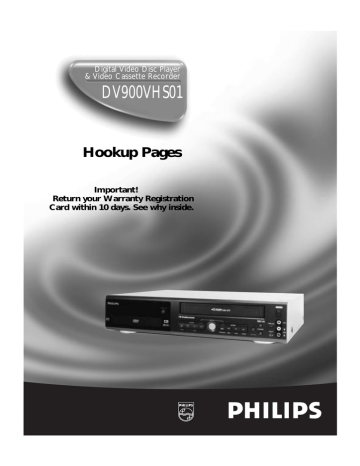
Digital Video Disc Player
& Video Cassette Recorder
DV900VHS01
Hookup Pages
Important!
Return your Warranty Registration
Card within 10 days. See why inside.
8 Hookups Without a Cable Box/Direct Broadcast System
The basic antenna/cable to DVD/VCR to TV is shown below.
If you have a Cable Box or a Direct Broadcast System, please see pages 10-11. For better sound and picture quality when using the DVD player, refer to the Optional Hookups on pages
12-14. After you hook up the DVD/VCR, go to page 16 to turn on the DVD/VCR.
1
Disconnect the antenna or cable from your TV.
Antenna
Indoor/Outdoor
(300 ohm)
75
ANT /
CABLE
OR
75
Ω
ANT /
CABLE
ANTENNA IN
Jack
(on back of TV)
Cable
(75 ohm)
2
Connect the antenna or cable to the ANT-IN (Antenna In) Jack of your
DVD/VCR.
Back of DVD/VCR
Antenna
Indoor/Outdoor
(300 ohm)
Cr
ANT-IN
OR
ANT-OUT
CH3 CH4
Cable
(75 ohm)
Hookups Without a Cable Box/Direct Broadcast System (cont’d) 9
3
Connect the RF coaxial cable (supplied) to the ANT-IN (Antenna In) Jack on the
back of the DVD/VCR and to the ANTENNA IN Jack on the TV. (You may use either a snap-on type (supplied) or screw-on type of coaxial cable, whichever you prefer.)
Cr
ANT-IN
Antenna or Cable
CABLE
75‰
ANT /
CABLE
ANT-OUT
CH3 CH4 RF coaxial cable
ANTENNA IN Jack
(on back of TV) example only
4
Plug in the TV and the DVD/VCR.
5
Set the CH3/CH4 switch on the back of the DVD/VCR to CH3 or CH4, whichever channel is not used or least used in your area. Set the TV to the same
channel. For example, when playing a tape, if the CH3/CH4 switch is set to CH3, the
TV should be on channel 03.
ANT-IN
Cr
CH 4 or
CH 3
CH3 / CH4
Switch
ANT-OUT
CH3 CH4
CH3 CH4
6
You are ready to turn on the DVD/VCR. Please go to page 16 before turning on the DVD/VCR.
10 Hookups With a Cable Box/Direct Broadcast System
There are two ways to connect your Cable Box/DBS to the DVD/VCR. With this connection:
● You may view any channel.
● You must select channels at the Cable Box/DBS. Channels cannot be changed at the DVD/VCR.
● You may not view a channel other than the one you are recording.
● You may not program channels at the DVD/VCR.
● You can only program a timer recording for one channel at a time. Set the TV and the DVD/VCR to the
Cable Box/DBS output channel (channel 03 or 04); set the CH3/CH4 switch to the same channel. Set your
Cable Box/DBS to the channel you want to record. When you enter the channel you want to record in a timer recording, select channel 03 or 04 (the Cable Box/DBS output channel). (This is step 5 on page 37.)
Leave the Cable Box/DBS on for a timer recording.
1
Cable Box/DBS
DVD/VCR
75
ANT /
CABLE
Cable
Signal
IN
OUT
2
ANT-IN
ANT-OUT
L
AUDIO
R
VIDEO
CH3 CH4
IN
DVD/VCR
OUT
DVD/VCR
AUDIO OUT
L
R
RF coaxial cable
RF coaxial cable
3
TV’s
ANTENNA IN
Jack
Connections
1
Connect a Cable signal to the IN Jack on the Cable Box/DBS.
2
Use an RF coaxial cable (supplied) to connect the OUT Jack on the Cable
Box/DBS to the ANT-IN (Antenna In) Jack on the DVD/VCR.
3
Use a second RF coaxial cable to connect the ANT-OUT (Antenna Out) Jack on the DVD/VCR to the TV’s ANTENNA IN Jack.
Recording/Viewing Any Channel
1
With the DVD/VCR on and in VCR position (the VCR light and the VCR/TV light will appear on the display panel), use the CHANNEL o/p buttons to set the DVD/VCR to the Cable Box/DBS output channel (channel 03 or 04). Set the CH3/CH4 switch to the same channel.
2
Set the TV to the same channel to which you set the DVD/VCR.
3
Select the channel you want to view/record at the Cable Box/DBS.
Hookups With a Cable Box/Direct Broadcast System (cont’d) 11
With this connection:
● You may watch one channel while recording another.
● You may not record scrambled channels.
DVD/VCR 1
ANT-IN
ANT-OUT
L
AUDIO
R
VIDEO
CH3 CH4
IN
DVD/VCR
OUT
DVD/VCR
AUDIO OUT
L
R
2
IN
Cable Box/DBS
Cable
Signal
OUT
RF coaxial cable
75
ANT /
CABLE
3 TV’s ANTENNA
IN Jack
RF coaxial cable
Connections
1
Connect a Cable signal to the DVD/VCR’s ANT-IN (Antenna In)
Jack.
2
Use an RF coaxial cable (supplied) to connect the ANT-OUT
(Antenna Out) Jack on the DVD/VCR to the IN Jack on the Cable
Box/DBS.
3
Use a second RF coaxial cable to connect the OUT Jack on the
Cable Box/DBS to the ANTENNA IN Jack on the TV.
Recording One Channel/Watching Another
1
Put the Cable Box/DBS on the same channel as the
DVD/VCR’s CH3/CH4 switch. Set the TV to the Cable
Box/DBS output channel (03 or 04).
Then, with the DVD/VCR in VCR position (the VCR light and the
VCR/TV light will appear on the display panel), use the CHAN-
NEL o/p buttons to select the channel you want to record at the DVD/VCR. Start the recording.
2
Press the VCR/TV button once to put the DVD/VCR in
TV position. (The VCR/TV light will disappear.)
3
Select the channel you want to watch at the Cable
Box/DBS.
Helpful Hint
• When you play a tape, make sure the Cable Box/DBS is set to the same channel as the CH3/CH4 switch on the DVD/VCR. Set the
TV to the Cable Box/DBS output channel (03 or 04).
12 Optional Hookups
You may connect the DVD/VCR several different ways, depending on your existing equipment and your preferences for sound and picture quality. To determine which hookup is best for you, examine the options on the following pages, then see which best matches your situation. Before you hook up the DVD/VCR, remember:
● Connect the DVD/VCR directly to a TV. If you connect the DVD/VCR to a VCR, then connect the VCR to the TV, the picture may be distorted by the copyright protection system.
●
●
●
●
Turn off the power of all equipment before making any connections.
Refer to the owner’s manuals of your other equipment for additional information.
Depending on your connection, you may need to purchase additional cables.
When you use the DVD/VCR AUDIO and VIDEO OUT jacks on the DVD/VCR, press the DVD/VCR
OUTPUT button to select VCR mode (or DVD mode).
Connecting the DVD/VCR to a Stereo TV
Audio and Video
IN Jacks on TV
1 antenna or cable to
ANT-IN
Jack
3
2
Video Cable
Audio Cables
1
Connect the antenna or cable to the ANT-IN (Antenna In) jack of your DVD/VCR.
2
Connect the red and white audio cables (supplied) to the red and white DVD/VCR AUDIO OUT jacks on the DVD/VCR and to the red and white AUDIO IN jacks on the TV, matching the cable
colors to the jack colors. If the TV has a single AUDIO IN jack, use the white audio cable to connect the
DVD/VCR’s white DVD/VCR AUDIO OUT jack to the TV’s AUDIO IN jack. You will not use the red audio cable.
3
Connect the yellow video cable (supplied) to the DVD/VCR VIDEO OUT jack on the DVD/VCR
and to the VIDEO IN jack on the TV. Or, for better picture quality, connect an S-Video cable (not supplied) to the S-VIDEO OUT jack on the DVD/VCR and to the S-VIDEO IN jack on the TV. You will not use the supplied yellow video cable.
4
Connect the TV’s power cord to a power outlet. Turn on the TV and set it to the Audio/Video In
channel, which also may be referred to as A/V In or Auxiliary In. This channel usually is located near channel 00.
See your TV owner’s manual for details. Or, if you used the S-Video cable at step 3, select the S-Video In channel at your TV. See your TV owner’s manual for details.
5
Connect the DVD/VCR’s power cord to a power outlet. Press the POWER button, then press
the DVD/VCR OUTPUT button so that the DVD light appears on the DVD/VCR. “HELLO” will appear briefly on the DVD/VCR’s display panel. You should see the DVD logo on the TV screen briefly. If you do not, check your connections and make sure the TV is set to the correct Audio/Video In channel. If there is no disc in the DVD/VCR, “no DISC” will appear on the display panel.
Optional Hookups (cont’d) 13
Connecting to a TV and a Stereo
●
TV has Component Video In Jacks
Set DOLBY DIGITAL and DTS to OFF on the DVD/VCR. Details are on pages 68-69. If you play a DVD when the settings are wrong, the sound will be distorted or you may damage the speakers.
1
ANT-IN
ANT-OUT
L
AUDIO
R
VIDEO
CH3 CH4
IN
DVD/VCR
OUT
DVD/VCR
AUDIO OUT
L
R
COMPONENT
VIDEO OUT
S-VIDEO
OUT
DIGITAL AUDIO OUT
PCM / BITSTREAM
COAXIAL OPTICAL
Y
Cb
Cr
DVD/VCR
COMPONENT
VIDEO IN
Y
2
Cb/B-Y
Cr/R-Y
3 AUDIO (RIGHT) IN
AUDIO (LEFT) IN
Back of TV
(example only) Back of Stereo
(example only) 1
Connect the antenna or cable to the ANT-IN (Antenna In) jack of your DVD/VCR.
2
Connect the red and white audio cables to the red and white DVD/VCR AUDIO OUT Jacks on the DVD/VCR and to the red and white AUDIO IN jacks on the Stereo, matching the cable colors to the jack colors.
3
Connect an optional component video cable to the COMPONENT VIDEO OUT jacks on the
DVD/VCR and to the COMPONENT VIDEO IN jacks on the TV.
4
Plug in the Stereo’s power cord. Turn on the Stereo and select the Stereo’s Auxiliary IN station.
During Disc playback, you will adjust the volume at your Stereo. See your Stereo owner’s manual for details.
5
Plug in the TV’s power cord. Turn on the TV and set it to the Component Video In channel,
which usually is located near channel 00. During Audio CD playback, you may check the status of Audio
CDs on your TV screen. During DVD playback, you will watch the program on the TV. See your TV owner’s manual for details.
6
Connect the DVD/VCR’s power cord to a power outlet. Press the POWER button, then press
the DVD/VCR OUTPUT button so that the DVD light appears on the DVD/VCR. “HELLO” will appear briefly on the DVD/VCR’s display panel. You should see the DVD logo on the TV screen briefly. If you do not, check your connections and make sure the TV is set to the correct Component Video In channel. If there is no disc in the DVD/VCR, “no DISC” will appear on the display panel.
14 Optional Hookups (cont’d)
Connecting to a Dolby Digital Decoder, DTS Decoder, or Amplifier
Some Discs are recorded in a 5.1 channel Dolby Digital Surround or Digital Theater System (DTS) Surround format.
These Discs will sound best if you connect the DVD/VCR to a Dolby Digital or DTS Decoder.
● You will need a coaxial digital audio cable or an audio optical cable (not supplied). See Helpful Hints below.
●
●
●
If you use the OPTICAL jack, remove the protective cap.
If you connect the DVD/VCR to a Dolby Digital Decoder, set DOLBY DIGITAL to ON. Details are on pages 68-69.
If you connect the DVD/VCR to a DTS Decoder, set DTS to ON. Details are on pages 68-69.
●
●
If the DVD/VCR is not connected to a Dolby Digital or DTS decoder, set DOLBY DIGITAL and DTS to OFF.
Incorrect settings may cause noise distortion and damage the speakers.
Select the 5.1 channel Dolby Digital Surround sound in the Disc menu.
●
●
Connect a subwoofer and the center, front, and surround speakers to the Decoder as described in the Decoder owner’s manual.
If the Disc is recorded in 5.1 channel Dolby Digital Surround, you cannot dub the Disc in digital sound using a
Mini-Disc or Digital Audio Tape Deck.
1
VIDEO
VIDEO
L/MONO
AUDIO
DVD/VCR
VIDEO IN
Back of TV
(example only)
3 2
COAXIAL DIGITAL
AUDIO IN
1
Connect the antenna or cable to the ANT-IN (Antenna In) jack of your DVD/VCR.
Back of Decoder
(example only)
2
Connect a coaxial digital audio cable (not supplied) to the COAXIAL jack on the DVD/VCR and to
the COAXIAL DIGITAL AUDIO IN jack on the Decoder or Amplifier. (Or, you may connect an audio optical cable (not supplied) to the OPTICAL jack on the DVD/VCR and to the OPTICAL DIGITAL AUDIO IN jack on the Decoder or Amplifier.)
3
Connect the supplied yellow video cable to the yellow DVD/VCR VIDEO OUT jack on the DVD/VCR
and to the VIDEO IN jack on the TV. (Or, you may connect a component video cable or a S-Video cable. Details
are on pages 12-13.)
4
Plug in the power cord of the Decoder or Amplifier. Turn on the
Decoder or Amplifier and select its Auxiliary IN station. During
Disc playback, you will adjust the volume at the Decoder or Amplifier. See its owner’s manual for details.
5
Plug in the TV’s power cord. Turn on the TV and set it to the
correct Video In channel. During Audio CD playback, you may check the Disc status on your TV screen. During DVD playback, you will watch the program on the TV. See your TV owner’s manual for details.
6
Connect the DVD/VCR’s power cord to a power outlet. Press the
POWER button, then press the DVD/VCR OUTPUT button so
that the DVD light appears on the DVD/VCR. “HELLO” will appear briefly on the DVD/VCR’s display panel. You should see the DVD logo on the TV screen briefly. If you do not, check your connections and make sure the TV is set to the correct Video In channel. If there is no disc in the
DVD/VCR, “no DISC” will appear on the display panel.
Helpful Hints
• Optical cable may be damaged when bent at acute angles.
Ensure cables are
Minimum 6 in. in diameter coiled in loops with a diameter of 6 inches or more when storing them.
• Use a cable which is 9.8 feet or shorter.
• Insert cable plugs firmly into the jacks when making connections.
• If a plug has minor scratches or is dirty, clean it with a soft cloth before inserting it into a jack.
• Replace the protective cap on the
OPTICAL jack when it is not in use.
26 Front Panel
POWER Button
Press to turn the power on and off.
TIMER SET Button
Press to put the DVD/VCR into standby mode for a timer recording. Details are on page 38.
CHANNEL Buttons
In VCR mode, press to change channels at the DVD/VCR. Or, press to adjust the tracking of a tape during normal playback or slow motion playback. Also, press to remove vertical jitter in a
Still picture. Details are on page 45.
RECORD Button
Press once to start a recording. Press repeatedly to start a One-Touch Recording.
Details are on page 35.
PLAY Button
Press to play a tape. Press to release Slow, Search, or Still mode and return to tape playback. Details are on page 44. Press to select an item in the VCR menu.
Remote Sensor
Receives a signal from your remote control so you can operate your DVD/VCR from a distance.
SEARCH Buttons
Press for a fast forward or reverse search during Disc playback. Details are on page 54.
POWER
OPEN/CLOSE
STOP
DVD
PLAY
OUTPUT
STOP/EJECT REW
VCR
PLAY
TIMER SET
F.FWD
RECORD
CHANNEL VCR/TV
CST.IN
PLAY Button
Press to start or resume Disc playback.
Details are on page 50.
OPEN/CLOSE Button
Press to open or close the Disc tray.
Details are on page 50.
STOP Button
Press to stop Disc playback.
Details are on page 50.
OUTPUT Button
Press to select DVD mode or VCR mode.
STOP/EJECT Button
Press once to stop the tape.
When playback is stopped, press to eject the tape. Press to select an item in the VCR menu.
REW(ind) Button
When tape playback is stopped, press to rewind the tape at high speed. During playback, press to rewind the tape while the picture stays on the screen. Details
are on page 44. Press to return to a previous VCR menu.
AUDIO In Jacks
Connect audio cables coming from the audio out jacks of a camcorder, another VCR, or an audio source here. Details are on page 40.
VIDEO In Jack
Connect a video cable coming from the video out jack of a camcorder, another VCR, or a video source (laser disc player, video disc player, etc.) here. Details are on page 40.
F.FWD (Fast
Forward) Button
When tape playback is stopped, press to fast forward the tape at high speed. During tape playback, press to fast forward the tape while the picture stays on the screen. Details are on
page 44. Press to advance to the next
VCR menu or to change the setting of an item in the VCR menu.
VIDEO
L
AUDIO
R
Rear Panel 27
ANT-IN (Antenna In) Jack
Connect your antenna or cable here.
Details are on pages 8-14.
AUDIO IN Jacks
Connect audio cables coming from the audio out jacks of a camcorder, another VCR, or an audio source here. Details are on page 40.
COMPONENT VIDEO OUT Jacks
Connect optional component video cables here and to the component
Video In jacks of a television. Details are on page 13.
DVD/VCR AUDIO OUT Jacks
Connect the supplied audio cables here and to the Audio In jacks of a television or other audio equipment.
Details are on pages 12-14.
COAXIAL Jack
Connect an optional coaxial digital audio cable here and to the Coaxial Digital Audio In jack of a decoder or amplifier.
Details are on page 14.
ANT-IN
ANT-OUT
L
AUDIO
R
IN
DVD/VCR
OUT
DVD/VCR
AUDIO OUT
L
R VIDEO
CH3 CH4
COMPONENT
VIDEO OUT
Y
S-VIDEO
OUT
DIGITAL AUDIO OUT
PCM / BITSTREAM
COAXIAL OPTICAL
Cb
Cr
DVD/VCR
VIDEO OUT Jack
Connect the yellow video cable
(supplied) here and to the TV’s
Video In jack. Details are on pages 12 and 14.
AC Power
Cord
Connect to a standard AC outlet to supply power to the
DVD/VCR.
VIDEO IN Jack
Connect a cable coming from the video out jack of a camcorder, another VCR, or an audio-visual source (laser disc player, video disc player, etc.) here. Details are on page 40.
CH3/CH4 Switch
Set to channel 3 or 4 to use your TV with your
DVD/VCR. Details are on pages 8-11.
OPTICAL Jack
Connect an optional audio optical cable here and to the Optical
Digital Audio In jack of a decoder or amplifier.
Details are on page 14.
When the OPTICAL jack is not in use, make sure its protective cap is in place.
S-VIDEO OUT Jack
Connect an optional S-Video cable here and to the S-Video In jack of a television. Details are on pages 12 and 14.
ANT-OUT (Antenna Out) Jack
Use the supplied RF coaxial cable to connect this jack to the ANTENNA IN Jack on your TV, Cable Box, or
Direct Broadcast System. Details are on pages 8-11.
Helpful Hints
• You only need one audio connection and one video connection, so you will not have a cable connected to every jack. For example, if you are using the S-VIDEO OUT jack, you will not use the yellow VIDEO OUT jack or the
COMPONENT VIDEO OUT jacks.
• The S-VIDEO OUT jack, COAXIAL jack, OPTICAL jack,and COMPONENT VIDEO OUT jacks are only useful in
DVD mode.
• When you use the DVD/VCR AUDIO and VIDEO OUT jacks, press the DVD/VCR OUTPUT button on the remote control to select VCR mode or DVD mode.
40 Rerecording (Tape Duplication)
VCR
The instructions on this page show you how to copy tapes. The illustration uses two DVD/VCRs. Different
VCRs may operate differently. To duplicate a tape, make the connections shown, then follow steps 1-7.
1. Audio cables from DVD/VCR AUDIO OUT Jacks of
DVD/VCR 1 to AUDIO IN Jacks of DVD/ VCR 2
DVD/VCR 1
Playing unit
DVD/VCR 2
Recording unit
2. Video cable from DVD/VCR VIDEO
OUT Jack of DVD/VCR 1 to VIDEO
IN Jack of DVD/VCR 2
1
Make the connections shown above.
3. RF coaxial cable from the ANT-OUT
(Antenna Out) jack of DVD/VCR 2 to the TV’s ANTENNA IN Jack
2
DVD/VCR 1 will play your tape. Put a prerecorded tape into the cassette compartment of DVD/VCR 1.
3
DVD/VCR 2 will record your tape. Insert a blank tape in the
cassette compartment of DVD/VCR 2. The DVD/VCR must be in VCR mode and VCR position. (The VCR light and the VCR mode and VCR/TV light will appear on the front of the DVD/VCR.)
Helpful Hints
4
Turn on the TV and set it to channel 03 or 04, whichever channel the CH3/CH4 switch on DVD/VCR 2 is set to.
5
Point the remote control at DVD/VCR 2. Press the VCR button, then press the Number buttons 0, 0, 1 or 0, 0, 2.
(See Helpful Hints at right.)
6
Press the SPEED button to select SP or SLP at DVD/VCR 2.
7
Press the VCR PLAY button on DVD/VCR 1 and the
RECORD button on DVD/VCR 2 at the same time.
To stop recording, press the STOP/EJECT button on DVD/VCR 1, then press the STOP/EJECT button on DVD/VCR 2.
• If you use the AUDIO and VIDEO
IN Jacks on the back of DVD/VCR
2, press Number buttons 0, 0, 1 at step 5. AV REAR will appear on the
TV screen.
• If you use the AUDIO and VIDEO In
Jacks on the front of DVD/VCR 2, press Number buttons 0, 0, 2 at step 5. AV FRONT will appear on the TV screen.
• Unauthorized recording of copyrighted television programs, video tapes, or other materials may infringe on the rights of copyright owners and violate copyright laws.
• If a program has copyright protection, it may not record clearly.
• These instructions show you how to copy tapes using two DVD/VCRs like yours. Different VCRs may operate differently.
• You cannot record DVD material onto a video cassette tape using a single unit.
advertisement
Related manuals
Frequently Answers and Questions
How do I connect my DVD/VCR to my television without a cable box or direct broadcast system?
How do I connect my DVD/VCR to my television with a cable box or direct broadcast system?
How do I connect my DVD/VCR to a stereo TV?
How do I connect my DVD/VCR to a TV and a stereo?
How do I connect my DVD/VCR to a Dolby Digital decoder, DTS decoder, or amplifier?
advertisement