advertisement
▼
Scroll to page 2
of 73
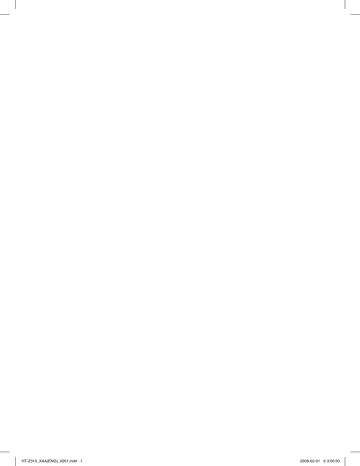
Ht-Z310_XAA(ENG)_0201.indd 1 2008-02-01 �� 3:00:50 QUESTIONS OR COMMENTS? COUNTRY CALL OR VISIT US ONLINE AT WRITE IN THE US 1-800-SAMSUNG (7267864) www.samsung.com/us Samsung Electronics America, Inc. 105 Challenger Road Ridgefield Park, NJ 07660-0511 Code No. AH68-02055R (2.0) Ht-Z310_XAA(ENG)_0201.indd 2 2008-02-01 �� 3:00:50 HT-Z310 HT-TZ312 Digital Home Theater System user manual imagine the possibilities Thank you for purchasing this Samsung product. To receive more complete service, please register your product at www.samsung.com/global/register Ht-Z310_XAA(ENG)_0201.indd 3 2008-02-01 �� 3:00:51 features multi-Disc Playback & fm tuner The HT-Z310/HT-TZ312 combines the convenience of multi-disc playback capability, including DVD-AUDIO, DVDVIDEO, CD, MP3-CD, WMA-CD, DivX, CD-R/RW, and DVD±R/RW, with a sophisticated FM tuner, all in a single player. DVD-audio compatible Experience the super high-quality audio performance of DVD-Audio. The on-board 24-bit/192kHz DAC enables this player to deliver exceptional sound quality in terms of dynamic range, low-level resolution and high-frequency detail. USB Host support You can enjoy media files such as pictures, movies and music saved on an MP3 player, digital camera or USB memory stick by connecting the storage device to the USB port of the Home Theater. Dolby Pro Logic ii Dolby Pro Logic II is a form of multi-channel audio signal decoding technology that improves upon existing Dolby Pro Logic. DtS (Digital theater Systems) DTS is an audio compression format developed by Digital Theater Systems Inc. It delivers full-frequency 5.1 channel sound. tV Screen Saver function If the main unit remains in Stop mode for 3 minutes, the Samsung logo appears on the TV screen. The HT-Z310/HT-TZ312 will automatically switch to the Power Saving mode after 20 minutes in the Screen Saver mode. Power Saving function The HT-Z310/HT-TZ312 will automatically shut off after 20 minutes in Stop mode. Customized tV Screen Display The HT-Z310/HT-TZ312 allows you to select your favorite image during JPEG or DVD playback and set it as your background wallpaper. anynet+ (HDmi-CEC) function Anynet+ is a function that can be used to operate the main unit using a Samsung TV remote control, by connecting the Home Theater to a SAMSUNG TV using an HDMI Cable. (This is only available with SAMSUNG TV's that support Anynet+.) iPod support You can enjoy music files by your connecting iPod to the home theater with the supplied iPod dock. aV SynC function Video may lag behind the audio if the unit is connected to a digital TV. To compensate for this, you can adjust the audio delay time to sync up with the video. WHat’S inCLUDED Check for the supplied accessories below. Video Cable (AH39-40001V) FM Antenna (AH42-00017A) iPod Dock Package (AH97-02650A) User's Manual ( AH68-02055R ) Remote Control ( AH59-01907B ) / Batteries (AAA size) ( 4301-000116 ) 2 Ht-Z310_XAA(ENG)_0201.indd 2 2008-02-01 �� 3:00:53 EnG safety information Safety Warnings TO REDUCE THE RISK OF ELECTRIC SHOCK, DO NOT REMOVE THE COVER(OR BACK). NO USER-SERVICEABLE PARTS ARE INSIDE. REFER SERVICING TO QUALIFIED SERVICE PERSONNEL. CAUTION RISK OF ELECTRIC SHOCK DO NOT OPEN The lighting flash and Arrowhead within Triangle Is a warning sign alerting you of dangerous voltage inside the product CAUTION: TO REDUCE THE RISK OF ELECTRIC SHOCK, DO NOT REMOVE COVER (OR BACK) NO USER SERVICEABLE PARTS INSIDE. REFER SERVICING TO QULAIFIED SERVICE PERSONNEL. CLASS 1 LASER PRODUCT KLASSE 1 LASER PRODUKT LUOKAN 1 LASER LAITE KLASS 1 LASER APPARAT PRODUCTO LASER CLASE 1 The explanation point within the triangle is a warning sign alerting you of important instructions accompanying the product. CLASS 1 LASER PRODUCT This Compact Disc player is classified as a CLASS 1 LASER product. Use of controls, adjustments or performance of procedures other than those specified herein may result in hazardous radiation exposure. CAUTION : INVISIBLE LASER RADIATION WHEN OPEN AND INTERLOCKS DEFEATED, AVOID EXPOSURE TO BEAM. WARNING ~ To reduce the risk of fire or electric shock, do not expose this appliance to rain or moisture. ~ To prevent injury, this apparatus must be securely attached to the floor/wall in accordance with the installation instructions. ~ If this power supply is used at 240V ac, a suitable plug adapter should be used. CAUTION ~ Apparatus shall not be exposed to dripping or splashing and no objects filled with liquids, such as vases, shall be placed on the apparatus. ~ The Mains plug is used as a disconnect device and shall stay readily operable at any time. This product satisfies FCC regulations when shielded cables and connectors are used to connect the unit to other equipment. To prevent electromagnetic interference with electric appliances, such as radios and televisions, use shielded cables and connectors for connections. FCC NOTE (for U.S.A): This equipment has been tested and found to comply with the limits for a Class B digital device, pursuant to Part 15 of the FCC Rules. These limits are designed to provide reasonable protection against harmful interference in a residential installation. This equipment generates, uses and can radiate radio frequency energy and, if not installed and used in accordance with the instructions, may cause harmful interference to radio communications. However, there is no guarantee that interference will not occur in a particular installation. If this equipment does cause harmful interference to radio or television reception, which can be determined by turning the equipment off and on, the user is encouraged to try to correct the interference by one or more of the following measures: ~ Reorient or relocate the receiving antenna. ~ Increase the separation between the equipment and receiver. ~ Connect the equipment into an outlet on a circuit different from that to which the receiver is connected. ~ Consult the dealer or an experienced radio/TV technician for help. Caution : FCC regulations state that any unauthorized changes or modifications to this equipment may void the user's authority to operate it. Ht-Z310_XAA(ENG)_0201.indd 3 2008-02-01 �� 3:00:53 safety information Important Safety Instructions Read these operating instructions carefully before using the unit. Follow all the safety instructions listed below. Keep these operating instructions handy for future reference. 1) Read these instructions. 2) Keep these Instructions. 3) Heed all warnings. 4) Follow all instructions. 5) Do not use this apparatus near water. 6) Clean only with dry cloth. 7)Do not block any ventilation openings. Install in accordance with the manufacturer's instructions. 8) Do not install near any heat sources such as radiators, heat registers, stoves, or other apparatus (including amplifiers) that produce heat. 9)Do not defeat the safety purpose of the polarized or grounding-type plug. A polarized plug has two blades with one wider than the other. A grounding type plug has two blades and a third grounding prong. The wide blade or the third prong are provided for your safety. If the provided plug does not fit into your outlet, consult an electrician for replacement of the obsolete outlet. 10) Protect the power cord from being walked on or pinched particularly at plugs, convenience receptacles, and the point where they exit from the apparatus. 11) Only use attachment/accessories specified by the manufacturer. 12)Use only with the cart, stand, tripod, bracket, or table specified by the manufacturer, or sold with the apparatus. When a cart is used, use caution when moving the cart/ apparatus combination to avoid injury from tip-over. 13) Unplug this apparatus during lightning storms or when unused for long periods of time. 14)Refer all servicing to qualified service personnel. Servicing is required when the apparatus has been damaged in any way, such as power-supply cord or plug is damaged, liquid has been spilled or objects have fallen into the apparatus, the apparatus has been exposed to rain or moisture, does not operate normally, or has been dropped. Ht-Z310_XAA(ENG)_0201.indd 4 2008-02-01 �� 3:00:54 EnG PrECaUtiOnS Ensure that the AC power supply in your house complies with the identification sticker located on the back of your player. Install your player horizontally, on a suitable base (furniture), with enough space around it for ventilation (3~4 inches). Make sure the ventilation slots are not covered. Do not stack anything on top of the player. Do not place the player on amplifiers or other equipment which may become hot. Before moving the player, ensure the disc tray is empty. this player is designed for continuous use. Switching off the DVD player to the stand-by mode does not disconnect the electrical supply. In order to disconnect the player completely from the power supply, remove the main plug from the wall outlet, especially when left unused for a long period of time. During thunderstorms, disconnect the AC main plug from the wall outlet. Voltage peaks due to lightning could damage the unit. Do not expose the unit to direct sunlight or other heat sources. This could lead to overheating and malfunction of the unit. Phones Protect the player from moisture (i.e. vases) , and excess heat (e.g.fireplace) or equipment creating strong magnetic or electric fields (i.e.speakers...). Disconnect the power cable from the AC supply if the player malfunctions. Your player is not intended for industrial use. Use of this product is for personal use only. Condensation may occur if your player or disc has been stored in cold temperatures. If transporting the player during the winter, wait approximately 2 hours until the unit has reached room temperature before using. the batteries used with this product contain chemicals that are harmful to the environment. Do not dispose of batteries in the general household trash. this product is covered by one or more of the following U.S. patents: 5,060,220 6,389,570 6,631,110 6,744,713 6,810,201 5,457,669 6,408,408 6,658,588 6,744,972 6,862,256 5,561,649 6,466,532 6,674,697 6,765,853 6,868,054 5,705,762 6,473,736 6,674,957 6,765,853 6,894,963 5,987,417 6,477,501 6,687,455 6,771,890 6,937,552 6,043,912 6,480,829 6,697,307 6,771,891 6,222,983 6,556,520 6,707,985 6,775,465 6,272,096 6,556,521 6,721,243 6,778,755 6,377,524 6,556,522 6,721,493 6,788,629 6,377,531 6,578,163 6,728,474 6,788,630 6,385,587 6,594,208 6,741,535 6,795,637 this product is covered by the following U.S. patents: US4,930,158 US4,930,160 5 HT-Z310_XAA(ENG)_0201.indd 5 2008-02-01 �� 3:00:57 contents features 2 What’s included safety information 3 4 5 Safety Warnings Important Safety Instructions Precautions 8 9 9 9 10 Before Reading the User’s Manual Playable Discs Do not use the following types of disc! Copy Protection Disc Type and Characteristics 2 3 8 getting started description 11 14 18 remote control connections before using your home theater 33 34 playback 11 Front Panel 12 Display 13 Rear Panel 14 Tour of the Remote Control 16 Setting the Remote Control 18 Connecting the Speakers 23 Connecting the Optional Wireless Receiving Amplifier 25 Connecting the Video Out to your TV 27 HDMI Function 28 Connecting an iPod 30 Connecting Audio from External Components 32 Connecting the FM Antenna 33 Before using your home theater 34 35 36 37 39 48 49 Disc Playback MP3/WMA-CD playback Jpeg File Playback Divx Playback Using The Playback Function Using the iPod Playing Media Files Using The Usb Host Feature Ht-Z310_XAA(ENG)_0201.indd 6 2008-02-01 �� 3:00:57 EnG system setup 51 51 52 53 53 54 54 55 55 56 57 57 58 59 59 60 60 61 61 radio 62 convenient function 63 Setting the Language Setting TV Screen Type Setting Parental Controls (Rating Level) Setting the Password Setting The Wallpaper To Select one of the 3 Wallpaper Settings you've made DVD Playback Mode Setting the Speaker Mode Setting the Delay Time Setting the Test Tone Setting the Audio Setting the DRC (Dynamic Range Compression) Setting the AV SYNC Setting the HDMI Audio Sound field (DSP)/EQ Function Dolby Pro Logic II Mode Dolby Pro Logic II Effect P.BASS 62 Listening To Radio 62 Presetting Stations 63 Sleep Timer Function 63 Adjusting Display Brightness 63 Mute Function troubleshooting 64 Troubleshooting USB host feature supported products 66 Digital Camera 66 USB Flash Disc 66 MP3 Player 64 66 67 appendix 67 Cautions on Handling and Storing Discs 68 Specifications 69 Warranty HT-Z310_XAA(ENG)_0201.indd 7 2008-02-01 �� 3:00:58 getting started Before Reading the User’s Manual Make sure to check the following terms before reading the user manual. Icons that will be used in manual Icon Term Definition d DVD This involves a function available with DVD or DVD-R/DVD-RW discs that have been recorded and finalized in Video Mode. CD This involves a function available with a data CD (CD-R or CD-RW). MP3 This involves a function available with CD-R/-RW discs. JPEG This involves a function available with CD-R/-RW discs. DivX This involves a function available with MPEG4 discs. (DVD±R/RW, CD-R or CD-RW) Caution This involves a case where a function does not operate or settings may be cancelled. Note This involves tips or instructions on the page that help each function operate. B A G D M M` In this manual, the instructions marked with "DVD ( DVD )" are applicable to DVDVIDEO, DVD-AUDIO and DVD-R/-RW discs that have been recorded in Video Mode and then finalized. Where a particular DVD type is mentioned, it is indicated separately. ` If a DVD-R/-RW disc has not been recorded properly in DVD Video format, it will not be playable. About the use of this user’s manual 1) Be sure to be familiar with Safety Instructions before using this product. (See pages 3~5) 2) If a problem occurs, check the Troubleshooting. (See pages 64~65) Copyright ©2008 Samsung Electronics Co.,Ltd. All rights reserved; No part or whole of this user’s manual may be reproduced or copied without the prior written permission of Samsung Electronics Co.,Ltd. Ht-Z310_XAA(ENG)_0201.indd 8 2008-02-01 �� 3:00:58 1 ~ 6 EnG DVD (Digital Versatile Disc) offers fantastic audio and video, thanks to Dolby Digital surround sound and MPEG-2 video compression technology. Now you can enjoy these realistic effects in the home, as if you were in a movie theater or concert hall. DVD players and the discs are coded by region. These regional codes must match in order for the disc to play. If the codes do not match, the disc will not play. The Region Number for this player is given on the rear panel of the player. (Your DVD player will only play DVDs that are labeled with identical region codes.) Disc Type Mark (Logo) Recorded Signals Disc Size 5 inches DVD-AUDIO AUDIO + VIDEO DVD-VIDEO 3 1/2 inches AUDIO-CD COMPACt AUDIO DIGItAL AUDIO DivX AUDIO + VIDEO ● getting started Playable Discs Max. Playing Time Approx. 240 min. (single-sided) Approx. 480 min. (double-sided) Approx. 80 min. (single-sided) Approx. 160 min. (double-sided) 5 inches 74 min. 3 1/2 inches 20 min. 5 inches — 3 1/2 inches — Do not use the following types of disc! ~L D, CD-G, CD-I, CD-ROM, DVD-ROM and DVD-RAM discs cannot be played on this player. If such discs are played, a <WRONG DISC FORMAT> message appears on the TV screen. ~ DVD discs purchased abroad may not play on this player. If such discs are played, a <CAN'T PLAY THIS DISC PLEASE, CHECK REGION CODE> message appears on the TV screen. Copy Protection ~M any DVD discs are encoded with copy protection. Because of this, you should only connect your DVD player directly to your TV, not to a VCR. Connecting to a VCR results in a distorted picture from copy-protected DVD discs. ~ This product incorporates copyright protection technology that is protected by methods claims of certain U.S. patents and other intellectual property rights owned by Macrovision Corporation and other rights owners. Use of this copyright protection technology must be authorized by Macrovision Corporation, and is intended for home and other limited viewing uses only unless otherwise authorized by Macrovision Corporation. Reverse engineering or disassembly is prohibited. Ht-Z310_XAA(ENG)_0201.indd 9 2008-02-01 �� 3:01:00 getting started Disc Type and Characteristics This product does not support Secure (DRM) Media files. ❖ CD-R Discs ~ Some CD-R discs may not be playable depending on the disc recording device (CD-Recorder or PC) and the condition of the disc. ~ Use a 650MB/74 minute CD-R disc. Do not use CD-R discs over 700MB/80 minutes as they may not be played back. ~ Some CD-RW (Rewritable) media, may not be playable. ~ Only CD-Rs that are properly "closed" can be fully played. If the session is closed but the disc is left open, you may not be able to fully play the disc. ❖ CD-R MP3 Discs ~ Only CD-R discs with MP3 files in ISO 9660 or Joliet format can be played. ~ MP3 file names should be 8 characters or less in length and contain no blank spaces or special characters (. / = +). ~ Use discs recorded with a compression/decompression data rate greater than 128Kbps. ~ Only files with the "mp3" and extensions can be played. ~ Only a consecutively written multisession disc can be played. If there is a blank segment in the Multisession disc, the disc can be played only up to the blank segment. ~ If the disc is not closed, it will take longer to begin playback and not all of the recorded files may be played. ~ For files encoded in Variable Bit Rate (VBR) format, i.e. files encoded in both low bit rate and high bit rate (e.g., 32Kbps ~ 320Kbps), the sound may skip during playback. ~ A maximum of 500 tracks can be played per CD. ~ A maximum of 300 folders can be played per CD. ❖ CD-R JPEG Discs ~ Only files with the "jpg" extensions can be played. ~ If the disc is not closed, it will take longer to start playing and not all of the recorded files may be played. ~ Only CD-R discs with JPEG files in ISO 9660 or Joliet format can be played. ~ JPEG file names should be 8 characters or less in length and contain no blank spaces or special characters (. / = +). ~ Only a consecutively written multisession disc can be played. If there is a blank segment in the multisession disc, the disc can be played only up to the blank segment. ~ A maximum of 9,999 images can be stored on a single CD. ~ When playing a Kodak/Fuji Picture CD, only the JPEG files in the picture folder can be played. ~ Picture discs other than Kodak/Fuji Picture CDs may take longer to start playing or may not play at all. ❖ DVD±R/RW, CD-R/RW DivX Discs ~ Since this product only provides encoding formats authorized by DivX Networks, Inc., a DivX file created by the user might not play. ~ Software updates for incompatible formats are not supported. (Example : QPEL, GMC, resolution higher than 800 x 600 pixels, etc.) ~ Sections with a high frame rate might not be played while playing a DivX file. ~ For more information about the formats authorized by DivX Networks, Inc., please visit "www.divxnetworks. net". 10 Ht-Z310_XAA(ENG)_0201.indd 10 2008-02-01 �� 3:01:00 EnG description frOnt PanEL ● DESCriPtiOn AUX IN 1 11 10 FUNCTION BUTTON TUNING UP & SKIP ( ) BUTTON TUNING DOWN & SKIP ( ) BUTTON VOLUME CONTROL 10 AUX IN 1 CONNECTOR STOP (T) BUTTON OPEN/CLOSE BUTTON 11 POWER( ) BUTTON PLAY/PAUSE ( DISC TRAY ) BUTTON USB CONNECTOR 11 Ht-Z310_XAA(ENG)_0201.indd 11 2008-02-01 �� 3:01:03 description DISPLAY 11 12 13 14 10 FUNCTION DISPLAY CD INDICATOR 11 RADIO FREQUENCY INDICATOR REPEAT INDICATOR USB INDICATOR 12 DOLBY DIGITAL INDICATOR HDMI INDICATOR DTS DISC INDICATOR 13 PRO LOGIC INDICATOR DISC INDICATOR DSP INDICATOR 14 LPCM INDICATOR DVD INDICATOR 10 SYSTEM STATUS DISPLAY 12 Ht-Z310_XAA(ENG)_0201.indd 12 2008-02-01 �� 3:01:04 EnG rEar PanEL 1 2 5 ● DESCriPtiOn ipod ipod AUX IN 2 AUX IN 2 10 TX CARD CONNECTION (WIRELESS) The TX card enables communication between the main unit and the optional wireless receiver amplifier. iPod JACK Connect the iPod dock connector here. VIDEO OUTPUT JACK Connect the TV's Video Input jack (VIDEO IN) to the VIDEO OUT jack. AUX IN 2 JACKS Connect to the 2CH analog output of an external device (such as a VCR) External Digital Optical Input Jack Use this to connect external equipment capable of digital output. HDMI OUT JACK Use the HDMI cable, connect this HDMI output terminal to the HDMI input terminal on your TV for the best quality picture. COMPONENT VIDEO OUTPUT JACKS Connect a TV with Component video inputs to these jacks. FM 75Ω COAXIAL JACK Connect the FM antenna. SPEAKER OUTPUT CONNECTORS Connect the front, center, rear speakers and subwoofer. 10 COOLING FAN The fan always revolves when the power is on. Ensure a minimum of 4 inches of clear space on all sides of the fan when installing the product. 1 Ht-Z310_XAA(ENG)_0201.indd 13 2008-02-01 �� 3:01:11 remote control Tour of the Remote Control 1 2 DVD RECEIVER DVD PORT 3 18 19 20 21 4 5 6 7 REMAIN STEP PAUSE 22 23 24 8 25 9 26 27 28 29 10 AUDIO SUB TITLE 30 11 31 12 13 14 15 16 17 32 33 P.BASS 34 35 36 14 Ht-Z310_XAA(ENG)_0201.indd 14 2008-02-01 �� 3:01:13 1 DVD RECEIVER button 19 2 TV button 20 3 POWER button 21 TV/VIDEO button 4 Number (0~9) buttons 22 CANCEL button 5 REMAIN button 23 PAUSE button 6 STEP button 7 Tuning Preset/CD Skip buttons 8 VOLUME button 25 TUNING/CH button 9 MENU button 26 MUTE button 10 AUDIO button 27 RETURN button 28 Cursor/ENTER button 29 SUBTITLE button OPEN/CLOSE button PLAY button STOP button SEARCH buttons 12 TUNER MEMORY, SD(Standard Definition)/HD(High Definition) button 13 ZOOM button 30 EXIT button 14 P.BASS button 31 INFO button 15 SLEEP button 32 SOUND EDIT button 16 SLOW, MO/ST button 33 REPEAT button PL II EFFECT button 34 DSP/EQ button DVD button 35 LOGO button 36 DIMMER button 17 DVD DVD 18 DVD TUNER button AUX button ● remote control PL II MODE button EnG 11 24 PORt button Insert Remote Batteries 1. Remove the battery cover in the direction of the arrow. M 2. Insert two 1.5V AAA batteries, paying attention to the correct polarities (+ and –). 3. Replace the battery cover. Follow these precautions to avoid leaking or cracking cells: ` ` ` ` Place batteries in the remote control so they match the polarity : (+) to (+) and (–) to (–). Use the correct type of batteries. Batteries that look similar may differ in voltage. Always replace both batteries at the same time. Do not expose the batteries to heat or a flame. 15 HT-Z310_XAA(ENG)_0201.indd 15 2008-02-01 �� 3:01:15 remote control SEttinG tHE rEmOtE COntrOL You can control certain functions of your TV with this remote control. When operating a tV with the remote control 1. Press the tV button to set the remote to TV mode. 2. Press the POWEr button to turn on the TV. 3. While holding down the POWEr button, enter the code corresponding to your brand of TV. ~ If there is more than one code listed for your TV in the table, enter one at a time to determine which code works. Example : for a Samsung tV While holding down the POWEr button, use the number buttons to enter 00, 15, 16, 17 or 40. 4. If the TV turns off, the setting is complete. ~ You can use the TV POWER, VOLUME, CHANNEL, and Numeric buttons (0~9). M ` The remote control may not work on some brands of TVs. Also, some operations may not be possible depending on your brand of TV. ` If you do not set the remote control with the code for your brand of TV, the remote control will work on a Samsung TV by default. Operation range of the remote Control The remote control can be used up to approximately 23 feet (7 meters) in a straight line. It can also be operated at a horizontal angle of up to 30° from the remote control sensor. 1 Ht-Z310_XAA(ENG)_0201.indd 16 2008-02-01 �� 3:01:16 No. No. Brand 1 Admiral (M.Wards) 56, 57, 58 44 MTC 18 2 A Mark 01, 15 45 NEC 18, 19, 20, 40, 59, 60 3 Anam 01, 02, 03, 04, 05, 06, 07, 08, 09, 10, 11, 46 Nikei 03 12, 13, 14 47 Onking 03 Code Brand EnG TV Brand Code List Code AOC 01, 18, 40, 48 48 Onwa 03 5 Bell & Howell (M.Wards) 57, 58, 81 49 Panasonic 06, 07, 08, 09, 54, 66, 67, 73, 74 6 Brocsonic 59, 60 50 Penney 18 7 Candle 18 51 Philco 03, 15, 17, 18, 48, 54, 59, 62, 69, 90 8 Cetronic 03 52 Philips 15, 17, 18, 40, 48, 54, 62, 72 9 Citizen 03, 18, 25 53 Pioneer 63, 66, 80, 91 10 Cinema 97 54 Portland 15, 18, 59 11 Classic 03 55 Proton 40 12 Concerto 18 56 Quasar 06, 66, 67 13 Contec 46 57 Radio Shack 17, 48, 56, 60, 61, 75 14 Coronado 15 58 RCA/Proscan 18, 59, 67, 76, 77, 78, 92, 93, 94 15 Craig 03, 05, 61, 82, 83, 84 59 Realistic 03, 19 16 Croslex 62 60 Sampo 40 17 Crown 03 61 Samsung 00, 15, 16, 17, 40, 43, 46, 47, 48, 49, 18 Curtis Mates 59, 61, 63 19 CXC 03 62 Sanyo 19, 61, 65 20 Daewoo 02, 03, 04, 15, 16, 17, 18, 19, 20, 21, 22, 23, 24, 63 Scott 03, 40, 60, 61 25, 26, 27, 28, 29, 30, 32, 34, 35, 36, 48, 59, 90 64 Sears 15, 18, 19 21 Daytron 40 65 Sharp 15, 57, 64 22 Dynasty 03 66 Signature 2000 (M.Wards) 57, 58 23 Emerson 03, 15, 40, 46, 59, 61, 64, 82, 83, 84, 85 67 Sony 50, 51, 52, 53, 55 24 Fisher 19, 65 68 Soundesign 03, 40 25 Funai 03 69 Spectricon 01 26 Futuretech 03 70 SSS 18 27 General Electric (GE) 06, 40, 56, 59, 66, 67, 68 71 Sylvania 18, 40, 48, 54, 59, 60, 62 28 Hall Mark 40 72 Symphonic 61, 95, 96 29 Hitachi 15, 18, 50, 59, 69 73 Tatung 06 30 Inkel 45 74 Techwood 18 31 JC Penny 56, 59, 67, 86 75 Teknika 03, 15, 18, 25 32 JVC 70 76 TMK 18, 40 33 KTV 59, 61, 87, 88 77 Toshiba 19, 57, 63, 71 ● remote control 4 59, 60, 98 34 KEC 03, 15, 40 78 Vidtech 18 35 KMC 15 79 Videch 59, 60, 69 36 LG (Goldstar) 01, 15, 16, 17, 37, 38, 39, 40, 41, 42, 43, 44 80 Wards 15, 17, 18, 40, 48, 54, 60, 64 37 38 Luxman 18 81 Yamaha 18 LXI (Sears) 19, 54, 56, 59, 60, 62, 63, 65, 71 82 York 40 39 Magnavox 15, 17, 18, 48, 54, 59, 60, 62, 72, 89 83 Yupiteru 03 40 Marantz 40, 54 84 Zenith 58, 79 41 Matsui 54 85 Zonda 01 42 MGA 18, 40 86 Dongyang 03, 54 43 Mitsubishi/MGA 18, 40, 59, 60, 75 17 HT-Z310_XAA(ENG)_0201.indd 17 2008-02-01 �� 3:01:17 connections This section involves various methods of connecting the Digital Home Theater to other external components. Before moving or installing the product, be sure to turn off the power and disconnect the power cord. Connecting the Speakers Position of the DVD Player Place it on a stand or cabinet shelf, or under the TV stand. Selecting the Listening Position The listening position should be located about 2.5 to 3 times the distance of the TV's screen size away from the TV. Example : For 32" TVs 2~2.4m (6~8feet) For 55" TVs 3.5~4m (11~13feet) Front Speakersei Place these speakers in front of your listening position, facing inwards (about 45°) toward you. Place the speakers so that their tweeters will be at the same height as your ear. Align the front face of the front speakers with the front face of the center speaker or place them slightly in front of the center speakers. Center Speaker f It is best to install it at the same height as the front speakers. You can also install it directly over or under the TV. hj Place these speakers behind your listening position. If there isn't enough room, place these speakers so they face each Rear Speakers other. Place them about 60 to 90cm (2 to 3feet) above your ear, facing slightly downward. Unlike the front and center speakers, the rear speakers are used to handle mainly sound effects and sound will not come from them all the time. * Subwoofer The position of the subwoofer is not so critical. Place it anywhere you like. 18 Ht-Z310_XAA(ENG)_0201.indd 18 2008-02-01 �� 3:01:17 EnG Ht-Z310 Speaker Components (L) (R) FRONT L (AH81-03848E) R (AH81-03848M) REAR L (AH81-03848G) R (AH81-03848N) CENTER (AH81-03848F) SUBWOOFER (AH81-03848D) CENTER (AH81-03469A) CENTER (AH81-03853A) FRONT/REAR (AH81-03465A) FRONT/REAR (AH81-03852A) CRADLE STAND/ WALL MOUNT HOLE COVER ● COnnECtiOnS (L) (R) installing the Cradle Stand <front/rear> <Center> 1. Insert the stand so that it fits into the hole as described in the figure. 1 1 2. Turn the stand clockwise to lock it. (Turning it counter-clockwise will loosen from the hole.) 2 2 3. This is the completion of the stand installation. 1 Ht-Z310_XAA(ENG)_0201.indd 19 2008-02-01 �� 3:01:22 connections COnnECtinG tHE SPEaKErS (COn't) installing the Wall mount <front/rear> <Center> 1. Insert the wall mount so that it fi ts into the rear hole of the speaker as in the figure. 1 1 2. Turn the wall mount counter clockwise to fix it. (This is the reverse direction to the cradle stand.) 2 2 4. Use a coin turn the hole cover clock wise to fix it. (Turning it count-clock wise will loosen from the hole.) 5. Use the wall mount hole (bracket) to install the speaker on the wall. 5 5 3. Put the hole cover on the hole of the speaker. M` To avoid accident fall and consequent damage to the customer and speaker, make sure the speaker is hung safely. 20 Ht-Z310_XAA(ENG)_0201.indd 20 2008-02-01 �� 3:01:27 EnG Ht-tZ312 Speaker Components (L) (R) (L) (R) SCREW (Small): 6EA (AH81-03944A) ● COnnECtiOnS CENTER CENTER REAR L (AH81-04028D) (AH81-03853A) (AH81-03469A) R (AH81-04028C) CENTER (AH81-03856E) SCREW (Large): 4EA (AH81-03943A) FRONT/REAR FRONT/REAR (AH81-03852A) (AH81-03465A) FRONT STAND L (AH81-04028B) R (AH81-04028A) (AH81-04028E) HOLE COVER CRADLE STAND/ WALL MOUNT SUBWOOFER (AH81-03856F) STAND BASE (AH81-04028F) How to install the Speaker on the Stand 1. Turn the StanD upside-down and connect it to the StanD BaSE. 1 2. Insert three small SCrEWS into three holes marked with arrows using a screwdriver as shown in the illustration. STAND BASE STAND . Insert a large SCrEW into the hole on the rear of the Speaker StanD. . Connect the assembled stand to the SPEaKEr. 2 5. Insert another large SCrEW into the hole on the rear of the speaker using a screwdriver as shown in the illustration. . This is the successfully assembled speaker. Make sure that the speaker is installed on a flat and stable area. Otherwise it may be easily knocked over. SPEAKER STAND 5 How to install the Speaker on the Stand Base 1. Connect the SPEaKEr with the StanD BaSE. 1 SPEAKER 2. Insert the SCrEW into the hole on the rear of the speaker using a screwdriver as shown in the illustration. . This is the SPEaKEr successfully assembled with the Stand Base. 2 STAND BASE 21 Ht-Z310_XAA(ENG)_0201.indd 21 2008-02-01 �� 3:01:33 connections COnnECtinG tHE SPEaKErS (COn't) Connecting the front, rear, Center and Subwoofer Speakers 1. Press down the terminal tab on the back of the speaker. 2. Insert the black wire into the black terminal (–) and the red wire into the red (+) terminal, and then release the tab. . Connect the connecting plugs to the back of the Home Theater. ~ Make sure the colors of the speaker terminals match the colors of the connecting plugs. Ht-Z310 Black Red Ht-tZ312 Front Speaker (R) Center Speaker Front Speaker (R) Front Speaker (L) Center Speaker Front Speaker (L) ipod ipod AUX IN 2 Rear Speaker (R) Rear Speaker (L) Subwoofer AUX IN 2 Rear Speaker (R) Rear Speaker (L) Subwoofer 22 Ht-Z310_XAA(ENG)_0201.indd 22 2008-02-01 �� 3:01:36 EnG ` Do not let children play with or near the speakers. They could get hurt if a speaker falls. ` When connecting the speaker wires to the speakers, make sure that the polarity (+/–) is correct. ` Keep the subwoofer speaker out of reach of children so as to prevent children from inserting their hands or alien substances into the duct (hole) of the subwoofer speaker. ` Do not hang the subwoofer on a wall through the duct (hole). If you place a speaker near your TV set, screen color may be distorted because of the magnetic field generated by the speaker. If this occurs, place the speaker away from your TV set. Connecting the Optional Wireless Receiving Amplifier ● connections M` Wireless Receiving Module (SWA-4000) In case of HT-Z310 Center Speaker Front Speaker (L) Front Speaker (R) RESET ipod AUX IN 2 Rear Speaker (L) Rear Speaker (R) WIRELESS RECEIVER MODULE Subwoofer 1. Connect the front, center and Subwoofer speakers to the DVD Player, referring to pages 22. ith the DVD Player turned off, insert the TX card into the 2. W TX Card Connection(WIRELESS) on the back of the main unit. ~ Hold the TX card so that the slanted side faces to the left and insert the card into the port. ~ The TX card enables communication between the main unit and the wireless receiver. ipod AUX IN 2 . Connect the left and right rear speakers to the wireless receiving module. Slanted side face left TX card 23 Ht-Z310_XAA(ENG)_0201.indd 23 2008-02-01 �� 3:01:38 connections Connecting the Optional Wireless Receiving Amplifier (con't) RESET When you have Purchased the Wireless Receiving Module (SWA-4000) . Plug the power cord of the wireless receiving module in the wall outlet and switch the power switch ON. M` Place the wireless receiver module at the rear of the listening position. If the wireless receiver module is too close to the main unit, some sound interruption may be heard due to interference. ` If you use a device such as a microwave oven, wireless LAN Card, Bluetooth equipment, or any other device that uses the same frequency (5.8GHz) near the system, some sound interruption may be heard due to interference. ` The transmission distance from the main unit to the wireless receiving module is about 33 feet (10m), but may vary depending on your operating environment. If a steel-concrete wall or metallic wall is between the main unit and the wireless receiver module, the system may not operate at all, because the radio wave cannot penetrate metal. ` This product(HT-Z310/HT-TZ312) is compatible with the wireless receiver module SWA-3000. ` Do not insert any other card except the TX card dedicated to the product. ` ` ` ` ` ` ` If a different TX card is used, the product may be damaged or the card may not be removed easily. Do not insert the TX card upside down or in the reverse direction. Insert the TX card when the DVD Player is turned off. Inserting the card when it is turned on may cause a problem. If the TX Card is inserted and wireless receiving module setting is complete, sound is not output from the Rear Speaker connectors on the main unit. The wireless receiving antenna is built into the wireless receiver module. Keep the unit away from water and moisture. For optimal listening performance, make sure that the area around the wireless receiver module location is clear of any obstructions. If no sound is heard from the wireless rear speakers, switch the mode to DVD 5.1 channel or Dolby ProLogic II . In 2-CH mode, no sound will be heard from the wireless rear speakers. 24 Ht-Z310_XAA(ENG)_0201.indd 24 2008-02-01 �� 3:01:39 EnG COnnECtinG tHE ViDEO OUt tO yOUr tV Choose one of the three methods for connecting to a TV. ● COnnECtiOnS ipod AUX IN 2 ipod AUX IN 2 METHOD3 (supplied) METHOD2 METHOD1 mEtHOD 1 : HDmi Connect the HDMI cable from the HDMI OUT jack on the back of the DVD Home Theater to the HDMI IN jack on your TV. mEtHOD 2 : Component Video If your television is equipped with Component Video inputs, connect a component video cable(not supplied) from the Component Video Output (Pr, Pb and Y) Connectors on the back of the main unit to the Component Video Input Connectors on your TV. mEtHOD 3 : Composite Video Connect the supplied video cable from the VIDEO OUT jack on the back of the main unit to the VIDEO IN jack on your TV. M` Resolutions available for the HDMI output are 480p, 720p,1080i/1080p. ` This product operates in Interlace scan mode (480i) for Component Output. ` After making the video connection, set the Video input source on your TV to match the corresponding Video output (HDMI, Component or Composite) on your Home theater. See your TV owner's manual for more information on how to select the TV's Video Input source. ` If you use an HDMI cable to connect a Samsung TV to the main unit, you can operate the Home Theater using the TV's remote control. (This is only available with SAMSUNG TVs that support Anynet+(HDMI-CEC).) ` Please check the logo (If your TV has an logo, then it supports Anynet+ function.) 25 HT-Z310_XAA(ENG)_0201.indd 25 2008-02-01 �� 3:01:42 connections Connecting the Video Out to your TV (CON't) HDMI Auto Detection Function The player's video output will automatically change to HDMI mode when connecting an HDMI cable while power is on. For possible HDMI resolutions, see page 27. ~ HDMI (High Definition Multimedia Interface) HDMI is an interface that enables the digital transmission of video and audio data with just a single connector. Using HDMI, the DVD Home Theater transmits a digital video and audio signal and displays a vivid picture on a TV having an HDMI input jack. ~ HDMI connection description HDMI connector - Supports video and digital audio data. - HDMI outputs only a pure digital signal to the TV. - If your TV does not support HDCP (High-bandwidth Digital Content Protection), random noise appears on the screen. ~ Why does Samsung use HDMI? Analog TVs require an analog video/audio signal. However, when playing a DVD, the data transmitted to a TV is digital. Therefore either a digital-to-analog converter (in the DVD Home Theater) or an analog-to-digital converter (in the TV) is required. During this conversion, the picture quality is degraded due to noise and signal loss. HDMI technology is superior because it requires no D/A conversion and is a pure digital signal from the player to your TV. ~ What is the HDCP? HDCP (High-band width Digital Content Protection) is a system for protecting DVD content outputted via HDMI from being copied. It provides a secure digital link between a video source (PC, DVD. etc) and a display device (TV, projector. etc). Content is encrypted at the source device to prevent unauthorized copies from being made. ~ What is Anynet+? Anynet+ is a convenient function that offers linked operation of this unit through Samsung TVs with the Anynet+ feature. - If your Samsung TV has an logo, then it supports the Anynet+ function. -If you turn on the player and insert a disc, the player will start playing the disc, and the TV will turn on automatically and switch to HDMI mode. - If you turn on the player and press the Play button with a disc already inserted, the TV will immediately turn on and switch to HDMI mode. 26 Ht-Z310_XAA(ENG)_0201.indd 26 2008-02-01 �� 3:01:43 EnG HDmi fUnCtiOn resolution Selection This function allows the user to select the screen resolution for HDMI output. M` If the TV does not support the configured resolution, you will not be able to see the picture properly. ` When an HDMI cable is connected, composite and component video signals are not output. ` See your TV owner's manual for more information on how to select the TV's Video Input source. ● COnnECtiOnS In Stop mode, press and hold the SD/HD (Standard Definition/ High Definition) button on the remote control. ~ Resolutions available for the HDMI output are 480p, 720p, 1080i/1080p. ~ SD(Standard Definition) resolution is 480p and HD (High Definition) resolution is 720p, 1080i/1080p. Why use HDmi (High Definition multimedia interface)? This device transmits a DVD video signal digitally without the process of converting to analog. You will get sharper digital pictures when using an HDMI connection. Using anynet+(HDmi-CEC) Anynet+ is a function that enables you to control other Samsung Devices with your Samsung TV's remote control, Anynet + can be used by connecting this Home Theater to a SAMSUNG TV using an HDMI Cable. This is only available with SAMSUNG TVs that support Anynet+. 1. Connect the main unit of the Home Theater to a Samsung TV with an HDMI cable. (See page 25) 2. Set the Anynet+ function on your TV. (See the TV instruction manual for more information.) ~ You can operate the Home Theater by using the TV remote control. (Available TV buttons : , , , , and , buttons, ~ button) THEAT With anynet+ You can operate this unit, power on your TV, or watch a movie by pressing the Play button on your Samsung TV's remote control. , if you select the tV Set the Anynet+(HDMI-CEC) to On by pressing the Anynet+ button on your TV remote control. • receiver : On : You can listen to audio through the Home Theater. • receiver : Off : You can listen to audio through the TV. MOVE MOVE ENTER ENTER EXIT EXIT Move Enter Exit if you select the tHEatEr Select tHEatEr to connect and set the option of each item below. • View tV : If anynet+(HDMI CEC) is set to on and you select View TV, the home theater will automatically switch to digital in mode. • theater menu : you can access and control the Home theater menu. • theater Operation : The Home Theater disc playback information will be displayed. You can control the Disc operation of the Home Theater such as title,chapter and subtitle change. • receiver : On : You can listen to audio through the Home Theater. • receiver : Off : You can listen to audio through the TV. M` THEAT MOVE ENTER EXIT Move Enter Exit In case that you chose 'View TV', if you want to listen to TV sound through Digital In, you have to connect the optical cable between the TV and the Home Theater. 2 HT-Z310_XAA(ENG)_0201.indd 27 2008-02-01 �� 3:01:48 connections Connecting an iPod You can listen to the audio from an iPod through the main unit. For iPod operation with this Home Theater, see pages 31 and 48. ipod AUX IN 2 ipod 1. Connect the iPod dock connector to the iPod jack on the DVD home theater. 2. Press the PORT button on the remote control to select iPod input. ~ You can also use the FUNCTION button on the main unit. The mode switches as follows : DVD/CD ➞ D.IN ➞ AUX 1 ➞ AUX 2 ➞ USB ➞ OSD iPOD ➞ FM. M` ` ` ` ` As the cable ports are close together, be sure to remove the wireless adaptor before disconnecting the ipod docking cable. Depending on the type of iPod. You may need to insert one of the dock slots into the dock before you station your iPod (see next page). Adjust the volume to a moderate level before you connect your iPod and DVD home theater. When the unit is powered on and you connect an iPod, the unit will charge your iPod's battery. Make sure to connect the dock connector so that the label “SAMSUNG” faces upward. ipod AUX IN 2 28 Ht-Z310_XAA(ENG)_0201.indd 28 2008-02-01 �� 3:01:50 EnG iPod models compatible with the dock 20GB 40GB 20GB, 30GB (color display) 40GB, 60GB (color display) nano (1GB, 2GB, 4GB) nano (aluminum) (2GB, 4GB, 8GB) 30GB (video) 60GB, 80GB (video) the following 5 models must be used with the applicable dock insert as well as the dock before they can be connected to the system. ● COnnECtiOnS mini (4GB, 6GB) AH81-04244A iPhone (4GB, 8GB) classic (80GB) AH81-04241A AH81-04242A classic (160GB) nano (video) (4GB, 8GB) AH81-04243A AH81-04245A touch (8GB, 16GB) 1 M` 2 The provided dock insert includes 5 different types. Check the dock insert for the iPod model name on its rear side before use. (The dock insert for Classic 160 GB has the model name on the bottom.) 2 Ht-Z310_XAA(ENG)_0201.indd 29 2008-02-01 �� 3:01:53 connections COnnECtinG aUDiO frOm EXtErnaL COmPOnEntS aUX1 : Connecting an External Component/mP3 player Components such as an MP3 Player. AUX IN 1 Audio Cable (not supplied) Audio OUT 1. Connect AUX IN 1 (Audio) on the Home Theater to the Audio Out of the external component/MP3 player. 2. Press the aUX button on the remote control to select aUX1 input. ~ You can also use the fUnCtiOn button on the main unit. The mode switches as follows : DVD/CD ➞ D.in ➞ aUX 1 ➞ aUX 2 ➞ USB ➞ OSD iPOD ➞ fm. 0 Ht-Z310_XAA(ENG)_0201.indd 30 2008-02-01 �� 3:01:54 EnG aUX2 : rear Panel OPtiCaL : rear Panel ipod ipod AUX IN 2 AUX IN 2 External Analog Component ● COnnECtiOnS Optical Cable (not supplied) Audio Cable (not supplied) If the external analog component has only one Audio Out, connect either left or right. External Digital Component aUX2 : Connecting an External analog Component Analog signal components such as a VCR. 1. Connect AUX IN 2 (Audio) on the Home Theater to the Audio Out of the external analog component. ~ Be sure to match connector colors. 2. Press the aUX button on the remote control to select aUX 2 input. ~ You can also use the fUnCtiOn button on the main unit. The mode switches as follows : DVD/CD ➞ D.in ➞ aUX 1 ➞ aUX 2 ➞ USB ➞ OSD iPOD ➞ fm. M` You can connect the Video Output jack of your VCR to the TV, and connect the Audio Output jacks of the VCR to this product. OPtiCaL : Connecting an External Digital Component Digital signal components such as a Cable Box/Satellite receiver (Set-Top Box). 1. Connect the Digital Input (OPTICAL) on the Home Theater to the Digital Output of the external digital component. 2. Press the aUX button on the remote control to select DiGitaL in. ~ You can also use the fUnCtiOn button on the main unit. The mode switches as follows : DVD/CD ➞ D.in ➞ aUX 1 ➞ aUX 2 ➞ USB ➞ OSD iPOD ➞ fm. 1 Ht-Z310_XAA(ENG)_0201.indd 31 2008-02-01 �� 3:01:57 connections COnnECtinG tHE fm antEnna 1. Connect the FM antenna supplied to the FM 75Ω COAXIAL Jack. 2. Slowly move the antenna wire around until you find a location where reception is good, then fasten it to a wall or other rigid surface. ipod AUX IN 2 FM Antenna (supplied) M` This unit does not receive AM broadcasts. Cooling fan The cooling fan supplies cool air to the unit to prevent overheating. Please observe the following cautions for your safety. ~ Make sure the unit is well-ventilated. If the unit has poor ventilation, the temperature inside the unit may rise and may damage it. ~ Do not obstruct the cooling fan or ventilation holes. (If the cooling fan or ventilation holes are covered with a newspaper or cloth, heat may build up inside the unit and fire may result.) ipod AUX IN 2 2 Ht-Z310_XAA(ENG)_0201.indd 32 2008-02-01 �� 3:02:00 EnG before using your home theater The DVD Home Theater's remote can be used to control Samsung TVs. 1. Plug the main unit's power cord into the AC power supply. ● BEfOrE USinG yOUr HOmE tHEatEr 2. Press the DVD rECEiVEr button to operate the DVD Home Theater. . Press the fUnCtiOn button on the main unit or DVD button on the remote to enable DVD/CD playback. . Press the tV button to set the remote to TV mode. 5. Press the POWEr button to turn on your Samsung TV with this remote. . Press the tV/ViDEO button to select VIDEO mode on your TV. VIDEO Ht-Z310_XAA(ENG)_0201.indd 33 2008-02-01 �� 3:02:01 playback DiSC PLayBaCK dB 1. Press the OPEn/CLOSE ( ) button to open the disc tray. 2. Load a disc. ~ Place a disc gently into the tray with the disc’s label facing up. . Close the compartment by pressing the OPEn/CLOSE ( button again. ~ Playback starts automatically. ) to stop playback, press the StOP ( ) button during playback. ~ If pressed once, PrESS PLay is displayed and the stop position will be stored in memory. If the PLay ( ) button or EntEr button is pressed, playback resumes from the stop position. (This function works only with DVDs.) ~ If pressed twice, StOP is displayed, and if the PLay ( ) button is pressed, playback starts from the beginning. to temporarily pause playback, press the PaUSE ( ) button during playback. ~ To resume playback, press the PLay ( ) button. M` Depending on the content of the disc, the initial screen may appear different. ` Pirated discs will not run in this player because it violates the CSS (Content Scrambling System : a copy protection system) recommendations. Ht-Z310_XAA(ENG)_0201.indd 34 2008-02-01 �� 3:02:03 EnG mP3/Wma-CD PLayBaCK Data CDs (CD-R, CD-RW) encoded in MP3/WMA format can be played. A ● PLayBaCK 1. Place the MP3/WMA disc on the disc tray. ~ The MP3/WMA menu screen will appear and playback will start. ~ The appearance of the menu depends on the MP3/WMA disc. ~ WMA-DRM files cannot be played. 2. In Stop mode, use the Cursor ,,, button to select the album, and then press the EntEr button. ~ Use the Cursor , button to select the track. . To change the album, use the Cursor ,,, button to select another album in Stop mode, and then press the EntEr button. . Press the StOP (T) button to stop playback. M` Depending on the recording mode, some MP3/WMA-CDs may not play. ` Table of contents of a MP3-CD varies depending on the MP3/WMA track format recorded on the disc. to play a file icon in the screen, ~ Press the Cursor ,,, button when it is in Stop mode and select a desired icon from the top part of the menu. music file icon : To play music files only, select the Icon. image file icon : To view image files only, select the Icon. movie file icon : To view movie files only, select the Icon. all file icon : To view all files select the Icon. 5 HT-Z310_XAA(ENG)_0201.indd 35 2008-02-01 �� 3:02:05 playback JPEG fiLE PLayBaCK Images captured with a digital camera or camcorder, or JPEG files on a PC can be stored on a CD and then played back with this Home Theater. G Slide mode Place the JPEG disc on the disc tray. ~ Playback starts automatically. Each image is displayed for 5 seconds and then the next image is displayed. Press the [,] button to skip to the next slide. ~ Each time the button is pressed, the slide moves backward or forward. G rotate/flip function Press the Cursor ,,, button during playback. button: Flip Vertically button: Rotate 90° Counterclockwise button: Rotate 90° Clockwise Original Image button: Flip Horizontally ENtER SELECt M` The maximum resolutions supported by this product are 5120 x 3480 (or 19.0 MPixel) for standard JPEG files and 2048 x 1536 (or 3.0 MPixel) for progressive image files. ` If a JPEG file is played when the HDMI output resolution is 720p/1080i/1080p, the mode is automatically converted to 480p mode. Ht-Z310_XAA(ENG)_0201.indd 36 2008-02-01 �� 3:02:08 EnG DiVX PLayBaCK The functions on this page apply to DivX disc playback. D Skip forward/Back fast Playback ● PLayBaCK During playback, press the [,] button. ~ Goes to the next file whenever you press the ] button, if there are over 2 files in the disc. ~ Goes to the previous file whenever you press the [ button, if there are over 2 files in the disc. D During playback, press the (,) button. To play back the disc at a faster speed, press the ( or ) button during playback. ~ Each time you press either button, the playback speed will change as follows: 2x ➞ 4x ➞ 8x ➞ 32x ➞ normal. 5 minute Skip function D During playback, press the Cursor , button. ~ Playback skips 5 minutes forward whenever you press the Cursor button. ~ Playback skips 5 minutes back whenever you press the Cursor button. audio Display D Press the aUDiO button. ~ If there are multiple audio languages on a disc, you can toggle between them. ~ Each time you press the button, your selection will toggle between aUDiO (1/n, 2/n ...) and . M` is displayed when there is one supported language in the disc. Subtitle Display D Press the SUBtitLE button. ~ Each time you press the button, your selection will toggle between SUBtitLE (1/n, 2/n ...) and SUBtitLE Off. ~ If the disc has only one subtitle file, it will be played automatically. ~ See number 2 (Caption Function) on the next page for more details concerning Subtitle usage with DivX discs. HT-Z310_XAA(ENG)_0201.indd 37 2008-02-01 �� 3:02:10 playback DiVX PLayBaCK D if the Disc has more than One Subtitle file If the disc has more than one subtitle file, the default subtitle may not match the movie and you will have to select your subtitle language as follows: 1. In Stop mode, press the Cursor , button, select the desired subtitle ( ) from the TV screen, and then press the EntEr button. 2. When you select the desired DivX file from the TV screen, the movie will be played normally. DivX(Digital internet video eXpress) DivX is a video file format developed by Microsoft and is based on MPEG4 compression technology to provide audio and video data over the Internet in real-time. MPEG4 is used for video encoding and MP3 for audio encoding so that the users can watch a movie at near DVD-quality video and audio. 1. Supported formats This product only supports the following media formats.If both video and audio formats are not supported, you may experience problems such as broken images or no sound. Supported Video Formats format aVi WmV Supported Versions DivX3.11~DivX5.1, XviD V1/V2/V3/V7 Supported Audio Formats format mP3 Wma aC3 DtS Bit Rate 80~384kbps 56~128kbps 128~384kbps 1.5Mbps 44.1/48khz 44.1khz Sampling Frequency 44.1khz ~ DivX files, including audio and video files, created in the DTS format can only support up to 6Mbps. ~ Aspect Ratio : Although the default DivX resolution is 640x480 pixels (4:3), this product supports up to 800x600 pixels (16:9). TV screen resolutions higher than 800 will not be supported. ~ When you play a disc whose sampling frequency is higher than 48khz or 320kbps, you may experience shaking on the screen during playback. 2. Caption function ~ You must have some experience with video extraction and editing in order to use this feature properly. ~ To use the caption function, save the caption file (*.smi) in the same file name as that of the DivX media file (*.avi) within the same folder. Example. Root Samsung_007CD1.avi Samsung_007CD1.smi ~ Up to 60 alphanumeric characters or 30 East Asian characters (2 byte characters such as Korean and Chinese) for the file name. Ht-Z310_XAA(ENG)_0201.indd 38 2008-02-01 �� 3:02:11 dBAGD Displaying Disc information EnG USinG tHE PLayBaCK fUnCtiOn You can view disc playback information on the TV screen. Press the infO button. Depending on the disc, the disc information display may appear different. ● PLayBaCK M` ` Depending on the disc, you can also select DTS, DOLBY DIGITAL, or PRO LOGIC. appears on the tV screen! If this symbol appears on the TV screen when pressing a button, that operation is not possible with the disc currently being played. Screen Display DVD AUDIO DVD display TITLE display ELAPSED TIME display STEREO (L/R) display DVD-AUDIO display CHAPTER display REPEAT PLAYBACK display DOLBY DIGITAL display CD display TRACK (FILE) display AUDIO LANGUAGE display ANGLE display GROUP display SUBTITLE display Checking the remaining time dBA Press the rEmain button. ~ For checking the total and remaining time of a title or chapter being played. Each time the remain button is pressed DVD-VIDEO DVD-AUDIO titLE ELaPSED ➞ titLE rEmain ➞ CHaPtEr ELaPSED ➞ CHaPtEr rEmain GrOUP ELaPSED ➞ GrOUP rEmain ➞ traCK ELaPSED ➞ traCK rEmain B traCK ELaPSED ➞ traCK rEmain ➞ tOtaL ELaPSED ➞ tOtaL rEmain A traCK rEmain ➞ traCK ELaPSED Ht-Z310_XAA(ENG)_0201.indd 39 2008-02-01 �� 3:02:15 playback USinG tHE PLayBaCK fUnCtiOn fast Playback dBAD Press the (,) button. ~ Each time the button is pressed during playback, the playback speed changes as follows: ( 2X ➞ ( 4X ➞ ( 8X ➞ ( 32X ➞ PLay ) 2X ➞ ) 4X ➞ ) 8X ➞ ) 32X ➞ PLay M` During fast playback of a CD or MP3-CD, sound is heard only at 2x speed, and not at 4x, 8x, and 32x speeds. Slow Playback dD Press the SLOW button. ~ Each time the button is pressed during playback, the playback speed changes as follows: ➞*1/4 ➞*1/8 ➞&1/2 ➞&1/4 ➞&1/8 ➞ d *1/2 PLay D *1/2 ➞*1/4 ➞*1/8 ➞ PLay M` No sound is heard during slow playback. ` Reverse slow playback does not work with CD. Skipping Scenes/Songs dA Press the [,] button. ~ Each time the button is pressed during playback, the previous or next chapter, track or directory (file) will be played. ~ You cannot skip chapters consecutively. 0 Ht-Z310_XAA(ENG)_0201.indd 40 2008-02-01 �� 3:02:18 dBAGD Repeat playback allows you to repeatedly play a chapter, title, track (song), or directory (MP3 file). EnG repeat Playback Press the rEPEat button. ~ Each time the button is pressed during playback, the repeat playback mode changes as follows: rEPEat : CHaPtEr ➞ rEPEat : titLE ➞ rEPEat : Off DVD-AUDIO rEPEat : traCK ➞ rEPEat : GrOUP ➞ rEPEat : Off B AGD ● PLayBaCK DVD-VIDEO rEPEat : traCK ➞ rEPEat : DiSC ➞ rEPEat : Off rEPEat : ranDOm ➞ rEPEat : traCK ➞ rEPEat : Dir ➞ rEPEat : DiSC ➞ rEPEat : Off repeat Playback Options CHaPtEr : Repeatedly plays the selected chapter. titLE : Repeatedly plays the selected title. GrOUP : Repeatedly plays the selected group. ranDOm : Plays tracks in random order. (A track that has already been played may be played again.) traCK : Repeatedly plays the selected track. Dir : Repeatedly plays all tracks in the selected folder. DiSC : Repeatedly plays the entire disc. Off : Cancels Repeat Playback. to Select a repeat Playback mode in the Disc information Screen dB 1. Press the infO button twice. 2. Press the Cursor button to move to REPEAT PLAYBACK ( ) display. . Press the Cursor button to select the desired Repeat Playback mode. ~ To select another album and track, repeat Steps 2 and 3 above. . Press the EntEr button. d Off ➞ a- ➞ CHaP ➞ titLE ➞ Off B Off ➞ a- ➞ traCK ➞ DiSC ➞ Off M` For DivX, MP3 and JPEG discs, you cannot select Repeat Play from the information display screen. 1 Ht-Z310_XAA(ENG)_0201.indd 41 2008-02-01 �� 3:02:19 playback USinG tHE PLayBaCK fUnCtiOn d a-B repeat Playback You can repeatedly play back a designated section of a DVD. 1. Press the infO button twice. 2. Press the Cursor button to move to REPEAT APLAYBACK ( ) display. . Press the Cursor , button to select a- and then press the EntEr button. ~ When the EntEr button is pressed, the selected position will be stored in memory. A -? REPEAt : AÐ . Press the EntEr button at the end of the desired segment. ~ The specified segment will be played repeatedly. A-B d To return to normal playback, press the Cursor , button to select M` OFF. A tO B REPEAt ON The A-B Repeat function does not operate with DivX, MP3 or JPEG discs. Step function dD Press the StEP button. ~ The picture moves forward one frame each time the button is pressed during playback. M` No sound is heard during step motion playback. 2 Ht-Z310_XAA(ENG)_0201.indd 42 2008-02-01 �� 3:02:22 This function allows you to view the same scene in different angles. EnG d angle function 1. Press the infO button. 2. Press the Cursor button to move to ANGLE ( display. ) 1/3 ➞ M` 2/3 ➞ 3/3 ➞ ● PLayBaCK . Press the Cursor , button or numeric buttons to select the desired angle. ~ Each time the button is pressed, the angle changes as follows: 1/3 The Angle function works only with discs on which multiple angles have been recorded. d Zoom (Screen Enlarge) function This function allows you to enlarge a particular area of the displayed image. 1. Press the ZOOm button. 2. Press the Cursor ,,, button to move to the area you want to enlarge. . Press the EntEr button. ~ Each time the button is pressed, the zoom level changes as follows: ZOOm X 1.5 ➞ZOOm X 2 ➞ZOOm X 3 ➞ZOOm Off SELECT ZOOM POSITION ENtER SELECt Ht-Z310_XAA(ENG)_0201.indd 43 2008-02-01 �� 3:02:24 playback USinG tHE PLayBaCK fUnCtiOn Bonus Group Some DVD-Audio discs have an extra ‘bonus’ group that requires a 4-digit key number to access. See the disc packaging for details and the key number. DVD-AUDIO BONUS GROUP� KEY NUMBER : When you play a DVD-Audio disc that has a bonus group, the key number input screen appears automatically. M` If you eject the disc, switch the power off, or unplug the player, you will need to re-enter the key number. navigating Pages DVD-AUDIO During playback, press the .,, button on the remote control. ~ You can select the desired image from a DVD-Audio disc containing still images. ~ With some discs, you may not be able to select images. Ht-Z310_XAA(ENG)_0201.indd 44 2008-02-01 �� 3:02:26 1. Press the infO button twice. EnG d audio Language Selection function 2. Press the Cursor , button or numeric buttons to select the desired audio language. ~ Depending on the number of languages on a DVD disc, a different audio language (ENGLISH, SPANISH, FRENCH, etc.) is selected each time the button is pressed. d Subtitle Language Selection function ● PLayBaCK En 1/3 ➞ SP 2/3 ➞ fr 3/3 ➞ En 1/3 1. Press the infO button twice. 2. Press the Cursor button to move to SUBtitLE ( display. ) . Press the Cursor button or numeric buttons to select the desired subtitle. En 01/03 ➞ SP 02/03 ➞ fr 03/03 ➞ Off/03 ➞ En 01/03 M` To operate this function, you can also press the AUDIO or SUBTITLE buttons on the remote control. ` Depending on the disc, the Subtitle and Audio Language functions may not be available. dBAG moving Directly to a Scene/Song dB 1. Press the infO button. 2. Press the Cursor , button or numeric buttons to select the desired title/track ( ) and then press the EntEr button. . Press the Cursor , button to move to the Chapter ( ) display. . Press the Cursor , button or numeric buttons to select the desired chapter and then press the EntEr button. 5. Press the Cursor , button to move to time ( display. ) . Press the numeric buttons to select the desired time and then press the EntEr button. 5 HT-Z310_XAA(ENG)_0201.indd 45 2008-02-01 �� 3:02:28 playback USinG tHE PLayBaCK fUnCtiOn dBAG moving Directly to a Scene/Song AG Press the numeric buttons. ~ The selected file will be played. ~ When playing an MP3 or JPEG disc, you cannot use the Cursor , button to move to a folder. To move a folder, press the StOP (T) and then press the Cursor , button. M` You can press the [,] button on the remote control to move directly to the desired title, chapter, or track. ` Depending on the disc, you may not be able to move to the selected title or time. d Using the Disc menu You can use the menus for the audio language, subtitle language, profile, etc. DVD menu contents differ from disc to disc. 1. In Stop mode, press the mEnU button. 2. Press the Cursor , button or numeric buttons to move to Disc menu and then press the EntEr button. ~ When you select Disc Menu and it is not supported by the disc, the "this menu is not supported" message appears on the screen. . Press the Cursor ,,, button to select the desired item. . Press the EntEr button. d Press the EXit button to exit the setup screen. MOVE M` ENTER EXIT The disc menu display may be different depending on the disc. Ht-Z310_XAA(ENG)_0201.indd 46 2008-02-01 �� 3:02:30 For DVDs containing multiple titles, you can view the title of each movie. Depending on the disc, the availability of this feature may vary. EnG d Using the title menu 1. In Stop mode, press the mEnU button. 2. Press the Cursor , button to move to title menu. . Press the EntEr button. ~ The title menu appears. ● PLayBaCK d Press the EXit button to exit the setup screen. MOVE M` ENTER EXIT The Title menu display may be different depending on the disc. HT-Z310_XAA(ENG)_0201.indd 47 2008-02-01 �� 3:02:31 playback USinG tHE iPod You can enjoy playback of your iPod using the supplied remote control. 1. Place the iPod in the Dock. ~ Your iPod is automatically turned on. 2. Connect the dock connector for iPod to the iPod jack on the DVD home theater. . Press the POrt button on the remote control to select iPod mode. ~ Each time the button is pressed, your selection will toggle between iPod mode and USB mode. . Use ,, and EntEr button on the remote control to display the list of menu. 5. You can use the remote control or main unit to control simple playback functions such as PLay, PaUSE, StOP, nEXt/PrEV, and ff/rEW, and rEPEat. d Press the rEtUrn button to return to the previous menu. Listening by Category 1. Press the , buttons on the remote control to select music and press the EntEr button. ~ The music categories appear. 2. Press the , buttons desired category and press the EntEr button. ~ The music files appear. . Press
advertisement
* Your assessment is very important for improving the workof artificial intelligence, which forms the content of this project