Pyle PL75DL Instruction manual
Add to my manuals
12 Pages
The Pyle PL75DL is a versatile 7-inch single-DIN in-dash motorized touchscreen LCD monitor with DVD/CD/MP3/MP4/USB/SD/AM-FM radio capabilities. It offers a wide range of features for entertainment on the go, including video playback, audio streaming, and radio listening.
advertisement
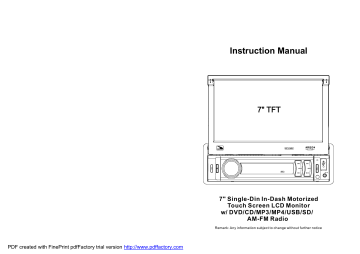
Instruction Manual
PDF created with FinePrint pdfFactory trial version http://www.pdffactory.com
7" Single-Din In-Dash Motorized
Touch Screen LCD Monitor w/ DVD/CD/MP3/MP4/USB/SD/
AM-FM Radio
Remark: Any information subject to change without further notice
Contents
1. Before Operation...........................................................................................2
1.1 Precautions............................................................................................2
1.2 Battery Information of Remote Control......................................................2
1.3 The Remote Control Description...............................................................3
1.4 Locations and Names of the Controls........................................................4
1.5 Description of the Rear Cabinet....................... ........................................5
1.6 Unit Installation......................................................................................6
2. Common Operation.......................................................................................7
3. Radio Operation............................................................................................9
4. USB and MMC/SD Operation........................................................................10
4.1 Pause Playback.....................................................................................10
4.2 Stop Playback .......................................................................................10
4.3 Select Chapter/Track with UP/DN Buttons................................................10
4.4 Select Chapter/Track with Number Buttons..............................................10
4.5 Select Chapter/Track with Root Menu......................................................11
4.6 Playback with Speed..............................................................................11
4.7 Playback with Slow Speed......................................................................11
4.8 Playback Repeatedly.............................................................................13
4.8.1 One/All Repeat...................................................................................13
4.8.2 A-B Repeat.........................................................................................13
4.9 Playback from a specified Chapter/Track or a Specified Time.....................13
4.10 Playback in Random.............................................................................13
4.11 Zoom Video/image...............................................................................13
4.12 Change Caption Language...................................................................14
4.13 Look over Playback Status...................................................................14
4.14 Program Playback...............................................................................14
4.15
ID3 Function.......................................................................................14
4.16 System Menu Setup Operation.............................................................15
5.
Trouble Shooting.........................................................................................19
6. Specification...............................................................................................20
PDF created with FinePrint pdfFactory trial version http://www.pdffactory.com
PDF created with FinePrint pdfFactory trial version http://www.pdffactory.com
1. Before Operation
1.1 Precautions
1. Read through this instruction manual before installation and use.
2. Clear the panel and case with soft dry cloth only, do not apply any kind of thinner, alcohol or sprays.
3. The apparatus shall not be exposed to dripping or splashing .
1.2 Battery Information of the Remote Control
Replace Battery in the Remote Control
:
+ side up
B
A
Fig.1
Fig.2
Fig.3
1.Before using the remote control for the first time, pull the insulating sheet out of the remote control as the direction indicated by the arrow.(see fig.1)
2.Press the movable block hold as the direction indicated by the A arrow
(See fig.2), then pull the battery holder out of the remote control as the direction indicated by the B arrow(see fig.2).
3.Replace the old battery by a new battery with (+) polarity side upward.
(See fig.3).
4.Insert the battery holder to the original position in remote control.
(See fig.3).
Note about the Battery of the Remote Control
:
1.
Improper use of battery may cause overheating or explosion. so that
Result in injury or fire .
2.Battery leakage may cause damage to the remote control(Battery
Life: 6 months with normal use in normal room temperature).
3.Do not short the battery.
4.Do not throw the battery into the fire.
5.To avoid the risk of accident, keep the battery out of reach of children.
1.3 The Remote Control Description
9
STEP
16. SEARCH BUTTON
17. RDM BUTTON
18. RPT BUTTON
19.
SUBTITLE BUTTON
20. LOUD BUTTON
21. ST BUTTON
22. ZOOM BUTTON
23. AUDIO BUTTON
24. CLK BUTTON
25. A-B BUTTON
26. STEP BUTTON
1. TILT BUTTON
2. MENU BUTTON
3. POWER BUTTON
4. ^ BUTTON
5. >>| BUTTON
6. > BUTTON
7. |<< BUTTON
8. v BUTTON
9. SEL BUTTON
10. PLAY/PAUSE BUTTON
11. NUMBER(0~10,+10
-10) BUTTONS
12. 10+ BUTTON
13. SETUP BUTTON
14. MODE BUTTON
15.
APS BUTTON
27. EQ/OPEN BUTTON
28.
LOC/SLOW-FWD BUTTON
29. MUTE BUTTON
30. STOP BUTTON
31. VOLUME- BUTTON
32. < BUTTON
33. OK BUTTON
34.
VOLUME + BUTTON
35. BAND BUTTON
36. PROG BUTTON
37. OSD BUTTON
PDF created with FinePrint pdfFactory trial version http://www.pdffactory.com
7. Specification
General Specification
Power Supply Requirement..................................................DC 12V
Maximum Power Output..............................................4 x 80(320W)
Dimensions(w x h x d)...........................................
178 x 58 x 176mm
USB/CARD Specification
Format..........................................................MP4/JPEG/MP3/WMA
Output Video System.............................................................NTSC
Audio System..............................................................24 bit/96KHz
Video Specification
Video Type...................................................................16:9 and 4:3
Video Output level......................................Composite:1.0
±
0.2Vp-p
Load impedance: 75 ohms
Audio Specification
Audio Output(Analog audio)......................................1200mV +/-300
Frequency Response.............................20Hz ~ 20KHz(at 1KHz 0 dB)
S/N Ratio(Audio).............................................
≥
90dB (at 1KHz 0 dB)
Separation..............................................................................50dB
Radio Specification
FM Section
Frequency range..............................................87.5MHz - 107.9MHz
Usable sensitivity......................................................................3uV
I.F Frequency....................................................................10.7MHz
AM Section
Frequency..........................................................530KHz - 1710KHz
6. Trouble Shooting
Plea se read the user m anual carefully before using the this p layer. If you h ave any trou bles in using this player, try to solve the problems by the suggestions me ntioned below. If you can not r emove the tr ouble after using all the s ugges tions, please conta ct the compa ny or the tech nical service centre autho rized by us. For the sake of you r safe ty, please do not open the cover and repair the pla yer by yours elf, if that, it may cause e lectric shock.
NO PICTURE, SOUND AND INDICATION
* Ensure that the power cord is not damaged or the fuse is not blown.
NO SOUND BUT HAVE PICTURE
* Ensure that the player
’s audio output has a good connection .
* Check whethe r you h ave tu rned d own th e volume.
* Ensure that you have set th e right AUDIO setup of th e play er.
* Ensure that the audio is not under mute.
NO PICTURE BUT HAVE SOUND
* Ensure that the player
’s video output has a good connection with monitor’s video input.
* Check whethe r the video co nnect or is damage d.
* Ensure that you have set th e right VIDEO settings of the pl ayer.
FLAWS OF PICT URE OR SOUND
* Check whethe r the setting of AUDIO is r ight.
REM OTE CONTROL IS INSENSITIVE OR DOES NOT WORK
* Check the batteries of remo te con trol an d make sure that they are to b e powe rful and good conductivity.
* Direct the remote con trol to the IR sensor of the player.
* Check whethe r there are some obstacles between th e rem ote co ntrol a nd IR sensor.
SOM E FUNCTION BUT TONS DO NOT WORK
* Tu rn off the po wer, then turn on a gain.
* Reset the unit to zero, then turn on again.
* Remove the front pan el from the u nit, th en install it again and then turn on aga in.
THE RADIO DOES NOT WORK
* Check whethe r the a ntenna cable is connected firmly. Or m anually tune for a station .
THE TFT DISPLAY LOST TOUCH EFFECT
* In any mode, press the MENU on the remote to turn to the main in terface, then press SET on the remote t o turn to sett ing mo de the n press right arrow to select calibrate mode and th en tap the cross cu rsor as it sho w.
PDF created with FinePrint pdfFactory trial version http://www.pdffactory.com
1.4 Locations and Names of the Controls
1 2
4
3
MOD
AV-IN
5 6 7
The figure of the front panel
8 9 10 11
SD
RESET
12 13
The figure of the U nit Chassis Facet After removing the Front Panel
1. POWER/MUTE BU TTON
2. MONITOR
3. USB JACK
4. REL BUTTON
5. VOL K NOB
6. >>I BUTTON
7. PLAY/PAUSE BUT TON
8 . MODE B UTTON
9. I<< BUTTON
10. SEL BUTTON
11. AV IN JACK
12. CARD SLOT
13. RESET BUTTON
1.5 Wires Connection Description
The Description of the Wires Connection
Fixing Screw Bolt
Wiring Connecting Socket 1
4.16.5 SPEAKER SETUP
Wiring Connecting Socket 2
PARKING LINE
BROWN
PINK
REVERSAL LINE
Black
Radio Antenna jack
Black
Note: 1. Use the clip end of a Ground Line provided by manufacturer to connect the Fixing Screw Bolt, use another end of t he Ground
Line to connect the negative pole of the power source. Otherwise, the video on screen maybe flashes.
2. When turning on rear view camera, sound of the current function mode will be muted.
The Description of the Wires Connection of the Wiring Connecting Socket 1
WIRING CONNECTING SOCKET 1
WIRING CONNECTING PLUG 1
YELLOW
MEMORY B+
10 A FUSES
BLACK(GND)
IGNITION SWITCH
RED
0.5 A FUSES
BLUE AUTO ANT
SUBWOOFER LINE OUT
RCA LINE OUT
FRONT
WHITE
GRAY
FRONT
LEFT
SP
WHITE / BLACK
GREEN
GRAY / BLACK
VIOLET
RIGHT
SP
REAR
GREEN / BLACK
VIOLET / BLACK
NOTES:
1. Only speakers with 4 ohms impedance may be used.
2. Ensure that the blue auto antenna cable does not make contact with any ground connection.
REAR
YELLOW
RED R
WHITE L
The Description of the Wires Connection of the Wiring Connecting Socket 2
WIRING CONNECTING SOCKET 2
WIRING CONNECTING PLUG 2
RED R
WHITE L
YELLOW VIDEO
YELLOW
BROWN
AUX IN
GREY
YELLOW
VIDEO OUT LINES
BLACK
YELLOW
REAR VIEW CAMERA
NOTES: The rear AUX IN and the front AUX IN can not be used at the same time.
Description of Connecting the Parking Brake Line to the Parking Brake System Built in the Car
Parking brake
Ground(-)/Park Break(Green)
Parking brake switch
(inside the car)
To metallic body or chassis of the car
NOTE: after connecting the Parking Line, the video on the small monitor of the front panel will be display only after br aking the car.
PDF created with FinePrint pdfFactory trial version http://www.pdffactory.com
DOWNMIX
It is for selecting your desired sound effect when there is no center speaker and subwoofer. There are 3 modes: LT/RT, STEREO, VSS.
LT/RT: When playing a media with PRO LOGIC Dolby stereo effect, choose the item, so it will output audio signal with vivid theatre effect.
STEREO: If you choose the item, when outputting audio signal with 5.1 channels, it will output the left and right channels of signal ; when outputting audio signal with 2 channels, it will output the common 2 channels of stereo signal.
VSS: If you choose the item, when playing a media recorded with 5.1 channels, the main channel speakers can output audio signal with VSS effect.
4.16.6 DIGITAL SETUP
OP MODE
It is for selecting audio output mode
DYNAMIC RANGE
After selecting the compression mode of LINE OUT, set the item, so you can adjust the linear compression ratio. If you set it to be FULL, the Peak-to-Peak value of the audio signal is the minimum; if you set it to be OFF, the Peak-to-
Peak value is the maximum.
DUAL MONO
It is for selecting a desired audio output mode for the left and right ways of signal.
It is mainly for Karaoke of Ac3. There are 4 modes in all as follows:
STEREO, MONO L, MONO R, MIX MONO.
MENU LANG
This item is for selecting a menu language.
4.16.3 AUDIO SETUP
KEY
It is for selecting your desired basic music tone(from low to high).
4.16.4 VIDEO SETUP
BRIGHTNESS
It is for adjusting the brightness of the video output.
CONTRAST
It is for adjusting the contrast of the video output.
SATURATION
It is for adjusting the saturation of the video output.
HUE
It is for adjusting the hue of the video output.
PDF created with FinePrint pdfFactory trial version http://www.pdffactory.com
1.6 UNIT INSTALLATION
INSTALLATION INSTRUCTIONS
THE UNIT IS INSTALLED TO BE AN ANTI-THEFT ONE. THE CHASSIS
OF THE UNIT WEARS A SLIDING METAL HOUSING. PLEASE DO THE
CONNECTION OF THE POWER, SPEAKERS AND ANTENNA ACCORDING
TO THE REQUIREMENT OF THE INSTRUCTION BOOK , THEN INSTALL
THE SLIDING METAL HOUSING IN THE CAR AS FOLLOWS.
TO BOOST UP THE CAPABILITY OF
ANTI-JAMM ING, PLEAS E FIX THE
METAL STRAP ON THE M ETAL
CONNECTED TO THE BOTTOM
BRACKET OF THE CAR.
METAL S TRAP
SE LECT THE PROPER TAB
FOR FIXING THE SLIDING
ME TAL HOUSING.
DASH BOARD
SLIDING METAL HOUSING
FIXED THE REAR CABINT WITH THE SCREWS,
YOU CAN PUSH OUT THE FRONT PANEL
TO DRAW THE CHASSIS OUT OF
THE SLIDING ME TAL HOUSING,
INSERT THE LEFT AND RIGHT KEY
PLATES INTO THE RIGHT POSITION
OF THE 2 SIDES OF CHASSIS.
REAR CAB INET
FRONT PANEL
7
2. Common Operation
1. To turn on/off the unit
Under power off mode, press the POWER button to turn on the unit.
Under power on mode, press and hold the POWER button on the front panel or briefly press the POWER button on the remote control to turn off the unit.
2. To push in or push out the display
Before using, push out the display please, when there is power off ,please push in the display.
3. To select function mode
Press the MODE button to select TUNER, USB
(After inserting a USB storage), Card(After inserting a MMC or SD card) AUX mode.
During playing , select the main Menu.
to up to the
Press and hold the MODE button the dis play can be turned off but the unit keeps working, when we press whatever button it returns on.
Mode Menu
4. To adjust sound level
Rotate the VOL knob or press or hold the + or - button to directly adjust the volume level.
5. To mute sound
Press the MUTE button on remote control to turn on/off MUTE mode.
Briefly pressing the POWER button on the front panel also can turn on/off
MUTE mode.
In MUTE mode, the MUTE mode can be released by pressing the following knob/buttons: VOL, + , - and SEL.
6. To display and adjust the time
Press the CLK button to display time on the small monitor of the front panel.
Press and hold the CLK button and then rotate the VOL knob or press the
+ or - button to adjust the time.
You can also adjust time in SETUP mode.
7. To select a preset EQ mode
Press the EQ button to select the preset music equalizer curves: FLAT,
CLASSIC, ROCK, POP, EQ OFF . The sound effect will be changed.
8 . To remove the front panel
Press the REL button on the front panel to detach the front panel from the unit, then you can remove the front panel.
9 . To turn on/off LOUDNESS mode
Press the LOUD button to turn on/off LOUDNESS mode.
When turning on LOUDNESS mode, it will enhance bass level immediately when the bass is not enough.
PDF created with FinePrint pdfFactory trial version http://www.pdffactory.com
4.16.1 SYSTEM SETUP
TV TYPE
The setup item is for matching TV screen size.
4:3 PS: Choose the item when connect ing a TV set with 4:3 screen. When playing the pictures with 16: 9 size, the left and right parts of the video will be cut out, and display in full screen.
4:3 LB: Choose the item when connect ing a TV set with 4:3 screen. When playing the pictures with 16: 9 size, the top and bottom parts of t he TV screen will be turned into a black square respectively.
16:9: Choose the item when connecting a TV set with 16:9 wide screen.
DEFAULT
This item is for making all setup items change back to original st atus.
4.16.2 LANGUAGE SETUP
OSD LANGUAGE
This item is for selecting the language of the SYSTEM MENU and all operating prompt interface displayed during playback.
AUDIO LANG
This item is for selecting a audio language.
SUBTITLE LANG
This item is for selecting a subtitle language.
16
3 Use the number button to input desired sequence number of title/chapter/ track with desired sequence.
4 Use the direction button to move cursor onto Play item, then press the PLAY button on remote or tap the to play the programmed in programmed order. After input a track number, tap the to turn to next sequence number, tap to cancel inputting.
* To exit program playback, press the PROG button or tap the ESC to exit.
* To change the programmed sequence, move the cursor onto the item you want to change, input the desired sequence number.
* During JPEG playback, press the PROG button to change the mode of refresh picture.
4.15
ID3 Function
In MP3/WMA mode, during playback, the information of the name, song s title, artist and album file name, folder will be scrolling on the LCD display.
As long as the current playing MP3 music contains relevant ID3 tag information in version 1.0/2.0 format, the 3 items underlined above will be scrolling on the LCD display; otherwise, they will not.
4.16 System Menu Setup Operation
1. Press the SETUP button on the remote controller to access the System
Menu on the monitor.
2. There are 6 setup pages in all for the System Menu. Press the > or < button to select an desired setup page.
3. Press the ^ or v button to select an setup item in the selected setup page.
4. Press the > button to enter the setup item. Then press the v or ^ button to select a desired mode of the setup item, finally press the OK button to confirm it.
* Press the < button to return to the upper level.
* Press the SETUP button again to exit the System Menu.
For the System Menu, there are 6 setup pages in all. They display as follows:
PDF created with FinePrint pdfFactory trial version http://www.pdffactory.com
10.To reset the unit when the display is incorrect, or the function buttons are not effective or sound is distorted, press the REL button to detach the front panel from the unit and remove it, then use the sharp end of a thing to press the RESET button, which will reset to factory default, and re-instate the correct functions .
11.To adjust sound modes
To adjust the sound modes, briefly and repeatedly press the SEL button on the front panel to select one of the sound modes such as : VOL, BAS(without preset
EQ), TRE (without preset EQ), BAL, FAD .
12. To do setup
In setup mode, select the GENERAL, TIME, AUDIO,
VIDEO, RADIO, CALIBRATE as follow:
GENERAL SETUP
Wallpaper: this function allows to choose the display background.
Logo: this function allows to choose the starting screen.
Beep: choose the buttons' sound on/off
CLOCK SETUP
Clock time: adjust the clock.
AUDIO SETUP
Loud: choose between Loudness ON/OFF.
EQ: choose between the different types of EQ.
GENERAL SETUP
CLOCK SETUP
VIDEO SETUP
Standard video
Brightness
Contrast
Saturation
Hue
RADIO SETUP
Radio region: choose the radio zone.
CALIBRATE
calibrate the TFT display as the arrow.
AUDIO SETUP
VIDEO SETUP
RADIO SET UP
CALIBRATE
3. Radio Operation
1. BAND BUTTON
In RADIO mode, press the BAND button on the remote control or on the front panel to select your desired radio band of FM1, FM2, FM3, AM1 and AM2, and the selected band will be displayed on the small monitor of the front panel.
2. TUNE/SEEK UP/DOWN BUTTONS
In RADIO mode:
1) Press and hold the UP/DN button to automatically search up/down for a available station from the current frequency.
RADIO interface
2) Briefly press the UP/DN button to manually search up or down with step by step for your desired station from the current frequency.
3. APS BUTTON
In RADIO mode:
1) When pressing and holding the APS button, the radio searches from the lowest frequency and checks the signal
RADIO interface
strength level until 1 cycle search is finished. And then the 6 strongest stations are preset to the corresponding preset number memory bank. The AS operation is implemented in each bank of the selected band. When the AS operation is finished, the radio executes the preset scan, and after preset scanning for one cycle, it will stop scanning and broadcasting the No.1 station for
FM1.(It can store 3x6 stations for FM and 2x6 stations for AM in all)
2) When briefly pressing the APS button on the front panel or the remote control, the radio searches for each preset station from the M1. When the field strength level is more than the threshold level of the stop level, the radio holds at that preset number for few seconds with releasing mute, and then searches again. After finishing a circle of searching, it will stop searching on the M1.
NOTE: In FM band, FM1,FM2,FM3 is checked one at a time.
In AM band, AM1, AM2 is checked one at a time.
4. PRESET STATION [ 1-6 ] BUTTONS
1) To memorize the current frequency on the current band, press and hold any one of the six
Number buttons (1-6) .
2) To recall the memory station on the current band, press one of the Number buttons [1-6] .
5. STEREO/MONO BUTTON
Press the ST button on the remote control to select the STEREO or MONO sound mode for
FM band.
6. LOC BUTTON
1) When the signal of the distance radio station are very weak and the receiving effect is bad during tuning, check whether there is the word LOC on LCD. If there is the word LOC on LCD, press this button to turn off the LOC function, then tune again for the distance radio station;
2) When the signals from the local radio stations are too strong, this could lead to interference.
press this button to turn on the LOC function, and the LOC icon will be lit up on the LCD.
Re-tune for the local station required.
PDF created with FinePrint pdfFactory trial version http://www.pdffactory.com
After enlarging or minifying videos or image, press one of the ^/v/>/< buttons to select the area you want to view.
In MP3/WMA mode, the ZOOM button is invalid.
4.12 Change Caption Language
In MP4 mode, during playback, press the SUBTITLE button repeatedly to select the language of the caption or turn off the caption.(depend on the file played)
In JPEG/MP3/WMA mode, the SUBTITLE button is invalid.
4.13 Look over Playback Information
1.
In MP4/MP3/WMA mode, press the OSD button repeatedly to turn on/off the playback information. When it is on, it will display the information such as: Track serial number, Track elapsed time, Track remained time, etc.
2.
In JPEG mode, press the OSD button to display or disappear the Track serial number.
4.14 Program Playback
It allows you to enter the order in which you want some chapters/tracks in
MP3/WMA mode to play.
1 During playback, press the PROG button to enter a program interface as follows:
2 Use the direction buttons to move cursor onto the desired place for inputting the sequence number.
4.8
Playback Repeatedly
4.8.1 ONE/ALL Repeat
In MP4/JPEG/MP3/WMA mode, press the RPT button to select REP ONE,
REP DIR, REP ALL or OFF.
4.8.2 A-B Repeat
In MP4/MP3/WMA mode, during playback, press the A-B button if you want to repeat a specific segment that you define:
1. Press the A-B button at a point (A) where you want it to be the start point of the repeat segment. Press the A-B button again at a point (B) where you want it to be the terminal point of the repeat segment. Then it will play the segment repeatedly.
2. To cancel A-B repeat mode and resume normal playback, press the A-B button for the third time.
In JPEG mode, no A-B Repeat function.
4.9 Play from a specified chapter/track or a specified time
In MP4/JPEG/MP3/WMA mode, press the SEARCH button to display a interface and highlight the track item, then use the number buttons to input the serial number of the track; you can still use the direction buttons to highlight the time item, then use the number buttons to input the desired time to start playback(invalid for
JPEG); finally press the OK button to play the selected track or play from the selected time.
4.10 Playback in Random
In MP3/WMA mode, press the RDM button to switch between Random
ON/OFF. When in Random mode, it will play in random.
In MP4/JPEG mode, the RDM button is invalid.
4.11 Zoom Video/Image
In MP4/JPEG mode, during playback, press the ZOOM button continuously to enlarge or minify videos or image at the following multiples: 2x, 4x, 8x,
1/2x, 1/4x, 1/8x, OFF.
PDF created with FinePrint pdfFactory trial version http://www.pdffactory.com
4. USB and MMC/SD Operation
I nsert an USB or MMC/SD Card into their slots respectively, then the root menu will be displayed on the monitor and it will play audio file automatically if the USB or MMC/SD Card include audio files.
D uring playback, press the STOP button twice to stop playback, then pull the
USB out of the USB socket; or push the card and then pull it out of the card slot.
: select to pause playback.
: select to stop playback .
:select one of them can switch on between the speed levels of fast backward or forward.
(Except image mode.)
: select one of them can select next or previous chapter/track.
: select to mute the sound.
: select to turn the selecting page up and down.
: select to RDM play mode as the remote control.
(Only for musi c mode.)
USB/CARD interface
Root interface for MUSIC
: To select audio language.
: Same as the PRG button on the remote control.
(Follow the instruction in page 16.)
: Same as the A-B button on the remote control.
Keyboard interface 1
: Same as the REPEAT button on the remote control.
: Same as the SUBTITLE button on the remote control.
: To select the track/chapter from 1-9 and then select OK to play your selecting.
Keyboard interface 2
: During playback, press the ZOOM button and then tap one of them are same as the direction buttons on the
Remote Control.
(Except music & image mode.);During playback, press one of them to change the playback angle. (Only for image mode.)
: Same as the ZOOM button on the remote control.
: Select to play step by step, select >II to turn to normal play.
: To select the track/chapter from0-9 and then select OK to play your selecting.
Keyboard interface 3
.
4.1 Pause Playback
When playing MP4/JPEG/MP3/WMA files, press the PAUSE button to pause the playback, press the PLAY button to resume normal playback.
4.2 Stop Playback
In MP3/WMA mode, press the STOP button once to pause the playback, then press the PLAY/PAUSE button to resume the normal playback(play from the point playing just now); press the STOP button twice to full stop the playback, then press the PLAY/PAUSE button to start playback from the first track.
In MP4/JPEG mode, during playback, pressing the STOP button can return back to root menu.
4.3 Select Chapter/Track with the UP / DN Button
In MP4/JPEG/MP3/WMA mode, during playback, Press the UP/DN button to select next or last chapter/track to playback.
NOTE:
Pressing the UP/DN button multiple times can advance multiple chapters/ tracks forward or backward.
4.4 Select Chapter/Track with the Number Buttons
When playing MP4/JPEG/MP3/WMA files, press one of the 1~9 and the 0/
10 number buttons to directly select and play the 1st to 10th track /chapter
(the 0/10 button is used as the 10 button).
If you want to play the track/chapter with serial number bigger than 10, use the 10+, 1~9 and 0/10 button. For example 1, to play the 13th track/chapter, firstly press the 10+ button once, then press the 3 button. For example 2, to
PDF created with FinePrint pdfFactory trial version http://www.pdffactory.com
play the 34th track/chapter, firstly press the 10+ button for 3 times, then press the 4 button.(the 0/10 button is used as the 0 button)
Note: pressing and holding the +10 or -10 buttons will allow you to play the next 10 or last 10 chapter/track(only for MP3/WMA).
4.5 Select Chapter/Track with Root Menu
In MP3/WMA mode, during playback, the root menu is displayed on the monitor all the time. In MP4/JPEG mode, during playback, pressing the
STOP button can return back to the root menu.
In the bottom of the root menu, the left file sort icon is for audio files; the middle file sort icon is for image files; the right file sort icon is for video
Files. If one of the 3 sorts of files does not exist, you can not move cursor onto the file sort icon.
When displaying the root menu, press the direction buttons to select your desired folder, file or file sort icon, then press the OK or PLAY button to open the selected folder, or play the selected file, or display only the sort of files.
When displaying the root menu, you can also use the number buttons to select the serial number of the file and play the file.
During JPEG playback, press one of the direction (>/</^/v) buttons to change the angle of viewing picture that is displaying as follows:
>: 90 deg cw; <: 90deg ccw; ^:UP<-->DOWN; v: LEFT<-->RIGHT
4.6Playback with Speed
In MP4/MP3/WMA mode, during playback, long press the UP or DN button continuously to fast play forwards or backwards at the multiple speeds such as x2, x4, x8, x20, normal.
During speed playback, press the PLAY/PAUSE button to resume norm al playback.
In JPEG mode, no function of speed playback.
4.7 Playback with Slow Speed
During MP4 playback , press the SLOW_FWD button to execute the Slow
Forward function.
With each consecutive pressing of the SLOW_FWD button, the playback speed decreases. The speed levels in Slow Forward as follows: x1/2,x1/3,x1/4,x1/5,x1/6,x1/7,normal.
During slow forward, press the PLAY button to resume normal playback.
The function is only for video.
advertisement
* Your assessment is very important for improving the workof artificial intelligence, which forms the content of this project
Related manuals
advertisement
Table of contents
- 3 1. Before Operation
- 3 1.1 Precautions
- 3 1.2 Battery Information of Remote Control
- 4 1.3 The Remote Control Description
- 5 1.4 Locations and Names of the Controls
- 6 1.5 Description of the Rear Cabinet
- 7 1.6 Unit Installation
- 8 2. Common Operation
- 10 3. Radio Operation
- 11 4. USB and MMC/SD Operation
- 11 4.1 Pause Playback
- 11 4.2 Stop Playback
- 11 4.3 Select Chapter/Track with UP/DN Buttons
- 11 4.4 Select Chapter/Track with Number Buttons
- 12 4.5 Select Chapter/Track with Root Menu
- 12 4.6 Playback with Speed
- 12 4.7 Playback with Slow Speed