4.5 Select Chapter/Track with Root Menu. Pyle PL75DL
Add to My manuals12 Pages
The Pyle PL75DL is a versatile 7-inch single-DIN in-dash motorized touchscreen LCD monitor with DVD/CD/MP3/MP4/USB/SD/AM-FM radio capabilities. It offers a wide range of features for entertainment on the go, including video playback, audio streaming, and radio listening.
advertisement
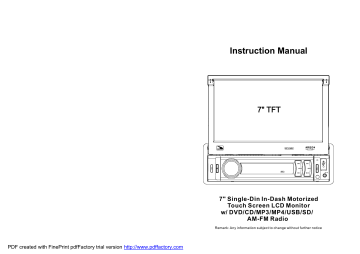
: Same as the ZOOM button on the remote control.
: Select to play step by step, select >II to turn to normal play.
: To select the track/chapter from0-9 and then select OK to play your selecting.
Keyboard interface 3
.
4.1 Pause Playback
When playing MP4/JPEG/MP3/WMA files, press the PAUSE button to pause the playback, press the PLAY button to resume normal playback.
4.2 Stop Playback
In MP3/WMA mode, press the STOP button once to pause the playback, then press the PLAY/PAUSE button to resume the normal playback(play from the point playing just now); press the STOP button twice to full stop the playback, then press the PLAY/PAUSE button to start playback from the first track.
In MP4/JPEG mode, during playback, pressing the STOP button can return back to root menu.
4.3 Select Chapter/Track with the UP / DN Button
In MP4/JPEG/MP3/WMA mode, during playback, Press the UP/DN button to select next or last chapter/track to playback.
NOTE:
Pressing the UP/DN button multiple times can advance multiple chapters/ tracks forward or backward.
4.4 Select Chapter/Track with the Number Buttons
When playing MP4/JPEG/MP3/WMA files, press one of the 1~9 and the 0/
10 number buttons to directly select and play the 1st to 10th track /chapter
(the 0/10 button is used as the 10 button).
If you want to play the track/chapter with serial number bigger than 10, use the 10+, 1~9 and 0/10 button. For example 1, to play the 13th track/chapter, firstly press the 10+ button once, then press the 3 button. For example 2, to
PDF created with FinePrint pdfFactory trial version http://www.pdffactory.com
play the 34th track/chapter, firstly press the 10+ button for 3 times, then press the 4 button.(the 0/10 button is used as the 0 button)
Note: pressing and holding the +10 or -10 buttons will allow you to play the next 10 or last 10 chapter/track(only for MP3/WMA).
4.5 Select Chapter/Track with Root Menu
In MP3/WMA mode, during playback, the root menu is displayed on the monitor all the time. In MP4/JPEG mode, during playback, pressing the
STOP button can return back to the root menu.
In the bottom of the root menu, the left file sort icon is for audio files; the middle file sort icon is for image files; the right file sort icon is for video
Files. If one of the 3 sorts of files does not exist, you can not move cursor onto the file sort icon.
When displaying the root menu, press the direction buttons to select your desired folder, file or file sort icon, then press the OK or PLAY button to open the selected folder, or play the selected file, or display only the sort of files.
When displaying the root menu, you can also use the number buttons to select the serial number of the file and play the file.
During JPEG playback, press one of the direction (>/</^/v) buttons to change the angle of viewing picture that is displaying as follows:
>: 90 deg cw; <: 90deg ccw; ^:UP<-->DOWN; v: LEFT<-->RIGHT
4.6Playback with Speed
In MP4/MP3/WMA mode, during playback, long press the UP or DN button continuously to fast play forwards or backwards at the multiple speeds such as x2, x4, x8, x20, normal.
During speed playback, press the PLAY/PAUSE button to resume norm al playback.
In JPEG mode, no function of speed playback.
4.7 Playback with Slow Speed
During MP4 playback , press the SLOW_FWD button to execute the Slow
Forward function.
With each consecutive pressing of the SLOW_FWD button, the playback speed decreases. The speed levels in Slow Forward as follows: x1/2,x1/3,x1/4,x1/5,x1/6,x1/7,normal.
During slow forward, press the PLAY button to resume normal playback.
The function is only for video.
advertisement
Related manuals
advertisement
Table of contents
- 3 1. Before Operation
- 3 1.1 Precautions
- 3 1.2 Battery Information of Remote Control
- 4 1.3 The Remote Control Description
- 5 1.4 Locations and Names of the Controls
- 6 1.5 Description of the Rear Cabinet
- 7 1.6 Unit Installation
- 8 2. Common Operation
- 10 3. Radio Operation
- 11 4. USB and MMC/SD Operation
- 11 4.1 Pause Playback
- 11 4.2 Stop Playback
- 11 4.3 Select Chapter/Track with UP/DN Buttons
- 11 4.4 Select Chapter/Track with Number Buttons
- 12 4.5 Select Chapter/Track with Root Menu
- 12 4.6 Playback with Speed
- 12 4.7 Playback with Slow Speed