advertisement
▼
Scroll to page 2
of
140
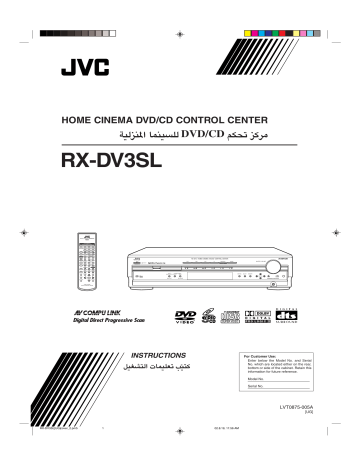
HOME CINEMA DVD/CD CONTROL CENTER
DVD/CD
RX-DV3SL
REMOTE CONTROL RM-SRXDV3U
STANDBY/ON
DBS
VCR
TV
AUDIO
TV
TAPE
CDR
FM/AM
DBS
VCR
DVD
TV/VIDEO
REW/(
TUNING
9/FF
REPEAT
SLEEP
FM MODE
STROBE
– TV/DBS CH +
SOUND
CENTER
EFFECT
1
ANALOG
/DIGITAL
TEST
INPUT
4
2
7
SUBTITLE SURR MODE
10/0
3
6
ZOOM
9
DBS
VCR
TV
TAPE/CDR
MASTER VOLUME
FM/AM
STANDBY
SOURCE NAME
STANDBY/ON
– SUBWOOFER +
VFP
+10
TV RETURN
PROGRESSIVE
DIMMER
MUTING
DVD
REAR·R
8
100+
ANGLE
RX-DV3 HOME CINEMA DVD/CD CONTROL CENTER
REAR·L
5
AUDIO SURR ON/OFF
+
+
TV VOL
VOLUME
–
DIGEST TOP MENU
–
INPUT
SURROUND
MODE
ANALOG/DIGITAL ON/OFF
MENU
SETTING
ADJUST
MEMORY
COMPACT
CONTROL
SUPER VIDEO
CHOICE
ENTER
ON SCREEN
INPUT ATT.
REC MODE
DVD/SUPER VCD/VCD/CD
RETURN
HOME CINEMA
DVD/CD CONTROL CENTER
INSTRUCTIONS
For Customer Use:
Enter below the Model No. and Serial
No. which are located either on the rear,
bottom or side of the cabinet. Retain this
information for future reference.
Model No.
Serial No.
LVT0875-005A
[UG]
RX-DV3SL[UG]cover_2.pm5
1
02.8.19, 11:56 AM
Warnings, Cautions and Others
Caution ––
STANDBY/ON button!
Disconnect the mains plug to shut the power off completely. The
STANDBY/ON button in any position does not disconnect the
mains line. The power can be remote controlled.
CAUTION
To reduce the risk of electrical shocks, fire, etc.:
1. Do not remove screws, covers or cabinet.
2. Do not expose this appliance to rain or moisture.
CAUTION
• Do not block the ventilation openings or holes.
(If the ventilation openings or holes are blocked by a
newspaper or cloth, etc., the heat may not be able to get
out.)
• Do not place any naked flame sources, such as lighted
candles, on the apparatus.
• When discarding batteries, environmental problems must be
considered and local rules or laws governing the disposal of
these batteries must be followed strictly.
• Do not expose this apparatus to rain, moisture, dripping
or splashing and that no objects filled with liquids, such
as vases, shall be placed on the apparatus.
Caution: Proper Ventilation
To avoid risk of electric shock and fire and to protect from damage,
locate the apparatus as follows:
Top:
No obstructions and open spacing.
Sides/Front/Back: No obstructions should be placed in the areas
shown by the dimensions below.
Bottom:
Place on the level surface. Maintain adequate
air path for ventilation by placing on a stand
with a height of 15 cm more.
15 cm
RX-DV3SL
Wall or obstructions
Front
15 cm
Floor
G-1
RX-DV3[UG]safety_1.pm5
1
02.8.8, 2:21 PM
English
IMPORTANT FOR LASER PRODUCTS /
REPRODUCTION OF LABELS /
1 CLASSIFICATION LABEL, PLACED ON EXTERIOR
SURFACE
2 WARNING LABEL, PLACED INSIDE THE UNIT
1. CLASS 1 LASER PRODUCT
2. CAUTION: Visible and invisible laser radiation
when open and interlock failed or defeated.
Avoid direct exposure to beam.
3. CAUTION: Do not open the top cover. There are
no user serviceable parts inside the unit; leave
all servicing to qualified service personnel.
G-2
RX-DV3[UG]safety_1.pm5
2
02.8.8, 2:21 PM
English
Table of Contents
Parts Identification ...................................... 2
Front Panel ................................................................................. 2
Remote Control .......................................................................... 3
Getting Started ........................................... 4
Before Installation ...................................................................... 4
Checking the Supplied Accessories ........................................... 4
Adjusting the Voltage Selector ................................................... 4
Putting Batteries in the Remote Control .................................... 4
Connecting the FM and AM Antennas ....................................... 5
Connecting the Speakers ............................................................ 6
Connecting Audio/Video Components ....................................... 7
7 About connecting cords ...................................................... 7
7 Setting the color system ...................................................... 7
7 TV connection .................................................................... 8
7 VCR connection ................................................................. 9
7 DBS tuner connection ......................................................... 9
7 Cassette deck/CD recorder connection ............................. 10
7 Digital connection ............................................................. 10
Basic Operations ....................................... 11
1 Turn On the Power ............................................................... 11
2 Select the Source to Play ..................................................... 11
3 Adjust the Volume ................................................................ 11
Turning Off the Sounds Temporarily ....................................... 12
Turning Off the Power with the Sleep Timer ........................... 12
Changing the Display Brightness ............................................. 12
Changing the Source Name ...................................................... 12
Selecting the Analog or Digital Input Mode ............................ 13
Changing the Digital Input Mode Manually ............................ 13
Attenuating the Input Signal .................................................... 14
Changing the Scanning Mode .................................................. 14
Activating the Recording Mode ............................................... 14
Basic DVD Player Operations ...................... 15
1
2
3
4
5
6
7
8
Open the Disc Tray .............................................................. 15
Load a Disc .......................................................................... 15
Start Playback ...................................................................... 15
Adjust the Volume ................................................................ 16
Activate Realistic Sound Field ............................................. 16
Select Surround Mode ......................................................... 16
Stop Playback ...................................................................... 16
Turn Off the Power (into Standby) ...................................... 16
Tuner Operations ....................................... 17
Setting the AM Tuner Interval Spacing .................................... 17
Tuning into Stations Manually ................................................. 17
Using Preset Tuning ................................................................. 17
Selecting the FM Reception Mode ........................................... 18
Basic Settings ........................................... 19
Operation Buttons .................................................................... 19
Operating Procedure ................................................................. 19
7 Speaker information—“SUBWFR,” “FRNT SP,”
“CNTR SP,” and “REAR SP” ........................................... 20
7 Speaker distance
—“FRNT D,” “CNTR D,” and “REAR D” ...................... 20
7 Crossover frequency—“CROSS” ..................................... 21
7 Low frequency effect attenuator—“LFE” ........................ 21
7 Dynamic range compression—“D.COMP” ...................... 21
7 Digital input (DIGITAL IN) terminals—“DGT” ............. 21
7 Auto surround—“AUTO SR” ........................................... 22
7 Video output mode—“VOUT” ......................................... 22
Sound Adjustments.................................... 23
Operation Buttons .................................................................... 23
Operating Procedure................................................................. 23
7 Front speaker output balance—“BAL” ............................. 24
7 Tone—“BASS” and “TREBLE” ...................................... 24
7 Speaker output levels—“SUBWFR,” “CENTER,”
“REAR L,” and “REAR R” .............................................. 24
7 DAP effect level—“EFFECT” .......................................... 24
Creating Realistic Sound Fields ................... 25
Activating Surround Mode ........................................................ 27
Selecting Surround Modes ........................................................ 27
Adjusting Surround Mode Using Remote Control................... 28
DVD Player Operations .............................. 29
Disc Information ....................................................................... 29
Using the On-screen Bar .......................................................... 31
Basic Operation through the On-screen Bar ............................ 32
Changing the Time Indication .................................................. 32
Locating a Desired Scene from the Disc Menu ....................... 33
Selecting a View Angle—ANGLE ........................................... 34
Changing the Languages—SUBTITLE and AUDIO ............... 35
Playing from a Specified Position on a Disc ............................ 37
7 Locating a desired chapter—Chapter Search ................... 37
7 Locating a desired position—Time Search ....................... 37
7 Locating a desired scene—DIGEST................................. 38
Special Picture Playback .......................................................... 39
7 Frame-by-frame playback................................................. 39
7 Showing continuous still pictures—STROBE .................. 39
7 Playing back in slow-motion ............................................ 39
7 Zooming in—ZOOM ........................................................ 39
7 Changing the VFP setting—VFP ...................................... 40
Program Playback and Random Playback ............................... 41
Repeat Playback ....................................................................... 42
MP3 Disc Playback .................................... 43
Basic Operations ...................................................................... 43
Operations through the MP3 CONTROL Screen .................... 44
Repeat Playback ....................................................................... 44
JPEG Disc Playback ................................... 45
Slide-show Playback ................................................................ 45
Operations through the JPEG CONTROL Screen ................... 46
Repeat Playback ....................................................................... 46
Choice Menu Operations ............................. 47
Operation Buttons .................................................................... 47
Configuration of Choice Menu ................................................ 47
Operating Procedure................................................................. 48
7 LANGUAGE menu .......................................................... 49
7 PICTURE menu ................................................................ 49
7 AUDIO menu .................................................................... 50
• Language code list ......................................................... 50
7 SPK. SETTING menu ...................................................... 51
7 OTHERS menu ................................................................. 52
Restricting Playback by Parental Lock .................................... 53
7 Setting Parental Lock ........................................................ 53
7 Changing the setting of Parental Lock ............................. 54
7 Releasing Parental Lock temporarily ................................ 54
• Country/Area codes list for Parental Lock ..................... 55
Glossary for DVD Player............................. 56
AV COMPU LINK Remote Control System .... 57
Operating JVC’s Audio/Video Components........ 59
Operating Audio Components .................................................. 59
Operating Video Components .................................................. 60
Operating Other Manufacturers’ Equipment ..... 61
Changing the Preset Signal Codes ........................................... 61
Maintenance ............................................. 64
Troubleshooting ......................................... 65
Specifications ............................................ 68
1
EN01_10RX-DV3SL[UG]2.pm5
1
02.8.8, 2:21 PM
English
Parts Identification
Front Panel
1
2
3
5
4
6
R X- D V3 H O ME C IN EMA D VD /C D C O N T R O L C EN T ER
DVD
DBS
VCR
TV
TAPE/CDR
MASTER VOLUME
FM/AM
STANDBY
SOURCE NAME
STANDBY/ON
INPUT
SURROUND
MODE
ANALOG/DIGITAL ON/OFF
SETTING
ADJUST
MEMORY
COMPACT
CONTROL
SUPER VIDEO
INPUT ATT.
REC MODE
7
8
DVD/SUPER VCD/VCD/CD
9
p
q w e
r
t
y
See pages in the parentheses for details.
8 SURROUND ON/OFF button (16, 27)
9 SURROUND MODE button (16, 27)
REC MODE button (14)
p Display
• For details, see “Display” below.
q SETTING button (19 – 22)
w ADJUST button (23, 24)
e MEMORY button (17)
r CONTROL 5/∞/2/3 buttons (17 – 24)
t
(phones) jack (11)
y Remote sensor
1
STANDBY/ON button and STANDBY lamp (11)
2 Disc tray and illumination lamp (15)
3 DVD player operation buttons
0 (open/close), 4 (reverse skip), ¢ (forward skip),
7 (stop), 3 (play), 8 (pause)
4 Source selecting buttons (11, 13)
• DVD, DBS, VCR, TV, TAPE/CDR, FM/AM
5 SOURCE NAME button (12)
6 MASTER VOLUME control (11, 16)
7 INPUT ANALOG/DIGITAL button (13)
INPUT ATT. (attenuator) button (14)
Display
1
2
3
4
5
ANALOG DIGITAL AUTO
PRO LOGIC DSP PROGRAM REPEAT 1A-B RANDOM PROGRESSIVE
AUTO SURROUND
TUNED STEREO AUTO MUTING SLEEP
DIGITAL L C R RESUME SPK.
INPUT ATT
VOLUME
SUBWFR LFE
LS
6
S
7
kHz
MHz
RS
8
9 0
1 Input mode indicators (13)
• ANALOG, DIGITAL AUTO
2 Surround mode indicators (25, 26)
PRO LOGIC , DSP
•
3 Play mode indicators (41, 42, 44, 46)
• PROGRAM, REPEAT 1A-B, RANDOM
4 PROGRESSIVE indicator (14)
5 INPUT ATT indicator (14)
6 Sound signal indicators (13)
•
(DTS Digital Surround)
DIGITAL (Dolby Digital),
7 Signal and speaker indicators (27)
• L, C, R, SUBWFR (Subwoofer), LFE (Low Frequency Effect), LS,
S, RS
-
=
~
!
@
8 Surround indicators (27)
• AUTO SURROUND, SURROUND
9 RESUME indicator (16)
0 SPK. (speaker) indicator (11)
- Main display
= Tuner mode indicators (17, 18)
• TUNED, STEREO, AUTO MUTING
~ SLEEP indicator (12)
! Frequency unit indicators
• MHz (for FM station), kHz (for AM station)
@ VOLUME indication
2
EN01_10RX-DV3SL[UG]2.pm5
2
02.8.8, 2:21 PM
English
Parts Identification
Remote Control
See pages in the parentheses for details.
1
2
REMOTE CONTROL RM-SRXDV3U
1
STANDBY/ON
DBS
VCR
TV
AUDIO
TV
TAPE
CDR
FM/AM
DBS
VCR
DVD
TV/VIDEO
REW/(
TUNING
9/FF
REPEAT
SLEEP
FM MODE
STROBE
2
3
4
5
6
7
8
1
ANALOG
/DIGITAL
TEST
INPUT
4
2
7
10/0
3
REAR·L
5
6
i
REAR·R
AUDIO SURR ON/OFF
SUBTITLE SURR MODE
w
e
r
CENTER
EFFECT
SOUND
9
p
q
u
– TV/DBS CH +
8
9
– SUBWOOFER +
VFP
+10
100+
TV RETURN
PROGRESSIVE
DIMMER
ANGLE
MUTING
ZOOM
+
+
TV VOL
VOLUME
–
DIGEST TOP MENU
;
i
–
a
ENTER
ON SCREEN
o
MENU
CHOICE
t
3
4
5
6
7
8
9
p
q
w
e
r
t
y
u
RETURN
y
HOME CINEMA
DVD/CD CONTROL CENTER
o
;
a
STANDBY/ON buttons (11, 60 – 63)
• DBS, VCR, TV, AUDIO
Source selecting buttons (11, 13, 59 – 63)
• TV, TAPE, CDR, FM/AM, DBS, VCR, DVD
TV/VIDEO button (15, 60, 61)
REPEAT button (42, 44, 46)
SLEEP button (12)
SOUND button (24, 27, 28)
ANALOG/DIGITAL INPUT button (13)
AUDIO button (35, 36)
SUBTITLE button (35)
DIMMER button (12)
ANGLE button (34)
ZOOM button (39)
MUTING button (12)
DIGEST button (38)
CHOICE button (47, 48)
ON SCREEN button (31, 32, 34 – 38, 41, 42)
Multi operation buttons
• 4, 3, ¢, 7, 8, REW, FF
• TUNING 9 and ( buttons (17)
• FM MODE button (18)
• STROBE button (39)
• TV/DBS CH (channel) + and – buttons (60, 61)
Number buttons
• For selecting preset channels (18)
• For adjusting sound (24, 28, 59)
• For operating audio/video components (59 – 63)
• SURR (surround) ON/OFF button (16, 27)
• SURR (surround) MODE button (16, 27)
• VFP button (40)
• TV RETURN button (60, 61)
• PROGRESSIVE button (14)
TV VOL (volume) + and – buttons (60, 61)
VOLUME + and – buttons (11, 16)
Menu operation buttons
• TOP MENU button (33)
• MENU button (33)
• RETURN button (33)
• ENTER button
• Cursor 5/∞/3/2 buttons
3
EN01_10RX-DV3SL[UG]2.pm5
3
02.8.8, 2:21 PM
Before Installation
English
Getting Started
Putting Batteries in the Remote Control
General Precautions
• DO NOT insert any metal object into the unit.
• DO NOT disassemble the unit or remove screws, covers, or
cabinet.
• DO NOT expose the unit to rain or moisture.
Before using the remote control, put two supplied batteries first.
• When using the remote control, aim the remote control directly at
the remote sensor on the unit.
1 On the back of the remote control, remove the
battery cover.
Locations
• Install the unit in a location that is level and protected from
moisture.
• The temperature around the unit must be between 5˚C and 35˚C.
• Make sure there is good ventilation around the unit. Poor
ventilation could cause overheating and damage the unit.
Handling the unit
• DO NOT touch the power cord with wet hands.
• DO NOT pull on the power cord to unplug it. When unplugging
the cord, always grasp the plug so as not to damage the cord.
• Keep the power cord away from the connecting cords and the
antenna. The power cord may cause noise or screen interference. It
is recommended to use a coaxial cable for antenna connection,
since it is well-shielded against interference.
• When a power failure occurs, or when you unplug the power cord,
the preset settings such as preset FM or AM channels and sound
adjustments may be erased in a few days.
2 Insert batteries. Make sure to match the polarity:
(+) to (+) and (–) to (–).
Checking the Supplied Accessories
Check to be sure you have all of the following supplied accessories.
The number in the parentheses indicates the quantity of the pieces
supplied.
3 Replace the cover.
• Remote Control (1)
• Batteries (2)
• AM Loop Antenna (1)
• FM Antenna (1)
• Composite Video Cord (1)
• AC Plug Adaptor (1)
If anything is missing, contact your dealer immediately.
If the range or effectiveness of the remote control decreases, replace
the batteries. Use two R6P(SUM-3)/AA(15F) type dry-cell batteries.
Adjusting the Voltage Selector
Before connections, always do the following first if necessary.
Select the correct voltage in VOLTAGE SELECTOR on the rear by
using a screw driver.
Check to be sure if the voltage mark is set to the voltage for the area
where you use this unit.
220V
VOLTAGE
110V SELECTOR
220V
CAUTION:
Follow these precautions to avoid leaking or cracking cells:
• Place batteries in the remote control so they match the polarity:
(+) to (+) and (–) to (–).
• Use the correct type of batteries. Batteries that look similar may
differ in voltage.
• Always replace both batteries at the same time.
• Do not expose batteries to heat or flame.
VOLTAGE
110V SELECTOR
127V
230-240V
127V
230-240V
Voltage mark
4
EN01_10RX-DV3SL[UG]2.pm5
4
02.8.8, 2:21 PM
English
Getting Started
Connecting the FM and AM Antennas
If AM reception is poor,
connect an outdoor
single vinyl-covered wire
(not supplied).
AM loop antenna
(supplied)
If FM reception is poor, connect
outdoor FM antenna (not supplied).
B
75
FMAXIAL
CO
75
FMAXIAL
CO
AM LOOP
FM antenna (supplied)
Snap the tabs on the loop into
the slots of the base to
assemble the AM loop antenna.
1
2
220V
VOLTAGE
110V SELECTOR
127V
230-240V
FM 75
AM EXT
COAXIAL
ANTENNA
1
3
FRONT
SPEAKERS
RIGHT
LEFT
CENTER
SPEAKER
RIGHT
LEFT
DIGITAL IN
REAR
SPEAKERS
SUBWOOFER
OUT
DIGITAL OUT
DIGITAL 2
(TV)
PCM/STREAM
DBS
IN
VIDEO OUT SELECT
PAL
CAUTION:
SPEAKER
IMPEDANCE
8 16
2
DIGITAL 1
(DBS)
NTSC
OUT
(REC)
VCR
IN
(PLAY)
MONITOR
OUT
DBS
IN
OUT
(REC)
VCR
IN
(PLAY)
MONITOR
OUT
AUDIO
TV
TAPE / CDR
DBS
VCR
S-VIDEO
LEFT
AM LOOP
VIDEO
RIGHT
AV COMPU LINK-
IN
OUT
(REC)
IN
(PLAY)
IN
OUT
(REC)
IN
(PLAY)
Y
PB
PR
DVD COMPONENT VIDEO OUT
AM EXT
FM 75
COAXIAL
ANTENNA
Rear panel of the unit
AM antenna connection
FM antenna connection
Connect the AM loop antenna supplied to the AM LOOP
terminals.
Connect the FM antenna supplied to the FM 75 Ω COAXIAL
terminal as temporary measure.
Extend the supplied FM antenna horizontally.
• If the reception is poor, connect an outdoor FM antenna (not
supplied). Before attaching a 75 Ω antenna with a coaxial type
connector (IEC or DIN 45325), disconnect the supplied FM
antenna.
1 Remove the insulation if the AM loop antenna
wire is covered with vinyl.
2 Press and hold the clamp of the terminal (1),
then insert the wire (2).
3 Release the clamp.
Turn the loop until you have the best reception.
• If the reception is poor, connect an outdoor single vinylcovered wire (not supplied) to the AM EXT terminal. Keep the
AM loop antenna connected.
Note:
• Make sure the antenna conductors do not touch any other
terminals, connecting cords and power cord. This could cause poor
reception.
5
EN01_10RX-DV3SL[UG]2.pm5
5
02.8.8, 2:21 PM
Connecting the Speakers
English
Getting Started
Connecting the subwoofer speaker
After connecting the front, center and rear speakers, and/or a
subwoofer, set the speaker setting information properly to obtain the
best possible Surround effect. For details, see page 20.
By connecting a subwoofer, you can enhance the bass or reproduce
the original LFE signals recorded in the digital software.
RIGHT
FRONT
SPEAKERS
LEFT
CENTER
SPEAKER
RIGHT
LEFT
REAR
SPEAKERS
SUBWOOFER
OUT
CAUTIONS:
• Use speakers with the SPEAKER IMPEDANCE indicated by the
speaker terminals (8 – 16 Ω).
• DO NOT connect more than one speaker to one speaker terminal.
CAUTION:
SPEAKER
IMPEDANCE
8 16
Powered subwoofer
(example)
Connecting the front, center, and rear speakers
2
1
3
1
2
Connect the input jack of a powered subwoofer to the SUBWOOFER OUT jack on the rear panel, using a cable with RCA pin
plugs (not supplied).
• Refer also to the manual supplied with your subwoofer.
For each speaker, connect the (+) and (–) terminals on the rear panel
to the (+) and (–) terminals marked on the speakers respectively.
1 Cut, twist and remove the insulation at the end of
each speaker cord (not supplied).
Note:
• You can place a subwoofer wherever you like since bass sound is
non-directional. Normally place it in front of you.
Speaker Layout Diagram
2 Press and hold the clamp of the speaker terminal
(1), then insert the speaker cord (2).
Center speaker
Subwoofer
3 Release the clamp.
RIGHT
FRONT
SPEAKERS
LEFT
RIGHT
CENTER
SPEAKER
LEFT
REAR
SPEAKERS
CAUTION:
SPEAKER
IMPEDANCE
8 16
SUBWOOFER
OUT
Left front
speaker
Right front
speaker
Left rear
speaker
Right rear
speaker
To left rear
speaker
To right front
speaker
To right rear
speaker
To left front speaker
To center speaker
FRONT
SPEAKERS
RIGHT
LEFT
CENTER
SPEAKER
RIGHT
LEFT
DIGITAL IN
REAR
SPEAKERS
SUBWOOFER
OUT
DIGITAL 1
(DBS)
DIGITAL OUT
DIGITAL 2
(TV)
PCM/STREAM
VIDEO OUT SELECT
PAL
CAUTION:
SPEAKER
IMPEDANCE
8 16
NTSC
DBS
IN
OUT
(REC)
VCR
IN
(PLAY)
MONITOR
OUT
DBS
IN
OUT
(REC)
VCR
IN
(PLAY)
MONITOR
OUT
AUDIO
TV
TAPE / CDR
DBS
VCR
S-VIDEO
LEFT
AM LOOP
VIDEO
To obtain the best possible sound from this system, place all the
speakers except the subwoofer at the same distance from the
listening position with each speaker’s front faced toward the
listener.
Then, change the subwoofer and speaker settings to fit your
listening conditions (see page 20).
RIGHT
AV COMPU LINK-
IN
OUT
(REC)
IN
(PLAY)
IN
OUT
(REC)
IN
(PLAY)
Y
PB
PR
DVD COMPONENT VIDEO OUT
AM EXT
FM 75
COAXIAL
ANTENNA
6
EN01_10RX-DV3SL[UG]2.pm5
6
02.8.8, 2:21 PM
English
Getting Started
Connecting Audio/Video Components
TV connection
Turn off all the components and the unit before connection.
■ About connecting cords
For video connections
The S-video cords and the component video cord are not supplied with this unit.
Use the cords supplied with the other components or purchase them at your dealer.
A
• You can use composite video cord ( A ) and/or S-video cord
( B ) for connecting DBS tuner and VCR to this unit.
Composite video cord (supplied)
Yellow
B
C
• You can use component video cord ( C ) in addition to A and
B for connecting your TV to this unit.
• By using B or C , you can get a better picture quality—in the
order: A < B < C .
S-video cord (not supplied)
• To view the picture from DBS tuner or VCR on your TV, connect
your TV to this unit using the same type of cord for connecting
DBS tuner or VCR to this unit.
Component video cord (not supplied)
Green
Blue
Red
• To view the picture from the built-in DVD player, connect the TV
to this unit using A , B , and/or C , then register the video
output mode correctly (see “Video output mode” on page 22).
• To enjoy the progressive video picture, connect the TV
compatible with the progressive video input using C , then
change the scanning mode correctly (see “Changing the
Scanning Mode” on page 14).
You can enjoy the progressive scanning mode only when
the color system of your TV is NTSC (see page 8).
For audio connections
Connect the external components to this unit with the audio cords.
Use the cord supplied with the other components or purchase them at your dealer.
A
Digital coaxial cord (not supplied)
B
Optical digital cord (not supplied)
C
Audio cord (not supplied)
• When the unit is shipped from the factory, the DIGITAL IN
terminals are set for use with the following components:
– DIGITAL 1 (coaxial): For DBS tuner
– DIGITAL 2 (optical): For TV
• If you connect CDR, change the digital input (DIGITAL IN)
terminal setting (see “Digital input (DIGITAL IN) terminals” on
page 21) and the source name (see “Changing the Source
Name” on page 12) correctly.
• Select the digital input mode correctly (see “Selecting the
Analog or Digital Input Mode” on page 13).
White
Red
■ Setting the color system
This unit is compatible with both the PAL system and the NTSC
system. To match the color system of your TV, you can change the
color system of this unit by switching the VIDEO OUT SELECT on
the rear.
Set the color system of this unit while the unit is
VIDEO OUT SELECT
PAL
NTSC
turned off.
• Before you play back a disc, make sure that the
color system of the disc matches your TV.
Notes:
• If you change the VIDEO OUT SELECT setting while the unit is
turned on, the setting will not take effect until you turn on the unit
again.
• When you use a multi color system TV, you can change the color
system of this unit automatically by selecting “MULTI” options as
the monitor type in the PICTURE menu (see page 49). In this case,
the setting of this unit is changed to match the color system of the
loaded disc regardless the VIDEO OUT SELECT setting.
7
EN01_10RX-DV3SL[UG]2.pm5
7
02.8.8, 2:21 PM
Turn off all the components and the unit before connection.
■ TV connection
Video connections
English
Getting Started
Illustrations of the input/output terminals are typical
examples. When you connect other components, refer also to
their manuals since the terminal names actually printed on
their rear vary among the components.
DO NOT connect a TV through a VCR or a TV with a built-in
VCR; Otherwise, the picture may be distorted.
A
DBS
IN
OUT
(REC)
VCR
IN
(PLAY)
MONITOR
OUT
DBS
IN
VCR
OUT
(REC)
MONITOR
OUT
IN
(PLAY)
S-VIDEO
B
VIDEO
VIDEO IN
FRONT
SPEAKERS
RIGHT
LEFT
RIGHT
CENTER
SPEAKER
LEFT
DIGITAL IN
REAR
SPEAKERS
SUBWOOFER
OUT
DIGITAL 1
(DBS)
DIGITAL OUT
DIGITAL 2
(TV)
PCM/STREAM
VIDEO OUT SELECT
PAL
NTSC
DBS
IN
OUT
(REC)
VCR
MONITOR
OUT
IN
(PLAY)
DBS
IN
OUT
(REC)
VCR
MONITOR
OUT
IN
(PLAY)
AUDIO
CAUTION:
SPEAKER
IMPEDANCE
8 16
TV
TAPE / CDR
DBS
VCR
S-VIDEO
LEFT
VIDEO
AM LOOP
RIGHT
IN
AV COMPU LINK-
OUT
(REC)
IN
(PLAY)
IN
OUT
(REC)
IN
(PLAY)
Y
PB
PR
DVD COMPONENT VIDEO OUT
FM 75
COAXIAL
AM EXT
ANTENNA
Green
C
Green
VIDEO OUT SELECT
PAL
NTSC
Blue
Blue
Red
Red
You can change the
color system of this
unit.
PR
Y
PB
PR
DVD COMPONENT VIDEO OUT
PB
Y
COMPONENT VIDEO IN
Audio connections
B
DIGITAL
OPTICAL OUT
DIGITAL IN
Before connecting an
optical digital cord,
unplug the protective
plug.
FRONT
SPEAKERS
RIGHT
LEFT
DIGITAL 1
(DBS)
RIGHT
CENTER
SPEAKER
LEFT
DIGITAL 2
(TV)
DIGITAL IN
REAR
SPEAKERS
SUBWOOFER
OUT
DIGITAL 1
(DBS)
DIGITAL OUT
DIGITAL 2
(TV)
PCM/STREAM
VIDEO OUT SELECT
PAL
CAUTION:
SPEAKER
IMPEDANCE
8 16
NTSC
DBS
IN
OUT
(REC)
VCR
IN
(PLAY)
MONITOR
OUT
DBS
IN
OUT
(REC)
VCR
IN
(PLAY)
MONITOR
OUT
AUDIO
TV
TAPE / CDR
DBS
VCR
S-VIDEO
LEFT
AM LOOP
VIDEO
RIGHT
IN
AV COMPU LINK-
OUT
(REC)
IN
(PLAY)
IN
OUT
(REC)
IN
(PLAY)
Y
PB
PR
DVD COMPONENT VIDEO OUT
FM 75
COAXIAL
AM EXT
ANTENNA
AUDIO
TV
TAPE / CDR
DBS
VCR
White
C
White
LEFT
LEFT
RIGHT
RIGHT
IN
OUT
(REC)
IN
(PLAY)
IN
OUT
(REC)
IN
(PLAY)
Red
Red
OUT
AUDIO
8
EN01_10RX-DV3SL[UG]2.pm5
8
02.8.8, 2:21 PM
English
Getting Started
Illustrations of the input/output terminals are typical examples. When you
connect other components, refer also to their manuals since the terminal
names actually printed on their rear vary among the components.
Turn off the TV and the unit before connection.
■ VCR connection
B
DBS
IN
VCR
OUT
(REC)
MONITOR
OUT
IN
(PLAY)
DBS
IN
VCR
OUT
(REC)
MONITOR
OUT
IN
(PLAY)
A
S-VIDEO
VIDEO
IN
OUT
IN
VIDEO
OUT
S-VIDEO
B
FRONT
SPEAKERS
RIGHT
LEFT
RIGHT
CENTER
SPEAKER
LEFT
DIGITAL IN
REAR
SPEAKERS
SUBWOOFER
OUT
DIGITAL 1
(DBS)
DIGITAL OUT
DIGITAL 2
(TV)
PCM/STREAM
DBS
IN
VIDEO OUT SELECT
PAL
NTSC
OUT
(REC)
VCR
MONITOR
OUT
IN
(PLAY)
DBS
IN
OUT
(REC)
VCR
MONITOR
OUT
IN
(PLAY)
AUDIO
CAUTION:
SPEAKER
IMPEDANCE
8 16
TV
TAPE / CDR
DBS
VCR
S-VIDEO
LEFT
VIDEO
AM LOOP
RIGHT
IN
AV COMPU LINK-
OUT
(REC)
IN
(PLAY)
IN
OUT
(REC)
Y
PB
PR
DVD COMPONENT VIDEO OUT
IN
(PLAY)
FM 75
COAXIAL
AM EXT
ANTENNA
VCR
AUDIO
TV
TAPE / CDR
DBS
White
VCR
C
White
LEFT
LEFT
RIGHT
RIGHT
IN
OUT
(REC)
IN
(PLAY)
IN
OUT
(REC)
Red
Red
IN
(PLAY)
Red
C
OUT
IN
AUDIO
Red
White
White
■ DBS tuner connection
DBS
IN
OUT
(REC)
VCR
MONITOR
OUT
IN
(PLAY)
DBS
IN
OUT
(REC)
VCR
S-VIDEO
FRONT
SPEAKERS
RIGHT
LEFT
A
MONITOR
OUT
IN
(PLAY)
VIDEO
RIGHT
CENTER
SPEAKER
DIGITAL IN
LEFT
REAR
SPEAKERS
SUBWOOFER
OUT
DIGITAL 1
(DBS)
OUT
OUT
VIDEO
S-VIDEO
B
DIGITAL OUT
DBS tuner
DIGITAL 2
(TV)
PCM/STREAM
VIDEO OUT SELECT
PAL
NTSC
DBS
IN
OUT
(REC)
VCR
IN
(PLAY)
MONITOR
OUT
DBS
IN
OUT
(REC)
VCR
IN
(PLAY)
MONITOR
OUT
AUDIO
CAUTION:
SPEAKER
IMPEDANCE
8 16
TV
TAPE / CDR
DBS
VCR
S-VIDEO
LEFT
AM LOOP
VIDEO
RIGHT
IN
AV COMPU LINK-
OUT
(REC)
IN
(PLAY)
IN
OUT
(REC)
IN
(PLAY)
Y
PB
PR
DVD COMPONENT VIDEO OUT
FM 75
COAXIAL
AM EXT
ANTENNA
AUDIO
TV
TAPE / CDR
DBS
White
VCR
LEFT
C
White
LEFT
RIGHT
RIGHT
IN
OUT
(REC)
IN
(PLAY)
IN
OUT
(REC)
IN
(PLAY)
Red
Red
OUT
AUDIO
9
EN01_10RX-DV3SL[UG]2.pm5
9
02.8.8, 2:21 PM
English
Getting Started
■ Cassette deck/CD recorder connection
RIGHT
FRONT
SPEAKERS
LEFT
RIGHT
CENTER
SPEAKER
LEFT
DIGITAL IN
REAR
SPEAKERS
SUBWOOFER
OUT
DIGITAL 1
(DBS)
Cassette deck
DIGITAL OUT
DIGITAL 2
(TV)
PCM/STREAM
VIDEO OUT SELECT
PAL
NTSC
DBS
IN
OUT
(REC)
VCR
IN
(PLAY)
MONITOR
OUT
DBS
IN
OUT
(REC)
VCR
IN
(PLAY)
MONITOR
OUT
AUDIO
CAUTION:
SPEAKER
IMPEDANCE
8 16
TV
TAPE / CDR
DBS
VCR
S-VIDEO
LEFT
AM LOOP
VIDEO
RIGHT
IN
AV COMPU LINK-
OUT
(REC)
IN
(PLAY)
IN
OUT
(REC)
IN
(PLAY)
Y
PB
PR
DVD COMPONENT VIDEO OUT
FM 75
COAXIAL
AM EXT
ANTENNA
AUDIO
TV
TAPE / CDR
DBS
C
VCR
LEFT
LEFT
White
White
Red
Red
RIGHT
RIGHT
IN
OUT
(REC)
IN
(PLAY)
IN
OUT
(REC)
IN
(PLAY)
OUT
IN
AUDIO
C
Red
Red
White
White
CD recorder
■ Digital connection
DBS tuner
B
DIGITAL
OUT
A
DIGITAL
OUT
DIGITAL IN
DIGITAL 1
(DBS)
LEFT
DIGITAL 2
(TV)
DIGITAL IN
REAR
SPEAKERS
SUBWOOFER
OUT
DIGITAL 1
(DBS)
DIGITAL OUT
PCM/STREAM
VIDEO OUT SELECT
PAL
NTSC
DBS
IN
OUT
(REC)
VCR
IN
(PLAY)
MONITOR
OUT
DBS
IN
OUT
(REC)
VCR
IN
(PLAY)
MONITOR
OUT
AUDIO
/ CDR
DBS
VCR
S-VIDEO
IN
(PLAY)
IN
OUT
(REC)
IN
(PLAY)
Y
PB
PR
DVD COMPONENT VIDEO OUT
CD recorder
DIGITAL 2
(TV)
VIDEO
AM LOOP
AM EXT
Before connecting an optical
digital cord, unplug the
protective plug.
FM 75
COAXIAL
ANTENNA
CD recorder
DIGITAL
IN
B
DIGITAL OUT
PCM/STREAM
Now, you can plug the power cord of the unit into the AC outlet.
CAUTIONS:
Notes:
• Do not touch the power cord with wet hands.
• Do not pull on the power cord to unplug the cord. When unplugging
the cord, always grasp the plug so as not to damage the cord.
• Keep the power cord away from the connecting cords and the
antenna cables. The power cord may cause noise or screen
interference.
• The preset settings such as preset channels and sound adjustment
may be erased in a few days in the following cases:
– When you unplug the power cord.
– When a power failure occurs.
10
EN01_10RX-DV3SL[UG]2.pm5
10
02.8.8, 2:21 PM
English
Basic Operations
1 Turn On the Power
3 Adjust the Volume
STANDBY/ON
STANDBY
DBS
VCR
TV
AUDIO
STANDBY/ON
On the front panel
From the remote control
STANDBY/ON on the front panel or
Press
STANDBY/ON AUDIO on the remote control.
The STANDBY lamp goes off and the illumination lamp lights up.
The current source name appears on the display.
• If the built-in DVD player is the current source, “READING”
appears while the unit is detecting the type of the loaded disc
(see page 29).
– Playback starts automatically when you load some DVD
VIDEO.
– “NO DISC” appears on the display when no disc is loaded.
To turn off the power (into standby)
Press
STANDBY/ON on the front panel or
STANDBY/ON AUDIO on the remote control again.
The illumination lamp goes off and the
STANDBY lamp lights up.
On the front panel:
MASTER VOLUME
To increase the volume,
turn MASTER VOLUME clockwise.
To decrease the volume,
turn MASTER VOLUME counterclockwise.
From the remote control:
To increase the volume,
press and hold VOLUME +.
To decrease the volume,
press and hold VOLUME –.
+
VOLUME
–
CAUTION:
Always set the volume to the minimum before starting any sources. If
the volume is set at a high level, the sudden blast of sound energy
can permanently damage your hearing and/or ruin your speakers.
Notes:
STANDBY
STANDBY/ON
• The volume level can be adjusted within the range of “0” (minimum)
to “50” (maximum).
• When DVD is selected as the source with your TV turned on, the
volume level indication appears on the TV.
Note:
• A small amount of the power is consumed even in standby mode.
To turn the power off completely, unplug the AC power cord.
2 Select the Source to Play
DVD
DBS
VCR
TV
TAPE/CDR
FM/AM
SOURCE NAME
Listening with headphones
Connect a pair of headphones to the (phones) jack on the
front panel. This cancels the Surround mode currently
selected, deactivates speakers, and activates the
HEADPHONE mode.
The SPK. indicator goes off from the display.
• Disconnecting a pair of headphones from the (phones) jack
cancels the HEADPHONE mode and activates speakers.
On the front panel
TV
TAPE
CDR
FM/AM
DBS
VCR
DVD
From the remote control
Press one of the source selecting buttons.
DVD
DBS*
VCR
TV*
TAPE/CDR*
TAPE
CDR*
FM/AM
: Select the built-in DVD player.
: Select the DBS tuner.
: Select the VCR.
: Select the TV tuner.
: Select the cassette deck or the CD recorder (front
panel ONLY).
: Select the cassette deck (remote control ONLY**).
: Select the CD recorder (remote control ONLY**).
: Select an FM or AM broadcast.
HEADPHONE mode
When using the headphones, the following signals are output
regardless of your speaker setting:
— For 2-channel sources, the front left and right channel signals
are output directly from the left and right headphones.
— For multichannel sources, the front left and right, center and
rear channel signals are down-mixed and then output from the
headphones without missing bass element.
You can enjoy multichannel sound source using the
headphones.
CAUTION:
Be sure to turn down the volume:
• Before connecting or putting on headphones, as high volume can
damage both the headphones and your hearing.
• Before removing headphones, as high volume may output from the
speakers.
Notes:
* Register the digital input terminal setting (see “Digital input
(DIGITAL IN) terminals” on page 21) and digital input mode setting
correctly (see “Selecting the Analog or Digital Input Mode” on page
13). Source name and “DIGITAL” will be shown on the display when
you select the source.
** When the source name is not assigned correctly, these buttons
cannot work (see “Changing the Source Name” on page 12).
11
EN11-14RX-DV3SL[UG]2.pm5
11
02.8.8, 2:21 PM
Turning Off the Sounds Temporarily
English
Basic Operations
Changing the Display Brightness
MUTING
DIMMER
From the remote control ONLY
From the remote control ONLY
Press MUTING to mute the sound.
“MUTING” appears on the display and the volume turns off (the
VOLUME indication goes off).
• When DVD is selected as the source with your TV turned on,
“VOLUME –” appears on the TV.
DIGITAL AUTO
L
Changing the Source Name
SPK.
R
Press DIMMER to dim the display.
• Each time you press the button, the display and
illumination lamp dim and brighten alternately.
To restore the sound
Press MUTING again.
• Pressing VOLUME + or – on the remote control (or turn
MASTER VOLUME on the front panel) also restores the sound.
Turning Off the Power
with the Sleep Timer
When you connect an CD recorder to the TAPE/CDR jacks on the
rear panel, change the source name which will be shown on the
display.
TAPE/CDR
SOURCE NAME
On the front panel ONLY
Ex. : When changing the source name from “TAPE” to “CDR”
SLEEP
1
Press TAPE/CDR (SOURCE NAME) to select as
the source.
2
Press and hold SOURCE NAME (TAPE/CDR)
until “ASSGN. CDR” appears on the display.
From the remote control ONLY
Press SLEEP repeatedly.
The SLEEP indicator lights up on the display.
• Each time you press the button, the shut-off time changes as
follows:
SLEEP indicator
ANALOG
L
R
VOLUME
DIGITAL AUTO
L
SPK.
R
10
0 (off)
SLEEP
20
30
60
150
120
90
ASSGN. TAPE
VOLUME
ASSGN. CDR
To change the source name to “TAPE”
Press and hold SOURCE NAME (TAPE/CDR) until “ASSGN.
TAPE” appears on the display in step 2.
Note:
When the shut-off time comes
The unit is turned off automatically.
To check or change the remaining time until the shut-off time
Press SLEEP once.
The remaining time (in minutes) until the shut-off time appears.
• To change the shut-off time, press SLEEP repeatedly.
• Without changing the source name, you can still use the connected
components. However, there may be some inconveniences:
– The unexpected source name will appear on the display when
you press TAPE/CDR (SOURCE NAME) on the front panel.
– The CDR or TAPE button on the remote control cannot work for
selecting the source.
– You cannot use the digital input (see page 10) for the CD
recorder.
To cancel the Sleep Timer
Press SLEEP repeatedly until “SLEEP 0” appears on the display.
(The SLEEP indicator goes off.)
• Turning off the unit also cancels the Sleep Timer.
Note:
• If Sleep Timer and Auto Standby (see page 52) are used at a time,
one with the early shut-off time will turn off the unit.
12
EN11-14RX-DV3SL[UG]2.pm5
12
02.8.8, 2:21 PM
English
Basic Operations
Selecting the Analog or Digital Input Mode
When you have connected digital source components using both the
analog connection and the digital connection methods (see pages 7 to
10), you can select the input mode.
• Before selecting the digital input mode, register the digital input
terminal setting correctly (see “Digital input (DIGITAL IN)
terminals” on page 21).
1
Press one of the source selecting buttons (DBS,
TV, or CDR) for which you want to change the
input mode.
DVD
DBS
VCR
TV
TAPE/CDR
FM/AM
SOURCE NAME
On the front panel
TV
TAPE
CDR
FM/AM
DBS
VCR
DVD
Changing the Digital Input Mode Manually
If the following symptoms occur while Dolby Digital or DTS
Digital Surround software is played back, you can change the digital
input mode:
• Sound does not come out at the beginning of playback.
• Noise comes out while searching for or skipping chapters or
tracks.
CONTROL
On the front panel
Press CONTROL 3 (or 2) to select “DGTL D.D.”
or “DGTL DTS” while “DGTL AUTO” still remains
on the display.
• Each time you press the button, the digital input mode changes as
follows:
DIGITAL AUTO
L
R
VOLUME
From the remote control
DGTL AUTO
Note:
• You cannot change the input mode when selecting DVD as the
source. Digital input is always used for the built-in DVD player.
2
Press INPUT ANALOG/DIGITAL (INPUT ATT.)
on the front panel or ANALOG/DIGITAL INPUT
on the remote control.
INPUT
ANALOG/DIGITAL
ANALOG
/DIGITAL
INPUT
INPUT ATT.
On the front panel
DGTL DTS
DGTL AUTO : Normally select this.
The DIGITAL AUTO indicator lights up.
The unit automatically detects the incoming
signal format, then the sound signal indicator
for the detected signal lights up.
DGTL D.D.
: Select this for playing back software encoded
with Dolby Digital.
The
DIGITAL indicator lights up*.
DGTL DTS
: Select this for playing back software encoded
with DTS Digital Surround.
The
indicator lights up*.
From the remote control
The current input mode appears on the display.
• Each time you press the button, the input mode alternates
between the analog input (“ANALOG”*) and the digital input
(“DGTL AUTO”).
ANALOG/DIGITAL AUTO indicator
DGTL D.D.
* These indicators flash when no signal or the signal without the
proper format is played back.
ANALOG DIGITAL AUTO
L
R
SPK.
DGTL AUTO
VOLUME
ANALOG
* “ANALOG” is the initial setting except for the built-in DVD
player.
DGTL AUTO : Select this for the digital input mode.
The DIGITAL AUTO indicator lights up.
The unit automatically detects the incoming
signal format, then the sound signal indicator
for the detected signal—
DIGITAL or
lights up; otherwise, no sound signal indicators
light up.
ANALOG
When DVD is selected as the source, you can also
change the digital input mode by pressing
ANALOG/DIGITAL INPUT repeatedly on the remote
control.
• When “DGTL AUTO” cannot recognize the incoming signals, no
sound signal indicators light up on the display.
• When you turn off the unit or select another source, “DGTL DTS”
and “DGTL D.D.” are canceled.
The digital input mode is automatically reset to “DGTL AUTO.”
: Select this for the analog input mode.
The ANALOG indicator lights up.
13
INPUT
Notes:
13
EN11-14RX-DV3SL[UG]2.pm5
ANALOG
/DIGITAL
02.8.8, 2:21 PM
Attenuating the Input Signal
Notes:
When the input level of the analog source is too high, the sounds
will be distorted. If this happens, you need to attenuate the input
signal level to prevent the sound distortion.
• You have to make this adjustment for each analog source.
INPUT
ANALOG/DIGITAL
On the front panel ONLY
INPUT ATT.
Press and hold INPUT ATT. (INPUT ANALOG/
DIGITAL) until the INPUT ATT indicator lights up
on the display.
• Each time you press and hold the button, the Input Attenuator
turns on (“ATT ON”) or off (“ATT NORMAL”*).
INPUT ATT indicator
ANALOG
INPUT ATT
L
R
VOLUME
ATT NORMAL
English
Basic Operations
ATT ON
* “ATT NORMAL” is the initial setting.
• Some progressive TVs and High-Definition TVs are not fully
compatible with this system. When a DVD VIDEO is played back in
the progressive scanning mode on those TVs, the unnatural picture
may be in a result. In such a case, change the scanning mode to
“INTERLACE.” To check the compatibility of your TV, contact your
dealer. All JVC progressive TVs and High-Definition TVs are fully
compatible with this system respectively.
• When you select “PROGRESSIVE” as the scanning mode, the
picture does not come out correctly through composite video and
S-video jacks.
* 480p and 480i indicate the number of scanning lines and scanning
format of an image signal.
– 480p indicates 480 scanning lines with progressive format.
– 480i indicates 480 scanning lines with interlaced format.
Activating the Recording Mode
When you play back the multichannel sources, Recording mode
enables you to record the sounds without missing surround elements
by down-mixing the center and rear channel signals into the front
channel signals.
• When the multichannel software is played back with Recording
mode activated, the sounds are down-mixed and come out through
the front speakers only.
SURROUND
ATT NORMAL : Normally select this. The analog sound is not
attenuated.
ATT ON
: Select this when the analog sound is
distorted.
ON/OFF
MODE
On the front panel ONLY
REC MODE
Press and hold REC MODE (SURROUND MODE)
until “RECMODE ON” appears on the display.
• Each time you press and hold the button, Recording mode is
activated (“RECMODE ON”) or deactivated (“RECMODE
OFF”*) alternately.
Changing the Scanning Mode
This unit supports the progressive scanning system (480p*) as well
as the conventional interlaced scanning system (480i*).
If your TV has component video jacks and supports the progressive
video input, you can enjoy a high quality picture from the built-in
DVD player.
• Refer also to the manuals supplied with your TV.
• You cannot change the scanning mode when “PAL” is selected
as the color system of this unit. See pages 7 and 8.
• You can select the progressive mode according to the original
picture type (film or video source). See page 49.
• Do not change the scanning mode to “PROGRESSIVE” in the
following cases:
– When your TV does not support the progressive video input.
– When you do not connect your TV to the unit using component
video cord.
* “RECMODE OFF” is the initial setting.
RECMODE OFF : Normally select this. The down-mixing is
canceled.
RECMODE ON : Select this for recording the down-mixed
sounds.
When recording with VCR:
You can record the picture on your video tape without the volume
level indication when Recording mode is activated.
• When you do not want to record the on-screen guide icons, see
page 52.
• The choice menu and on-screen bar are always recorded when
they appear on the TV.
CAUTION:
From the remote control ONLY
VFP
TV RETURN
PROGRESSIVE
Press and hold PROGRESSIVE for more than 3
seconds when DVD is selected as the source.
The current scanning mode appears on the display for a while.
• Each time you press and hold the button, the scanning mode
changes “INTERLACE”* and “PROGRESSIVE” alternately.
* “INTERLACE” is the initial setting.
INTERLACE
: Select this for conventional TV.
PROGRESSIVE : Select this if your TV with component
jacks supports the progressive video input.
The PROGRESSIVE indicator lights up.
When the front speakers are small, the output sound may be distorted
by Recording mode. In this case, decrease the volume until the sound
distortion diminishes.
Notes:
• When you turn off the unit or select another source, Recording
mode is canceled (“RECMODE OFF”).
• Sound adjustments (see pages 23 and 24) and Surround modes
(see pages 25 to 28) do not affect the recording.
• The following buttons do not work while Recording mode is
activated (“RECMODE ON”):
– SETTING and ADJUST on the front panel.
– SURROUND ON/OFF and SURROUND MODE on the front
panel.
– Number buttons for adjusting sound on the remote control.
14
EN11-14RX-DV3SL[UG]2.pm5
14
02.8.8, 2:21 PM
English
Basic DVD Player Operations
For details about DVD player operations, see pages 29 to
42.
• You can also play back MP3 and JPEG files. See pages 43
to 46.
• To change the color system of this unit, see page 7.
By pressing the following buttons, you can pause, advance, or reverse
playback, and locate the beginning of the title, chapter, or track.
On the front panel
REW/(
• When using remote control, press DVD to change the
remote control operation mode to the DVD player
operation.
1 Open the Disc Tray
Before turning on the unit, turn on your TV and select the correct
video input (see the manual supplied with your TV).
• When you use a JVC’s TV, you can turn on your TV by pressing
STANDBY/ON TV on the remote control and select the
video input by pressing TV/VIDEO. (If your TV is not a JVC’s,
see “Operating Other Manufacturers’ Equipment” on page 61.)
• For changing the OSD messages—the information on the TV
—into the desired language, see pages 47 and 49.
On the front panel ONLY
Press 0.
The unit is turned on and the disc tray opens.
The STANDBY lamp goes off and the illumination lamp lights up.
• When a disc is already loaded, pressing 3 turns on the unit and
starts playing back the loaded disc.
2 Load a Disc
Place a disc correctly with its label side up.
From the remote control
TUNING
9/FF
FM MODE
STROBE
– TV/DBS CH +
To stop playback temporarily
Press 8.
• Pressing 3 starts playback again.
To move back the playback position by 10 seconds
(for DVD VIDEO only)
Press 3 during DVD VIDEO playback.
The unit moves the playback position about 10 seconds before the
current position, then resumes playback.
To advance or reverse playback quickly
Press and hold ¢ or 4.
While you are pressing and holding ¢ (or 4), the unit advances
(or reverses: for DVD VIDEO and audio CD) playback 5 times as
fast as the normal speed. When you press and hold ¢ (or 4)
further, the playback speed changes up to 20 times as fast as the
normal speed.
• Releasing the button resumes the normal playback.
To locate the beginning of the chapter or track
Press ¢ or 4.
Press ¢ (or 4) to locate the beginning of the next (current or
previous) chapter or track.
To locate the chapter or track using the number buttons
Press the number buttons (1–10, +10) to select the number of the
desired chapter or track.
CENTER
EFFECT
Ex. : To select 3, press 3.
1
2
3
To select 11, press +10, then 1.
TEST
REAR·L
4
5
6
To select 20, press +10, then 10.
REAR·R
SURR ON/OFF
RX
-D V
3
HO
C IN
ME
EM
V
A D
D /C
D
N
CO
TV
TR
OL
CE
NT
7
ER
/CDR
TAPE
CE
UR
SO
From the remote control ONLY
ME
NA
R
VC
S
DB
SURR MODE
10/0
8
9
– SUBWOOFER +
+10
100+
D
DV
CORRECT
ND
OU MODE
RR
SU
Y
DB
STAN
INP
STAN
DB
Y/O
N
AN
UT TAL
/DIGI
/OFF
ON
ALOG
T.
T AT
INPU
About indication on the display while playing back a disc
L
T A
G I
D I
SU
RR
OU
ND
INCORRECT
While you are playing back a disc, the playback information
appears on the display as follows:
Ex. : When DVD VIDEO is loaded
3 Start Playback
DIGITAL AUTO
AUTO SURROUND
DIGITAL L C R
SPK.
VOLUME
SUBWFR LFE
LS
RS
TUNING
Chapter number
On the front panel
From the remote control
Ex. : When audio CD is loaded
DIGITAL AUTO
Press 3.
L
PRO LOGIC
R
SPK.
VOLUME
SUBWFR
The disc tray closes and the unit starts playing back the loaded disc.
• You can also close the disc tray by pressing 0 on the front panel.
Track number
15
EN15-18RX-DV3SL[UG]2.pm5
Elapsed playing time
15
02.8.8, 2:21 PM
Elapsed playing time
4 Adjust the Volume
English
Basic DVD Player Operations
7 Stop Playback
FM MODE
MASTER VOLUME
+
VOLUME
–
On the front panel
From the remote control
Press 7.
On the front panel
Playback stops.
The unit memorizes the point where you stop playback and the
RESUME indicator lights up on the display (except when an audio
CD is loaded).
While the RESUME indicator is lit on the display, you can start
playback from the memorized point by pressing 3—Resume play.
From the remote control
For details, see “Basic Operations” on page 11.
5 Activate Realistic Sound Field
About Resume play
You can activate Surround mode for creating realistic sound fields.
• You can activate Surround mode automatically when the digital
multichannel source (Dolby Digital or DTS Digital Surround
software) or 2-channel matrix source (Dolby Surround software) is
played back—Auto Surround (see page 22).
This unit can memorize the point when you operate the following
procedures:
• Pressing 7 during playback—Pressing 3 starts Resume play
• Changing the source—Pressing DVD or 3 starts Resume play
• Turning off the unit (including Sleep Timer)
—Pressing 3 starts Resume play
When you activate or deactivate Surround mode manually, do the
following procedures:
Once you start Resume play, the RESUME indicator goes off
(the unit clears the memorized point).
The unit also clears the memorized point when you operate the
following procedures:
• Starting Resume play
• Pressing 7 (while the RESUME indicator is lit on the display)
• Selecting a track by pressing ¢ or 4 for video CD and
super VCD when playback stops
• Selecting program or random playback
• Pressing TOP MENU
• Ejecting the loaded disc
• Turning on the unit by pressing
STANDBY/ON on the
front panel or
STANDBY/ON AUDIO on the remote
control.
You can cancel Resume play (see “OTHERS menu” on page 52).
SURROUND
On the front panel:
ON/OFF
MODE
Press SURROUND ON/OFF.
REC MODE
From the remote control:
SOUND
1) Press SOUND.
SURR ON/OFF
7
2) Press SURR ON/OFF.
• Each time you press SURROUND ON/OFF on the front panel or
SURR ON/OFF on the remote control, Surround mode is activated
and deactivated alternately.
6 Select Surround Mode
To close the disc tray
Press 0 again.
When the
PRO LOGIC II or DSP indicator is lit, you can select
various Surround modes (see page 27).
SURROUND
ON/OFF
SURR MODE
MODE
To remove the loaded disc
Press 0.
The disc tray opens.
10/0
8 Turn Off the Power (into Standby)
REC MODE
STANDBY/ON
STANDBY
DBS
STANDBY/ON
On the front panel
VCR
TV
AUDIO
From the remote control
Press SURROUND MODE (REC MODE) on the
front panel or SURR MODE on the remote control.
• When you enjoy digital multichannel source such as Dolby Digital
or DTS Digital Surround software, you cannot change Surround
mode. When you enjoy Dolby Digital or DTS Digital Surround 2channel including 2-channel matrix source such as Dolby Surround
software, you can select Surround mode from between PRO
LOGIC II MOVIE and PRO LOGIC II MUSIC (see page 27).
On the front panel
From the remote control
STANDBY/ON on the front panel or
Press
STANDBY/ON AUDIO on the remote control.
The unit is turned off and the STANDBY lamp lights up on the front
panel.
• If you press the button while the disc tray is open, the disc tray
closes automatically, then the unit is turned off.
• A small amount of power is consumed even in standby mode. To
turn off the power completely, unplug the AC power cord.
16
EN15-18RX-DV3SL[UG]2.pm5
16
02.8.8, 2:21 PM
English
Tuner Operations
Setting the AM Tuner Interval Spacing
Some countries space AM stations 9 kHz apart, and other countries
use 10 kHz spacing.
• 9 kHz interval spacing is the initial setting.
From the remote control:
1 Press FM/AM.
2 Press repeatedly or hold TUNING 9 or ( until you find the
frequency you want.
• Pressing (or holding) TUNING 9 increases the frequencies.
• Pressing (or holding) TUNING ( decreases the frequencies.
On the front panel ONLY:
1
2
Turn off the unit.
Notes:
• Be sure that the unit is plugged into a wall outlet.
• When you hold and release CONTROL 3 (or TUNING 9 on the
remote control) or CONTROL 2 (or TUNING ( on the remote
control), the frequency keeps changing until a certain station is
tuned in.
• When a station of sufficient signal strength is tuned in, the TUNED
indicator lights up on the display.
• When an FM stereo program is received, the STEREO indicator
also lights up.
Change the interval spacing.
To set the AM tuner to the 10 kHz spacing:
Hold down CONTROL 3 and press
STANDBY/ON.
“10k STEP” appears on the display for a while.
CONTROL
STANDBY/ON
Using Preset Tuning
To set the AM tuner to the 9 kHz spacing:
STANDBY/ON.
Hold down CONTROL 2 and press
“9k STEP” appears on the display for a while.
CONTROL
7
STANDBY/ON
To store the preset stations
Before you start, remember...
There is a time limit in doing the following steps.
If the setting is canceled before you finish, start from step 2 again.
The unit is turned on with the interval spacing changed.
Tuning into Stations Manually
On the front panel ONLY:
1
On the front panel:
1
Once a station is assigned to a channel number, the station can be
quickly tuned. You can preset up to 30 FM and 15 AM stations.
Press FM/AM to select the band.
FM/AM
Tune into the station you want to preset (see
“Tuning into Stations Manually”).
• If you want to store the FM reception mode for this station,
select the FM reception mode you want. See “Selecting the
FM Reception Mode” on page 18.
E
The last received station of the selected band is
tuned in.
The CONTROL buttons now work for tuner
operations.
• Each time you press the button, the band alternates between
FM and AM.
ANALOG
L
R
VOLUME
Ex. : When selecting the FM band
L
R
SPK.
AUTO MUTING
VOLUME
MHz
2
Press CONTROL ∞ (or 5)
repeatedly until “< TUNING >”
appears on the display.
L
SPK.
R
SPK.
AUTO MUTING
While “< TUNING >” still remains
on the display, press repeatedly or
hold CONTROL 3 (or 2) until you
find the frequency you want.
VOLUME
Press CONTROL 3 (or 2) to select
a channel number while the channel
number position is flashing.
R
SPK.
L
R
SPK.
TUNED STEREO AUTO MUTING
VOLUME
• Pressing (or holding) CONTROL 3 increases the frequencies.
• Pressing (or holding) CONTROL 2 decreases the frequencies.
17
17
CONTROL
TUNED STEREO AUTO MUTING
VOLUME
MHz
MHz
EN15-18RX-DV3SL[UG]2.pm5
VOLUME
ANALOG
CONTROL
ANALOG
L
TUNED STEREO AUTO MUTING
MHz
3
R
MEMORY
ANALOG
CONTROL
ANALOG
L
Press MEMORY.
The channel number position starts flashing on the
display for about 5 seconds.
Ex. : When selecting the FM band
3
TUNED STEREO AUTO MUTING
MHz
ANALOG
2
SPK.
02.8.8, 2:21 PM
4
Press MEMORY again while the selected
channel number is flashing on the
display.
MEMORY
The station is assigned to the selected channel
number.
• The selected channel number stops flashing and then the
frequency starts flashing.
ANALOG
L
R
SPK.
TUNED STEREO AUTO MUTING
Press CONTROL 3 (or 2) to select another
frequency you want to store while the frequency is
flashing on the display.
6
Repeat steps 2 to 5 until you store all the
stations you want.
Before you start, remember...
There is a time limit in doing the following steps.
If the setting is canceled before you finish, start from step 1 again.
1
While listening to an FM station,
press CONTROL ∞ (or 5)
repeatedly until “< FM MODE >”
appears on the display.
CONTROL
ANALOG
L
R
SPK.
TUNED STEREO AUTO MUTING
VOLUME
MHz
To erase a stored preset station
Storing a new station on a used channel number erases the
previously stored one.
2
To tune in a preset station
On the front panel:
Press FM/AM to select the band.
When an FM stereo broadcast is hard to receive or noisy, you can
change the FM reception mode while receiving an FM broadcast.
• You can store the FM reception mode for each preset station.
On the front panel:
5
1
Selecting the FM Reception Mode
VOLUME
MHz
7
English
Tuner Operations
FM/AM
While “< FM MODE >” still remains
on the display, press CONTROL 3
(or 2) to select “MONO.”
CONTROL
• Each time you press the button, the FM
reception mode alternates between “AUTO
MUTING”* and “MONO.”
E
The last received station of the selected band is
tuned in.
The CONTROL buttons now work for tuner operations.
ANALOG
L
R
SPK.
TUNED STEREO AUTO MUTING
VOLUME
MHz
ANALOG
L
R
SPK.
AUTO MUTING
AUTO MUTING
VOLUME
MONO
MHz
Ex. : When selecting the FM band
2
Press CONTROL ∞ (or 5)
repeatedly until “< PRESET >”
appears on the display.
CONTROL
ANALOG
L
3
R
SPK.
TUNED STEREO AUTO MUTING
While “< PRESET >” still remains
on the display, press CONTROL 3
(or 2) to select a preset channel
number you want.
VOLUME
CONTROL
ANALOG
L
R
SPK.
* “AUTO MUTING” is the initial setting. If you have already
changed the setting, “MONO” will be shown.
TUNED STEREO AUTO MUTING
VOLUME
MHz
• Pressing (or holding) CONTROL 3 increases the preset
channel numbers.
• Pressing (or holding) CONTROL 2 decreases the preset
channel numbers.
AUTO MUTING : Normally select this.
When a program is broadcasted in stereo,
you will hear stereo sound; when in
monaural, you will hear monaural sounds.
This mode is also useful to suppress static
noise between stations. The AUTO
MUTING indicator lights up on the display.
MONO
: Select this to improve the reception (but
stereo effect will be lost).
In this mode, you will hear noise while
tuning into the stations. The AUTO
MUTING indicator goes off from the
display. (The STEREO indicator also goes
off.)
To restore the stereo effect
Repeat step 1 , then select “AUTO MUTING” in step 2.
From the remote control:
From the remote control:
1 Press FM/AM.
The last received station of the selected band is tuned in.
The number buttons now work for tuner operations.
2 Press the number buttons to select a preset channel number.
• For channel number 5, press 5.
• For channel number 15, press +10 then 5.
• For channel number 30, press +10, +10, then 10.
1 Press FM/AM to select an FM station.
Number buttons now work for tuner operations.
2 Press FM MODE.
• Each time you press the button, the FM reception mode
alternates between “AUTO MUTING” and “MONO.”
18
EN15-18RX-DV3SL[UG]2.pm5
18
02.8.8, 2:21 PM
English
Basic Settings
Some of the following settings are required after connecting and positioning your speakers, while others will make operations easier.
You can set the items by using the SETTING button and CONTROL 5/∞/2/3 buttons on the front panel.
Setting items:
• Speaker information for front, center, rear speakers, and subwoofer*
• Speaker distance for front, center, and rear speakers*
• Crossover frequency*
• Low frequency effect attenuator*
• Dynamic range compression*
• Digital input (DIGITAL IN) terminals
• Auto surround
• Video output mode
Note:
* You can also set these items using the Choice menu (see pages 47 to 52).
Operation Buttons
Operating Procedure
To do the basic settings for this unit, use the buttons on the front
panel.
SETTING
CONTROL
On the front panel ONLY
Button
SETTING
Ex. : When setting the digital input (DIGITAL IN) terminals.
Before you start, remember...
There is a time limit in doing the following steps. If the setting is
canceled before you finish, start from step 1 again.
1
The CONTROL buttons now work for basic settings.
The setting item selected previously appears on the
display.
To do
Display the setting indications on the
display*.
CONTROL 5/∞
Select an item on the display.
Each time you press the button, the
indication changes as illustrated below.
CONTROL 3/2
Adjust the selected item.
SETTING
Press SETTING.
2
Press CONTROL ∞ (or 5)
repeatedly until “DGT (Digital)”
(with the current setting)* appears
on the display.
CONTROL
DIGITAL AUTO
• When no operation is done for about 5 seconds, the indications on
the display will disappear.
* Pressing SETTING repeatedly also changes the indication.
L
VOUT
(Subwoofer)
(Video out)
FRNT SP
AUTO SR
CNTR SP
DGT
(Auto surround)
(Front speaker)
(Center speaker)
SPK.
3
Press CONTROL 3 (or 2) to select
the appropriate digital terminal
setting.
D.COMP
(Rear speaker)
(Dynamic range compression)
FRNT D
LFE
(Front distance)
(Low frequency effect)
CNTR D
CROSS
DIGITAL AUTO
L
R
SPK.
VOLUME
DGT1DBS 2TV
DGT1DBS2CDR
DGT1TV 2DBS
DGT1TV 2CDR
DGT1CDR2DBS
DGT1CDR 2TV
(back to the beginning)
(Center distance)
(Crossover)
REAR D
(Rear distance)
19
19
CONTROL
• Each time you press the button, the indication
changes as follows:
(Digital)
REAR SP
EN19-24RX-DV3SL[UG]2.pm5
VOLUME
* “1DBS 2TV” is the initial setting. If you have already changed
the setting, another combination will be shown.
Configuration of the indications on the display
SUBWFR
R
02.8.8, 2:21 PM
7 Speaker information—“SUBWFR (subwoofer),”
“FRNT SP (front speaker),” “CNTR SP (center
speaker),” and “REAR SP (rear speaker)”
To obtain the best possible effect from the Surround modes (see
pages 25 to 28), register the following information after all
connections are completed.
¶ For subwoofer:
7 Speaker distance—“FRNT D (front distance),”
“CNTR D (center distance),” and “REAR D
(rear distance)”
DIGITAL AUTO
L
R
SPK.
R
SPK.
R
SPK.
VOLUME
DIGITAL AUTO
L
VOLUME
DIGITAL AUTO
L
R
SPK.
VOLUME
DIGITAL AUTO
L
VOLUME
Select one of the following settings:
YES
: Select this when a subwoofer is connected.
NO
: Select this when no subwoofer is used.
Notes:
• “NO” is the initial setting.
• If you have selected “NO” for the subwoofer, you can only select
“LARGE” for the front speakers.
¶ For front speakers, center speaker, and rear speakers:
Set the distance from the listening point within the range of
0.3 m to 9.0 m, in 0.3 m interval.
DIGITAL AUTO
L
The distance from your listening point to the speakers is another
important element to obtain the best possible surround sound of
the Surround modes.
You need to set the distance from your listening point to the
speakers. By referring to the speaker distance setting, this unit
automatically sets the delay time of the sound through each
speaker so that sounds through all the speakers can reach you at
the same time.
R
SPK.
R
SPK.
VOLUME
Left front
speaker
DIGITAL AUTO
L
Center speaker
Right front
speaker
VOLUME
Subwoofer
DIGITAL AUTO
L
R
SPK.
3.3 m
VOLUME
3.0 m
2.7 m
Select one of the following settings for each speaker:
2.4 m
LRG (large) : Select this when the speaker size is relatively
large.
SML (small) : Select this when the speaker size is relatively
small.
NO
Left rear
speaker
Right rear
speaker
: Select this when you have not connected a
speaker. (Not selectable for the front speakers)
Notes:
• “LRG (large)” is the initial setting for the front speakers, “SML
(small)” for the center and rear speakers.
• Keep the following comment in mind as reference when
adjusting the settings.
– If the size of the cone speaker unit built in your speaker is
greater than 12 cm, select “LRG (large),” and if it is smaller
than 12 cm, select “SML (small).”
• If you have selected “SML (small)” for the front speakers, you
cannot select “LRG (large)” for the center and rear speakers.
Ex. : In this case,
set “FRNT D” to “3.3m,”
set “CNTR D” to “3.0m” and
set “REAR D” to “2.7m.”
Notes:
• “3.0m” is the initial setting. If you have already changed the
setting, another setting will be shown.
• If you have selected “NO” for the center and rear speakers
setting, you cannot set the speaker distance for the center and
rear speakers.
20
EN19-24RX-DV3SL[UG]2.pm5
20
02.8.8, 2:21 PM
English
Basic Settings
English
Basic Settings
7 Crossover frequency—“CROSS (crossover)”
7 Dynamic range compression—“D.COMP”
DIGITAL AUTO
L
DIGITAL AUTO
SPK.
R
VOLUME
DIGITAL L
C
R
SPK.
VOLUME
SUBWFR LFE
LS
Small speakers cannot reproduce the bass sounds efficiently. If
you use a small speaker in any position, this unit automatically
reallocates the bass sound elements assigned to the small
speaker to the large speakers.
To use this function properly, set the crossover frequency level
according to the size of the small speaker connected.
• If you have selected “LRG (large)” for all speakers, this
function will not take effect.
You can compress the dynamic range (difference between
maximum sound and minimum sound) of the reproduced sound.
This is useful when enjoying surround sound at night.
• This function takes effect only when playing back a source
encoded with Dolby Digital.
Select one of the following settings:
OFF
: Select this when you want to enjoy surround with its
full dynamic range. (No effect applied.)
MID
: Select this when you want to reduce the dynamic range
a little.
Select one of the following settings:
80Hz
: Select this frequency when the cone speaker unit
built in the speaker is about 12 cm.
100Hz
: Select this frequency when the cone speaker unit
built in the speaker is about 10 cm.
120Hz
: Select this frequency when the cone speaker unit
built in the speaker is about 8 cm.
150Hz
: Select this frequency when the cone speaker unit
built in the speaker is about 6 cm.
200Hz
: Select this frequency when the cone speaker unit
built in the speaker is less than 5 cm.
RS
MAX : Select this when you want to apply the compression
effect fully. (Useful at night.)
Note:
• “MID” is the initial setting. If you have already changed the
setting, another setting will be shown.
7 Digital input (DIGITAL IN) terminals—“DGT”
Notes:
• “100Hz” is the initial setting. If you have already changed the
setting, another frequency will be shown.
• Crossover frequency is not valid for the HEADPHONE mode.
7 Low frequency effect attenuator—“LFE”
DIGITAL AUTO
DIGITAL L
C
R
SPK.
DIGITAL AUTO
L
R
SPK.
VOLUME
When you use the digital input terminals, register what
components are connected to which terminals (DIGITAL IN 1/
DIGITAL IN 2). So, the correct source name will appear when
you select the digital source.
VOLUME
SUBWFR
LS
RS
If the bass sound is distorted while playing back software
encoded with Dolby Digital or DTS Digital Surround, set the
LFE level to eliminate distortion.
• This function takes effect only when the LFE signals come in.
Select one of the following settings:
0dB
: Normally select this.
–10dB
: Select this when the bass sound is distorted.
Note:
• “0dB” is the initial setting. If you have already changed the
setting, “–10dB” will be shown.
Set the appropriate digital terminal setting.
• Each time you press CONTROL 3 or 2, the display changes
as follows:
1 DBS 2 TV “ 1 DBS 2 CDR “ 1 TV 2 DBS “
1 TV 2 CDR “ 1 CDR 2 DBS “ 1 CDR 2 TV “
(back to the beginning)
Notes:
• “1DBS 2TV” is the initial setting. If you have already changed
the setting, another combination will be shown.
• If you want to connect a CD recorder to the digital input
terminal, change the source name to “CDR” from “TAPE.”
For details, see “Changing the Source Name” on page 12.
21
EN19-24RX-DV3SL[UG]2.pm5
21
02.8.8, 2:21 PM
7 Auto surround—“AUTO SR”
DIGITAL AUTO
AUTO SURROUND
L
R
English
Basic Settings
7 Video output mode—“VOUT”
DIGITAL AUTO
SPK.
L
VOLUME
Surround mode is automatically activated when the digital
multichannel source such as Dolby Digital or DTS Digital
Surround software or 2-channel matrix source such as Dolby
Surround is played back.
You can enjoy Surround mode simply by selecting the source
(with digital input selected for that source)—Auto Surround.
R
SPK.
VOLUME
After connecting your TV to the unit, register the type of the
connected output terminal—VIDEO, S-VIDEO, or
DVD COMPONENT VIDEO OUT.
Without setting this, AV COMPU LINK does not work
appropriately when DVD is selected as the source (see
“AV COMPU LINK Remote Control System” on pages 57 and
58).
Select one of the following settings:
ON
OFF
: The AUTO SURROUND indicator always lights up
on the display.
• If multichannel signals come in, an appropriate
Surround mode will be turned on.
•If Dolby Digital 2-channel or DTS 2-channel
including surround signals come in, “PL II
MOVIE” will be selected.
• If Dolby Digital 2-channel or DTS 2-channel
signals without surround signals come in,
“STEREO” will be selected.
•If the other signals come in, nothing will change.
: Select this to deactivate Auto Surround.
Set the output terminal appropriately.
VIDEO
: Select this when you connect your TV to VIDEO
jack by using a composite video cord.
S
: Select this when you connect your TV to S-VIDEO
jack by using an S-video cord.
COMPNT : Select this when you connect your TV to DVD
COMPONENT VIDEO OUT jacks by using
component video cord.
Note:
• “VIDEO” is the initial setting. If you have already changed the
setting, another setting will be shown.
Notes:
• “ON” is the initial setting. If you have already changed the
setting, “OFF” will be shown.
• This function does not take effect in the following cases:
– While playing an analog source.
– While selecting “DGTL D.D.” or “DGTL DTS” as the fixed
digital input mode (see page 13).
• If you press SURROUND ON/OFF (SURR ON/OFF on the
remote control) with Auto Surround activated, Auto Surround
will be canceled temporarily for the currently selected source.
Auto Surround setting will be restored in the following cases:
– When you turn off and on the unit,
– When you change the source,
– When you change the analog/digital input, and
– When you reset “AUTO SR” to “ON” again.
22
EN19-24RX-DV3SL[UG]2.pm5
22
02.8.8, 2:21 PM
English
Sound Adjustments
The following settings are required after connecting and positioning your speakers.
You can adjust the items by using the ADJUST button and CONTROL 5/∞/2/3 buttons on the front panel.
Adjustment items:
• Front speaker output balance*
• DAP effect level
• Tone*
• Speaker output levels*
Notes:
• The setting contents of adjustment items are memorized for each source.
* You can also set these items using the Choice menu (see pages 47 to 52).
Operation Buttons
Operating Procedure
To do the basic settings for this unit, use the buttons on the front
panel.
ADJUST
Ex. : When setting the front speaker output balance.
Before you start, remember...
There is a time limit in doing the following steps. If the setting is
canceled before you finish, start from step 1 again.
CONTROL
1
ADJUST
CONTROL 5/∞
2
To do
Display the adjustment indications on
the display**.
Select an item on the display.
Each time you press the button, the
indication changes as illustrated below.
Press CONTROL ∞ (or 5)
repeatedly until “BAL (Balance)”
(with the current setting)* appears
on the display.
SPK.
R
When no operation is done for about 5 seconds, the indications
on the display will disappear.
* You can also make sound adjustment except for front speakers
output balance from the remote control.
** Pressing ADJUST repeatedly also changes the indication.
Configuration of the indications on the display
* “CENTER” is the initial setting. If you have already changed
the setting, another setting will be shown.
3
Press CONTROL 3 (or 2) to adjust
the front speaker balance.
EFFECT ##
(Balance)
BASS
REAR R
TREBLE
REAR L
• Each time you press the button, the indication
changes as follows:
L
SPK.
R
R
–21
#
#
CENTER #
(Subwoofer)
These indications appear only when the corresponding speakers
information for each speaker is set to other than “NO.”
“EFFECT” appears only when one of DAP modes (see pages 25
to 28) is activated.
23
EN19-24RX-DV3SL[UG]2.pm5
23
VOLUME
#
(Rear right)
(Rear left)
SUBWFR
CONTROL
DIGITAL AUTO
BAL
##
VOLUME
Adjust the selected item.
•
#
CONTROL
DIGITAL AUTO
L
CONTROL 3/2
ADJUST
The CONTROL buttons now work for sound
adjustments. The setting item selected previously
appears on the display.
On the front panel ONLY*
Button
Press ADJUST.
02.8.8, 2:21 PM
CENTER
L
–21
7 Front speaker output balance
7 Speaker output levels—“SUBWFR
—“BAL (balance)”
(subwoofer),” “CENTER,” “REAR L (left),”
and “REAR R (right)”
DIGITAL AUTO
L
R
SPK.
English
Sound Adjustments
VOLUME
DIGITAL AUTO
L
R
SPK.
R
SPK.
VOLUME
SUBWFR
If the sounds you hear from the front right and left speakers are
unequal, you can adjust the speaker output balance.
DIGITAL AUTO
DIGITAL L
C
VOLUME
SUBWFR LFE
Adjust the output balance appropriately from the listening
point within the range of R (Right) –21 to CENTER (0) or
CENTER (0) to L (Left) –21.
LS
RS
DIGITAL AUTO
DIGITAL L
C
R
SPK.
VOLUME
SUBWFR LFE
LS
Note:
RS
DIGITAL AUTO
• “CENTER” is the initial setting. If you have already changed
the setting, another setting will be shown.
DIGITAL L
C
LS
7 Tone—“BASS” and “TREBLE”
DIGITAL AUTO
L
R
SPK.
R
SPK.
VOLUME
R
SPK.
VOLUME
SUBWFR LFE
RS
You can adjust the speaker output levels if you have set the
speaker information appropriately.
• You can adjust the output level for center and/or rear speakers
only when one of proper Surround modes is activated (see
page 27).
DIGITAL AUTO
L
VOLUME
You can adjust the bass and treble sounds as you like.
Adjust the tone within the range of –10 to +10 in 2 steps
intervals.
Adjust the speaker output level within the range of –10 to
+10 in 1 step interval.
Note:
• “0” is the initial setting. If you have already changed the setting,
another setting will be shown.
7 DAP effect level—“EFFECT”
Note:
• “0” is the initial setting. If you have already changed the setting,
another setting will be shown.
ANALOG
DSP
L
R
SPK.
VOLUME
SUBWFR
LS
Adjusting sound from the remote control
1 Press SOUND.
Number buttons now work for sound adjustments.
2 Adjust the level as follows:
To adjust subwoofer, press SUBWOOFER + or –.
To adjust center speaker, press CENTER + or –.
To adjust left rear speaker, press REAR•L + or –.
To adjust right rear speaker, press REAR•R + or –.
To adjust the effect level (for DAP mode), press EFFECT.
About auto memory
This unit memorizes the settings for each source:
• when you turn off the power (see page 11),
• when you change the source (see page 11),
• when you change the source name (see page 12), and
• when you change the analog/digital input mode (see page 13).
When you change the source, the memorized settings for the
newly selected source are automatically recalled.
RS
While one of DAP modes is activated (the DSP indicator lights
up on the display), you can adjust the effect level.
For details about DAP modes, see pages 25 to 28.
Adjust the effect level within the range of 1 to 5.
Note:
• “3” is the initial setting. If you have already changed the setting,
another setting will be shown.
The following can be stored for each source:
• Analog/digital input mode (see page 13)
• Input attenuator mode (see page 14)
• Front speaker output balance (see above or page 50)
• Speaker output level (see above or page 51)
• Tone adjustment (see above or page 50)
• DAP effect level (see above)
• Surround mode selection (see page 27)
Note:
• If the source is FM or AM, you can assign a different setting for
each band.
24
EN19-24RX-DV3SL[UG]2.pm5
24
02.8.8, 2:21 PM
English
Creating Realistic Sound Fields
You can use the following Surround modes to reproduce a realistic
sound field:
■ Dolby Surround
• Dolby Pro Logic II
• Dolby Digital
■ DTS Digital Surround
■ DAP (Digital Acoustic Processor) modes
■ All Channel Stereo
■ Dolby Surround
Dolby Pro Logic II*
Dolby Pro Logic II has newly developed multichannel playback
format to decode into 5.1-channel from all 2-channel sources—
stereo source and Dolby Digital encoded source.
Matrix-based encoding/decoding method for Dolby Pro Logic II
makes no limitation for the cutoff frequency of the rear treble and
enables stereo rear sound compared to conventional Dolby Pro
Logic.
Dolby Pro Logic II enables to reproduce spacious sound from
original sound without adding any new sounds and tonal colorations.
Dolby Pro Logic II has two modes—Movie mode and Music mode:
Pro Logic II Movie (PL II MOVIE)—suitable for reproduction of
DOLBY SURROUND
Dolby Surround encoded sources bearing the mark
and stereo television sources. You can enjoy sound field very close
to the one created with discrete 5.1-channel sounds.
Pro Logic II Music (PL II MUSIC)—suitable for reproduction of
any 2-channel stereo music sources. You can enjoy wide and deep
sound by using this mode.
• When Dolby Pro Logic II is activated, the
indicator lights up on the display.
■ DTS Digital Surround**
Used to reproduce multichannel sound tracks of the software
encoded with DTS Digital Surround ( ).
• To enjoy the software encoded with DTS Digital Surround,
connect the source component using the digital terminal on the
rear of this unit. (See page 10.)
DTS Digital Surround is another discrete multichannel digital
audio format available on CD, LD, and DVD software.
Compared to Dolby Digital, audio compression ratio is relatively
low. This fact allows DTS Digital Surround format to add breadth
and depth to the reproduced sounds. As a result, DTS Digital
Surround features natural, solid and clear sound.
Typical Multichannel (5.1-channel) reproduction
Center
speaker
Subwoofer
Left front
speaker
Right front
speaker
RX-DV3 HOME THEATER DVD/CD RECEIVER
DVD
DBS
VCR
TV
TAPE/CDR
MASTER VOLUME
FM/AM
STANDBY
SOURCE NAME
STANDBY/ON
INPUT
ANALOG/DIGITAL
SURROUND
ON/OFF
MODE
SETTING
ADJUST
MEMORY
COMPACT
D I G I T A L
CONTROL
SUPER VIDEO
SURROUND
INPUT ATT.
REC MODE
Left rear
speaker
DVD/SUPER VCD/VCD/CD
Right rear
speaker
PRO LOGIC II
■ DAP (Digital Acoustic Processor) modes
DAP modes have been designed to create important acoustic
surround elements.
Dolby Digital*
Used to reproduce multichannel sound tracks of the software
encoded with Dolby Digital (
).
• To enjoy the software encoded with Dolby Digital, connect the
source component using the digital terminal on the rear of this
unit. (See page 10.)
D I G I T A L
Dolby Digital 5.1-channel encoding method (so-called discrete
multichannel digital audio format) records and digitally compresses
the left front channel, right front channel, center channel, left rear
channel, right rear channel, and LFE channel signals.
Since each channel is completely independent from the other
channel signals to avoid interference, you can obtain much better
sound quality with much stereo and surround effects.
The sound heard in a live club, dance club, hall or pavilion consists
of direct sound and indirect sound—early reflections and reflections
from behind. Direct sounds reach the listener directly without any
reflection. On the other hand, indirect sounds are delayed by the
distances of the ceiling and walls (see the diagram on the next page).
These indirect sounds are important elements of the acoustic
surround effects. The DAP mode can reproduce a realistic sound
field by adding these indirect sounds.
DAP modes can be used when the front and rear speakers are
connected to this unit (without respect to the center speaker
connection: no sound comes out of the center speaker even if it is
connected).
Note:
• Dolby Digital or DTS software can be roughly grouped into two
categories
—multichannel (up to 5.1-channel) and 2-channel software. To
enjoy surround sounds while playing Dolby Digital 2-channel or
DTS software, you can use Dolby Pro Logic II.
* Manufactured under license from Dolby Laboratories. “Dolby,” “Pro
Logic,” and the double-D symbol are trademarks of Dolby
Laboratories.
** Manufactured underlicense from Digital Theater Systems, Inc. US
PAT. No. 5,451,942 and other world-wide patents issued and
pending. “DTS” and “DTS Digital Surround” are trademarks of
Digital Theater Systems, Inc. Copyright 1996 Digital Theater
Systems, Inc. All rights reserved.
25
EN25-28RX-DV3SL[UG]2.pm5
25
02.8.8, 2:21 PM
English
Creating Realistic Sound Fields
The following DAP modes are provided for this unit:
■ All Channel Stereo
LIVE CLUB
This mode can reproduce a larger stereo sound field using all the
connected (and activated) speakers.
: Gives the feeling of a live music club with a low
ceiling.
DANCE CLUB : Gives a throbbing bass beat.
HALL
: Gives clear vocal and the feeling of a concert
hall.
PAVILION
: Gives the spacious feeling of a pavilion with a
high ceiling.
These DAP modes can be used to add the acoustic surround effects
while reproducing 2-channel stereo software, either analog or Linear
PCM digital signal, and can give you a real “being there” feeling.
• When one of the DAP modes is selected, the DSP indicator lights
up on the display.
All Channel Stereo can be used when the front and rear
speakers are connected to this receiver without respect to the
center speaker connection.
If the center speaker is connected and activated, the same phases of
the front left and right signals are mixed and output through the
center speaker.
All Channel Stereo can be used while reproducing 2-channel stereo
software, either analog or Linear PCM digital signal.
• When All Channel Stereo is selected, the DSP indicator lights up
on the display.
All Channel Stereo reproduction
Creating sound field
Reflections from behind
Early reflections
Sound reproduced from normal stereo
Direct sounds
Sound reproduced from All Channel Stereo
Available Surround modes for each input signal
Modes
䡬: Possible ⳯: Impossible
STEREO
DOLBY
DIGITAL
DTS
SURROUND
PL II
MOVIE
PL II
MUSIC
LIVE
CLUB
DANCE
CLUB
HALL
PAVILION
ALL CH
ST.
Dolby Digital
(Multichannel)
䡬
䡬
⳯
⳯
⳯
⳯
⳯
⳯
⳯
⳯
Dolby Digital
(2-channel)
䡬
⳯
⳯
䡬
䡬
⳯
⳯
⳯
⳯
⳯
Dolby Surround
(matrix 2-ch)
䡬
⳯
⳯
䡬
䡬
⳯
⳯
⳯
⳯
⳯
DTS Digital
Surround
(Multichannel)
䡬
⳯
䡬
⳯
⳯
⳯
⳯
⳯
⳯
⳯
DTS Digital
Surround
(2-channel)
䡬
⳯
⳯
䡬
䡬
⳯
⳯
⳯
⳯
⳯
Linear PCM
䡬
⳯
⳯
䡬
䡬
䡬
䡬
䡬
䡬
䡬
Analog
䡬
⳯
⳯
䡬
䡬
䡬
䡬
䡬
䡬
䡬
Signals
26
EN25-28RX-DV3SL[UG]2.pm5
26
02.8.8, 2:21 PM
English
Creating Realistic Sound Fields
Activating Surround Mode
Selecting Surround Modes
When Auto Surround is set to “OFF” or 2-channel source other than
Dolby Surround software is played back, activate Surround mode
manually.
Make sure that you have set the speakers information correctly
(see page 20 or 51).
• If only front speakers are connected, you cannot activate any
Surround mode.
When 2-channel source is played back with Surround mode
activated, you can select another Surround mode.
Available Surround modes will vary depending on the number of the
connected speakers and the playback sound.
Make sure that you have set the speaker information correctly
(see page 20 or 51).
• If rear speakers are not connected, you cannot use DAP modes
and the All Channel Stereo.
On the front panel:
Press SURROUND ON/OFF.
SURROUND
ON/OFF
MODE
On the front panel:
SURROUND
Press SURROUND MODE.
The SURROUND indicator lights up on the display
(when Auto Surround is set to “OFF”).
• Each time you press the button, Surround mode is
activated or deactivated alternately.
REC MODE
ON/OFF
• Each time you press the button, Surround mode
is changed as illustrated below:
MODE
REC MODE
From the remote control:
From the remote control:
1
SOUND
Press SOUND.
SOUND
Press SOUND.
Number buttons now work for sound adjustments.
Number buttons now work for sound adjustments.
2
1
Press SURR ON/OFF.
2
SURR ON/OFF
The SURROUND indicator lights up on the
display (when Auto Surround is set to “OFF”).
• Each time you press the button, Surround mode
is activated or deactivated alternately.
7
SURR MODE
• Each time you press the button, Surround mode is
changed as illustrated below:
10/0
When 5 or 4 (except center speaker) speakers are connected:
DIGITAL AUTO
PRO LOGIC
SURROUND
L
R
VOLUME
SUBWFR
About SURROUND indicators
• When Auto Surround is set to
“ON,” the AUTO SURROUND
indicator always lights up on the
display.
• When you activate Surround
mode manually with Auto
Surround set to “OFF,” the
SURROUND indicator lights up
on the display.
Press SURR MODE.
DIGITAL AUTO
PRO LOGIC
AUTO SURROUND
L
R
PL II MOVIE
PL II MUSIC
LIVE CLUB
DANCE CLUB
HALL
PAVILION
ALL CH ST.
(back to the beginning)
SUBWFR
DIGITAL AUTO
PRO LOGIC
SURROUND
L
R
SUBWFR
When 3 (except rear speakers) speakers are connected or
Dolby Digital including matrix source is played back:
DIGITAL AUTO
PRO LOGIC
SURROUND
L
R
VOLUME
SUBWFR
PL II MOVIE
PL II MUSIC
Signal and speaker indicators on the display
The following signal indicators light up —:
L, R
: • When digital input is selected: Light up when
the signals corresponding to each channel come
in.
• When analog input is selected: Always light
up.
C, LS, RS : Light up when the signals corresponding to each
channel come in.
S
: Lights up when the monaural rear channel signal
or Dolby Surround encoded signal comes in.
LFE
: Lights up when the LFE channel signal comes
in.
Signal indicators
The speaker indicators light up as follows:
• The subwoofer speaker indicator (
) lights up when
“SUBWFR” is set to “YES” (see page 20) or “USE” (see
page 51).
• The other speaker indicators light up only when the
corresponding speaker is activated, and also when required
for the current playback.
27
EN25-28RX-DV3SL[UG]2.pm5
27
Speaker indicators
02.8.8, 2:21 PM
Adjusting Surround Mode
Using Remote Control
Notes:
• You can adjust the speaker output levels for the
activated speakers ONLY (the speaker indicators are
lit on the display).
* You cannot adjust the output levels of center speaker
when one of DAP modes is activated.
** You can adjust the effect level only when one of DAP
modes is activated.
• Before operating the DVD player using remote
control, press DVD to change the remote control
operation mode to DVD.
When playing back the source with Surround mode, you can adjust
the speaker output levels for Surround modes.
Once you have adjusted the Surround modes, the adjustment is
memorized for each source.
• You can also adjust Surround modes using the Choice menu (see
pages 47 to 52) or buttons on the front panel (see page 24).
• When using test tone, you can adjust the speaker output levels
without playback sounds.
1
Select and play back software you like.
2
Activate and select Surround mode.
For using test tone
• When 2-channel source is played back, you can select
Surround modes.
3
English
Creating Realistic Sound Fields
1) Press SOUND.
2) Press TEST.
The playback sound stops during playback.
“TEST L” starts flashing on the display and a test tone comes
out of the speakers in the following order:
Adjust the sound.
(Left front speaker)
– TV/DBS CH +
SOUND
1
ANALOG
/DIGITAL
TEST
INPUT
4
2
SUBTITLE SURR MODE
10/0
(Right front speaker)
3
(Left rear speaker)
REAR·L
5
6
8
9
– SUBWOOFER +
VFP
+10
100+
(Right rear speaker)
3) Adjust the speaker output level as follows:
To adjust center speaker, press CENTER +/–.
To adjust left rear speaker, press REAR•L +/–.
To adjust right rear speaker, press REAR•R +/–.
REAR·R
AUDIO SURR ON/OFF
7
(Center speaker)
CENTER
EFFECT
TV RETURN
PROGRESSIVE
DIMMER
Notes:
• You cannot adjust the speaker output levels if you have set the
speaker information to “NO.”
• No test tone comes out of the speaker when its speaker
information is set to “NO.”
• When you press EFFECT or SUBWOOFER +/–, the test tone
stops.
1) Press SOUND.
Number buttons now work for the sound adjustment.
2) Adjust the speaker output levels as follows:
To adjust center speaker, press CENTER +/–.*
To adjust left rear speaker, press REAR•L +/–.
To adjust right rear speaker, press REAR•R +/–.
To adjust subwoofer, press SUBWOOFER +/–.
To adjust the effect level, press EFFECT.**
4) Press TEST to stop the test tone.
The test tone stops.
• When no operation is done, the test tone stops automatically
in about 1 minute.
The name for the item currently adjusted appears on the
display. For details, see the illustrations of “Speaker output
levels” on page 24.
Relation between Surround modes and adjustable items
䡬: Possible ⳯: Impossible
Item
Mode
TEST
CENTER
REAR•L
REAR•R
SUBWOOFER
EFFECT
Dolby Digital
䡬
䡬
䡬
䡬
䡬
⳯
DTS Digital Surround
䡬
䡬
䡬
䡬
䡬
⳯
Dolby Pro Logic II
䡬
䡬
䡬
䡬
䡬
⳯
DAP
䡬
⳯
䡬
䡬
䡬
䡬
All Channel Stereo
䡬
䡬
䡬
䡬
䡬
⳯
Note:
• You cannot adjust the speakers which are not used by the selected Surround mode.
28
EN25-28RX-DV3SL[UG]2.pm5
28
02.8.8, 2:21 PM
English
DVD Player Operations
Disc Information
7
Playable Disc Types
This unit has been designed to play back the following discs:
DVD VIDEO, Video CD (VCD), Super Video CD (SVCD), audio CD, CD-R, and CD-RW.
• This unit can also play back MP3 and JPEG files recorded on CD-R and CD-RW. For details about MP3, see “MP3 Disc Playback” on
pages 43 and 44 and about JPEG, see “JPEG Disc Playback” on pages 45 and 46.
• This instruction refers to Video CD as VCD, Super Video CD as SVCD, and audio CD as CD.
Discs you can play:
Disc Type
DVD VIDEO
VCD
SVCD
CD
CD-R
CD-RW
COMPACT
Mark (Logo)
DIGITAL AUDIO
• The following discs cannot be played back:
DVD AUDIO, DVD-ROM, DVD-RAM, DVD-RW, CD-ROM, CD-I (CD-I Ready), Photo CD, etc.
Playing back these discs will generate noise and damage the speakers.
• On some DVD VIDEO, VCD, or SVCD, their actual operations may be different from what is explained in this manual. This is due to the
disc programing and disc structure, but not a malfunction of this unit.
• You can play back DVD-R recorded with the DVD VIDEO format, but some may not be played back because of the disc characteristics or
recording conditions.
Note on Region Code
DVD players and DVD VIDEO have their own Region Code
numbers. This unit can play back DVD VIDEO recorded with the
color system of NTSC/PAL whose Region Code numbers include
“2.”
Ex. :
If a DVD VIDEO with the wrong Region Code numbers is
loaded, “REGION CODE ERROR!” appears on the TV and
playback cannot start.
IMPORTANT : Before playing a disc, make sure of the
following...
• Check the connection with the TV.
• Turn on the TV and select the correct input mode on the TV to
view the pictures or on-screen indications on the TV screen.
• For disc playback, you can change the initial setting to your
preference. (See pages 47 to 55.)
If “ ” appears on the TV screen when you press a button,
the disc cannot accept an operation you have tried to do, or
data required for that operation is not recorded on the disc.
NOTICE : In some cases, without showing “
will not be accepted.
Notes on CD-R and CD-RW
• User-edited CD-R (Recordable) and CD-RW (ReWritable) can
be played back only if they are already “finalized.”
• The unit can play back CD-R or CD-RW recorded on a
personal computer if they have been recorded in the audio CD
format.
The unit can also play back CD-R or CD-RW if MP3 files or
JPEG files are recorded on them.
However, they may not be played back because of their disc
characteristics, recording conditions, or damage or stain on
them. Especially, the configuration and characteristics of an
MP3 disc or a JPEG disc is determined by the writing
(encoding) software and hardware used for recording.
Therefore, due to the software and hardware used, the
following symptoms may occur:
– Some discs may not be played back.
– Some tracks on an MP3 disc are skipped and may not be
played back normally.
– Some files on a JPEG disc may be played back distortedly.
• Before playing back CD-R or CD-RW, read their instructions
or cautions carefully.
• CD-RW may require a longer readout time. It is caused by the
fact that the reflectance of CD-RW is lower than for regular
audio CD.
”, operations
To change the color system of this unit, see page 7.
29
EN29-42RX-DV3SL[UG]2.pm5
29
02.8.8, 2:21 PM
7
English
DVD Player Operations
Disc structure
DVD VIDEO consists of “titles,” and each title may be divided into
some “chapters” (see Example 1).
For example, if DVD VIDEO contains some movies, each movie
may have its own title number and it may be further divided into
some chapters. In DVD VIDEO Karaoke, each song may have its
own title number, but it may not be further divided into chapters.
VCD, SVCD, and CD consist of “tracks” (see Example 2).
In general, each track has its own track number. (On some discs,
each track may also be divided by Indexes. This unit is not
compatible with Index function.)
7
Example 1: DVD VIDEO
Example 2 : VCD/SVCD/CD
Playback Control function (PBC)
The Playback Control function allows you to enjoy menu-driven
operation.
Menu-driven playback
A selection menu is displayed when you start playing VCD and
SVCD with the Playback Control feature. The selection menu shows
a list of numbers for selection. Some discs may show moving
pictures or a divided screen.
You can interact with the screen using a menu display to select and
play an entry.
See the example illustration on the right about basic feature of
menu-driven playback (for details about the operation through the
menu, see also page 33).
Note:
• While operating VCD or SVCD using the menu, some of the
functions such as repeat play may not work.
30
EN29-42RX-DV3SL[UG]2.pm5
30
02.8.8, 2:21 PM
English
DVD Player Operations
This section explains advanced operations of the built-in DVD player using the remote control. For MP3 playback, see pages 43 and 44, and
for JPEG playback, see pages 45 and 46.
Before using the remote control, press DVD to change the remote control operation mode.
• See also “Basic DVD Player Operations” on pages 15 and 16.
DVD
• VIDEO
CD VCD CD show which types of disc are available for the operation.
• Turn on your TV and select the correct input mode on the TV.
VIDEO
SUPER
AUDIO
If “ ” appears on the TV when you press a button, the disc cannot accept an operation you have tried to do, or data required for
that operation is not recorded on the disc.
Using the On-screen Bar
DVD-VIDEO 8.5Mbps
TITLE 14 CHAP 23 TOTAL 1:25:58
You can check the information of a disc while the disc is loaded and
use some functions through the on-screen bar.
DIGEST TOP MENU
MENU
Ex. : When a DVD VIDEO is played
CHOICE
ENTER
ON SCREEN
RETURN
& Whenever a disc is loaded
Press ON SCREEN.
DVD-VIDEO 8.5Mbps
TITLE 14 CHAP 23 TOTAL 1:25:58
DVD-VIDEO 8.5Mbps
TITLE 14 CHAP 23 TOTAL 1:25:58
TIME
OFF
• Each time you press the button, the on-screen bar changes as
shown to the right:
CHAP.
1/3
1/3
1/3
(with the pull-down menu)
The on-screen bar disappears.
(back to the beginning)
Contents of the on-screen bar with the pull-down menu
1
2
TITLE 14 CHAP 23 TOTAL 1:25:58
DVD-VIDEO 8.5Mbps
TIME
CHAP.
OFF
3
1/3
1/3
Ex.: When a DVD VIDEO is played
1 Disc type
2 Playback information
TITLE 14
CHAP 23
TRACK 14
TOTAL 1:25:58
Indications
1/3
TIME
4
Indications
Mbps
4 Operation icons (on the pull-down menu)
OFF
Meanings
shows the current
transfer rate (Megabits
per second).
shows the current title.
shows the current
chapter.
shows the current
track.
shows the elapsed
playing time.
Available discs
CHAP.
1/3
1/3
All discs
3 Playback conditions for all types of disc
Indications
Meanings
/
/
Playback
Fast forward/Fast reverse
Forward/reverse slow-motion
1/3
PROG.
RND.
Meanings
Select this to change the
time indication.
See page 32.
Select this to repeat
playback. See page 42.
Select this for time search.
See page 37.
Select this for chapter
search. See page 37.
Select this to change the
audio language or channel.
See pages 35 and 36.
Select this to change
subtitle language.
See page 35.
Select this to change the
view angle. See page 34.
Select this for the program
play. See page 41.
Select this for the random
play. See page 41.
Pause
Stop
31
EN29-42RX-DV3SL[UG]2.pm5
31
02.8.8, 2:21 PM
Available discs
All discs
Basic Operation through the On-screen
Bar
Changing the Time Indication
You can change the time information in the on-screen bar and the
display window on the center unit.
Ex. : When selecting the repeat mode for DVD VIDEO
DIGEST TOP MENU
DIGEST TOP MENU
English
DVD Player Operations
MENU
MENU
CHOICE
ENTER
CHOICE
ENTER
ON SCREEN
1
RETURN
& During playback or while
stopped
ON SCREEN
1
Press ON SCREEN twice.
TIME
2
CHAP.
OFF
1/3
1/3
Press cursor 3 (or 2) repeatedly to move
OFF
to
on the pull-down menu.
DVD-VIDEO 8.5Mbps
TIME
3
TITLE 14 CHAP 23 TOTAL 1:25:58
1/3
CHAP.
OFF
TITLE 14 CHAP 23 TOTAL 1:25:58
1/3
1/3
& During playback or while
stopped
Press ON SCREEN twice.
The on-screen bar appears on the TV.
The on-screen bar with pull-down menu appears on the TV.
DVD-VIDEO 8.5Mbps
RETURN
1/3
2
Press cursor 3 (or 2) to move
3
Press ENTER.
to
TIME
.
• Each time you press the button, the time indication changes as
follows:
TOTAL ] T. (total) REM ] TIME ] REM ]
(back to the beginning)
Press ENTER.
TOTAL : Elapsed time of the disc
T. REM : Remaining time of the disc
TIME : Elapsed playing time of the current chapter/track
REM : Remaining time of the current chapter/track
The pop-up window appears under the pull-down menu.
DVD-VIDEO 8.5Mbps
TIME
CHAP.
TITLE 14 CHAP 23 TOTAL1:25:58
1/3
1/3
1/3
OFF
4
Press cursor ∞ (or 5) to select the desired option
in the pop-up window.
• Each time you press the button, the options change.
DVD-VIDEO 8.5Mbps
TIME
CHAP.
Notes:
TITLE 14 CHAP 23 TOTAL 1:25:58
1/3
1/3
1/3
EX. :
TIME 0:25:58 ]
REM 0:18:14 ] (back to the beginning)
The indication on the display also changes.
Press ENTER.
• While playing VCD, SVCD, or CD, the indication of the hour digit
does not appear.
The setting changes and the pop-up window goes off.
DVD-VIDEO 8.5Mbps
TIME
• The time indication in the on-screen bar changes as follows:
TOTAL 1:25:58 ] T.REM 0:45:41 ]
TITLE
5
To turn off the on-screen bar
Press ON SCREEN.
CHAP.
TITLE
TITLE 14 CHAP 23 TOTAL 1:25:58
1/3
1/3
1/3
To turn off the on-screen bar
Press ON SCREEN.
Note:
• See the pages for the detail of each function.
32
EN29-42RX-DV3SL[UG]2.pm5
32
02.8.8, 2:21 PM
English
DVD Player Operations
7
Locating a Desired Scene from
the Disc Menu
Using the disc menu, you can start playing a title, chapter, or track
you specify.
If the on-screen bar is shown on the TV, press ON SCREEN
repeatedly to turn off the on-screen bar.
7
From the DVD menu
DVD VIDEO generally have their own menus which show the disc
contents. These menus contain various items such as titles of
movies, names of songs, or artist information, and display them on
the TV screen. You can locate a desired scene by using these menus.
From the VCD/SVCD menu with PBC
VCD or SVCD recorded with PBC has its own menus such as a list
of the tracks. (After loading such a disc, “PBC” appears on the
display.) You can locate the specific track by using the menu (see
also page 30).
• Before using the remote control, press DVD to change the
remote control operation mode.
TV/VIDEO
REW/(
TUNING
REPEAT
SLEEP
FM MODE
SOUND
EFFECT
– TV/DBS CH +
CENTER
1
ANALOG
/DIGITAL
TEST
INPUT
4
2
3
5
7
6
REAR·R
8
MENU
SUBTITLE SURR MODE
10/0
9
– SUBWOOFER +
VFP
+10
100+
CHOICE
TV RETURN
PROGRESSIVE
ENTER
DIGEST TOP MENU
ON SCREEN
RETURN
& When DVD VIDEO is
loaded
MENU
CHOICE
ENTER
ON SCREEN
1
RETURN
Press TOP MENU or MENU.
The DVD menu appears on the TV. (The menu usually appears
on the TV automatically after loading DVD VIDEO.)
2
1
Ex. :
Press number buttons (1–10, +10) to select the
number of the desired item.
The unit starts playback from the selected item.
Ex. : To select 3, press 3.
To select 11, press +10, then 1.
3
1
Ex. :
DVD VIDEO normally has a “title” menu when it contains more
than one title. In this case, press TOP MENU to show the title
menu.
Some DVD VIDEO may also have a different menu which is
shown by pressing the MENU button.
See the instructions of each DVD VIDEO for its particular
menu.
2
& When the menu appears on
the TV during playback
with PBC
REAR·L
AUDIO SURR ON/OFF
DIGEST TOP MENU
9/FF
STROBE
Use cursor 5/∞/3/2 to select a desired item,
then press ENTER.
The unit starts playback of the selected item.
• With some discs, you can also select items by entering the
corresponding number using number buttons.
2
3
To return to the menu
Press RETURN.
When “NEXT” or “PREVIOUS” is shown on the TV screen:
To go to the next page, press ¢.
To return to the previous page, press 4.
To play back PBC-compatible VCD/SVCD without PBC
Start playback by pressing the number buttons while playback is
stopped.
The elapsed playing time appears on the display instead of “PBC.”
To restore PBC
Press TOP MENU or MENU.
“PBC” appears again on the display.
About indication on the display while playing back a VCD/SVCD
While you are playing back a VCD/SVCD recorded with PBC, playback information appears on the display as follows:
Ex. : When VCD is played back using PBC
Ex. : When VCD is played back without using PBC
DIGITAL AUTO
L
DSP
R
DIGITAL AUTO
SPK.
VOLUME
SUBWFR
L
DSP
R
SPK.
Track number
Track number
33
EN29-42RX-DV3SL[UG]2.pm5
VOLUME
SUBWFR
33
02.8.8, 2:21 PM
Elapsed playing time
3
Selecting a View Angle—ANGLE
While playing back DVD VIDEO containing multi-view angles, you
can enjoy the same scene in different angles.
The
icon appears at the beginning of playback when the current
scene has multi-view angles.
7
10/0
ZOOM
1
4
MUTING
To turn off the on-screen bar
Press ON SCREEN.
TV RETURN
PROGRESSIVE
DIMMER
+
+
TV VOL
VOLUME
–
–
Press ENTER.
The pop-up window goes off.
– SUBWOOFER +
VFP
+10
100+
ANGLE
Press cursor ∞ (or 5) repeatedly to select the
desired view angle.
• Each time you press the button, the angle of the scene
changes.
Selecting a view angle
SUBTITLE SURR MODE
& During playback
7
Press ANGLE.
The following pop-up window appears on the TV.
Ex. : The first view angle is selected out of 3 view angles
recorded.
Showing all view angles on the TV
100+
ANGLE
ZOOM
1/3
1/3
1
English
DVD Player Operations
MUTING
+
+
TV VOL
VOLUME
–
DIGEST TOP MENU
1
TV RETURN
PROGRESSIVE
DIMMER
–
MENU
& During playback
CHOICE
ENTER
2
ON SCREEN
RETURN
Press ANGLE repeatedly to select the desired
view angle.
• Each time you press the button, the angle of the scene
changes.
Ex.: 1/3 ] 2/3 ] 3/3 ] (back to the beginning)
1/3
1
Up to 9 pictures of the different camera angles recorded on a
disc appear on the TV screen.
Ex. : When 3 view angles are recorded.
2/3
1
Press and hold ANGLE for a few seconds.
2
3/3
3
Angle list
The pop-up window goes off if no operation is done for about
5 seconds.
Selected picture
Using the on-screen bar:
1
2
Press ON SCREEN repeatedly until the on-screen
bar with pull-down menu appears on the TV.
Press cursor 3 (or 2) repeatedly to move
in the pull-down menu, then press
ENTER.
The following pop-up window appears under the pull-down
menu.
Ex. : The first view angle is selected out of 3 view angles
recorded.
DVD-VIDEO 8.5Mbps
TIME
CHAP.
OFF
to
2
Press cursor 5/∞/3/2 repeatedly to move
the desired view.
3
Press ENTER.
to
The angle list goes off, and playback starts at the selected view
angle.
Notes:
• While the angle list is shown on the TV, you cannot listen to the
sound.
• If “
” appears on the TV, the current scene does not contain
multi-view angles.
TITLE 14 CHAP 23 TOTAL 1:25:58
1/3
1/3
1/3
1
34
EN29-42RX-DV3SL[UG]2.pm5
34
02.8.8, 2:21 PM
English
DVD Player Operations
Changing the Languages—SUBTITLE and
AUDIO
While playing back DVD VIDEO or SVCD containing subtitles in
different languages, you can select the subtitle language to be
displayed on the TV.
The
icon appears at the beginning of playback when the current
scene has plural subtitles.
When DVD VIDEO contains audio languages (soundtrack), you can
select the language (soundtrack) to listen to.
The
icon appears at the beginning of playback when the current
scene has plural audio languages.
• You can also select the audio channel(s) of VCD or SVCD.
7
4
Press ENTER.
The pop-up window goes off.
To turn off the on-screen bar
Press ON SCREEN.
Notes:
• For DVD VIDEO: Some subtitle languages are abbreviated in the
pop-up window. See “Language code list” on page 50.
• For SVCD: SVCD can contain up to four subtitles. Pressing
SUBTITLE changes the subtitles regardless of whether the
subtitles are recorded or not. (Subtitles will not change if no subtitle
is recorded.)
• If “
” appears on the TV, the current scene does not contain
plural subtitles.
Selecting the subtitle language
4
5
6
7
8
SUBTITLE SURR MODE
10/0
9
– SUBWOOFER +
VFP
+10
100+
ANGLE
7
REAR·R
AUDIO SURR ON/OFF
TV RETURN
+
TEST
INPUT
4
REAR·L
5
8
SUBTITLE SURR MODE
10/0
1
6
REAR·R
7
& During playback
+
/DIGITAL
AUDIO SURR ON/OFF
PROGRESSIVE
DIMMER
Selecting the audio language
9
– SUBWOOFER +
VFP
+10
100+
Press SUBTITLE.
The following pop-up window appears on the TV.
Ex. : “ENGLISH” is selected among 3 subtitle languages
recorded.
1
Press AUDIO.
The following pop-up window appears on the TV.
Ex. : “ENGLISH” is selected among 3 audio languages
recorded.
1/3
1/3
ENGLISH
& During playback
TV RETURN
PROGRESSIVE
DIMMER
ENGLISH
1/3
1/3
ENGLISH
ENGLISH
2
Press SUBTITLE repeatedly to select the desired
subtitle language.
• Each time you press the button, the subtitle language changes.
2
Press AUDIO repeatedly to select the desired
audio language.
• Each time you press the button, the audio language changes.
The pop-up window goes off if no operation is done for about
5 seconds.
The pop-up window goes off if no operation is done for about
5 seconds.
Using the on-screen bar:
1
2
Press ON SCREEN repeatedly until the on-screen
bar with pull-down menu appears on the TV.
Press cursor 3 (or 2) repeatedly to move
in the pull-down menu, then press
ENTER.
TIME
CHAP.
OFF
TITLE 14 CHAP 23 TOTAL 1:25:58
1/3
1/3
1/3
ENGLISH
3
1
Press ON SCREEN repeatedly until the on-screen
bar with pull-down menu appears on the TV.
2
Press cursor 3 (or 2) repeatedly to move
in the pull-down menu, then press
ENTER.
to
The following pop-up window appears under the pull-down
menu.
Ex. : “ENGLISH” is selected among 3 subtitle languages
recorded.
DVD-VIDEO 8.5Mbps
Using the on-screen bar:
The following pop-up window appears under the pull-down
menu.
Ex. : “ENGLISH” is selected among 3 audio languages
recorded.
DVD-VIDEO 8.5Mbps
TIME
OFF
• Each time you press the button, the subtitle language changes.
35
35
TITLE 14 CHAP 23 TOTAL 1:25:58
1/3
ENGLISH
Press cursor ∞ (or 5) repeatedly to select the
desired subtitle language.
EN29-42RX-DV3SL[UG]2.pm5
CHAP.
02.8.8, 2:21 PM
1/3
1/3
to
3
4
Press cursor ∞ (or 5) repeatedly to select the
desired audio language.
2
Press AUDIO repeatedly to select the desired
audio channel.
• Each time you press the button, the audio language changes.
• Each time you press the button, the audio channel changes.
Press ENTER.
For VCD :
Ex. :
The pop-up window goes off.
ST ] L ] R ] (back to the beginning)
To turn off the on-screen bar
Press ON SCREEN.
ST : To listen to normal stereo playback.
L : To listen to the L (left) audio channel.
R : To listen to the R (right) audio channel.
Notes:
For SVCD :
Ex. :
• Some audio languages are abbreviated in the pop-up window. See
“Language code list” on page 50.
• If “
” appears on the TV, the current scene does not contain
plural audio languages.
7
ST 1 ] ST 2 ] L 1 ] R 1 ] L 2 ] R 2 ]
(back to the beginning)
ST 1/ST 2 : To listen to normal stereo playback of ST 1 or
ST 2 channel.
L 1/L 2 : To listen to the L (left) 1 or 2 audio channel.
R 1/R 2 : To listen to the R (right) 1 or 2 audio channel.
Selecting the audio channel
When playing back some Karaoke VCDs or SVCDs, you can enjoy
Karaoke by selecting the audio channel to play.
SOUND
2
ANALOG
/DIGITAL
TEST
INPUT
4
3
REAR·L
5
6
8
SUBTITLE SURR MODE
10/0
ZOOM
& During playback
1
Press ON SCREEN repeatedly until the on-screen
bar with pull-down menu appears on the TV.
2
Press cursor 3 (or 2) repeatedly to move
in the pull-down menu, then press
ENTER.
TV RETURN
PROGRESSIVE
DIMMER
MUTING
9
– SUBWOOFER +
VFP
+10
100+
ANGLE
Using the on-screen bar:
REAR·R
AUDIO SURR ON/OFF
7
The pop-up window goes off if no operation is done for about
5 seconds.
CENTER
EFFECT
1
+
+
TV VOL
VOLUME
–
–
DIGEST TOP MENU
MENU
ENTER
ON SCREEN
to
The following pop-up window appears under the pull-down
menu.
Ex. : “ST” (stereo) is selected.
CHOICE
RETURN
TRACK 4 TIME
VCD
1
English
DVD Player Operations
TIME
OFF
PROG. RND.
Press AUDIO.
25:58
ST
ST
The following pop-up window appears on the TV.
Ex. : “ST” (stereo) is selected.
ST
ST
ST
ST
3
Press cursor ∞ (or 5) repeatedly to select the
desired audio channel(s).
• Each time you press the button, the audio channels change.
4
Press ENTER.
The pop-up window goes off.
To turn off the on-screen bar
Press ON SCREEN.
36
EN29-42RX-DV3SL[UG]2.pm5
36
02.8.8, 2:21 PM
English
DVD Player Operations
Playing from a Specified Position on a Disc
You can start playing a title, chapter, or track you specify.
You can also play a disc from the specified time.
7
Locating a desired chapter—Chapter Search
When playing back DVD VIDEO, you can search for the chapter
number to be played.
• Before using the remote control, press DVD to change the
remote control operation mode.
7
Locating a desired position—Time Search
You can start playing at your desired position by specifying the
elapsed playing time from the beginning of the current title up to
“9:59:59” (for DVD VIDEO), or from the beginning of the disc up
to “99:59” (for VCD/SVCD/CD).
• Before using the remote control, press DVD to change the
remote control operation mode.
– TV/DBS CH +
SOUND
CENTER
EFFECT
1
2
ANALOG
/DIGITAL
TEST
INPUT
4
3
REAR·L
5
6
– TV/DBS CH +
SOUND
EFFECT
ANALOG
/DIGITAL
TEST
INPUT
4
1
2
7
3
8
SUBTITLE SURR MODE
REAR·L
5
REAR·R
AUDIO SURR ON/OFF
CENTER
10/0
6
9
– SUBWOOFER +
VFP
+10
100+
REAR·R
AUDIO SURR ON/OFF
7
8
SUBTITLE SURR MODE
10/0
– SUBWOOFER +
VFP
+10
100+
ANGLE
ZOOM
ANGLE
9
& During playback
ZOOM
MUTING
MUTING
+
TV VOL
VOLUME
–
–
DIGEST TOP MENU
+
+
TV VOL
VOLUME
–
TV RETURN
+
& For DVD VIDEO:
During playback
PROGRESSIVE
DIMMER
PROGRESSIVE
DIMMER
TV RETURN
For VCD/SVCD:
While stopped or during
playback without PBC
–
DIGEST TOP MENU
For CD:
While stopped or during
playback
MENU
CHOICE
ENTER
MENU
ON SCREEN
RETURN
CHOICE
ENTER
ON SCREEN
1
2
RETURN
Press ON SCREEN repeatedly until the on-screen
bar with pull-down menu appears on the TV.
Press cursor 3 (or 2) repeatedly to move
CHAP.
in the pull-down menu, then press
ENTER.
1
Press ON SCREEN repeatedly until the on-screen
bar with pull-down menu appears on the TV.
2
Press cursor 3 (or 2) repeatedly to move
to
in the pull-down menu, then press ENTER.
The following pop-up window appears under the pull-down
menu.
to
DVD-VIDEO 8.5Mbps
TIME
The following pop-up window appears under the pull-down
menu.
DVD-VIDEO 8.5Mbps
TIME
TITLE 14 CHAP 23 TOTAL 1:25:58
CHAPTER
3
1/3
CHAP.
OFF
1/3
1/3
1/3
1/3
TIME _ : _ _ : _ _
3
Use the number buttons (0–9) to enter the time.
Ex. : To play back from a point of 1 (hours): 02 (minutes): 49
(seconds) from the beginning
1/3
_
Press the number buttons (0–9) to enter the
desired chapter number.
Press 1
Ex. : To select chapter number 8, press 8.
To select chapter number 10, press 1 then 0.
To select chapter number 37, press 3 then 7.
Press 0
Press 2
• To correct a misentry
Repeat step 3 until the desired number appears in the pop-up
window.
4
TITLE 14 CHAP 23 TOTAL 1:25:58
CHAP.
OFF
Press 4
Press 9
Press ENTER.
The unit starts playback from the selected chapter.
• To correct a misentry
Press cursor 2 repeatedly until the wrong number is erased,
then press the number buttons to enter the correct number.
To turn off the on-screen bar
Press ON SCREEN.
4
Notes:
• The 10/0 button works only as “0” in this function.
• The +10 button is not used in this function.
• You can select up to the 99th chapter.
Press ENTER.
The unit starts playback from the specified time.
37
EN29-42RX-DV3SL[UG]2.pm5
37
02.8.8, 2:21 PM
2
To turn off the on-screen bar
Press ON SCREEN.
Press cursor 5/∞/3/2 to move
scene.
• If there are more than 9 scenes, the digest screen will have
more than one page.
Notes:
• The 10/0 button works only as “0” in this function.
• The +10 button is not used in this function.
• You can specify the time in hours/minutes/seconds for DVD VIDEO,
and in minutes/seconds for VCD/SVCD/CD.
7
to the desired
To show other pages of the digest screen
To display the previous page, select the left top scene,
then press cursor 2.
Locating a desired scene—DIGEST
The unit can display the opening scenes of each title or chapter on
DVD VIDEO or each track of VCD/SVCD.
You can select a desired title, chapter, or track from the opening
scenes shown on the TV screen.
ZOOM
MUTING
TV VOL
–
DIGEST TOP MENU
VOLUME
–
CHOICE
ENTER
ON SCREEN
RETURN
& For DVD VIDEO:
While stopped or during
playback
For VCD/SVCD:
While stopped or during
playback without PBC
1
To display the next page, select the right bottom scene,
then press cursor 3.
OR
Press ¢ to display the next page.
Press 4 to display the previous page.
MENU
3
Press ENTER.
The unit starts playback from the selected scene.
Press DIGEST.
Up to 9 opening scenes are displayed.
Selected scene
Note:
• For some discs, it may take some time before all the scenes appear
on the TV screen.
• While DVD VIDEO is stopped :
The opening scenes of each title appear on the TV screen.
• During DVD VIDEO playback :
The opening scenes of each chapter in the current title appear
on the TV screen.
• When VCD or SVCD is loaded :
The opening scenes of each track appear on the TV screen.
38
EN29-42RX-DV3SL[UG]2.pm5
38
02.8.8, 2:21 PM
English
DVD Player Operations
English
DVD Player Operations
7
Special Picture Playback
This unit provides special picture playback functions including
frame-by-frame, strobe, slow-motion, and zoom.
7
Playing back in slow-motion
• Before using the remote control, press DVD to change the
remote control operation mode.
DBS
Frame-by-frame playback
• Before using the remote control, press DVD to change the
remote control operation mode.
TV/VIDEO REW/(
REPEAT
SLEEP
TUNING
9/FF
FM MODE
STROBE
– TV/DBS CH +
SOUND
CENTER
EFFECT
2
To return to normal playback
Press 3.
Note:
SLEEP
FM MODE
STROBE
1
1
CENTER
EFFECT
2
3
STROBE
SOUND
EFFECT
CENTER
& During playback
]
1/32 ]
1/2
1/16 ]
1/8
]
1/4
]
1/4
Reverse (for DVD VIDEO only):
1/32 ]
]
1/2
1/16 ]
1/8
To pause slow-motion playback
Press 8 (STROBE).
– TV/DBS CH +
SOUND
9/FF
FM MODE
To play back in forward slow-motion, press and hold ¢.
To play back in reverse slow-motion (for DVD VIDEO only),
press and hold 4.
• Each time you press and hold the button, the playback speed
changes as follows:
Forward:
• Before using the remote control, press DVD to change the
remote control operation mode.
REPEAT
TUNING
SLEEP
Press and hold ¢ or 4.
Showing continuous still pictures—STROBE
9/FF
REW/(
REPEAT
Press 8 (STROBE) at the point where you want
to start playback in slow-motion.
• You can also perform the above operation using 8 on the front panel.
TUNING
TV/VIDEO
Playback pauses.
& During playback
• Each time you press the button, the still picture advances to the
next frame.
TV/VIDEO REW/(
DVD
– TV/DBS CH +
1
Press 8 (STROBE) repeatedly.
7
VCR
& During playback
Press STROBE (8) at the point you want to view
as continuous pictures.
Playback pauses.
To return to normal playback
Press 3.
Note:
• You cannot listen to the sound during slow-motion playback.
2
Press and hold STROBE (8) for a few seconds.
The same 9 frames (still pictures) appear on the TV screen.
You can advance the frames one by one in the following step.
3
7
Zooming in—ZOOM
ANGLE
DIMMER
Press STROBE (8) once.
The picture in the middle on the top row shows an advanced
frame from the one on the left.
Advanced frame
ZOOM
MUTING
+
+
TV VOL
VOLUME
–
DIGEST TOP MENU
–
MENU
& During playback or while
paused
Press ZOOM.
• Each time you press the button, the magnification changes as
follows:
x 2 ] x 4 ] x 8 ] x 16 ] x 32 ] x 64 ] x 128 ]
x 256 ] x 512 ] x 1024
• Pressing the button repeatedly advances the frames one by one.
• Pressing 3 instead of STROBE (8) advances each frame at
normal playback speed with a time delay over the all 9 frames.
(The sound is muted.)
ZOOM x4
To return to the normal screen
Press and hold STROBE (8) for a few seconds.
Ex. : When x4 zoom is selected
Notes:
• If you press and hold STROBE (8) for a few seconds during
playback, 9 still pictures also appear but they advance in normal
playback speed with a time delay. (The sound is muted.)
• You can also perform the above operation using 8 on the front panel.
39
EN29-42RX-DV3SL[UG]2.pm5
39
02.8.8, 2:21 PM
English
DVD Player Operations
To adjust the appearance of the picture
To move the zoomed-in position
Press cursor 5/∞/3/2.
When selecting “USER1” or “USER2,” you can adjust the
appearance of picture.
ZOOM x4
1
Press VFP, then press cursor 3 (or 2) repeatedly
to select “USER1” or “USER2.”
USER1
GAMMA
To return to normal playback
Press ENTER.
+0
BRIGHTNESS +0
CONTRAST
+0
SATURATION +0
Note:
TINT
+0
SHARPNESS
+3
Y DELAY
+0
• While being zoomed in, the picture may look coarse.
7
2
Changing the VFP setting—VFP
Adjust gradually to show preferable appearance by confirming
the picture.
GAMMA
: Controls the brightness of neutral tints
while maintaining the brightness of dark
and bright portions (–4 to +4).
BRIGHTNESS : Controls the brightness of the screen
(–16 to +16).
CONTRAST : Controls the contrast of the screen
(–16 to +16).
SATURATION : Controls the color depth of the screen
(–16 to +16).
TINT
: Controls the tint of the screen
(–16 to +16).
SHARPNESS : Controls the sharpness of the screen
(+0 to +3).
Y DELAY
: Controls the color gap of the screen
(–2 to +2).
The VFP (Video Fine Processor) function enables you to
adjust the picture based on the picture tone, or personal preference.
• There is a time limit in doing the following steps. If the setting is
canceled before you finish, start from step 1 again.
• Before using the remote control, press DVD to change the
remote control operation mode.
SUBTITLE SURR MODE
10/0
– SUBWOOFER +
VFP
+10
100+
ANGLE
ZOOM
TV RETURN
PROGRESSIVE
DIMMER
MUTING
+
+
TV VOL
VOLUME
–
DIGEST TOP MENU
& During playback
–
MENU
CHOICE
ENTER
ON SCREEN
1
RETURN
3
Press VFP.
Press cursor ∞ (or 5) repeatedly to select a
parameter you want to adjust.
Press ENTER.
The VFP setting screen disappears and the following pop-up
window appears on the TV.
The current VFP setting screen appears on the TV.
NORMAL
GAMMA
+0
GAMMA
BRIGHTNESS +0
CONTRAST
GAMMA
SATURATION +0
TINT
+0
SHARPNESS
+3
Y DELAY
+0
Ex. : When “NORMAL” is selected
2
+0
+0
Press cursor 3 (or 2) repeatedly to select the
VFP mode.
• Each time you press the button, the VFP mode changes as
follows.
NORMAL “ CINEMA “ USER1 “ USER2 “
(back to the beginning)
NORMAL
: Normally select this.
CINEMA
: Suitable for a movie source.
USER1 and USER2 : You can adjust parameters that affect
the appearance of picture and store the
settings (see the right).
To turn off the VFP setting screen
Press VFP.
+0
Ex. : When “GAMMA” is selected
4
Press cursor ∞ (or 5) repeatedly to change the
setting, then press ENTER.
The current VFP setting screen appears again.
5
Repeat steps 2 to 4 to adjust other parameters.
To turn off the VFP setting screen
Press VFP.
To activate your setting
Press VFP, then press cursor 3 (or 2) repeatedly to select
“USER1” or “USER2.”
Note:
• The VFP setting screen disappears if no operations are done for
more than about 10 seconds.
40
EN29-42RX-DV3SL[UG]2.pm5
40
02.8.8, 2:22 PM
English
DVD Player Operations
Program Playback and Random Playback
5
Press 3.
Playback starts in the programed order.
You can play tracks on VCD, SVCD or CD in the desired order or in
the random order.
• You cannot use Resume play for the program or random playback.
7
Playing back in the desired order
You can play up to 99 tracks in the desired order.
• You may program the same tracks more than once.
• Before using the remote control, press DVD to change the
remote control operation mode.
TV/VIDEO
REW/(
TUNING
9/FF
REPEAT
SLEEP
FM MODE
STROBE
DIGEST TOP MENU
MENU
CHOICE
ENTER
– TV/DBS CH +
SOUND
EFFECT
ANALOG
/DIGITAL
TEST
INPUT
4
CENTER
1
2
5
7
10/0
RETURN
8
9
– SUBWOOFER +
VFP
+10
100+
To cancel the program playback mode
Clear the program you made as follows:
1 Press 7 to stop playback.
2 Press ON SCREEN to turn on the on-screen bar.
3 Press 7.
• You can also clear the program by ejecting the disc or turning off
the unit.
To turn off the on-screen bar
Press ON SCREEN.
6
REAR·R
AUDIO SURR ON/OFF
SUBTITLE SURR MODE
ON SCREEN
3
REAR·L
To stop the program playback
Press 7.
• When VCD or SVCD is played back, the program screen appears
again.
• To edit your program, repeat steps 3 and 4.
& While stopped
TV RETURN
PROGRESSIVE
1
Press ON SCREEN repeatedly until the on-screen
bar with pull-down menu appears on the TV.
2
Press cursor 3 (or 2) repeatedly to move
to
PROG. in the on-screen bar, then press ENTER.
Note:
• When all the programed tracks have been played, the program
playback stops.
7
The program screen appears on the TV and the PROGRAM
indicator lights up on the display.
• 10 steps appear at a time on the program screen.
DIGEST TOP MENU
MENU
CHOICE
ENTER
Total Program Time 00:00:00
PROGRAM
Playing back tracks in random order
ON SCREEN
RETURN
No.
1
2
3
4
5
6
7
8
9
10
3
Press the number buttons (1–10, +10) to enter a
track number you want to program.
Ex. : To select the track number 3, press 3.
To select the track number 14, press +10 then 4.
To select the track number 40, press +10, +10, +10 then 10.
• When you enter a track number that does not exist on the
loaded disc, your entry is ignored.
• The total program time is shown at the top of the program
screen on the display.
& While stopped
1
Press ON SCREEN repeatedly until the on-screen
bar with pull-down menu appears on the TV.
2
Press cursor 3 (or 2) repeatedly to move
to
RND. in the on-screen bar, then press ENTER.
The RANDOM indicator lights up on the display and playback
starts in random order.
To stop the random playback
Press 7.
The random playback is canceled.
• When all tracks have been played once, the random playback is
also canceled.
Total Program Time 00:04:14
PROGRAM
No.
3
1
2
3
4
5
6
7
8
9
10
4
Notes:
Repeat step 3 to program the next steps.
• Each time you enter a track number in the step at the bottom
of the program screen, the next steps appear.
• The same track will not be played more than once during the
random playback.
• During the random playback, you can skip back to the beginning of
the current track by pressing 4, but cannot skip back to the tracks
that have been played.
• During the random playback, pressing ENTER with RND. selected
in the on-screen bar cancels the random playback and continues
playback in the normal order.
To erase a step
Press cursor 5 (or ∞) to move to the desired step, then press 7.
• To program the next steps again, press cursor ∞ repeatedly to
move
to the blank step, then repeat step 3.
41
EN29-42RX-DV3SL[UG]2.pm5
41
02.8.8, 2:22 PM
Repeat Playback
English
DVD Player Operations
Notes:
You can repeat playback of the current title or chapter (for DVD
VIDEO) or track (for VCD/SVCD/CD).
You can also repeat playback of a desired portion.
• If you select “ALL” during random playback, the all tracks of the disc
are played repeatedly in random order.
• “A-B” cannot be selected during the program and random playback
or while a disc is not played back.
7
To turn off the on-screen bar
Press ON SCREEN.
Repeating a current title, chapter, or all
tracks
TV/VIDEO
REW/(
TUNING
9/FF
REPEAT
SLEEP
FM MODE
STROBE
To cancel the repeat playback
Select “OFF” in step 3 , then press ENTER.
7
– TV/DBS CH +
SOUND
CENTER
EFFECT
1
2
3
ANALOG
DIGEST TOP MENU
MENU
CHOICE
ENTER
& For DVD VIDEO:
During playback
For VCD/SVCD:
During playback or while
stopped without PBC
Repeating a desired part
You can repeat playback of a desired portion by specifying the
beginning (point A) and the ending (point B).
DIGEST TOP MENU
MENU
CHOICE
ON SCREEN
RETURN
For CD:
During playback or while
stopped
ENTER
ON SCREEN
RETURN
& During playback
1
Press ON SCREEN repeatedly until the on-screen
bar with pull-down menu appears on the TV.
1
Press ON SCREEN repeatedly until the on-screen
bar with pull-down menu appears on the TV.
2
Press cursor 3 (or 2) repeatedly to move
to
in the on-screen bar, then press ENTER.
2
Press cursor 3 (or 2) repeatedly to move
to
in the on-screen bar, then press ENTER.
The following pop-up window appears under the on-screen bar.
DVD-VIDEO 8.5Mbps
TIME
CHAP.
The following pop-up window appears under the on-screen bar.
TITLE 14 CHAP 23 TOTAL1:25:58
1/3
1/3
DVD-VIDEO 8.5Mbps
1/3
TIME
CHAP.
OFF
TITLE 14 CHAP 23 TOTAL1:25:58
1/3
1/3
1/3
OFF
3
Press cursor ∞ (or 5) repeatedly to select the
repeat mode, then press ENTER.
• Each time you press cursor ∞ (or 5), the repeat mode changes
as follows:
For DVD VIDEO:
3
Press cursor ∞ (or 5) repeatedly to select “A-B.”
4
Press ENTER at the beginning of the portion you
want to repeat (point A).
The following display appears in the on-screen bar.
The REPEAT A indicator also lights up on the display.
CHAPTER “ TITLE “ A-B “ OFF “
(back to the beginning)
DVD-VIDEO 8.5Mbps
For VCD/SVCD/CD:
TIME
TRACK “ ALL “ A-B “ OFF “
(back to the beginning)
5
CHAPTER : Repeats the current chapter (the REPEAT 1
indicator lights up on the display)
TRACK
: Repeats the current track (the REPEAT 1
indicator lights up on the display)
TITLE
: Repeats the current title (the REPEAT
indicator lights up on the display)
ALL
: Repeats all the tracks on the disc or of the
program (the REPEAT indicator lights up on
the display)
A-B
: Repeats a desired portion (see the right
column)
OFF
: Select this to cancel the repeat mode
• You can directly change the repeat mode (except
A-B) for the current chapter, title, track, or disc by
pressing REPEAT on the remote control.
REPEAT
A-
CHAP.
TITLE 14 CHAP 23 TOTAL 1:25:58
1/3
1/3
1/3
Press ENTER at the end of the portion you want
to repeat (point B).
A-B repeat playback starts. The selected part of the disc
(between point A and B) is played repeatedly.
During repeat A-B playback, the REPEAT A-B indicator lights
up on the display.
Point A
Point B
To turn off the on-screen bar
Press ON SCREEN.
To cancel the A-B repeat playback
Select “OFF” in step 3 , then press ENTER.
Note:
• While playing back DVD VIDEO, A-B repeat playback is possible
only within the same title.
42
EN29-42RX-DV3SL[UG]2.pm5
42
02.8.8, 2:22 PM
English
MP3 Disc Playback
This unit can play back MP3 files on a CD-R or CD-RW. We call such a disc “MP3 disc” in this instruction.
• Before using the remote control, press DVD to change the remote control operation mode for the MP3 disc operations.
• Turn on your TV and select the correct input mode on the TV.
If “
” appears on the TV when you press a button, the disc cannot accept an operation you have tried to do.
What is MP3?
MP3 is an abbreviation of Motion Picture Experts Group 1 (or
MPEG-1) Audio Layer 3. MP3 is simply a file format with a data
compression. By using MP3 format, one CD-R or CD-RW can
contain about 10 times as many songs as a regular CD can.
Basic Operations
You can also use the buttons on the front panel if they have the
similar names as those on the remote control.
• Before using the remote control, press DVD to change the
remote control operation mode.
Disc structure
On an MP3 disc, each song (material) is recorded as a file. Files
are usually grouped into a folder. Folders can also include other
folders, creating hierarchical folder layers.
This unit simplifies the hierarchical construction of a disc and
manages files and folders by “tracks” and “groups.”
VCR
DVD
REW/(
TUNING
9/FF
REPEAT
SLEEP
FM MODE
STROBE
– TV/DBS CH +
SOUND
CENTER
EFFECT
1
Up to 99 groups
2
MENU
CHOICE
ENTER
ON SCREEN
Track 1
Group 3
Track 2
Group 4
3
DIGEST TOP MENU
Group 2
Group 1
DBS
TV/VIDEO
RETURN
Group 5
Up to 150 tracks
This unit can recognize up to 150 tracks per group and up to 99
groups per disc (up to 14,850 tracks in total). Since the unit
ignores the tracks whose numbers are exceeding 150 and the
groups whose numbers are exceeding 99, they cannot be played
back.
• If there are any type of files other than MP3 files in a folder,
those files are also counted in the total file number.
7
Starting playback
Load an MP3 disc, then press 3.
The unit starts playback. The MP3 CONTROL screen appears on
the TV (see page 44).
Current track number
DIGITAL AUTO
AUTO SURROUND
L
R
SPK.
Current group number
Notes:
• MP3 discs (either CD-R or CD-RW) require a longer readout time
than normal discs. (It depends on the complexity of the folder/file
configuration.)
• When making an MP3 disc, select ISO 9660 Level 1 or Level 2
as the disc format.
• This unit supports “multi-session” discs (up to 5 sessions).
• This unit cannot play “packet write” discs.
• This unit can play MP3 files only with the following file
extensions: “.MP3,” “.Mp3,” “.mP3,” and “.mp3.”
• ID3* tags cannot be shown on the display.
* An MP3 file can contain file information called “ID3 Tag” where
its album name, performer, track title, etc. are recorded. There
are two versions—ID3v1 (ID3 Tag version 1) and ID3v2 (ID3
Tag version 2).
• It is recommended that you make each MP3 file at sampling rate
of 44.1 kHz and at bit rate of 128 kbps. The unit cannot play back
the files made at bit rate of under 64 kbps.
• If both MP3 files and JPEG files are recorded on a disc, set the
MP3/JPEG setting in the PICTURE menu to “MP3.”
(See page 50.)
• Some MP3 discs may not be played back because of their disc
characteristics or recording conditions.
Notes:
• The following functions are not available to MP3 disc playback:
Program playback, random playback, fast-forward/reverse playback,
on-screen bar, and choice menus
• Some tracks on an MP3 disc are skipped and may not be played
back normally.
7
Stopping playback temporarily
Press 8.
To start playback again
Press 3.
7
Selecting groups or tracks
To skip groups forward
Press cursor 3.
To skip groups backward
Press cursor 2.
To skip tracks forward
Press ¢ or cursor ∞ as many times as required.
To skip to the beginning of the current track
Press 4 once.
To skip tracks backward
Press 4 or cursor 5 as many times as required.
7
Stopping playback completely
43
43
Elapsed playing time
(minutes:seconds) of the current
track during playback
When all tracks in a group have been played, the unit plays tracks in
the next group.
Press 7.
EN43-46RX-DV3SL[UG]2.pm5
VOLUME
SUBWFR
02.8.8, 2:22 PM
Operations through the MP3 CONTROL
Screen
You can search for and play the desired groups and tracks through
the MP3 CONTROL screen shown on TV.
7
MP3 CONTROL screen
To start playback by specifying a track number
Press the number buttons (1 – 10, +10) to enter the track number.
Ex. : To select the track number 3, press 3.
To select the track number 14, press +10 then 4.
To select the track number 24, press +10, +10, then 4.
To select the track number 110, press +10 ten times, then 10.
The entered number appears in the track number indication, then
playback starts from the specified track.
Current group number/Total group number
Current
group
Elapsed playing time
of the current track
Time : 00:00:14
Track : 05 / 14 (Total 41)
Cloudy
Fair
Fog
Hail
Indian summer
Rain
Shower
Snow
Thunder
Typhoon
Wind
Winter sky
MP3 CONTROL
Group : 02 / 03
Blue
Red
Green
You can repeat playback of the current track, group, or all the tracks
on the loaded disc.
DBS
Operations
• Before using the remote control, press DVD to change the
remote control operation mode.
TEST
INPUT
4
2
SUBTITLE SURR MODE
10/0
9/FF
FM MODE
STROBE
SOUND
EFFECT
& During playback or while
stopped
CENTER
DIGEST TOP MENU
REPEAT TRACK “ REPEAT GROUP “ REPEAT ALL
“ the indication goes off “ (back to the beginning)
REPEAT TRACK : Repeats the current track
REPEAT GROUP : Repeats the current group
REPEAT ALL
: Repeats all the tracks on the disc
To cancel repeat mode
Press REPEAT repeatedly until the repeat indication goes off from
the MP3 CONTROL screen (the REPEAT indicator also goes off
from the display).
MENU
3
CHOICE
REAR·L
5
ENTER
6
ON SCREEN
REAR·R
AUDIO SURR ON/OFF
7
TUNING
SLEEP
CENTER
EFFECT
ANALOG
/DIGITAL
REW/(
REPEAT
The repeat indication appears on the MP3 CONTROL screen and
the REPEAT indicator lights up on the display.
• Each time you press the button, the repeat mode changes as
follows:
• Some group and track names may not be displayed correctly
because of their recording conditions.
• The order of groups and tracks on an MP3 disc may be displayed
differently from the order displayed on your personal computer.
• Up to 12 groups and tracks are displayed on the TV at a time.
Pressing cursor 5/∞/ 3/2 repeatedly shows the hidden groups and
tracks one by one.
1
TV/VIDEO
Press REPEAT.
Notes:
– TV/DBS CH +
DVD
From the remote control ONLY:
Current track number/
Total track number in the current group
(Total track number on the loaded disc)
SOUND
VCR
– TV/DBS CH +
Current track
7
Repeat Playback
8
RETURN
9
– SUBWOOFER +
VFP
+10
100+
TV RETURN
To select or skip groups during playback
To select the next groups (or skip groups forward)
Press cursor 3 repeatedly.
To select the previous groups (or skip groups backward)
Press cursor 2 repeatedly.
To select or skip tracks during playback
To select the next tracks (or skip tracks forward)
Press cursor ∞ repeatedly.
To select the previous tracks (or skip tracks backward)
Press cursor 5 repeatedly.
44
EN43-46RX-DV3SL[UG]2.pm5
44
02.8.8, 2:22 PM
English
P3 Disc Playback
English
JPEG Disc Playback
This unit can play back JPEG files on a CD-R or CD-RW. We call such a disc “JPEG disc” in this instruction.
• Before using the remote control, press DVD to change the remote control operation mode for the JPEG disc operations.
• Turn on your TV and select the correct input mode on the TV.
If “
” appears on the TV when you press a button, the disc cannot accept an operation you have tried to do.
What is JPEG?
A still-picture data compression system proposed by the Joint
Photographic Expert Group, which features little distortion in
image quality in spite of its high compression ratio.
Disc structure
On a JPEG disc, each still picture (material) is recorded as a file.
Files are usually grouped into a folder. Folders can also include
other folders, creating hierarchical folder layers.
This unit simplifies the hierarchical construction of a disc and
manages folders by “groups.”
Slide-show Playback
You can play back the still pictures one after another automatically
—slide-show playback.
You can also use the buttons on the front panel if they have the
similar names as those on the remote control.
• Before using the remote control, press DVD to change the
remote control operation mode.
TV/VIDEO
REW/(
TUNING
9/FF
REPEAT
SLEEP
FM MODE
STROBE
SOUND
EFFECT
ANALOG
/DIGITAL
TEST
INPUT
4
DIGEST TOP MENU
CHOICE
– TV/DBS CH +
Up to 99 groups
1
Group 2
Group 1
Group 3
File 2
Group 4
2
5
This unit can recognize up to 150 files per group, and up to 99
groups per disc (up to 14,850 files in total). Since the unit ignores
the files whose numbers are exceeding 150 and the groups whose
numbers are exceeding 99, they cannot be played back.
• If there are any type files other than JPEG files in a folder, those
files are also counted in the total file number.
Notes:
• JPEG discs (either CD-R or CD-RW) require a longer readout
time than normal discs. (It depends on the complexity of the
folder/file configuration.)
• When making a JPEG disc, select ISO 9660 Level 1 or Level 2
as the disc format.
• This unit supports “multi-session” discs (up to 5 sessions).
• This unit cannot play “packet write” discs.
• The unit can play JPEG files only with the following file
extensions: “.jpg,” “.jpeg,” “.JPG,” “.JPEG” and any uppercase and
lowercase combinations (such as “.Jpg”).
• It is recommended you to record a file at 640 x 480 resolution. (If
a file has been recorded at a resolution of more than 640 x 480,
it will take a longer time to be shown.)
• If both JPEG files and MP3 files are recorded on a disc, set the
MP3/JPEG setting in the PICTURE menu to “JPEG.”
(See page 50.)
• This system can play only baseline JPEG files *. Progressive
JPEG files* or lossless JPEG files* cannot be played.
* – Baseline JPEG format: Used for digital cameras, web, etc.
– Progressive JPEG format: Used for web.
– Lossless JPEG format: An old type and rarely used now.
• Some JPEG discs may not be played back because of their disc
characteristics or recording conditions.
7
RETURN
6
9
– SUBWOOFER +
VFP
+10
100+
Up to 150 files
ON SCREEN
REAR·R
8
SUBTITLE SURR MODE
10/0
3
REAR·L
7
Group 5
ENTER
CENTER
AUDIO SURR ON/OFF
File 1
MENU
TV RETURN
Starting slide-show playback
Load a JPEG disc, then press 3.
The slide-show playback starts. Each file (still picture) is shown on
the TV for about 3 seconds, then changed to the next file one after
another.
When all files in a group have been played back, the unit plays back
files in the next group.
7
Stopping slide-show playback temporarily
Press 8.
You can zoom in on the still picture (see page 46).
To start slide-show playback again
Press 3.
7
To start the slide-show playback by
specifying a file number
Press the number buttons (1 – 10, +10) to enter the file number.
Ex. : To select the file number 3, press 3.
To select the file number 14, press +10 then 4.
To select the file number 24, press +10, +10, then 4.
To select the file number 110, press +10 ten times, then 10.
The selected file number appears in the file number indication, then
the slide-show playback starts from the file you have specified.
7
Selecting files or groups
To skip pictures (files) forward
Press ¢ or cursor ∞ as many times as required.
To skip pictures (files) backward
Press 4 or cursor 5 as many times as required.
7
Stopping slide-show playback completely
Press 7.
The JPEG CONTROL screen appears on the TV.
• For how to operate through the JPEG CONTROL screen, see
“Operations through the JPEG CONTROL Screen” on page 46.
45
EN43-46RX-DV3SL[UG]2.pm5
45
02.8.8, 2:22 PM
Notes:
• The following functions are not available to the slide-show playback:
program playback, random playback, repeat playback, fast-forward/
reverse playback, on-screen bar, and choice menus.
• If a black screen continuously appears in the slide-show playback:
the file currently played may be non-baseline JPEG file. In this
case, select a playable file (a baseline JPEG file) again (e.g.,
pressing 7 or MENU to open the JPEG CONTROL screen, etc.).
Note that it may take a long time to select another file.
• Some files on a JPEG disc may be distored during playback.
Operations through the JPEG CONTROL
Screen
You can search for and show the desired groups and files through the
JPEG CONTROL screen.
7
7
To select a group
7
To select a file
7
To show the selected file
Press cursor 3 (or 2) repeatedly.
Press cursor ∞ (or 5) repeatedly.
Press ENTER.
• When the still picture has been shown on the TV thoroughly, you
can zoom in or out the still picture (see pages 39 and 40).
• If you press 3, the slide-show playback starts from the selected
file.
7
Zooming in on the still picture
Press ZOOM.
To move the zoomed-in position
Press cursor 5/∞/3/2.
JPEG CONTROL screen
Current group number/Total group number
To return to normal playback
Press ENTER.
See also pages 39 and 40.
Current
group
JPEG CONTROL
Group : 02 / 03
Mountain
Sea
Sky
7
FILE : 05 / 14 (Total 41)
Anemone fish
Bonito
Butterfly fish
Dolphin
Garden eel
Manta ray
Seal
Swordfish
Tuna
Turtle
Whale
Whale shark
To return to the JPEG CONTROL screen
Press MENU or 7.
Repeat Playback
You can repeat playback of the current group or all the files on the
loaded disc.
Current file
Current file number/
Total file number in the current group
(Total file number on the loaded disc)
DBS
VCR
DVD
TV/VIDEO
REW/(
TUNING
9/FF
REPEAT
SLEEP
FM MODE
STROBE
– TV/DBS CH +
SOUND
EFFECT
From the remote control ONLY:
• You can check the group number and the file number on the display
window.
• Some group and file names may not be displayed correctly
because of the recording condition.
• The order of groups and files on a JPEG disc may be displayed
differently from the order displayed on your personal computer.
• Up to 12 groups and files are displayed on the TV at a time.
Pressing cursor 5/∞/ 3/2 repeatedly shows the hidden groups and
files one by one.
Press REPEAT.
• Before using the remote control, press DVD to change the
remote control operation mode.
REW/(
TUNING
9/FF
REPEAT
SLEEP
FM MODE
STROBE
ZOOM
MUTING
TV VOL
–
DIGEST TOP MENU
VOLUME
–
MENU
– TV/DBS CH +
& During playback or while
stopped
CENTER
Notes:
TV/VIDEO
English
JPEG Disc Playback
The repeat indication appears on the JPEG CONTROL screen and
the REPEAT indicator lights up on the display.
• Each time you press the button, the repeat mode changes as
follows:
REPEAT GROUP “ REPEAT ALL “
the indication goes off “ (back to the beginning)
REPEAT GROUP : Repeats the current group
REPEAT ALL
: Repeats all the files on the disc
To cancel repeat mode
Press REPEAT repeatedly until the repeat indication goes off from
the JPEG CONTROL screen (the REPEAT indicator also goes off
from the display).
CHOICE
ENTER
ON SCREEN
RETURN
46
EN43-46RX-DV3SL[UG]2.pm5
46
02.8.8, 2:22 PM
English
Choice Menu Operations
You can adjust the initial settings through the choice menu on the TV.
Before operating the choice menu, select the source you want to adjust by pressing source selecting button.
• When selecting FM or AM as the source, you cannot use the choice menu.
• When selecting the source other than DVD, FM, and AM, you can use the AUDIO and SPK. SETTING menus. The audio adjustments are
memorized for each source.
Notes:
•
•
•
•
You need to turn on your TV and select the correct input mode on the TV.
You can only use the remote control for the choice menu operations.
You can change the language used in the choice menu. See page 49.
You cannot show the choice menu when an MP3 disc or a JPEG disc is loaded.
Operation Buttons
Configuration of Choice Menu
To do the operations in this choice menu, use the buttons on the
remote control.
CHOICE
ENTER
From the remote control ONLY
Button
CHOICE
To do
display the choice menu on the TV.
Each time you press the button, the
choice menu is turned on and off
alternately.
The choice menu has the following menus:
LANGUAGE menu
(see page 49)
You can select the initial
language for the disc menu,
audio, and subtitle. You can also
select the language used on the
TV screen while operating this
unit.
PICTURE menu (see page 49)
You can select the desired
options concerning a picture or
monitor screen.
LANGUAGE
MENU LANGUAGE
ENGLISH
AUDIO LANGUAGE
ENGLISH
SUBTITLE
ENGLISH
ON SCREEN LANGUAGE ENGLISH
SELECT
USE
TO SELECT, USE ENTER TO CONFIRM.
TO EXIT, PRESS CHOICE.
ENTER
PICTURE
MONITOR TYPE
4:3 LB
PROGRESSIVE MODE
AUTO
SCREEN SAVER
ON
MP3 / JPEG
MP3
SELECT
5/∞
3/2
adjust the selected item on the choice
menu.
ENTER
move to the submenu of the selected
item or decide the setting.
USE
TO SELECT, USE ENTER TO CONFIRM.
TO EXIT, PRESS CHOICE.
ENTER
select an item.
AUDIO menu (see page 50)
You can adjust the sound
settings of this unit through this
menu.
AUDIO
L/R BALANCE
CENTER
BASS
0
TREBLE
0
LFE ATT.
0 dB
D. RANGE COMPRESSION MID
SELECT
USE
TO SELECT, USE ENTER TO CONFIRM.
TO EXIT, PRESS CHOICE.
ENTER
SPK. SETTING menu
(see page 51)
You can adjust the speaker
settings. You can also adjust the
output level of the speakers.
SPK. SETTING
SIZE
LEVEL
DISTANCE
RETURN TO INITIAL
SELECT
ENTER
OTHERS menu (see page 52)
You can change the settings for
some of the functions.
To set Parental Lock, use this
menu.
RESUME
ON
ON SCREEN GUIDE
ON
AUTO STANDBY
OFF
PARENTAL LOCK
ENTER
EN47-56RX-DV3SL[UG]2.pm5
47
02.8.8, 2:22 PM
USE
TO SELECT, USE ENTER TO CONFIRM.
TO EXIT, PRESS CHOICE.
OTHERS
SELECT
47
100Hz
CROSS OVER
USE
TO SELECT, USE ENTER TO CONFIRM.
TO EXIT, PRESS CHOICE.
5
Operating Procedure
Press cursor ∞ (or 5) repeatedly
to select the desired option.
Ex. : When setting the progressive mode.
Before operating the choice menu, press DVD to change the
source to DVD.
1
ENTER
PICTURE
CHOICE
Press CHOICE.
English
Choice Menu Operations
The LANGUAGE menu appears on the TV.
MONITOR TYPE
4:3 LB
PROGRESSIVE MODE
AUTO
SCREEN SAVER
ON
MP3 / JPEG
MP3
VIDEO
FILM
AUTO
LANGUAGE
MENU LANGUAGE
ENGLISH
AUDIO LANGUAGE
ENGLISH
SUBTITLE
ENGLISH
SELECT
ENTER
Ex. : When “FILM” is selected.
ON SCREEN LANGUAGE ENGLISH
SELECT
6
USE
TO SELECT. USE ENTER TO CONFIRM.
TO EXIT, PRESS CHOICE.
ENTER
Press ENTER to finish the setting.
ENTER
• Each time you press cursor 3 (or 2), the menu changes.
2
Press cursor 3 (or 2) repeatedly
to display PICTURE menu.
USE
TO SELECT. USE ENTER TO CONFIRM.
TO EXIT, PRESS CHOICE.
PICTURE
ENTER
MONITOR TYPE
4:3 LB
PROGRESSIVE MODE
FILM
SCREEN SAVER
ON
MP3 / JPEG
MP3
• Each time you press the button, the menu
changes.
SELECT
ENTER
USE
TO SELECT. USE ENTER TO CONFIRM.
TO EXIT, PRESS CHOICE.
PICTURE
MONITOR TYPE
4:3 LB
PROGRESSIVE MODE
AUTO
SCREEN SAVER
ON
MP3 / JPEG
MP3
SELECT
ENTER
3
To set other items on the same choice menu
Repeat steps 3 to 6.
To move to another choice menu
Press cursor 3 (or 2) repeatedly to select a choice menu you want
to set up.
USE
TO SELECT. USE ENTER TO CONFIRM.
TO EXIT, PRESS CHOICE.
Press cursor ∞ (or 5) repeatedly
to move
to “PROGRESSIVE
MODE.”
To return to the normal screen
Press CHOICE.
ENTER
Note:
• Some items in the choice menu consist of submenus for setting up
various options. Pressing ENTER makes the submenus for the
selected item appear on the TV.
You can set the items using cursor 5/∞ and ENTER (as explained
in steps 5 and 6 above).
PICTURE
MONITOR TYPE
4:3 LB
PROGRESSIVE MODE
AUTO
SCREEN SAVER
ON
MP3 / JPEG
MP3
SELECT
ENTER
4
USE
TO SELECT. USE ENTER TO CONFIRM.
TO EXIT, PRESS CHOICE.
Press ENTER.
The pop-up window appears, listing the
selectable options.
ENTER
PICTURE
MONITOR TYPE
4:3 LB
PROGRESSIVE MODE
AUTO
SCREEN SAVER
ON
MP3 / JPEG
MP3
SELECT
ENTER
VIDEO
FILM
AUTO
USE
TO SELECT. USE ENTER TO CONFIRM.
TO EXIT, PRESS CHOICE.
48
EN47-56RX-DV3SL[UG]2.pm5
48
02.8.8, 2:22 PM
English
Choice Menu Operations
7 LANGUAGE menu
LANGUAGE
MENU LANGUAGE
ENGLISH
AUDIO LANGUAGE
ENGLISH
SUBTITLE
ENGLISH
ON SCREEN LANGUAGE ENGLISH
You can select “MENU LANGUAGE,” “AUDIO LANGUAGE,”
and “SUBTITLE” only before playback.
¶ MENU LANGUAGE
Some discs have multiple languages.
Select one of the languages or language codes from AA to ZU
(see “Language code list” on page 50) as the menu language.
¶ AUDIO LANGUAGE
Some discs have multiple audio languages.
Select one of the languages or language codes from AA to ZU
(see “Language code list” on page 50).
Select one of the following settings:
16:9 NORMAL / 16:9 MULTI NORMAL
(Wide television conversion) :
Select this when the aspect ratio of your TV is fixed
to 16:9 (wide TV). The unit automatically adjusts the
screen width of the output signal correctly when
playing back a picture whose aspect ratio is 4:3.
16:9 AUTO / 16:9 MULTI AUTO
(Wide television conversion) :
Select this when the aspect ratio of your TV is 16:9
(wide TV).
4:3 LB / 4:3 MULTI LB (Letter Box conversion) :
Select this when the aspect ratio of your TV is 4:3
(conventional TV). While viewing a wide screen
picture, the black bars appear on the top and the
bottom of the screen.
4:3 PS / 4:3 MULTI PS (Pan Scan conversion) :
Select this when the aspect ratio of your TV is 4:3
(conventional TV). While viewing a wide screen
picture, the black bars do not appear; however, the
left and right edges of the pictures will not be shown
on the screen.
¶ SUBTITLE
Some discs have multiple subtitle languages.
Select one of the languages or language codes from AA to ZU
(see “Language code list” on page 50) or “OFF (no subtitle).”
Note:
• When the language you have selected for MENU LANGUAGE,
AUDIO LANGUAGE, or SUBTITLE is not recorded on a disc,
the original language is used as the initial language
automatically.
Ex. : 16:9
Ex. : 4:3 LB
Ex. : 4:3 PS
• Even if “4:3 PS” or “4:3 MULTI PS” is selected, the screen
size may become “4:3 LB” or “4:3 MULTI LB” with some
DVD VIDEO. This depends on how they are recorded.
• When you select “16:9 NORMAL” or “16:9 MULTI
NORMAL” for a picture whose aspect ratio is 4:3, the picture
slightly changes due to the process for converting the picture
width.
¶ ON SCREEN LANGUAGE
Select one of the languages shown on the TV.
¶ PROGRESSIVE MODE
You can select the progressive mode according to the picture
type (film or video source). This takes effect only when
“PROGRESSIVE” is selected as the scanning mode. (See page
14.)
Normally, set to “AUTO.”
7 PICTURE menu
PICTURE
MONITOR TYPE
4:3 LB
PROGRESSIVE MODE
AUTO
SCREEN SAVER
ON
MP3 / JPEG
MP3
Select one of the following settings:
VIDEO : Suitable for playing back a video source disc.
FILM
: Suitable for playing back a film or progressive
source disc.
AUTO
: Used to play a disc containing both video and film
source materials. This unit recognizes the picture
type (film or video source) of the current disc
according to the disc information.
• If the playback picture is unclear or noisy, or the
oblique lines of the picture are rough, try to change
to other modes.
¶ MONITOR TYPE
You can select the monitor type to match your TV when you
play DVD VIDEO recorded in the picture’s width/height ratio of
16:9.
For the multi color system TV
When you use a multi color system TV, you can change the
color system of this unit automatically by selecting “MULTI”
options as the monitor type. In this case, the setting of this unit
is changed to match the color system of the loaded disc
regardless the VIDEO OUT SELECT setting.
49
EN47-56RX-DV3SL[UG]2.pm5
49
02.8.8, 2:22 PM
¶ SCREEN SAVER
English
Choice Menu Operations
¶ BASS
You can activate or deactivate the screen saver function.
Adjust the bass tone level from the front speakers within the
range of –10 to +10 in 2 step intervals.
Select one of the following settings:
ON
: The picture on the TV becomes dark when no
operation is done for 5 minutes.
OFF
: The screen saver function does not work.
¶ TREBLE
Adjust the treble tone level from the front speakers within
the range of –10 to +10 in 2 step intervals.
¶ LFE ATT.
¶ MP3/JPEG
If both MP3 files and JPEG files are recorded on a disc, you can
select which files to play.
The Low Frequency Effect attenuater diminishes the distortion
of the bass sound from the subwoofer while playing back a disc
with Dolby Digital or DTS Digital Surround.
Select one of the following settings:
Select one of the following settings:
MP3
: Select this for playing MP3 files.
JPEG
: Select this for playing JPEG files.
–10 dB : Select this to diminish the distortion of the bass
sound from the subwoofer.
0 dB
7 AUDIO menu
¶ D. RANGE COMPRESSION
AUDIO
L/R BALANCE
: Select this to cancel this function.
You can enjoy a powerful sound at night even at a low volume
level when listening to the sound with Dolby Digital.
CENTER
BASS
0
TREBLE
0
LFE ATT.
0 dB
D. RANGE COMPRESSION MID
Select one of the following settings:
You can also adjust the following items using the front panel or
remote control (see pages 19 to 24).
¶ L/R BALANCE
Adjust the output balance between the left front speaker and
right front speaker within the range of “R–21” to “CENTER”
or “CENTER” to “L–21.”
MAX
: Select this when you want to apply the compression
effect fully (useful at midnight).
MID
: Select this when you want to reduce the dynamic
range a little.
OFF
: Select this when you want to enjoy surround with its
full dynamic range (no effect applied).
Language code list
AA
AB
AF
AM
AR
AS
AY
AZ
BA
BE
BG
BH
BI
BN
BO
BR
CA
CO
CS
CY
DA
DZ
EL
EO
ET
EU
Afar
Abkhazian
Afrikaans
Ameharic
Arabic
Assamese
Aymara
Azerbaijani
Bashkir
Byelorussian
Bulgarian
Bihari
Bislama
Bengali, Bangla
Tibetan
Breton
Catalan
Corsican
Czech
Welsh
Danish
Bhutani
Greek
Esperanto
Estonian
Basque
FA
FI
FJ
FO
FY
GA
GD
GL
GN
GU
HA
HI
HR
HU
HY
IA
IE
IK
IN
IS
IW
JI
JW
KA
KK
KL
Persian
Finnish
Fiji
Faroese
Frisian
Irish
Scots Gaelic
Galician
Guarani
Gujarati
Hausa
Hindi
Croatian
Hungarian
Armenian
Interlingua
Interlingue
Inupiak
Indonesian
Icelandic
Hebrew
Yiddish
Javanese
Georgian
Kazakh
Greenlandic
KM
KN
KO
KS
KU
KY
LA
LN
LO
LT
LV
MG
MI
MK
ML
MN
MO
MR
MS
MT
MY
NA
NE
NL
NO
OC
Cambodian
Kannada
Korean (KOR)
Kashmiri
Kurdish
Kirghiz
Latin
Lingala
Laothian
Lithuanian
Latvian, Lettish
Malagasy
Maori
Macedonian
Malayalam
Mongolian
Moldavian
Marathi
Malay (MAY)
Maltese
Burmese
Nauru
Nepali
Dutch
Norwegian
Occitan
OM
OR
PA
PL
PS
PT
QU
RM
RN
RO
RU
RW
SA
SD
SG
SH
SI
SK
SL
SM
SN
SO
SQ
SR
SS
ST
(Afan) Oromo
Oriya
Panjabi
Polish
Pashto, Pushto
Portuguese
Quechua
Rhaeto-Romance
Kirundi
Rumanian
Russian
Kinyarwanda
Sanskrit
Sindhi
Sangho
Serbo-Croatian
Singhalese
Slovak
Slovenian
Samoan
Shona
Somali
Albanian
Serbian
Siswati
Sesotho
SU
SV
SW
TA
TE
TG
TH
TI
TK
TL
TN
TO
TR
TS
TT
TW
UK
UR
UZ
VI
VO
WO
XH
YO
ZU
Sundanese
Swedish
Swahili
Tamil
Telugu
Tajik
Thai
Tigrinya
Turkmen
Tagalog
Setswana
Tonga
Turkish
Tsonga
Tatar
Twi
Ukrainian
Urdu
Uzbek
Vietnamese
Volapuk
Wolof
Xhosa
Yoruba
Zulu
50
EN47-56RX-DV3SL[UG]2.pm5
50
02.8.8, 2:22 PM
English
Choice Menu Operations
7 SPK. SETTING menu
¶ LEVEL
Select this to enter the LEVEL submenu.
SPK. SETTING
SIZE
LEVEL
LEVEL
DISTANCE
CROSS OVER
100Hz
CENTER SPEAKER
0 dB
LEFT REAR SPEAKER
0 dB
0 dB
RIGHT REAR SPEAKER
RETURN TO INITIAL
SUB WOOFER
–
TEST TONE
RETURN
¶ SIZE
CENTER SPEAKER, LEFT REAR SPEAKER, RIGHT
REAR SPEAKER, and SUB WOOFER
Select this to enter the SIZE submenu.
SIZE
FRONT SPEAKER
LARGE
CENTER SPEAKER
SMALL
REAR SPEAKER
SMALL
SUB WOOFER
NONE
Adjust the speaker output level within the range of –10 dB to
+10 dB for each speaker in 1 step interval.
RETURN
TEST TONE
FRONT SPEAKER, CENTER SPEAKER, and
REAR SPEAKER
Select one of the following settings for each speaker:
LARGE (LRG) : Select this when the speaker size is relatively
large.
SMALL (SML) : Select this when the speaker size is relatively
small.
NONE (NO)
: Select this when you have not connected a
speaker. (Not selectable for the front
speakers)
SUBWOOFER
Select one of the following settings:
USE (YES) : Select this when a subwoofer is connected.
NONE (NO) : Select this when no subwoofer is used.
Select this to start or stop test tone.
RETURN
Select this to return to SPK. SETTING menu.
Notes:
• When “NONE” is selected for the center speaker, rear speakers
and/or subwoofer on the SIZE menu, “–” appears instead of the
current setting. In this case, you cannot adjust the output level
of those speakers.
• You can adjust the output level for center speaker and/or rear
speakers only when one of proper Surround modes are
activated (see page 27).
• When “NONE” is selected for the center and/or rear speakers,
the test tone does not come out of those speakers.
¶ DISTANCE
Select this to enter the DISTANCE submenu.
DISTANCE
RETURN
Select this to return to SPK. SETTING menu.
FRONT SPEAKER
3.0m
CENTER SPEAKER
3.0m
REAR SPEAKER
3.0m
TEST TONE
RETURN
Notes:
• Keep the following comment in mind as reference when
adjusting speaker settings.
– If the size of the cone speaker unit built in your speaker is
greater than 12 cm, select “LARGE,” and if it is smaller than
12 cm, select “SMALL.”
• If you have selected “SMALL” for the front speakers, you cannot
select “LARGE” for the center and rear speakers.
• If you have selected “NONE” for subwoofer, you cannot select
“SMALL” for the front speakers.
• You can take advantage of the speaker diagrams on the left
part of the SPK. SETTING menu to set the speaker.
– The speaker diagram for the selected speaker is highlighted.
– The size of the speaker diagram is changed according to
your setting.
Speaker diagrams
Front speakers
Center speaker
Subwoofer
FRONT SPEAKER, CENTER SPEAKER, and
REAR SPEAKER
For each speaker, set the distance from the listening point
within the range of 0.3 m to 9.0 m, in 0.3 m interval.
TEST TONE
Select this to start or stop test tone.
RETURN
Select this to return to SPK. SETTING menu.
Notes:
• When “NONE” is selected for the center speaker and rear
speakers on the SIZE menu, “–” appears instead of the current
setting.
In this case, you cannot adjust the speaker distance of those
speakers.
• When “NONE” is selected for the center speaker and/or rear
speakers on the SIZE menu, the test tone does not come out of
those speakers.
Rear speakers
51
EN47-56RX-DV3SL[UG]2.pm5
51
02.8.8, 2:22 PM
¶ CROSS OVER
English
Choice Menu
SettingOperations
DVD preferences
Select one of the following settings:
When you use a small speaker in any position, this unit
automatically reallocates the bass sound elements assigned to
the small speaker to the large speakers.
To use this function properly, set this crossover frequency level
according to the size of the smallest speaker connected.
• If you have selected “LRG (large)” or “LARGE” for all
speakers, this function will not take effect.
Select one of the following settings:
200Hz
: Select this frequency when the cone speaker unit
built in the speaker is less than 5 cm.
150Hz
: Select this frequency when the cone speaker unit
built in the speaker is about 6 cm.
120Hz
: Select this frequency when the cone speaker unit
built in the speaker is about 8 cm.
100Hz
: Select this frequency when the cone speaker unit
built in the speaker is about 10 cm.
80Hz
: Select this frequency when the cone speaker unit
built in the speaker is about 12 cm.
¶ RETURN TO INITIAL
Select this to reset all speaker settings to the initial settings.
ON
ON
AUTO STANDBY
OFF
: Select this to deactivate it.
• Subtitles (see page 35) and the information for zooming in
(see pages 39 and 40) appear on the display even though this
setting is “OFF.”
¶ AUTO STANDBY
When the playback of the disc on the built-in DVD player ends
and no operation is done for more than the selected time, the
unit is turned off automatically.
• This function takes effect only when DVD is selected as the
source.
Select one of the following settings:
60
: Select this to turn off the unit if no operation is done
within 60 minutes.
30
: Select this to turn off the unit if no operation is done
within 30 minutes.
OFF
: Select this to deactivate it.
• If Sleep Timer (see page 12) and Auto Standby are used at a
time, one with the early shut-off time will turn off the unit.
You can restrict playback of DVD VIDEO containing violent
scenes and those not suitable for your family members.
• You can select “PARENTAL LOCK” only before playback.
OTHERS
RESUME
: Select this to activate this function.
OFF
¶ PARENTAL LOCK
7 OTHERS menu
ON SCREEN GUIDE
ON
Select this to enter the PARENTAL LOCK submenu.
(See pages 53 and 54.)
PARENTAL LOCK
¶ RESUME
You can activate or deactivate the resume play function of the
built-in DVD player.
Select one of the following settings:
ON
: Select this to activate this function.
OFF
: Select this to deactivate it.
¶ ON SCREEN GUIDE
You can activate or deactivate the following on-screen guide
icons:
For multi-view angles
:
For plural subtitles
:
For plural audio languages :
For playback status
:
,
,
x5 ,
1/8 ,
etc.
The on-screen guide icons appear on the TV at the beginning of
the playback with this function turned on.
When recording the picture with VCR, set “OFF” to avoid
recording the indications above on your video tape.
• The choice menu and on-screen bar can be recorded even
though this function is set to “OFF.”
52
EN47-56RX-DV3SL[UG]2.pm5
52
02.8.8, 2:22 PM
English
Choice Menu Operations
5
Restricting Playback by Parental Lock
Press ENTER.
The pop-up window for setting level appears.
You can restrict playback of DVD VIDEO containing violent scenes
and those not suitable for your family members. Nobody can play
such a disc unless this function is canceled.
• This setting takes effect only for the DVD VIDEO containing the
Parental Lock level information—Level 1 (most restrictive) to
Level 8 (least restrictive).
• You can set the Parental Lock only while playback is stopped.
PARENTAL LOCK
COUNTRY CODE
KW
SET LEVEL
NONE 7
____ 6
PASSWORD
5
4
3
EXIT
SELECT
USE
TO SELECT. USE ENTER TO CONFIRM.
TO EXIT, PRESS CHOICE.
ENTER
7 Setting Parental Lock
1
Press CHOICE, then press cursor 3 (or 2) to
display the OTHERS menu.
2
Press cursor ∞ (or 5) repeatedly to move
“PARENTAL LOCK,” then press ENTER.
6
NONE
8
Press cursor ∞ (or 5) repeatedly to select the
level of restriction, then press ENTER.
moves to “PASSWORD.”
• The smaller the value of level is, the more restrictive the
Parental Lock level is.
• Select “NONE” to cancel this function.
to
PARENTAL LOCK
COUNTRY CODE
The PARENTAL LOCK submenu appears on the TV.
KW
SET LEVEL
4
PASSWORD
____
EXIT
PARENTAL LOCK
COUNTRY CODE
KW
SET LEVEL
NONE
PASSWORD
____
SELECT
ENTER
NEW PASSWORD? PRESS 0 9KEY.
TO EXIT, PRESS CHOICE.
EXIT
7
SELECT
ENTER
USE
TO SELECT. USE ENTER TO CONFIRM.
TO EXIT, PRESS CHOICE.
Press the number buttons (0–9) to enter a four
digit number as your password, then press
ENTER.
moves to “EXIT.”
3
Press cursor ∞ (or 5) repeatedly to move
“COUNTRY CODE,” then press ENTER.
to
The submenu for setting the country code appears.
PARENTAL LOCK
COUNTRY CODE
SET LEVEL
PASSWORD
EXIT
SELECT
ENTER
4
KM
KN
NONE KP
_ _ _ _ KR
KW
KY
KZ
KW
USE
TO SELECT. USE ENTER TO CONFIRM.
TO EXIT, PRESS CHOICE.
8
Press ENTER.
OTHERS menu resumes.
To return to the normal screen
Press CHOICE.
Note:
• Remember your password or make a note of it.
You need to enter your password to change the setting or release
the lock. To change the setting, see page 54.
Press cursor ∞ (or 5) repeatedly to select the
country code, then press ENTER.
See “Country/Area codes list for Parental Lock” on page 55.
moves to “SET LEVEL.”
53
EN47-56RX-DV3SL[UG]2.pm5
53
02.8.8, 2:22 PM
English
Choice Menu Operations
7 Changing the setting of Parental Lock
7 Releasing Parental Lock temporarily
1
Press CHOICE, then press cursor 3 (or 2) to
display the OTHERS menu.
When you set a strict parental level, some discs may not be played
back at all. When you load such a disc and try to play it, the
following display appears on the TV. You can release Parental Lock
temporarily.
2
Press cursor ∞ (or 5) repeatedly to move
“PARENTAL LOCK,” then press ENTER.
PARENTAL LOCK
to
TEMPORARY RELEASE
NOT RELEASE
PASSWORD
The PARENTAL LOCK submenu appears on the TV.
• You can only move
to “PASSWORD” or to “EXIT” before
you enter your password.
SELECT
____
PASSWORD? ••• PRESS 0 ~ 9 KEY
ENTER
PARENTAL LOCK
COUNTRY CODE
KW
LEVEL
4
PASSWORD
____
1
moves to “PASSWORD.”
• If you do not want to release Parental Lock temporarily, select
“NOT RELEASE” by pressing cursor ∞ (or 5), then press
ENTER. To eject the disc, press 0.
EXIT
SELECT
ENTER
3
PASSWORD? PRESS 0 9KEY.
TO EXIT, PRESS CHOICE.
Press the number buttons (0–9) to enter your
password, then press ENTER.
• If you enter a wrong password, “WRONG! RETRY••• PRESS
0~9KEY” appears on the PARENTAL LOCK submenu.
You cannot go to next steps before you enter the correct
password.
4
Press cursor ∞ (or 5) repeatedly to move
to
the item you want to change, then press ENTER.
5
Press cursor ∞ (or 5) repeatedly to change the
setting, then press ENTER.
6
Press the number buttons (0–9) to enter your
password, then press ENTER.
Press cursor ∞ (or 5) repeatedly to move
to
“TEMPORARY RELEASE,” then press ENTER.
2
Press number buttons (0–9) to enter your
password, then press ENTER.
Playback starts.
• If you enter a wrong password, “WRONG! RETRY••• PRESS
0~9KEY” appears on the PARENTAL LOCK submenu.
You cannot play the disc before you enter the correct
password.
Note:
• When you enter wrong passwords more than three times,
moves to “NOT RELEASE” automatically and cursor ∞ (or 5) does
not work. Press 0 to remove the disc.
The new setting is stored.
Notes:
• You cannot set the Parental Lock before you set your password.
• If you exit from the PARENTAL LOCK submenu before setting your
password in step 6, the new country code and parental level will not
become effective, and the old country code and parental level
remain effective.
• When you enter wrong passwords more than three times,
moves to “EXIT” automatically and cursor ∞ (or 5) does not work.
Press ENTER to exit from the PARENTAL LOCK submenu, then
start from step 1 again.
• If you forget your password, enter “8888.”
54
EN47-56RX-DV3SL[UG]2.pm5
54
02.8.8, 2:22 PM
English
Choice
Menu
Setting
DVDOperations
preferences
Country/Area codes list for Parental Lock
AD
AE
AF
AG
AI
AL
AM
AN
AO
AQ
AR
AS
AT
AU
AW
AZ
BA
BB
BD
BE
BF
BG
BH
BI
BJ
BM
BN
BO
BR
BS
BT
BV
BW
BY
BZ
CA
CC
CF
CG
CH
CI
CK
CL
CM
CN
CO
CR
CU
CV
CX
CY
CZ
DE
DJ
DK
DM
DO
DZ
EC
EE
EG
EH
Andorra
United Arab Emirates
Afghanistan
Antigua and Barbuda
Anguilla
Albania
Armenia
Netherlands Antilles
Angola
Antarctica
Argentina
American Samoa
Austria
Australia
Aruba
Azerbaijan
Bosnia and Herzegovina
Barbados
Bangladesh
Belgium
Burkina Faso
Bulgaria
Bahrain
Burundi
Benin
Bermuda
Brunei Darussalam
Bolivia
Brazil
Bahamas
Bhutan
Bouvet Island
Botswana
Belarus
Belize
Canada
Cocos (Keeling) Islands
Central African Republic
Congo
Switzerland
Côte d’Ivoire
Cook Islands
Chile
Cameroon
China
Colombia
Costa Rica
Cuba
Cape Verde
Christmas Island
Cyprus
Czech Republic
Germany
Djibouti
Denmark
Dominica
Dominican Republic
Algeria
Ecuador
Estonia
Egypt
Western Sahara
ER
ES
ET
FI
FJ
FK
FM
FO
FR
FX
GA
GB
GD
GE
GF
GH
GI
GL
GM
GN
GP
GQ
GR
GS
GT
GU
GW
GY
HK
HM
HN
HR
HT
HU
ID
IE
IL
IN
IO
IQ
IR
IS
IT
JM
JO
JP
KE
KG
KH
KI
KM
KN
KP
KR
KW
KY
KZ
Eritrea
Spain
Ethiopia
Finland
Fiji
Falkland Islands (Malvinas)
Micronesia
(Fedelated States of)
Faroe Islands
France
France, Metropolitan
Gabon
United Kingdom
Grenada
Georgia
French Guiana
Ghana
Gibraltar
Greenland
Gambia
Guinea
Guadeloupe
Equatorial Guinea
Greece
South Georgia and the
South Sandwich Islands
Guatemala
Guam
Guinea-Bissau
Guyana
Hong Kong
Heard Island and
McDonald Islands
Honduras
Croatia
Haiti
Hungary
Indonesia
Ireland
Israel
India
British Indian Ocean
Territory
Iraq
Iran (Islamic Republic of)
Iceland
Italy
Jamaica
Jordan
Japan
Kenya
Kyrgyzstan
Cambodia
Kiribati
Comoros
Saint Kitts and Nevis
Korea, Democratic
People’s Republic of
Korea, Republic of
Kuwait
Cayman Islands
Kazakhstan
LA
LB
LC
LI
LK
LR
LS
LT
LU
LV
LY
MA
MC
MD
MG
MH
ML
MM
MN
MO
MP
MQ
MR
MS
MT
MU
MV
MW
MX
MY
MZ
NA
NC
NE
NF
NG
NI
NL
NO
NP
NR
NU
NZ
OM
PA
PE
PF
PG
PH
PK
PL
PM
PN
PR
PT
PW
PY
QA
RE
RO
RU
Lao People’s
Democratic Republic
Lebanon
Saint Lucia
Liechtenstein
Sri Lanka
Liberia
Lesotho
Lithuania
Luxembourg
Latvia
Libyan Arab Jamahiriya
Morocco
Monaco
Moldova, Republic of
Madagascar
Marshall Islands
Mali
Myanmar
Mongolia
Macau
Northern Mariana Islands
Martinique
Mauritania
Montserrat
Malta
Mauritius
Maldives
Malawi
Mexico
Malaysia
Mozambique
Namibia
New Caledonia
Niger
Norfolk Island
Nigeria
Nicaragua
Netherlands
Norway
Nepal
Nauru
Niue
New Zealand
Oman
Panama
Peru
French Polynesia
Papua New Guinea
Philippines
Pakistan
Poland
Saint Pierre and Miquelon
Pitcairn
Puerto Rico
Portugal
Palau
Paraguay
Qatar
Réunion
Romania
Russian Federation
55
EN47-56RX-DV3SL[UG]2.pm5
55
02.8.8, 2:22 PM
RW
SA
SB
SC
SD
SE
SG
SH
SI
SJ
SK
SL
SM
SN
SO
SR
ST
SV
SY
SZ
TC
TD
TF
TG
TH
TJ
TK
TM
TN
TO
TP
TR
TT
TV
TW
TZ
UA
UG
UM
US
UY
UZ
VA
VC
VE
VG
VI
VN
VU
WF
WS
YE
YT
YU
ZA
ZM
ZR
ZW
Rwanda
Saudi Arabia
Solomon Islands
Seychelles
Sudan
Sweden
Singapore
Saint Helena
Slovenia
Svalbard and Jan Mayen
Slovakia
Sierra Leone
San Marino
Senegal
Somalia
Suriname
Sao Tome and Principe
El Salvador
Syrian Arab Republic
Swaziland
Turks and Caicos Islands
Chad
French Southern Territories
Togo
Thailand Code Language
Tajikistan
Tokelau
Turkmenistan
Tunisia
Tonga
East Timor
Turkey
Trinidad and Tobago
Tuvalu
Taiwan
Tanzania, United
Republic of
Ukraine
Uganda
United States Minor
Outlying Islands
United States
Uruguay
Uzbekistan
Vatican City State
(Holy See)
Saint Vincent and the
Grenadines
Venezuela
Virgin Islands (British)
Virgin Islands (U.S.)
Viet Nam
Vanuatu
Wallis and Futuna Islands
Samoa
Yemen
Mayotte
Yugoslavia
South Africa
Zambia
Zaire
Zimbabwe
Aspect ratio
English
Glossary for DVD Player
Multichannel
The ratio of vertical and horizontal sizes of a displayed image. The
horizontal vs. vertical ratio of conventional TVs is 4:3 and that of
wide-screen TVs is 16:9.
Chapter
DVD VIDEO has been designed to have each soundtrack constitute
one sound field. Multichannel refers to a structure of sound tracks
having three or more channels.
Multilanguage
The smallest division on DVD VIDEO. It is a division of a title and
similar to a track for CD or VCD.
Component video signal
A video signal system where parts of information necessary for
reproducing image signal comprised of the three primary colors of
light are transmitted via separate signal lines. Types of signal, such
as R/G/B, Y/PB/PR, etc., are available.
Composite video signal
A video signal comprised of three kinds of signals combined: an
image signal made up of luminance and chrominance signals using
the frequency multiplication technique, burst signal providing the
basis for color reproduction, and synchronization signal.
Disc menu
A screen display prepared for allowing selection of images, sounds,
subtitles, multi-angle, etc. recorded on DVD VIDEO.
Interlaced scanning
In the conventional video system, a picture is shown on the display
monitor in two halves. The Interlaced scanning system places lines
of the second half of the picture in-between lines of the first half of
the picture.
JPEG
A still-picture data compression system proposed by the Joint
Photographic Expert Group, which features little distortion in image
quality in spite of its high compression ratio.
Letter box
A method of displaying wide images like movies in on a 4:3 TV
screen with no part of the image deleted by placing black bands on
the top and bottom of the screen. This name has derived from the
screen form looking literally like a letter box.
Linear PCM (PCM: Pulse Code Modulation)
A system for converting analog sound signal to digital signal for
later processing with no data compression used in conversion.
When a title is created to cope with multiple languages, it is
generally called a multilanguage title.
Parental Lock
A feature of this system to automatically determine whether or not
to reproduce particular DVD VIDEO software by comparing its
parental level (a measure of undesirability of scenes, etc. from
educational viewpoint) set for the software beforehand with that set
on this system by the user; if the software’s level is less restrictive
than the user-set level, it will be reproduced.
Playback control (PBC)
Refers to the signal recorded on VCD/SVCD for controlling
reproduction. By using menu screens recorded on VCD/SVCD that
supports PBC, you can enjoy interactive-type software as well as
software having a search function.
Progressive scanning
By progressive scanning, all the horizontal lines of a picture are
displayed at one time as a single frame. This system can convert the
interlaced video from DVD VIDEO into progressive format for
connection to a progressive TV. It dramatically increases the vertical
resolution.
Region code
A system for allowing discs to be played back only in the regions
designated beforehand. All the countries in the world are divided
into six regions and each region is identified by a specified region
code (or region number). If the region code of a disc matches that of
a player, the player can play back the disc.
Sampling frequency
Frequency of sampling data when analog data is converted to digital
data. Sampling frequency numerically represents how many times
the original analog signal is sampled per second.
Surround
A system for creating three-dimensional sound fields full of realism
by arranging multiple speakers around the listener.
Transfer rate
MP3
A file format with a sound data compression system. “MP3” is the
abbreviation of Motion Picture Experts Group 1 (or MPEG-1) Audio
Layer 3. By using MP3 format, one CD-R or CD-RW can contain
about 10 times as much data volume as a regular CD can.
The rate of transferring digital data. Usually the measure is in bit per
second (bps). The DVD system applies a variable transfer rate
system for high efficiency.
Multi-angle
By recording multiple scenes progressing at the same time in a
single title, the user can select view angles. This feature is called the
multi-angle function.
56
EN47-56RX-DV3SL[UG]2.pm5
56
02.8.8, 2:22 PM
English
AV COMPU LINK Remote Control System
The AV COMPU LINK remote control system allows you to operate JVC’s video components (TV and VCR) through the unit.
This unit is equipped with the AV COMPU LINK-III, which has added a function to operate JVC’s video components through the video
components terminals. To use this remote control system, you need to connect the video components you want to operate, following the
diagrams below and the procedures on page 58.
• Refer also to the manuals supplied with your video components.
CONNECTIONS 1: AV COMPU LINK Connection
VCR
TV
CAUTION:
When connecting the TV with the
AV COMPU LINK remote control
system, connect the unit to the
AV COMPU LINK III or
AV COMPU LINK EX terminal.
DO NOT connect the unit to the
AV COMPU LINK RECEIVER/AMP
terminal.
AV
COMPU LINK
AV
COMPU LINK III
AV COMPU LINK-
AV
COMPU LINK EX
Notes:
• When connecting the unit and a TV with the AV COMPU LINK EX terminal by using a component video cable, you cannot use Automatic
Selection of TV’s Input Mode (see page 58).
• When connecting the VCR only to this unit, connect it directly to the unit using cables with the monaural mini-plugs.
CONNECTIONS 2: Video Cable Connection
This unit is equipped with three types of the video terminals—composite video, S-video, and component video, and the signals coming into
this unit through one type of video terminals can output only through the terminal of the same type. So you need to connect the VCR and TV
to this unit using one of the following two ways—CASE 1 or 2:
• When using the AV COMPU LINK remote control system, set the component video input correctly (see “Video output mode” on
page 22); otherwise, the correct input for this unit will not be selected on the TV.
CASE 1
When connecting the source equipment to the unit through the S-video terminals, connect this unit to the
TV’s Video Input 1 terminal using S-video cables.
Source
Equipment
S-video cable
RX-DV3SL
TV
S-video cable
To Video Input 1
CASE 2
When connecting the source equipment to the unit through the composite video terminals, connect this
unit to the TV’s Video Input 2 terminal (composite video input) using composite video cables.
Source
Equipment
Composite
video cable
RX-DV3SL
TV
Composite
video cable
To Video Input 2
CASE 3
When setting the video output mode of the built-in DVD player to “component,” connect this unit to the
TV’s Video Input 2 terminals (component video input) using component video cables.
RX-DV3SL
TV
Component
video cable
To Video Input 2
57
EN57-68RX-DV3SL[UG]2.pm5
57
02.8.8, 2:22 PM
1. If you have already plugged your VCR, TV, and
this unit into the AC outlets, unplug their AC
power cords first.
2. Connect your VCR, TV, and this unit following
“CONNECTIONS 1” on the previous page, using
the cables with the monaural mini-plugs (not
supplied).
3. Connect the audio input/output jacks on VCR,
TV, and this unit using the audio cords.
• See pages 7 to 9.
4. Connect the video input/output jacks on VCR,
TV and this unit following “CONNECTIONS 2”
on the previous page, using the composite video
cord, with S-video plug or with component video
plugs.
5. Plug the AC power cords of the components into
the AC outlets.
6. When turning on the TV for the first time after
the AV COMPU LINK connection, turn the TV
volume to the minimum using the TV volume
control on the TV.
7. Turn on other connected components first, then
turn on this unit.
• When turning on the VCR, use the remote control supplied
with this unit–press
STANDBY/ON VCR.
The AV COMPU LINK remote control system allows you to use the
five basic functions listed below.
Remote Control of the TV and VCR Using This
Remote Control
English
AV COMPU LINK Remote Control System
One-Touch DVD Play
Simply by starting playback on the built-in DVD player, you can
enjoy the playback without setting other switches manually.
The TV automatically turns on and changes the input mode to the
appropriate position so that you can view the playback picture.
Automatic Selection of TV’s Input Mode
• When you select TV as the source to play on the unit, the TV
automatically changes the input mode to the TV tuner so that you
can watch TV.
• When you select DVD, VCR, or DBS as the source to play on the
unit, the TV automatically changes the input mode to the
appropriate position so that you can view the playback picture.
Notes:
• When connecting a TV with the AV COMPU LINK EX terminal to
this unit, you cannot use a component video cable (as CASE 3 on
the previous page).
• When you select TV as the source on the unit, you cannot see the
menu on the TV screen since the AV COMPU LINK remote control
system automatically changes the TV’s input mode to the TV tuner.
If you do not mind stopping listening to the TV sounds, you can
then show the on-screen menu after changing the TV’s input mode
to the appropriate position the unit is connected to.
Automatic Power On/Off
The TV and VCR turn on and off along with the unit.
When you turn on the unit;
• If the previously selected source is VCR, the TV and VCR will
turn on automatically.
• If the previously selected source is TV or DVD, only the TV will
turn on automatically.
When you turn off the unit, the TV and VCR will turn off.
Note:
• If you turn off the unit while recording on the VCR, the VCR will not
turn off, but continue recording.
For details, see page 60 .
• Aim the remote control directly at the remote sensor on each
target component.
One-Touch Video Play
Simply by inserting a video cassette without its safety tab into the
VCR, you can enjoy the video playback without setting other
switches manually. The unit automatically turns on and changes the
source to VCR.
The TV automatically turns on and changes the input mode to the
appropriate position so that you can view the playback picture.
When you insert a video cassette with its safety tab, press the play
(3) button on the VCR or on the remote control. You can get the
same result.
58
EN57-68RX-DV3SL[UG]2.pm5
58
02.8.8, 2:22 PM
English
Operating JVC’s Audio/Video Components
You can operate JVC’s audio and video components with this unit’s remote control, since control signals for JVC’s components are preset in the
remote control.
Operating Audio Components
To operate JVC’s audio components using this remote control
• Aim the remote control directly at the remote sensor on the unit.
• To operate a source with the remote control, the source must be
selected using the source selecting buttons on the remote control.
• Refer also to the manuals supplied with your components.
7
7
CD recorder
After pressing CDR, you can perform the following operations on a CD
player and a CD recorder:
TV
TAPE
CDR
FM/AM
DBS
VCR
DVD
TV/VIDEO
REW/(
TUNING
9/FF
REPEAT
SLEEP
FM MODE
STROBE
SOUND
EFFECT
Sound control section (Amplifier)
– TV/DBS CH +
After pressing SOUND, you can perform the following operations:
– TV/DBS CH +
SOUND
1
ANALOG
/DIGITAL
TEST
INPUT
4
2
SUBTITLE SURR MODE
10/0
INPUT
4
3
8
10/0
TV RETURN
SURR ON/OFF
: Turns on or off the Surround modes—
Dolby Digital, DTS Digital Surround, and
Dolby Pro Logic II.
SURR MODE
: Selects the Surround modes.
TEST
: Turns on or off the test tone output.
CENTER + or –
: Adjusts the center speaker channel output
level.
REAR•L + or –
: Adjusts the left rear speaker channel
output level.
REAR•R + or –
: Adjusts the right rear speaker channel
output level.
SUBWOOFER + or – : Adjusts subwoofer channel output level.
EFFECT
: Selects the effect level.
Note:
6
REAR·R
9
– SUBWOOFER +
VFP
+10
9
– SUBWOOFER +
VFP
+10
100+
5
SUBTITLE SURR MODE
REAR·R
3
REAR·L
7
6
8
2
AUDIO SURR ON/OFF
REAR·L
5
AUDIO SURR ON/OFF
7
TEST
CENTER
EFFECT
CENTER
1
ANALOG
/DIGITAL
100+
TV RETURN
3
4
: Starts playing.
: Returns to the beginning of the current (or previous)
track.
¢
: Skips to the beginning of the next track.
7
: Stops playing.
8
: Pauses playing. To release it, press 3.
1 – 10, +10 : Selects a track number directly.
For track number 5, press 5.
For track number 15, press +10, then 5.
For track number 20, press +10, then 10.
For track number 30, press +10, +10, then 10.
Note:
• When you start recording on the CD recorder, use the buttons on
the CD recorder itself or on the remote control supplied with it.
7
Tuner
You can always perform the following operations:
• After adjusting sounds, press the source selecting button to operate
your target source by using number buttons; otherwise, number
buttons cannot be used for operating your target source.
TV
TAPE
CDR
FM/AM
DBS
VCR
DVD
TV/VIDEO
REW/(
TUNING
9/FF
REPEAT
SLEEP
FM MODE
STROBE
SOUND
EFFECT
– TV/DBS CH +
1
ANALOG
/DIGITAL
TEST
INPUT
4
CENTER
2
5
7
10/0
6
REAR·R
AUDIO SURR ON/OFF
SUBTITLE SURR MODE
3
REAR·L
8
9
– SUBWOOFER +
VFP
+10
100+
TV RETURN
PROGRESSIVE
FM/AM
: Tunes into the last selected FM or AM station.
• Each time you press the button, the band changes between FM and
AM alternately.
After pressing FM/AM, you can perform the following operations on
a tuner:
1 – 10, +10
: Selects a preset channel number directly.
For channel number 5, press 5.
For channel number 15, press +10, then 5.
For channel number 20, press +10, then 10.
TUNING 9 or ( : Tunes into stations.
FM MODE
: Changes the FM reception mode.
59
EN57-68RX-DV3SL[UG]2.pm5
59
02.8.8, 2:22 PM
Operating Video Components
7
English
Operating JVC’s Audio/Video Components
VCR
You can always perform the following operations:
To operate JVC’s video components using this remote control
• You need to connect JVC’s video components through the
AV COMPU LINK-III jacks (see page 57) in addition to the
audio/video connections (see pages 7 to 10).
• Some JVC’s VCRs can accept two types of the control signals—
remote codes “A” and “B.” Before using this remote control, make
sure that the remote control code of the connected VCR is set to
code “A.”
• To operate the video component(s) using the remote control, aim
the remote control directly at the remote sensor on each
component, not on this unit.
STANDBY/ON
DBS
VCR
TV
AUDIO
TV
TAPE
CDR
FM/AM
DBS
VCR
DVD
TV/VIDEO
REW/(
TUNING
9/FF
REPEAT
SLEEP
FM MODE
STROBE
– TV/DBS CH +
SOUND
CENTER
EFFECT
1
ANALOG
/DIGITAL
TEST
INPUT
4
2
5
7
7
TV
10/0
You can always perform the following operations:
6
REAR·R
AUDIO SURR ON/OFF
SUBTITLE SURR MODE
3
REAR·L
8
9
– SUBWOOFER +
VFP
+10
100+
STANDBY/ON VCR
TV RETURN
: Turns on or off the VCR.
STANDBY/ON
DBS
VCR
TV
AUDIO
TV
TAPE
CDR
FM/AM
DBS
VCR
DVD
TV/VIDEO
REW/(
TUNING
9/FF
REPEAT
SLEEP
FM MODE
STROBE
– TV/DBS CH +
SOUND
CENTER
EFFECT
1
ANALOG
/DIGITAL
TEST
INPUT
4
2
5
7
10/0
6
REAR·R
AUDIO SURR ON/OFF
SUBTITLE SURR MODE
3
REAR·L
8
– SUBWOOFER +
VFP
+10
100+
ANGLE
ZOOM
TV RETURN
PROGRESSIVE
DIMMER
MUTING
9
After pressing VCR, you can perform the following operations on a
VCR:
1 – 9, 0
: Selects the TV channels on a VCR.
For channel number 5, press 5.
For channel number 10, press 1, then 0.
For channel number 23, press 2, then 3.
3
: Starts playing.
REW
: Rewinds a tape.
FF
: Fast-winds a tape.
7
: Stops operations.
8
: Pauses playing. To release it, press 3.
+
+
TV VOL
VOLUME
–
–
STANDBY/ON TV : Turns on or off the TV.
TV VOL + or –
: Adjusts the volume.
TV/VIDEO
: Sets the input mode (either TV or
VIDEO).
After pressing TV, you can perform the following operations on a TV:
TV/DBS CH + or –
: Changes the channels.
1 – 9, 0, 100+
: Selects the channels.
For channel number 5, press 5.
For channel number 10, press 1, then 0.
For channel number 23, press 2, then 3.
For channel number 135, press 100+, 3,
then 5.
TV RETURN
: Alternates between the previously
selected channel and the current
channel.
60
EN57-68RX-DV3SL[UG]2.pm5
60
02.8.8, 2:22 PM
English
Operating Other Manufacturers’ Equipment
This remote control supplied with the unit can transmit control signals for other manufacturers’ TVs, DBS tuners, and VCRs.
By changing the transmittable signals from preset ones to other manufacturers’, you can operate other manufacturers’ components using this
remote control.
Changing the Preset Signal Codes
Notes:
• Refer also to the manual supplied with your TV.
• All the functions listed on the left may not be assigned to the
buttons for some TVs.
• If you cannot change the channels of some TVs by pressing
the number buttons, press TV/DBS CH + or – for changing the
channels.
To operate other manufacturers’ equipment using this remote
control
• Aim the remote control directly at the remote sensor on each
equipment.
• To operate a source with the remote control, the source must be
selected using source selecting buttons on the remote control.
• Refer also to the manuals supplied with your equipment.
7
5. Try to operate your TV by pressing
STANDBY/ON TV.
To change the transmittable signals for
operating other manufacturers’ TV
1. Press and hold
STANDBY/ON TV.
STANDBY/ON
DBS
TV
2. Press TV.
3. Enter the manufacturer’s code
using the number buttons (1–9, 0).
See the right to find the code.
When your TV turns on or off, you have entered the correct
code.
If there are more than one code listed for your brand of TV,
try each one until the correct one is entered.
VCR
TV
AUDIO
TAPE
CDR
FM/AM
DBS
VCR
DVD
CENTER
EFFECT
1
2
TEST
4
5
7
10/0
6
REAR·R
SURR ON/OFF
SURR MODE
3
REAR·L
8
9
– SUBWOOFER +
+10
100+
4. Release
STANDBY/ON TV.
You can perform the following operations on the TV:
STANDBY/ON TV : Turns on or off the TV.
TV VOL + or –
: Adjusts the volume.
TV/VIDEO
: Sets the input mode (either TV or
VIDEO).
After pressing TV, you can perform the following operations on
a TV:
TV/DBS CH + or –
: Changes the channels.
1 – 9, 0, 100+
: Selects the channels.
For channel number 5, press 5.
For channel number 10, press 1, then 0.
For channel number 23, press 2, then 3.
For channel number 135, press 100+,
3, then 5.
TV RETURN will function as the
ENTER button if your equipment
requires pressing ENTER after
selecting a channel number.
Manufactures’ codes for TV
Manufacturer
Codes
JVC
00*, 02, 13, 14, 47, 74
Akai
01, 02
Blaupunkt
03, 04
Fisher
01, 05
Grundig
03, 06, 07
Hitachi
08 – 10, 49
Iraddio
02
Itt/Nokia
11, 12
Loewe
06, 15, 16
Magnavox
08, 17, 49
Mets
50 – 53
Mitsubishi
08, 18 – 20
Mivar
21
Nordmende
22, 23
Okano
15
Panasonic
24 – 27, 76
Philips
15, 17, 28, 75
Quelle
52 – 67
RCA/PROSC
08, 24, 29 – 31, 48
SABA
32, 33, 68 – 70
Samsung
06, 08, 16, 34, 35, 49
Sanyo
01, 05
Schneider
02, 15, 36
Sharp
37, 38, 77
Sony
39
Telefunken
40 – 42, 69
Thomson
71, 72
Toshiba
37, 43, 44
Zenith
45, 46
*“00” is the initial JVC code.
Note:
• Manufacturers’ codes are subject to change without notice. If
they are changed, this remote control cannot operate the
equipment.
61
EN57-68RX-DV3SL[UG]2.pm5
61
02.8.8, 2:22 PM
7
To change the transmittable signals for
operating other manufacturers’ DBS tuner
1. Press and hold
STANDBY/ON DBS.
TV
2. Press DBS.
Manufactures’ codes for DBS tuner
STANDBY/ON
DBS
3. Enter the manufacturer’s code
using the number buttons (1–9,
0).
See to the right to find the code.
VCR
TV
TAPE
CDR
FM/AM
DBS
VCR
DVD
1
2
TEST
4
7
10/0
3
REAR·L
5
6
REAR·R
SURR ON/OFF
SURR MODE
AUDIO
CENTER
EFFECT
8
9
– SUBWOOFER +
+10
100+
4. Release
English
Operating Other Manufacturers’ Equipment
STANDBY/ON DBS.
You can turn on and off the DBS tuner:
STANDBY/ON DBS : Turns on or off the DBS tuner.
Manufacturer
JVC
Amstrad
Blaupunkt
Echostar
General Instrument
Goldstar
Grundig
Hamlin/Re
Hirshmann
Instrument
Itt/Nokia
Jerrold/G
Kathrein
NEC
Oak
Orbitech
Panasonic
Philips
Pioneer
RCA
Samsung
Schwaiger
Scientiff
Siemens
Sony
Technisat
Tocom
Zenith
Codes
56, 57*, 67
43 – 49
30
50, 51, 67
29
31
32, 33
01 – 05
48, 52 – 55
68
34
06 – 14
52, 58 – 63
35, 36
15 – 17
48
18 – 20
37, 38
21, 22
65
39, 40
61, 64
23 – 25
41, 42
66
48
26
27, 28
*“57” is the initial JVC code.
After pressing DBS, you can perform the following operations
on a DBS tuner:
TV/DBS CH + or – : Changes the channels.
1 – 9, 0, 100+
: Selects the channels.
For channel number 5, press 5.
For channel number 10, press 1, then 0.
For channel number 23, press 2, then 3.
For channel number 135, press 100+, 3,
then 5.
Note:
• Manufacturers’ codes are subject to change without notice. If
they are changed, this remote control cannot operate the
equipment.
TV RETURN will function as the
ENTER button if your equipment
requires pressing ENTER after selecting a
channel number.
Note:
• Refer also to the manual supplied with your DBS tuner.
5. Try to operate your DBS tuner by pressing
STANDBY/ON DBS.
When your DBS tuner turns on or off, you have entered the
correct code.
If there are more than one code listed for your brand of DBS
tuner, try each one until the correct one is entered.
62
EN57-68RX-DV3SL[UG]2.pm5
62
02.8.8, 2:22 PM
English
Operating Other Manufacturers’ Equipment
7
To change the transmittable signals for
operating other manufacturers’ VCR
1. Press and hold
STANDBY/ON VCR.
STANDBY/ON
DBS
TV
2. Press VCR.
Manufactures’ codes for VCR
3. Enter the manufacturer’s code
using the number buttons (1–9, 0).
See the right to find the code.
VCR
TV
TAPE
CDR
FM/AM
DBS
VCR
DVD
CENTER
EFFECT
1
2
TEST
3
REAR·L
4
5
6
REAR·R
SURR ON/OFF
7
SURR MODE
AUDIO
8
9
– SUBWOOFER +
10/0
+10
100+
4. Release
STANDBY/ON VCR.
You can turn on and off the VCR:
STANDBY/ON VCR : Turns on or off the VCR.
After pressing VCR, you can perform the following operations
on a VCR:
1 – 9, 0 : Selects the TV channels on a VCR.
For channel number 5, press 5.
For channel number 10, press 1, then 0.
For channel number 23, press 2, then 3.
3
REW
FF
7
8
:
:
:
:
:
TV RETURN will function as the ENTER button if
your equipment requires pressing ENTER after
selecting a channel number.
Starts playing.
Rewinds a tape.
Fast-winds a tape.
Stops operations.
Pauses playing. To release it, press 3.
Manufacturer
JVC
Aiwa
Bell & Howell
Blaupunkt
CGM
Emerson
Fisher
Funai
GE
Goldstar
Goodmans
Grundig
Hitachi
Loewe
Magnavox
Mitsubishi
NEC
Nokia
Nordmende
Orion
Panasonic
Philips
Phonola
RCA/PROSC
SABA
Samsung
Sanyo
Sharp
Siemens
Sony
Telefunken
Toshiba
Zenith
*“00” is the initial JVC code.
Note:
• Manufacturers’ codes are subject to change without notice. If
they are changed, this remote control cannot operate the
equipment.
Note:
• Refer also to the manual supplied with your VCR.
5. Try to operate your VCR by pressing
STANDBY/ON VCR.
When your VCR turns on or off, you have entered the correct
code.
If there are more than one code listed for your brand of
VCR, try each one until the correct one is entered.
63
EN57-68RX-DV3SL[UG]2.pm5
63
Codes
00*, 26 – 29, 58
01, 02
03
04, 05
06, 07
08, 10 – 12, 64, 65
03, 14 – 17
01
18 – 20
07
13, 21
06, 22
18, 23 – 25, 66
07, 21
04, 19, 24
30 – 35
26, 27
03, 36
38
09
19, 24, 39, 40
04, 19, 21, 24, 41, 42
21
04, 18, 19, 23, 24, 43 – 45
38, 46
45, 47, 59, 61 – 63
03, 48, 49
37, 50
03, 51
52 – 54
55, 60
43, 44
56, 57
02.8.8, 2:22 PM
English
Maintenance
To get the best performance of the system, keep your discs and mechanism clean.
General Notes
Cleaning Discs
In general, you will have the best performance by keeping your discs
and mechanism clean.
• Store discs in their cases, and keep them in cabinets or on shelves.
Wipe the disc with a soft cloth in a straight line from center to edge.
Handling Discs
• Remove the disc from its case by holding it at the edge while
pressing the center hole lightly.
• Do not touch the shiny surface of the disc, or bend the disc.
• Put the disc back in its case after use to prevent warping.
DO NOT use any solvent—such as conventional record
cleaner, spray, thinner, or benzine—to clean the disc.
Cleaning the Unit
• Be careful not to scratch the surface of the disc when placing it
back in its case.
• Avoid exposure to direct sunlight, temperature extremes, and
moisture.
• Stains on the unit
Should be wiped off with a soft cloth. If the unit is heavily stained,
wipe it with a cloth soaked in water-diluted neutral detergent and
wrung well, then wipe clean with a dry cloth.
• Since the unit may deteriorate in quality, become damaged or get
its paint peeled off, be careful about the following.
— DO NOT wipe it with a hard cloth.
— DO NOT wipe it strong.
— DO NOT wipe it with thinner or benzine.
— DO NOT apply any volatile substances such as insecticides to it.
— DO NOT allow any rubber or plastic to remain in contact with
it for a long time.
64
EN57-68RX-DV3SL[UG]2.pm5
64
02.8.8, 2:22 PM
English
Troubleshooting
Use this chart to help you solve daily operational problems. If there is any problem you cannot solve, contact your dealer.
7
Genaral
PROBLEM
POSSIBLE CAUSE
SOLUTION
The power does not come on.
The power cord is not plugged in.
Plug the power cord into an AC outlet.
No sound from speakers.
Speaker signal cables are not
connected.
Check speaker wiring and reconnect if
necessary.
The audio cable is not connected
properly.
Connect the cord properly (see pages 7 to
10).
An incorrect source is selected.
Select the correct source.
Muting is activated.
Press MUTING to cancel the muting.
An incorrect input mode (analog or
digital) is selected.
Select the correct input mode (analog or
digital).
Connections are incorrect.
Check connections.
The balance is set to one extreme.
Adjust the balance properly (see pages 24 or
50).
Speakers are overloaded because of
high volume.
STANDBY/ON on the front
1. Press
panel to turn off the unit.
Sound from one speaker only.
“OVERLOAD” starts flashing on the
display.
2. Stop the playback source.
3. Turn on the unit again, and adjust the
volume.
Speakers are overloaded because of
short circuit of speaker terminals.
Press
STANDBY/ON on the front panel
to turn off the unit, then check the speaker
wiring.
If “OVERLOAD” does not disappear,
unplug the AC power cord, then plug it back
again.
If speaker wiring is not short-circuited,
contact your dealer.
The STANDBY lamp lights up after
turning on the power, but soon the unit
turns off (into standby mode).
The unit is overloaded because of a
high voltage.
Press
STANDBY/ON on the front panel
to turn off the unit. After unplugging the
power cord, consult your dealer.
Remote control does not operate as you
intend.
The remote control is not ready for
your intended operation.
Press SOUND (see page 24) or a source
selecting button first, then press the buttons
you want to use.
Remote control does not work.
It is too far from the unit, or is not
facing the unit.
Come closer to the unit. Operate the remote
control within 7 m from the unit.
There is an obstruction hiding the
remote sensor on the unit.
Remove the obstruction.
The remote control is not aimed at the
remote sensor on the unit or
components.
Aim the remote control at the remote sensor
on each component you want to operate.
The batteries have been inserted into
the wrong way round (+/–).
Insert the batteries correctly.
Batteries are weak.
Replace batteries.
The remote control signals are not set
correctly.
Enter the correct manufacturers’ code (see
pages 61 to 63).
65
EN57-68RX-DV3SL[UG]2.pm5
65
02.8.8, 2:22 PM
7
English
Troubleshooting
For DVD Player
PROBLEM
No picture is displayed on the TV.
POSSIBLE CAUSE
SOLUTION
The video cord is not connected
correctly.
Connect the cord correctly (see page 8).
TV input selection is incorrect.
Select the correct input on the TV.
The disc is not playable.
Replace the disc (see page 29).
The scanning mode is set to
“PROGRESSIVE” though the unit is
connected to the TV which does not
support the progressive video input,
such as a conventional TV.
Change the scanning mode to
“INTERLACE” (see page 14).
The color system is not set correctly.
Change the color system (see page 7).
The unit’s and disc’s Region Code
numbers are incompatible.
Replace the disc (see page 29).
Parental Lock is in use.
Enter your password to change the parental
level (see pages 53 and 54).
The disc is loaded with its label and
data sides inverted.
Insert the disc correctly (see page 15).
The unplayable disc is loaded.
Replace the disc (see page 29).
The disc is scratched or dirty.
Replace or clean the disc (see page 64).
A VCR is connected between the unit
and the TV.
Connect the unit and TV directly.
With some discs, a picture may be
blurred when setting “PROGRESSIVE
MODE” to “FILM” or “AUTO.”
Set “PROGRESSIVE MODE” to “VIDEO”
(see page 49).
The picture does not fit the TV screen
“MONITOR TYPE” is not set correctly.
Set the monitor type correctly (see page 49).
properly.
The TV is not set correctly.
Set the TV correctly.
One-touch DVD playback does not
work though you have connected AV
COMPU LINK cord correctly.
The video output mode setting is
incorrect.
Set the video output mode correctly
according to the video connection between
your TV and the unit (see page 22).
No picture is displayed on the TV
screen, the picture is blurred, or the
picture is divided into two parts.
A disc cannot be played.
A disc cannot be played and “0:00” is
displayed on the display window.
Video and audio are distorted.
No subtitle appears on the TV screen
though you have selected as your initial
subtitle language.
Some discs are programmed to always
display no subtitle initially. If this happens,
press SUBTITLE on the remote control
after starting play (see page 35).
Audio language is different from the
one you have selected as your initial
audio language.
Some discs are programmed to always use
the original language initially. If this
happens, press AUDIO on the remote
control after starting play (see page 35).
66
EN57-68RX-DV3SL[UG]2.pm5
66
02.8.8, 2:22 PM
English
Troubleshooting
7
For Tuner
PROBLEM
Hard to listen to broadcast because of
noise.
Continuous hiss or buzzing during FM
reception.
POSSIBLE CAUSE
The AM loop antenna is too close to the
unit.
The supplied FM antenna is not
properly extended and positioned.
Incoming signal is too weak.
The station is too far away.
An incorrect antenna is used.
Occasional cracking noise during FM
reception.
7
Antennas are not connected properly.
Ignition noise from automobiles.
SOLUTION
Change the position and direction of the AM
loop antenna.
Extend the FM antenna at the best position.
Connect an outdoor FM antenna or contact
your dealer.
Select a new station.
Check with your dealer to be sure you have a
correct antenna.
Check connections.
Move the antenna farther from automobile
traffic.
For MP3
PROBLEM
A disc cannot be played.
POSSIBLE CAUSE
No MP3 files are recorded on the disc.
SOLUTION
Replace the disc.
The disc is unplayable (such as CDROM).
No MP3 files except JPEG files are
played.
7
MP3 files do not have the correct file
extension—.mp3, .Mp3, .mP3, or .MP3
in their file names.
Add the file extension—.mp3, .Mp3, .mP3,
or .MP3—to their file names (see page 43).
MP3 files are made at bit rate under
64 kbps.
This unit cannot play back such files.
Replace the disc.
MP3 files are not recorded in the format
compliant with ISO 9660 Level 1 or 2.
Replace the disc. (Record MP3 files using a
compliant application.)
The MP3/JPEG setting is set to
“JPEG.”
When both MP3 files and JPEG files are
recorded on a disc, to play MP3 files, set the
MP3/JPEG setting to “MP3” (see page 50).
For JPEG
PROBLEM
A disc cannot be played.
POSSIBLE CAUSE
No JPEG files are recorded on the disc.
SOLUTION
Replace the disc.
The disc is unplayable (such as CDROM).
No JPEG files except MP3 files are
played.
JPEG files do not have the correct file
extension in their file names.
Add the file extension—.jpg, .jpeg, .JPG,
.JPEG or any uppercase and lowercase
combination (such as “.Jpg”)—to their file
names (see page 45).
JPEG files are not made with baseline
JPEG format.
This unit cannot play back such files.
Replace the disc.
JPEG files are not recorded in the
format compliant with ISO 9660 Level
1 or 2.
Replace the disc. (Record JPEG files using a
compliant application.)
The MP3/JPEG setting is set to “MP3.”
When both MP3 files and JPEG files are
recorded on a disc, to play JPEG files, set
the MP3/JPEG setting to “JPEG” (see page
50).
67
EN57-68RX-DV3SL[UG]2.pm5
67
02.8.8, 2:22 PM
Specifications
English
Designs & specifications are subject to change without notice.
Amplifier
Output Power
At Stereo operation:
Front channels:
80 W per channel, min. RMS, both channels driven
into 8 Ω at 1 kHz, with no more than 0.9% total
harmonic distortion. (IEC268-3/DIN)
At Surround operation:
Front channels:
80 W per channel, min. RMS, driven into 8 Ω
at 1 kHz, with no more than 0.8% total harmonic
distortion.
Center channel:
80 W, min. RMS, driven into 8 Ω
at 1 kHz, with no more than 0.8% total harmonic
distortion.
80 W per channel, min. RMS, driven into 8 Ω
at 1 kHz, with no more than 0.8% total harmonic
distortion.
Rear channels:
Audio (Mesured on AC 110V/127V/220V/240V)
Audio Input Sensitivity/Impedance (1 kHz):
TV, TAPE/CDR, DBS, VCR:
240 mV/47 kΩ
Audio Input (DIGITAL IN)* :
Coaxial: DIGITAL 1 (DBS):
0.5 V(p-p)/75 Ω
Optical: DIGITAL 2 (TV):
–21 dBm to –15 dBm (660 nm ±30 nm)
* Corresponding to Linear PCM, Dolby Digital, and DTS Digital Surround
(with sampling frequency—32 kHz, 44.1 kHz, 48 kHz).
Signal-to-Noise Ratio (’66 IHF/’78 IHF):
Frequency Response (8 Ω):
Tone Control:
TV, TAPE/CDR, DBS, VCR:
87 dB/67 dB
TV, TAPE/CDR, DBS, VCR:
20 Hz to 20 kHz (±1 dB)
Bass (100 Hz):
±10 dB ±2 dB
Treble (10 kHz):
±10 dB ±2 dB
Video (Mesured on AC 110V/127V/220V/240V)
Video Input Sensitivity/Impedance (1 kHz):
Composite video:
S-VIDEO:
Video Output Level/Impedance (1 kHz):
Composite video:
S-VIDEO:
Component video:
Color System:
Horizontal Resolution:
Signal-to-Noise Ratio (S/N):
Synchronize:
DBS IN, VCR IN:
DBS IN, VCR IN:
1 V(p-p)/75 Ω
(Y:luminance):
(C:chrominance):
1 V(p-p)/75 Ω
0.286 V(p-p)/75 Ω
VCR OUT, MONITOR OUT:
1 V(p-p)/75 Ω
VCR OUT, MONITOR OUT:
(Y:luminance):
1 V(p-p)/75 Ω
(C:chrominance): 0.286 V(p-p)/75 Ω
DVD COMPONENT VIDEO OUT:
(Component-Y):
1.0 V(p-p)/75 Ω
(Component-PB/PR):0.7 V(p-p)/75 Ω
NTSC/PAL
500 lines
63 dB
Negative
FM tuner (IHF)
Tuning Range:
87.50 MHz to 108.00 MHz
Tuning Range:
531 kHz to 1 602 kHz (at 9 kHz intervals)
530 kHz to 1 600 kHz (at 10 kHz intervals)
AM tuner
General
Power Requirements:
Power Consumption:
Dimensions (W x H x D):
Mass:
AC 110V/127V/220V/230–240V
50 Hz/60 Hz
180 W (in operation)
5 W (in standby mode)
, adjustable with the voltage selector,
435 mm x 100 mm x 403.5 mm
7.9 kg
68
EN57-68RX-DV3SL[UG]2.pm5
68
02.8.8, 2:22 PM
U¹u²;« ‰Ëbł
≤ ÆÆÆÆÆÆÆÆÆÆÆÆÆÆÆÆÆÆÆÆÆÆÆÆÆÆÆÆÆÆÆÆÆÆÆÆÆÆÆÆÆÆÆÆÆÆÆÆÆÆÆÆÆÆÆÆÆÆÆÆÆÆ ¡«ełô« ¡ULÝ«
≤ ÆÆÆÆÆÆÆÆÆÆÆÆÆÆÆÆÆÆÆÆÆÆÆÆÆÆÆÆÆÆÆÆÆÆÆÆÆÆÆÆÆÆÆÆÆÆÆÆÆÆÆÆÆÆÆÆÆÆÆÆÆÆÆÆÆÆ WOUô« WŠuK«
≥ ÆÆÆÆÆÆÆÆÆÆÆÆÆÆÆÆÆÆÆÆÆÆÆÆÆÆÆÆÆÆÆÆÆÆÆÆÆÆÆÆÆÆÆÆÆÆÆÆÆÆÆÆÆÆÆÆÆÆÆ bFÐ sŽ rJײ« …bŠË
¥ ÆÆÆÆÆÆÆÆÆÆÆÆÆÆÆÆÆÆÆÆÆÆÆÆÆÆÆÆÆÆÆÆÆÆÆÆÆÆÆÆÆÆÆÆÆÆÆÆÆÆÆÆÆÆÆÆÆÆÆÆÆÆÆÆÆ VOd²« ¡bÐ
¥ ÆÆÆÆÆÆÆÆÆÆÆÆÆÆÆÆÆÆÆÆÆÆÆÆÆÆÆÆÆÆÆÆÆÆÆÆÆÆÆÆÆÆÆÆÆÆÆÆÆÆÆÆÆÆÆÆÆÆÆÆÆÆÆÆÆÆÆÆÆÆ VOd²« q³
¥ ÆÆÆÆÆÆÆÆÆÆÆÆÆÆÆÆÆÆÆÆÆÆÆÆÆÆÆÆÆÆÆÆÆÆÆÆÆÆÆÆÆÆÆ “UN'« l WId*« UI×K*« h×
WODuH« V²M j³{
≤µ ÆÆÆÆÆÆÆÆÆÆÆÆÆÆÆÆÆÆÆÆÆÆÆÆÆÆÆÆÆÆÆÆÆÆÆÆÆÆ wF«u« uB« ôU− qLŽ ¥¥ ÆÆÆÆÆÆÆÆÆÆÆÆÆÆÆÆÆÆÆÆÆÆÆÆÆÆÆÆÆÆÆÆÆÆÆÆÆÆÆÆÆÆÆÆÆÆÆÆÆÆÆÆÆÆÆÆÆÆ
ÆÆÆÆÆÆÆÆÆÆÆÆÆÆÆÆÆÆÆÆÆÆÆÆÆÆÆÆÆÆ bFÐ sŽ rJײ« …bŠË qš«œ U¹—UD³« VOdð
≤∑ ÆÆÆÆÆÆÆÆÆÆÆÆÆÆÆÆÆÆÆÆÆÆÆÆÆÆÆÆÆÆÆÆÆÆÆÆÆÆÆÆÆÆÆÆÆÆÆÆÆ jO;« uB« l{Ë jOAMð
µ ÆÆÆÆÆÆÆÆÆÆÆÆÆÆÆÆÆÆÆÆÆÆÆÆÆÆÆÆÆÆÆÆÆÆÆÆÆÆ AM WłuË FM Włu wz«u¼ qOuð
≤∑ ÆÆÆÆÆÆÆÆÆÆÆÆÆÆÆÆÆÆÆÆÆÆÆÆÆÆÆÆÆÆÆÆÆÆÆÆÆÆÆÆÆÆÆÆÆÆÆ jO;« uB« ŸU{Ë« —UO²š«
∂ ÆÆÆÆÆÆÆÆÆÆÆÆÆÆÆÆÆÆÆÆÆÆÆÆÆÆÆÆÆÆÆÆÆÆÆÆÆÆÆÆÆÆÆÆÆÆÆÆÆÆÆÆÆÆÆÆÆÆÆÆÆÆ UŽUL« qOuð
≤∏ ÆÆÆÆÆÆÆÆÆ bFÐ sŽ rJײ« …bŠË ‰ULF²ÝUÐ jO;« uB« l{Ë j³{
∑ ÆÆÆÆÆÆÆÆÆÆÆÆÆÆÆÆÆÆÆÆÆÆÆÆÆÆÆÆÆÆÆÆÆÆÆÆÆÆÆÆÆ u¹bOH«Ø uB« U²½U½u³L qOuð
≤π ÆÆÆÆÆÆÆÆÆÆÆÆÆÆÆÆÆÆÆÆÆÆÆÆÆÆÆÆÆÆÆÆÆÆÆÆ DVD W½«uDÝ« qÒGA öOGAð ∑ ÆÆÆÆÆÆÆÆÆÆÆÆÆÆÆÆÆÆÆÆÆÆÆÆÆÆÆÆÆÆÆÆÆÆÆÆÆÆÆÆÆÆÆÆÆÆÆÆÆÆ „öÝô« qOuð ‰uŠ 7
∑ ÆÆÆÆÆÆÆÆÆÆÆÆÆÆÆÆÆÆÆÆÆÆÆÆÆÆÆÆÆÆÆÆÆÆÆÆÆÆÆÆÆÆÆÆÆÆÆÆÆÆÆÆÆÆÆÆÆ ÊuK« ÂUE½ j³{ 7
≤π ÆÆÆÆÆÆÆÆÆÆÆÆÆÆÆÆÆÆÆÆÆÆÆÆÆÆÆÆÆÆÆÆÆÆÆÆÆÆÆÆÆÆÆÆÆÆÆÆÆÆÆÆÆÆÆÆÆÆ W½«uDÝô« UuKF
∏ ÆÆÆÆÆÆÆÆÆÆÆÆÆÆÆÆÆÆÆÆÆÆÆÆÆÆÆÆÆÆÆÆÆÆÆÆÆÆÆÆÆÆÆÆÆÆÆÆÆÆÆÆÆÆÆÆ Êu¹eHK²« qOuð 7
≥± ÆÆÆÆÆÆÆÆÆÆÆÆÆÆÆÆÆÆÆÆÆÆÆÆÆÆÆÆÆÆÆÆÆÆÆÆ WýUA« ‡ vKŽ ÷dF« j¹dý ‰ULF²Ý«
≥≤ ÆÆÆÆÆÆÆÆÆÆÆÆÆ WýUA« ‡ vKŽ ÷dF« j¹dý ‰öš s wÝUÝô« qOGA²«
π ÆÆÆÆÆÆÆÆÆÆÆÆÆÆÆÆÆÆÆÆÆÆÆÆÆÆÆÆÆÆÆÆ VCR u¹bOH« XOÝU q− qOuð 7
≥≤ ÆÆÆÆÆÆÆÆÆÆÆÆÆÆÆÆÆÆÆÆÆÆÆÆÆÆÆÆÆÆÆÆÆÆÆÆÆÆÆÆÆÆÆÆÆÆÆÆÆÆÆÆÆÆÆÆÆÆÆÆÆ Xu« ÊUOÐ dOOGð
π ÆÆÆÆÆÆÆÆÆÆÆÆÆÆÆÆÆÆÆÆÆÆÆÆÆÆÆÆÆÆÆÆÆÆÆÆÆÆÆÆÆÆÆÆÆÆÆÆÆÆÆÆ DBS n«u qOuð 7
≥≥ ÆÆÆÆÆÆÆÆÆÆÆÆÆÆÆÆÆÆÆÆÆÆÆÆÆÆÆÆÆÆÆÆÆÆÆ W½«uDÝô« WLzU s »uKD dEM œU−¹«
±∞ ÆÆÆÆÆÆÆÆÆÆÆÆÆÆÆÆÆÆÆÆÆÆÆÆÆÆÆÆÆÆÆÆÆÆÆ CD q−ØXOÝUJ« „œ qOuð 7
±∞ ÆÆÆÆÆÆÆÆÆÆÆÆÆÆÆÆÆÆÆÆÆÆÆÆÆÆÆÆÆÆÆÆÆÆÆÆÆÆÆÆÆÆÆÆÆÆÆÆÆÆÆÆÆÆÆÆ wLd« qOu²« 7
≥¥ ÆÆÆÆÆÆÆÆÆÆÆÆÆÆÆÆÆÆÆÆÆÆÆÆÆÆÆÆÆÆÆÆÆÆÆÆÆÆÆÆÆ ANGLE ≠ …b¼UA*« W¹Ë«“ —UO²š«
≥µ ÆÆÆÆÆ AUDIO uB«Ë SUBTITLE wŽdH« Ê«uMF« ≠ UGK« dOOGð
±± ÆÆÆÆÆÆÆÆÆÆÆÆÆÆÆÆÆÆÆÆÆÆÆÆÆÆÆÆÆÆÆÆÆÆÆÆÆÆÆÆÆÆÆ WOÝUÝô« qOGA²« UOKLŽ
≥∑ ÆÆÆÆÆÆÆÆÆÆÆÆÆÆÆÆÆÆÆÆÆÆÆÆÆÆÆÆÆÆÆÆÆÆÆ W½«uDÝô« vKŽ œb× ÊUJ s qOGA²«
±± ÆÆÆÆÆÆÆÆÆÆÆÆÆÆÆÆÆÆÆÆÆÆÆÆÆÆÆÆÆÆÆÆÆÆÆÆÆÆÆÆÆÆÆÆÆÆÆÆ WOzUÐdNJ« WUD« qOuð ±
≥∑ ÆÆÆÆÆÆÆÆÆÆÆÆÆÆÆÆÆÆÆÆÆÆÆÆÆÆÆÆÆÆÆÆÆ qBH« Y×Ð ≠ »uKD qB œU−¹« 7
±± ÆÆÆÆÆÆÆÆÆÆÆÆÆÆÆÆÆÆÆÆÆÆÆÆÆÆÆÆÆÆÆÆÆÆÆÆÆÆÆÆÆÆÆÆÆÆÆÆÆ qOGA²K —bB*« —UO²š« ≤
≥∑ ÆÆÆÆÆÆÆÆÆÆÆÆÆÆÆÆÆÆÆÆÆÆÆÆÆÆÆÆÆÆÆÆÆÆÆ Xu« Y×Ð ≠ »uKD ÊUJ œU−¹« 7
±± ÆÆÆÆÆÆÆÆÆÆÆÆÆÆÆÆÆÆÆÆÆÆÆÆÆÆÆÆÆÆÆÆÆÆÆÆÆÆÆÆÆÆÆÆÆÆ uB« …u Èu² j³{ ≥
≥∏ ÆÆÆÆÆÆÆÆÆÆÆÆÆÆÆÆÆÆÆÆÆÆÆÆÆÆÆÆÆÆÆÆÆÆÆÆÆÆ DIGEST ≠ »uKDdEM œU−¹« 7
±≤ ÆÆÆÆÆÆÆÆÆÆÆÆÆÆÆÆÆÆÆÆÆÆÆÆÆÆÆÆÆÆÆÆÆÆÆÆÆÆÆÆÆÆÆÆÆÆÆÆÆÆ W²R …—uBÐ «uô« r²
≥π ÆÆÆÆÆÆÆÆÆÆÆÆÆÆÆÆÆÆÆÆÆÆÆÆÆÆÆÆÆÆÆÆÆÆÆÆÆÆÆÆÆÆÆÆÆÆÆÆÆÆ wuB)« …—uB« ÷dŽ
±≤ ÆÆÆÆÆÆÆÆÆÆÆÆÆÆÆÆÆÆÆÆÆÆÆÆÆÆÆÆÆÆÆ ÂuM« XR WDÝ«uÐ WOzUÐdNJ« WUD« qB
≥π ÆÆÆÆÆÆÆÆÆÆÆÆÆÆÆÆÆÆÆÆÆÆÆÆÆÆÆÆÆÆÆÆÆÆÆÆ —UÞ« ‡ bFÐ ‡ —UÞ« …—uB« ÷dŽ 7
±≤ ÆÆÆÆÆÆÆÆÆÆÆÆÆÆÆÆÆÆÆÆÆÆÆÆÆÆÆÆÆÆÆÆÆÆÆÆÆÆÆÆÆ ÷dF« WýUý …¡U{« ŸuDÝ dOOGð
≥π ÆÆÆÆÆÆÆÆÆÆÆÆÆÆÆÆÆÆ STROBE ≠ lÐU²² qJAÐ W²ÐUŁ —u —UNþ« 7
±≤ ÆÆÆÆÆÆÆÆÆÆÆÆÆÆÆÆÆÆÆÆÆÆÆÆÆÆÆÆÆÆÆÆÆÆÆÆÆÆÆÆÆÆÆÆÆÆÆÆÆÆÆÆÆÆÆÆÆÆÆÆÆ —bB*« rÝ« dOOGð
≥π ÆÆÆÆÆÆÆÆÆÆÆÆÆÆÆÆÆÆÆÆÆÆÆÆÆÆÆÆÆÆÆÆÆÆÆÆÆÆÆÆÆÆÆÆÆ W¾OD³« ‡ Wd(UÐ ÷dF« 7
±≥ ÆÆÆÆÆÆÆÆÆÆÆÆÆÆÆÆÆÆÆÆÆÆÆÆÆÆÆÆÆÆÆÆÆÆÆÆ wLd« Ë« dþUM²*« qšb« l{Ë —UO²š«
≥π ÆÆÆÆÆÆÆÆÆÆÆÆÆÆÆÆÆÆÆÆÆÆÆÆÆÆÆÆÆÆÆÆÆÆÆÆÆÆÆÆÆÆ ZOOM ≠ qš«bK .Ëe²« 7
±≥ ÆÆÆÆÆÆÆÆÆÆÆÆÆÆÆÆÆÆÆÆÆÆÆÆÆÆÆÆÆÆÆÆÆÆÆÆÆÆÆÆÆÆÆÆ U¹Ëb¹ wLd« qšb« l{Ë dOOGð
¥∞ ÆÆÆÆÆÆÆÆÆÆÆÆÆÆÆÆÆÆÆÆÆÆÆÆ VFP ≠ …—uBK oOb« ZUF*« j³{ dOOGð 7
±¥ ÆÆÆÆÆÆÆÆÆÆÆÆÆÆÆÆÆÆÆÆÆÆÆÆÆÆÆÆÆÆÆÆÆÆÆÆÆÆÆÆÆÆÆÆÆÆÆÆÆÆÆÆÆÆÆÆÆÆ qšb« …—Uý« nOHð
¥± ÆÆÆÆÆÆÆÆÆÆÆÆÆÆÆÆÆÆÆÆÆÆÆÆÆÆÆÆÆÆÆÆÆÆÆÆÆÆ wz«uAF« qOGA²«Ë Zd³*« qOGA²«
±¥ ÆÆÆÆÆÆÆÆÆÆÆÆÆÆÆÆÆÆÆÆÆÆÆÆÆÆÆÆÆÆÆÆÆÆÆÆÆÆÆÆÆÆÆÆÆÆÆÆÆÆÆÆÆÆÆÆÆÆÆÆÆ `*« l{Ë dOOGð
¥≤ ÆÆÆÆÆÆÆÆÆÆÆÆÆÆÆÆÆÆÆÆÆÆÆÆÆÆÆÆÆÆÆÆÆÆÆÆÆÆÆÆÆÆÆÆÆÆÆÆÆÆÆÆÆÆÆÆÆÆÆÆÆÆÆÆ —dJ²*« qOGA²«
±¥ ÆÆÆÆÆÆÆÆÆÆÆÆÆÆÆÆÆÆÆÆÆÆÆÆÆÆÆÆÆÆÆÆÆÆÆÆÆÆÆÆÆÆÆÆÆÆÆÆÆÆÆÆÆÆÆÆ qO−²« l{Ë jOAMð
¥≥ ÆÆÆÆÆÆÆÆÆÆÆÆÆÆÆÆÆÆÆÆÆÆÆÆÆÆÆÆÆÆÆÆÆÆÆÆÆÆÆÆÆÆÆÆÆÆÆÆ MP3 W½«uDÝ« qOGAð ±µ ÆÆÆÆÆÆÆÆÆÆÆÆÆÆÆÆÆÆÆ WOÝUÝô« DVD U½«uDÝ« qÒGA öOGAð
¥≥ ÆÆÆÆÆÆÆÆÆÆÆÆÆÆÆÆÆÆÆÆÆÆÆÆÆÆÆÆÆÆÆÆÆÆÆÆÆÆÆÆÆÆÆÆÆÆÆÆÆÆÆÆÆÆÆÆ WOÝUÝô« öOGA²«
¥¥ ÆÆÆÆÆÆÆ MP3 CONTROL W½«uDÝ« j³{ WýUý ‰öš s öOGA²«
¥¥ ÆÆÆÆÆÆÆÆÆÆÆÆÆÆÆÆÆÆÆÆÆÆÆÆÆÆÆÆÆÆÆÆÆÆÆÆÆÆÆÆÆÆÆÆÆÆÆÆÆÆÆÆÆÆÆÆÆÆÆÆÆÆÆÆ —dJ²*« qOGA²«
±µ ÆÆÆÆÆÆÆÆÆÆÆÆÆÆÆÆÆÆÆÆÆÆÆÆÆÆÆÆÆÆÆÆÆÆÆÆÆÆÆÆÆÆÆÆÆÆÆÆÆÆÆÆ W½«uDÝô« WOMO `² ±
±µ ÆÆÆÆÆÆÆÆÆÆÆÆÆÆÆÆÆÆÆÆÆÆÆÆÆÆÆÆÆÆÆÆÆÆÆÆÆÆÆÆÆÆÆÆÆÆÆÆÆÆÆÆÆÆÆÆÆ W½«uDÝô« qOL% ≤
±µ ÆÆÆÆÆÆÆÆÆÆÆÆÆÆÆÆÆÆÆÆÆÆÆÆÆÆÆÆÆÆÆÆÆÆÆÆÆÆÆÆÆÆÆÆÆÆÆÆÆÆÆÆÆÆÆÆÆÆÆÆÆÆÆ qOGA²« ¡bÐ ≥
¥µ ÆÆÆÆÆÆÆÆÆÆÆÆÆÆÆÆÆÆÆÆÆÆÆÆÆÆÆÆÆÆÆÆÆÆÆÆÆÆÆÆÆÆÆÆÆÆÆ JPEG W½«uDÝ« qOGAð ±∂ ÆÆÆÆÆÆÆÆÆÆÆÆÆÆÆÆÆÆÆÆÆÆÆÆÆÆÆÆÆÆÆÆÆÆÆÆÆÆÆÆÆÆÆÆÆÆ uB« …u Èu² j³{ ¥
±∂ ÆÆÆÆÆÆÆÆÆÆÆÆÆÆÆÆÆÆÆÆÆÆÆÆÆÆÆÆÆÆÆÆÆÆÆÆÆÆÆÆÆÆ wF«u« uB« ‰U− jOAMð µ
¥µ ÆÆÆÆÆÆÆÆÆÆÆÆÆÆÆÆÆÆÆÆÆÆÆÆÆÆÆÆÆÆÆÆÆÆÆÆÆÆÆÆÆÆÆÆÆÆÆÆÆÆÆ «b¹ö« ‡ ÷dŽ qOGAð
±∂ ÆÆÆÆÆÆÆÆÆÆÆÆÆÆÆÆÆÆÆÆÆÆÆÆÆÆÆÆÆÆÆÆÆÆÆÆÆÆÆÆÆÆÆÆ jO;« uB« l{Ë —UO²š« ∂
¥∂ ÆÆÆÆÆ JPEG CONTROL W½«uDÝ« j³{ WýUý ‰öš s öOGA²«
±∂ ÆÆÆÆÆÆÆÆÆÆÆÆÆÆÆÆÆÆÆÆÆÆÆÆÆÆÆÆÆÆÆÆÆÆÆÆÆÆÆÆÆÆÆÆÆÆÆÆÆÆÆÆÆÆÆÆÆÆÆÆ qOGA²« ·UI¹« ∑
¥∂ ÆÆÆÆÆÆÆÆÆÆÆÆÆÆÆÆÆÆÆÆÆÆÆÆÆÆÆÆÆÆÆÆÆÆÆÆÆÆÆÆÆÆÆÆÆÆÆÆÆÆÆÆÆÆÆÆÆÆÆÆÆÆÆÆ —dJ²*« qOGA²«
¥∑ ÆÆÆÆÆÆÆÆÆÆÆÆÆÆÆÆÆÆÆÆÆÆÆÆÆÆÆÆÆÆÆÆÆÆÆÆÆÆÆÆÆÆÆÆÆ —UO²šô« WLzU öOGAð ±∂ ÆÆÆÆÆÆÆÆÆÆ ©qOGA²K œ«bF²Ýô« l{Ë vKŽ® WOzUÐdNJ« WUD« qB ∏
±∑ ÆÆÆÆÆÆÆÆÆÆÆÆÆÆÆÆÆÆÆÆÆÆÆÆÆÆÆÆÆÆÆÆÆÆÆÆÆÆÆÆÆÆÆÆÆÆÆÆÆÆÆÆÆÆÆÆ n«u*« öOGAð
¥∑ ÆÆÆÆÆÆÆÆÆÆÆÆÆÆÆÆÆÆÆÆÆÆÆÆÆÆÆÆÆÆÆÆÆÆÆÆÆÆÆÆÆÆÆÆÆÆÆÆÆÆÆÆÆÆÆÆÆÆÆÆÆÆÆÆ qOGA²« —«—“«
¥∑ ÆÆÆÆÆÆÆÆÆÆÆÆÆÆÆÆÆÆÆÆÆÆÆÆÆÆÆÆÆÆÆÆÆÆÆÆÆÆÆÆÆÆÆÆÆÆÆÆÆÆÆÆÆÆÆÆÆ —UO²šô« WLzU qOJAð
±∑ ÆÆÆÆÆÆÆÆÆÆÆÆÆÆÆÆÆÆÆÆÆ AM Włu n«u UD× 5Ð nOu²« qU j³{
¥∏ ÆÆÆÆÆÆÆÆÆÆÆÆÆÆÆÆÆÆÆÆÆÆÆÆÆÆÆÆÆÆÆÆÆÆÆÆÆÆÆÆÆÆÆÆÆÆÆÆÆÆÆÆÆÆÆÆÆÆÆÆÆÆÆÆÆ WOKLF« ¡«dł«
±∑ ÆÆÆÆÆÆÆÆÆÆÆÆÆÆÆÆÆÆÆÆÆÆÆÆÆÆÆÆÆÆÆÆÆÆÆÆÆÆÆÆÆÆÆÆÆÆÆÆÆÆ U¹Ëb¹ UD;« vKŽ nOu²«
±∑ ÆÆÆÆÆÆÆÆÆÆÆÆÆÆÆÆÆÆÆÆÆÆÆÆÆÆÆÆÆÆÆÆÆÆÆÆÆÆÆÆÆÆÆÆÆÆ o³*« j³C« nOuð ‰ULF²Ý«
¥π ÆÆÆÆÆÆÆÆÆÆÆÆÆÆÆÆÆÆÆÆÆÆÆÆÆÆÆÆÆÆÆÆÆÆÆÆÆÆÆÆÆÆÆ LANGUAGE WGK« WLzU 7
¥π ÆÆÆÆÆÆÆÆÆÆÆÆÆÆÆÆÆÆÆÆÆÆÆÆÆÆÆÆÆÆÆÆÆÆÆÆÆÆÆÆÆÆÆÆ PICTURE …—uB« WLzU 7
±∏ ÆÆÆÆÆÆÆÆÆÆÆÆÆÆÆÆÆÆÆÆÆÆÆÆÆÆÆÆÆÆÆÆÆÆÆÆÆÆÆÆÆ FM Włu ‰U³I²Ý« l{Ë —UO²š«
µ∞ ÆÆÆÆÆÆÆÆÆÆÆÆÆÆÆÆÆÆÆÆÆÆÆÆÆÆÆÆÆÆÆÆÆÆÆÆÆÆÆÆÆÆÆÆÆÆÆ AUDIO uB« WLzU 7
±π ÆÆÆÆÆÆÆÆÆÆÆÆÆÆÆÆÆÆÆÆÆÆÆÆÆÆÆÆÆÆÆÆÆÆÆÆÆÆÆÆÆÆÆÆÆÆÆÆÆÆÆ WOOzd« UÞu³C«
µ∞ ÆÆÆÆÆÆÆÆÆÆÆÆÆÆÆÆÆÆÆÆÆÆÆÆÆÆÆÆÆÆÆÆÆÆÆÆÆÆÆÆÆÆÆÆÆÆÆÆÆÆÆ WGK« …dHý ‰Ëbł •
±π ÆÆÆÆÆÆÆÆÆÆÆÆÆÆÆÆÆÆÆÆÆÆÆÆÆÆÆÆÆÆÆÆÆÆÆÆÆÆÆÆÆÆÆÆÆÆÆÆÆÆÆÆÆÆÆÆÆÆÆÆÆÆÆÆÆÆ qOGA²« —«—“«
µ± ÆÆÆÆÆÆÆÆÆÆÆÆÆÆÆÆÆÆÆÆÆÆÆÆÆÆÆÆ SPK. SETTING WŽUL« j³{ WLzU 7
±π ÆÆÆÆÆÆÆÆÆÆÆÆÆÆÆÆÆÆÆÆÆÆÆÆÆÆÆÆÆÆÆÆÆÆÆÆÆÆÆÆÆÆÆÆÆÆÆÆÆÆÆÆÆÆÆÆÆÆÆÆÆÆÆÆÆ WOKLF« ¡«dł«
µ≤ ÆÆÆÆÆÆÆÆÆÆÆÆÆÆÆÆÆÆÆÆÆÆÆÆÆÆÆÆÆÆÆ OTHERS Èdšô« UÞu³C« WLzU 7
¨“©WOŽdH« dH¹u« WŽULÝ® SUBWFR” ≠ UŽUL« UuKF 7
µ≥ ÆÆÆÆÆÆÆÆÆÆÆÆÆÆÆÆÆÆÆÆÆÆÆÆÆÆÆÆÆÆÆÆÆÆÆÆÆÆÆ q¼ô« qH WDÝ«uÐ qOGA²« s b(«
Ë ¨“©ed*« WŽULÝ® CNTR SP” ¨“©WOUô« WŽUL«® FRNT SP”
µ≥ ÆÆÆÆÆÆÆÆÆÆÆÆÆÆÆÆÆÆÆÆÆÆÆÆÆÆÆÆÆÆÆÆÆÆÆÆÆÆÆÆÆÆÆÆÆÆÆÆÆÆÆÆÆÆÆÆ q¼ô« qH j³{ 7
≤∞ ............................................ “©WOHK)« WŽUL«® REAR SP”
µ¥ ÆÆÆÆÆÆÆÆÆÆÆÆÆÆÆÆÆÆÆÆÆÆÆÆÆÆÆÆÆÆÆÆÆÆÆÆÆÆÆÆÆÆÆÆÆÆÆÆÆ q¼ô« qH j³{ dOOGð 7
¨“©WOUô« UŽUL« WU® FRNT D” ≠ UŽUL« WU 7
µ¥ ÆÆÆÆÆÆÆÆÆÆÆÆÆÆÆÆÆÆÆÆÆÆÆÆÆÆÆÆÆÆÆÆÆÆÆÆÆÆ W²R …—uBÐ q¼ô« qH d¹d% 7
WU® REAR D” Ë ¨“©ed*« WŽULÝ WU® CNTR D”
µµ ÆÆÆÆÆÆÆÆÆÆÆÆÆÆÆÆÆÆ q¼ô« qH WHOþu WIDM*«ØbK³« «dHý ‰Ëbł •
≤∞ ............................................................ “©WOHK)« UŽUL«
µ∂ ÆÆÆÆÆÆÆÆÆÆÆÆÆÆÆÆÆÆÆÆÆÆÆÆÆÆÆÆÆÆÆÆÆÆÆÆ DVD qGA* UŠöDô« Õdý ≤± ÆÆÆÆÆÆÆÆÆÆÆÆÆÆÆÆÆÆÆÆÆÆÆÆÆÆÆÆÆÆÆÆÆÆÆÆÆÆÆÆÆ “CROSS” ≠ wdH*« œœd²« 7
µ∑ ÆÆÆÆÆÆÆÆÆÆÆÆÆÆÆÆÆÆÆÆÆÆ AV COMPU LINK bFÐ sŽ rJײ« ÂUE½ ≤± ÆÆÆÆÆÆÆÆÆÆÆÆÆÆÆÆÆÆÆÆÆÆÆÆÆÆ “LFE” ≠ iHM*« œœd²« WOUF nH 7
≤± ÆÆÆÆÆÆÆÆÆÆÆÆÆÆÆÆÆÆ “D.COMP” ≠ uBK wJOUM¹b« Èb*« jG{ 7
µπ ÆÆ JVC WŽUM u¹bOH«Ø uB« X½U½u³L …eNł« qOGAð ≤±
.................. “DGT” ≠ (DIGITAL IN) wLd« qšb« ·«dÞ« 7
µπ ÆÆÆÆÆÆÆÆÆÆÆÆÆÆÆÆÆÆÆÆÆÆÆÆÆÆÆÆÆÆÆÆÆÆÆÆÆÆÆÆÆÆÆÆÆÆÆÆÆ uB« U²½U½u³L qOGAð
≤≤
ÆÆÆÆÆÆÆÆÆÆÆÆÆÆÆÆÆÆÆÆÆÆÆÆÆÆ
“AUTO SR” ≠ wzUIK²« jO;« uB« 7
∂∞ ÆÆÆÆÆÆÆÆÆÆÆÆÆÆÆÆÆÆÆÆÆÆÆÆÆÆÆÆÆÆÆÆÆÆÆÆÆÆÆÆÆÆÆÆÆÆÆÆÆÆÆÆ u¹bOH« U²½U½u³L qOGAð
≤≤
ÆÆÆÆÆÆÆÆÆÆÆÆÆÆÆÆÆÆÆÆÆÆÆÆÆÆÆÆÆÆÆÆÆÆÆ
“VOUT” ≠ u¹bOH« Ãdš l{Ë 7
∂± ÆÆÆÆÆÆÆÆÆÆÆÆÆÆÆÆÆÆÆ Èdšô« UdA« WŽUM s …eNłô« qOGAð ≤≥ ÆÆÆÆÆÆÆÆÆÆÆÆÆÆÆÆÆÆÆÆÆÆÆÆÆÆÆÆÆÆÆÆÆÆÆÆÆÆÆÆÆÆÆÆÆÆÆÆÆÆÆÆÆÆÆ
uB« UÞu³{
∂± ÆÆÆÆÆÆÆÆÆÆÆÆÆÆÆÆÆÆÆÆÆÆÆÆÆÆÆÆÆÆÆÆÆÆÆÆ UI³ WÞu³C*« …—Uýô« «dHý dOOGð
≤≥ ÆÆÆÆÆÆÆÆÆÆÆÆÆÆÆÆÆÆÆÆÆÆÆÆÆÆÆÆÆÆÆÆÆÆÆÆÆÆÆÆÆÆÆÆÆÆÆÆÆÆÆÆÆÆÆÆÆÆÆÆÆÆÆÆÆÆ qOGA²« —«—“«
∂¥ ÆÆÆÆÆÆÆÆÆÆÆÆÆÆÆÆÆÆÆÆÆÆÆÆÆÆÆÆÆÆÆÆÆÆÆÆÆÆÆÆÆÆÆÆÆÆÆÆÆÆÆÆÆÆÆÆÆÆÆÆÆÆÆÆÆÆÆ W½UOB«
∂µ ÆÆÆÆÆÆÆÆÆÆÆÆÆÆÆÆÆÆÆÆÆÆÆÆÆÆÆÆÆÆÆÆ Õöô«Ë ‰UDŽô« sŽ Y׳« qOœ
∂∏ ÆÆÆÆÆÆÆÆÆÆÆÆÆÆÆÆÆÆÆÆÆÆÆÆÆÆÆÆÆÆÆÆÆÆÆÆÆÆÆÆÆÆÆÆÆÆÆÆÆÆÆÆÆÆÆÆÆÆÆÆÆÆÆÆÆ UH«u*«
AR01_10RX-DV3SL[UG].pm65
1
±
08/08/2002, 15:10
wÐdŽ
≤≥ ÆÆÆÆÆÆÆÆÆÆÆÆÆÆÆÆÆÆÆÆÆÆÆÆÆÆÆÆÆÆÆÆÆÆÆÆÆÆÆÆÆÆÆÆÆÆÆÆÆÆÆÆÆÆÆÆÆÆÆÆÆÆÆÆÆÆÆ WOKLF« ¡«dł«
≤¥ ................................. “BAL”≠ WOUô« WŽUL« Ãdš ‰œUFð 7
≤¥ ..................... “TREBLE” qÐd²«Ë “BASS” ’U³« ≠ WLGM« 7
dH¹u« WŽULÝ® “SUBWFR” ≠ UŽUL« Ãdš U¹u² 7
WŽUL«® “REAR L” ¨©ed*« WŽULÝ® “CENTER” ¨©WOŽdH«
≤¥ ÆÆÆÆÆÆ ©WOHK)« vMLO« WŽUL«® “REAR R” ¨©WOHK)« ÈdO«
≤¥ ÆÆÆÆÆÆÆÆÆÆÆÆÆÆÆÆÆÆÆÆÆÆÆÆÆÆÆÆÆÆÆÆ “EFFECT” ≠ DAP WOUF Èu² 7
¡«ełô« ¡ULÝ«
wÐdŽ
WOUô« WŠuK«
RX-DV3 HOME CINEMA DVD/CD CONTROL CENTER
DVD
DBS
VCR
TV
TAPE/CDR
MASTER VOLUME
FM/AM
STANDBY
SOURCE NAME
STANDBY/ON
INPUT
SURROUND
MODE
ANALOG/DIGITAL ON/OFF
SETTING
ADJUST
MEMORY
COMPACT
CONTROL
SUPER VIDEO
INPUT ATT.
REC MODE
©≤∑ \±∂® SURROUND ON/OFF jO;« uB« ·UI¹«ØqOGAð —“
©≤∑ \±∂® SURROUND MODE jO;« uB« l{Ë —“
©±¥® REC MODE qO−²« l{Ë —“
÷dF« WýUý
qHÝô« w “÷dF« WýUý” r dE½« ¨qOUH²« qł« s •
©≤≤ ≠ ±π® SETTING j³C« —“
©≤¥ \≤≥® ADJUST q¹bF²« —“
©±∑® MEMORY …d«c« —“
©≤¥ ≠ ±∑® CONTROL 5/∞/2/3 j³C« —«—“«
©±±® © UŽUL«® f³I
bFÐ sŽ rJײ« ”UŠ
DVD/SUPER VCD/VCD/CD
ÆqOUH²« qł« s ”«uô« qš«œ …œułu*« U×HB« ÂU—« dE½«
W³*Ë STANDBY/ON qOGA²K œ«bF²Ýô«ØWOzUÐdNJ« WUD« —“
©±±® STANDBY qOGA²K œ«bF²Ýô«
©±µ® …¡U{ô« W³*Ë W½«uDÝô« WOMO
DVD W½«uDÝ« qÒGA qOGAð —«—“«
wD²«® ¢ ¨©nKK wD²«® 4 ¨©‚öžô«Ø`²H«® 0 —“
©XR*« ·UI¹ô«® 8 ¨©qOGA²«® 3 ¨©·UI¹ô«® 7 ¨©ÂUö
©±≥ \±±® —bB*« —UO²š« —«—“«
FM/AM ¨TAPE/CDR ¨TV ¨VCR ¨DBS ¨DVD •
©±≤® SOURCE NAME —bB*« rÝ« —“
©±∂ \±±® MASTER VOLUME wOzd« uB« …u Èu² jÐU{
©±≥® INPUT ANALOG/DIGITAL wLd«ØdþUM²*« qšb« —“
©±¥® INPUT ATT. ©nH<«® —“
÷dF« WýUý
ANALOG DIGITAL AUTO
PRO LOGIC DSP PROGRAM REPEAT 1A-B RANDOM PROGRESSIVE
AUTO SURROUND
TUNED STEREO AUTO MUTING SLEEP
DIGITAL L C R RESUME SPK.
INPUT ATT
VOLUME
SUBWFR LFE
LS
S
kHz
MHz
RS
©≤∑® jO;« uB« UMO³
¨
©±∂®
·UM¾²Ýô« sO³
Ò
©±±®
©WŽUL«® sO³
Ò
WOOzd« ÷dF« WýUý
©±∏ \±∑® n«u*« l{Ë UMO³
AUTO MUTING ¨STEREO ¨TUNED •
©±≤® SLEEP ÂuM« sO³
Ò
œœd²« …bŠË UMO³
©AM WD;«® kHz ¨©FM WD;® MHz •
VOLUME uB« …u Èu² sO³
Ò
SURROUND AUTO SURROUND •
RESUME
SPK.
©±≥® qšb« l{Ë UMO³
DIGITAL AUTO ¨ANALOG •
©≤∂ \≤µ® jO;« uB« l{Ë UMO³
DSP ¨ PRO LOGIC •
©¥∂ \¥¥ \¥≤ \¥±® qOGA²« l{Ë UMO³
RANDOM ¨REPEAT 1A-B ¨PROGRAM •
©±¥® PROGRESSIVE w−¹—b²« `*« sO³
Ò
©±¥® INPUT ATT qšb« nH sO³
Ò
©±≥® qšb« …—Uý« UMO³
©DTS wLd« jO;« uB«®
¨©wLd« w³Ëœ® DIGITAL •
©≤∑® WŽUL«Ë …—Uýô« UMO³
œœd²« WOUF® LFE ¨©WOŽdH« dH¹u« WŽULÝ® SUBWFR ¨R ¨C ¨L •
RS ¨S ¨LS ¨©iHM*«
≤
AR01_10RX-DV3SL[UG].pm65
2
08/08/2002, 15:10
¡«ełô« ¡ULÝ«
bFÐ sŽ rJײ« …bŠË
ÆqOUH²« qł« s ”«uô« qš«œ …œułu*« U×HB« ÂU—« dE½«
qOGA²K œ«bF²Ýô«ØWOzUÐdNJ« WUD« —“
©∂≥ ≠ ∂∞ ¨ ±±®
AUDIO ¨TV ¨VCR ¨DBS •
©∂≥ ≠ µπ ¨ ±≥ ¨ ±±® —bB*« —UO²š« —«—“«
DVD ¨VCR ¨DBS ¨FM/AM ¨CDR ¨TAPE ¨TV •
©∂± ¨ ∂∞ ¨ ±µ® TV/VIDEO u¹bOH«ØÊu¹eHK²« —“
©¥∂ ¨ ¥¥ ¨ ¥≤® REPEAT —«dJ²« —“
©±≤® SLEEP ÂuM« —“
©≤∏ ¨ ≤∑ ¨ ≤¥® SOUND uB« —“
©±≥® ANALOG/DIGITAL INPUT wLd«ØdþUM²*« qšb« —“
©≥∂ \≥µ® AUDIO uB« WG —“
©≥µ® SUBTITLE wŽdH« Ê«uMF« —“
©±≤® DIMMER …¡U{ô« …bý XUš —“
©≥¥® ANGLE W¹Ë«e« —“
©≥π® ZOOM ÂËËe« —“
©±≤® MUTING uB« r² —“
©≥∏® DIGEST UbI*« ÷dŽ —“
©¥∏ \¥∑® CHOICE —UO²šô« —“
©¥≤ \¥± \≥∏ ≠ ≥¥ \≥≤ \≥±® ON SCREEN WýUA« vKŽ ÷dF« —“
œbF²*« qOGA²« —«—“«
FF ¨REW ¨8 ¨7 ¨¢ ¨3 ¨4 •
©±∑® TUNING 9 Ë ( nOu²« —«—“« •
©±∏® FM MODE Włu l{Ë —“ •
©≥π® STROBE —uB« d¹Ëbð —“ •
©∂± \∂∞® TV/DBS CH ´ Ë ≠ ©…UMI«® —«—“« •
ÂU—ô« —«—“«
©±∏® o³*« j³C« «uM —UO²šô •
©µπ \≤∏ \≤¥® uB« q¹bF² •
©∂≥ ≠ µπ® u¹bOH«Ø uB« U²½U½u³L qOGA² •
©≤∑ \±∂® SURR ON/OFF ©jO;« uB«® ·UI¹«ØqOGAð —“ •
©≤∑ \±∂® SURR MODE ©jO;« uB«® l{Ë —“ •
©¥∞® VFP …—uBK oOb« ZUF*« —“ •
©∂± \∂∞® TV RETURN Êu¹eHK²« …UM ‰œU³ð —“ •
©±¥® PROGRESSIVE w−¹—b²« `*« —“ •
©∂± \∂∞® TV VOL ´ Ë ≠ ©Êu¹eHK²« u …u Èu²® —«—“«
©±∂ \±±® VOLUME ´ Ë ≠ uB« …u Èu² —«—“«
WLzUI« qOGAð —«—“«
©≥≥® TOP MENU W¹uKF« WLzUI« —“ •
©≥≥® MENU WLzUI« —“ •
©≥≥® RETURN Ÿułd« —“ •
ENTER ‰ušb« —“ •
5/∞/3/2 dýR*« —«—“« •
wÐdŽ
STANDBY/ON
REMOTE CONTROL RM-SRXDV3U
STANDBY/ON
DBS
VCR
TV
AUDIO
TV
TAPE
CDR
FM/AM
DBS
VCR
DVD
TV/VIDEO
REW/(
TUNING
9/FF
REPEAT
SLEEP
FM MODE
STROBE
SOUND
EFFECT
— TV/DBS CH +
1
ANALOG
/DIGITAL
TEST
INPUT
4
CENTER
2
5
7
10/0
6
REARÆR
AUDIO SURR ON/OFF
SUBTITLE SURR MODE
3
REARÆL
8
100+
ANGLE
ZOOM
9
— SUBWOOFER +
VFP
+10
TV RETURN
PROGRESSIVE
DIMMER
MUTING
+
+
TV VOL
VOLUME
—
DIGEST TOP MENU
—
MENU
CHOICE
ENTER
ON SCREEN
RETURN
HOME CINEMA
DVD/CD CONTROL CENTER
≥
AR01_10RX-DV3SL[UG].pm65
3
08/08/2002, 15:10
VOd²« ¡bÐ
bFÐ sŽ rJײ« …bŠË qš«œ U¹—UD³« VOdð
VOd²« q³
WUŽ UNO³Mð
ÆWId*« U¹—UD³« ôË« qšœ« ¨bFÐ sŽ rJײ« …bŠË ‰ULF²Ý« q³
…dýU³ bFÐ sŽ rJײ« …bŠË tÒłË ¨bFÐ sŽ rJײ« …bŠË ‰ULF²Ý« bMŽ •
Æ“UN'« vKŽ œułu*« bFÐ sŽ rJײ« ”UŠ wKŽ
wÐdŽ
¡UDž Ÿe½« ¨bFÐ sŽ rJײ« …bŠË WOHKš vKŽ ±
Æ U¹—UD³«
Æ“UN'« qš«œ WO½bF ÂUł« W¹« qšbð ô •
ÆWMOÐUJ« Ë« WODžô« Ë« ¨wž«d« ŸeMð Ë« ¨“UN'« pJHð ô •
ÆWÐuÞd« Ë« dDLK “UN'« ÷ÒdFð ô •
“UN'« VOdð sU«
ÆWÐuÞd« s wL×Ë j³M ÊUJ w “UN'« V—
Ò •
ÆW¹u¾ Wł—œ ≥µ v« Uł—œ µ 5Ð “UN'« ‰uŠ WÐuÞd« ÊuJð Ê« V−¹ •
WHOFC« W¹uN²« V³ð Ê« sJ1 Æ…“UN'« ‰uŠ WOU W¹uNð œułË s bQð •
Æ“UN−K —d{ V³ð 5²« w …œU¹“
“UN'« l qUF²«
VDI« ∫WO³DI« oÐUDð s bQð Æ U¹—UD³« qšœ« ≤
l ©≠® VU« VDI«Ë ©´® Vłu*« l ©´® Vłu*«
Æ©≠® VU«
Æ¡U*UÐ WKK³ p¹b¹ ÊuJð UbMŽ WOzUÐdNJ« WUD« pKÝ fLKð ô •
qB b¹dð UbMŽ ÆpK« Ÿe½ qł« s WOzUÐdNJ« WUD« pKÝ V×ð ô •
ô v²Š fÐUI« V×Ý«Ë fÐUI« ULz«œ p« ¨WOzUÐdNJ« WUD« pKÝ
ÆpK« —dC²¹
V³¹ Ê« sJ1 Æwz«uN«Ë qOu²« „öÝ« sŽ WOzUÐdNJ« WUD« pKÝ bFЫ •
wz«uN« Ë« qOu²« „öÝ« s U³¹d ÊuJ¹ UbMŽ WOzUÐdNJ« WUD« pKÝ
bײ pKÝ ‰ULF²ÝUÐ `BM¹ ÆWýUA« vKŽ g¹uAð Ë« ZO−{ ‰uBŠ
b{ …bOł …—uBÐ ‡ ‰ËeF pK« «c¼ Êô wz«uN« qOu² —u;«
Æg¹uA²«
¨WOzUÐdNJ« WUD« pKÝ Ÿe½ UbMŽ Ë« ¨wzUÐdNJ« —UO²UÐ qDŽ ‰uBŠ bMŽ •
Włu «uM q¦ UI³ WÞu³C*« UÞu³C« ` r²¹ Ê« sJ1 t½U
ÆÂU¹« …bŽ w UI³ WÞu³C*« uB« UÞu³{Ë FM Ë« AM
“UN'« l WId*« UI×K*« h×
Æ¡UDG« l{Ë bŽ« ≥
Æ“UN'« l WId*« ¨WOU²« UI×K*« œułË s bQ²K h׫
Æ“UN'« l WId*« lDI« œbŽ 5ÝuI« 5Ð œułu*« rd« sO³¹
Ò
©±® bFÐ sŽ rJײ« …bŠË •
©≤® U¹—UD³« •
©±® AM Włu* Í—UÞ« wz«u¼ •
©±® FM Włu wz«u¼ •
©±® Vd u¹bO pKÝ •
©±® AC WOzUÐdNJ« WUD« pKÝ fÐU T¹UN •
Æ«—u pKOLFÐ qBð« ¨ UI×K*« Ác¼ s U¹« hI½ WUŠ w
WODuH« V²M j³{
qLF²Ý« Æ U¹—UD³« ‰ÒbÐ ¨bFÐ sŽ rJײ« …bŠË WOUF Ë« Èb iH½« «–«
ÆR6P (SUM-3)/AA (15F) ·Uł Ÿu½ 5²¹—UDÐ
∫tO³Mð
∫ U¹—UD³K oIAð Ë« U¹—UD³« s V¹dð ‰uBŠ VM−² p–Ë WOU²« UNO³M²« l³ð«
Vłu*« VDI« ∫WO³DI« oÐUD²ð YO×Ð bFÐ sŽ rJײ« …bŠË qš«œ U¹—UD³« l{ •
Æ©≠® VU« l ©≠® VU« VDI«Ë ©´® Vłu*« l ©´®
w WNÐUA²*« U¹—UD³« nK²ð Ê« sJ1 Æ`O×B« U¹—UD³« Ÿu½ qLF²Ý« •
ÆWODuH«
ÆXu« fH½ w iFÐ l U¹—UD³« ULz«œ ‰bÐÒ •
ÆVNK« Ë« …—«d×K U¹—UD³« ÷ÒdFð ô •
ÆU¹Ëd{ p– ÊU «–« wK¹ U qLŽ« ULz«œ ¨ öOu²« qLŽ q³
WODuH« V²M WDÝ«uÐ p²IDM* W×O×B« WODuH« d²š«
pH ‰ULF²ÝUÐ “UN'« WOHKš vKŽ œułu*« VOLTAGE SELECTOR
Æwž«dÐ
b¹dð w²« WIDM*« WODu vKŽ WÞu³C WODuH« WöŽ Ê« s bQ²K h׫
ÆUNÐ “UN'« ‰ULF²Ý«
220V
VOLTAGE
110V SELECTOR
230-240V
WODuH« WöŽ
¥
4
08/08/2002, 15:10
VOLTAGE
110V SELECTOR
127V
230-240V
127V
AR01_10RX-DV3SL[UG].pm65
220V
VOd²« ¡bÐ
AM
Włu ‰U³I²Ý« ÊU «–«
pKÝ qË« ¨UHOF{ AM
qOMOH« …œU0 wDG œdH
Æ©“UN'« l od dOž®
Włu* Í—UÞ« wz«u¼
©“UN'« l od®
wÐdŽ
WłuË FM Włu wz«u¼ qOuð
AM
wz«u¼ qË« ¨UHOF{ FM Włu ‰U³I²Ý« ÊU «–«
Æ©“UN'« l od dOž® FM Włu* wł—Uš
B
75
FMAXIAL
CO
75
FMAXIAL
CO
AM LOOP
©“UN'« l od® FM Włu wz«u¼
—UÞô« vKŽ …œułu*« ŸdH²« ◊UI½ qšœ«
wz«uN« lOL−² …bŽUI« Uײ qš«œ
ÆAM Włu* Í—UÞô«
220V
VOLTAGE
110V SELECTOR
127V
FM 75
AM EXT
COAXIAL
ANTENNA
FRONT
SPEAKERS
RIGHT
LEFT
CENTER
SPEAKER
RIGHT
LEFT
DIGITAL IN
REAR
SPEAKERS
SUBWOOFER
OUT
DIGITAL 1
(DBS)
DIGITAL OUT
DIGITAL 2
(TV)
PCM/STREAM
230-240V
VIDEO OUT SELECT
PAL
NTSC
DBS
IN
OUT
(REC)
VCR IN
(PLAY)
MONITOR
OUT
DBS
IN
OUT
(REC)
VCR IN
(PLAY)
MONITOR
OUT
AUDIO
CAUTION:
SPEAKER
IMPEDANCE
8 16
TV
TAPE / CDR
DBS
VCR
S-VIDEO
LEFT
AM LOOP
VIDEO
RIGHT
AV COMPU LINK-
IN
OUT
(REC)
IN
(PLAY)
IN
OUT
(REC)
IN
(PLAY)
Y
PB
PR
DVD COMPONENT VIDEO OUT
AM EXT
FM 75
COAXIAL
ANTENNA
“UN−K WOHK)« WŠuK«
FM
Włu wz«u¼ qOuð
AM
Włu wz«u¼ qOuð
qOu²« ·«dÞ« l “UN'« l od*« AM Włu* Í—UÞô« wz«uN« qË«
ÆAM LOOP
qOu²« ·dÞ l “UN'« l od*« FM Włu wz«u¼ qË«
ÆXR ¡«dłU FM 75 Ω COAXIAL
ÆWOI« …—uBÐ “UN'« l od*« FM Włu wz«u¼ œb
dOž® FM Włu* wł—Uš wz«u¼ qË« ¨UHOF{ ‰U³I²Ýô« ÊU «–« •
—u;« bײ qÒu l ÂË« ∑µ wz«uN« qOuð q³ Æ©“UN'« l od
Æ“UN'« l od*« FM Włu wz«u¼ qB« ¨©DIN 45325 Ë« IEC®
AM
¨(
Í—UÞô« wz«uN« pKÝ ÊU «–« ‰“UF« Ÿe½« ±
ÆqOMOH« …œU0 vDG
) ·dD« p³A vKŽ jGC« lÐUðË jG{«
Æ( ) pK« qšœ« p– bFÐË
≤
Æp³A*« —dŠ ≥
∫WEŠö
qOu²« „öÝ«Ë ¨Èdš« ·«dÞ« Í« föð ô wz«uN« öu Ê« s bQð
ÆnOF{ ‰U³I²Ý« p– V³¹ Ê« sJ1 ÆWOzUÐdNJ« WUD« „öÝ«Ë
•
ƉU³I²Ý« qC« vKŽ ‰uB(« r²¹ v²Š —UÞô« —Ëœ
Ò
qOMOH« …œU0 vDG wł—Uš pKÝ qË« ¨UHOF{ ‰U³I²Ýô« ÊU «–« •
wz«uN« „dð« ÆAM EXT qOu²« ·dÞ l ©“UN'« l od dOž®
Æ“UN'« l ‰uu AM Włu* Í—UÞô«
µ
AR01_10RX-DV3SL[UG].pm65
5
08/08/2002, 15:10
Getting Started
UŽUL« qOuð
WOŽdH« dH¹u« WŽULÝ qOuð
s¹uJð Ë« ’U³« u e¹eFð pMJ1 ¨WOŽdH« dH¹u« WŽULÝ qOuð WDÝ«uÐ
ÆwLd« ZU½d³« W½«uDÝ« qš«œ WK− LFE iHM œœdð WOUF «—Uý«
RIGHT
wÐdŽ
FRONT
SPEAKERS
LEFT
CENTER
SPEAKER
RIGHT
LEFT
REAR
SPEAKERS
SUBWOOFER
OUT
Ë«ØË ¨WOHK)« UŽUL« ¨ed*« WŽULÝË ¨WOUô« UŽUL« qOuð bFÐ
s W×O× …—uBÐ WŽUL« j³{ UuKF j³{« ¨WOŽdH« dH¹u« WŽULÝ
dE½« ¨qUH²« qł« s ÆWMJL*« jO;« uB« WOUF vKŽ ‰uB(« qł«
Æ≤∞ W×H
∫ UNO³Mð
CAUTION:
SPEAKER
IMPEDANCE
8 16
WMO³*« SPEAKER IMPEDANCE WŽUL« WF½U2 «– UŽULÝ qLF²Ý« •
Æ©ÂË« ±∂ ≠ ∏® UŽUL« ·«dÞ« WDÝ«uÐ
ÆWŽUL« qOuð ·dÞ l …bŠ«Ë WŽULÝ s d¦« qÒuð ô •
dH¹u« WŽULÝ
©‰U¦® WOŽdH«
WOHK)«Ë ed*« WŽULÝË ¨WOUô« UŽUL« qOuð
≥
Ãd)« f³I l WOŽdH« dH¹u« WŽULÝ qšœ f³I qË«
pKÝ ‰ULF²ÝUÐ ¨WOHK)« WŠuK« vKŽ œułu*« SUB-WOOFER OUT
Æ©“UN'« l od dOž® RCA ”uÐœ fÐUI
ÆWOŽdH« dH¹u« WŽULÝ l WId*« qOGA²« ULOKFð v« UC¹« lł—« •
≤
±
∫WEŠö
dOž ’U³« u Êô p–Ë Áb¹dð ÊUJ Í« w WOŽdH« dH¹u« WŽULÝ l{Ë pMJ1
ÆpU« WOŽdH« dH¹u« WŽULÝ l{ …œUŽ Æw¼U&« ‡
WŽUL« l{Ë rOLBð jD
WOŽdH« dH¹u« WŽULÝ
ed*« WŽULÝ
WŽUL«
WOUô«
ÈdO«
•
l WOHK)« WŠuK« vKŽ …œułu*« ©≠® Ë ©´® ·«dÞô« qË« ¨WŽULÝ qJ
Æw«u²« vKŽ UŽUL« vKŽ …dýR*« ©≠® Ë ©´® ·«dÞô«
WŽULÝ pKÝ q W¹UN½ w œułu*« ‰“UF« Ÿe½« ±
Æ©“UN'« l od dOž®
bFÐË ¨(
WŽUL«
WOUô«
vMLO«
) ·dD« p³A vKŽ jGC« lÐUðË jG{«
Æ( ) pK« qšœ« p–
Æp³A*« —dŠ ≥
RIGHT
FRONT
SPEAKERS
WŽUL«
WOHK)«
ÈdO«
WŽUL«
WOHK)«
vMLO«
UŽUL« q l{ ¨“UN'« «c¼ s sJ2 u qC« vKŽ ‰uB×K
ŸUL²Ýô« ÊUJ s WU*« fH½ vKŽ WOŽdH« dH¹u« WŽULÝ ¡UM¦²ÝUÐ
ÆlL²LK WNł«u WŽULÝ q WbI ÊuJð YO×Ð
l VÝUM²² UŽUL«Ë WOŽdH« dH¹u« WŽULÝ UÞu³{ dÒOž ¨p– bFÐ
Æ©≤∞ W×H dE½«® ŸUL²Ýô« ·Ëd{
LEFT
WŽUL« v«
ÈdO« WOUô«
LEFT
CENTER
SPEAKER
RIGHT
LEFT
REAR
SPEAKERS
SUBWOOFER
OUT
WŽUL« v«
ÈdO« WOHK)«
WŽUL« v«
vMLO« WOHK)«
ed*« WŽULÝ v«
WŽUL« v«
vMLO« WOUô«
RIGHT
RIGHT
CENTER
SPEAKER
CAUTION:
SPEAKER
IMPEDANCE
8 16
FRONT
SPEAKERS
LEFT
DIGITAL IN
REAR
SPEAKERS
SUBWOOFER
OUT
DIGITAL 1
(DBS)
DIGITAL OUT
DIGITAL 2
(TV)
PCM/STREAM
VIDEO OUT SELECT
PAL
NTSC
DBS
IN
OUT
(REC)
VCR
IN
(PLAY)
MONITOR
OUT
DBS
IN
OUT
(REC)
VCR
IN
(PLAY)
MONITOR
OUT
AUDIO
CAUTION:
SPEAKER
IMPEDANCE
8 16
TV
TAPE / CDR
DBS
VCR
S-VIDEO
LEFT
AM LOOP
VIDEO
RIGHT
AV COMPU LINK-
IN
OUT
(REC)
IN
(PLAY)
∂
AR01_10RX-DV3SL[UG].pm65
6
≤
08/08/2002, 15:10
IN
OUT
(REC)
IN
(PLAY)
Y
PB
PR
DVD COMPONENT VIDEO OUT
AM EXT
FM 75
COAXIAL
ANTENNA
VOd²« ¡bÐ
u¹bOH«Ø uB« U²½U½u³L qOuð
„öÝô« qOuð ‰uŠ ■
u¹bOH« öOu²
Æ“UN'« «c¼ l WId dOž X½U½u³LJ« u¹bO pKÝË S-video pKÝ
ÆpKOLŽ s „öÝô« vKŽ qBŠ« Ë« Èdšô« X½U½u³LJ« …eNł« l WId*« „öÝô« qLF²Ý«
qOu²
pKÝ Ë«ØË A Vd*« u¹bOH« pKÝ ‰ULF²Ý« pMJ1
Æ“UN'« «c¼ l VCR u¹bO XOÝU q−Ë DBS n«u
B pKÝË A pKÝ v« WU{ôUÐ C X½U½u³LJ« u¹bO pKÝ ‰ULF²Ý« pMJ1
Æ“UN'« «c¼ l Êu¹eHK²« qOu²
…—u …œuł vKŽ ‰uB(« pMJ1 ¨ C Ë« B pK« ‰ULF²Ý« WDÝ«uÐ
Æ C > B > A ∫VOðd²UÐ ≠ qC«
vKŽ VCR u¹bO XOÝU q− Ë« DBS n«u s …—uB« …b¼UA*
pK« Ÿu½ fH½ ‰ULF²ÝUÐ “UN'« «c¼ l Êu¹eHK²« qË« ¨p½u¹eHKð
ÆVCR u¹bO XOÝU q− Ë« DBS n«u qOu²
“UN'« «c¼ l Êu¹eHK²« qË« ¨wKš«b« DVD qÒGA s …—uB« …b¼UA*
u¹bOH« Ãdš l{Ë qÒ−Ý p– bFÐË ¨ C Ë«ØË ¨ B ¨ A „öÝô« ‰ULF²ÝUÐ
Æ©≤≤ W×H vKŽ œułu*« “u¹bOH« Ãdš l{Ë” r dE½«® W×O× …—uBÐ
l o«u² Êu¹eHKð qË« ¨w−¹—b²« `*« «– u¹bOH« …—uBÐ ŸU²L²Ýö
`*« l{Ë dÒOž p– bF¹Ë ¨ C pK« ‰ULF²ÝUÐ w−¹—b²« u¹bOH« qšœ
Æ©±¥ W×H vKŽ œułu*« “`*« l{Ë dOOGð” r dE½«® W×O× …—uBÐ
B S-video
©“UN'« l od® Vd u¹bO pKÝ A
•
dH«
•
©“UN'« l od dOž® S-video pKÝ B
•
•
©“UN'« l od dOž® X½U½u³LJ« u¹bO pKÝ C
dCš«
•
‚—“«
•
dLŠ«
Êu ÂUE½ ÊuJ¹ UbMŽ jI w−¹—b²« `*« l{uÐ ŸU²L²Ýô« pMJ1
Æ©∏ W×H dE½«® NTSC ÂUE½ u¼ p½u¹eHKð
uB« öOu²
Æ uB« „öÝ« WDÝ«uÐ “UN'« «c¼ l WOł—U)« X½U½u³LJ« …eNł« qË«
ÆpKOLŽ s „öÝô« vKŽ qBŠ« Ë« Èdšô« X½U½u³LJ« …eNł« l WId*« „öÝô« qLF²Ý«
wLd« qšb« ·«dÞ« j³{ - ¨lMB*« s “UN'« s×ý bMŽ
∫WOU²« X½U½u³LJ« …eNł« l ‰ULF²Ýö
DBS n«u* ∫©—u;« bײ® DIGITAL 1 ·dÞ –
Êu¹eHK²K ∫©ÍdBЮ DIGITAL 2 ·dÞ –
dE½«® (DIGITAL IN) wLd« qšb« ·dÞ j³{ dÒOž ¨CDR qOuð - «–«
W×H vKŽ œułu*« “(DIGITAL IN) wLd« qšb« qOuð ·«dÞ«” r
©±≤ W×H vKŽ œułu*« “—bB*« rÝ« dOOGð” r dE½«® —bB*« rÝ«Ë ©≤±
ÆW×O× …—uBÐ
qšb« l{Ë —UO²š«” r dE½«® W×O× …—uBÐ wLd« qšb« l{Ë d²š«
Æ©±≥ W×H vKŽ œułu*« “wLd« Ë« dþUM²*«
DIGITAL IN
•
©“UN'« l od dOž® wL— —u;« bײ pKÝ A
•
©“UN'« l od dOž® ÍdBÐ wL— pKÝ B
•
©“UN'« l od dOž® u pKÝ C
iOЫ
dLŠ«
∫ UEŠö
qOGAð ¡UMŁ« VIDEO OUT SELECT u¹bOH« Ãdš —UO²š« j³{ dÒOž «–«
ÆWO½UŁ …d “UN'« qOGAð r²¹ v²Š j³C« qOFHð r²¹ ô ·uÝ ¨“UN'«
“UN'« «cN ÊuK« ÂUE½ dOOGð pMJ1 ¨œbF² ÂUE½ Êu¹eHKð ‰ULF²Ý« bMŽ
V«d*« Ÿu½ q¦ “MULTI” …œbF²*« «—UO²šô« —UO²š« WDÝ«uÐ UOJOðUuðË«
dOOGð r²¹ ¨WU(« Ác¼ w Æ©¥π W×H dE½«® PICTURE …—uB« WLzU qš«œ
sŽ dEM« iGÐ WKL;« U½«uDÝô« Êu ÂUE½ l VÝUM²O “UN'« «c¼ j³{
ÆVIDEO OUT SELECT u¹bOH« Ãdš —UO²š« j³{
•
•
ÊuK« ÂUE½ j³{ ■
ÂUE½ l ÊuK« ÂUE½ WIÐUD* ÆNTSC ÂUE½Ë PAL ÂUE½ l o«u² “UN'« «c¼
—UO²š« q¹u% WDÝ«uÐ “UN'« «cN ÊuK« ÂUE½ dOOGð pMJ1 ¨p½u¹eHKð Êu
Æ“UN'« WOHKš vKŽ œułu*« VIDEO OUT SELECT u¹bOH« Ãdš
w “UN'« ÊuJ¹ UbMŽ “UN'« «cN ÊuK« ÂUE½ j³{«
VIDEO OUT SELECT
Æ·UI¹« WUŠ
Êu ÂUE½ Ê« s bQð ¨W½«uDÝô« qOGAð q³ •
ÆÊu¹eHK²« ÂUEM oÐUD W½«uDÝô«
PAL
NTSC
∑
AR01_10RX-DV3SL[UG].pm65
7
08/08/2002, 15:10
wÐdŽ
Æ öOu²« qLŽ q³ “UN'«Ë X½U½u³LJ« …eNł« q sŽ WOzUÐdNJ« WUD« qB«
Getting Started
q³ “UN'«Ë X½U½u³LJ« …eNł« q sŽ WOzUÐdNJ« WUD« qB«
Æ öOu²« qLŽ
qHÝô« w …—uc*« Ãd)«Øqšb« ·«dÞô WO×O{u²« UuÝd«
¨Èdšô« X½U½u³LJ« …eNł« qÒuð UbMŽ ÆWOł–u/ WK¦« w¼
¡ULÝ« Êô X½U½u³LJ« …eNł« qOGAð U³O² v« UC¹« lł—«
5Ð nK²ð WOHK)« vKŽ WŽu³D*« WOIOI(« qOu²« ·«dÞ«
ÆX½U½u³LJ« …eNł«
wÐdŽ
Êu¹eHK²« qOuð ■
u¹bOH« öOuð
s Ë« VCR u¹bO XOÝU q− ‰öš s Êu¹eHK²« qÒuð ô
·öÐ ÆwKš«œ u¹bO XOÝU q− vKŽ Èu²×¹ Êu¹eHKð ‰öš
Æ…—uBK ÁuAð qB×¹ Ê« sJ1 ¨p–
A
DBS
IN
OUT
(REC)
VCR
MONITOR
OUT
IN
(PLAY)
DBS
IN
VCR
OUT
(REC)
MONITOR
OUT
IN
(PLAY)
S-VIDEO
B
VIDEO
VIDEO IN
FRONT
SPEAKERS
RIGHT
LEFT
RIGHT
CENTER
SPEAKER
LEFT
DIGITAL IN
REAR
SPEAKERS
SUBWOOFER
OUT
DIGITAL 1
(DBS)
DIGITAL OUT
DIGITAL 2
(TV)
PCM/STREAM
VIDEO OUT SELECT
PAL
NTSC
DBS
IN
OUT
(REC)
MONITOR
OUT
VCR IN
(PLAY)
DBS
IN
OUT
(REC)
MONITOR
OUT
VCR IN
(PLAY)
AUDIO
CAUTION:
SPEAKER
IMPEDANCE
8 16
TV
TAPE / CDR
DBS
VCR
S-VIDEO
LEFT
VIDEO
AM LOOP
RIGHT
IN
AV COMPU LINK-
OUT
(REC)
IN
(PLAY)
IN
OUT
(REC)
IN
(PLAY)
Y
PB
PR
DVD COMPONENT VIDEO OUT
FM 75
COAXIAL
AM EXT
ANTENNA
dCš«
dCš«
C
VIDEO OUT SELECT
PAL
NTSC
dLŠ«
ÊuK« ÂUE½ dOOGð pMJ1
Æ“UN'« «cN
‚—“«
‚—“«
dLŠ«
PR
Y
PB
PR
DVD COMPONENT VIDEO OUT
PB
Y
COMPONENT VIDEO IN
uB« öOuð
B
wLd« pKÝ qOuð q³
fÐU Ÿe½« ¨ÍdB³«
ÆW¹UL(«
FRONT
SPEAKERS
RIGHT
LEFT
DIGITAL
OPTICAL OUT
DIGITAL IN
DIGITAL 1
(DBS)
RIGHT
CENTER
SPEAKER
LEFT
DIGITAL 2
(TV)
DIGITAL IN
REAR
SPEAKERS
SUBWOOFER
OUT
DIGITAL 1
(DBS)
DIGITAL OUT
DIGITAL 2
(TV)
PCM/STREAM
VIDEO OUT SELECT
PAL
CAUTION:
SPEAKER
IMPEDANCE
8 16
NTSC
DBS
IN
OUT
(REC)
VCR IN
(PLAY)
MONITOR
OUT
DBS
IN
OUT
(REC)
VCR IN
(PLAY)
MONITOR
OUT
AUDIO
TV
TAPE / CDR
DBS
VCR
S-VIDEO
LEFT
AM LOOP
VIDEO
RIGHT
IN
AV COMPU LINK-
OUT
(REC)
IN
(PLAY)
IN
OUT
(REC)
IN
(PLAY)
Y
PB
PR
DVD COMPONENT VIDEO OUT
FM 75
COAXIAL
AM EXT
ANTENNA
AUDIO
TV
TAPE / CDR
DBS
iOЫ
VCR
C
iOЫ
LEFT
LEFT
RIGHT
IN
OUT
(REC)
IN
(PLAY)
IN
OUT
(REC)
IN
(PLAY)
dLŠ«
dLŠ«
∏
AR01_10RX-DV3SL[UG].pm65
RIGHT
OUT
AUDIO
8
08/08/2002, 15:10
VOd²« ¡bÐ
“UN'«Ë Êu¹eHK²« sŽ WOzUÐdNJ« WUD« qB«
Æ öOu²« qLŽ q³
WK¦« w¼ qHÝô« w …—uc*« Ãd)«Øqšb« ·«dÞô WO×O{u²« UuÝd«
U³O² v« UC¹« lł—« ¨Èdšô« X½U½u³LJ« …eNł« qÒuð UbMŽ ÆWOł–u/
WŽu³D*« WOIOI(« qOu²« ·«dÞ« ¡ULÝ« Êô X½U½u³LJ« …eNł« qOGAð
ÆX½U½u³LJ« …eNł« 5Ð nK²ð WOHK)« vKŽ
VCR
u¹bOH« XOÝU q− qOuð
■
DBS
IN
MONITOR
OUT
VCR IN
OUT
(REC)
(PLAY)
DBS
IN
MONITOR
OUT
VCR IN
OUT
(REC)
wÐdŽ
B
(PLAY)
A
S-VIDEO
VIDEO
IN
OUT
IN
VIDEO
OUT
S-VIDEO
B
FRONT
SPEAKERS
RIGHT
LEFT
CENTER
SPEAKER
RIGHT
LEFT
DIGITAL IN
REAR
SPEAKERS
SUBWOOFER
OUT
DIGITAL 1
(DBS)
DIGITAL OUT
DIGITAL 2
(TV)
PCM/STREAM
DBS
IN
VIDEO OUT SELECT
PAL
NTSC
MONITOR
OUT
VCR IN
OUT
(REC)
(PLAY)
DBS
IN
MONITOR
OUT
VCR IN
OUT
(REC)
(PLAY)
AUDIO
CAUTION:
SPEAKER
IMPEDANCE
8 16
TV
TAPE / CDR
DBS
VCR
S-VIDEO
LEFT
VIDEO
AM LOOP
RIGHT
IN
AV COMPU LINK-
OUT
(REC)
IN
(PLAY)
IN
OUT
(REC)
Y
PB
PR
DVD COMPONENT VIDEO OUT
IN
(PLAY)
ANTENNA
AUDIO
TV
TAPE / CDR
DBS
u¹bO XOÝU q−
FM 75
COAXIAL
AM EXT
iOЫ
VCR
C
iOЫ
LEFT
LEFT
RIGHT
IN
OUT
(REC)
IN
(PLAY)
IN
OUT
(REC)
dLŠ«
dLŠ«
IN
(PLAY)
C
dLŠ«
dLŠ«
RIGHT
OUT
IN
AUDIO
iOЫ
iOЫ
DBS
DBS
IN
OUT
(REC)
MONITOR
OUT
VCR IN
(PLAY)
DBS
IN
OUT
(REC)
(PLAY)
S-VIDEO
FRONT
SPEAKERS
RIGHT
LEFT
A
MONITOR
OUT
VCR IN
VIDEO
RIGHT
CENTER
SPEAKER
DIGITAL IN
LEFT
REAR
SPEAKERS
SUBWOOFER
OUT
DIGITAL 1
(DBS)
OUT
OUT
VIDEO
S-VIDEO
B
DIGITAL OUT
DBS
DIGITAL 2
(TV)
PCM/STREAM
VIDEO OUT SELECT
PAL
NTSC
DBS
IN
OUT
(REC)
VCR
IN
(PLAY)
MONITOR
OUT
DBS
IN
OUT
(REC)
VCR
n«u qOuð ■
IN
(PLAY)
n«u
MONITOR
OUT
AUDIO
CAUTION:
SPEAKER
IMPEDANCE
8 16
TV
TAPE / CDR
DBS
VCR
S-VIDEO
LEFT
AM LOOP
VIDEO
RIGHT
IN
AV COMPU LINK-
OUT
(REC)
IN
(PLAY)
IN
OUT
(REC)
IN
(PLAY)
Y
PB
PR
DVD COMPONENT VIDEO OUT
FM 75
COAXIAL
AM EXT
ANTENNA
iOЫ
AUDIO
TV
TAPE / CDR
DBS
VCR
LEFT
C
iOЫ
LEFT
RIGHT
IN
OUT
(REC)
IN
(PLAY)
IN
OUT
(REC)
IN
(PLAY)
dLŠ«
dLŠ«
RIGHT
OUT
AUDIO
π
AR01_10RX-DV3SL[UG].pm65
9
08/08/2002, 15:11
Getting Started
CD
RIGHT
FRONT
SPEAKERS
LEFT
RIGHT
CENTER
SPEAKER
LEFT
DIGITAL IN
REAR
SPEAKERS
SUBWOOFER
OUT
DIGITAL 1
(DBS)
q−ØXOÝUJ« „œ qOuð
■
XOÝU „œ
DIGITAL OUT
DIGITAL 2
(TV)
PCM/STREAM
VIDEO OUT SELECT
PAL
OUT
(REC)
VCR
IN
(PLAY)
MONITOR
OUT
DBS
IN
OUT
(REC)
VCR
IN
(PLAY)
MONITOR
OUT
AUDIO
CAUTION:
SPEAKER
IMPEDANCE
8 16
wÐdŽ
NTSC
DBS
IN
TV
TAPE / CDR
DBS
VCR
S-VIDEO
LEFT
AM LOOP
VIDEO
RIGHT
IN
AV COMPU LINK-
OUT
(REC)
IN
(PLAY)
IN
OUT
(REC)
IN
(PLAY)
Y
PB
PR
DVD COMPONENT VIDEO OUT
FM 75
COAXIAL
AM EXT
ANTENNA
AUDIO
TV
TAPE / CDR
DBS
C
VCR
LEFT
RIGHT
IN
OUT
(REC)
IN
(PLAY)
IN
OUT
(REC)
IN
(PLAY)
iOЫ
iOЫ
LEFT
dLŠ«
dLŠ«
RIGHT
OUT
IN
AUDIO
C
dLŠ«
dLŠ«
iOЫ
iOЫ
CD
q−
wLd« qOu²« ■
B
DIGITAL
OUT
A
DIGITAL
OUT
DBS
n«u
CD
q−
CD
q−
DIGITAL IN
DIGITAL 1
(DBS)
LEFT
DIGITAL 2
(TV)
DIGITAL IN
REAR
SPEAKERS
SUBWOOFER
OUT
DIGITAL 1
(DBS)
DIGITAL OUT
DIGITAL 2
(TV)
wLd« pKÝ qOuð q³
ÆW¹UL(« fÐU Ÿe½« ¨ÍdB³«
PCM/STREAM
VIDEO OUT SELECT
PAL
NTSC
DBS
IN
OUT
(REC)
VCR
IN
(PLAY)
MONITOR
OUT
DBS
IN
OUT
(REC)
VCR
IN
(PLAY)
MONITOR
OUT
AUDIO
/ CDR
DBS
VCR
S-VIDEO
IN
(PLAY)
IN
OUT
(REC)
IN
(PLAY)
Y
PB
PR
DVD COMPONENT VIDEO OUT
VIDEO
AM LOOP
AM EXT
FM 75
COAXIAL
ANTENNA
DIGITAL
IN
B
DIGITAL OUT
PCM/STREAM
ÆjzU(« w …œułu*« AC wzUÐdNJ« —UO²« cšQ Wײ l “UN−K WOzUÐdNJ« WUD« pKÝ qOuð pMJ1 ¨Êô«
∫ UEŠö
V³¹ Ê« sJ1 Æwz«uN« „öÝ«Ë qOu²« „öÝ« sŽ WOzUÐdNJ« WUD« pKÝ bFЫ
ÆWýUA« vKŽ g¹uAð Ë« ZO−{ WOzUÐdNJ« WUD« pKÝ
uB« j³{Ë UI³ WÞu³C*« «uMI« q¦ UI³ WÞu³C*« UÞu³C«
∫WOU²« ôU(« w ÂU¹« …bŽ ‰öš UN× r²¹ Ê« sJ1 UI³ ◊uC*«
ÆWOzUÐdNJ« WUD« pKÝ Ÿe½ bMŽ –
ÆWOzUÐdNJ« WUD« w qDŽ ‰uBŠ bMŽ –
•
•
∫ UNO³Mð
Æ¡U*UÐ WKK³ p¹b¹ ÊuJð UbMŽ WOzUÐdNJ« WUD« pKÝ fLKð ô
¨WOzUÐdNJ« WUD« pKÝ Ÿe½ bMŽ ÆpK« ŸeM WOzUÐdNJ« WUD« pKÝ V×ð ô
ÆpK« —dCð ÂbŽ qł« s p–Ë Ã—UK t³×Ý«Ë fÐUI« p« ULz«œ
±∞
AR01_10RX-DV3SL[UG].pm65
10
08/08/2002, 15:11
•
•
WOÝUÝô« qOGA²« UOKLŽ
≥
WOzUÐdNJ« WUD« qOuð
∫WOUô« WŠuK« vKŽ
¨ uB« …u Èu² …œU¹e
MASTER VOLUME
wOzd« uB« …u Èu² jÐU{ —Ëœ
Ò
»—UIŽ ÁU&UÐ MASTER VOLUME
ÆWŽU«
¨ uB« …u Èu² iH)
wOzd« uB« …u Èu² jÐU{ —Ëœ
Ò
ÆWŽU« »—UIŽ fJŽ ÁU&UÐ MASTER VOLUME
+
VOLUME
–
∫bFÐ sŽ rJײ« …bŠË s
¨ uB« …u Èu² …œU¹e
ÆVOLUME + —e« vKŽ jGC« lÐUðË jG{«
¨ uB« …u Èu² iH)
ÆVOLUME ≠ —e« vKŽ jGC« lÐUðË jG{«
∫tO³Mð
Í« qOGAð q³ sJ1 U q« l{Ë vKŽ uB« …u Èu² l{ ULz«œ
Ê« sJ1 t½U ¨‰UŽ u² vKŽ UŽu{u uB« …u Èu² ÊU «–« Æ—bB
Æ UŽULK —d{ Ë«ØË pFL «—d{ W¾łUH*«Ë WOUF« uB« WUÞ V³ð
STANDBY/ON
DBS
VCR
TV
v« ©bŠ q«® “0” dH Èb*« ‰öš s uB« …u Èu² q¹bFð sJ1
Æ©bŠ d¦«®
Èu² ÊUOÐ dNE¹ ¨Êu¹eHK²« qOGAð ¡UMŁ« —bBL DVD qÒGA —UO²š« r²¹ UbMŽ
ÆÊu¹eHK²« WýUý vKŽ uB« …u
“50”
STANDBY
AUDIO
STANDBY/ON
bFÐ sŽ rJײ« …bŠË s
WOUô« WŠuK« vKŽ
WŠuK« vKŽ œułu*« STANDBY/ON —e« jG{«
vKŽ œułu*« STANDBY/ON AUDIO —e« Ë« WOUô«
ÆbFÐ sŽ rJײ« …bŠË
Æ…¡U{ô« W³* ¡wCðË STANDBY qOGA²K œ«bF²Ýô« sÒO³ wH²¹
Æ÷dF« WýUý vKŽ wU(« —bB*« rÝ« ÊUOÐ dNE¹
…¡«dI« …—Uý« dNEð ¨wU(« —bB*« u¼ wKš«b« DVD qGÒA ÊU «–« •
Æ©≤π W×H dE½«® WKL;« W½«uDÝô« Ÿu½ “UN'« nA²J¹ ULMOÐ “READING”
ÆDVD VIDEO u¹bOH« U½«uD?Ý« iFÐ qOL% bMŽ UOJOðUuðË« qOGA²« √b³¹ –
ÂbŽ WUŠ w ÷dF« WýUý vKŽ “NO DISC” W½«uDÝ« œułË ÂbŽ …—Uý« dNEð –
ÆWKL× W½«uDÝ« œułË
©qOGA²K œ«bF²Ýô« l{Ë vKŽ® WOzUÐdNJ« WUD« qBH
—e« Ë« WOUô« WŠuK« vKŽ œułu*«
…d bFÐ sŽ rJײ« …bŠË vKŽ œułu*«
STANDBY/ON
∫WEŠö
•
•
ÆqOGA²K œ«bF²Ýô« l{Ë w v²Š WOzUÐdNJ« WUD« s WKOK WOL „öN²Ý« r²¹
AC WOzUÐdNJ« WUD« qOuð pKÝ Ÿe½« ¨“UN'« sŽ UOK WOzUÐdNJ« WUD« qBH
ÆWOzUÐdNJ« WUD« Wײ s
qOGA²K —bB*« —UO²š«
”«d« UŽULÐ ŸUL²Ýô«
œułu*« © UŽUL«® f³I l ”«d« UŽULÝ s ÃË“ qË«
uB« l{Ë ”«d« UŽULÝ qOuð wGK¹ ÆWOUô« WŠuK« vKŽ
qOGAð l{Ë jAM¹Ë ¨ UŽUL« qBH¹Ë ¨UOUŠ —U²<« jO;«
ÆHEADPHONE ”«d« UŽULÝ
Æ÷dF« WýUý s SPK. WŽUL« sÒO³ wH²¹
qOGAð l{Ë wGK¹ © UŽUL«® f³I s ”«d« UŽULÝ ÃË“ ëdš« •
Æ UŽUL« jAM¹Ë HEADPHONE ”«d« UŽULÝ
HEADPHONE
STANDBY/ON —e« jG{«
STANDBY/ON AUDIO
ÆWO½UŁ
œ«bF²Ýô« sÒO³ ¡wC¹Ë …¡U{ô« W³* wH²ð
ÆSTANDBY qOGA²K
STANDBY
∫ UEŠö
±
DVD
DBS
VCR
TV
TAPE/CDR
FM/AM
SOURCE NAME
TV
TAPE
CDR
FM/AM
DBS
VCR
DVD
•
≤
WOUô« WŠuK« vKŽ
bFÐ sŽ rJײ« …bŠË s
”«d« UŽULÝ l{Ë
dEM« iGÐ WOU²« «—Uýô« ëdš« r²¹ ¨”«d« UŽULÝ ‰ULF²Ý« bMŽ
∫WŽUL« j³{ sŽ
WOUô« vMLO«Ë ÈdO« …UMI« «—Uý« ëdš« r²¹ ¨…UM ‡ ≤ —œUB* –
ÆvMLO«Ë ÈdO« ”«d« UŽULÝ s …dýU³
WOUô« vMLO«Ë ÈdO« …UMI« «—Uý« Ãe r²¹ ¨…UMI« …œbF² —œUB* –
s «—Uýô« Ác¼ ëdš« r²¹ p– bFÐË WOHK)« …UMI«Ë ed*« …UMË
Æ’U³« dBMŽ Ê«bI ÊËbÐ ”«d« UŽULÝ
UŽULÝ ‰ULF²ÝUÐ …UMI« œbF² u —bB0 ŸU²L²Ýô« pMJ1
Æ”«d«
∫tO³Mð
∫ uB« …u Èu² iHš s bQð
wUF« uB« …u Èu² Êô ¨pÝ«— vKŽ ”«d« UŽULÝ l{Ë Ë« qOuð q³ •
ÆpFL Ë« ”«d« UŽUL —d{ V³¹ Ê« sJ1
Æ UŽUL« s wUŽ u …u Èu² Ãd¹ Ê« sJ1 t½ô ¨ U½udJO*« Ÿe½ q³ •
Æ—bB*« —UO²š« —«—“« bŠ« jG{«
ÆwKš«b« DVD qÒGA —UO²šô :
ÆDBS n«u —UO²šô :
ÆVCR u¹bO XOÝU q− —UO²šô :
ÆÊu¹eHK²« n«u —UO²šô :
CD q− Ë« XOÝUJ« „œ —UO²šô :
Æ©WOUô« WŠuK« s jI®
Æ©** bFÐ sŽ rJײ« …bŠË s jI® XOÝUJ« „œ —UO²šô :
Æ©** bFÐ sŽ rJײ« …bŠË s jI® CD q− —UO²šô :
ÆAM Ë« FM Włu YÐ —UO²šô :
DVD
*DBS
VCR
*TV
*TAPE/CDR
TAPE
*CDR
FM/AM
∫ UEŠö
wLd« qšb« qOuð ·«dÞ«” r dE½«® wLd« qšb« ·dÞ j³{ q−Ý
Ò *
…—uBÐ wLd« qšb« l{Ë j³{Ë ©≤± W×H vKŽ œułu*« “(DIGITAL IN)
vKŽ œułu*« “wLd« Ë« dþUM²*« qšb« l{Ë —UO²š« ” r dE½«® W×O×
÷dF« WýUý vKŽ “DIGITAL” wLd«Ë —bB*« rÝ« dNE¹ ·uÝ Æ©±≥ W×H
Æ—bB*« —U²ð UbMŽ
—«—“ô« Ác¼ qG²Að ô ¨W×O× …—uBÐ —bB*« dOOFð ÂbŽ bMŽ**
Æ©±≤ W×H vKŽ œułu*« “—bB*« rÝ« dOOGð” r dE½«®
±±
AR11-14RX-DV3SL[UG].pm65
11
08/08/2002, 15:11
wÐdŽ
uB« …u Èu² j³{
Basic Operations
÷dF« WýUý …¡U{« ŸuDÝ dOOGð
W²R …—uBÐ «uô« r²
MUTING
DIMMER
bFÐ sŽ rJײ« …bŠË s jI
wÐdŽ
bFÐ sŽ rJײ« …bŠË s jI
…¡U{« XH) DIMMER …¡U{ô« …bý XUš —“ jG{«
Æ÷dF« WýUý
…¡U{ô« W³*Ë ÷dF« WýUý …¡U{« XHš r²¹ ¨—e« UNÐ jGCð …d q w •
ƉœU³²UÐ
Æ «uô« r²J MUTING uB« r² —“ jG{«
Èu² r² r²¹Ë ÷dF« WýUý vKŽ “MUTING” uB« r² …—Uý« dNEð
Æ©VOLUME uB« …u Èu² ÊUOÐ wH²¹® uB« …u
WUŠ w Êu¹eHK²« ÊuJ¹ UbMŽ —bBL DVD qÒGA —UO²š« r²¹ UbMŽ •
ÆÊu¹eHK²« WýUý vKŽ “VOLUME ≠” …—Uýô« dNEð ¨qOGAð
DIGITAL AUTO
—bB*« rÝ« dOOGð
L
WŠuK« vKŽ …œułu*« TAPE/CDR fÐUI l CD q− qOuð bMŽ
Æ÷dF« WýUý vKŽ dNE¹ ·uÝ Íc« —bB*« rÝ« dÒOž ¨WOHK)«
TAPE/CDR
WOUô« WŠuK« vKŽ jI
SOURCE NAME
“CDR”
v« “TAPE” s —bB*« rÝ« dOOGð bMŽ ∫‰U¦
—e« jG{« ±
Æ—bBL —UO²šö
TAPE/CDR (SOURCE NAME)
—e« vKŽ jGC« lÐUðË jG{« ≤
…—Uýô« dNEð v²Š SOURCE NAME (TAPE/CDR)
Æ÷dF« WýUý vKŽ “ASSGN. CDR”
ANALOG
L
R
SPK.
R
uB« …œUF²Ýô
ÆWO½UŁ …d MUTING uB« r² —“ jG{«
œułu*« VOLUME + Ë« ≠ uB« …u Èu² iHš Ë« …œU¹“ —“ jG{ •
wOzd« uB« …u Èu² jÐU{ d¹Ëbð Ë«® bFÐ sŽ rJײ« …bŠË vKŽ
bOF²¹ UC¹« ©WOUô« WŠuK« vKŽ œułu*« MASTER VOLUME
Æ uB«
ÂuM« XR WDÝ«uÐ WOzUÐdNJ« WUD« qB
SLEEP
bFÐ sŽ rJײ« …bŠË s jI
ÆlÐU²²UÐ SLEEP ÂuM« —“ jG{«
Æ÷dF« WýUý vKŽ SLEEP ÂuM« sÒO³ ¡wC¹
∫wK¹ UL qOGA²« ‡ ·UI¹« XË dÒOG²¹ ¨—e« UNÐ jGCð …d q w •
SLEEP ÂuM« sO³
Ò
VOLUME
DIGITAL AUTO
L
ASSGN. TAPE
SLEEP
VOLUME
ASSGN. CDR
j¹dA« v« —bB*« rÝ« dOOG²
“TAPE”
SOURCE NAME (TAPE/CDR) —e« vKŽ jGC« lÐUðË jG{«
…uD)« w ÷dF« WýUý vKŽ “ASSGN. TAPE” …—Uýô« dNEð
v²Š
Æ≤
SPK.
R
10
0 ©·UI¹«®
20
30
60
150
120
90
qOGA²« ‡ ·UI¹« XË 5×¹ UbMŽ
∫WEŠö
¨p– lË ÆWuu*« X½U½u³LJ« …eNł« ‰ULF²Ý« pMJ1 ¨—bB*« rÝ« dOOGð ÊËbÐ
∫oz«uF« iFÐ błu¹ Ê« sJ1
—e« jGCð UbMŽ ÷dF« WýUý vKŽ lu²*« dOž —bB*« rÝ« dNE¹ ·uÝ –
ÆWOUô« WŠuK« vKŽ œułu*« TAPE/CDR (SOURCE NAME)
bFÐ sŽ rJײ« …bŠË vKŽ …œułu*« TAPE —e« Ë« CDR —e« qG²A¹ ô –
Æ—bB*« —UO²šô
ÆCD q−* ©±∞ W×H dE½«® wLd« qšb« ‰ULF²Ý« pMJ1 ô –
•
ÆUOJOðUuðË« qOGA²« sŽ “UN'« nu²¹
qOGA²« ‡ ·UI¹« XË 5×¹ v²Š wI³²*« Xu« dOOGð Ë« h×H
Æ…bŠ«Ë …d SLEEP ÂuM« —“ jG{«
ÆqOGA²« ‡ ·UI¹« Xu ©ozUbUЮ wI³²*« Xu« dNE¹
ÆlÐU²²UÐ SLEEP ÂuM« —“ jG{ ¨qOGA²« ‡ ·UI¹« XË dOOG² •
ÂuM« XR ¡UGô
vKŽ “SLEEP 0” …—Uýô« dNEð v²Š lÐU²²UÐ SLEEP ÂuM« —“ jG{«
©ÆSLEEP ÂuM« sÒO³ wH²¹® Æ÷dF« WýUý
ÆÂuM« XR wGK¹ UC¹« WOzUÐdNJ« WUD« qB •
∫WEŠö
dE½«® UOzUIKð qOGA²K œ«bF²Ýô« l{Ë l ÂuM« XR l{Ë ‰ULF²Ý« - «–«
‡ ·UI¹ô dJЫ XË ÁbMŽ Íc« ¨l{u« ÂuI¹ ·uÝ ¨Xu« fHMÐ ©µ≤ W×H
Æ“UN'« qOGAð ·UI¹UÐ ¨qOGA²«
±≤
AR11-14RX-DV3SL[UG].pm65
12
08/08/2002, 15:11
•
WOÝUÝô« qOGA²« UOKLŽ
wLd« Ë« dþUM²*« qšb« l{Ë —UO²š«
uB« Ë« wLd« w³Ëœ ÂUE½ Z«dÐ qOGAð ¡UMŁ« WOU²« ÷«dŽô« dNþ «–«
∫wLd« qšb« l{Ë dOOGð pMJ1 ¨DTS wLd« jO;«
ÆqOGA²« W¹«bÐ w uB« Ãd¹ ô •
Æ «—U*« Ë« ‰uBH« wDð Ë« Y×Ð ¡UMŁ« ZO−{ Ãd¹ •
CONTROL
WOUô« WŠuK« vKŽ
…—Uýô« —UO²šô ©2 —e« Ë«® CONTROL 3 —e« jG{«
¡UIÐ ¡UMŁ« “DGTL DTS” …—Uýô« Ë« “DGTL D.D.”
Æ÷dF« WýUý vKŽ “DGTL AUTO” …—Uýô«
wI¹dÞ s ö ‰ULF²ÝUÐ wL— —bB X½U½u³L …eNł« qOuð r²¹ UbMŽ
pMJ1 ¨©±∞ v« ∑ U×HB« dE½«® wLd« qOu²«Ë dþUM²*« qOu²«
Æqšb« l{Ë —UO²š«
…—uBÐ wLd« qšb« ·dÞ j³{ qÒ−Ý ¨wLd« qšb« l{Ë —UO²š« q³ •
“(DIGITAL IN) wLd« qšb« qOuð ·«dÞ«” r dE½«® W×O×
Æ©≤± W×H vKŽ œułu*«
Ë« ¨TV ¨DBS® —bB*« —UO²š« —«—“« bŠ« jG{« ±
Æt qšb« l{Ë dOOGð b¹dð Íc« ©CDR
DVD
DBS
VCR
TV
TAPE/CDR
WOUô« WŠuK« vKŽ
∫wK¹ UL wLd« qšb« l{Ë dÒOG²¹ ¨—e« UNÐ jGCð …d q w •
TV
DIGITAL AUTO
L
R
FM/AM
SOURCE NAME
VOLUME
TAPE
CDR
FM/AM
DBS
VCR
DVD
bFÐ sŽ rJײ« …bŠË s
DGTL AUTO
DGTL D.D.
∫WEŠö
DGTL DTS
Æl{u« «c¼ d²š« …œUŽ : DGTL AUTO
ÆDIGITAL AUTO sÒO³*« ¡wC¹
¨WœUI« …—Uýô« U—u UOJOðUuðË« “UN'« nA²J¹
…—Uýö uB« …—Uý« sÒO³ ¡wC¹ p– bFÐË
ÆWHA²J*«
ÂUEMÐ …dHA*« Z«d³« qOGA² l{u« «c¼ d²š« : DGTL D.D.
ÆwLd« w³Ëœ
Æ DIGITAL * sÒO³*« ¡wC¹
ÂUEMÐ …dHA*« Z«d³« qOGA² l{u« «c¼ d²š« : DGTL DTS
ÆDTS wLd« jO;« uB«
Æ
* sÒO³*« ¡wC¹
ÊËbÐ …—Uý« qOGAð Ë« …—Uý« qOGAð ÂbŽ WUŠ w UMO³*« Ác¼ iuð *
Æ`O× U—u
ANALOG
/DIGITAL
INPUT
l{Ë dOOGð UC¹« pMJ1 ¨—bBL DVD qÒGA —UO²š« bMŽ
—e« jG{ WDÝ«uÐ wLd« qšb«
ÆbFÐ sŽ rJײ« …bŠË vKŽ œułu*« lÐU²²UÐ
ANALOG/DIGITAL INPUT
ULz«œ r²¹ Æ—bBL DVD qÒGA —UO²š« bMŽ qšb« l{Ë dOOGð pMJ1 ô •
ÆwKš«b« DVD qÒGA* wLd« qšb« —UO²š«
—e?« jG{« ≤
—e« Ë« WOUô« WŠuK« vKŽ œułu*«
…bŠË vKŽ œułu*« ANALOG/DIGITAL INPUT
ÆbFÐ sŽ rJײ«
INPUT ANALOG/DIGITAL (INPUT ATT.)
INPUT
ANALOG/DIGITAL
ANALOG
/DIGITAL
INPUT
INPUT ATT.
bFÐ sŽ rJײ« …bŠË s
WOUô« WŠuK« vKŽ
Æ÷dF« WýUý vKŽ wU(« qšb« l{Ë dNE¹
qšb« 5Ð qšb« l{Ë ‰œU³ð r²¹ ¨—e« UNÐ jGCð …d q w •
Æ©“DGTL AUTO”® wLd« qšb« ©* “ANALOG”® dþUM²*«
ANALOG/DIGITAL AUTO sO³
Ò
ANALOG DIGITAL AUTO
L
R
SPK.
VOLUME
∫ UEŠö
ô ¨WUI« «—Uýô« vKŽ ·dF²« lOD²¹ ô “DGTL AUTO” l{u« Ê« WUŠ w
Æ÷dF« WýUý vKŽ uB« …—Uý« UMO³ ¡wCð
“DGTL DTS” l{u« ¡UG« r²¹ ¨dš« —bB —UO²š« Ë« “UN'« qOGAð ·UI¹« bMŽ
Æ“DGTL D.D.” l{u«Ë
Æ“DGTL AUTO” l{Ë vKŽ UOJOðUuðË« wLd« qšb« l{Ë j³{ …œUŽ« r²¹
•
•
DGTL AUTO
ANALOG
qÒGA* ¡UM¦²ÝUÐ wËô« j³C« u¼ “ANALOG” dþUM²*« qšb« *
ÆwKš«b« DVD
ÆwLd« qšb« l{u l{u« «c¼ d²š« :
ÆDIGITAL AUTO sÒO³*« ¡wC¹
¨WœUI« …—Uýô« U—u UOJOðUuðË« “UN'« nA²J¹
…—Uýö uB« …—Uý« sÒO³ ¡wC¹ p– bFÐË
ô ¨p– ·öÐË ª
Ë« DIGITAL ≠ WHA²J*«
Æ uB« …—Uý« UMO³ ¡wCð
ÆdþUM²*« qšb« l{u l{u« «c¼ d²š« :
ÆANALOG sÒO³*« ¡wC¹
DGTL AUTO
ANALOG
±≥
AR11-14RX-DV3SL[UG].pm65
13
08/08/2002, 15:11
wÐdŽ
U¹Ëb¹ wLd« qšb« l{Ë dOOGð
Basic Operations
qšb« …—Uý« nOHð
wÐdŽ
∫ UEŠö
WKU …—uBÐ o«u²ð ô WO−¹—b²« wUF« ‡ qOKײ« U½u¹eHKðË U½u¹eHK²« iFÐ
vKŽ w−¹—b²« `*« l{uÐ DVD VIDEO W½«uDÝ« qOGAð bMŽ Æ“UN'« «c¼ l
l{Ë dÒOž ¨WU(« Ác¼ q¦ w ÆWOFO³Þ dOž …—u Z²M¹ Ê« sJ1 ¨ U½u¹eHK²« Ác¼
l o«u²« WOKÐU h×H Æ“INTERLACE” pÐUA²*« `*« l{Ë v« `*«
«– wUF« ‡ qOKײ« U½u¹eHKðË U½u¹eHK²« lOLł ÆpKOLFÐ qBð« ¨p½u¹eHKð
Æ“UN'« «c¼ l WI«u² JVC WŽUM s w−¹—b²« `*«
Ãdð ô ¨` l{u “PROGRESSIVE” w−¹—b²« `*« l{Ë —UO²š« bMŽ
ÆS-video Ë X½U½u³L u¹bOH« fÐUI ‰öš s W×O× …—uBÐ …—uB«
Æ…—uB« …—Uýô `*« U—u l `*« ◊uDš œbŽ 480i Ë 480p l{u« sO³¹
Ò
Æw−¹—bð ` U—u l jš ¥∏∞ u¼ `*« ◊uDš œbŽ Ê« sO³¹
Ò 480p –
ÆpÐUA² ` U—u l jš ¥∏∞ u¼ `*« ◊uDš œbŽ Ê« sO³¹
Ò 480i –
•
•
qO−ð s qO−²« l{Ë pMÒJ1 ¨…UMI« …œbF² —œUB qOGAð bMŽ
…UM «—Uý« Ãe WDÝ«uÐ jO;« uB« dUMŽ Ê«bI ÊËbÐ «uô«
ÆWOUô« …UMI« «—Uý« qš«œ WOHK)« …UMI«Ë ed*«
Ãe r²¹ ¨qO−²« l{Ë jOAMð l …UMI« œbF² ZU½dÐ qOGAð bMŽ •
ÆWOUô« UŽUL« s jI ÃdðË «uô«
SURROUND
WOUô« WŠuK« vKŽ jI
MODE
WOUô« WŠuK« vKŽ jI
INPUT
ANALOG/DIGITAL
—e« vKŽ jGC« lÐUðË jG{«
v²Š INPUT ATT. (INPUT ANALOG/DIGITAL)
Æ÷dF« WýUý vKŽ INPUT ATT sÒO³*« ¡wC¹
INPUT ATT.
*
qO−²« l{Ë jOAMð
ON/OFF
«uô« ÊuJð ·uÝ ¨«bł wUŽ dþUM²*« —bB*« qšœ Èu² ÊuJ¹ UbMŽ
Æ «uô« ÁuÒAð lM* p–Ë qšb« …—Uý« nOH² ÃU²% ¨p– qBŠ «–« ÆÁuÒA
ÆdþUM² —bB qJ j³C« «c¼ qLŽ V−¹ •
REC MODE
—e« vKŽ jGC« l¹UðË jG{«
…—Uýô« dNEð v²Š (SURROUND MODE)
Æ÷dF« WýUý vKŽ “RECMODE ON”
REC MODE
5Ð qšb« nH ‰uײ¹ ¨—e« vKŽ jGC« lÐU²ðË jGCð …d q w •
Æ©*“ATT NORMAL”® ·UI¹« Ë« ©“ATT ON”® qOGAð
INPUT ATT sO³
Ò
ANALOG
INPUT ATT
L
R
ATT NORMAL
VOLUME
ATT ON
ÆwËô« j³C« u¼ “ATT NORMAL” l{u« *
Æd?þUM²*« uB« nOHð r²¹ ô Æl{u« «c¼ d²š« …œUŽ ∫ ATT NORMAL
ÆÁuA dþUM²*« uB« ÊuJ¹ UbMŽ l{u« «c¼ d²š« ∫
ATT ON
qO−²« l{Ë qG²A¹ ¨—e« vKŽ jGC« lÐU²ðË jGC²ð …d q w •
`*« l{Ë dOOGð
©*“RECMODE OFF”® qOž g²« sŽ nu²¹ Ë« ©“RECMODE ON”®
ƉœU³²UÐ pÐUA²*« `*« ÂUE½ pcË (480p*) w−¹—b²« `*« ÂUE½ “UN'« «c¼ rŽb¹
Æ(480i*) ÍœUO²Žô«
ÆwËô« j³C« u¼ “RECMODE OFF” l{u« *
u¹bOH« qšœ rŽbðË u¹bO X½U½u³L fÐUI vKŽ Êu¹eHK²« Èu²Š« «–«
Æ uB« Ãe ¡UG« r²¹ Æl{u« «c¼ d²š« …œUŽ ∫RECMODE OFF
ÆDVD qGA
Ò s WOUŽ …œuł …—uBÐ ŸU²L²Ýô« pMJ1 t½U ¨w−¹—b²«
ÆÊu¹eHK²« l WId*« qOGA²« ULOKFð U³O² v« UC¹« lł—« •
ÆWłËeL*« «uô« qO−² l{u« «c¼ d²š« ∫ RECMODE ON
∫VCR u¹bO XOÝU q−0 qO−²« bMŽ
uB« …u Èu² ÊUOÐ ÊËbÐ u¹bO j¹dý vKŽ …—uB« qO−ð pMJ1
ÆqOGAð WUŠ w qO−²« l{Ë ÊuJ¹ UbMŽ
Ƶ≤ W×H dE½« ¨WýUA« ‡ vKŽ ÷dF« qOœ «—Uý« qO−ð b¹dð ô UbMŽ •
UbMŽ WýUA« ‡ vKŽ ÷dF« j¹dýË —UO²šô« WLzU qO−ð ULz«œ r²¹ •
ÆÊu¹eHK²« WýUý vKŽ dNEð
∫tO³Mð
l{Ë WDÝ«uÐ Ãd)« u ÁuA²¹ Ê« sJ1 ¨…dOG WOUô« UŽUL« ÊuJð UbMŽ
Æ uB« ÁuAð wH²¹ v²Š uB« …u Èu² iHš« ¨WU(« Ác¼ w ÆqO−²«
∫ UEŠö
qO−²« l{Ë ¡UG« r²¹ ¨dš« —bB —UO²š« Ë« “UN'« qOGAð ·UI¹« bMŽ
Æ©“RECMODE OFF”®
jO;« uB« ŸU{Ë«Ë ©≤¥ Ë ≤≥ U×HB« dE½«® uB« UÞu³{ dŁRð ô
ÆqO−²« vKŽ ©≤∏ v« ≤µ U×HB« dE½«®
∫©“RECMODE ON”® qO−²« l{Ë qOGAð ¡UMŁ« WOU²« —«—“ô« qG²Að ô
ÆWOUô« WŠuK« vKŽ …œułu*« ADJUST q¹bF²«Ë SETTING j³C« —“ –
uB« l{Ë —“Ë SURROUND ON/OFF jO;« uB« ·UI¹«ØqOGAð —“ –
ÆWOUô« WŠuK« vKŽ …œułu*« SURROUND MODE jO;«
ÆbFÐ sŽ rJײ« …bŠË vKŽ …œułu*« uB« q¹bF² ÂU—ô« —«—“« –
±¥
AR11-14RX-DV3SL[UG].pm65
14
•
•
•
Êu ÂUEM “PAL” ÂUE½ —UO²š« bMŽ `*« l{Ë dOOGð pMJ1 ô •
Æ∏ Ë ∑ U×HB« dE½« Æ“UN'« «cN
rK —bB® WOKô« …—uB« Ÿu½ VOŠ w−¹b²« `*« l{Ë —UO²š« pMJ1 •
Æ¥π W×H dE½« Æ©u¹bO Ë«
w “PROGRESSIVE” w−¹—b²« `*« l{Ë v« `*« l{Ë dÒOGð ô •
∫WOU²« ôU(«
Æw−¹—b²« u¹bOH« qšœ p½u¹eHKð rŽb¹ ô UbMŽ –
Æu¹bOH« pKÝ ‰ULF²ÝUÐ “UN'« l p½u¹eHKð qOuð ÂbŽ bMŽ –
bFÐ sŽ rJײ« …bŠË s jI
VFP
TV RETURN
w−¹—b²« —“ vKŽ jGC« l¹UðË jG{«
ÊuJ¹ UbMŽ Ê«uŁ ≥ s d¦« …b* PROGRESSIVE
Æ—bBL «—U² DVD qGA
Ò
PROGRESSIVE
ÆWDOÐ …b* Êu¹eHK²« WýUý vKŽ wU(« `*« l{Ë dNE¹
`*« l{Ë 5Ð l{u« dOÒG²¹ ¨—e« vKŽ jGC« lÐU²ðË jGC²ð …d q w •
“PROGRESSIVE” w−¹—b²« `*«Ë *“INTERLACE” pÐUA²*«
ƉœU³²UÐ
ÆwËô« j³C« u¼ “INTERLACE” pÐUA²*« `*« l{Ë *
ÆÍœUO²Žô« Êu¹eHK²K l{u« «c¼ d²š« ∫ INTERLACE
fÐUI vKŽ Íu²×¹ Íc« Êu¹eHK²K l{u« «c¼ d²š« ∫ PROGRESSIVE
sOÒ³ ¡wC¹ Æw−¹—b²« u¹bOH« qšœ rŽbð X½U½u³L
ÆPROGRESSIVE w−¹—b²« `*«
08/08/2002, 15:11
WOÝUÝô« DVD U½«uDÝ« qÒGA öOGAð
WOUô« WŠuK« vKŽ
TUNING
9/FF
FM MODE
STROBE
REW/(
– TV/DBS CH +
bFÐ sŽ rJײ« …bŠË s
W²R …—uBÐ qOGA²« ·UI¹ô
Æ8 —e« jG{«
ÆWO½UŁ …d qOGA²« √b³¹ ¨3 —e« jG{ bMŽ •
Ê«uŁ ±∞ —«bI0 nKK qOGA²« ÊUJ lOłd²
©DVD VIDEO u¹bO W½«uDÝô jI®
ÆDVD VIDEO u¹bOH« W½«uDÝ« qOGAð ¡UMŁ« 3 —e« jG{«
¨wU(« ÊUJ*« q³ U³¹dIð Ê«uŁ ±∞ —«bI0 nKK qOGA²« ÊUJ “UN'« qIM¹
ÆqOGA²« n½Q²¹ p– bFÐË
WŽdÐ qOGA²« lOłdð Ë« .bI²
Æ4 —e« Ë« ¢ —e« vKŽ jGC« lÐUðË jG{«
“UN'« ÂbI¹ ¨©4 —e« Ë«® ¢ —e« vKŽ jGC« WFÐU²Ë jGC« ¡UMŁ«
qOGA²« ©CD u W½«uDÝ«Ë DVD VIDEO u¹bO W½«uDÝô ∫lÒłd¹ Ë«®
—e« vKŽ jGC« WFÐU²Ë jGC« bMŽ ÆW¹œUF« WŽd« ·UF{« µ WŽdÐ
nF{ ≤∞ W¹UG qOGA²« WŽdÝ dÒOG²ð ¨d¦« …b* ©4 —e« Ë«® ¢
ÆW¹œUF« WŽd«
ÆÍœUF« qOGA²« ·UM¾²Ý« r²¹ —e« d¹d% bMŽ •
TEST
REAR·L
SURR MODE
10/0
—e« jG{« ¨bFÐ sŽ rJײ« …bŠË ‰ULF²Ý« bMŽ •
l{Ë v« bFÐ sŽ rJײ« …bŠË qOGAð l{Ë dOOG²
ÆDVD U½«uDÝ« qÒGA qOGAð
DVD
W½«uDÝô« WOMO `²
±
u¹bOH« qšœ d²š«Ë Êu¹eHK²« qÒGý ¨“UN−K WOzUÐdNJ« WUD« qOuð q³
©ÆÊu¹eHK²« l od*« qOGA²« ULOKFð VÒO² dE½«® Æ`O×B«
Êu¹eHK²« qOGAð pMJ1 ¨JVC Wdý WŽUM s Êu¹eHKð ‰ULF²Ý« bMŽ •
…bŠË vKŽ œułu*« STANDBY/ON TV —e« jG{ WDÝ«uÐ
ØÊu¹eHK²« —UO²š« —“ jG{ WDÝ«uÐ u¹bOH« qšœ —UO²š«Ë bFÐ sŽ rJײ«
¨JVC Wdý WŽUM s fO p½u¹eHKð ÊU «–«® ÆTV/VIDEO u¹bOH«
vKŽ œułu*« “Èdšô« UdA« WŽUM s …eNłô« qOGAð” r dE½«
©ÆVÒO²J« «c¼ s ∂± W×H
…œułu*« UuKF*« ÷dŽ ≠ OSD WýUA« vKŽ ÷dF« qzUÝ— dOOG² •
Æ¥π Ë ¥∑ U×HB« dE½« ¨WÐuKD*« WGK« v« ≠ Êu¹eHK²« WýUý vKŽ
WOUô« WŠuK« vKŽ jI
.0—e« jG{«
ÂU—ô« —«—“« ‰ULF²ÝUÐ —U*« Ë« qBH« œU−¹ô
W½«uDÝô« qOL%
ÊuJ¹ Ê« …UŽ«d l W×O× …—uBÐ W½«uDÝô« l{
ÆvKŽö UN−² oBK*« V½Uł
≤
REAR·R
SURR ON/OFF
7
Æ∑ W×H dE½« ¨“UN'« «cN ÊuK« ÂUE½ dOOG² •
ÆW½«uDÝô« WOMO `²HðË “UN'« qG²A¹
Æ…¡U{ô« W³* ¡wCðË STANDBY qOGA²K œ«bF²Ýô« sÒO³ wH²¹
√b³¹Ë “UN'« qGA¹
Ò 3 —e« jG{ ÊU ¨WKšb W½«uDÝ« œułË WUŠ w •
ÆWKL;« W½«uDÝô« qOGAð
Æ»uKD*« —U*« Ë« qBH« r— —UO²šô ©+10 ¨1-10® ÂU—ô« —«—“« jG{«
Æ3 —e« jG{« ¨≥ rd« —UO²šô ∫‰U¦
1
2
3
Æ1 p– bFÐË ¨+10 jG{« ¨±± rd« —UO²šô
Æ10 p– bFÐË ¨+10 jG{« ¨≤∞ rd« —UO²šô
4
5
6
CENTER
¥≥ U×HB« dE½« ÆJPEG Ë MP3 UHK qOGAð UC¹« pMJ1 •
Æ¥∂ v«
—U*« Ë« qBH« W¹«bÐ œU−¹ô
Æ4 —e« Ë« ¢ —e« jG{«
Ë« wU(«® —U*« Ë« qBH« W¹«bÐ œU−¹ô ©4 —e« Ë«® ¢ —e« jG{«
ÆwU²« ©oÐU«
EFFECT
U½«uDÝ« qÒGA öOGAð ‰uŠ WKBH UuKF qł« s
Æ¥≤ v« ≤π U×HB« dE½« ¨DVD
8
9
bFÐ sŽ rJײ« …bŠË s jI
– SUBWOOFER +
+10
100+
RX
-D V
3
HO
S
DB
D
DV
W½«uDÝô« qOGAð ¡UMŁ« ÷dF« WýUý vKŽ œułu*« ÊUO³« ‰uŠ
∫wK¹ UL ÷dF« WýUý vKŽ qOGA²« UuKF dNEð ¨W½«uDÝô« qOGAð ¡UMŁ«
DVD VIDEO
DIGITAL AUTO
AUTO SURROUND
DIGITAL L C R
u¹bO W½«uDÝ« qOL% bMŽ ∫‰U¦
SPK.
STAN
N
Y/O
DB
STAN
DB
L
UT
INP GITA
/DI
ALOG
AN
T AT
OU
ON
CD
DIGITAL AUTO
L
SPK.
E
L C
NT
ER
/CDR
TAPE
ME
NA
CE
UR
SO
`O×
≥
u W½«uDÝ« qOL% bMŽ ∫‰U¦
VOLUME
SUBWFR
—U*« r—
RO
TUNING
PRO LOGIC
R
NT
qOGA²« ¡bÐ
VOLUME
wCIM*« qOGA²« XË
TV
`O× dOž
ND
RS
qBH« r—
O
D C
/OFF
SUBWFR LFE
LS
R
VC
D /C
T.
L
T A
G I
D I
RR
C IN
DV
ND
OU MODE
RR
SU
Y
INPU
SU
ME
A
EM
wCIM*« qOGA²« XË
bFÐ sŽ rJײ« …bŠË s
WOUô« WŠuK« vKŽ
.3—e« jG{«
ÆWKL;« W½«uDÝô« qOGAð √b³¹ W½«uDÝô« WOMO oKGð
WŠuK« vKŽ œułu*« 0 —e« WDÝ«uÐ W½«uDÝô« WOMO ‚öž« UC¹« sJ1 •
ÆWOUô«
±µ
AR15-18RX-DV3SL[UG].pm65
15
08/08/2002, 15:12
wÐdŽ
lOłdð Ë« .bIðË ¨XR*« ·UI¹ô« pMJ1 ¨WOU²« —«—“ô« jG{ WDÝ«uÐ
Æ—U*« Ë« ¨qBH« ¨Ê«uMF« W¹«bÐ œU−¹«Ë ¨qOGA²«
Basic DVD Player Operations
qOGA²« ·UI¹«
FM MODE
∑
uB« …u Èu² j³{
¥
MASTER VOLUME
wÐdŽ
+
bFÐ sŽ rJײ« …bŠË s
VOLUME
WOUô« WŠuK« vKŽ
–
Æ7 —e« jG{«
ÆqOGA²« nu²¹
·UM¾²Ýô« sÒO³ ¡wC¹Ë qOGA²« U¼bMŽ nuð w²« WDIM« “UN'« kH×¹
Æ©CD u W½«uDÝ« qOL% bMŽ ¡UM¦²ÝUЮ ÷dF« WýUý vKŽ RESUME
¡bÐ pMJ1 ¨÷dF« WýUý vKŽ U¾OC RESUME ·UM¾²Ýô« sÒO³ ¡UIÐ ¡UMŁ«
ÆqOGA²« ·UM¾²Ý« ≠ 3 —e« jG{ WDÝ«uÐ WþuH;« WDIM« s qOGA²«
bFÐ sŽ rJײ« …bŠË s
vKŽ œułu*« “WOÝUÝô« qOGA²« UOKLŽ” r dE½« ¨qOUH²« qł« s
Ʊ± W?×?H
qOGA²« ·UM¾²Ý« ‰uŠ
∫WOU²« «¡«dłô« qLŽ bMŽ qOGA²« ·UM¾²Ý« WDI½ kHŠ “UN'« «c¼ lOD²¹
qOGA²« ·UM¾²Ý« √b³¹ 3 —e« jG{ bMŽ ≠ qOGA²« ¡UMŁ« 7 —e« jG{ •
qOGA²« ·UM¾²Ý« √b³¹ 3 —e« Ë« DVD —e« jG{ bMŽ ≠ —bB*« dOOGð •
©ÂuM« XR UMLC²® “UN'« qOGAð ·UI¹« •
qOGA²« ·UM¾²Ý« √b³¹ 3 —e« jG{ bMŽ ≠
“UN'« wGK¹® RESUME ·UM¾²Ýô« sÒO³ wH²¹ ¨qOGA²« ·UM¾²Ý« bFÐ
Æ©WþuH;« WDIM«
∫WOU²« «¡«dłô« qLŽ bMŽ WþuH;« WDIM« “UN'« wGK¹ UC¹«
·UM¾²Ýô« qOGAð ¡bÐ •
©÷dF« WýUý vKŽ RESUME ·UM¾²Ýô« sOÒ³ …¡U{« ¡UMŁ«® 7 —e« jG{ •
u¹bO W½«uDÝô 4 —e« Ë« ¢ —e« jG{ WDÝ«uÐ —U*« —UO²š« •
qOGA²« nuð ¡UMŁ« VCD dÐuÝ u¹bO W½«uDÝ«Ë CD
wz«uAF« qOGA²« Ë« ZU½d³« qOGAð —UO²š« •
TOP MENU W¹uKF« WLzUI« —“ jG{ •
WKL;« W½«uDÝô« ëdš« •
œułu*«
STANDBY/ON —e« jG{ WDÝ«uÐ “UN'« qOGAð •
œułu*«
STANDBY/ON AUDIO —e« Ë« WOUô« WŠuK« vKŽ
ÆbFÐ sŽ rJײ« …bŠË vKŽ
UÞu³C« WLzU” r dE½«® qOGA²« ·UM¾²Ý« WHOþË ¡UG« pMJ1
Æ©µ≤ W×H vKŽ œułu*« “ OTHERS Èdšô«
“UN'« qš«œ …œułu*« W½«uDÝô« ëdšô
Æ0 —e« jG{«
ÆW½«uDÝô« WOMO `²Hð
W½«uDÝô« WOMO ‚öžô
wF«u« uB« ‰U− jOAMð
STANDBY/ON
DBS
VCR
TV
∏
STANDBY
AUDIO
µ
ÆwF«u« uB« ôU− qLF jO;« uB« l{Ë jOAMð pMJ1
œbF² —bB qOGAð bMŽ UOJOðUuðË« jO;« uB« l{Ë jOAMð pMJ1 •
wLd« jO;« uB« ÂUE½ Ë« wLd« w³Ëœ ÂUE½ ZU½dЮ wL— …UMI«
≠ ©w³Ëœ jO;« uB« ZU½dЮ …UM ‡ ≤ fdðU —bB Ë« ©DTS
Æ©≤≤ W×H dE½«® wzUIK²« jO;« uB«
«¡«dłô« qLŽ« ¨U¹Ëb¹ jO;« uB« l{Ë jOAMð ÂbŽ Ë« jOAMð bMŽ
∫WOU²«
∫WOUô« WŠuK« vKŽ
SURROUND
ON/OFF
MODE
jO;« uB« ·UI¹«ØqOGAð —“ jG{«
ÆSURROUND ON/OFF
REC MODE
∫bFÐ sŽ rJײ« …bŠË s
SOUND
ÆSOUND uB« —“ jG{« ©±
SURR ON/OFF
7
jO;« uB« ·UI¹«ØqOGAð —“ jG{« ©≤
ÆSURR ON/OFF
WŠuK« vKŽ œułu*« SURROUND ON/OFF —e« UNÐ jGCð …d q w •
r²¹ ¨bFÐ sŽ rJײ« …bŠË vKŽ œułu*« SURR ON/OFF —e« Ë« WOUô«
ƉœU³²UÐ jO;« uB« l{Ë ·UI¹«Ë jOAMð
ÆWO½UŁ …d 0 —e« jG{«
©qOGA²K œ«bF²Ýô« l{Ë vKŽ® WOzUÐdNJ« WUD« qB
WOUô« WŠuK« vKŽ
jO;« uB« l{Ë —UO²š«
∂
—UO²š« pMJ1 ¨DSP sÒO³ Ë« PRO LOGIC II sÒO³*« ¡wC¹ UbMŽ
Æ©≤∑ W×H dE½«® WHK²<« jO;« uB« ŸU{Ë«
STANDBY/ON
SURROUND
SURR MODE
ON/OFF
MODE
10/0
bFÐ sŽ rJײ« …bŠË s
WOUô« WŠuK« vKŽ
WŠuK« vKŽ œułu*« STANDBY/ON —e« jG{«
œułu*« STANDBY/ON AUDIO —e« Ë« WOUô«
ÆbFÐ sŽ rJײ« …bŠË vKŽ
qOGA²K œ«bF²Ýô« sÒO³ ¡wC¹Ë “UN'« qOGAð ·UI¹« r²¹
ÆWOUô« WŠuK« vKŽ
WOMO oKGð ¨WŠu²H W½«uDÝô« WOMO ÊuJð UbMŽ —e« XDG{ «–« •
Æ“UN'« qOGAð ·UI¹« r²¹ p– bFÐË ¨UOJOðUuðË« W½«uDÝô«
œ«bF²Ýô« l{Ë w v²Š WOzUÐdNJ« WUD« s WKOK WOL „öN²Ý« r²¹ •
qOuð pKÝ Ÿe½« ¨“UN'« sŽ UOK WOzUÐdNJ« WUD« qBH ÆqOGA²K
ÆWOzUÐdNJ« WUD« Wײ s AC WOzUÐdNJ« WUD«
STANDBY
±∂
AR15-18RX-DV3SL[UG].pm65
16
REC MODE
bFÐ sŽ rJײ« …bŠË s
WOUô« WŠuK« vKŽ
—e« jG{«
—e« Ë« WOUô« WŠuK« vKŽ œułu*«
ÆbFÐ sŽ rJײ« …bŠË vKŽ œułu*«
SURROUND MODE (REC MODE)
SURR MODE
Ë« wLd« w³Ëœ ZU½dÐ q¦ wL— …UMI« œbF² —bB0 ŸU²L²Ýô« bMŽ •
bMŽ ÆjO;« uB« l{Ë dOOGð pMJ1 ô ¨DTS wLd« jO;« uB«
…UM ‡ ≤ DTS wLd« jO;« uB« Ë« wLd« w³Ëœ —bB0 ŸU²L²Ýô«
—UO²š« pMJ1 ¨w³Ëœ jO;« uB« ZU½dÐ q¦ …UM ‡ ≤ fdðU UMLC²
Ë PRO LOGIC II MOVIE ŸU{Ëô« 5Ð s jO;« uB« l{Ë
Æ©≤∑ W×H dE½«® PRO LOGIC II MUSIC
08/08/2002, 15:12
n«u*« öOGAð
∫bFÐ sŽ rJײ« …bŠË s
AM
±
≤
wË ¨eðd¼ uKO π —«bI0 AM UD× 5Ð qUH« ÊuJ¹ —UDô« iFÐ w
Æeðd¼ uKO ±∞ —«bI0 qUH« ÊuJ¹ Èdšô« —UDô« iFÐ
ÆwËô« j³C« u¼ eðd¼ uKO π qUH« WU •
∫WOUô« WŠuK« vKŽ jI
Æ“UN'« qOGAð nË« ±
∫ UEŠö
œułu*« TUNING 9 —e« Ë«® CONTROL 3 —e« —d%Ë jGC« lÐU²ð UbMŽ
TUNING ( —e« Ë«® CONTROL 2 —e« Ë« ©bFÐ sŽ rJײ« …bŠË vKŽ
vKŽ nOu²« r²¹ v²Š dOOG²« œœd²« lÐU²¹ ¨©bFÐ sŽ rJײ« …bŠË vKŽ œułu*«
ÆWMOF WD×
nOu²« sÒO³ ¡wC¹ ¨WOU …—uBÐ W¹u …—Uý« «– WD× vKŽ nOu²« bMŽ
Æ÷dF« WýUý vKŽ TUNED
ÆSTEREO u¹dO²« sÒO³ UC¹« ¡wC¹ ¨u¹dO²Ý FM ZU½dÐ ‰U³I²Ý« bMŽ
Włu n«u UD× 5Ð nOu²« qU j³{
Æ—«b'« vKŽ …œułu*« WOzUÐdNJ« WUD« WײHÐ “UN'« qOuð s bQð
∫eðd¼ uKO π qU vKŽ AM Włu n«u nOuð qU j³C
—e« jG{«Ë CONTROL 2 —e« vKŽ jGC« lÐUðË jG{«“
Æ STANDBY/ON
•
ÆWDOÐ …b*« ÷dF« WýUý vKŽ “9k STEP” …—Uýô« dNEð
•
o³*« j³C« nOuð ‰ULF²Ý«
CONTROL
STANDBY/ON
…—uBÐ WD;« Ác¼ vKŽ nOu²« sJ1 ¨…UM r— vKŽ WD× 5OFð WUŠ w
ÆAM WD× ±µ Ë FM WD× ≥∞ W¹UG o³ j³{ qLŽ pMJ1 ÆWF¹dÝ
∫eðd¼ uKO ±∞ qU vKŽ AM Włu n«u nOuð qU j³C
—e« jG{«Ë CONTROL 3 —e« vKŽ jGC« lÐUðË jG{«“
Æ STANDBY/ON
o³*« j³C« UD× Êe) 7
ÆWDOÐ …b*« ÷dF« WýUý vKŽ “10k STEP” …—Uýô« dNEð
ìdÒc𠨡b³« q³
ÆWOU²« «uD)« qLF œb× XË błu¹
ÆWO½UŁ …d ≤ …uD)« s √bЫ ¨j³C« s ¡UN²½ô« q³ j³C« vG²« «–«
CONTROL
STANDBY/ON
∫WOUô« WŠuK« vKŽ jI
ÆÁdOOGð - Íc« nOu²« qU vKŽ “UN'« qOGAð r²¹
WI³ …—uBÐ UND³{ b¹dð w²« WD;« vKŽ n«Ë ±
Æ©“U¹Ëb¹ UD;« vKŽ nOu²«” r dE½«®
U¹Ëb¹ UD;« vKŽ nOu²«
d²š« ¨WD;« ÁcN FM Włu ‰U³I²Ý« l{Ë Êeð Ê« œ—« «–« •
l{Ë —UO²š«” r dE½« ÆÁb¹dð Íc« FM Włu ‰U³I²Ý« l{Ë
Ʊ∏ W×H vKŽ œułu*« “FM Włu ‰U³I²Ý«
∫WOUô« WŠuK« vKŽ
L
R
SPK.
TUNED STEREO AUTO MUTING
VOLUME
MHz
FM
Włu —UO²š« bMŽ ∫‰U¦
ÆWłu*« —UO²šô FM/AM Włu —“ jG{« ±
FM/AM
E
ANALOG
Æ…—U²Ô*« WłuLK UNU³I²Ý« - WD× dš« vKŽ nOu²« r²¹
Æn«u*« öOGA² CONTROL j³C« —«—“« qG²Að Êô«
ÆAM Ë FM Włu 5Ð ‰œU³²« r²¹ ¨—e« UNÐ jGCð …d q w •
ANALOG
ÆMEMORY …d«c« —“ jG{« ≤
MEMORY
…b* ÷dF« WýUý vKŽ iuUÐ …UMI« r— l{Ë √b³¹
ÆÊ«uŁ µ w«uŠ
L
R
SPK.
TUNED STEREO AUTO MUTING
CONTROL
VOLUME
SPK.
TUNED STEREO AUTO MUTING
VOLUME
Włu —UO²š« bMŽ ∫‰U¦
ANALOG
L
R
SPK.
AUTO MUTING
VOLUME
nOu²« …—Uý« ¡UIÐ ¡UMŁ« ≥
Ë« lÐU²²UÐ jG{« ¨÷dF« WýUý vKŽ
CONTROL 3 —e« vKŽ jGC« lÐUð
Íc« œœd²« œU−¹« r²¹ v²Š ©2 —e« Ë«®
ÆÁb¹dð
“< TUNING >”
CONTROL
R
AUTO MUTING
©5 —e« Ë«® CONTROL ∞ —e« jG{« ≤
nOu²« …—Uý« dNEð v²Š lÐU²²UÐ
Æ÷dF« WýUý vKŽ “< TUNING >”
CONTROL
ANALOG
L
SPK.
FM
MHz
©2 —e« Ë«® CONTROL 3 —e« jG{« ≥
r— l{Ë iË ¡UMŁ« …UMI« r— —UO²šô
Æ…UMI«
R
MHz
ANALOG
L
•
ÆnOu²« qU dOž
Ò ≤
•
VOLUME
MHz
ANALOG
L
R
SPK.
TUNED STEREO AUTO MUTING
VOLUME
MHz
Æœœd²« b¹e¹ CONTROL 3 —e« vKŽ ©jGC« WFÐU² Ë«® jG{ •
Æœœd²« qKI¹ CONTROL 2 —e« vKŽ ©jGC« WFÐU² Ë«® jG{ •
±∑
AR15-18RX-DV3SL[UG].pm65
17
08/08/2002, 15:12
wÐdŽ
ÆFM/AM Włu —“ jG{«
nOu²« —“ vKŽ jGC« lÐUð Ë« lÐU²²UÐ jG{«
ÆÁb¹dð Íc« œœd²« œU−¹« r²¹ v²Š TUNING 9 Ë« (
Æœœd²« b¹e¹ TUNING 9 —e« vKŽ ©jGC« WFÐU² Ë«® jG{ •
Æœœd²« qKI¹ TUNING ( —e« vKŽ ©jGC« WFÐU² Ë«® jG{ •
Tuner Operations
FM
Włu ‰U³I²Ý« l{Ë —UO²š«
pMJ1 ¨u¹dO²« FM Włu YÐ ‰U³I²Ý« w w WÐuF „UM¼ ÊuJ¹ UbMŽ
ÆFM Włu YÐ ‰U³I²Ý« ¡UMŁ« FM Włu ‰U³I²Ý« l{Ë dOOGð
Æo³ j³{ WD× qJ FM Włu ‰U³I²Ý« l{Ë Êeš pMJ1 •
Æ—U²<« …UMI« r— vKŽ WD;« 5OFð r²¹
œœd²« √b³¹ p– bFÐË iu« sŽ —U²<« …UMI« r— nu²¹ •
ÆiuUÐ
ìdÒc𠨡b³« q³
wÐdŽ
WO½UŁ …d MEMORY …d«c« —“ jG{« ¥
WýUý vKŽ —U²<« …UMI« r— iË ¡UMŁ«
Æ÷dF«
MEMORY
ÆWOU²« «uD)« qLF œb× XË błu¹
ÆWO½UŁ …d ± …uD)« s √bЫ ¨j³C« s ¡UN²½ô« q³ j³C« vG²« «–«
ANALOG
L
R
SPK.
TUNED STEREO AUTO MUTING
VOLUME
MHz
—UO²šô ©2 —e« Ë«® CONTROL 3 —e« jG{« µ
WýUý
vKŽ œœd²« iË ¡UMŁ« t½eš b¹dð dš« œœdð
jG{« ¨FM WD× v« ŸUL²Ýô« ¡UMŁ« ±
Æ÷dF«
©5 —e« Ë«® CONTROL ∞ —e«
…—Uýô« dNEð v²Š lÐU²²UÐ
UD;« q Êeš r²¹ v²Š µ v« ≤ s «uD)« bŽ« ∂
Æ÷dF« WýUý vKŽ “< FM MODE >”
ÆU¼b¹dð w²«
∫WOUô« WŠuK« vKŽ
CONTROL
ANALOG
L
R
SPK.
TUNED STEREO AUTO MUTING
W½Ëe o³ j³{ WD× `*
VOLUME
ÆoÐU« w W½Ëe<« WD;« `1 qLF² …UM r— vKŽ …b¹bł WD× Êeš
MHz
…—Uýô« ¡UIÐ ¡UMŁ« ≤
—e« jG{« ¨÷dF« WýUý vKŽ
—UO²šô ©2 —e« Ë«® CONTROL 3
Æ“MONO” ÍœUŠô« uB« l{Ë
“< FM MODE >”
CONTROL
l{Ë ‰œU³ð r²¹ ¨—e« UNÐ jGCð …d q w •
*“AUTO MUTING” wzUIKð r²J« l{Ë 5Ð FM Włu ‰U³I²Ý«
Æ“MONO” ÍœUŠô« l{u« Ë
UI³ WÞu³C WD× vKŽ nOu²K
7
∫WOUô« WŠuK« vKŽ
ÆWłu*« —UO²šô FM/AM Włu —“ jG{« ±
FM/AM
Æ…—U²Ô*« WłuLK UNU³I²Ý« - WD× dš« vKŽ nOu²« r²¹
Æn«u*« öOGA² CONTROL j³C« —«—“« qG²Að Êô«
E
ANALOG
ANALOG
L
L
R
SPK.
TUNED STEREO AUTO MUTING
R
SPK.
AUTO MUTING
VOLUME
VOLUME
MHz
MHz
FM
AUTO MUTING
MONO
Włu —UO²š« bMŽ ∫‰U¦
©5 —e« Ë«® CONTROL ∞ —e« jG{« ≤
o³*« j³C« …—Uý« dNEð v²Š lÐU²²UÐ
Æ÷dF« WýUý vKŽ “< PRESET >”
CONTROL
¨j³C« dÒOž «–« ÆwËô« j³C« u¼ “AUTO MUTING” *
Æ“MONO” ÍœUŠô« uB« …—Uý« dNEð ·uÝ
ANALOG
Æl{u« «c¼ d²š« …œUŽ ∫ AUTO MUTING
·uÝ ¨u¹dO²Ý uBÐ ZU½d³« YÐ ÊuJ¹ UbMŽ
uB« l{Ë wË ªu¹dO²Ý «u« lLð
«c¼ ÆW¹œUŠ« «u« lLð ·uÝ ¨ÍœUŠô«
wJOðU²« g¹uA²« nOH² UC¹« bOH l{u«
wzUIK²« r²J« 5³ ¡wC¹ Æ UD;« 5Ð
Æ÷dF« …cU½ vKŽ AUTO MUTING
·uÝ sJ® ‰U³I²Ýô« 5ײ l{u« «c¼ d²š« ∫
MONO
Æ©u¹dO²« WOUF bIHð
nOu²«¡UMŁ« g¹uAð lLð ·uÝ ¨l{u« «c¼ w
wzUIK²« r²J« 5³ wH²¹ Æ UD;« vKŽ
Æ÷dF« WýUý s AUTO MUTING
©ÆSTEREO u¹dO²« sÒO³ UC¹« wH²¹®
L
L
18
VOLUME
R
SPK.
TUNED STEREO AUTO MUTING
VOLUME
MHz
∫bFÐ sŽ rJײ« …bŠË s
AR15-18RX-DV3SL[UG].pm65
TUNED STEREO AUTO MUTING
ANALOG
u¹dO²« u WOUF …œUF²Ýô
±∏
SPK.
o³*« j³C« …—Uý« ¡UIÐ ¡UMŁ« ≥
¨÷dF« WýUý vKŽ “< PRESET >”
©5 —e« Ë«® CONTROL ∞ jG{«
ÆÁb¹dð Íc« o³*« j³C« …UM r— —UO²šô
CONTROL
Æ≤ …uD)« w “AUTO MUTING” uB« r² d²š« p– bFÐË ¨± …uD)« bŽ«
ÆFM WD× —UO²šô FM/AM Włu —“ jG{«
Æn«u*« öOGA² ÂU—ô« —«—“« qG²Að Êô«
ÆFM MODE —e« jG{«
5Ð FM Włu ‰U³I²Ý« l{Ë ‰œU³ð r²¹ ¨—e« UNÐ jGCð …d q w •
Æ“MONO” ÍœUŠô« l{u« Ë “AUTO MUTING” wzUIKð r²J« l{Ë
R
±
≤
ÂU—« b¹e¹ CONTROL 3 —e« vKŽ ©jGC« WFÐU² Ë«® jG{ •
Æo³*« j³C« «uM
ÂU—« qKI¹ CONTROL 2 —e« vKŽ ©jGC« WFÐU² Ë«® jG{ •
Æo³*« j³C« «uM
∫bFÐ sŽ rJײ« …bŠË s
ÆFM/AM Włu —“ jG{«
Æ…—U²Ô*« WłuLK UNU³I²Ý« - WD× dš« vKŽ nOu²« r²¹
Æn«u*« öOGA² ÂU—ô« —«—“« qG²Að Êô«
Æo³ j³{ …UM r— —UO²šô ÂU—ô« —«—“« jG{«
Æ5 —e« jG{« ¨µ …UMI« rd •
Æ5 p– bFÐË ¨+10 jG{« ¨±µ …UMI« rd •
Æ10 p– bFÐË ¨+10 ¨+10 jG{« ¨≥∞ …UMI« rd •
08/08/2002, 15:12
±
≤
WOOzd« UÞu³C«
ÆqNÝ« qOGA²« qF& Èdšô« UÞu³C« ULMOÐ ¨ UŽUL« tOłuðË qOuð bFÐ WÐuKD WOU²« UÞu³C« iFÐ
ÆWOUô« WŠuK« vKŽ …œułu*« CONTROL 5/∞/2/3 —«—“ô«Ë SETTING j³C« —“ ‰ULF²ÝUÐ œuM³« j³{ pMJ1
¨ed*« WŽULÝË ¨WOUô« UŽULK WŽUL« UuKF •
*WOŽdH« dH¹u« WŽULÝË ¨WOHK)« UŽUL«Ë
*wdH*« œœd²« •
(DIGITAL IN) wLd« qšb« ·«dÞ« •
∫WEŠö
Æ©µ≤ v« ¥∑ W×H dE½«® —UO²šô« WLzU ‰ULF²ÝUÐ œuM³« Ác¼ j³{ UC¹« pMJ1 *
WOKLF« ¡«dł«
qOGA²« —«—“«
Æ(DIGITAL IN) wLd« qšb« ·«dÞ« j³{ bMŽ ∫‰U¦ WŠuK« vKŽ …œułu*« —«—“ô« qLF²Ý« ¨“UN'« «cN WOOzd« UÞu³C« qLF
ìdÒc𠨡b³« q³
s ¡UN²½ô« q³ j³C« vG²« «–« ÆWOU²« «uD)« qLF œb× XË błu¹
ÆWO½UŁ …d ± …uD)« s √bЫ ¨j³C«
ÆSETTING j³C« —“ jG{« ±
SETTING
UÞu³CK CONTROL j³C« —«—“« Êô« qG²Að
WýUý vKŽ oÐU« w —U²<« j³C« bMÐ dNE¹ ÆWOOzd«
Æ÷dF«
©5 —e« Ë«® CONTROL ∞ —e« jG{« ≤
…—Uýô« dNEð v²Š lÐU²²UÐ
*©wU(« j³C« l® “©wL—® DGT”
Æ÷dF« WýUý vKŽ
CONTROL
DIGITAL AUTO
L
R
SPK.
VOLUME
dNEð ·uÝ ¨j³C« dÒOž «–« ÆwËô« j³C« u¼ “1DBS 2TV” *
ÆÈdš« WŽuL−
©2 —e« Ë«® CONTROL 3 —e« jG{« ≥
ÆVÝUM*« wLd« qOu²« j³{ —UO²šô
CONTROL
∫wK¹ UL ÊUO³« dÒOG²¹ ¨—e« UNÐ jGCð …d q w •
ÆWOUô«
SETTING
CONTROL
WOUô« WŠuK« vKŽ jI
qLF
Æ*÷dF« WýUý vKŽ j³C« U½UOÐ ÷dF
Æ÷dF« WýUý vKŽ bMÐ —UO²šô
UL ÊUO³« dÒOG²¹ ¨—e« UNÐ jGCð …d q w
ÆqHÝô« w `{u u¼
Æ—U²<« bM³« j³C
—e«
SETTING
CONTROL 5/∞
CONTROL 3/2
WýUý s ÊUO³« wH²¹ ¨U³¹dIð Ê«uŁ µ …b* WOKLŽ ¡«dł« ÂbŽ WUŠ w •
Æ÷dF«
ÆÊUO³« dÒOG¹ UC¹« lÐU²²UÐ SETTING j³C« —“ jG{ *
÷dF« WýUý vKŽ ÊUO³« qOJAð
©WOŽdH« dH¹u« WŽULÝ®
SUBWFR
©u¹bOH« Ãdš®
©WOUô« WŽUL«®
FRNT SP
©wzUIK²« jO;« uB«®
CNTR SP
©ed*« WŽULÝ®
©wLd«®
©WOHK)« WŽUL«®
REAR SP
© uBK wJOUM¹b« Èb*« jG{®
©WOUô« WU*«®
FRNT D
©iHM*« œœd²« WOUF®
CNTR D
©wdH*« œœd²«®
VOUT
AUTO SR
DIGITAL AUTO
L
R
SPK.
VOLUME
DGT1DBS 2TV
DGT1DBS2CDR
DGT1TV 2DBS
DGT1TV 2CDR
DGT1CDR2DBS
DGT1CDR 2TV
©W¹«b³« v« Ÿuł—®
DGT
D.COMP
LFE
(back to the beginning)
©ed*« WU®
CROSS
REAR D
©WOHK)« WU*«®
±π
AR19-24RX-DV3SL[UG].pm65
19
08/08/2002, 15:13
wÐdŽ
*WOHK)« UŽUL«Ë ¨ed*« WŽULÝË ¨WOUô« UŽULK WŽUL« WU •
* uBK wJOUM¹b« Èb*« jG{ •
*iHM*« œœd²« WOUF nH •
u¹bOH« Ãdš l{Ë •
wzUIK²« jO;« uB« •
∫ j³C« œuMÐ
Basic Settings
UŽUL« WU® FRNT D” ≠ UŽUL« WU
Ë ¨“©ed*« WŽULÝ WU® CNTR D” ¨“©WOUô«
“©WOHK)« UŽUL« WU® REAR D”
7
¨“©WOŽdH« dH¹u« WŽULÝ® SUBWFR” ≠ UŽUL« UuKF
CNTR SP” ¨“©WOUô« WŽUL«® FRNT SP”
“©WOHK)« WŽUL«® REAR SP” Ë ¨“©ed*« WŽULÝ®
dE½«® jO;« uB« ŸU{Ë« s WMJ2 WOUF qC« vKŽ ‰uB×K
q s ¡UN²½ô« bFÐ WOU²« UuKF*« qÒ−Ý ¨©≤∏ v« ≤µ U×HB«
Æ öOu²«
DIGITAL AUTO
wÐdŽ
L
R
SPK.
R
SPK.
VOLUME
∫WOŽdH« dH¹u« WŽUL
DIGITAL AUTO
L
7
VOLUME
¶
DIGITAL AUTO
L
R
SPK.
VOLUME
DIGITAL AUTO
L
R
SPK.
VOLUME
rN dBMŽ UC¹« w¼ UŽUL« v« ŸUL²Ýô« ÊUJ s WU*«
ÆjO;« uB« ŸU{Ë« s sJ2 jO× u qC« vKŽ ‰uB×K
WDÝ«uÐ Æ UŽUL« v« pŽUL²Ý« ÊUJ s WU*« j³C ÃU²%
dOšQð XË “UN'« «c¼ j³C¹ ¨WŽUL« WU j³{ v« Ÿułd«
«uô« pKBð Ê« sJ1 YOŠ WŽULÝ q ‰öš s UOJOðUuðË« uB«
ÆXu« fHMÐ UŽUL« q ‰öš s
∫WOU²« UÞu³C« bŠ« d²š«
WOŽdH« dH¹u« WŽULÝ ÊuJð UbMŽ l{u« «c¼ d²š« ∫
ÆWuu
dOž WOŽdH« dH¹u« WŽULÝ ÊuJð UbMŽ l{u« «c¼ d²š« ∫
ÆWuu
ÆwËô« j³C« u¼ “NO”
”UI —UO²š« jI pMJ1 ¨WOŽdH« dH¹u« WŽUL “NO” d²š« «–«
ÆWOUô« UŽULK “LARGE” dO³
•
•
∫WOHK)« UŽUL«Ë ¨ed*« WŽULÝ ¨WOUô« UŽULK
ed*« WŽULÝ WOUô« WŽUL«
vMLO«
dH¹u« WŽULÝ
WOŽdH«
d² ≥[≥
DIGITAL AUTO
L
R
SPK.
R
SPK.
R
SPK.
VOLUME
DIGITAL AUTO
d² ≥[∞
d² ≤[∑
d² ≤[¥
L
VOLUME
DIGITAL AUTO
L
WOHK)« WŽUL«
ÈdO«
NO
∫ UEŠö
v« d² ∞[≥ Èb*« ‰öš s pŽUL²Ý« ÊUJ s WU*« j³{«
Æd² ∞[≥ U¼—«bI «œU¹eÐ ¨—U²« π[∞
WOUô« WŽUL«
ÈdO«
YES
WOHK)« WŽUL«
vMLO«
VOLUME
∫WŽULÝ qJ WOU²« UÞu³C« bŠ« d²š«
dO³ WŽUL« ”UI ÊuJ¹ UbMŽ l{u« «c¼ d²š« ∫ ©dO³® LRG
ÆUO³½
dOG WŽUL« ”UI ÊuJ¹ UbMŽ l{u« «c¼ d²š« ∫ ©dOG® SML
ÆUO³½
ÆWŽUL« qOuð ÂbŽ WUŠ w l{u« «c¼ d²š« ∫
NO
©WOUô« UŽULK —UO²šö qÐU dOž®
¨WU(« Ác¼ w ∫‰U¦
¨d² ≥[≥ vKŽ “FRNT D” WOUô« WŽUL« WU j³{«
Ë ¨d² ≥[∞ vKŽ “CNTR D” ed*« WŽULÝ WU j³{«
Æd² ≤[∑ vKŽ “REAR D” WOHK)« WŽUL« WU j³{«
∫ UEŠö
∫ UEŠö
ÆnK² j³{ dNE¹ ·uÝ ¨j³C« dOOGð - «–« ÆwËô« j³C« u¼ “3.0m”
j³{ pMJ1 ô ¨WOHK)« UŽUL«Ë ed*« WŽULÝ j³C “NO” d²š« «–«
ÆWOHK)« UŽUL«Ë ed*« WŽUL WŽUL« WU
•
•
©dOG® SML” Ë ¨WOUô« UŽULK wËô« j³C« u¼ “©dO³® LRG”
ÆWOHK)« UŽUL«Ë ed*« WŽUL
Æj³C« q¹bFð bMŽ lłdL WOU²« ◊UIM« kHŠ«
±≤ s d¦« WŽUL« qš«œ …œułu*« WOÞËd<« WŽUL« ”UI ÊU «–« ≠
d²š« ¨rÝ ±≤ s q« ”UI*« ÊU «–«Ë ¨“©dO³® LRG” ”UI*« d²š« ¨rÝ
Æ“©dOG® SML” ”UI*«
—UO²š« pMJ1 ô ¨WOUô« UŽULK “©dOG® SML” ”UI*« d²š« «–«
ÆWOHK)« UŽUL«Ë ed*« WŽUL “©dO³® LRG” ”UI*«
“
≤∞
AR19-24RX-DV3SL[UG].pm65
20
08/08/2002, 15:13
•
•
•
¶
WOOzd« UÞu³C«
“D.COMP”
≠ uBK wJOUM¹b« Èb*« jG{
7
“
C
7
DIGITAL AUTO
DIGITAL AUTO
DIGITAL L
©wdH® CROSS” ≠ wdH*« œœd²«
SPK.
R
L
VOLUME
SPK.
R
VOLUME
SUBWFR LFE
RS
iHš«Ë u vKŽ« 5Ð ‚dH«® uBK wJOUM¹b« Èb*« jG{ pMJ1
uBUÐ ŸU²L²Ýô« ¡UMŁ« …bOH WHOþu« Ác¼ ÆÊÒuJ²*« uBK © u
ÆqOK« w jO;«
w³Ëœ ÂUEMÐ dÒHA —bB qOGAð bMŽ jI WHOþu« Ác¼ qOFHð r²¹ •
ÆwLd«
w ƉUÒF qJAÐ ’UÐ «u« s¹uJð …dOGB« UŽUL« lOD²ð ô
UOJOðUuðË« “UN'« «c¼ bOF¹ ¨l{Ë ÍUÐ …dOG WŽULÝ ‰ULF²Ý« WUŠ
UŽUL« vKŽ …dOGB« WŽULK WMOF*« ’U³« u dUMŽ l¹“uð
Æ…dO³J«
wdH*« œœd²« Èu² j³{« ¨`O× qJAÐ WHOþu« Ác¼ ‰ULF²Ýô
Æ“UN'« l Wuu*« …dOGB« WŽUL« ”UI VŠ
Ác¼ qOFHð r²¹ ô ¨ UŽUL« qJ “©dO³® LRG” l{u« d²š« «–« •
ÆWHOþu«
∫WOU²« UÞu³C« bŠ« d²š«
jO;« uBUÐ ŸU²L²Ýô« b¹dð UbMŽ l{u« «c¼ d²š« :
©ÆWOUFH« oO³Dð r²¹ ô® ÆqU wJOUM¹œ Èb0
qJAÐ wJOUM¹b« Èb*« qOKIð b¹dð UbMŽ l{u« «c¼ d²š« :
ÆqOK
uB« jG{ WOUF oO³Dð b¹dð UbMŽ l{u« «c¼ d²š« :
©ÆqOK« ¡UMŁ« bOH® ÆWKU …—uBÐ
OFF
∫WOU²« UÞu³C« bŠ« d²š«
MID
MAX
∫WEŠö
Ædš« j³{ dNE¹ ·uÝ ¨j³C« dÒOž «–« ÆwËô« j³C« u¼ “MID”
“DGT”
•
≠ (DIGITAL IN) wLd« qšb« ·«dÞ«
DIGITAL AUTO
L
R
SPK.
wÐdŽ
LS
7
WOÞËd<« WŽUL« ”UI ÊuJ¹ UbMŽ l{u« «c¼ d²š« :
ÆrÝ ±≤ w«uŠ WŽUL« qš«œ …œułu*«
WOÞËd<« WŽUL« ”UI ÊuJ¹ UbMŽ l{u« «c¼ d²š« :
ÆrÝ ±∞ w«uŠ WŽUL« qš«œ …œułu*«
WOÞËd<« WŽUL« ”UI ÊuJ¹ UbMŽ l{u« «c¼ d²š« :
ÆrÝ ∏ w«uŠ WŽUL« qš«œ …œułu*«
WOÞËd<« WŽUL« ”UI ÊuJ¹ UbMŽ l{u« «c¼ d²š« :
ÆrÝ ∂ w«uŠ WŽUL« qš«œ …œułu*«
WOÞËd<« WŽUL« ”UI ÊuJ¹ UbMŽ l{u« «c¼ d²š« :
ÆrÝ µ w«uŠ WŽUL« qš«œ …œułu*«
80Hz
100Hz
120Hz
150Hz
200Hz
VOLUME
∫ UEŠö
l Wuu*« U³Òd*« w¼ U qÒ−Ý ¨wLd« qšb« ·«dÞ« ‰ULF²Ý« bMŽ
dNE¹ ·uÝ ¨«cN Æ(DIGITAL IN 1/DIGITAL IN 2) ·«dÞô« Í«
ÆwLd« —bB*« —U²ð UbMŽ `O×B« —bB*« rÝ«
Ædš« œœdð dNE¹ ·uÝ ¨j³C« dÒOž «–« ÆwËô« j³C« u¼ “100Hz”
ÆHEADPHONE ”«d« UŽULÝ l{u wdH*« œœd²« WHOþË qG²Að ô
ÆVÝUM*« wLd« ·dD« j³{ j³{«
“LFE”
÷dF« dÒOG²¹ ¨2 Ë« CONTROL 3 —e« UNÐ jGCð …d q w •
∫wK¹ UL
©W¹«b³« v« Ÿuł—®
∫ UEŠö
WŽuL− dNEð ·uÝ ¨j³C« dÒOž «–« ÆwËô« j³C« u¼ “1DBS 2TV”
ÆÈdš«
v« —bB*« rÝ« dOÒž ¨wLd« qšb« ·dÞ l CD q− qOu𠜗« «–«
Æ“TAPE” s “CDR”
Ʊ≤ W×H vKŽ œułu*« “—bB*« rÝ« dOOGð” r dE½« ¨qOUH²« qł« s
≠ iHM*« œœd²« WOUF nH
C
R
SPK.
VOLUME
SUBWFR
RS
w³Ëœ ÂUEMÐ …dÒHA Z«dÐ qOGAð ¡UMŁ« ’U³« u ÁuAð WUŠ w
Èu² j³{« ¨DTS wLd« jO;« uB« ÂUE½ Ë« wLd«
LFE
Æ’U³« u ÁuAð W«“ô
ÆLFE «—Uý« qšbð UbMŽ jI WHOþu« Ác¼ qOFHð r²¹ •
∫WOU²« UÞu³C« bŠ« d²š«
•
•
7
DIGITAL AUTO
DIGITAL L
LS
“ 1 TV 2 DBS “ 1 DBS 2 CDR “ 1 DBS 2 TV
“ 1 CDR 2 TV “ 1 CDR 2 DBS “ 1 TV 2 CDR
•
•
Æl{u« «c¼ d²š« …œUŽ :
ÆÁuA ’U³« u ÊuJ¹ UbMŽ l{u« «c¼ d²š« :
0dB
–10dB
∫WEŠö
Æ“≠10dB” l{u« dNE¹ ·uÝ ¨j³C« dÒOž «–« ÆwËô« j³C« u¼ “0dB”
•
≤±
AR19-24RX-DV3SL[UG].pm65
21
08/08/2002, 15:13
Basic Settings
“VOUT”
≠ u¹bOH« Ãdš l{Ë
wÐdŽ
R
SPK.
VOLUME
≠ ‰uu*« qšb« ·dÞ Ÿu½ qÒ−Ý ¨“UN'« l Êu¹eHK²« qOuð bFÐ
ÆDVD COMPONENT VIDEO OUT Ë« S-VIDEO ¨VIDEO
AV COMPU LINK bFÐ sŽ rJײ« ÂUE½ qG²A¹ ô ¨p– j³{ ÊËbÐ
sŽ rJײ« ÂUE½” r dE½«® —bBL DVD —UO²š« bMŽ `O× qJAÐ
Æ©µ∏ Ë µ∑ U×HB« vKŽ œułu*« “AV COMPU LINK bFÐ
ÆWLzö …—uBÐ Ãd)« ·dÞ j³{«
f³I l Êu¹eHK²« qOuð bMŽ l{u« «c¼ d²š« ∫
ÆVd*« u¹bOH« pKÝ ‰ULF²ÝUÐ VIDEO u¹bOH«
f³I l Êu¹eHK²« qOuð bMŽ l{u« «c¼ d²š« ∫
ÆS-video pKÝ ‰ULF²ÝUÐ S-VIDEO
fÐUI l Êu¹eHK²« qOuð bMŽ l{u« «c¼ d²š« ∫
pKÝ ‰ULF²ÝUÐ DVD COMPONENT VIDEO OUT
ÆX½U½u³L u¹bOH«
“AUTO SR”
DIGITAL AUTO
AUTO SURROUND
L
R
DIGITAL AUTO
L
7
VIDEO
S
COMPNT
∫WEŠö
Ædš« j³{ dNE¹ ·uÝ ¨j³C« dÒOž «–« ÆwËô« j³C« u¼ “VIDEO”
•
≠ wzUIK²« jO;« uB«
SPK.
VOLUME
œbF² —bB qOGAð bMŽ UOJOðUuðË« jO;« uB« l{Ë jOAMð r²¹
jO;« uB« ÂUE½ Ë« wLd« w³Ëœ ÂUE½ ZU½dÐ q¦ wL— …UMI«
jO;« uB« ZU½dÐ q¦ …UM ‡ ≤ fdðU —bB Ë« DTS wLd«
Æw³Ëœ
—bB*« —UO²š« WDÝ«uÐ WÞUÐ qJÐ jO;« uB« l{Ë jOAMð pMJ1
jO;« uB« ≠ ©—bB*« pc «—U² wLd« qšb« ÊuJ¹ UbMŽ®
ÆwzUIK²«
∫WOU²« UÞu³C« bŠ« d²š«
wzUIK²« jO;« uB« sÒO³ ULz«œ ¡wC¹ :
Æ÷dF« WýUý vKŽ AUTO SURROUND
r²¹ ·uÝ ¨…UMI« …œbF²*« «—Uýô« ‰ušœ WUŠ w •
Ærzö*« jO;« uB« l{Ë vKŽ q¹uײ«
Ë« …UM ‡ ≤ wLd« w³Ëœ ÂUE½ «—Uý« ‰ušœ WUŠ w •
uB« «—Uý« WMLC²*« …UM ‡ ≤ DTS ÂUE½ «—Uý«
Æ“PL II MOVIE” l{Ë —UO²š« r²¹ ·uÝ ¨jO;«
Ë« …UM ‡ ≤ wLd« w³Ëœ ÂUE½ «—Uý« ‰ušœ WUŠ w •
uB« «—Uý« ÊËbÐ …UM ‡ ≤ DTS ÂUE½ «—Uý«
Æ“STEREO” l{Ë —UO²š« r²¹ ·uÝ ¨jO;«
Æ¡wý dÒOG²¹ ô ·uÝ ¨Èdš« «—Uý« ‰ušœ WUŠ w •
ÆwzUIK²« jO;« uB« jOAMð ·UI¹ô l{u« «c¼ d²š« :
ON
OFF
∫ UEŠö
Æ“OFF” …—Uýô« dNEð ·uÝ ¨j³C« dÒOž «–« ÆwËô« j³C« u¼ “ON”
∫WOU²« ôU(« w …—Uýô« Ác¼ qOFHð r²¹ ô
ÆdþUM² —bB qOGAð ¡UMŁ« ≠
wL— qšœ l{u “DGTL DTS” Ë« “DGTL D.D.” l{Ë —UO²š« ¡UMŁ« ≠
Æ©±≥ W×H dE½«® XÐUŁ
—e«® SURROUND ON/OFF jO;« uB« ·UI¹«ØqOGAð —“ XDG{ «–«
WHOþË jOAMð ¡UMŁ« ©bFÐ sŽ rJײ« …bŠË vKŽ œułu*« SURR ON/OFF
wzUIK²« jO;« uB« WHOþË ¡UG« r²¹ ·uÝ ¨wzUIK²« jO;« uB«
ÆUOUŠ —U²<« —bBLK W²R …—uBÐ
∫WOU²« ôU(« w wzUIK²« jO;« uB« …œUF²Ý« r²¹ ·uÝ
¨“UN'« qOGAð Ë« ·UI¹« bMŽ ≠
¨—bB*« dOOGð bMŽ ≠
Ë ¨wLd«ØdþUM²*« qšb« dOOGð bMŽ ≠
qOGAð l{Ë vKŽ “AUTO SR” wzUIK²« jO;« uB« j³{ …œUŽ« bMŽ ≠
Æ“ON”
≤≤
AR19-24RX-DV3SL[UG].pm65
22
08/08/2002, 15:13
•
•
•
7
uB« UÞu³{
Æ UŽUL« tOłuðË qOuð bFÐ WÐuKD WOU²« UÞu³C«
ÆWOUô« WŠuK« vKŽ …œułu*« CONTROL 5/∞/2/3 —«—“ô«Ë ADJUST q¹bF²« —“ ‰ULF²ÝUÐ œuM³« j³{ pMJ1
Ãdš U¹u² •
*WLGM«
*WOUô«
•
WŽUL« Ãdš ‰œUFð
WOUF Èu²
DAP
•
•
∫ UEŠö
Æ—bB qJ j³C« œuM³ j³C« U¹u²× kHŠ r²¹
Æ©µ≤ v« ¥∑ W×H dE½«® —UO²šô« WLzU ‰ULF²ÝUÐ œuM³« Ác¼ j³{ UC¹« pMJ1
WOKLF« ¡«dł«
•
*
qOGA²« —«—“«
ÆWOUô« WŽUL« Ãdš ‰œUFð j³{ bMŽ ∫‰U¦ WŠuK« vKŽ …œułu*« —«—“ô« qLF²Ý« ¨“UN'« «cN WOOzd« UÞu³C« qLF
ìdÒc𠨡b³« q³
s ¡UN²½ô« q³ j³C« vG²« «–« ÆWOU²« «uD)« qLF œb× XË błu¹
ÆWO½UŁ …d ± …uD)« s √bЫ ¨j³C«
ÆADJUST j³C« —“ jG{« ±
ADJUST
Æ uB« ö¹bF² CONTROL j³C« —«—“« Êô« qG²Að
Æ÷dF« WýUý vKŽ oÐU« w —U²<« j³C« bMÐ dNE¹
©5 —e« Ë«® CONTROL ∞ —e« jG{« ≤
…—Uýô« dNEð v²Š lÐU²²UÐ
*©wU(« j³C« l® “BAL ©‰œUF²«®”
Æ÷dF« WýUý vKŽ
CONTROL
DIGITAL AUTO
L
SPK.
R
VOLUME
dNE¹ ·uÝ ¨j³C« dÒOž «–« ÆwËô« j³C« u¼ “CENTER” *
Ædš« j³{
©2 —e« Ë«® CONTROL 3 —e« jG{« ≥
ÆWOUô« WŽUL« ‰œUFð j³C
CONTROL
∫wK¹ UL ÊUO³« dÒOG²¹ ¨—e« UNÐ jGCð …d q w •
DIGITAL AUTO
L
R
SPK.
R
–21
VOLUME
CENTER
L
–21
ÆWOUô«
ADJUST
CONTROL
*WOUô« WŠuK« vKŽ jI
qLF
Æ**÷dF« WýUý vKŽ q¹bF²« U½UOÐ ÷dF
Æ÷dF« WýUý vKŽ bMÐ —UO²šô
UL ÊUO³« dÒOG²¹ ¨—e« UNÐ jGCð …d q w
ÆqHÝô« w `{u u¼
Æ—U²<« bM³« j³C
—e«
ADJUST
CONTROL 5/∞
CONTROL 3/2
WýUý s ÊUO³« wH²¹ ¨U³¹dIð Ê«uŁ µ …b* WOKLŽ ¡«dł« ÂbŽ WUŠ w •
Æ÷dF«
UŽUL« Ãdš ‰œUFð ¡UM¦²ÝUÐ ¨ uB« q¹bFð qLŽ UC¹« pMJ1 *
ÆbFÐ sŽ rJײ« …bŠË s ¨WOUô«
ÆÊUO³« dÒOG¹ UC¹« lÐU²²UÐ ADJUST q¹bF²« —“ jG{ **
÷dF« WýUý vKŽ ÊUO³« qOJAð
BAL
©‰œUF²«®
EFFECT ##
BASS
REAR R
©vMLO« WOHK)« WŽUL«®
TREBLE
©ÈdO« WOHK)« WŽUL«®
SUBWFR #
©WOŽdH« dH¹u« WŽULÝ®
#
#
REAR L
CENTER #
qJ …dþUM*« UŽUL« UuKF j³{ bMŽ jI UMO³*« Ác¼ dNEð #
Æ“NO” l{Ë dOž l{Ë vKŽ WŽULÝ
dE½«® l{Ë jOAMð bMŽ jI “EFFECT” WOUFH« …—Uý« dNEð ##
ÆDAP ŸU{Ë« s ©≤∏ v« ≤µ U×HB«
≤≥
AR19-24RX-DV3SL[UG].pm65
23
08/08/2002, 15:13
wÐdŽ
* UŽUL«
∫ j³C« œuMÐ
Sound Adjustments
wÐdŽ
≠ UŽUL« Ãdš U¹u²
¨“SUBWFR ©WOŽdH« dH¹u« WŽULÝ®”
¨“CENTER ©ed*« WŽULÝ®”
Ë ¨“REAR L ©WOHK)« ÈdO« WŽUL«®”
“REAR R ©WOHK)« vMLO« WŽUL«®”
7
DIGITAL AUTO
L
R
SPK.
VOLUME
SUBWFR
C
R
SPK.
VOLUME
SUBWFR LFE
LS
SPK.
VOLUME
s ŸUL²Ýô« WDI½ s W×O× …—uBÐ Ãd)« ‰œUFð j³{«
Ë« (0) dH CENTER ed*« v« ≤± ≠ ©vMLO«® R Èb*« ‰öš
Æ≤± ≠ ©ÈdO«® L v« (0) dH CENTER ed*«
DIGITAL AUTO
DIGITAL L
R
WOUô« ÈdO«Ë vMLO« UŽUL« s UNFLð w²« «uô« X½U «–«
ÆWŽUL« Ãdš ‰œUFð j³{ pMJ1 ¨WœUF² dOž
DIGITAL AUTO
L
“BAL ©‰œUF²«®”≠ WOUô« WŽUL« Ãdš ‰œUFð 7
RS
∫WEŠö
DIGITAL AUTO
DIGITAL L
C
R
SPK.
Ædš« j³{ dNE¹ ·uÝ ¨j³C« dÒOž «–« ÆwËô« j³C« u¼ “CENTER”
VOLUME
SUBWFR LFE
LS
DIGITAL AUTO
DIGITAL L
C
R
SPK.
“TREBLE”
VOLUME
SUBWFR LFE
LS
RS
L
L
Ædš« j³{ dNE¹ ·uÝ ¨j³C« dÒOž «–« ÆwËô« j³C« u¼ “0”
“EFFECT”
SPK.
R
SPK.
VOLUME
VOLUME
∫WEŠö
•
≠ DAP WOUF Èu²
Ædš« j³{ dNE¹ ·uÝ ¨j³C« dÒOž «–« ÆwËô« j³C« u¼ “0”
bFÐ sŽ rJײ« …bŠË s uB« q¹bFð
VOLUME
±
∫wK¹ UL Èu²*« j³{« ≤
ÆSOUND uB« —“ jG{«
Æ uB« ö¹bF² ÂU—ô« —«—“« qG²Að
RS
¨©÷dF« WýUý vKŽ DSP sÒO³ ¡wC¹® DAP ŸU{Ë« bŠ« jOAMð ¡UMŁ«
ÆWOUFH« Èu² q¹bFð pMJ1
Æ≤∏ v« ≤µ U×HB« dE½« ¨DAP ŸU{Ë« ‰uŠ qOUH²« qł« s
Æ≠ Ë« SUBWOOFER ´ —e« jG{« ¨WOŽdH« dH¹u« WŽULÝ q¹bF²
Æ≠ Ë« CENTER ´ —e« jG{« ¨ed*« WŽULÝ q¹bF²
Æ≠ Ë« REAR•L ´ —e« jG{« ¨ÈdO« WOHK)« WŽUL« q¹bF²
Æ≠ Ë« REAR•R ´ —e« jG{« ¨vMLO« WOHK)« WŽUL« q¹bF²
ÆEFFECT WOUFH« —“ jG{« ¨©DAP l{u® WOUFH« Èu² q¹bF²
Ƶ v« ± Èb*« ‰öš s WOUFH« j³{«
∫WEŠö
•
∫—bB qJ wK¹ U Êeš sJ1
©±≥ W×H dE½«® wLd«ØdþUM²*« qšb« l{Ë •
©±¥ W×H dE½«® qšb« nH l{Ë •
©µ∞ W×H dE½« Ë« vKŽô« w dE½«® WOUô« WŽUL« Ãdš ‰œUFð •
©µ± W×H dE½« Ë« vKŽô« w dE½«® WŽUL« Ãdš Èu² •
©µ∞ W×H dE½« Ë« vKŽô« w dE½«® WLGM« q¹bFð •
©vKŽô« w dE½«® DAP WOUF Èu² •
©≤∑ W×H dE½«® jO;« uB« l{Ë —UO²š« •
∫WEŠö
ÆWłu qJ nK² j³{ 5OFð pMJ1 ¨AM Ë« FM Włu u¼ —bB*« ÊU «–«
WOzUIK²« …d«c« ‰uŠ
∫—bB qJ UÞu³C« “UN'« «c¼ kH×¹
¨©±± W×H dE½«® WOzUÐdNJ« WUD« qB bMŽ •
¨©±± W×H dE½«® —bB*« dOOGð bMŽ •
Ë ¨©±≤ W×H dE½«® —bB*« rÝ« dOOGð bMŽ •
Æ©±≥ W×H dE½«® wLd«ØdþUM²*« qšb« l{Ë dOOGð bMŽ •
—bBLK WþuH;« UÞu³C« ¡UŽb²Ý« UOJOðUuðË« r²¹ ¨—bB*« dOOGð bMŽ
ÆU¦¹bŠ —U²<«
•
≤¥
AR19-24RX-DV3SL[UG].pm65
24
•
7
SUBWFR
Ædš« j³{ dNE¹ ·uÝ ¨j³C« dÒOž «–« ÆwËô« j³C« u¼ “3”
SPK.
Æ…uDš ≤ q«uHÐ ±∞ ´ v« ±∞ ≠ Èb*« ‰öš s WLGM« j³{«
DSP
R
R
Æp²³ž— VŠ qÐd²«Ë ’U³« «u« q¹bFð pMJ1
∫WEŠö
L
7
DIGITAL AUTO
±∞ ´ v« ±∞ ≠ Èb*« ‰öš s WŽUL« Ãdš Èu² j³{«
Æ…uDš ± q«uHÐ
ANALOG
qÐd²«Ë “BASS” ’U³« ≠ WLGM«
DIGITAL AUTO
WŽUL« UuKF X½U «–« UŽUL« Ãdš U¹u² q¹bFð pMJ1
Æ`O× qJAÐ WÞu³C
jI WOHK)« WŽUL« Ë«ØË ed*« WŽUL Ãd)« Èu² j³{ pMJ1 •
Æ©≤∑ W×H dE½«® UDOA½ jO;« uB« ŸU{Ë« bŠ« ÊuJ¹ UbMŽ
LS
•
RS
08/08/2002, 15:13
**DTS
wLd« jO;« uB« ÂUE½ ■
…dHA*« Z«d³K …UMI« œbF² u «—U s¹uJ² ÂUEM« «c¼ qLF²¹
Æ( ) WöF« qL% w²«Ë DTS wLd« jO;« uB« ÂUEMÐ
qË« ¨DTS wLd« jO;« uB« ÂUEMÐ dÒHA ZU½d³Ð ŸU²L²Ýö •
«c¼ WOHKš vKŽ œułu*« wLd« ·dD« ‰ULF²ÝUÐ —bB*« X½U½u³L
Æ©±∞ W×H dE½«® Æ“UN'«
œbF² wL— u U—u ÂUE½ u¼ DTS wLd« jO;« uB« ÂUE½
W½«uDÝô«Ë ¨CD W−b*« W½«uDÝô« Z«dÐ vKŽ du²Ë dš« qBHMË …UMI«
ÆDVD W½«uDÝ«Ë ¨LD W¹—eOK«
sÒJ9 ÆUO³½ WCHM uB« jG{ W³½ ¨wLd« w³Ëœ ÂUE½ l W½—UI
oLŽË ŸUð« WU{« s DTS wLd« jO;« uB« U—u WIOI(« Ác¼
DTS wLd« jO;« uB« ÂUE½ eÒOL²¹ ¨pc W−O²MË ÆW½uJ²*« «uö
Æ·UË aÝ«—Ë wFO³Þ uBÐ
(5.1-channel) …UMI« œbF²*« uBK wł–uLM« s¹uJ²«
WŽUL«
WOUô«
ÈdO«
WŽULÝ
du«
WOŽdH«
WŽULÝ
ed*«
WŽUL«
WOUô«
vMLO«
∫wF«Ë u ‰U− s¹uJ² WOU²« jO;« uB« ŸU{Ë« ‰ULF²Ý« pMJ1
w³Ëœ jO;« uB« ÂUE½ ■
II pOłu ËdÐ w³Ëœ ÂUE½ •
wLd« w³Ëœ ÂUE½ •
DTS wLd« jO;« uB« ÂUE½ ■
DAP ©wLd« uB« ZUF® ŸU{Ë« ■
«uMI« q u¹dO²Ý ■
w³Ëœ jO;« uB« ÂUE½
* II
■
pOłu ËdÐ w³Ëœ ÂUE½
…UMI« œbF² qOGAð U—u vKŽ II pOłu ËdÐ w³Ëœ ÂUE½ Íu²×¹
—bB ≠ …UM ≤ ‡« —œUB q s …UM 5.1 vKŽ qOKײK U¦¹bŠ —uDË
Ò
ÆwLd« w³Ëœ ÂUEMÐ dÒHA*« —bB*«Ë u¹dO²«
II pOłu ËdÐ w³Ëœ ÂUEM fdðU ‡ …bŽUIÐ qOKײ«ØdOHA²« WI¹dÞ qLFð
u¹dO²Ý u oKš s sÒJ9Ë wHK)« qÐd²K lDI« œœdð b¹b% ÂbŽ vKŽ
ÆÍœUO²Žô« pOłu ËdÐ w³Ëœ ÂUD½ l W½—UI wHKš
«uô« s wzUC u s¹uJð s II pOłu ËdÐ w³Ëœ ÂUE½ sJ1
Ò
Æ…b¹bł WOLG½ Ê«u« Ë« «u« Í« WU{« ÊËbÐ WOKô«
∫vIOÝu l{Ë Ë rK l{Ë ≠ 5F{Ë II pOłu ËdÐ w³Ëœ ÂUE½ pK²1
VÝUM l{u« «c¼ ≠ (PL II MOVIE) rKHK II pOłu ËdÐ l{Ë
qL% w²«Ë w³Ëœ jO;« uB« ÂUEMÐ …dÒHA*« —œUB*« s u s¹uJ²
s «bł V¹d u ‰U−0 ŸU²L²Ýô« pMJ1 Æ
WöF«
ÆWKBHM …UM≠5.1 «u« WDÝ«uÐ ÊÒuJ²*« uB«
l{u« «c¼ ≠ (PL II MUSIC) vIOÝuLK II pOłu ËdÐ l{Ë
pMJ1 Æ…UM ‡ ≤ u¹dO²Ý vIOÝu —œUB Í« s u s¹uJ² VÝUM
ÆWI¹dD« Ác¼ ‰ULF²ÝUÐ oOLŽË lÝ«Ë uBÐ ŸU²L²Ýô«
5³*« ¡wC¹ ¨UDOA½ II pOłu ËdÐ w³Ëœ ÂUE½ ÊuJ¹ UbMŽ •
Æ÷dF« WýUý vKŽ PRO LOGIC II
DOLBY SURROUND
RX-DV3 HOME THEATER DVD/CD RECEIVER
DVD
DBS
VCR
TV
TAPE/CDR
MASTER VOLUME
FM/AM
STANDBY
SOURCE NAME
STANDBY/ON
INPUT
ANALOG/DIGITAL
SURROUND
ON/OFF
MODE
SETTING
ADJUST
MEMORY
COMPACT
D I G I T A L
CONTROL
SUPER VIDEO
SURROUND
INPUT ATT.
REC MODE
WOHK)« WŽUL«
ÈdO«
DVD/SUPER VCD/VCD/CD
WOHK)« WŽUL«
vMLO«
DAP
©wLd« uB« ZUF® ŸU{Ë« ■
u dUMŽ qLF DAP WOLd« uB« ZUF ŸU{Ë« rOLBð - bI
ÆWLN jO×
‚«œd« Ë« ¨Õd*« Ë« ¨ öH(« WŽU qš«œ ŸuL*« uB« nQ²¹
…dýU³ «u« s w(« vIOÝu*« ÍœU½ Ë« ¨hd« ÍœU½ Ë« ¨lÝ«u«
ÆnK)« s UÝUJF½«Ë …dÒJ³ u UÝUJF½« ≠ …dýU³ dOž «u«Ë
WNł s Æ UÝUJF½« Í« ÊËbÐ …dýU³ lL²*« …dýU³*« «uô« qBð
Ê«—b'«Ë nI« UU V³Ð …dýU³*« dOž «uô« dOšQð r²¹ ¨Èdš«
WLN dUMŽ w¼ …dýU³*« dOž «uô« Ác¼ Æ©qHÝô« w rÝd« dE½«®
DAP wLd« uB« ZUF l{Ë ÊÒuJ¹ Ê« sJ1 ÆjO;« uB« UOUFH
Æ…dýU³*« dOž «uô« Ác¼ WU{«WDÝ«uÐ wF«Ë u ‰U−
ÊuJð UbMŽ DAP wLd« uB« ZUF ŸU{Ë« ‰ULF²Ý« sJ1
sŽ dEM« iGЮ “UN'« l Wuu WOHK)«Ë WOUô« UŽUL«
«–« v²ŠË ed*« WŽULÝ s u Ãd¹ ô ∫ed*« WŽULÝ qOuð
Æ©Wuu X½U
WOJ¹d« Ÿ«d²š« …¡«dÐ ÆWOLd« Õd*« WLE½« WÝR s hOšd²Ð lMB
Ò
Ë “DTS” ÆWIÒKFË WO*UŽ Èdš« Ÿ«d²š« ¡«dÐ U¹UC l No. 5,451,942
WLE½« WÝR* WK− W¹—U& UöŽ w¼ “DTS wLd« jO;« uB« ÂUE½”
ÆWþuH× ‚uI(« lOLł Æ1996 WOLd« Õd*« WLE½« WÝR ÆWOLd« Õd*«
**
wLd« w³Ëœ ÂUE½
*
…dHA*« Z«d³K …UMI« œbF² u «—U s¹uJ² ÂUEM« «c¼ qLF²¹
Æ©
® WöF« qL% w²«Ë wLd« w³Ëœ ÂUEMÐ
—bB*« X½U½u³L qË« ¨wLd« w³Ëœ ÂUEMÐ dHÒA ZU½d³Ð ŸU²L²Ýö •
Æ©±∞ W×H dE½«® Æ“UN'« «c¼ WOHKš vKŽ œułu*« wLd« ·dD« ‰ULF²ÝUÐ
u U—u vLð®
Ò …UM ≠ 5.1 wLd« w³Ëœ ÂUE½ dOHAð WI¹dÞ
…UMI« «—Uý« wL— qJAÐ jGCðË qÒ−ð ©qBHM Ë …UMI« œbF² wL—
WOHK)« …UMI«Ë ¨ed*« …UMË ¨vMLO« WOUô« …UMI«Ë ¨ÈdO« WOUô«
ÆLFE iHM*« œœd²« UOUF …UMË vMLO« WOHK)« …UMI«Ë ¨ÈdO«
Èdšô« «uMI« «—Uý« sŽ UOK WKBHM «uMI« Ác¼ s …UM q Ê« U0
l «dO¦ qC« u …œuł vKŽ ‰uB(« pMJ1 t½U ¨qš«b²« VM−²
Ò
Æd¦« …—uBÐ jO× uË u¹dO²Ý u UOUF
D I G I T A L
∫WEŠö
5²ŽuL− w DTS Ë« wLd« w³Ëœ Z«dÐ lOL& U³¹dIð sJ1
«uUÐ ŸU²L²Ýö Æ…UM ≠ ≤ Z«dÐË ©…UM ≠ 5.1 W¹UG® …UMI« …œbF²*« Z«d³« ≠
pMJ1 ¨DTS Ë« …UM ≠ ≤ wLd« w³Ëœ ZU½dÐ qOGAð ¡UMŁ« jO;« uB«
ÆII pOłu ËdÐ w³Ëœ ÂUE½ ‰ULF²Ý«
•
ÆDolby Laboratories Wdý s WBš— Vłu0 Z²½« *
WdAÐ WUš W¹—U& UöŽ w¼ ÃËœe*« D ed«Ë “Pro Logic” Ë “Dolby”
ÆDolby Laboratories
≤µ
AR25-28RX-DV3SL[UG].pm65
25
08/08/2002, 15:14
wÐdŽ
wF«u« uB« ôU− qLŽ
Creating Realistic Sound Fields
«uMI« q u¹dO²Ý ■
wÐdŽ
lÝË« u¹dO²Ý u ‰U− s¹uJð «uMI« q u¹dO²Ý l{Ë lOD²¹
Æ©WDOAM«Ë® Wuu*« UŽUL« q ‰ULF²ÝUÐ
UŽUL« ÊuJð UbMŽ «uMI« q u¹dO²Ý l{Ë ‰ULF²Ý« sJ1
qOuð sŽ dEM« iGÐ “UN'« l Wuu WOHK)«Ë WOUô«
Æed*« WŽULÝ
«—Uý« —«uÞ« fH½ Ãe r²¹ ¨WDOA½Ë Wuu ed*« WŽULÝ X½U «–«
WŽULÝ d³Ž «—Uýô« Ác¼ ëdš« r²¹Ë WOUô« vMLO«Ë ÈdO« UŽUL«
Æed*«
u¹dO²Ý ZU½dÐ v« ŸUL²Ýô« ¡UMŁ« «uMI« q u¹dO²Ý l{Ë ‰ULF²Ý« sJ1
Æ wD)« PCM ÂUEM WOL— …—UýUÐ Ë« dþUM² u …—UýUÐ U« ¨…UM ≠≤
WýUý vKŽ DSP 5³ ¡wC¹ ¨ «uMI« q u¹dO²Ý l{Ë —UO²š« r²¹ UbMŽ •
Æ÷dF«
∫“UN'« «c¼ w …œËe WOU²« DAP wLd« uB« ZUF l{Ë«
ÆiHM*« nI« Ë– WO(« vIOÝu*« ÍœU½ —uFý wDF¹ ∫ LIVE CLUB
ÆWUHš ’UÐ UÐd{ wDF¹ ∫DANCE CLUB
Æ öH(« WŽU —uFýË `{«Ë u wDF¹ ∫
HALL
ÆwUF« nI« «– WFÝ«u« ‚œ«d« —uFý wDF¹ ∫ PAVILION
u UOUF WU{ô DAP wLd« uB« ZUF ŸU{Ë« ‰ULF²Ý« sJ1
Ë« dþUM² uBÐ U« ¨…UM ≠≤ u¹dO²Ý ZU½dÐ v« ŸUL²Ýô« ¡UMŁ« jO×
—uCŠ” —uFý ŸU{Ëô« Ác¼ p ÂbIð Ê« sJ1Ë ¨wD)« PCM ÂUEMÐ
ÆwIOIŠ “wBý
sÒO³ wC¹ ¨DAP wLd« uB« ZUF ŸU{Ë« bŠ« —UO²š« r²¹ UbMŽ •
Æ÷dF« WýUý vKŽ DSP wLd« uB« ZUF
«uMI«
q u¹dO²Ý
u s¹uJð
All Channel
Stereo reproduction
wF«u« uB« ‰U− qLŽ
…dJ³*« UÝUJF½ô«
nK)« s UÝUJF½ô«
ÍœUŽ u¹dO²Ý l{Ë s ÊÒuJ²*« uB«
…dýU³*« «uô«
«uMI« q u¹dO²Ý l{Ë s ÊÒuJ²*« uB«
sJ2 dOž : ⳯
sJ2
qšœ …—Uý« qJ …dÒu²*« jO;« uB« ŸU{Ë«
:䡬
ALL CH
ST.
PAVILION
HALL
DANCE
CLUB
LIVE
CLUB
PL II
MUSIC
PL II
MOVIE
DTS
SURROUND
DOLBY
DIGITAL
STEREO
⳯
⳯
⳯
⳯
⳯
⳯
⳯
⳯
䡬
䡬
⳯
⳯
⳯
⳯
⳯
䡬
䡬
⳯
⳯
䡬
⳯
⳯
⳯
⳯
⳯
䡬
䡬
⳯
⳯
䡬
⳯
⳯
⳯
⳯
⳯
⳯
⳯
䡬
⳯
䡬
⳯
⳯
⳯
⳯
⳯
䡬
䡬
⳯
⳯
䡬
䡬
䡬
䡬
䡬
䡬
䡬
䡬
⳯
⳯
䡬
䡬
䡬
䡬
䡬
䡬
䡬
䡬
⳯
⳯
䡬
≤∂
AR25-28RX-DV3SL[UG].pm65
26
08/08/2002, 15:14
ŸU{Ëô«
«—Uýô«
wLd« w³Ëœ ÂUE½
©…UMI« œbF²®
wLd« w³Ëœ ÂUE½
©…UM ≠ ≤®
w³Ëœ jO;« uB« ÂUE½
©…UM ≠ ≤ fdðU®
jO;« uB« ÂUE½
DTS wLd«
©…UMI« œbF²®
jO;« uB« ÂUE½
DTS wLd«
©…UM ≠ ≤®
wDš PCM
dþUM²
wF«u« uB« ôU− qLŽ
jO;« uB« ŸU{Ë« —UO²š«
W×O× …—uBÐ UŽUL« UuKF j³{ s bQð
Æ©µ± Ë« ≤∞ W×H dE½«®
‰ULF²Ý« pMJ1 ô ¨Wuu dOž WOHK)« UŽUL« X½U «–« •
Æ «uMI« q u¹dO²Ý l{ËË DAP ŸU{Ë«
∫WOUô« WŠuK« vKŽ
jO;« uB« l{Ë —“ jG{«
ÆSURROUND MODE
SURROUND
ON/OFF
MODE
Ë« ¨“OFF” ·UI¹« l{Ë vKŽ UÞu³C wzUIK²« jO;« uB« ÊuJ¹ UbMŽ
jÒA½ ¨w³Ëœ jO;« uB« ZU½dÐ qOGAð —bB dOž …UM ‡ ≤ —bB vKŽ
ÆU¹Ëb¹ jO;« uB« l{Ë
W×O× …—uBÐ UŽUL« UuKF j³{ s bQð
Æ©µ± Ë« ≤∞ W×H dE½«®
Í« jOAMð pMJ1 ô ¨WOUô« UŽUL« jI qOuð WUŠ w •
ÆjO;« uB« ŸU{Ë« s l{Ë
∫WOUô« WŠuK« vKŽ
SURROUND
ON/OFF
MODE
REC MODE
uB« l{Ë dÒOG²¹ ¨—e« UNÐ jGCð …d q w •
∫qHÝô« w UL jO;«
REC MODE
∫bFÐ sŽ rJײ« …bŠË s
SOUND
ÆSOUND uB« —“ jG{« ±
Æ uB« ö¹bF² ÂU—ô« —«—“« qG²Að
SURR MODE
jO;« uB« l{Ë —“ jG{« ≤
ÆSURR MODE
10/0
∫qHÝô« w UL jO;« uB« l{Ë dOÒG²¹ ¨—e« UNÐ jGCð …d q w
•
∫bFÐ sŽ rJײ« …bŠË s
ÆSOUND uB« —“ jG{« ±
Æ uB« ö¹bF² ÂU—ô« —«—“« qG²Að
jO;« uB« ·UI¹«ØqOGAð —“ jG{« ≤
ÆSURR ON/OFF
SURR ON/OFF
7
WýUý vKŽ SURROUND jO;« uB« sÒO³ ¡wC¹
UÞu³C wzUIK²« jO;« uB« ÊuJ¹ UbMŽ® ÷dF«
Æ©“OFF” ·UI¹« l{Ë vKŽ
jOAMð ·UI¹«Ë jOAMð r²¹ ¨—e« UNÐ jGCð …d q w •
ƉœU³²UÐ jO;« uB«
VOLUME
SUBWFR
PL II MOVIE
PL II MUSIC
LIVE CLUB
DANCE CLUB
HALL
PAVILION
ALL CH ST.
SURROUND
DIGITAL AUTO
PRO LOGIC
AUTO SURROUND
L
R
©W¹«b³« v« Ÿuł—®
SUBWFR
Ë« UŽULÝ ©WOHK)« UŽUL« ¡UM¦²ÝUЮ ≥ qOuð r²¹ UbMŽ
∫fdðU —bB UMLC² wLd« w³Ëœ ÂUE½ qOGAð WUŠ w
DIGITAL AUTO
PRO LOGIC
SURROUND
L
R
DIGITAL AUTO
PRO LOGIC
SURROUND
L
R
SUBWFR
VOLUME
SUBWFR
PL II MOVIE
WýUý vKŽ SURROUND jO;« uB« sÒO³ ¡wC¹
vKŽ UÞu³C wzUIK²« jO;« uB« ÊuJ¹ UbMŽ® ÷dF«
Æ©“OFF” ·UI¹« l{Ë
jOAMð ·UI¹«Ë jOAMð r²¹ ¨—e« UNÐ jGCð …d q w •
ƉœU³²UÐ jO;« uB«
SOUND
∫ UŽULÝ ©ed*« WŽULÝ ¡UM¦²ÝUЮ ¥ Ë« µ qOuð r²¹ UbMŽ
DIGITAL AUTO
PRO LOGIC
SURROUND
L
R
jO;« uB« ·UI¹«ØqOGAð —“ jG{«
ÆSURROUND ON/OFF
jO;« uB« UMO³ ‰uŠ
wzUIK²« jO;« uB« ÊuJ¹ UbMŽ •
¨“ON” qOGAð l{Ë vKŽ UÞu³C
jO;« uB« sÒO³ ULz«œ ¡wC¹
vKŽ AUTO SURROUND wzUIK²«
Æ÷dF« WýUý
jO;« uB« l{Ë jÒAMð UbMŽ •
wzUIK²« jO;« uB« j³{ l U¹Ëb¹
sÒO³ ¡wC¹ ¨“OFF” ·UI¹« l{Ë vKŽ
vKŽ SURROUND jO;« uB«
Æ÷dF« WýUý
PL II MUSIC
÷dF« WýUý vKŽ …—Uýô«Ë WŽUL« UMO³
∫≠ WOU²« …—Uýô« UMO³ ¡wCð
WŽUL« UMO³
…—Uýô« UMO³
∫wK¹ UL WŽUL« UMO³ ¡wCð
WŽULÝ ÊuJð UbMŽ ©
® WOŽdH« dH¹u« WŽULÝ sÒO³ ¡wC¹ •
W×H dE½«® “YES” rF½ l{Ë vKŽ WÞu³C “SUBWFR” dH¹u«
Æ©µ± W×H dE½«® “USE” ‰ULF²Ý« l{Ë vKŽ Ë« ©≤∞
…dþUM*« WŽUL« ÊuJð UbMŽ jI Èdšô« WŽUL« UMO³ ¡wCð •
ÆwU(« qOGA²K UÐuKD ÊuJ¹ UbMŽ ¡wCð UC¹«Ë ¨WDOA½
UbMŽ ¡wCð ∫wLd« qšb« —UO²š« r²¹ UbMŽ • :
Æ…UM qJ …dþUM*« «—Uýô« qšbð
Æ¡wC¹ ULz«œ ∫dþUM²*« qšb« —UO²š« r²¹ UbMŽ •
Æ…UM qJ …dþUM*« «—Uýô« qšbð UbMŽ ¡wCð ∫
W¹œUŠô« WOHK)« …UMI« …—Uý« qšbð UbMŽ ¡wC¹ ∫
Æw³Ëœ jO;« uB« ÂUEMÐ …dÒHA*« …—Uýô« Ë« uB«
iHM*« œœd²« WOUF …UM …—Uý« qšbð UbMŽ ¡wC¹ ∫
ÆLFE
L ¨R
C ¨LS ¨RS
S
LFE
≤∑
AR25-28RX-DV3SL[UG].pm65
27
08/08/2002, 15:14
wÐdŽ
—UO²š« pMJ1 ¨jO;« uB« l{Ë jOAMð l …UM ≠≤ —bB qOGAð bMŽ
Ædš« jO× u l{Ë
Wuu*« UŽUL« œbŽ vKŽ «œUL²Ž« jO;« uB« ŸU{Ë« nK²ð ·uÝ
ÆqOGA²« uË
jO;« uB« l{Ë jOAMð
Creating Realistic Sound Fields
wÐdŽ
∫ UEŠö
WDOAM« UŽULK jI UŽUL« Ãdš U¹u² q¹bFð pMJ1 •
Æ©÷dF« WýUý vKŽ UŽUL« UMO³ ¡wCð®
ŸU{Ë« bŠ« ÊuJ¹ UbMŽ ed*« WŽUL Ãd)« U¹u² q¹bFð pMJ1 ô *
ÆUDOA½ DAP
ÆUDOA½ DAP ŸU{Ë« bŠ« ÊuJ¹ UbMŽ jI WOUFH« Èu² q¹bFð pMJ1**
DVD —e« jG{« ¨bFÐ sŽ rJײ« …bŠË ‰ULF²ÝUÐ DVD qÒGA qOGAð q³ •
qÒGA qOGAð l{Ë vKŽ bFÐ sŽ rJײ« …bŠË qOGAð l{Ë dOOG²
ÆDVD U½«uDÝ«
h×H« WLG½ ‰ULF²Ýô
rJײ« …bŠË ‰ULF²ÝUÐ jO;« uB« l{Ë j³{
bFÐ sŽ
Ãdš U¹u² q¹bFð pMJ1 ¨jO;« uB« l{uÐ —bB*« qOGAð bMŽ
ÆjO;« uB« ŸU{Ëô UŽUL«
Æ—bB qJ q¹bF²« kHŠ r²¹ ¨jO;« uB« ŸU{Ë« q¹bFð bFÐ
dE½«® —UO²šô« WLzU ‰ULF²ÝUÐ jO;« uB« ŸU{Ë« q¹bFð UC¹« pMJ1 •
WOUô« WŠuK« vKŽ …œułu*« —«—“ô« ‰ULF²ÝUÐ Ë« ©µ≤ v« ¥∑ U×HB«
Æ©≤¥ W×H dE½«®
ÊËbÐ UŽUL« Ãdš U¹u² q¹bFð sJ1 ¨h×H« WLG½ ‰ULF²Ý« bMŽ •
ÆqOGA²« «u«
ÆÁb¹dð Íc« ZU½d³« qÒGýË d²š« ±
ÆjO;« uB« l{Ë d²š«Ë jA½
Ò ≤
ÆSOUND uB« —“ jG{« ©±
ÆTEST h×H« WLG½ —“ jG{« ©≤
ÆqOGA²« ¡UMŁ« qOGA²« u nu²¹
WLG½ ÃdðË ÷dF« WýUý vKŽ iuUÐ “TEST L” …—Uýô« √b³ð
∫wU²« VOðd²UÐ UŽUL« s h×H«
©ÈdO« WOUô« WŽUL«®
©ed*« WŽULÝ®
ÆjO;« uB« ŸU{Ë« —UO²š« pMJ1 ¨…UM≠≤ —bB qOGAð bMŽ •
Æ uB« j³{« ≥
©vMLO« WOUô« WŽUL«®
– TV/DBS CH +
©ÈdO« WOHK)« WŽUL«®
SOUND
©vMLO« WOHK)« WŽUL«®
1
∫wK¹ UL WŽUL« Ãdš Èu² j³{« ©≥
ÆCENTER +/≠ —e« jG{« ¨ed*« WŽULÝ Èu² j³C
ÆREAR•L +/≠ —e« jG{« ¨ÈdO« WOHK)« WŽUL« Èu² j³C
ÆREAR•R +/≠ —e« jG{« ¨vMLO« WOHK)« WŽUL« Èu² j³C
Æh×H« WLG½ ·UI¹ô TEST h×H« WLG½ —“ jG{« ©¥
Æh×H« WLG½ nu²ð
ÆWIOœ ± w«uŠ w h×H« WLG½ nu²ð ¨WOKLŽ ¡«dł« ÂbŽ WUŠ w •
ANALOG
/DIGITAL
TEST
INPUT
4
2
7
SUBTITLE SURR MODE
10/0
3
REAR·L
5
6
REAR·R
AUDIO SURR ON/OFF
8
9
– SUBWOOFER +
VFP
+10
100+
∫ UEŠö
WŽUL« UuKF XD³{ «–« UŽUL« Ãdš U¹u² q¹bFð pMJ1 ô •
Æ“NO” l{Ë vKŽ
WÞu³C WŽUL« UuKF ÊuJð UbMŽ WŽUL« s h×H« WLG½ Ãdð ô •
Æ“NO” l{Ë vKŽ
WOŽdH« dH¹u« WŽULÝ —“ Ë« EFFECT WOUFH« —“ jGCð UbMŽ •
Æh×H« WLG½ nu²ð ¨SUBWOOFER ´Ø≠
CENTER
EFFECT
TV RETURN
PROGRESSIVE
DIMMER
ÆSOUND uB« —“ jG{« ©±
Æ uB« ö¹bF² ÂU—ô« —«—“« qG²Að Êô«
∫wK¹ UL UŽUL« Ãdš U¹u² j³{« ©≤
Æ*CENTER ´Ø≠ —e« jG{« ¨ed*« WŽULÝ q¹bF²
ÆREAR•L ´Ø≠ —e« jG{« ¨ÈdO« WOHK)« WŽUL« q¹bF²
ÆREAR•R ´Ø≠ —e« jG{« ¨vMLO« WOHK)« WŽUL« q¹bF²
ÆSUBWOOFER ´Ø≠ —e« jG{« ¨WOŽdH« dH¹u« WŽULÝ q¹bF²
**ÆEFFECT WOUFH« —“ jG{« ¨WOUFH« Èu² q¹bF²
qł« s Æ÷dF« WýUý vKŽ UOUŠ ‰ÒbF*« bM³« rÝ« dNE¹
Ãdš U¹u²” r UŠËdý dE½« ¨qOUH²«
Æ≤¥ W×H vKŽ œułu*«
“ UŽUL«
sJ2 dOž : ⳯
sJ2
q¹bF²K WKÐUI« œuM³«Ë jO;« uB« ŸU{Ë« 5Ð WöF«
:䡬
EFFECT
SUBWOOFER
REAR•R
REAR•L
CENTER
TEST
⳯
䡬
䡬
䡬
䡬
䡬
⳯
䡬
䡬
䡬
䡬
䡬
⳯
䡬
䡬
䡬
䡬
䡬
䡬
䡬
䡬
䡬
⳯
䡬
⳯
䡬
䡬
䡬
䡬
䡬
bM³«
l{u«
wLd« w³Ëœ ÂUE½
wLd« jO;« uB« ÂUE½
II pOłu ËdÐ w³Ëœ ÂUE½
DAP ©wLd« uB« ZUF® ŸU{Ë«
«uMI« q u¹dO²Ý
DTS
∫WEŠö
Æ—U²<« jO;« uB« l{uÐ WKLF²*« dOž UŽUL« q¹bFð pMJ1 ô
≤∏
AR25-28RX-DV3SL[UG].pm65
28
08/08/2002, 15:14
•
DVD W½«uDÝ« qÒGA öOGAð
W½«uDÝô« UuKF
∫WOU²« U½«uDÝô« qOGA² “UN'« «c¼ rOLBð - bI
WKÐUI« CD-R W½«uDÝ«Ë ¨CD uB« W½«uDÝ«Ë ¨CD (SVCD) u¹bO dÐu« W½«uDÝ«Ë ¨CD (VCD) u¹bOH« W½«uDÝ«Ë ¨DVD VIDEO u¹bOH« W½«uDÝ«
ÆWÐU²JK …œUŽô WKÐUI« CD-RW W½«uDÝ«Ë ¨qO−²K
s ÆWÐU²JK WKÐUI« CD-RW U½«uDÝ«Ë ¨qO−²K WKÐUI« CD-R U½«uDÝ« vKŽ WK−*« JPEG UHKË MP3 UHK qOGAð UC¹« “UN'« «c¼ lOD²¹ •
“JPEG W½«uDÝ« qOGAð” r dE½« ¨JPEG ‰uŠË ¨¥¥ Ë ¥≥ W×H vKŽ œułu*« “MP3 W½«uDÝ« qOGAð” r dE½« ¨MP3 ‰uŠ WKBH UuKF qł«
Æ¥∂ Ë ¥µ W×H vKŽ œułu*«
ÆCD W½«uDÝU CD uB« W½«uDÝ«Ë ¨SVCD W½«uDÝU CD u¹bO dÐu« W½«uDÝ«Ë ¨VCD W½«uDÝU CD u¹bOH« W½«uDÝô ULOKF²« «c¼ lłdð •
∫UNKOGAð sJ1 w²« U½«uDÝô«
CD-RW
CD-R
CD
SVCD
VCD
DVD VIDEO
W½«uDÝô« Ÿu½
©ed«® WöF«
COMPACT
DIGITAL AUDIO
∫WOU²« U½«uDÝô« qOGAð sJ1 ô •
Æa« ¨Photo CD ¨CD-I (CD-I Ready) ¨CD-ROM ¨DVD-RW ¨DVD-RAM ¨DVD-ROM ¨DVD AUDIO
Æ UŽUL« —dC²ð ·uÝË ZO−{ bÒu¹ ·uÝ U½«uDÝô« Ác¼ q¦ qOGAð
UOKLF« sŽ WOKFH« qOGA²« UOKLŽ nK²ð Ê« sJ1 ¨SVCD U½uDÝ« Ë« ¨VCD u¹bOH« U½«uDÝ« Ë« ¨DVD VIDEO u¹bOH« U½«uDÝ« iFÐ vKŽ •
Æ“UN'« «c¼ W¹œQ²Ð hI½ œułË vKŽ p– ‰b¹ ôË ¨W½«uDÝô« VOdðË W½«uDÝô« W−dÐ V³Ð «c¼ ÆVÒO²J« «c¼ w WŠËdA*«
Ác¼ hzUBš V³Ð U½«uDÝô« Ác¼ iFÐ qG²Að ô Ê« sJ1 sJË ¨DVD VIDEO W½«uDÝ« U—uHÐ WK−*« DVD-R U½«uDÝ« qOGAð pMJ1 •
. U½«uDÝô« Ác¼ qO−ð ôUŠ Ë« U½«uDÝô«
CD-RW
Ë CD-R W½«uDÝ« ‰uŠ WEŠö
U½«uDÝô«Ë ©qO−²K WKÐUI«® CD-R U½«uDÝô« qOGAð sJ1
«–« jI qLF²*« q³ s …—d;« ‡ ©WÐU²J« …œUŽô WKÐUI«® CD-RW
Æ“…e¼Uł” X½U
CD-RW U½«uDÝ« Ë« CD-R U½«uDÝ« qOGAð “UN'« «c¼ lOD²¹
U½«uDÝô« Ác¼ qO−ð - «–« wBý dðuO³L vKŽ WK−*«
ÆCD u W½«uDÝ« U—uHÐ
CD-RW U½«uDÝ« Ë« CD-R U½«uDÝ« qOGAð “UN'« «c¼ lOD²¹
Æ U½«uDÝô« Ác¼ vKŽ JPEG UHK Ë« MP3 UHK qO−ð - «–«
vKŽ «œUL²Ž« p–Ë U½«uDÝô« Ác¼ qG²Að ô Ê« sJ1 ¨p– l
Ë« U½«uDÝô« Ác¼ qO−ð ôUŠ Ë« U½«uDÝô« Ác¼ hzUBš
r²¹ ¨’Uš qJAÐ Æ U½«uDÝô« Ác¼ vKŽ ŒUÝË« lIÐ Ë« —d{ œułË
WDÝ«uÐ JPEG W½«uDÝ« Ë« MP3 W½«uDÝ« hzUBšË qOJAð b¹b%
V³Ð ¨«cN ÆqO−²K qLF²*« “UN'«Ë WÐU²J« ©dOHAð® ZU½dÐ
÷«dŽô« iFÐ qB% Ê« sJ1 ¨qO−²K qLF²*« “UN'«Ë ZU½d³«
∫WOU²«
Æ U½«uDÝô« iFÐ qOGAð r²¹ ô Ê« sJ1 ≠
qG²Að ô Ê« sJ1Ë MP3 W½«uDÝ« vKŽ «—U*« iFÐ wDð r²¹ ≠
ÆW¹œUO²Ž« …—uBÐ W½«uDÝô«
qJAÐ JPEG W½«uDÝ« vKŽ …œułu*« UHK*« iFÐ qG²Að Ê« sJ1 ≠
ÆÁuA
ULOKFð √d« ¨CD-RW U½«uDÝ« Ë« CD-R U½«uDÝ« qOGAð q³
ÆW¹UMFÐ U½«uDÝô« Ác¼ qOGAð «d¹c% Ë«
Ê« p– V³Ý Æ…¡«dIK ‰uÞ« …b CD-RW U½«uDÝ« VÒKD²ð Ê« sJ1
W¹œUF« U½«uDÝô« s q« u¼ CD-RW U½«uDÝ« ”UJF½« qUF
ÆCD
•
•
WIDM*« …dHý ‰uŠ WEŠö
ÂU—« DVD VIDEO u¹bOH« U½«uDÝ«Ë DVD W½«uDÝ« öGA pK²9
U½«uDÝ« jI qOGAð “UN'« «c¼ lOD²¹ ÆrNÐ tUš WIDM …dHý
sLC²ð w²«Ë NTSC/PAL Êu ÂUEMÐ WK−*« DVD VIDEO u¹bOG«
Æ“2” rd« UN²IDM …dHý ÂU—«
∫WK¦«
…dHý ÂU—« vKŽ Íu²% DVD VIDEO u¹bO W½«uDÝ« qOL%
“REGION CODE ERROR!” WIDM*« QDš …—Uý« dNEð ¨W¾ÞUš
- «–«
WIDM
ÆqOGA²« ¡bÐ sJ1 ôË Êu¹eHK²« WýUý vKŽ
ìwK¹ U2 bQð ¨ öOGAð W¹« qLŽ q³ ∫ÂU¼
ÆÊu¹eHK²« l qOu²« h׫ •
—uB« …b¼UA* Êu¹eHK²« vKŽ `O×B« qšb« d²š«Ë Êu¹eHK²« qGý
Ò •
ÆÊu¹eHK²« WýUý vKŽ WýUA« ‡ vKŽ qOGA²« U½UOÐ Ë«
VŠ wËô« œ«bŽô« WLzU j³{ dOOGð pMJ1 ¨W½«uDÝô« qOGA² •
©Æµµ v« ¥∑ U×HB« dE½«® Æp²³ž—
•
•
¨—“ jG{ bMŽ Êu¹eHK²« WýUý vKŽ “ ” …—Uýô« dNþ «–«
Ë« ¨tKLŽ XËUŠ Íc« qOGA²« q³Ið ô W½«uDÝô« Ê« wMF¹ «c¼
ÆW½«uDÝô« vKŽ WK− dOž qOGA²« WOKLF WÐuKD*« UuKF*«
‰u³ sJ1 ô ¨“ ” …—Uýô« —uNþ ÊËbÐ ¨ ôU(« iFÐ w ∫WEŠö
ÆqOGA²« UOKLŽ
Æ∑ W×H dE½« ¨“UN'« «cN ÊuK« ÂUE½ dOOG²
≤π
AR29-42RX-DV3SL[UG].pm65
29
08/08/2002, 15:15
wÐdŽ
qOGA²K WKÐUI« U½«uDÝô« Ÿ«u½« 7
DVD Player Operations
W½«uDÝô« VOdð 7
Ê« sJ1 Ê«uMŽ qË ¨“s¹ËUMŽ” s DVD VIDEO u¹bOH« W½«uDÝ« nQ²ð
Æ©± ‰U¦ dE½«® Æ“‰uBH«” iFÐ v« UuI ÊuJ¹
sJ1 t½U ¨Âö« …bŽ vKŽ DVD VIDEO u¹bOH« W½«uDÝ« u²Š« «–« ¨ö¦
v« UuI rKH« ÊuJ¹ Ê« sJ1Ë ¨rK qJÐ ’Uš Ê«uMŽ r— „UM¼ ÊuJ¹ Ê«
pK²9 Ê« sJ1 ¨DVD VIDEO tËË«d u¹bOH« W½«uDÝ« w ƉuB …bŽ
ƉuB v« WOMžô« rOIð sJ1 ôË ¨UNÐ ’Uš Ê«uMŽ r— WOMŽ« q
u¹bO W½«uDÝ« ∫± ‰U¦
± Ê«uMŽ
DVD VIDEO
≤ Ê«uMŽ
wÐdŽ
≤ qB
± qB
≥ qB
≤ qB
VCD/SVCD/CD
µ —U
¥ —U
≥ —U
≤ —U
± qB
Æ©≤ ‰U¦ dE½«® Æ“ «—U” s CD Ë ¨SVCD ¨VCD W½«uDÝô« nQ²ð
iFÐ w® Æ—U*UÐ ’Uš —U r— —U q pK²1 ¨ÂUŽ qJAÐ
«c¼ Æ”—UN WDÝ«uÐ rÒI —U q ÊuJ¹ Ê« UC¹« sJ1 ¨ U½«uDÝô«
©Æ”dNH« WHOþË l o«u² dOž “UN'«
W½«uDÝ« ∫≤ ‰U¦
± —U
(PBC) qOGA²« j³{ WHOþË 7
ÆWLzU ‡ qOGAð WOKLFÐ ŸU²L²Ýô« s qOGA²« j³{ WHOþË pMJ9
Ò
WýUý
WLzUI«
WLzUI« ‡ qOGAð WDÝ«uÐ ÷dF«
±
≤
≥
Ÿuł— jG{«
ÆRETURN
Ÿuł— jG{«
ÆRETURN …—uB«
Wdײ*«
±
≤
≥
…—uB«
Wdײ*«
≥
WOŽdH« WLzUI«
…—uB«
Wdײ*«
…—uB«
W²ÐU¦«
±
≤
WOŽdH« WLzUI«
≤
…—uB«
W²ÐU¦«
…—uB«
Wdײ*«
…—uB«
Wdײ*«
±
…—uB«
Wdײ*«
Ë VCD u¹bOH« W½«uDÝ« qOGAð √b³ð UbMŽ —UO²šô« WLzU ÷dŽ r²¹
ÂU—« ‰Ëbł —UO²šô« WLzU sÒO³ð ÆqOGA²« j³{ …eO l SVCD W½«uDÝ«
Ë« Wdײ —u U½«uDÝô« iFÐ ÷dFð Ê« sJ1 Æ—UO²šô« qł« s
ÆWLI WýUý
Æ…œU qOGAðË —UO²šô WLzUI« ÷dŽ ‰ULF²ÝUÐ WýUA« l qŽUH²« pMJ1
qł« s® WLzUI« ‡ qOGA² WOÝUÝô« …eO*« ‰uŠ qHÝô« w ÕËdA*« ‰U¦*« dE½«
Æ©≥≥ W×H UC¹« dE½« ¨WLzUI« ‰öš s qOGA²« WOKLŽ ‰uŠ qOUH²«
∫WEŠö
iFÐ ¨WLzUI« ‰ULF²ÝUÐ SVCD W½«uDÝ« Ë« VCD u¹bO W½«uDÝ« qOGAð ¡UMŁ«
ÆqG²Að ô Ê« sJ1 —dJ²*« qOGA²« WHOþË q¦ nzUþu«
Ÿuł— jG{«
ÆRETURN
≥∞
AR29-42RX-DV3SL[UG].pm65
30
08/08/2002, 15:15
•
DVD W½«uDÝ« qÒGA öOGAð
U×HB« dE½« ¨MP3 W½«uDÝ« qOGA² ÆbFÐ sŽ rJײ« …bŠË ‰ULF²ÝUÐ wKš«b« DVD W½«uDÝ« qÒGA qOGA² WbI²*« qOGA²« UOKLŽ rI« «c¼ ÕdA¹
Æ¥∂ Ë ¥µ U×HB« dE½« ¨JPEG W½«uDÝ« qOGA²Ë ¨¥¥ Ë ¥≥
ÆbFÐ sŽ rJײ« …bŠË qOGAð l{Ë dOOG² DVD —“ jG{« ¨bFÐ sŽ rJײ« …bŠË ‰ULF²Ý« q³
Ʊ∂ Ë ±µ U×HB« vKŽ œułu*« “WOÝUÝô« DVD U½«uDÝ« qÒGA öOGAð” r UC¹« dE½« •
ÆUNKOGAð sJ1 w²« U½«uDÝô« Ÿ«u½«
«—Uýô« sO³ð
Ò •
ÆÊu¹eHK²« vKŽ `O×B« qšb« l{Ë d²š«Ë Êu¹eHK²« qGý
Ò •
VIDEO
SUPER
AUDIO
CD VCD CD
UuKF*« Ë« ¨tKLŽ XËUŠ Íc« qOGA²« q³Ið ô W½«uDÝô« Ê« wMF¹ «c¼ ¨—“ jG{ bMŽ Êu¹eHK²« vKŽ “ ” …—Uýô« dNþ «–«
ÆW½«uDÝô« vKŽ WK− dOž qOGA²« WOKLF WÐuKD*«
DVD-VIDEO 8.5Mbps
WýUA« ‡ vKŽ ÷dF« j¹dý ‰ULF²Ý«
TITLE 14 CHAP 23 TOTAL 1:25:58
‰ULF²Ý« pMJ1Ë ¨W½«uDÝô« qOL% ¡UMŁ« W½«uDÝô« UuKF h× pMJ1
ÆWýUA« ‡ vKŽ ÷dF« j¹dý ‰öš s nzUþu« iFÐ
DVD VIDEO
u¹bO W½«uDÝ« qOGAð bMŽ ∫‰U¦
DIGEST TOP MENU
MENU
CHOICE
CHAP.
OFF
WKL× W½«uDÝô« ÊuJð UbMŽ &
ON SCREEN
RETURN
TITLE 14 CHAP 23 TOTAL 1:25:58
DVD-VIDEO 8.5Mbps
TIME
ENTER
TITLE 14 CHAP 23 TOTAL 1:25:58
DVD-VIDEO 8.5Mbps
1/3
1/3
©qHÝö ‡ V׫ WLzU l®
ÆON SCREEN WýUA« vKŽ ÷dF« —“ jG{«
1/3
vKŽ WýUA« ‡ vKŽ ÷dF« j¹dý dÒOG²¹ ¨—e« UNÐ jGCð …d q w •
∫—UO« WNł vKŽ sÒO³ u¼ UL Êu¹eHK²« WýUý
ÆWýUA« vKŽ ÷dF« j¹dý wH²¹
©W¹«b³« v« Ÿuł—®
WýUA« ‡ vKŽ ÷dF« j¹dý U¹u²×
©qHÝö ‡ V׫ WLzU vKŽ® qOGA²« «—Uý«
…du²*« U½«uDÝô«
w½UF*«
U½UO³«
U½«uDÝô« q
UuKF dOOG² «c¼ d²š«
Æ≥≤ W×H dE½« ÆXu«
ÆqOGA²« —«dJ² «c¼ d²š«
Æ¥≤ W×H dE½«
Y×Ð WHOþu ±c¼ d²š«
Æ≥∑ W×H dE½« ÆXu«
Y×Ð WHOþu «c¼ d²š«
Æ≥∑ W×H dE½« ÆqBH«
WG dOOG² «c¼ d²š«
dE½« Æ …UMI« Ë« uB«
Æ≥∂ Ë ≥µ U×HB«
WG dOOG² «c¼ d²š«
dE½« ÆwŽdH« Ê«uMF«
Æ≥µ W×H
W¹Ë«“ dOOG² «c¼ d²š«
Æ≥¥ W×H dE½« ÆdEM*«
qOGA² «c¼ d²š«
Æ¥± W×H dE½« ÆZU½d³«
qOGA²K «c¼ d²š«
W×H dE½« Æwz«uAF«
Æ¥±
TITLE 14 CHAP 23 TOTAL 1:25:58
DVD-VIDEO 8.5Mbps
TIME
OFF
1/3
1/3
CHAP.
1/3
TIME
DVD VIDEO
OFF
CHAP.
…du²*« U½«uDÝô«
1/3
1/3
1/3
PROG.
RND.
U½«uDÝô« q
u¹bO W½«uDÝ« qOGAð bMŽ ∫‰U¦
w½UF*«
W½«uDÝô« Ÿu½
qOGA²« UuKF
U½UO³«
WOU(« ‰UI²½ô« W³½ 5³¹
Æ©WO½U¦UÐ XÐUGO®
ÆwU(« Ê«uMF« r— 5³¹
ÆwU(« qBH« r— 5³¹
ÆwU(« —U*« r— 5³¹
qOGA²« XË 5³¹
ÆwCIM*«
Mbps
TITLE 14
CHAP 23
TRACK 14
TOTAL 1:25:58
U½«uDÝô« Ÿu½« qJ qOGA²« ôUŠ
w½UF*«
U½UO³«
qOGA²«
l¹d« lOłd²«Øl¹d« .bI²«
W¾ODÐ ‡ Wd×Ð nKKØÂUö qOGA²«
XR*« ·UI¹ô«
·UI¹ô«
/
/
≥±
AR29-42RX-DV3SL[UG].pm65
31
08/08/2002, 15:15
wÐdŽ
DVD
VIDEO
DVD Player Operations
j¹dý ‰öš s wÝUÝô« qOGA²«
WýUA« ‡ vKŽ ÷dF«
Xu« ÊUOÐ dOOGð
…cU½Ë WýUA« ‡ vKŽ ÷dF« j¹dý qš«œ Xu« UuKF dOOGð pMJ1
ÆWOOzd« …bŠu« vKŽ …œułu*« ÷dF«
wÐdŽ
DIGEST TOP MENU
DVD VIDEO
u¹bO W½«uDÝô —«dJ²« l{Ë —UO²š« bMŽ ∫‰U¦
MENU
DIGEST TOP MENU
MENU
CHOICE
¡UMŁ« Ë« qOGA²« ‰öš &
·UI¹ô«
ENTER
ON SCREEN
CHOICE
¡UMŁ« Ë« qOGA²« ‰öš &
·UI¹ô«
RETURN
ENTER
ON SCREEN
RETURN
Æ5ðd ON SCREEN WýUA« vKŽ ÷dF« —“ jG{« ± Æ5ðd ON SCREEN WýUA« vKŽ ÷dF« —“ jG{« ±
ÆÊu¹eHK²« WýUý vKŽ WýUA« ‡ vKŽ ÷dF« j¹dý dNE¹
rN« p¹dײ ©2 —e« Ë«® 3 dýR*« —“ jG{« ≤
Æ TIME …—Uýô« vKŽ
ÆENTER ‰ušb« —“ jG{« ≥
∫wK¹ UL Xu« ÊUOÐ dOG²¹ ¨—e« UNÐ jGCð …d q w •
} REM } TIME } T.
©Ÿu?L:«® REM } TOTAL
TIME
OFF
1/3
CHAP.
1/3
1/3
rN« p¹dײ ©2 —e« Ë«® 3 dýR*« —“ jG{« ≤
‡ V׫ WLzU vKŽ …œułu*«
…—Uýô« vKŽ
ÆqHÝö
OFF
TIME
OFF
TITLE 14 CHAP 23 TOTAL 1:25:58
1/3
CHAP.
1/3
1/3
ÆENTER ‰ušb« —“ jG{« ≥
ÆW½«uDÝö wCIM*« Xu« ∫ TOTAL
ÆW½«uDÝö wI³²*« Xu« ∫ T.REM
ÆwU(« —U*«ØqBHK wCIM*« qOGA²« XË ∫ TIME
ÆwU(« —U*«ØqBHK wI³²*« Xu« ∫ REM
ÆqHÝö ‡ V׫ WLzU X% eHI« ‡ …cU½ dNEð
TITLE 14 CHAP 23 TOTAL1:25:58
DVD-VIDEO 8.5Mbps
TIME
WýUA« ‡ vKŽ ÷dF« j¹dý qOGAð ·UI¹ô
ÆON SCREEN WýUA« vKŽ ÷dF« —“ jG{«
∫ UEŠö
1/3
CHAP.
1/3
1/3
OFF
—UO²šô« —UO²šô ©5 —e« Ë«® ∞ dýR*« —“ jG{« ¥
ÆeHI« ‡ …cU½ qš«œ »uKD*«
Æ «—UO²šô« dÒOG²ð ¨—e« UNÐ jGCð …d q w •
•
TITLE 14 CHAP 23 TOTAL 1:25:58
DVD-VIDEO 8.5Mbps
TIME
} TIME 0:25:58 } T.REM 0:45:41 } TOTAL 1:25:58
©W¹«b³« v« ŸuŠ—® } REM 0:18:14
ÆWýUA« vKŽ ÊUO³« UC¹« dOG²¹
Ò
ÆWŽU« r— ÊUOÐ dNE¹ ô ¨CD Ë« ¨SVCD ¨VCD u¹bO W½«uDÝ« qOGAð bMŽ
TITLE 14 CHAP 23 TOTAL 1:25:58
DVD-VIDEO 8.5Mbps
DVD-VIDEO 8.5Mbps
©W¹«b³« v« Ÿuł—®
∫wK¹ UL WýUA« ‡ vKŽ ÷dF« j¹dý qš«œ Xu« ÊUOÐ dOG²¹
Ò
∫‰U¦
vKŽ qHÝö ‡ V׫ WLzU l WýUA« ‡ vKŽ ÷dF« j¹dý dNE¹
ÆÊu¹eHK²« WýUý
1/3
CHAP.
1/3
1/3
TITLE
ÆENTER ‰dšb« —“ jG{« µ
ÆeHI« ‡ …cU½ wH²ðË j³C« dOG²¹
Ò
•
TITLE 14 CHAP 23 TOTAL 1:25:58
DVD-VIDEO 8.5Mbps
TIME
TITLE
CHAP.
1/3
1/3
1/3
WýUA« ‡ vKŽ ÷dF« j¹dý qOGAð ·UI¹ô
ÆON SCREEN WýUA« vKŽ ÷dF« —“ jG{«
∫WEŠö
ÆWHOþË qJ qOUH²« qł« s …dþUM*« U×HB« dE½«
≥≤
AR29-42RX-DV3SL[UG].pm65
32
08/08/2002, 15:16
•
DVD W½«uDÝ« qÒGA öOGAð
W½«uDÝô« WLzU s »uKD dEM œU−¹«
qOGA²« j³{ WHOþË l VCD/SVCD W½«uDÝ« WLzU s 7
j³{ WHOþË l WK−*« SVCD W½«uDÝ« Ë« VCD W½«uDÝ« Íu²%
qOL% bFЮ Æ «—U*« ‰Ëbł WLzU q¦ UNÐ WUš WLzU vKŽ PBC qOGA²«
pMJ1 ©Æ÷dF« WýUý vKŽ “PBC” ed« dNE¹ ¨ U½«uDÝô« Ác¼ q¦
Æ©≥∞ W×H UC¹« dE½«® WLzUI« ‰ULF²ÝUÐ œb× —U œU−¹«
dOOG² DVD —“ jG{« ¨bFÐ sŽ rJײ« …bŠË ‰ULF²Ý« q³ •
ÆbFÐ sŽ rJײ« …bŠË qOGAð l{Ë
TV/VIDEO
REW/(
TUNING
REPEAT
SLEEP
FM MODE
SOUND
EFFECT
1
vKŽ WLzUI« dNEð UbMŽ &
¡UMŁ« Êu¹eHK²« WýUý
j³{ WHOþË l qOGA²«
PBC qOGA²«
CENTER
INPUT
4
3
REAR·L
5
7
6
REAR·R
AUDIO SURR ON/OFF
8
SUBTITLE SURR MODE
10/0
DVD
9
– SUBWOOFER +
VFP
+10
100+
DIGEST TOP MENU
PROGRESSIVE
CHOICE
ENTER
MENU
W½«uDÝ« ÊuJð UbMŽ &
WKšb DVD VIDEO
CHOICE
ENTER
RETURN
bM³« r— —UO²šô ©+10 ¨1≠10® ÂU—ô« —«—“« qLF²Ý«
Æ»uKD*«
Æ»uKD*« bM³« s qOGA²« “UN'« √b³¹
Æ3 —e« jG{« ¨≥ rd« —UO²šô ∫‰U¦
Æ1 —e« p– bFÐË +10 —e« jG{« ¨±± —UO²šô
2
3
RETURN
WýUý vKŽ WLzUI« dNEð …œUŽ® ÆÊu¹eHK²« WýUý vKŽ DVD WLzUI« dNEð
©ÆDVD VIDEO u¹bO W½«uDÝ« qOL% bFÐ UOJOðUuðË« Êu¹eHK²«
2
3
∫‰U¦
∫‰U¦
WLzUI« v« ŸułdK
ÆRETURN Ÿułd« —“ jG{«
vKŽ “PREVIOUS” oÐU« Ë« “NEXT” wU²« …—Uý« dNEð UbMŽ
∫Êu¹eHK²« WýUý
Æ¢ —e« jG{« ¨WOU²« W×HB« v« »U¼cK
Æ4 —e« jG{« ¨WIÐU« W×HB« v« ŸułdK
PBC
ON SCREEN
WLzUI« Ë« TOP MENU W¹uKF« WLzUI« —“ jG{« ±
ÆMENU
1
1
MENU
TV RETURN
DIGEST TOP MENU
ON SCREEN
W½«uDÝ« WLzU s 7
YOŠ UNÐ WUš rz«u DVD VIDEO u¹bOH« U½«uDÝ« pK²9 ÂUŽ qJAÐ
Ác¼ Íu²% Æ U½«uDÝô« Ác¼ vKŽ …œułu*« U¹u²;« rz«uI« Ác¼ sO³ð
Ò
Ë« ¨w½Užô« Ë« ¡ULÝô« Ë« ¨Âöô« s¹ËUMŽ q¦ WHK² œuMÐ vKŽ rz«uI«
pMJ1 ÆÊu¹eHK²« WýUý vKŽ œuM³« Ác¼ ÷dŽ r²¹Ë ¨ÊUMH« sŽ UuKF
Ærz«uI« Ác¼ ‰ULF²Ý« WDÝ«uÐ »uKD*« dEM*« œU−¹«
STROBE
2
TEST
¨Êu¹eHK²« WýUý vKŽ «d¼Uþ WýUA« ‡ vKŽ ÷dF« j¹dý ÊU «–«
·UI¹ô lÐU²²UÐ ON SCREEN WýUA« vKŽ ÷dF« —“ jG{«
ÆWýUA« ‡ vKŽ ÷dF« j¹dý qOGAð
9/FF
– TV/DBS CH +
ANALOG
/DIGITAL
—U*« Ë« ¨qBH« Ë« ¨Ê«uMF« qOGAð ¡bÐ pMJ1 ¨W½«uDÝô« WLzU ‰ULF²ÝUÐ
ÆÁœb% Íc«
“Ê«uMŽ” WLzU vKŽ ¨DVD VIDEO u¹bOH« W½«uDÝ« Íu²% ¨…œUŽ
—“ jG{« ¨WU(« Ác¼ w ÆÊ«uMŽ s d¦« vKŽ W½«uDÝô« Íu²% UbMŽ
ÆÊ«uMF« WLzU —UNþô TOP MENU W¹uKF« WLzUI«
WLzU DVD VIDEO u¹bOH« U½«uDÝ« iFÐ pK²9 Ê« UC¹« sJ1
ÆMENU WLzUI« —“ jG{ WDÝ«uÐ dNEðË WHK²
s WLzU qJ DVD VIDEO u¹bO W½«uDÝ« q qOGAð ULOKFð dE½«
ÆUNÐ WU)« rz«uI«
ÊËbÐ PBC ≠ l WI«u² VCD/SVCD W½«uDÝ« qOGA²
ÆqOGA²« ·UI¹« ¡UMŁ« ÂU—ô« —«—“« jG{ WDÝ«uÐ qOGA²« ¡bЫ
Æ“PBC” s ôbÐ ÷dF« WýUý vKŽ wCIM*« qOGA²« XË dNE¹
PBC
WHOþË …œUF²Ýô
ÆMENU WLzUI« Ë« TOP MENU W¹uKF« WLzUI« —“ jG{«
Æ÷dF« WýUý vKŽ WO½UŁ …d “PBC” …—Uýô« dNEð
bM³« —UO²šô 5/∞/3/2 dýR*« —«—“« jG{« ≤
ÆENTER ‰ušb« —“ jG{« p– bFÐ ¨»uKD*«
Æ»uKD*« bM³« qOGAð “UN'« √b³¹
‰Ušœ« WDÝ«uÐ œuM³« —UO²š« UC¹« pMJ1 ¨ U½«uDÝô« iFÐ l •
ÆÂU—ô« —«—“« ‰ULF²ÝUÐ dþUM*« rd«
VCD/SVCD
W½«uDÝ« qOGAð ¡UMŁ« ÷dF« WýUý vKŽ ÊUO³« ‰uŠ
∫wK¹ UL ÷dF« WýUý vKŽ qOGA²« UuKF dNEð ¨PBC qOGA²« j³{ WHOþË l WK− VCD/SVCD W½«uDÝ« qOGAð ¡UMŁ«
PBC
WHOþË ‰ULF²Ý« ÊËbÐ VCD W½«uDÝ« qOGAð bMŽ ∫‰U¦
DIGITAL AUTO
L
DSP
R
SPK.
PBC
WHOþË ‰ULF²ÝUÐ VCD W½«uDÝ« qOGAð bMŽ ∫‰U¦
DIGITAL AUTO
VOLUME
SUBWFR
L
DSP
R
SPK.
—U*« r— wCIM*« qOGA²« XË
AR29-42RX-DV3SL[UG].pm65
VOLUME
SUBWFR
33
—U*« r—
08/08/2002, 15:16
≥≥
wÐdŽ
PBC
DVD Player Operations
—UO²šô lÐU²²UÐ ©5 —e« Ë«® ∞ dýR*« —“ jG{« ≥
ÆWÐuKD*« …b¼UA*« W¹Ë«“
ÆdEM*« W¹Ë«“ dÒOG²ð ¨—e« UNÐ jGCð …d q w •
ÆENTER ‰ušb« —“ jG{« ¥
wÐdŽ
ÆeHI« ‡ …cU½ wH²ð
ANGLE
≠ …b¼UA*« W¹Ë«“ —UO²š«
≠ …b¼UA U¹«Ë“ vKŽ Íu²% DVD VIDEO u¹bO W½«uDÝ« qOGAð ¡UMŁ«
ÆWHK² U¹«Ë“ s dEM*« fHMÐ ŸU²L²Ýô« pMJ1 ¨…œbF²
U¹«Ë“ vKŽ wU(« dEM*« Íu²×¹ UbMŽ qOGA²« W¹«bÐ w
…—Uýô« dNEð
Æ…œbF² ≠ …b¼UA
…b¼UA*« W¹Ë«“ —UO²š« 7
WýUA« ‡ vKŽ ÷dF« j¹dý qOGAð ·UI¹ô
ÆON SCREEN WýUA« vKŽ ÷dF« —“ jG{«
SUBTITLE SURR MODE
10/0
100+
qOGA²« ¡UMŁ« &
Êu¹eHK²« vKŽ …b¼UA*« U¹«Ë“ q —UNþ« 7
ANGLE
ZOOM
qOGA²« ¡UMŁ« &
MUTING
+
+
TV VOL
VOLUME
–
DIGEST TOP MENU
+
+
TV VOL
VOLUME
–
–
ÆANGLE W¹Ë«e« —“ jG{« ±
ÆÊu¹eHK²« WýUý vKŽ WOU²« eHI« ‡ …cU½ dNEð
…b¼UA U¹«Ë“ ≥ 5Ð s vËô« …b¼UA*« W¹Ë«“ —UO²š« r²¹ ∫‰U¦
ÆWK−
TV RETURN
PROGRESSIVE
DIMMER
MUTING
ZOOM
TV RETURN
PROGRESSIVE
DIMMER
ANGLE
100+
– SUBWOOFER +
VFP
+10
–
MENU
1/3
1/3
1
CHOICE
ENTER
ON SCREEN
1
RETURN
…bF ANGLE W¹Ë«e« —“ vKŽ jGC« lÐUðË jG{« ±
ÆÊ«uŁ
W¹Ë«“ —UO²šô lÐU²²UÐ ANGLE W¹Ë«e« —“ jG{« ≤
ÆWÐuKD*« …b¼UA*«
ÆdEM*« W¹Ë«“ dÒOG²ð ¨—e« UNÐ jGCð …d q w •
©W?¹«b³« v« Ÿuł—® } 3/3 } 2/3 } 1/3 ∫‰U¦
vKŽ W½«uDÝô« vKŽ WK−Ë WHK² «dOU U¹«ËeÐ —u π W¹UG dNEð
ÆÊu¹eHK²« WýUý
ÆWK− …b¼UA U¹«Ë“ ≥ ÊuJð UbMŽ ∫‰U¦
1/3
2/3
1
2
3/3
3
W¹Ë«e« ‰Ëbł
ÆÊ«uŁ µ ‰öš WOKLŽ ¡«dł« ÂbŽ WUŠ w eHI« ‡ …cU½ wH²ð
∫WýUA« ‡ vKŽ ÷dF« j¹dý ‰ULF²Ý«
…—U²<« …—uB«
p¹dײ lÐU²²UÐ 5/∞/3/2 dýR*« —«—“« jG{« ≤
Æ»uKD*« dEM*« vKŽ rN«
ÆENTER ‰ušb« —“ jG{« ≥
Æ…—U²<« Áb¼UA*« W¹Ë«“ s qOGA²« √b³¹Ë ¨W¹Ë«e« ‰Ëbł wH²¹
∫ UEŠö
Æ uB« v« ŸUL²Ýô« pMJ1 ô ¨Êu¹eHK²« vKŽ W¹Ë«e« ‰Ëbł —uNþ ¡UMŁ«
Íu²×¹ ô wU(« dEM*« Ê« wMF¹ «c¼ ¨Êu¹eHK²« vKŽ “ ” …—Uýô« dNþ «–«
Æ…œbF² ≠ …b¼UA U¹«Ë“ vKŽ
•
•
ON SCREEN WýUA« vKŽ ÷dF« —“ jG{« ±
l WýUA« ‡ vKŽ ÷dF« j¹dý dNE¹ v²Š lÐU²²UÐ
ÆÊu¹eHK²« WýUý vKŽ qHÝö ‡ V׫ WLzU
p¹dײ lÐU²²UÐ ©2 —e« Ë«® 3 dýR*« —“ jG{« ≤
V׫ WLzU qš«œ
…—Uýô« vKŽ rN«
ÆENTER ‰ušb« —“ jG{« p– bFÐË ¨qHÝö ‡
ÆqHÝö ‡ V׫ WLzU X% WOU²« eHI« ‡ …cU½ dNEð
…b¼UA U¹«Ë“ ≥ 5Ð s vËô« …b¼UA*« W¹Ë«“ —UO²š« r²¹ ∫‰U¦
ÆWK−
DVD-VIDEO 8.5Mbps
TIME
OFF
TITLE 14 CHAP 23 TOTAL 1:25:58
CHAP.
1/3
1/3
1/3
1
≥¥
AR29-42RX-DV3SL[UG].pm65
34
08/08/2002, 15:16
DVD W½«uDÝ« qÒGA öOGAð
ÆENTER ‰ušb« —“ jG{« ¥
SUBTITLE
ÆeHI« ‡ …cU½ wH²ð
wŽdH« Ê«uMF« ≠ UGK« dOOGð
AUDIO uB«Ë
∫ UEŠö
qš«œ …dB² WOŽdH« s¹ËUMF« UG iFÐ ∫DVD VIDEO u¹bO W½«uDÝô
Ƶ∞ W×H vKŽ œułu*« “WGK« …dHý ‰Ëbł” r dE½« ÆeHI« ‡ …cU½
ÆWOŽd s¹ËUMŽ WFЗ« W¹UG SVCD W½«uDÝ« Íu²% Ê« sJ1 ∫SVCD W½«uDÝô
sŽ dEM« iGÐ WOŽdH« s¹ËUMF« dOG¹
Ò SUBTITLE wŽdH« Ê«uMF« —“ jG{
w WOŽdH« s¹ËUMF« dÒOG²ð ô ·uÝ® ÆWOŽdH« s¹ËUMF« qO−ð ÂbŽ Ë« qO−ð
©Æq− wŽd Ê«uMŽ œułË ÂbŽ WUŠ
Íu²×¹ ô wU(« dEM*« Ê« wMF¹ «c¼ ¨Êu¹eHK²« vKŽ “ ” …—Uýô« dNþ «–«
Æs¹ËUMŽ WŽuL− vKŽ
uB« WG —UO²š«
/DIGITAL
TEST
INPUT
4
SUBTITLE SURR MODE
10/0
qOGA²« ¡UMŁ« &
•
•
wŽdH« Ê«uMF« WG —UO²š« 7
4
7
5
6
10/0
– SUBWOOFER +
VFP
+10
100+
ÆAUDIO uB« —“ jG{« ±
ÆÊu¹eHK²« WýUý vKŽ WOU²« eHI« ‡ …cU½ dNEð
u UG ≥ 5Ð s …—U² “ENGLISH” W¹eOK$ô« WGK« ∫‰U¦
ÆWK−
9
ANGLE
TV RETURN
PROGRESSIVE
DIMMER
+
+
ÆSUBTITLE wŽdH« Ê«uMF« —“ jG{« ±
TV RETURN
PROGRESSIVE
DIMMER
8
– SUBWOOFER +
VFP
+10
100+
qOGA²« ¡UMŁ« &
9
6
REAR·R
7
SUBTITLE SURR MODE
REAR·R
8
5
AUDIO SURR ON/OFF
REAR·L
AUDIO SURR ON/OFF
7
•
œ«d*« wŽdH« Ê«uMF« WG —UO²š« pMJ1 ¨WHK² UGKÐ WOŽd s¹ËUMŽ
ÆÊu¹eHK²« vKŽ UNKOGAð
vKŽ wU(« dEM*« Íu²×¹ UbMŽ qOGA²« W¹«bÐ w
…—Uýô« dNEð
Æs¹ËUMŽ WŽuL−
—U® u UG vKŽ DVD VIDEO u¹bO W½«uDÝ« Íu²% UbMŽ
ÆWGK« ÁcNÐ ŸUL²Ýö © uB« —U® WGK« —UO²š« pMJ1 ¨© uB«
vKŽ wU(« dEM*« Íu²×¹ UbMŽ qOGA²« W¹«bÐ w
…—Uýô« dNEð
Æ u UG WŽuL−
ÆSVCD Ë« VCD u¹bO W½«uDÝô uB« © «uM® …UM —UO²š« UC¹« pMJ1 •
ÆÊu¹eHK²« WýUý vKŽ WOU²« eHI« ‡ …cU½ dNEð
Ê«uMŽ UG ≥ 5Ð s …—U² “ENGLISH” W¹eOK$ô« WGK« ∫‰U¦
ÆWK− wŽd
1/3
1/3
ENGLISH
ENGLISH
1/3
1/3
ENGLISH
lÐU²²UÐ SUBTITLE wŽdH« Ê«uMF« —“ jG{« ≤
Æ»uKD*« wŽdH« Ê«uMF« WG —UO²šô
ENGLISH
ÆwŽdH« Ê«uMF« WG dÒOG²ð ¨—e« UNÐ jGCð …d q w •
ÆÊ«uŁ µ ‰öš WOKLŽ ¡«dł« ÂbŽ WUŠ w eHI« ‡ …cU½ wH²ð
WG —UO²šô lÐU²²UÐ AUDIO uB« —“ jG{« ≤
ÆWÐuKD*« uB«
Æ uB« WG dÒOG²ð ¨—e« UNÐ jGCð …d q w •
∫WýUA« ‡ vKŽ ÷dF« j¹dý ‰ULF²Ý«
ÆÊ«uŁ µ ‰öš WOKLŽ ¡«dł« ÂbŽ WUŠ w eHI« ‡ …cU½ wH²ð
ON SCREEN WýUA« vKŽ ÷dF« —“ jG{« ±
l
WýUA«
‡ vKŽ ÷dF« j¹dý dNE¹ v²Š lÐU²²UÐ
∫WýUA« ‡ vKŽ ÷dF« j¹dý ‰ULF²Ý«
ÆÊu¹eHK²« WýUý vKŽ qHÝö ‡ V׫ WLzU
ON SCREEN WýUA« vKŽ ÷dF« —“ jG{« ±
p¹dײ lÐU²²UÐ ©2 —e« Ë«® 3 dýR*« —“ jG{« ≤
l WýUA« ‡ vKŽ ÷dF« j¹dý dNE¹ v²Š lÐU²²UÐ
V׫ WLzU qš«œ
…—Uýô« vKŽ rN«
ÆÊu¹eHK²« WýUý vKŽ qHÝö ‡ V׫ WLzU
ÆENTER ‰ušb« —“ jG{« p– bFÐË ¨qHÝö ‡
ÆqHÝö ‡ V׫ WLzU X% WOU²« eHI« ‡ …cU½ dNEð
p¹dײ lÐU²²UÐ ©2 —e« Ë«® 3 dýR*« —“ jG{« ≤
Ê«uMŽ UG ≥ 5Ð s …—U² “ENGLISH” W¹eOK$ô« WGK« ∫‰U¦
V׫ WLzU qš«œ
…—Uýô« vKŽ rN«
ÆWK− wŽd
ÆENTER ‰ušb« —“ jG{« p– bFÐË ¨qHÝö ‡
ÆqHÝö ‡ V׫ WLzU X% WOU²« eHI« ‡ …cU½ dNEð
Ê«uMŽ UG ≥ 5Ð s …—U² “ENGLISH” W¹eOK$ô« WGK« ∫‰U¦
ÆWK− wŽd
DVD-VIDEO 8.5Mbps
TIME
OFF
TITLE 14 CHAP 23 TOTAL 1:25:58
1/3
CHAP.
ENGLISH
1/3
1/3
DVD-VIDEO 8.5Mbps
TIME
OFF
TITLE 14 CHAP 23 TOTAL 1:25:58
CHAP.
1/3
1/3
1/3
ENGLISH
WG —UO²šô lÐU²²UÐ ©5 —e« Ë«® ∞ dýR*« —“ jG{« ≥
ÆWÐuKD*« wŽdH« Ê«uMF«
ÆwŽdH« Ê«uMF« WG dÒOG²ð ¨—e« UNÐ jGCð …d q w •
≥µ
AR29-42RX-DV3SL[UG].pm65
35
08/08/2002, 15:16
wÐdŽ
WýUA« ‡ vKŽ ÷dF« j¹dý qOGAð ·UI¹ô vKŽ Íu²% SVCD W½«uDÝ« Ë« DVD VIDEO u¹bO W½«uDÝ« qOGAð ¡UMŁ«
ÆON SCREEN WýUA« vKŽ ÷dF« —“ jG{«
DVD Player Operations
…UM —UO²šô lÐU²²UÐ AUDIO uB« —“ jG{« ≤ WG —UO²šô lÐU²²UÐ ©5 —e« Ë«® ∞ dýR*« —“ jG{« ≥
ÆWÐuKD*« uB«
ÆWÐuKD*« uB«
Æ uB« …UM dÒOG²ð ¨—e« UNÐ jGCð …d q w •
Æ uB« WG dÒOG²ð ¨—e« UNÐ jGCð …d q w •
ÆENTER ‰ušb« —“ jG{« ¥
∫VCD W½«uDÝô
wÐdŽ
∫ ‰U¦
ÆeHI« ‡ …cU½ wH²ð
©W?¹«b³« v« Ÿuł—® } R } L } ST
ÆÍœUŽ u¹dO²Ý u qOGAð v« ŸUL²Ýö ∫ ST
Æ©ÈdO«® L uB« …UM v« ŸUL²Ýö ∫ L
Æ©vMLO«® R uB« …UM v« ŸUL²Ýö ∫ R
∫SVCD W½«uDÝô
∫ ‰U¦
} R 2 } L 2 } R 1 } L 1 } ST 2 } ST 1
©W¹«b³« v« Ÿuł—®
…UMI ÍœUŽ u¹dO²Ý u qOGAð v« ŸUL²Ýö ∫ ST 1/ST 2
Æ≤ Ë« ± ST u¹dO²«
Æ≤ Ë« ± ©ÈdO«® L uB« …UM v« ŸUL²Ýö ∫ L 1/L 2
Æ≤ Ë« ± ©vMLO«® R uB« …UM v« ŸUL²Ýö ∫ R 1/R 2
ÆÊ«uŁ µ ‰öš WOKLŽ ¡«dł« ÂbŽ WUŠ w eHI« ‡ …cU½ wH²ð
WýUA« ‡ vKŽ ÷dF« j¹dý qOGAð ·UI¹ô
ÆON SCREEN WýUA« vKŽ ÷dF« —“ jG{«
∫ UEŠö
“
WGK« …dHý ‰Ëbł” r dE½« ÆeHI« ‡ …cU½ qš«œ …dB² uB« UG iFÐ
Ƶ∞ W×H vKŽ œułu*«
Íu²×¹ ô wU(« dEM*« Ê« wMF¹ «c¼ ¨Êu¹eHK²« vKŽ “ ” …—Uýô« dNþ «–«
Æ u UG WŽuL− vKŽ
ŸU²L²Ýô« pMJ1 ¨SVCDs Ë« VCDs tËË«d u¹bO U½«uDÝ« qOGAð bMŽ
ÆqOGA²K uB« …UM —UO²š« WDÝ«uÐ tËË«dJUÐ
TIME
TRACK 4 TIME
OFF
PROG. RND.
qOGA²« ¡UMŁ« &
INPUT
4
7
SUBTITLE SURR MODE
10/0
2
3
REAR·L
5
6
REAR·R
8
TV RETURN
PROGRESSIVE
DIMMER
MUTING
9
– SUBWOOFER +
VFP
+10
100+
ZOOM
+
+
TV VOL
VOLUME
–
DIGEST TOP MENU
–
MENU
CHOICE
ENTER
ON SCREEN
RETURN
25:58
ÆAUDIO uB« —“ jG{« ±
ST
—UO²šô lÐU²²UÐ ©5 —e« Ë«® ∞ dýR*« —“ jG{« ≥
ÆWÐuKD*« uB« © «uM® …UM
Æ uB« «uM dÒOG²ð ¨—e« UNÐ jGCð …d q w •
ÆÊu¹eHK²« WýUý vKŽ WOU²« eHI« ‡ …cU½ dNEð
Æ…—U² ©u¹dO²Ý® “ST” ∫‰U¦
ST
ST
ST
ST
ÆENTER ‰ušb« —“ jG{« ¥
ÆeHI« ‡ …cU½ wH²ð
WýUA« ‡ vKŽ ÷dF« j¹dý qOGAð ·UI¹ô
ÆON SCREEN WýUA« vKŽ ÷dF« —“ jG{«
≥∂
36
TEST
ANGLE
ST
AR29-42RX-DV3SL[UG].pm65
ANALOG
/DIGITAL
AUDIO SURR ON/OFF
ÆqHÝö ‡ V׫ WLzU X% WOU²« eHI« ‡ …cU½ dNEð
Æ…—U² ©u¹dO²Ý® “ST” ∫‰U¦
VCD
CENTER
EFFECT
1
∫WýUA« ‡ vKŽ ÷dF« j¹dý ‰ULF²Ý«
WýUA« vKŽ ÷dF« —“ jG{« ±
l WýUA« ‡ vKŽ ÷dF« j¹dý dNE¹ v²Š lÐU²²UÐ
ÆÊu¹eHK²« WýUý vKŽ qHÝö ‡ V׫ WLzU
p¹dײ lÐU²²UÐ ©2 —e« Ë«® 3 dýR*« —“ jG{« ≤
V׫ WLzU qš«œ
…—Uýô« vKŽ rN«
ÆENTER ‰ušb« —“ jG{« p– bFÐË ¨qHÝö ‡
•
uB« …UM —UO²š« 7
SOUND
ON SCREEN
•
08/08/2002, 15:16
DVD W½«uDÝ« qÒGA öOGAð
W½«uDÝô« vKŽ œb× ÊUJ s qOGA²«
Xu« Y×Ð ≠ »uKD ÊUJ œU−¹« 7
s wCIM*« Xu« b¹b% WDÝ«uÐ »uKD*« ÊUJ*« s qOGA²« ¡bÐ pMJ1
Ë« ¨©DVD VIDEO u¹bO W½«uDÝô® “9:59:59” W¹UG wU(« Ê«uMF« W¹«bÐ
Æ©VCD/SVCD/CD U½«uDÝô® “99:59” W¹UG W½«uDÝô« W¹«bÐ s
– TV/DBS CH +
SOUND
EFFECT
ANALOG
/DIGITAL
TEST
INPUT
4
CENTER
1
u¹bO W½«uDÝô &
∫DVD VIDEO
qOGA²« ‰öš
∫VCD/SVCD W½«uDÝô
‰öš Ë« ·UI¹ô« ¡UMŁ«
j³{ WHOþË ÊËbÐ qOGA²«
PBC qOGA²«
∫CD W½«uDÝô
¡UMŁ« Ë« qOGA²« ‰öš
·UI¹ô«
2
3
REAR·L
5
REAR·R
AUDIO SURR ON/OFF
7
6
8
SUBTITLE SURR MODE
10/0
dOOG² DVD —“ jG{« ¨bFÐ sŽ rJײ« …bŠË ‰ULF²Ý« q³ •
ÆbFÐ sŽ rJײ« …bŠË qOGAð l{Ë
9
– TV/DBS CH +
SOUND
TV RETURN
MUTING
+
+
TV VOL
VOLUME
–
–
qOGA²« ¡UMŁ« &
7
SUBTITLE SURR MODE
5
6
REAR·R
8
9
– SUBWOOFER +
VFP
+10
100+
ENTER
MUTING
ZOOM
ON SCREEN
3
REAR·L
TV RETURN
PROGRESSIVE
DIMMER
CHOICE
+
+
TV VOL
VOLUME
–
RETURN
DIGEST TOP MENU
TITLE 14 CHAP 23 TOTAL 1:25:58
1/3
CHAP.
4
ANGLE
ÆqHÝö ‡ V׫ WLzU X% WOU²« eHI« ‡ …cU½ dNEð
OFF
INPUT
MENU
WýUA« vKŽ ÷dF« —“ jG{« ±
l WýUA« ‡ vKŽ ÷dF« j¹dý dNE¹ v²Š lÐU²²UÐ
ÆÊu¹eHK²« WýUý vKŽ qHÝö ‡ V׫ WLzU
p¹dײ lÐU²²UÐ ©2 —e« Ë«® 3 dýR*« —“ jG{« ≤
‡ V׫ WLzU qš«œ
…—Uýô« vKŽ rN«
ÆENTER ‰ušb« —“ jG{« p– bFÐË ¨qHÝö
TIME
TEST
2
AUDIO SURR ON/OFF
1/3
1/3
TIME _ : _ _ : _ _
ÆXu« ‰Ušœô ©0≠9® ÂU—ô« —«—“« qLF²Ý« ≥
s ©w½«uŁ® ¥π ∫©ozUœ® ∞≤ ∫© UŽUÝ® ± WDIM« s qOGA²K ∫‰U¦
W¹«b³«
1
jG{«
0
jG{«
2
jG{«
4
jG{«
9
jG{«
TÞUš ‡ ‰Ušœ« `O×B² •
bFÐË ¨TÞU)« rd« ` r²¹ v²Š lÐU²²UÐ 2 dýR*« —“ jG{«
Æ`O×B« rd« ‰Ušœô ÂU—ô« —«—“« jG{« p–
ÆENTER ‰ušb« —“ jG{« ¥
Æœb;« Xu« s qOGA²« “UN'« √b³¹
–
MENU
CHOICE
ON SCREEN
DVD-VIDEO 8.5Mbps
ANALOG
/DIGITAL
10/0
DIGEST TOP MENU
CENTER
EFFECT
1
PROGRESSIVE
DIMMER
ZOOM
qBH« r— sŽ Y׳« pMJ1 ¨DVD VIDEO u¹bO W½«uDÝ« qOGAð bMŽ
ÆtKOGA𠜫d*«
– SUBWOOFER +
VFP
+10
100+
ANGLE
qBH« Y×Ð ≠ »uKD qB œU−¹« 7
ENTER
ON SCREEN
RETURN
ON SCREEN WýUA« vKŽ ÷dF« —“ jG{« ±
l WýUA« ‡ vKŽ ÷dF« j¹dý dNE¹ v²Š lÐU²²UÐ
ÆÊu¹eHK²« WýUý vKŽ qHÝö ‡ V׫ WLzU
p¹dײ lÐU²²UÐ ©2 —e« Ë«® 3 dýR*« —“ jG{« ≤
WLzU qš«œ CHAP. …—Uýô« vKŽ rN«
‰ušb« —“ jG{« p– bFÐË ¨qHÝö ‡ V׫
ÆENTER
ÆqHÝö ‡ V׫ WLzU X% WOU²« eHI« ‡ …cU½ dNEð
TITLE 14 CHAP 23 TOTAL 1:25:58
DVD-VIDEO 8.5Mbps
TIME
OFF
1/3
CHAP.
CHAPTER
1/3
1/3
_
Æ»uKD*« qBH« r— ‰Ušœô ©0≠9® ÂU—ô« —«—“« jG{« ≥
Æ8 —e« jG{« ¨∏ qBH« r— —UO²šô ∫‰U¦
Æ0 p– bFÐË 1 —e« jG{« ¨±∞ qBH« r— —UO²šô
Æ7 p– bFÐË 3 —e« jG{« ¨≥∑ qBH« r— —UO²šô
TÞUš ‰Ušœ« `O×B² •
ÆeHI« ‡ …cU½ qš«œ `O×B« rd« dNE¹ v²Š ≥ …uD)« bŽ«
ÆENTER ‰ušb« —“ jG{« ¥
Æ—U²<« qBH« s qOGA²« “UN'« √b³¹
WýUA« ‡ vKŽ ÷dF« j¹dý qOGAð ·UI¹ô
ÆON SCREEN WýUA« vKŽ ÷dF« —“ jG{«
∫ UEŠö
ÆWHOþu« Ác¼ w “0” —e jI 10/0 —e« qG²A¹
ÆWHOþu« Ác¼ w ´10 —e« qLF²¹ ô
Æππ r— qBH« W¹UG —UO²š« pMJ1
•
•
•
≥∑
AR29-42RX-DV3SL[UG].pm65
37
08/08/2002, 15:16
wÐdŽ
dOOG² DVD —“ jG{« ¨bFÐ sŽ rJײ« …bŠË ‰ULF²Ý« q³ •
ÆbFÐ sŽ rJײ« …bŠË qOGAð l{Ë
ÆÁœb% Íc« —U*« Ë« ¨qBH« Ë« ¨Ê«uMF« qOGAð ¡bÐ pMJ1
Æœb× XË s W½«uDÝô« qOGAð UC¹« pMJ1
DVD Player Operations
rN« p¹dײ 5/∞/3/2 dýR*« —«—“« jG{« ≤
Æ»uKD*« dEM*« vKŽ
÷dŽ WýUý pK²9 ·uÝ ¨b¼UA π s d¦« œułË WUŠ w •
Æ…bŠ«Ë W×H s d¦« UbI*«
ÆON SCREEN WýUA« vKŽ ÷dF« —“ jG{«
∫ UEŠö
ÆWHOþu« Ác¼ w “0” —e jI 10/0 —e« qG²A¹
ÆWHOþu« Ác¼ w ´10 —e« qLF²¹ ô
u¹bO W½«uDÝô w½«u¦« Ø ozUb« Ø UŽUUÐ Xu« b¹b% pMJ1
ÆVCD/SVCD/CD U½«uDÝô w½«u¦« Ø ozUbUÐË ¨DVD VIDEO
UbI*« ÷dŽ WýUA Èdšô« U×HB« ÷dF
wÐdŽ
WýUA« ‡ vKŽ ÷dF« j¹dý qOGAð ·UI¹ô
p– bFÐË ¨d¹ô« ÍuKF« dEM*« d²š« ¨WIÐU« W×HB« ÷dF
Æ2 —e« jG{«
DIGEST
ZOOM
MUTING
TV VOL
–
DIGEST TOP MENU
ÆENTER ‰ušb« —“ jG{« ≥
Æ—U²<« dEM*« s qOGA²« “UN'« √b³¹
∫WEŠö
•
∫DVD VIDEO W½«uDÝô &
‰öš Ë« ·UI¹ô« ¡UMŁ
qOGA²«
∫VCD/SVCD W½«uDÝô
‰öš Ë« ·UI¹ô« ¡UMŁ«
j³{ WHOþË ÊËbÐ qOGA²«
ÆPBC qOGA²«
VOLUME
–
MENU
CHOICE
ENTER
ON SCREEN
RETURN
ÆDIGEST UbI*« ÷dŽ —“ jG{« ±
—U² dEM
Æb¼UA UbI π W¹UG ÷dŽ r²¹
∫DVD VIDEO u¹bOH« W½«uDÝ« nuð ¡UMŁ« •
ÆÊu¹eHK²« WýUý vKŽ Ê«uMŽ qJ b¼UA*« UbI dNEð
∫DVD VIDEO u¹bOH« W½«uDÝ« qOGAð ¡UMŁ« •
WýUý vKŽ wU(« Ê«uMF« w qB qJ b¼UA*« UbI dNEð
ÆÊu¹eHK²«
qš«œ WKL× SVCD Ë« VCD W½«uDÝ« ÊuJð UbMŽ •
∫“UN'«
ÆÊu¹eHK²« WýUý vKŽ —U qJ b¼UA*« UbI dNEð
≥∏
AR29-42RX-DV3SL[UG].pm65
38
7
vKŽ œułu qB Ë« Ê«uMŽ qJ b¼UA*« UbI ÷dŽ “UN'« «c¼ lOD²¹
W½«uDÝ« vKŽ œułu —U q Ë« DVD VIDEO u¹bO W½«uDÝ«
ÆVCD/SVCD
b¼UA*« UbI WýUý s »uKD —U Ë« ¨qB Ë« ¨Ê«uMŽ —UO²š« pMJ1
ÆÊu¹eHK²« WýUý vKŽ W{ËdF*«
p– bFÐË ¨s1ô« wKH« dEM*« d²š« ¨WOU²« W×HB« ÷dF
Æ3 —e« jG{«
Ë«
ÆWOU²« W×HB« ÷dF ¨¢ —e« jG{«
ÆWIÐU« W×HB« ÷dF ¨4 —e« jG{«
q dNEð Ê« q³ Xu« iFÐ “UN'« qÒLײ¹ Ê« sJ1 t½U ¨ U½«uDÝô« iFÐ w
ÆWýUA« vKŽ b¼UA*«
≠ »uKDdEM œU−¹«
•
•
•
08/08/2002, 15:16
DVD W½«uDÝ« qÒGA öOGAð
W¾OD³« ‡ Wd(UÐ ÷dF«
wuB)« …—uB« ÷dŽ
7
dOOG² DVD —“ jG{« ¨bFÐ sŽ rJײ« …bŠË ‰ULF²Ý« q³ •
ÆbFÐ sŽ rJײ« …bŠË qOGAð l{Ë bFÐ ‡ —UÞ« ÷dŽ sLC²ðË —uBK WOuBš ÷dŽ nzUþË “UN'« «c¼ œËe¹
Ò
VCR
DVD
TV/VIDEO
REW/(
TUNING
9/FF
REPEAT
SLEEP
FM MODE
STROBE
—UÞ« ‡ bFÐ ‡ —UÞ« …—uB« ÷dŽ 7
– TV/DBS CH +
WDIM« bMŽ 8 (STROBE) XR*« ·UI¹ô« —“ jG{« ±
ÆW¾OD³« ‡ Wd(UÐ ÷dF« U¼bMŽ √b³ð Ê« b¹dð w²«
SOUND
CENTER
EFFECT
ÆXR qJAÐ qOGA²« nu²¹
Æ4 —e« Ë« ¢ —e« vKŽ jGC« lÐUðË jG{« ≤
Æ¢ —e« vKŽ jGC« lÐUðË jG{« ¨ÂUö W¾ODÐ ‡ Wd×Ð ÷dFK
¨©DVD VIDEO u¹bO W½«uDÝô jI® nKK W¾ODÐ ‡ Wd×Ð ÷dFK
Æ4 —e« vKŽ jGC« lÐUðË jG{«
÷dF« WŽdÝ dÒOG²ð ¨—e« vKŽ jGC« lÐU²ðË jGCð …d q w •
∫wK¹ UL
}
}
1/8
1/16 }
1/2
}
}
1/8
1/16 }
1/32
}
∫WEŠö
ÆW¾ODÐ ‡ Wd×Ð ÷dF« ¡UMŁ« uB« v« ŸUL²Ýô« pMJ1 ô
¡UMŁ« Ë« qOGA²« ‰öš &
XR*« ·UI¹ô«
•
7
DIMMER
DIGEST TOP MENU
+
+
TV VOL
VOLUME
–
–
CENTER
EFFECT
ÆwU²« —UÞô« v« W²ÐU¦« …—uB« ÂbI²ð ¨—e« UNÐ jGCð …d q w •
•
≠ lÐU²² qJAÐ W²ÐUŁ —u —UNþ« 7
REPEAT
Æ3 qOGA²« —“ jG{«
MUTING
SOUND
TV/VIDEO REW/(
ÍœUF« qOGA²« v« ŸułdK
ZOOM
STROBE
– TV/DBS CH +
ÆlÐU²²UÐ 8 (STROBE) XR*« ·UI¹ô« —“ jG{«
STROBE
Æ8 (STROBE) XR*« ·UI¹ô« —“ jG{«
ANGLE
FM MODE
dOOG² DVD —“ jG{« ¨bFÐ sŽ rJײ« …bŠË ‰ULF²Ý« q³ •
ÆbFÐ sŽ rJײ« …bŠË qOGAð l{Ë
1/32
1/2 }
≠ qš«bK .Ëe²«
qOGA²« ¡UMŁ« &
SLEEP
9/FF
ÆWOOzd« …bŠu« vKŽ œułu*« 8 XR*« ·UI¹ô« —“ ‰ULF²ÝUÐ vKŽô« w …—uc*« WOKLF« ¡«dł« sJ1
XR qJAÐ W¾OD³« ‡ Wd(UÐ ÷dF« ·UI¹ô
ZOOM
REPEAT
TUNING
Æ3 qOGA²« —“ jG{«
∫WEŠö
∫©DVD VIDEO u¹bO W½«uDÝô jI® nKK
1/4
TV/VIDEO REW/(
ÍœUF« qOGA²« l{Ë v« ŸułdK
∫ÂUö
1/4
dOOG² DVD —“ jG{« ¨bFÐ sŽ rJײ« …bŠË ‰ULF²Ý« q³ •
ÆbFÐ sŽ rJײ« …bŠË qOGAð l{Ë
qOGA²« ¡UMŁ« &
SLEEP
TUNING
9/FF
FM MODE
STROBE
– TV/DBS CH +
SOUND
CENTER
EFFECT
1
2
3
©XR*« ·UI¹ô«® WFÐU²²*« W²ÐU¦« —uB« —“ jG{« ±
UNðb¼UA b¹dð w²« WDIM« bMŽ STROBE (8)
ÆWFÐU²² —uB
ÆXR qJAÐ qOGA²« nu²¹
WFÐU²²*« W²ÐU¦« —uB« —“ vKŽ jGC« lÐUðË jG{« ≤
ÆÊ«uŁ …bF STROBE (8) ©XR*« ·UI¹ô«®
ÆÊu¹eHK²« WýUý vKŽ ©W²ÐUŁ —u® «—UÞ« 𠇫 fH½ dNEð
ÆWOU²« …uD)« w dšô« bFÐ bŠ«Ë «—UÞô« .bIð pMJ1
©XR*« ·UI¹ô«® WFÐU²²*« W²ÐU¦« —uB« —“ jG{ ≥
Æ…bŠ«Ë …d STROBE (8)
s ÂbI² —UÞ« ÍuKF« nB« nB²M w …œułu*« …—uB« 5³ð
Æ—UO« vKŽ …œułu*« …—uB«
MENU
ÂbI² —UÞ«
ÆZOOM ÂËËe« —“ jG{«
∫wK¹ UL dO³J²« dÒOG²¹ ¨—e« UNÐ jGCð …d q w •
} x 128 } x 64 ] x 32 } x 16 } x 8 } x 4 } x 2
x 1024 } x 512 } x 256
ZOOM x4
Ædšô« bFÐ bŠ«Ë «—UÞô« ÂbI¹ lÐU²²UÐ —e« jG{ •
·UI¹ô«® WFÐU²²*« W²ÐU¦« —uB« —“ s ôbÐ 3 qOGA²« —“ jG{ •
l W¹œUŽ qOGAð WŽdÐ —UÞ« q ÂbI¹ STROBE (8) ©XR*«
©Æ uB« r² r²¹® Æ «—UÞ« 𠇫 q vKŽ XË dOšQð
W¹œUF« WýUA« v« ŸułdK
Æx4 ÂËËe« —UO²š« bMŽ ∫‰U¦
ÆÊ«uŁ …bF STROBE (8) ©XR*« ·UI¹ô«® WFÐU²²*« W²ÐU¦« —uB« —“ jG{«
∫ UEŠö
¡UMŁ« Ê«uŁ …bF STROBE (8) ©XR*« ·UI¹ô«® WFÐU²²*« W²ÐU¦« —uB« —“ vKŽ jGC« XFÐUðË XDG{ «–«
©Æ uB« r² r²¹® ÆXË dOšQð l ÍœUŽ ÷dŽ WŽdÐ ÂbI²ð sJË W²ÐUŁ —u π UC¹« dNEð ¨÷dF«
ÆWOUô« WŠuK« vKŽ œułu*« 8 —e« ‰ULF²ÝUÐ vKŽô« w …—uc*« WOKLF« ¡«dł« sJ1
•
•
≥π
AR29-42RX-DV3SL[UG].pm65
39
08/08/2002, 15:16
wÐdŽ
qOGA²« ¡UMŁ« &
Æ.ËeðË W¾ODÐ ‡ WdŠ ÷dŽË ¨lÐU²² qJAÐ W²ÐUŁ —u ÷dŽË ¨—UÞ« ‡
DBS
DVD Player Operations
…—uB« dNE j³C
qš«bK ‡ ÂÒËe*« ÊUJ*« p¹dײ
Æ5/∞/3/2 dýR*« —«—“« jG{«
wÐdŽ
Æ…—uB« dNE q¹bFð pMJ1 ¨“USER2” Ë« “USER1” l{u« —UO²š« bMŽ
ZOOM x4
p– bFÐË ¨VFP …—uBK oOb« ZUF*« —“ jG{« ±
—UO²šô lÐU²²UÐ ©2 —e« Ë«® 3 dýR*« —“ jG{«
Æ“USER2” Ë« “USER1” l{Ë
ÍœUF« qOGA²« v« ŸułdK
USER1
GAMMA
ÆENTER ‰ušb« —“ jG{«
+0
BRIGHTNESS +0
CONTRAST
+0
∫WEŠö
SATURATION +0
TINT
+0
SHARPNESS
+3
Y DELAY
+0
Æ…—uB« ÁuA²ð Ê« sJ1 ¨qš«bK .Ëe²« ¡UMŁ«
—UO²šô lÐU²²UÐ ©5 —e« Ë«® ∞ dýR*« —“ jG{« ≤
ÆtK¹bFð b¹dð Íc« d²«—U³«
Æ…—uB« s bQ²« WDÝ«uÐ qCH*« dNE*« ÊUO³ w−¹—bð qJAÐ j³{«
UM¹uK²« …¡U{ô« …bý d²«—U³« «c¼ j³C¹ ∫
GAMMA
¡«ełô« …bý vKŽ WEU;« l WOFO³D« WHOH)«
Æ©¥´ v« ¥ ≠ ® W%UH«Ë WL²F*«
WýUA« …¡U{« …bý d²«—U³« «c¼ j³C¹ ∫ BRIGHTNESS
Æ©±∂ ´ v« ±∂ ≠®
WýUA« s¹U³ð d²«—U³« «c¼ j³C¹ ∫ CONTRAST
Æ©±∂ ´ v« ±∂ ≠®
WýUA« Êu oLŽ d²«—U³« «c¼ j³C¹ ∫ SATURATION
Æ©±∂ ´ v« ±∂ ≠®
WýUAK nOH)« s¹uK²« d²«—U³« «c¼ j³C¹ ∫
TINT
Æ©±∂ ´ v« ±∂ ≠®
WýUA« …ÒbŠ …bý d²«—U³« «c¼ j³C¹ ∫ SHARPNESS
Æ©≥ ´ v« dH ´®
WýUAK w½uK« ⁄«dH« d²«—U³« «c¼ j³C¹ ∫
Y DELAY
Æ©≤ ´ v« ≤ ≠®
VFP
≠ …—uBK oOb« ZUF*« j³{ dOOGð
•
7
…—uB« «eO2 j³{ s VFP ©…—uBK oOb« ZUF*«® WHOþË sJ9
Ò
ÆWOBA« öOCH²« Ë« …—uB« Êu Wł—œ vKŽ «œUL²Ž«
s ¡UN²½ô« q³ j³C« vG²« «–« ÆWOU²« «uD)« qLF œb× XË błu¹ •
ÆWO½UŁ …d ± …uD)« s √bЫ ¨j³C«
dOOG² DVD —“ jG{« ¨bFÐ sŽ rJײ« …bŠË ‰ULF²Ý« q³ •
ÆbFÐ sŽ rJײ« …bŠË qOGAð l{Ë
SUBTITLE SURR MODE
10/0
– SUBWOOFER +
VFP
+10
100+
ANGLE
qOGA²« ¡UMŁ« &
TV RETURN
PROGRESSIVE
DIMMER
ZOOM
MUTING
+
+
TV VOL
VOLUME
–
–
DIGEST TOP MENU
MENU
CHOICE
ENTER
ON SCREEN
ÆENTER ‰ušb« —“ jG{« ≥
WOU²« eHI« ‡ …cU½ dNEðË ¨VFP …—uBK oOb« ZUF*« WýUý dNEð
ÆÊu¹eHK²« WýUý vKŽ
RETURN
ÆVFP …—uBK oOb« ZUF*« —“ jG{« ±
ÆÊu¹eHK²« WýUý vKŽ VFP …—uBK oOb« ZUF*« UÞu³{ dNEð
NORMAL
GAMMA
+0
BRIGHTNESS +0
GAMMA
GAMMA
+0
CONTRAST
SATURATION +0
+0
“GAMMA”
l{Ë —UO²š« bMŽ ∫‰U¦
dOOG² lÐU²²UÐ ©5 —e« Ë«® ∞ dýR*« —“ jG{« ¥
ÆENTER ‰ušb« —“ jG{« p– bFÐË ¨j³C«
ÆWO½UŁ …d WOU(« VFP …—uBK oOb« ZUF*« UÞu³{ dNEð
ÆÈdšô« «d²«—U³« j³C ¥ v« ≤ «uD)« bŽ« µ
VFP
…—uBK oOb« ZUF*« j³{ WýUý ·UI¹ô
ÆVFP …—uBK oOb« ZUF*« —“ jG{«
pD³{ jOAM²
Ë«® 3 dýR*« —“ jG{« p– bFÐË ¨VFP …—uBK oOb« ZUF*« —“ jG{«
Æ“USER2” Ë« “USER1” l{Ë —UO²šô lÐU²²UÐ ©2 —e«
∫WEŠö
…b* UOKLŽ ¡«dł« ÂbŽ WUŠ w VFP …—uBK oOb« ZUF*« j³{ WýUý wH²ð
ÆU³¹dIð Ê«uŁ ±∞
“NORMAL”
40
TINT
+0
SHARPNESS
+3
Y DELAY
+0
ÍœUŽ l{Ë —UO²š« bMŽ ∫‰U¦
l{Ë —UO²šô lÐU²²UÐ ©2 Ë«® 3 dýR*« —“ jG{« ≤
ÆVFP …—uBK oOb« ZUF*«
VFP
…—uBK oOb« ZUF*« l{Ë dÒOG²¹ ¨—e« jGCð …d q w •
∫wK¹ UL
“ USER2 “ USER1 “ CINEMA “ NORMAL
Æl{u« «c¼ d²š« ¨…œUŽ ∫
ÆrK —bB* VÝUM l{u« «c¼ ∫
dNE w dŁRð w²« «d²«—U³« j³{ pMJ1 ∫
Æ©d¹ô« w dE½«® UÞu³C« ÊešË …—uB«
VFP
©W¹«b³« v« Ÿuł—®
NORMAL
CINEMA
USER2 Ë USER1
…—uBK oOb« ZUF*« j³{ WýUý ·UI¹ô
•
¥∞
AR29-42RX-DV3SL[UG].pm65
+0
08/08/2002, 15:16
ÆVFP …—uBK oOb« ZUF*« —“ jG{«
DVD W½«uDÝ« qÒGA öOGAð
Æ3 qOGA²« —“ jG{« µ
ZU½d³« qOGAð ·UI¹ô
Æ7 ·UI¹ô« —“ jG{«
ÆÈdš« …d ZU½d³« WýUý dNEð ¨SVCD Ë« VCD W½«uDÝ« qOGAð bMŽ •
Æ¥ Ë ≥ «uD)« bŽ« ¨ZU½d³« d¹dײ •
ZU½d³« qOGAð l{Ë ¡UN½«Ë «uD)« q ¡UGô
∫wK¹ UL t²KLŽ Íc« ZU½d³« wG«
ÆqOGA²« ·UI¹ô 7 ·UI¹ô« —“ jG{« ±
÷dF« j¹dý qOGA² ON SCREEN WýUA« vKŽ ÷dF« —“ jG{« ≤
ÆWýUA« ‡ vKŽ
Æ7 ·UI¹ô« —“ jG{« ≥
qOGAð ·UI¹« Ë« W½«uDÝô« ëdš« WDÝ«uÐ ZU½d³« ¡UG« UC¹« pMJ1 •
Æ“UN'«
wz«uAF« qOGA²«Ë Zd³*« qOGA²«
Ë« SVCD Ë« ¨VCD U½«uDÝ« vKŽ …œułu*« «—U*« qOGAð pMJ1
Æwz«uAŽ VOðd²Ð Ë« Áb¹dð Íc« VOðd²UÐ
Æwz«uAF« qOGA²KË Zd³*« qOGA²K ·UM¾²Ýô« qOGAð WHOþË ‰ULF²Ý« pMJ1 ô •
CD
»uKD*« VOðd²UÐ qOGA²« 7
Æ»uKD*« VOðd²UÐ —U ππ W¹UG qOGAð pMJ1
Æ…d s d¦« «—U*« fH½ W−dÐ pMJ1 •
dOOG² DVD —“ jG{« ¨bFÐ sŽ rJײ« …bŠË ‰ULF²Ý« q³ •
ÆbFÐ sŽ rJײ« …bŠË qOGAð l{Ë
DIGEST TOP MENU
MENU
•
wz«uAŽ VOðd²Ð «—U*« qOGAð 7
DIGEST TOP MENU
MENU
CHOICE
ENTER
·UI¹ô« ¡UMŁ« &
ON SCREEN
RETURN
ON SCREEN WýUA« vKŽ ÷dF« —“ jG{« ±
l WýUA« ‡ vKŽ ÷dF« j¹dý dNE¹ v²Š lÐU²²UÐ
ÆÊu¹eHK²« WýUý vKŽ qHÝö ‡ V׫ WLzU
p¹dײ lÐU²²UÐ ©2 —e« Ë«® 3 dýR*« —“ jG{« ≤
÷dF« j¹dý qš«œ RND. …—Uýô« vKŽ rN«
ÆENTER ‰ušb« —“ jG{« p– bFÐË ¨WýUA« ‡ vKŽ
qOGA²« √b³¹Ë ÷dF« WýUý vKŽ RANDOM wz«uAF« sÒO³ ¡wC¹
Æwz«uAŽ VOðd²Ð
wz«uAF« qOGA²« ·UI¹ô
Æ7 ·UI¹ô« —“ jG{«
Æwz«uAF« qOGA²« ¡UG« r²¹
qOGA²« ¡UG« UC¹« r²¹ ¨…bŠ«Ë …d «—U*« q qOGAð s ¡UN²½ô« bMŽ •
Ævz«uAF«
∫ UEŠö
Æwz«uAF« qOGA²« ¡UMŁ« …bŠ«Ë …d s d¦« —U*« fH½ qOGAð r²¹ ô ·uÝ
WDÝ«uÐ wU(« —U*« W¹«bÐ v« nKK wD²« pMJ1 ¨wz«uAF« qOGA²« ¡UMŁ«
ÆUNKOGAð - w²« «—U*« v« nKK wD²« pMJ1 ô sJË ¨4 —e« jG{
…—Uýô« ÊuJð UbMŽ ENTER ‰ušb« —“ jG{ ÊU ¨wz«uAF« qOGA²« ¡UMŁ«
qOGA²« l{Ë wGK¹ …—U² WýUA« ‡ vKŽ ÷dF« j¹dý qš«œ RND.
ÆÍœUF« VOðd²UÐ qOGA²« WFÐU² r²¹Ë wz«uAF«
•
•
TUNING
9/FF
REPEAT
SLEEP
FM MODE
STROBE
ENTER
ON SCREEN
– TV/DBS CH +
SOUND
RETURN
CENTER
EFFECT
1
ÆON SCREEN WýUA« vKŽ ÷dF« —“ jG{«
ÆZU½d³« qOGAð nu²¹ ¨W−d³*« «—U*« q qOGAð s ¡UN²½ô« UbMŽ
REW/(
CHOICE
WýUA« ‡ vKŽ ÷dF« j¹dý qOGAð ·UI¹ô
∫WEŠö
TV/VIDEO
ANALOG
/DIGITAL
TEST
INPUT
4
2
5
7
·UI¹ô« ¡UMŁ« &
10/0
6
REAR·R
AUDIO SURR ON/OFF
SUBTITLE SURR MODE
3
REAR·L
8
9
– SUBWOOFER +
VFP
+10
100+
TV RETURN
WýUA« vKŽ ÷dF« —“ jG{« ±
l WýUA« ‡ vKŽ ÷dF« j¹dý dNE¹ v²Š lÐU²²UÐ
ÆÊu¹eHK²« WýUý vKŽ qHÝö ‡ V׫ WLzU
p¹dײ lÐU²²UÐ ©2 —e« Ë«® 3 dýR*« —“ jG{« ≤
÷dF« j¹dý qš«œ PROG. …—Uýô« vKŽ rN«
ÆENTER ‰ušb« —“ jG{« p– bFÐË ¨WýUA« ‡ vKŽ
PROGRESSIVE
ON SCREEN
ZU½d³« sÒO³ ¡wC¹Ë Êu¹eHK²« WýUý vKŽ ZU½d³« WýUý dNEð
Æ÷dF« WýUý vKŽ PROGRAM
ÆZU½d³« WýUý vKŽ bŠ«Ë XuÐ «uDš ±∞ dNEð •
Total Program Time 00:00:00
PROGRAM
No.
1
2
3
4
5
6
7
8
9
10
—U*« r— ‰Ušœô ©+10 ¨1≠10® ÂU—ô« —«—“« jG{« ≥
Æt²−dÐ b¹dð Íc«
Æ3 —e« jG{« ¨≥ rd« —UO²šô ∫WK¦«
Æ4 p– bFÐË ¨+10 jG{« ¨±¥ rd« —UO²šô
Æ10 p– bFÐË +10 ¨+10 ¨+10 jG{« ¨¥∞ rd« —UO²šô
ƉUšœô« ‰UL¼« r²¹ ¨WKL;« W½«uDÝô« vKŽ œułu dOž —U r— ‰Ušœ« bMŽ •
Æ÷dF« WýUý vKŽ ZU½d³« WýUý ‚u wKJ« ZU½d³« XË dNE¹ •
Total Program Time 00:04:14
PROGRAM
No.
1
2
3
4
5
6
7
8
9
10
3
ÆWOU²« «uD)« W−d³ ≥ …uD)« bŽ« ¥
WýUý qHÝ« …œułu*« …uD)« w —U r— qšbÔð …d q w •
ÆWOU²« «uD)« dNEð ¨ZU½d³«
•
…uD)« vKŽ
…uD)« `*
dýR*« p¹dײ ©∞ —e« Ë«® 5 dýR*« —“ jG{«
Æ7 ·UI¹ô« —“ jG{« p– bFÐË ¨WÐuKD*«
lÐU²²UÐ ∞ dýR*« —“ jG{« ¨WO½UŁ …d WOU²« «uD)« W−d³ •
Æ≥ …uD)« bŽ« p– bFÐË ¨Wž—UH« …uD)« vKŽ rN« p¹dײ
¥±
AR29-42RX-DV3SL[UG].pm65
41
08/08/2002, 15:16
wÐdŽ
ÆZd³*« VOðd²UÐ qOGA²« √b³¹
DVD Player Operations
—dJ²*« qOGA²«
∫ UEŠö
wÐdŽ
q qOGAð r²¹ ·uÝ ¨wz«uAF« qOGA²« ¡UMŁ« “ALL” qJ« l{Ë d²š« «–«
Æwz«uAŽ VOðd²Ð —dJ² qJAÐ W½«uDÝô« «—U
·UI¹« ¡UMŁ« Ë« wz«uAF« Ë« ZU½d³« qOGAð ¡UMŁ« “A-B” rI« —UO²š« sJ1 ô
ÆW½«uDÝô« qOGAð
•
u¹bO W½«uDÝô® wU(« qBH« Ë« Ê«uMF« qOGAð —«dJð pMJ1
Æ©VCD/SVCD/CD W½«uDÝô® wU(« —U*« Ë« ¨©DVD VIDEO
Æ»uKD ¡e' qOGA²« —«dJð UC¹« pMJ1
•
WýUA« ‡ vKŽ ÷dF« j¹dý qOGAð ·UI¹ô
«—U*« q Ë« ¨qBH« Ë« ¨wU(« Ê«uMF« —«dJð 7
ÆON SCREEN WýUA« vKŽ ÷dF« —“ jG{«
qOGA²« —«dJð ¡UGô
ÆENTER ‰ušb« —“ jG{« p– bFÐË ¨≥ …uD)« w “OFF” ·UI¹« d²š«
∫DVD VIDEO u¹bO W½«uDÝô &
¡UMŁ« Ë« qOGA²« ‰öš
W¹UNM«Ë ©A WDIM«® W¹«b³« b¹b% WDÝ«uÐ »uKD r qOGAð —«dJð pMJ1
·UI¹ô«
Æ©B WDIM«®
∫VCD/SVCD W½«uDÝô
¡UMŁ« Ë« qOGA²« ‰öš
j³{ WHOþË ÊËbÐ ·UI¹ô«
PBC qOGA²«
qOGA²« ‰öš &
∫CD W½«uDÝô
ON SCREEN WýUA« vKŽ ÷dF« —“ jG{« ±
¡UMŁ« Ë« qOGA²« ¡UMŁ«
l WýUA« ‡ vKŽ ÷dF« j¹dý dNE¹ v²Š lÐU²²UÐ
·UI¹ô«
»uKD ¡eł —«dJð
DIGEST TOP MENU
7
TV/VIDEO
REW/(
TUNING
9/FF
REPEAT
SLEEP
FM MODE
STROBE
SOUND
EFFECT
– TV/DBS CH +
1
CENTER
2
3
ANALOG
DIGEST TOP MENU
MENU
MENU
CHOICE
ENTER
CHOICE
ENTER
ON SCREEN
ÆWýUA« ‡ vKŽ ÷dF« j¹dý X% WOU²« eHI« ‡ …cU½ dNEð
TIME
TITLE 14 CHAP 23 TOTAL1:25:58
1/3
CHAP.
1/3
1/3
OFF
—UO²šô lÐU²²UÐ ©5 —e« Ë«® ∞ dýR*« —“ jG{« ≥
Æ“A-B” rI«
b¹dð Íc« rI« W¹«bÐ w ENTER ‰ušb« —“ jG{« ¥
Æ©A WDIM«® Á—«dJð
ÆWýUA« ‡ vKŽ ÷dF« j¹dý qš«œ wU²« ÷dF« dNE¹
Æ÷dF« WýUý vKŽ REPEAT A sÒO³*« UC¹« ¡wC¹
DVD-VIDEO 8.5Mbps
TIME
A-
ON SCREEN WýUA« vKŽ ÷dF« —“ jG{« ±
l WýUA« ‡ vKŽ ÷dF« j¹dý dNE¹ v²Š lÐU²²UÐ
ÆÊu¹eHK²« WýUý vKŽ qHÝö ‡ V׫ WLzU
p¹dײ lÐU²²UÐ ©2 —e« Ë«® 3 dýR*« —“ jG{« ≤
÷dF« j¹dý qš«œ
…—Uýô« vKŽ rN«
ÆENTER ‰ušb« —“ jG{« p– bFÐË ¨WýUA« ‡ vKŽ
ÆWýUA« ‡ vKŽ ÷dF« j¹dý X% WOU²« eHI« ‡ …cU½ dNEð
1/3
1/3
TITLE 14 CHAP 23 TOTAL1:25:58
DVD-VIDEO 8.5Mbps
TIME
CHAP.
1/3
1/3
1/3
OFF
—UO²šô lÐU²²UÐ ©5 —e« Ë«® ∞ dýR*« —“ jG{« ≥
ÆENTER ‰ušb« —“ jG{« p– bFÐË —«dJ²« l{Ë
l{Ë dÒOG²¹ ¨©5 —e« Ë«® ∞ dýR*« —“ UNÐ jGCð …d q w •
∫wK¹ UL —«dJ²«
∫DVD VIDEO u¹bO W½«uDÝô
TITLE 14 CHAP 23 TOTAL 1:25:58
CHAP.
RETURN
RETURN
ÆÊu¹eHK²« WýUý vKŽ qHÝö ‡ V׫ WLzU
p¹dײ lÐU²²UÐ ©2 —e« Ë«® 3 dýR*« —“ jG{« ≤
÷dF« j¹dý qš«œ
…—Uýô« vKŽ rN«
ÆENTER ‰ušb« —“ jG{« p– bFÐË ¨WýUA« ‡ vKŽ
DVD-VIDEO 8.5Mbps
ON SCREEN
1/3
Íc« rI« W¹UN½ w ENTER ‰ušb« —“ jG{« µ
Æ©B WDIM«® Á—«dJð b¹dð
“ OFF “ A-B “ TITLE “ CHAPTER
©W¹«b³« v« Ÿuł—®
∫VCD/SVCD/CD W½«uDÝô
W½«uDÝô« s —U²<« rI« qOGAð r²¹ ÆA-B rI« —«dJð qOGAð √b³¹
Æ—dJ² qJAÐ ©B Ë A WDIM« 5Ю
REPEAT A-B sÒO³*« UC¹« ¡wC¹ ¨A-B rI« qOGAð —«dJð ¡UMŁ«
Æ÷dF« WýUý vKŽ
“ OFF “ A-B “ ALL “ TRACK
©W¹«b³« v« Ÿuł—®
sÒO³*« ¡wC¹® wU(« qBH« l{u« «c¼ —dJ¹ ∫ CHAPTER
©÷dF« WýUý vKŽ REPEAT 1
s
O³*«
Ò
¡wC¹®
wU(« —U*« l{u« «c¼ —dJ¹ ∫ TRACK
Point
A
A
WDIM«
BPoint
WDIM«B
©÷dF« WýUý vKŽ REPEAT 1
sÒO³*« ¡wC¹® wU(« Ê«uMF« l{u« «c¼ —dJ¹ ∫ TITLE
WýUA« ‡ vKŽ ÷dF« j¹dý qOGAð ·UI¹ô
©÷dF« WýUý vKŽ REPEAT
ÆON SCREEN WýUA« vKŽ ÷dF« —“ jG{«
ZU½d³« q Ë« W½«uDÝô« «—U q l{u« «c¼ —dJ¹ ∫
ALL
A-B rI« qOGAð —«dJð ¡UGô
©÷dF« WýUý vKŽ REPEAT sÒO³*« ¡wC¹®
ÆENTER ‰ušb« —“ jG{« p– bFÐË ¨≥ …uD)« w “OFF” ·UI¹« d²š«
©d¹ô« œuLF« dE½«® —U²<« rI« l{u« «c¼ —dJ¹ ∫
A-B
Æ—«dJ²« l{Ë ¡UGô ·UI¹ô« l{Ë d²š« ∫
OFF
∫WEŠö
©A-B —«dJð ¡UM¦²ÝUЮ …dýU³ —«dJ²« l{Ë dOOGð pMJ1 •
jI A-B rI« qOGAð —«dJð sJ1 ¨DVD VIDEO u¹bO W½«uDÝ« qOGAð bMŽ •
ÆÊ«uMF« fH½ ‰öš
WOU(« W½«uDÝô« Ë« ¨—U*« Ë« ¨Ê«uF« Ë« ¨qBHK
…bŠË vKŽ œułu*« REPEAT —«dJ²« —“ jG{ WDÝ«uÐ
ÆbFÐ sŽ rJײ«
REPEAT
¥≤
AR29-42RX-DV3SL[UG].pm65
42
08/08/2002, 15:17
MP3 W½«uDÝ« qOGAð
Æ“MP3 W½«uDÝ«” W½«uDÝô« Ác¼ q¦ wÒL½ ÆCD-RW U½«uDÝ« Ë« CD-R U½«uDÝ« vKŽ WK−*« MP3 UHK qOGAð “UN'« «c¼ lOD²¹
ÆMP3 W½«uDÝ« qOGAð UOKLF bFÐ sŽ rJײ« …bŠË qOGAð l{Ë dOOG² DVD —“ jG{« ¨bFÐ sŽ rJײ« …bŠË ‰ULF²Ý« q³ •
ÆÊu¹eHK²« vKŽ `O×B« qšb« l{Ë d²š«Ë ¨Êu¹eHK²« qGý
Ò •
WOÝUÝô« öOGA²«
fH½ XJK²« «–« WOUô« WŠuK« vKŽ …œułu*« —«—“ô« ‰ULF²Ý« UC¹« pMJ1
ÆbFÐ sŽ rJײ« …bŠË vKŽ w¼ UL ¡ULÝô«
dOOG² DVD —“ jG{« ¨bFÐ sŽ rJײ« …bŠË ‰ULF²Ý« q³ •
ÆbFÐ sŽ rJײ« …bŠË qOGAð l{Ë
DBS
VCR
DVD
TV/VIDEO
REW/(
TUNING
9/FF
REPEAT
SLEEP
FM MODE
STROBE
– TV/DBS CH +
CENTER
EFFECT
SOUND
1
2
DIGEST TOP MENU
3
MENU
CHOICE
Æ3 qOGA²« —“ jG{« p– bFÐË ¨MP3 W½«uDÝ« qšœ«
W½«uDÝUÐ rJײ« WýUý dNEð ÆqOGA²« “UN'« √b³¹
©Æ¥¥ W×H dE½«® ÆÊu¹eHK²« WýUý vKŽ
wU(« —U*« r—
MP3 CONTROL
DIGITAL AUTO
AUTO SURROUND
L
R
SPK.
VOLUME
SUBWFR
©ozUœ∫w½«uŁ® wCIM*« qOGA²« XË
ÆqOGA²« ¡UMŁ« wU(« —ULK
“UN'« qÒGA¹ ¨WŽuL:« qš«œ …œułu*« «—U*« q qOGAð s ¡UN²½ô« bMŽ
ÆWOU²« WŽuL:« qš«œ …œułu*« «—U*«
WOU(« WŽuL:« r—
XR qJAÐ qOGA²« ·UI¹« 7
Æ8 Xu*« ·UI¹ô« —“ jG{«
WO½UŁ …d qOGA²« ¡b³
Æ3 qOGA²« —“ jG{«
«—U*« Ë« UŽuL:« —UO²š« 7
ÂUö UŽuL:« wD²
Æ3 dýR*« —“ jG{«
nKK UŽuL:« wD²
Æ2 dýR*« —“ jG{«
ÂUö «—U*« wD²
ÆVKD« VŠ «d …bŽ ∞ dýR*« —“ Ë« ¢ —e« jG{«
wU(« —U*« W¹«bÐ v« wD²K
Æ…bŠ«Ë …d 4 —e« jG{«
nKK «—U*« wD²
ÆVKD« VŠ «d …bŽ 5 dýR*« —“ Ë« 4 —e« jG{«
UOK qOGA²« ·UI¹ô 7
Æ7 ·UI¹ô« —“ jG{«
AR43-46RX-DV3SL[UG].pm65
43
øMP3 u¼ U
…—U³F —UB²š« u¼ MP3
jG{ vKŽ Íu²×¹ nK U—u WÞU³Ð u¼ MP3 ÆAudio Layer 3
W½«uDÝ« l²ð Ê« sJ1 t½U ¨MP3 U—u ‰ULF²Ý« WDÝ«uÐ Æ UuKF
UNFð Ê« sJ1 w²« UuKF*« r−Š ·UF{« ±∞ CD-RW Ë« CD-R
ÆW¹œUF« CD W−b*« W½«uDÝô«
W½«uDÝô« VOdð
WFÒL− UHK*« …œUŽ ÆnKL WK− ©…œU® WOMž« q ¨MP3 W½«uDÝ« vKŽ
YOŠ ¨Èdš« k«uŠ vKŽ k«u(« Íu²% Ê« UC¹« sJ1 ÆWEUŠ qš«œ
Æwd¼ qKð «– k«uŠ UI³Þ ÊuJð
Ò
UHK*« VÒðd¹Ë W½«uDÝö wdN« qK²« ¡UMÐ “UN'« «c¼ qN¹
Ò
Æ“ UŽuL−” Ë “ «—U” qJý vKŽ k«u(«Ë
WŽuL− ππ W¹UG
≤ WŽuL−
RETURN
qOGA²« ¡bÐ 7
…—Uýô« dNþ «–«
Motion Picture Experts Group 1 ©MPEG-1 Ë«®
ENTER
ON SCREEN
”
µ WŽuL−
¥ WŽuL−
± WŽuL−
≥ WŽuL−
≤ —U
± —U
—U ±µ∞ W¹UG
¨…bŠ«u« WŽuL:UÐ —U ±µ∞ W¹UG vKŽ ·ÒdF²« “UN'« «c¼ lOD²¹
Æ©—U ±¥∏µ∞ ŸuL− W¹UG® …bŠ«u« W½«uDÝö WŽuL− ππ W¹UG vKŽË
w²« UŽuL:«Ë ±µ∞ œbF« ÈbF²ð w²« «—U*« qLN¹ “UN'« Ê« V³Ð
Æ UŽuL:« Ë« «—U*« Ác¼ qOGAð sJ1 ô ¨ππ œbF« ÈbF²ð
UC¹« r²¹ ¨WEU(« w MP3 UHK dOž UHK Ÿu½ Í« œułË WUŠ w •
Æ UHKLK wKJ« œbF« sL{ s UHK*« Ác¼ »U²Š«
∫ UEŠö
s ‰uÞ« XË ©CD-RW U½«uDÝ« Ë« CD-R U½«uDÝ« U«® MP3 U½«uDÝ« VKD²ð
©ÆnK*«ØWŽuL:« qOJAð bOIFð V³Ð Xu« nK²¹® Æ…¡«dIK W¹œUF« U½«uDÝô«
U—uH ≤ Èu² Ë« ± Èu² ISO 9660 d²š« ¨MP3 W½«uDÝ« qLŽ bMŽ
ÆW½«uDÝö
Æ© öO−ð µ W¹UG® “multi-session” œbF²*« qO−²« U½«uDÝ« “UN'« «c¼ rŽb¹
Æ“packet write” U½«uDÝ« qOGAð “UN'« «c¼ lOD²¹ ô
¨“.MP3” ∫WOU²« lOÝu²« UHK l MP3 UHK qOGAð jI “UN'« «c¼ lOD²¹
Æ“.mp3” Ë ¨“.mP3” ¨“.Mp3”
Æ÷dF« WýUý vKŽ ID3* UUDÐ —UNþ« sJ1 ô
r²¹ YO?Š “ID3 Tag” vLðË nK UuKF vKŽ MP3 nK Èu²×¹ Ê« sJ1 *
ID3 Tag® ID3v1 ≠ ÊU²½ błu¹ Æa« —U*« Ê«uMŽË ¨wMG*«Ë ¨Âu³ô« rÝ« qO−ð
Æ©≤ W½ ID3 Tag® ID3v2 Ë ©± W½
±≤∏ UuKF qI½ W³½Ë eðd¼ uKO ¥¥[± WMOŽ W³MÐ MP3 nK q qO−²Ð `BM½
∂¥ s q« UuKF qI½ W³MÐ UHK qOGAð “UN'« «c¼ lOD²¹ ô ÆWO½U¦UÐ XÐ uKO
ÆWO½U¦UÐ XÐ uKO
l{Ë j³{« ¨W½«uDÝô« vKŽ WK− JPEG UHKË MP3 UHK s ö X½U «–«
Æ“MP3” l{Ë vKŽ PICTURE …—uB« WLzU qš«œ MP3/JPEG j³{
©Æµ∞ W×H dE½«®
Ác¼ qO−ð ôUŠ Ë« hzUBš V³Ð MP3 U½«uDÝ« iFÐ qG²Að ô Ê« sJ1
Æ U½«uDÝô«
•
•
•
•
•
•
•
•
•
∫ UEŠö
∫MP3 W½«uDÝ« qOGA² …du² dOž WOU²« nzUþu«
j¹dý ¨lOłd²«ØWŽdÐ ‡ ÂUö qOGA²« ¨wz«uAF« qOGA²« ¨ZU½d³« qOGAð
Æ—UO²šô« rz«uË ¨WýUA« ‡ vKŽ ÷dF«
qG²Að ô Ê« sJ1Ë MP3 W½«uDÝ« vKŽ …œułu*« «—U*« iFÐ wDð r²¹
ÆWOFO³Þ …—uBÐ
•
•
¥≥
08/08/2002, 15:17
wÐdŽ
ÆtKLŽ XËUŠ Íc« qOGA²« q³Ið ô W½«uDÝô« Ê« wMF¹ «c¼ ¨—“ jG{ bMŽ Êu¹eHK²« vKŽ “
MP3 Disc Playback
W½«uDÝ« j³{ WýUý ‰öš s öOGA²«
wÐdŽ
—U*« r— b¹b% WDÝ«uÐ qOGA²« ¡b³
Æ—U*« r— ‰Ušœô ©+10 ¨1≠10® ÂU—ô« —«—“« jG{«
Æ3 —e« jG{« ¨≥ rd« —UO²šô ∫‰U¦
Æ4 p– bFÐË ¨+10 jG{« ¨±¥ rd« —UO²šô
Æ4 p– bFÐË ¨+10 ¨+10 jG{« ¨≤¥ rd« —UO²šô
Æ10 —e« jG{« p– bFÐË ¨ «d dAŽ +10 jG{« ¨±±∞ rd« —UO²šô
—U*« s qOGA²« √b³¹ p– bFÐË ¨—U*« r— ÊUOÐ qš«œ qšb*« rd« dNE¹
ÆtðœbŠ Íc«
MP3 CONTROL
rJײ« WýUý s WÐuKD*« «—U*«Ë UŽuL:« qOGAðË Y׳« pMJ1
ÆÊu¹eHK²« WýUý vKŽ WMO³*« MP3 CONTROL W½«uDÝUÐ
MP3 CONTROL
WŽuL−LK wKJ« œbF«ØWOU(« WŽuL:« r—
wCIM*« qOGA²« XË
WŽuL:« r—
wU(« —ULK
—dJ²*« qOGA²«
MP3 CONTROL
Group : 02 / 03
Blue
Red
Green
…œułu*« «—U*« q Ë« ¨WOU(« WŽuL:« Ë« ¨—ULK qOGA²« —«dJð pMJ1
ÆWKL;« W½«uDÝô« vKŽ
DBS
¡UMŁ« Ë« qOGA²« ¡UMŁ« &
·UI¹ô«
VCR
DVD
TV/VIDEO
REW/(
TUNING
9/FF
REPEAT
SLEEP
FM MODE
STROBE
SOUND
EFFECT
– TV/DBS CH +
CENTER
∫bFÐ sŽ rJײ« …bŠË s jI
ÆREPEAT —«dJ²« —“ jG{«
—«dJ²« sÒO³ ¡wC¹Ë MP3 CONTROL WýUý vKŽ —«dJ²« sÒO³ dNE¹
Æ÷dF« WýUý vKŽ REPEAT
∫wK¹ UL —«dJ²« l{Ë dÒOG²¹ ¨—e« UNÐ jGCð …d q w •
REPEAT ALL “ REPEAT GROUP “ REPEAT TRACK
“
©W¹«b³« v« Ÿuł—® “
ÊUO³« wH²¹
wU(« —U*« l{u« «c¼ —dJ¹ ∫ REPEAT TRACK
WOU(« WŽuL:« l{u« «c¼ —dJ¹ ∫ REPEAT GROUP
…œułu*« «—U*« q l{u« «c¼ —dJ¹ ∫ REPEAT ALL
ÆW½«uDÝô« vKŽ
—«dJ²« l{Ë ¡UGô
WýUý s —«dJ²« sÒO³ wH²¹ v²Š lÐU²²UÐ REPEAT —«dJ²« —“ jG{«
WýUý s REPEAT —«dJ²« sÒO³ UC¹« wH²¹® MP3 CONTROL
Æ©÷dF«
W½«uDÝUÐ rJײ« WýUý 7
Time : 00:00:14
Track : 05 / 14 (Total 41)
Cloudy
Fair
Fog
Hail
Indian summer
Rain
Shower
Snow
Thunder
Typhoon
Wind
Winter sky
wU(« —U*«
WŽuL:« qš«œ …œułu*« «—ULK wKJ« œbF«ØwU(« —U*« r—
Æ©WKL;« W½«uDÝô« vKŽ …œułu*« «—ULK wKJ« œbF«® WOU(«
∫ UEŠö
WUŠ V³Ð `O× qJAÐ «—U*«Ë UŽuL:« iFÐ qOGAð r²¹ ô Ê« sJ1
ÆqO−²«
…—uBÐ MP3 W½«uDÝ« vKŽ «—U*«Ë UŽuL:« VOðdð ÷dŽ r²¹ Ê« sJ1
ÆwBA« „dðuO³L vKŽ ÷ËdF*« VOðd²« sŽ WHK²
ÆbŠ«Ë XuÐ Êu¹eHK²« WýUý vKŽ —U Ë WŽuL− ±≤ W¹UG ÷dŽ r²¹
WOH<« «—U*«Ë UŽuL:« 5³¹ lÐU²²UÐ 5/∞/3/2 dýR*« —«—“« jG{
Ædšô« bFÐ bŠ«Ë
•
•
•
qOGA²« UOKLŽ 7
dOOG² DVD —“ jG{« ¨bFÐ sŽ rJײ« …bŠË ‰ULF²Ý« q³ •
ÆbFÐ sŽ rJײ« …bŠË qOGAð l{Ë
DIGEST TOP MENU
– TV/DBS CH +
MENU
SOUND
1
CHOICE
ENTER
ON SCREEN
RETURN
CENTER
EFFECT
ANALOG
/DIGITAL
TEST
INPUT
4
2
5
7
10/0
6
REAR·R
AUDIO SURR ON/OFF
SUBTITLE SURR MODE
3
REAR·L
8
9
– SUBWOOFER +
VFP
+10
100+
TV RETURN
qOGA²« ¡UMŁ« UŽuL:« wDð Ë« —UO²šô
©ÂUö UŽuL:« wDð Ë«® WOU²« UŽuL:« —UO²šô
ÆlÐU²²UÐ 3 dýR*« —“ jG{«
©nKK UŽuL:« wDð Ë«® WIÐU« UŽuL:« —UO²šô
ÆlÐU²²UÐ 2 dýR*« —“ jG{«
qOGA²« ¡UMŁ« «—U*« wDð Ë« —UO²šô
©ÂUö «—U*« wDð Ë«® WOU²« «—U*« —UO²šô
ÆlÐU²²UÐ ∞ dýR*« —“ jG{«
©nKK «—U*« wDð Ë«® WIÐU« «—U*« —UO²šô
ÆlÐU²²UÐ 5 dýR*« —“ jG{«
¥¥
AR43-46RX-DV3SL[UG].pm65
44
08/08/2002, 15:17
JPEG W½«uDÝ« qOGAð
Æ“JPEG W½«uDÝ«” W½«uDÝô« Ác¼ q¦ wÒL½ ÆCD-RW U½«uDÝ« Ë« CD-R U½«uDÝ« vKŽ WK−*« JPEG UHK qOGAð “UN'« «c¼ lOD²¹
ÆJPEG W½«uDÝ« qOGAð UOKLF bFÐ sŽ rJײ« …bŠË qOGAð l{Ë dOOG² DVD —“ jG{« ¨bFÐ sŽ rJײ« …bŠË ‰ULF²Ý« q³ •
ÆÊu¹eHK²« vKŽ `O×B« qšb« l{Ë d²š«Ë ¨Êu¹eHK²« qGý
Ò •
«b¹ö« ‡ ÷dŽ qOGAð
÷dŽ qOGAð ≠ UOJOðUuðË« Èdšô« bFÐ …bŠ«Ë W²ÐU¦« —uB« —uB« pMJ1
Æ «b¹ö« ‡
fH½ XJK²« «–« WOUô« WŠuK« vKŽ …œułu*« —«—“ô« ‰ULF²Ý« UC¹« pMJ1
ÆbFÐ sŽ rJײ« …bŠË vKŽ w¼ UL ¡ULÝô«
dOOG² DVD —“ jG{« ¨bFÐ sŽ rJײ« …bŠË ‰ULF²Ý« q³ •
ÆbFÐ sŽ rJײ« …bŠË qOGAð l{Ë
DIGEST TOP MENU
MENU
TV/VIDEO
REW/(
TUNING
9/FF
REPEAT
SLEEP
FM MODE
STROBE
SOUND
EFFECT
CHOICE
– TV/DBS CH +
ENTER
ON SCREEN
1
RETURN
CENTER
2
ANALOG
/DIGITAL
TEST
INPUT
4
3
7
W½«uDÝô« VOdð
UHK*« …œUŽ ÆnKL WK− ©…œU® W²ÐUŁ …—u q ¨JPEG W½«uDÝ« vKŽ
¨Èdš« k«uŠ vKŽ k«u(« Íu²% Ê« UC¹« sJ1 ÆWEUŠ qš«œ WFL−
Ò
Æwd¼ qKð «– k«uŠ UI³Þ ÊÒuJð YOŠ
vKŽ k«u(« VÒðd¹Ë W½«uDÝö wdN« qK²« ¡UMÐ “UN'« «c¼ qN¹
Ò
Æ“ UŽuL−” qJý
WŽuL− ππ W¹UG
≤ WŽuL−
6
8
10/0
øJPEG u¼ U
± WŽuL−
REAR·R
AUDIO SURR ON/OFF
SUBTITLE SURR MODE
…—Uýô« dNþ «–«
WŽuL− q³ s Õd²I WMÐUŁ ‡ …—u UuKF jG{ ÂUE½ u¼ ÂUEM« «c¼
…œuł w qOK ÊUBIMÐ eOL²¹Ë ¨Joint Photographic Expert Group
Æ…—uB« UuKF* wUF« jGC« W³½ s rždUÐ …—uB«
REAR·L
5
”
9
– SUBWOOFER +
VFP
+10
100+
µ WŽuL−
¥ WŽuL−
≥ WŽuL−
≤ nK
± nK
TV RETURN
«b¹ö« ‡ ÷dŽ qOGAð ¡bÐ 7
vKŽ ©W²ÐUŁ …—u® nK q ÷dŽ r²¹ Æ «b¹ö« ‡ ÷dŽ qOGAð √b³¹
bŠ«Ë wU²« nK*« v« dÒOG²¹ p– bFÐË ¨Ê«uŁ ≥ w«uŠ …b* Êu¹eHK²« WýUý
Ædšô« bFÐ
“UN'« qÒGA¹ ¨WŽuL:« qš«œ …œułu*« UHK*« q qOGAð s ¡UN²½ô« bMŽ
ÆWOU²« WŽuL:« qš«œ …œułu*« UHK*«
nK ±µ∞ W¹UG
vKŽË ¨…bŠ«u« WŽuL:UÐ nK ±µ∞ W¹UG vKŽ ·ÒdF²« “UN'« «c¼ lOD²¹
V³Ð Æ©nK ±¥∏µ∞ ŸuL− W¹UG® …bŠ«u« W½«uDÝö WŽuL− ππ W¹UG
ÈbF²ð w²« UŽuL:«Ë ±µ∞ œbF« ÈbF²ð w²« UHK*« qLN¹ “UN'« Ê«
Æ UŽuL:« Ë« UHK*« Ác¼ qOGAð sJ1 ô ¨ππ œbF«
UC¹« r²¹ ¨WEU(« w JPEG UHK dOž UHK Ÿu½ Í« œułË WUŠ w •
Æ UHKLK wKJ« œbF« sL{ s UHK*« Ác¼ »U²Š«
XR qJAÐ «b¹ö« ‡ ÷dŽ qOGAð ·UI¹« 7
∫ UEŠö
Æ3 qOGA²« —“ jG{« p– bFÐË JPEG W½«uDÝ« qšœ«
Æ8 XR*« ·UI¹ô« —“ jG{«
Æ©¥∂ W×H dE½«® W²ÐU¦« …—uB« qš«bK .Ëe²« pMJ1
WO½UŁ …d «b¹ö« ‡ ÷dŽ qOGAð ·UM¾²Ýô
Æ3 qOGA²« —“ jG{«
nK*« r— b¹b% WDÝ«uÐ «b¹ö« ‡ ÷dŽ qOGAð ¡b³ 7
ÆnK*« r— ‰Ušœô ©+10 ¨1≠10® ÂU—ô« —«—“« jG{«
Æ3 —e« jG{« ¨≥ rd« —UO²šô ∫‰U¦
Æ4 p– bFÐË ¨+10 jG{« ¨±¥ rd« —UO²šô
Æ4 p– bFÐË ¨+10 ¨+10 jG{« ¨≤¥ rd« —UO²šô
Æ10 —e« jG{« p– bFÐË ¨ «d dAŽ +10 jG{« ¨±±∞ rd« —UO²šô
÷dŽ qOGAð qOGAð √b³¹ p– bFÐË ¨nK*« r— ÊUOÐ qš«œ qšb*« rd« dNE¹
ÆtðœbŠ Íc« nK*« s «b¹ö« ‡
UŽuL:« Ë« UHK*« —UO²š« 7
ÂUö © UHK*«® —uB« wD²
Æ»uKD*« VŠ «d …bŽ ∞ dýR*« —“ Ë« ¢ —e« jG{«
nKK © UHK*«® —uB« wD²
Æ»uKD*« VŠ «d …bŽ 5 dýR*« —“ Ë« 4 —e« jG{«
UOK «b¹ö« ‡ ÷dŽ qOGAð ·UI¹ô 7
Æ7 ·UI¹ô« —“ jG{«
XË ©CD-RW U½«uDÝ« Ë« CD-R U½«uDÝ« U«® JPEG U½«uDÝ« VKD²ð
qOJAð bOIFð V³Ð Xu« nK²¹® Æ…¡«dIK W¹œUF« U½«uDÝô« s ‰uÞ«
©ÆnK*«ØWEU(«
U—uH ≤ Èu² Ë« ± Èu² ISO 9660 d²š« ¨JPEG W½«uDÝ« qLŽ bMŽ
ÆW½«uDÝö
µ W¹UG® “multi-session” œbF²*« qO−²« U½«uDÝ« “UN'« «c¼ rŽb¹
Æ© öO−ð
Æ“packet write” U½«uDÝ« qOGAð “UN'« «c¼ lOD²¹ ô
∫WOU²« lOÝu²« UHK l JPEG UHK qOGAð jI “UN'« «c¼ lOD²¹
…dO³ ·ËdŠ s WHR WŽuL− Í«Ë “.JPEG” ¨“.JPG” ¨“.jpeg” ¨“.jpg”
Æ©“.Jpg” q¦® …dOG Ë«
d¦« qOKײРnK qO−ð - «–«® Æ¥∏∞ ™ ∂¥∞ qOKײРnK*« qO−²Ð `BM½
©ÆdNE¹ v²Š ‰uÞ« XË qÒLײ¹ ·uÝ ¨¥∏∞ ™ ∂¥∞ s
j³{« ¨W½«uDÝô« vKŽ WK− MP3 UHKË JPEG UHK s ö X½U «–«
Æ“JPEG” l{Ë vKŽ PICTURE …—uB« WLzU qš«œ MP3/JPEG j³{ l{Ë
©Æµ∞ W×H dE½«®
* UHK qOGAð sJ1 ô ÆJPEG * UHK jI qOGAð “UN'« «c¼ lOD²¹
ÆÊ«bI ÊËbÐ JPEG * UHK Ë« w−¹—b²« `*« «– JPEG
«dOUJK U—uH« «c¼ qLF²¹ ∫ÍbŽUI« j)« «– JPEG U—u ≠ *
Æa« ¨X½d²½ô« U×H ¨WOLd«
U×HB U—uH« «c¼ qLF²¹ ∫w−¹—b²« `*« «– JPEG U—u ≠
ÆX½d²½ô«
ÆqLF²¹ U «—œU½Ë .b u¼ U—uH« «c¼ ∫Ê«bI ÊËbÐ JPEG U—u ≠
qO−ð ôUŠ Ë« hzUBš V³Ð JPEG U½«uDÝ« iFÐ qG²Að ô Ê« sJ1
Æ U½«uDÝô« Ác¼
ÆÊu¹eHK²« WýUý vKŽ JPEG CONTROL W½«uDÝUÐ rJײ« WýUý dNEð
dE½« ¨JPEG CONTROL W½«uDÝUÐ rJײ« WýUý ‰öš s qOGA²« WOHOJ •
“JPEG CONTROL W½«uDÝ« j³{ WýUý ‰öš s öOGA²«” r
Æ¥∂ W×H vKŽ œułu*«
AR43-46RX-DV3SL[UG].pm65
45
•
•
•
•
•
•
•
•
•
¥µ
08/08/2002, 15:17
wÐdŽ
ÆtKLŽ XËUŠ Íc« qOGA²« q³Ið ô W½«uDÝô« Ê« wMF¹ «c¼ ¨—“ jG{ bMŽ Êu¹eHK²« vKŽ “
JPEG Disc Playback
WŽuL− —UO²šô
7
ÆlÐU²²UÐ ©2 —e« Ë«® 3 dýR*« —“ jG{«
nK —UO²šô
7
wÐdŽ
ÆlÐU²²UÐ ©5 —e« Ë«® ∞ dýR*« —“ jG{«
—U²<« nK*« qOGA² 7
ÆENTER ‰ušb« —“ jG{«
.Ëeð pMJ1 ¨Êu¹eHK²« WýUý vKŽ qU qJAÐ W²ÐU¦« …—uB« ÷dŽ bMŽ •
Æ©¥∞ Ë ≥π U×HB« dE½«® ×U)« Ë« qš«bK W²ÐU¦« …—uB«
nK*« s «b¹ö« ‡ ÷dŽ qOGAð √b³¹ ¨3 qOGA²« —“ XDG{ «–« •
Æ—U²<«
qš«bK W²ÐU¦« …—uB« .Ëeð
∫ UEŠö
¨ZU½d³« qOGAð ∫ «b¹ö« ‡ ÷dŽ qOGA² qOGA² …du² dOž WOU²« nzUþu«
j¹dý ¨lOłd²«ØWŽdÐ ‡ ÂUö qOGA²« ¨—dJ²*« qOGA²« ¨wz«uAF« qOGA²«
Æ—UO²šô« rz«uË ¨WýUA« ‡ vKŽ ÷dF«
∫ «b¹ö« ‡ ÷dŽ qOGAð qš«œ …dL² …—uBÐ ¡«œuÝ WýUý dNþ «–«
Ác¼ w ÆÍbŽU jš «– JPEG nK dOž UOUŠ qG²A¹ Íc« nK*« ÊuJ¹ Ê« sJ1
¨ö¦® ÆWO½UŁ …d ©ÍbŽU jš «– JPEG nK® qOGA²K qÐU nK d²š« ¨WU(«
W½«uDÝUÐ rJײ« WýUý `²H MENU WLzUI« —“ Ë« 7 ·UI¹ô« —“ jG{«
Æ©a« ¨JPEG CONTROL
Ædš« nK —UO²šô ‰uÞ« XË qLײ¹ Ê« sJ1 t½« kŠô
ÆÁuA …—uBÐ JPEG W½«uDÝ« vKŽ …œułu*« UHK*« iFÐ qG²Að Ê« sJ1
ÂÒËe*« ÊUJ*« p¹dײ
Æ5/∞/3/2 dýR*« —«—“« jG{«
W½«uDÝUÐ rJײ« WýUý s WÐuKD*« UŽuL:« qOGAðË Y׳« pMJ1
ÆJPEG CONTROL
JPEG CONTROL
7
Æ7 ·UI¹ô« —“ Ë« MENU WLzUI« —“ jG{«
JPEG CONTROL
Group : 02 / 03
Mountain
Sea
Sky
—dJ²*« qOGA²«
W½«uDÝô« vKŽ …œułu*« UHK*« q Ë« ¨WOU(« WŽuL:« qOGAð —«dJð pMJ1
ÆWKL;«
DBS
¡UMŁ« Ë« qOGA²« ¡UMŁ« &
·UI¹ô«
VCR
DVD
TV/VIDEO
REW/(
TUNING
9/FF
REPEAT
SLEEP
FM MODE
STROBE
– TV/DBS CH +
SOUND
EFFECT
CENTER
∫bFÐ sŽ rJײ« …bŠË s jI
ÆREPEAT —«dJ²« —“ jG{«
—«dJ²« sÒO³ ¡wC¹Ë JPEG CONTROL WýUý vKŽ —«dJ²« sÒO³ dNE¹
Æ÷dF« WýUý vKŽ REPEAT
∫wK¹ UL —«dJ²« l{Ë dÒOG²¹ ¨—e« UNÐ jGCð …d q w •
“ REPEAT ALL “ REPEAT GROUP
©W¹«b³« v« Ÿuł—® “
ÊUO³« wH²¹
WOU(« WŽuL:« l{u« «c¼ —dJ¹ ∫ REPEAT GROUP
vKŽ …œułu*« UHK*« q l{u« «c¼ —dJ¹ ∫ REPEAT ALL
ÆW½«uDÝô«
—«dJ²« l{Ë ¡UGô
WýUý s —«dJ²« sÒO³ wH²¹ v²Š lÐU²²UÐ REPEAT —«dJ²« —“ jG{«
WýUý s REPEAT —«dJ²« sÒO³ UC¹« wH²¹® JPEG CONTROL
Æ©÷dF«
∫ UEŠö
Æ÷dF« …cU½ vKŽ nK*« r—Ë WŽuL:« r— h× pMJ1
WUŠ V³Ð `O× qJAÐ «—U*«Ë UŽuL:« iFÐ qOGAð r²¹ ô Ê« sJ1
ÆqO−²«
…—uBÐ JPEG W½«uDÝ« vKŽ UHK*«Ë UŽuL:« VOðdð ÷dŽ r²¹ Ê« sJ1
ÆwBA« „dðuO³L vKŽ ÷ËdF*« VOðd²« sŽ WHK²
ÆbŠ«Ë XuÐ Êu¹eHK²« WýUý vKŽ —U Ë WŽuL− ±≤ W¹UG ÷dŽ r²¹
bŠ«Ë WOH<« UHK*«Ë UŽuL:« 5³¹ lÐU²²UÐ 5/∞/3/2 dýR*« —«—“« jG{
Ædšô« bFÐ
•
•
•
•
dOOG² DVD —“ jG{« ¨bFÐ sŽ rJײ« …bŠË ‰ULF²Ý« q³ •
ÆbFÐ sŽ rJײ« …bŠË qOGAð l{Ë
ZOOM
MUTING
TV VOL
VOLUME
–
–
DIGEST TOP MENU
TV/VIDEO
REW/(
TUNING
9/FF
REPEAT
SLEEP
FM MODE
STROBE
MENU
– TV/DBS CH +
CHOICE
ENTER
RETURN
¥∂
46
FILE : 05 / 14 (Total 41)
Anemone fish
Bonito
Butterfly fish
Dolphin
Garden eel
Manta ray
Seal
Swordfish
Tuna
Turtle
Whale
Whale shark
wU(« nK*«
WŽuL:« qš«œ …œułu*« UHKLK wKJ« œbF«ØwU(« nK*« r—
Æ©WKL;« W½«uDÝô« vKŽ …œułu*« UHKLK wKJ« œbF«® WOU(«
ON SCREEN
AR43-46RX-DV3SL[UG].pm65
W½«uDÝUÐ rJײ« WýUý 7
WŽuL−LK wKJ« œbF«ØWOU(« WŽuL:« r—
WŽuL:«
WOU(«
ÆENTER ‰ušb« —“ jG{«
Æ¥∞ Ë ≥π U×HB« dE½«
W½«uDÝUÐ rJײ« WýUý v« ŸułdK
•
JPEG CONTROL
ÍœUF« qOGA²« l{Ë v« ŸułdK
JPEG CONTROL
•
W½«uDÝ« j³{ WýUý ‰öš s öOGA²«
7
ÆZOOM ÂËËe« —“ jG{«
•
08/08/2002, 15:17
—UO²šô« WLzU öOGAð
ÆÊu¹eHK²« WýUý vKŽ —UO²šô« WLzU ‰öš s WOËô« UÞu³C« q¹bFð pMJ1
Æ—bB*« —UO²š« —“ jG{ WDÝ«uÐ tD³{ b¹dð Íc« —bB*« d²š« ¨—UO²šô« WLzU qOGAð ¡«dł« q³
Æ—UO²šô« WLzU ‰ULF²Ý« pMJ1 ô ¨—bBL
ÆSPK.
SETTING
WŽUL« j³{Ë
AUDIO
uB« WLzU ‰ULF²Ý« pMJ1 ¨AM Ë«
FM
AM
Ë«
FM
Włu —UO²š« bMŽ
Ë« ¨DVD qÒGA dOž —bB —UO²š« bMŽ
•
•
∫ UEŠö
ÆÊu¹eHK²« vKŽ `O×B« qšb« l{Ë —UO²š«Ë Êu¹eHK²« qOGA² ÃU²%
Æ—UO²šô« WLzU öOGA² bFÐ sŽ rJײ« …bŠË ‰ULF²Ý« jI pMJ1
Æ¥π W×H dE½« Æ—UO²šô« WLzU w WKLF²*« WGK« dOOGð pMJ1
Æ“UN'« w WKšb
JPEG Ë« MP3 W½«uDÝ« ÊuJð UbMŽ —UO²šô« WLzU —UNþ« pMJ1 ô
—UO²šô« WLzU qOJAð
•
•
•
•
qOGA²« —«—“«
∫WOU²« rz«uI« —UO²šö« WLzU pK²9
…bŠË vKŽ …œułu*« —«—“ô« qLF²Ý« ¨—UO²šô« WLzU w öOGA²« qLF
WGK« WLzU
©¥π W×H dE½«®
ÆbFÐ sŽ rJײ«
LANGUAGE
LANGUAGE
MENU LANGUAGE
ENGLISH
AUDIO LANGUAGE
ENGLISH
SUBTITLE
ENGLISH
WLzUI WOËô« UGK« —UO²š« pMJ1
CHOICE
ENTER
Ê«uMF«Ë uB« ¨W½«uDÝô«
ON SCREEN LANGUAGE ENGLISH
WGK« —UO²š« UC¹« pMJ1 ÆwŽdH«
SELECT
USE
TO SELECT, USE ENTER TO CONFIRM.
TO EXIT, PRESS CHOICE.
ENTER
¡UMŁ« Êu¹eHK²« WýUý vKŽ WKLF²*«
Æ“UN'« «c¼ qOGAð
bFÐ sŽ rJײ« …bŠË s jI
…—uB« WLzU
©¥π W×H dE½«®
qLF
PICTURE
PICTURE
MONITOR TYPE
4:3 LB
PROGRESSIVE MODE
AUTO
SCREEN SAVER
ON
MP3 / JPEG
MP3
WÐuKD*« «—UO²šô« —UO²š« pMJ1
ÆV«d*« WýUý Ë« …—uB« VŠ
—e«
ÆÊu¹eHK²« WýUý vKŽ —UO²šô« WLzU ÷dF
qOGAð r²¹ ¨—e« UNÐ jGCð …d q w
CHOICE
ƉœU³²UÐ —UO²šô« WLzU ·UI¹«Ë
SELECT
ÆbMÐ —UO²šô
5/∞
Æ—UO²šô« WLzU vKŽ —U²<« bM³« j³C
3/2
USE
TO SELECT, USE ENTER TO CONFIRM.
TO EXIT, PRESS CHOICE.
ENTER
dE½«® AUDIO uB« WLzU
©µ∞ W×H
AUDIO
L/R BALANCE
CENTER
BASS
0
TREBLE
0
LFE ATT.
0 dB
Ë« —U²<« bM³K WOŽdH« WLzUI« v« ‰UI²½ö
Æj³C« d¹dIð
«cN uB« UÞu³{ q¹bFð pMJ1
ENTER
ÆWLzUI« Ác¼ ‰öš s “UN'«
D. RANGE COMPRESSION MID
SELECT
USE
TO SELECT, USE ENTER TO CONFIRM.
TO EXIT, PRESS CHOICE.
ENTER
WŽUL« j³{ WLzU
©µ± W×H dE½«® SPK. SETTING
SPK. SETTING
SIZE
ÆWŽUL« UÞu³{ q¹bFð pMJ1
LEVEL
DISTANCE
Ãdš Èu² q¹bFð UC¹« pMJ1
100Hz
CROSS OVER
Æ UŽUL«
RETURN TO INITIAL
SELECT
ENTER
USE
TO SELECT, USE ENTER TO CONFIRM.
TO EXIT, PRESS CHOICE.
Èdšô« UÞu³C« WLzU
©µ≤ W×H dE½«® OTHERS
OTHERS
RESUME
ON
ON SCREEN GUIDE
ON
AUTO STANDBY
OFF
iF³ UÞu³C« dOOGð pMJ1
¨q¼ô« qH WHOþË j³C ÆnzUþu«
PARENTAL LOCK
ÆWLzUI« Ác¼ qLF²Ý«
SELECT
ENTER
USE
TO SELECT, USE ENTER TO CONFIRM.
TO EXIT, PRESS CHOICE.
¥∑
AR47-56RX-DV3SL[UG].pm65
47
08/08/2002, 15:22
wÐdŽ
Æ—bB qJ uB« ö¹bFð kHŠ r²¹
Choice Menu Operations
ENTER
©5 —e« Ë«® ∞ dýR*« —“ jG{« µ
Æ»uKD*« —UO²šô« —UO²šô lÐU²²UÐ
wÐdŽ
PICTURE
MONITOR TYPE
4:3 LB
PROGRESSIVE MODE
AUTO
SCREEN SAVER
ON
MP3 / JPEG
MP3
VIDEO
FILM
AUTO
WOKLF« ¡«dł«
Æw−¹—b²« `*« l{Ë j³{ bMŽ ∫‰U¦
v« —bB*« dOOG² DVD —“ jG{« ¨—UO²šô« WLzU qOGAð q³
ÆDVD qÒGA —bB
ÆCHOICE —UO²šô« —“ jG{« ±
CHOICE
ÆÊu¹eHK²« vKŽ
SELECT
LANGUAGE
WGK« WLzU dNEð
USE
TO SELECT. USE ENTER TO CONFIRM.
TO EXIT, PRESS CHOICE.
ENTER
LANGUAGE
Æ«—U²
ENTER
“FILM”
rKH« ÊuJ¹ UbMŽ ∫‰U¦
¡UN½ô ENTER ‰ušb« —“ jG{« ∂
Æj³C«
MENU LANGUAGE
ENGLISH
AUDIO LANGUAGE
ENGLISH
SUBTITLE
ENGLISH
ON SCREEN LANGUAGE ENGLISH
SELECT
USE
TO SELECT. USE ENTER TO CONFIRM.
TO EXIT, PRESS CHOICE.
ENTER
PICTURE
MONITOR TYPE
4:3 LB
PROGRESSIVE MODE
FILM
SCREEN SAVER
ON
MP3 / JPEG
MP3
SELECT
ENTER
ÆWLzUI« dÒOG²ð ¨©2 —e« Ë«®
USE
TO SELECT. USE ENTER TO CONFIRM.
TO EXIT, PRESS CHOICE.
ENTER
3 dýR*« —“ UNÐ jGCð …d q w •
©2 —e« Ë«® 3 dýR*« —“ jG{« ≤
…—uB« WLzU ÷dF lÐU²²UÐ
ÆPICTURE
ÆWLzUI« dÒOG²ð ¨—e« UNÐ jGCð …d q w
—UO²šô« WLzU fH½ vKŽ Èdšô« œuM³« j³C
∂ ≥
Æ
v«
PICTURE
«uD)« bŽ«
Èdš« —UO²š« WLzU v« ‰UI²½ö
b¹dð —UO²š« WLzU —UO²šô lÐU²²UÐ ©2 —e« Ë«®
MONITOR TYPE
4:3 LB
PROGRESSIVE MODE
AUTO
SCREEN SAVER
ON
MP3 / JPEG
MP3
3 dýR*« —“ jG{«
ÆUND³{
SELECT
ENTER
W¹œUF« WýUA« v« ŸułdK
ÆCHOICE —UO²šô« —“ jG{«
∫WEŠö
ÆWHK² «—UO²š« œ«bŽô WOŽd rz«u s —UO²šô« WLzU w œuM³« iFÐ nQ²ð
vKŽ dNEð —U²<« bM³K WOŽdH« rz«uI« qF−¹
•
ENTER
•
ENTER ‰ušb« —“ jG{
USE
TO SELECT. USE ENTER TO CONFIRM.
TO EXIT, PRESS CHOICE.
©5 —e« Ë«® ∞ dýR*« —“ jG{« ≥
vKŽ rN« p¹dײ lÐU²²UÐ
w−¹b²« `*« l{Ë
Æ“PROGRESSIVE MODE”
ÆÊu¹eHK²«
u¼ UL®
ENTER ‰ušb«Ë
5 /∞ dýR*« —«—“« ‰ULF²ÝUÐ œuM³« j³{ pMJ1
©ÆvKŽô« w
∂ µ
Ë
PICTURE
…uD)« w ÕËdA
MONITOR TYPE
4:3 LB
PROGRESSIVE MODE
AUTO
SCREEN SAVER
ON
MP3 / JPEG
MP3
SELECT
ENTER
USE
TO SELECT. USE ENTER TO CONFIRM.
TO EXIT, PRESS CHOICE.
ÆENTER ‰ušb« —“ jG{« ¥
WKÐUI« «—UO²šô« UNO ×b*« ¨eHI« ‡ WLzU dNEð
Æ—UO²šö
ENTER
PICTURE
MONITOR TYPE
4:3 LB
PROGRESSIVE MODE
AUTO
SCREEN SAVER
ON
MP3 / JPEG
MP3
SELECT
ENTER
¥∏
AR47-56RX-DV3SL[UG].pm65
48
08/08/2002, 15:22
VIDEO
FILM
AUTO
USE
TO SELECT. USE ENTER TO CONFIRM.
TO EXIT, PRESS CHOICE.
—UO²šô« WLzU öOGAð
∫WOU²« ŸU{Ëô« bŠ« d²š«
16:9 NORMAL/16:9 MULTI NORMAL l{Ë
∫©lÝ«Ë ÷dŽ Êu¹eHKð q¹u%®
16:9
7
LANGUAGE
WýUý ÷dŽ v« ‰uÞ W³½ ÊuJð UbMŽ l{u« «c¼ d²š«
Æ©lÝ«Ë ÷dŽ Êu¹eHKð®
WGK« WLzU
LANGUAGE
MENU LANGUAGE
ENGLISH
AUDIO LANGUAGE
ENGLISH
SUBTITLE
ENGLISH
ON SCREEN LANGUAGE ENGLISH
W³½ vKŽ W²Ò³¦ Êu¹eHK²«
uB« WG Ë ¨“MENU
Æ4:3 ÷dŽ
q³ jI
l{Ë
∫©lÝ«Ë ÷dŽ Êu¹eHKð q¹u%®
“SUBTITLE”
LANGUAGE”
WLzUI« WG —UO²š« pMJ1
wŽdH« Ê«uMF«Ë ¨“AUDIO
LANGUAGE”
16:9 AUTO/16:9 MULTI AUTO
ÆqOGA²«
÷dŽ v« ‰uÞ W³½ ÊuJð UbMŽ l{u« «c¼ d²š«
Æ©lÝ«Ë ÷dŽ Êu¹eHKð®
16:9
Êu¹eHK²« WýUý
r dE½«® ZU v« AA s WGK« «dHý Ë« UGK« ÈbŠ« d²š«
ÆWLzUI« WGK ©µ∞ W×H vKŽ œułu*« “WGK« …dHý ‰Ëbł”
Êu¹eHK²« WýUý
¡e'« w ¡«œuÝ …bLŽ« dNEð ¨WC¹dŽ WýUý …—u
ÆWýUA« s wKH«Ë ÍuKF«
∫©Pan Scan q¹u%® 4:3 PS/4:3 MULTI PS l{Ë
AUDIO LANGUAGE
÷dŽ v« ‰uÞ W³½ ÊuJð UbMŽ l{u« «c¼ d²š«
…b¼UA ¡UMŁ« Æ©ÍœUO²Ž« Êu¹eHKð®
4:3
¶
Æ…œbF² UG U½«uDÝô« iFÐ pK²9
÷dŽ v« ‰uÞ W³½ ÊuJð UbMŽ l{u« «c¼ d²š«
4:3
WLzUI« WG
MENU LANGUAGE
∫©Letter Box q¹u%® 4:3 LB/4:3 MULTI LB l{Ë
…b¼UA ¡UMŁ« Æ©ÍœUO²Ž« Êu¹eHKð®
wÐdŽ
…—Uýô WýUA« ÷dŽ UOJOðUuðË« “UN'« «c¼ j³C¹
v« ‰uÞ W³MÐ —u ÷dŽ bMŽ W×O× …—uBÐ Ãd)«
uB« WG
¶
ÆœbF² u UG U½«uDÝô« iFÐ pK²9
Êu¹eHK²« WýUý
r dE½«® ZU v« AA s WGK« «dHý Ë« UGK« ÈbŠ« d²š«
Æ©µ∞ W×H vKŽ œułu*« “WGK« …dHý ‰Ëbł”
¡e'« w ¡«œuÝ …bLŽ« dNEð ô ¨WC¹dŽ WýUý …—u
r²¹ ô ·uÝ ¨p– lË ¨WýUA« s wKH«Ë ÍuKF«
WýUý vKŽ …—uBK vMLO«Ë ÈdO« ·«u(« ÷dŽ
ÆÊu¹eHK²«
SUBTITLE
wŽdH« Ê«uMF«
¶
Æ…œbF² WOŽd s¹ËUMŽ UG U½«uDÝô« iFÐ pK²9
4:3 PS
∫‰U¦
4:3 LB
∫‰U¦
16:9
∫‰U¦
“4:3 PS” l{Ë —UO²š« - «–« v²ŠË
“4:3 LB” WýUA« ”UI `³B¹ Ê« sJ1
qO−ð WOHO vKŽ „«– bL²F¹ ÆDVD VIDEO u¹bOH« U½«uDÝ« iFÐ
t½U ¨“4:3 MULTI PS” l{Ë Ë«
l
“4:3 MULTI LB”
r dE½«® ZU v« AA s WGK« «dHý Ë« UGK« ÈbŠ« d²š«
·UI¹« Ë« ©µ∞ W×H vKŽ œułu*« “WGK« …dHý ‰Ëbł”
Æ“OFF ©wŽd Ê«uMŽ ÊËbЮ”
•
∫WEŠö
Ë«
WG Ë« ¨MENU
LANGUAGE WLzUI« WGK UNðd²š« w²« WGK« ÊuJð UbMŽ
dOž SUBTITLE wŽdH« Ê«uMF« WG Ë« ¨AUDIO LANGUAGE uB«
Æ U½«uDÝô« Ác¼
l{Ë Ë«
“16:9 NORMAL” l{Ë —UO²š« r²¹ UbMŽ
“16:9 MULTI NORMAL”
•
ÆWOË« WGK UOJOðUuðË« WOKô« WGK« ‰ULF²Ý« r²¹ ¨W½«uDÝô« vKŽ WK−
¨4:3 UN{dŽ v« UNuÞ W³½ …—uB
Æ…—uB« ÷dŽ q¹u% WOKLŽ V³Ð nOHš qJAÐ …—uB« dOG²ð
Ò
PROGRESSIVE MODE
w−¹—b²« l{Ë
•
ON SCREEN LANGUAGE
¶
WýUA« vKŽ ÷dF« WG
¶
…—uB« WLzU
7
ÆÊu¹eHK²« WýUý vKŽ WMO³*« UGK« ÈbŠ« d²š«
—bB Ë« rK® …—uB« Ÿu½ VŠ w−¹—b²« l{u« —UO²š« pMJ1
w−¹—b²« l{u« —UO²š« r²¹ UbMŽ jI l{u« «c¼ qOFHð r²¹ Æ©u¹bO
©±¥ W×H dE½«® Æ`LK l{u
PICTURE
“PROGRESSIVE”
Æ“AUTO” wzUIKð l{Ë vKŽ j³{« ¨…œUŽ
PICTURE
∫WOU²« UÞu³C« bŠ« d²š«
Æu¹bO —bB W½«uDÝ« ÷dF VÝUM l{u« «c¼ ∫ VIDEO u¹bO
—bB W½«uDÝ« Ë« rK ÷dF VÝUM l{u« «c¼ ∫
FILM rK
Æw−¹—bð
vKŽ Íu²% W½«uDÝ« ÷dF l{u« «c¼ qLF²¹
Ÿu½ vKŽ “UN'« ·ÒdF²¹ Æu¹bOË rK —bB œ«u
∫ AUTO wzUIKð
ÆÈdšô« ŸU{Ëô« vKŽ
ON
MP3 / JPEG
MP3
V«d*« Ÿu½
¶
qOGAð b¹dð UbMŽ Êu¹eHK²« l VÝUM²O V«d*« Ÿu½ —UO²š« pMJ1
Æ16:9 …—u ÷dŽØ‰uÞ W³MÐ WK−
DVD VIDEO
U½«uDÝ«
œbF² Êu ÂUE½ Êu¹eHK²
ÆW½«uDÝô« UuKF VŠ
¨WýuA Ë« W×{«Ë dOž ÷dF« …—u X½U «–« •
4:3 LB
AUTO
SCREEN SAVER
MONITOR TYPE
WOU(« W½«uDÝö ©u¹bO —bB Ë« rK® …—uB«
dOOG²« ‰ËUŠ ¨WKLJ dOž …—uBK WKzU*« ◊uD)« Ë«
MONITOR TYPE
PROGRESSIVE MODE
«cN ÊuK« ÂUE½ dOOGð pMJ1 ¨œbF² Êu ÂUE½ Êu¹eHKð ‰ULF²Ý« bMŽ
“MULTI”
…œbF²*« «—UO²šô« —UO²š« WDÝ«uÐ UOJOðUuðË« “UN'«
Êu ÂUE½ l ¡ö²O “UN'« j³{ dÒOG²¹ ¨WU(« Ác¼ w ÆV«dLK ŸuM
u¹bOH« Ãdš —UO²š« ÕU²H j³{ sŽ dEM« iGÐ WKL;« U½«uDÝô«
ÆVIDEO
OUT SELECT
¥π
AR47-56RX-DV3SL[UG].pm65
49
08/08/2002, 15:23
Choice Menu Operations
’U³«
BASS
Èb*« ‰öš WOUô« UŽUL« s ’U³« WLG½ Èu² j³{«
ÆWł—œ ≤ qU …œU¹eÐ ±∞ ´ v« ±∞ ≠
wÐdŽ
TREBLE
qÐd²«
Èb*« ‰öš WOUô« UŽUL« s qÐd²« WLG½ Èu² j³{«
ÆWł—œ ≤ qU …œU¹eÐ ±∞ ´ v« ±∞ ≠
LFE ATT.
iHM*« œœd²« WOUF nH
¶
SCREEN SAVER
WýUA« du
∫WOU²« UÞu³C« bŠ« d²š«
WUŠ w WL²F WýUA« vKŽ …œułu*« …—uB« `³Bð ∫
ON qOGAð
¶
ÆozUœ µ …b* WOKLŽ ¡«dł« ÂbŽ
ÆWýUA« du WHOþË qG²Að ô
¶
∫
OFF
WŽULÝ s ’U³« u ÁuAð iHM*« œœd²« WOUF nH qKI¹
MP3/JPEG
ÂUE½ Ë« wLd« w³Ëœ ÂUEMÐ W½«uDÝ« qOGAð ¡UMŁ« WOŽdH« dH¹u«
ÆDTS wLd« jO;« uB«
¨W½«uDÝô« vKŽ WK−
∫WOU²« UÞu³C« bŠ« d²š«
s ’U³« u ÁuAð qOKI² l{u« «c¼ d²š« ∫ ≠10 dB l{Ë
ÆWOŽdH« dH¹u« WŽULÝ
ÆWHOþu« Ác¼ ¡UGô l{u« «c¼ d²š«
∫
0 dB
JPEG
UHKË
MP3
·UI¹«
W½«uDÝ«
¶
UHK s ö ÊU «–«
ÆqOGA²K UHK*« s U¹« —UO²š« pMJ1
∫WOU²« UÞu³C« bŠ« d²š«
ÆMP3 UHK “UN'« qGA¹
Ò
∫ MP3 W½«uDÝ«
ÆJPEG UHK “UN'« qGA¹
Ò
∫ JPEG W½«uDÝ«
l{Ë
uBK wJOUM¹b« Èb*« jG{
¶
ÆWýUA« du WHOþË ·UI¹« Ë« qOGAð pMJ1
¶
D. RANGE COMPRESSION
AUDIO
u …u Èu² vKŽ v²ŠË qOK« ¡UMŁ« r{ uBÐ ŸU²L²Ýô« pMJ1
uB« WLzU
7
AUDIO
ÆwLd« w³Ëœ ÂUEMÐ uB« v« ŸUL²Ýô« bMŽ iHM
L/R BALANCE
∫WOU²« UÞu³C« bŠ« d²š«
WOUF oO³Dð b¹dð UbMŽ l{u« «c¼ d²š« ∫ MAX vBô« Èb*«
CENTER
BASS
0
TREBLE
0
LFE ATT.
0 dB
D. RANGE COMPRESSION MID
¡UMŁ« bOH® WKU …—uBÐ uB« jG{
Æ©qOK« nB²M
Èb*« qOKIð b¹dð UbMŽ l{u« «c¼ d²š«
ÆqOK qJAÐ wJOUM¹b«
ŸU²L²Ýô« b¹dð UbMŽ l{u« «c¼ d²š«
r²¹ ô® qU wJOUM¹œ Èb0 jO;« uBUÐ
…bŠË Ë« WOUô« WŠuK« ‰ULF²ÝUÐ WOU²« œuM³« q¹bFð UC¹« pMJ1
∫ MID jÝu²*« Èb*«
∫
OFF
Æ©≤¥ v« ±π U×HB« dE½«® bFÐ sŽ rJײ«
·UI¹ô«
L/R BALANCE
vMLO«ØÈdO« WŽUL« ‰œUFð
WŽUL«Ë ÈdO« WOUô« WŽUL« 5Ð ‰œUF²« j³{«
Ë« “CENTER” ed*« v« “R-21” Èb*« ‰öš vMLO« WOUô«
Æ“L-21” v« “CENTER” ed*«
Æ©WOUFH« oO³Dð
WGK« …dHý ‰Ëbł
WO½«œuÝ
W¹b¹uÝ
WOKOŠ«uÝ
W OK O U ð
WOžuKOð
W O½ U ² J Oł U Þ
W ¹b ½ ö ¹ U ð
W O M¹ d G ð
W O ½U L d ð
W Ož u U G ð
W O ½« u ²Ý
W O U G M ð
W O d ð
W OG ½u ð
W¹—U²ð
W¹ u ð
W O ½« d Ë «
Ëœ — «
W O½ U ² J OÐ “ Ë «
W O U M² O W O u Ðô u WOuË
WOÝuš
W OÐ Ë — «
W¹ u Ë “
SU
SV
SW
TA
TE
TG
TH
TI
TK
TL
TN
TO
TR
TS
TT
TW
UK
UR
UZ
VI
VO
WO
XH
YO
ZU
WO Ë—Ë« ©Ê«dHŽ®
W ¹— Ë «
WOÐU−MÐ
W¹b½ôuÐ
u ²ý u Ð ¨ u ²ý U Ð
WOUG ðdÐ
W¹—uA²O
W O M Ë — ≠ u ð« —
W¹b½ËdO
W O½ U Ë —
W OÝ Ë —
W¹b½ËUOMO
W O ²¹ d J O M Ý
W ¹b M Ý
W O u G M Ý
WOð«Ëd ≠ WOÐd
W ¹ e O U G M Ý
W O U u K Ý
W O MO u K Ý
W O½ « u U Ý
U½ uý
W O U u
W O ½U ³ «
WOÐd
WOð«uOÝ
WOŁuOÝ
OM
OR
PA
PL
PS
PT
QU
RM
RN
RO
RU
RW
SA
SD
SG
SH
SI
SK
SL
SM
SN
SO
SQ
SR
SS
ST
W¹œu³L
W ¹ b M
(KOR)
W¹—u
W ¹ d OL ý U W¹œd
WO½Uðed
W OM Oð ô
W O ö G M
WOÝËô
W O ½« u Ł u O
WO²O ¨WOHðô
W OÝ U ž ô U W ¹— Ë U W O ½Ë b I W O ô U ¹ö WOuGM
WO«bu
WOŁ«—U
(MAY)
W ¹e O U WO D U WO d Ð
W¹ — Ë U ½
WOU³O½
W ¹ b ½ô u ¼
WO−¹Ëd½
WO½U²Ë«
KM
KN
KO
KS
KU
KY
LA
LN
LO
LT
LV
MG
MI
MK
ML
MN
MO
MR
MS
MT
MY
NA
NE
NL
NO
OC
WOÝ—U
W¹b½öMO
WO−O
WOÝË—U
W O ½U ¹ e ¹d W¹bMd¹«
W¹bMKðuJÝ
W O½ U O O U ž
W O ½« — « u ž
WOð«—Ułuž
W OÝ Ë U ¼
W¹bM¼
W O ð« Ë d W¹—UGM¼
W OM — «
W O « u G M d ²½ «
W O u G M d ²½ «
WOJ OÐu½«
WOO½Ëb½«
W¹b½ö¹«
W ¹d ³ Ž
WOA¹œU¹
W¹ËUł
W Oł — u Oł
WO½U²š«e
W OJ ¹ b ½ö M¹ d ž
µ∞
AR47-56RX-DV3SL[UG].pm65
50
08/08/2002, 15:23
FA
FI
FJ
FO
FY
GA
GD
GL
GN
GU
HA
HI
HR
HU
HY
IA
IE
IK
IN
IS
IW
JI
JW
KA
KK
KL
W ¹— U H Ž
W¹“UЫ
W ¹ e ½U J ¹d «
W¹ d N «
W O Ðd Ž
W¹eOUÝ«
W ¹— U 1 «
WO½U−OЗ–«
W¹dOJ AÐ
WOÝË—öOÐ
W¹—UG KÐ
W¹—UNÐ
WOöÐ
ö G MÐ ¨ W O U G MÐ
W O² ³ð
WO½u²¹dÐ
WO½ô U²
WO½UJOÝ—u
W OJ Oý
W¹eK¹Ë
WO—U/œ
W O½ U ðu Ð
W O½ U ½u ¹
WO²½d³Ý«
WO½«u²Ý«
WOJOÝUÐ
AA
AB
AF
AM
AR
AS
AY
AZ
BA
BE
BG
BH
BI
BN
BO
BR
CA
CO
CS
CY
DA
DZ
EL
EO
ET
EU
¶
—UO²šô« WLzU öOGAð
WŽUL« Èu²
¶
SIZE
LEVEL
DISTANCE
CROSS OVER
SIZE
ÆUO³½ dO³ WŽUL« ”UI
•
ÊuJ¹ UbMŽ l{u« «c¼ d²š«
ÆUO³½ dOG WŽUL« ”UI
•
qOuð ÂbŽ bMŽ l{u« «c¼ d²š«
«c¼ —UO²š« sJ1 ô® ÆWŽULÝ
Æ©≤∑ W×H dE½«® jO;« uB« ŸU{Ë« s `O× l{Ë jOAMð r²¹
DISTANCE
•
WŽUL« WU WLzU
DISTANCE
FRONT SPEAKER
3.0m
CENTER SPEAKER
3.0m
REAR SPEAKER
3.0m
REAR SPEAKER
SMALL
SUB WOOFER
NONE
∫ SMALL (SML) dOG ”UI
∫
NONE (NO)
”UI ÊËbÐ
Æ©WOUô« UFKLK l{u«
Æ UŽUL« ÁcN h×H« WLG½ Ãdð ô ¨WOHK)«
ÆDISTANCE WŽUL« WU* WOŽdH« WLzUI« ‰Ušœô l{u« «c¼ d²š«
LARGE
SMALL
ed*« WŽULÝ ¨FRONT SPEAKER WOUô« WŽUL«
REAR SPEAKER WOHK)« WŽUL« ¨CENTER SPEAKER
∫WŽULÝ qJ WOU²« UÞu³C« bŠ« d²š«
ÊuJ¹ UbMŽ l{u« «c¼ d²š« ∫ LARGE (LRG) dO³ ”UI
“≠”
“NONE” ”UI ÊËbÐ —UO²š« r²¹ UbMŽ
FRONT SPEAKER
CENTER SPEAKER
RETURN
Æ UŽUL« Ác¼
UŽUL« Ë«ØË ed*« WŽUL
SUBWOOFER
¶
WOŽdH« dH¹u« WŽULÝ
∫WOU²« UÞu³C« bŠ« d²š«
ÆWOŽd dH¹Ë WŽULÝ qOuð r²¹ UbMŽ l{u« «c¼ d²š« ∫
USE (YES)
ÆWOŽd dH¹Ë WŽULÝ ‰ULF²Ý« ÂbŽ bMŽ l{u« «c¼ d²š« ∫
NONE (NO)
RETURN
TEST TONE
RETURN
ed*« WŽULÝ ¨FRONT SPEAKER WOUô« WŽUL«
REAR SPEAKER WOHK)« WŽUL« ¨CENTER SPEAKER
s Èb*« ‰öš ŸUL²Ýô« ÊUJ s WU*« j³{« ¨WŽULÝ qJ
Æd² ∞[≥ Wł—œ …œU¹eÐ —U²« ¨π v« d² ∞[≥
TEST TONE h×H« WLG½
Æh×H« WLG½ ·UI¹« Ë« qOGA² l{u« «c¼ d²š«
RETURN Ÿułd«
WŽUL« j³{ WLzU v« ŸułdK l{u« «c¼ d²š«
ÆSPK. SETTING
“NONE” ”UI ÊËbÐ —UO²š« r²¹ UbMŽ
ÆwU(« j³C« s ôbÐ “≠” …—Uýô« dNEð ¨SIZE WŽUL« ”UI WLzU vKŽ
Ÿułd«
ÆSPK. SETTING WŽUL« j³{ WLzU v« ŸułdK l{u« «c¼ d²š«
∫ UEŠö
ÆWŽUL« UÞu³{ q¹bFð bMŽ lłdL WOU²« ◊UIM« kHŠ«
•
±≤ s d¦« WŽUL« qš«œ …œułu*« WOÞËd<« WŽUL« ”UI ÊU «–« ≠
¨rÝ ±≤ s q« ”UI*« ÊU «–«Ë ¨“LARGE” dO³J« ”UI*« d²š« ¨rÝ
Æ “SMALL”dOGB« ”UI*« d²š«
“SMALL” dOGB« ”UI*« d²š« «–«
ÆWOHK)« UŽUL«Ë ed*« WŽUL “LARGE” dO³J« ”UI*«
dH¹u« WŽUL “NONE” dH¹Ë WŽULÝ ‰ULF²Ý« ÊËbÐ l{Ë d²š« «–«
ÆWOUô« UŽULK “SMALL” dOGB« ”UI*« UO²š« pMJ1 ô ¨WOŽdH«
—UO²š« pMJ1 ô ¨WOUô« UŽULK
s d¹ô« V½U'« vKŽ …œułu*« WŽUL« UDD s …œUH²Ýô« pMJ1
ÆWŽUL« j³C
•
•
•
SPK. SETTING WŽUL« j³{ WLzU
Æ…—U²<« WŽULK WŽUL« jD —UO²š« r²¹ ≠
ÆpD³{ VŠ WŽUL« ”UI jD dOG²¹
Ò
≠
∫ UEŠö
WOHK)« UŽUL«Ë ed*« WŽUL
¶
SIZE
…—Uýô« dNEð ¨SIZE WŽUL« ”UI WLzU vKŽ WOŽdH« dH¹u« WŽULÝ Ë«ØË
UbMŽ jI WOHK)« UŽUL« Ë«ØË ed*« WŽUL Ãd)« Èu² q¹bFð pMJ1
WŽUL« ”UI
ÆWŽUL« SIZE ”UI* WOŽdH« WLzUI« ‰Ušœô l{u« «c¼ d²š«
∫ UEŠö
Ãdš Èu² j³{ pMJ1 ô ¨WU(« Ác¼ w ÆwU(« j³C« s ôbÐ
100Hz
RETURN TO INITIAL
v« q³¹œ ±∞≠ s Èb*« ‰öš WŽUL« Ãdš Èu² j³{«
ÆWł—œ ± qU …œU¹eÐ q³¹œ ±∞´
TEST TONE h×H« WLG½
Æh×H« WLG½ ·UI¹« Ë« qOGA² l{u« «c¼ d²š«
RETURN Ÿułd«
WŽUL« j³{ WLzU v« ŸułdK l{u« «c¼ d²š«
ÆSPK. SETTING
“NONE” ”UI ÊËbÐ —UO²š« r²¹ UbMŽ
7
SPK. SETTING
SUB WOOFER
WOHK)« UŽUL«Ë ed*« WŽUL
WŽUL« j³{ WLzU
SPK. SETTING
WŽUL« UDD
•
WOUô« UŽUL«
Æ UŽUL« Ác¼ Ãdš Èu² j³{ pMJ1 ô ¨WU(« Ác¼ w
UŽUL« Ë«ØË ed*« WŽUL
“NONE” ”UI ÊËbÐ —UO²š« r²¹ UbMŽ
•
ed*« WŽULÝ
ÁcN h×H« WLG½ Ãdð ô ¨SIZE WŽUL« ”UI WLzU vKŽ WOHK)«
Æ UŽUL«
dH¹Ë WŽULÝ
WOŽd
WOHK)« UŽUL«
AR47-56RX-DV3SL[UG].pm65
51
08/08/2002, 15:23
µ±
wÐdŽ
LEVEL
Èu²* WOŽdH« WLzUI« ‰Ušœô l{u« «c¼ d²š«
ÆWŽUL«
ÈdO« WOHK)« WŽUL« ¨CENTER SPEAKER ed*« WŽULÝ
vMLO« WOHK)« WŽUL« ¨LEFT REAR SPEAKER
WOŽdH« dH¹u« WŽULÝ Ë ¨RIGHT REAR SPEAKER
LEVEL
Choice Menu Operations
Setting DVD preferences
∫WOU²« UÞu³C« bŠ« d²š«
ÆWHOþu« Ác¼ jOAM² l{u« «c¼ d²š« ∫ ON qOGAð
ÆWHOþu« Ác¼ jOAMð ·UI¹ô l{u« «c¼ d²š« ∫ OFF ·UI¹«
CROSS OVER
wdH*« œœd²«
¶
“UN'« «c¼ bOF¹ ¨l{Ë ÍUÐ …dOG WŽULÝ ‰ULF²Ý« WUŠ w
vKŽ …dOGB« WŽULK WMOF*« ’U³« u dUMŽ l¹“uð UOJOðUuðË«
Æ…dO³J« UŽUL«
wÐdŽ
wdH*« œœd²« Èu² j³{« ¨`O× qJAÐ WHOþu« Ác¼ ‰ULF²Ýô
.Ëe²« UuKFË ©≥µ W×H dE½«® WOŽdH« s¹ËUMF« dNEð
•
Æ“UN'« l Wuu WŽULÝ dG« ”UI VŠ
bMŽ v²ŠË ÷dF« WýUý vKŽ ©¥∞ Ë ≥π U×HB« dE½«® qš«bK
qJ
“LARGE” dO³
”UI Ë« “©dO³®
Æ“OFF” ·UI¹ô« l{Ë vKŽ WHOþu« j³{
AUTO STANDBY
qLŽ r²¹ ôË wKš«b«
DVD
qOGA²K œ«bF²Ýô«
DVD
qÒGA —UO²š« bMŽ jI WHOþu« Ác¼ qOFHð r²¹
WOÞËd<« WŽUL« ”UI ÊuJ¹ UbMŽ l{u« «c¼ d²š« ∫
¡«dł« qLŽ ÂbŽ WUŠ w qOGA²« sŽ “UN'« nu²¹
ÆWIOœ ≥∞ ‰öš WOKLŽ
ÆWHOþu« jOAMð ·UI¹ô l{u« «c¼ d²š«
∫
∫
•
WOÞËd<« WŽUL« ”UI ÊuJ¹ UbMŽ l{u« «c¼ d²š« ∫
WOÞËd<« WŽUL« ”UI ÊuJ¹ UbMŽ l{u« «c¼ d²š« ∫
WOÞËd<« WŽUL« ”UI ÊuJ¹ UbMŽ l{u« «c¼ d²š« ∫
WOÞËd<« WŽUL« ”UI ÊuJ¹ UbMŽ l{u« «c¼ d²š« ∫
RETURN TO INITIAL
DVD VIDEO
wËô« l{u« v« Ÿułd«
¶
¶
u¹bOH« W½«uDÝ« qOGAð bOOIð pMJ1
Èdšô« UÞu³C« WLzU
7
OTHERS
œ«dô W³ÝUM dOž dþUM vKŽ Íu²% w²« U½«uDÝô«Ë VŽ— dþUM
Æp²KzUŽ
·UI¹« ¡UMŁ« jI
“PARENTAL LOCK” q¼ô«
qH —UO²š« pMJ1
80Hz
vKŽ WŽUL« UÞu³{ q j³{ …œUŽô bM³« «c¼ d²š«
ÆWOËô« UÞu³C«
Æ“UN'« qOGAð ·UI¹UÐ ¨qOGA²« ‡ ·UI¹ô dJЫ XË ÁbMŽ
vKŽ Íu²% w²«
100Hz
ÆrÝ ±≤ w«uŠ WŽUL« qš«œ …œułu*«
•
q¼ô« qH l{Ë
120Hz
ÆrÝ ±∞ w«uŠ WŽUL« qš«œ …œułu*«
Íc« ¨l{u« ÂuI¹ ·uÝ ¨Xu« fHMÐ ©±≤ W×H dE½«® UOzUIKð
PARENTAL LOCK
150Hz
ÆrÝ ∏ w«uŠ WŽUL« qš«œ …œułu*«
·UI¹«
qOGA²K œ«bF²Ýô« l{Ë l ÂuM« XR l{Ë ‰ULF²Ý« - «–«
200Hz
ÆrÝ ∂ w«uŠ WŽUL« qš«œ …œułu*«
30
OFF
•
ÆrÝ µ w«uŠ WŽUL« qš«œ …œułu*«
∫WOU²« UÞu³C« bŠ« d²š«
¡«dł« qLŽ ÂbŽ WUŠ w qOGA²« sŽ “UN'« nu²¹ ∫
60
ÆWIOœ ∂∞ ‰öš WOKLŽ
d²š« «–«
∫WOU²« UÞu³C« bŠ« d²š«
¶
qÒGA vKŽ W½«uDÝô« qOGAð wN²M¹ UbMŽ
ÆUOJOðUuðË« “UN'« nu²¹ ¨—U²<« Xu« s d¦« …b* WOKLŽ ¡«dł«
Æ—bBL
LRG” ”UI
ÆWHOþu« Ác¼ qOFHð r²¹ ô ¨ UŽUL«
OTHERS
•
ÆqOGA²«
RESUME
ON
ON SCREEN GUIDE
ON
AUTO STANDBY
OFF
PARENTAL LOCK
q¼ô« qH WHOþu WOŽdH« ‡ WLzUI« ‰Ušœô bM³« «c¼ d²š«
©Æµ¥ Ë µ≥ U×HB« W×H dE½«® ÆPARENTAL LOCK
RESUME
ÆwKš«b«
DVD
·UM¾²Ýô«
¶
qÒGA* qOGA²« ·UM¾²Ý« WHOþË ·UI¹« Ë« qOGAð pMJ1
∫WOU²« UÞu³C« bŠ« d²š«
ÆWHOþu« Ác¼ jOAM² l{u« «c¼ d²š« ∫ ON qOGAð
ÆWHOþu« Ác¼ jOAMð ·UI¹ô l{u« «c¼ d²š« ∫ OFF ·UI¹«
ON SCREEN GUIDE
WýUA« vKŽ ÷dF« qOœ
∫WOU²« WýUA« ‡ vKŽ ÷dF« qOœ «—Uý« ·UI¹« Ë« qOGAð pMJ1
∫ …œbF²*« ‡ …b¼UA*« U¹«Ëe
∫ WOŽdH« s¹ËUMF« WŽuL:
x5
¨
1/8
¨
¨
∫
uB« UG WŽuL:
∫
qOGA²« WU(
Æa«
w Êu¹eHK²« WýUý vKŽ WýUA« ‡ vKŽ ÷dF« qOœ «—Uý« dNEð
ÆWýUA« vKŽ ÷dF« qOœ WHOþË qOGAð ¡UMŁ« qOGA²« W¹«bÐ
j³{« ¨VCR u¹bO XOÝU q− WDÝ«uÐ …—uB« qO−ð bMŽ
j¹dý vKŽ UMO³*« qO−ð VM−²
Ò
“OFF” ·UI¹ô«
l{Ë vKŽ WHOþu«
Æu¹bOH«
v²ŠË WýUA« ‡ vKŽ ÷dF« j¹dýË —UO²šô« WLzU qO−ð sJ1
Æ“OFF” ·UI¹ô« l{Ë vKŽ WHOþu« j³{ bMŽ
µ≤
AR47-56RX-DV3SL[UG].pm65
52
08/08/2002, 15:23
•
¶
—UO²šô« WLzU öOGAð
ÆENTER ‰ušb« —“ jG{« µ
q¼ô« qH WDÝ«uÐ qOGA²« s b(«
Æj³C« Èu²* eHI« ‡ …cU½ dNEð
dþUM vKŽ Íu²% w²«
PASSWORD
EXIT
u¹bOH« W½«uDÝ« qOGAð bOOIð pMJ1
KW
NONE
8
NONE 7
____ 6
5
4
3
ÆWHOþu« Ác¼ ¡UG« - «–« ô≈ U½«uDÝô« Ác¼ q¦ qOGAð lOD²¹
Íu²% w²«
DVD VIDEO
u¹bOH« U½«uDÝô jI j³C« «c¼ qOFHð r²¹
•
Èu² v« ©«bOOIð d¦ô«® ± Èu² ≠ q¼ô« qH Èu² UuKF vKŽ
Æ©«bOIð qô«® ∏
SELECT
ENTER
ÆqOGA²« ·UI¹« ¡UMŁ« jI q¼ô« qH WHOþË j³{ pMJ1
USE
TO SELECT. USE ENTER TO CONFIRM.
TO EXIT, PRESS CHOICE.
—UO²šô lÐU²²UÐ ©5 —e« Ë«® ∞ dýR*« —“ jG{« ∂
‰ušb« —“ jG{« p– bFÐË ¨bOOI²« Èu²
ÆENTER
Æ“PASSWORD” d« WLK l{Ë v«
rN« qI²M¹
Æq¼ô« qH Èu²* d¦« bOOI²« ÊuJ¹ ¨q« Èu²*« WLO X½U ULK
ÆWHOþu« Ác¼ ¡UGô
“NONE”
bOOIð ÊËbÐ d²š«
•
•
COUNTRY CODE
KW
4
PASSWORD
____
EXIT
SELECT
ENTER
NEW PASSWORD? PRESS 0 9KEY.
TO EXIT, PRESS CHOICE.
—“ jG{« p– bFÐË ¨CHOICE —UO²šô« —“ jG{« ±
UÞu³C« WLzU ÷dF ©2 —e« Ë«® 3 dýR*«
ÆOTHERS Èdšô«
vKŽ
WLKJ ÂU—« WFЗ« ‰Ušœô (0≠9) ÂU—ô« —«—“« jG{« ∑
ÆENTER ‰ušb« —“ jG{« p– bFÐË ¨d«
Æ“EXIT” ÃËd)« l{Ë v«
7
p¹dײ lÐU²²UÐ ©5 —e« Ë«® ∞ dýR*« —“ jG{« ≤
q¼ô« qH WHOþË vKŽ rN«
‰ušb« —“ jG{« p– bFÐË ¨“PARENTAL LOCK”
ÆENTER
PARENTAL LOCK
SET LEVEL
q¼ô« qH j³{
•
PARENTAL LOCK
q¼ô« qH WHOþu WOŽdH« WLzUI« dNEð
ÆÊu¹eHK²« WýUý
PARENTAL LOCK
rN« qI²M¹
ÆENTER ‰ušb« —“ jG{« ∏
ÆOTHERS Èdšô« UÞu³C« WLzU ·UM¾²Ý« r²¹
ÆCHOICE —UO²šô« —“ jG{«
∫WEŠö
Æd« WLK ‰uŠ WEŠö qLŽ« Ë« d« WLK dcð
Ò
KW
NONE
PASSWORD
____
EXIT
SELECT
ENTER
W¹œUF« WýUA« v« ŸułdK
¨j³C« dOOG² ÆW½«uDÝô« qH d¹dײ Ë« j³C« dOOG² d« WLK ‰Ušœ« V−¹
COUNTRY CODE
SET LEVEL
•
USE
TO SELECT. USE ENTER TO CONFIRM.
TO EXIT, PRESS CHOICE.
p¹dײ lÐU²²UÐ ©5 —e« Ë«® ∞ dýR*« —“ jG{« ≥
¨“COUNTRY CODE” bK³« …dHý vKŽ rN«
ÆENTER ‰ušb« —“ jG{« p– bFÐË
ÆbK³« …dHý j³C WOŽdH« WLzUI« dNEð
Ƶ¥ W×H dE½«
PARENTAL LOCK
COUNTRY CODE
SET LEVEL
PASSWORD
EXIT
SELECT
ENTER
KM
KW
KN
NONE KP
KR
____
KW
KY
KZ
USE
TO SELECT. USE ENTER TO CONFIRM.
TO EXIT, PRESS CHOICE.
—UO²šô lÐU²²UÐ ©5 —e« Ë«® ∞ dýR*« —“ jG{« ¥
ÆENTER ‰ušb« —“ jG{« p– bFÐË ¨bK³« …dHý
vKŽ œułu*« “q¼ô« qH WHOþu WIDM*«ØbK³« «dHý ‰Ëbł” dE½«
Èu²*« j³{ l{Ë v«
rN« qI²M¹ Ƶµ W×H
Æ“SET
LEVEL”
µ≥
AR47-56RX-DV3SL[UG].pm65
53
08/08/2002, 15:23
wÐdŽ
COUNTRY CODE
SET LEVEL
DVD VIDEO
bŠ« ô Æp²KzUŽ œ«dô W³ÝUM dOž dþUM vKŽ Íu²% w²« U½«uDÝô«Ë VŽ—
PARENTAL LOCK
Choice Menu Operations
W²R …—uBÐ q¼ô« qH d¹d%
‰ËU%Ë U½«uDÝô« Ác¼ q¦ qšbð UbMŽ Æ‚öÞô« vKŽ U½«uDÝô« iFÐ
d¹d% pMJ1 ÆÊu¹eHK²« WýUý vKŽ WOU²« ÷dF« WýUý dNEð ¨UNKOGAð
ÆW²R …—uBÐ q¼ô« qH WHOþË
wÐdŽ
q¼ô« qH j³{ dOOGð
7
qG²Að ô Ê« sJ1 t½U ¨WKU …—uBÐ q¼ô« qH WHOþË Èu² j³Cð UbMŽ
7
—“ jG{« p– bFÐË ¨CHOICE —UO²šô« —“ jG{« ±
UÞu³C« WLzU ÷dF ©2 —e« Ë«® 3 dýR*«
ÆOTHERS Èdšô«
PARENTAL LOCK
TEMPORARY RELEASE
NOT RELEASE
PASSWORD
SELECT
____
PASSWORD? ••• PRESS 0 ~ 9 KEY
ENTER
p¹dײ lÐU²²UÐ ©5 —e« Ë«® ∞ dýR*« —“ jG{« ±
q¼ô« qHI XR*« d¹dײ« WHOþË vKŽ rN«
—“ jG{« p– bFÐË ¨“TEMPORARY RELEASE”
ÆENTER ‰ušb«
Æ“PASSWORD” d« WLK l{Ë vKŽ
vKŽ
PARENTAL LOCK
∞ dýR*« —“ jG{« WDÝ«uÐ “NOT RELEASE”
q¼ô« qH WHOþu WOŽdH« WLzUI« dNEð
ÆÊu¹eHK²« WýUý
“PASSWORD”
d« WLK l{Ë vKŽ
Æd« WLK ‰Ušœ« q³ jI
rN« „dײ¹
bM³« d²š« ¨W²R …—uBÐ q¼ô« qH d¹d% b¹dð ô p½« WUŠ w
¨©5 —e« Ë«®
p¹dײ lÐU²²UÐ ©5 —e« Ë«® ∞ dýR*« —“ jG{« ≤
q¼ô« qH WHOþË vKŽ rN«
‰ušb« —“ jG{« p– bFÐË ¨“PARENTAL LOCK”
ÆENTER
rN« p¹d% pMJ1
“EXIT” ÃËd)«
•
l{Ë vKŽ Ë«
PARENTAL LOCK
•
COUNTRY CODE
KW
LEVEL
4
PASSWORD
____
EXIT
jG{« ¨W½«uDÝô« ëdšô ÆENTER ‰ušb« —“ jG{« p– bFÐË
Æ0 —e«
WLKJ ÂU—« WFЗô« ‰Ušœô (0≠9) ÂU—ô« —«—“« jG{« ≤
ÆENTER ‰ušb« —“ jG{« p– bFÐË ¨d«
ÆqOGA²« √b³¹
Èdš« …d ‰ËUŠ ° QDš …—Uý« dNEð ¨W¾ÞUš dÝ WLK XKšœ« «–«
•
SELECT
ENTER
PASSWORD? PRESS 0 9KEY.
TO EXIT, PRESS CHOICE.
WLKJ ÂU—« WFЗô« ‰Ušœô (0≠9) ÂU—ô« —«—“« jG{« ≥
ÆENTER ‰ušb« —“ jG{« p– bFÐË ¨d«
Èdš« …d ‰ËUŠ ° QDš …—Uý« dNEð ¨W¾ÞUš dÝ WLK XKšœ« «–«
WLzUI« vKŽ
“WRONG! RETRY••• PRESS 0~9 KEY”
ÆPARENTAL LOCK q¼ô« qH WHOþu WOŽdH«
•
WLzUI« vKŽ
“WRONG! RETRY••• PRESS 0~9 KEY”
ÆPARENTAL LOCK q¼ô« qH WHOþu WOŽdH«
ÆW×O×B« d« WLK ‰Ušœ« q³ W½«uDÝô« qOGAð pMJ1 ô
d« WLK ‰Ušœ« q³ WOU²« «uD)« v« »U¼c« pMJ1 ô
∫WEŠö
v«
rN« „dײ¹ ¨ «d ÀöŁ s d¦« W¾ÞUš …—uBÐ Íd« rd« XKšœ« «–«
Æ©5 —e« Ë«®
∞ dýR*« —“ UOJOðUuðË« “NOT RELEASE”d¹dײ« ÂbŽ l{Ë
ÆW½«uDÝô« ëdšô 0 —e« jG{«
•
ÆW×O×B«
p¹dײ lÐU²²UÐ ©5 —e« Ë«® ∞ dýR*« —“ jG{« ¥
p– bFÐË ¨ÁdOOGð b¹dð Íc« bM³« vKŽ rN«
ÆENTER ‰ušb« —“ jG{«
dOOG² lÐU²²UÐ ©5 —e« Ë«® ∞ dýR*« —“ jG{« µ
ÆENTER ‰ušb« —“ jG{« p– bFÐË ¨j³C«
WLKJ ÂU—« WFЗ« ‰Ušœô (0≠9) ÂU—ô« —«—“« jG{« ∂
ÆENTER ‰ušb« —“ jG{« p– bFÐË ¨d«
Æb¹b'« j³C« Êeš r²¹
∫ UEŠö
Æd« WLK j³{ q³ q¼ô« qH WHOþË j³{ pMJ1 ô
j³{ q³
PARENTAL LOCK q¼ô« qH WHOþu WOŽdH« WLzUI« s Xłdš «–«
…b¹b'« q¼ô« qH Èu²Ë bK³« …dHý `³Bð ô ·uÝ ¨
∂ …uD)« w d« WLK
•
•
ÆWUF W1bI« q¼ô« qH Èu²Ë bK³« …dHý vI³ð sJË ¨WUF
rN« „dײ¹ ¨ «d ÀöŁ s d¦« W¾ÞUš …—uBÐ Íd« rd« XKšœ« «–«
jG{« Æ©5 Ë«®
∞ dýR*« —“ qG²A¹ ôË UOJOðUuðË« “EXIT”ÃËd)« l{Ë v«
q¼ô« qH WHOþu WOŽdH« WLzUI« s ÃËdK
•
ENTER ‰ušb« —“
± …uD)« s bŽ« p– bFÐË ¨PARENTAL LOCK
Æ
Æ“8888” rd« qšœ« ¨Íd« rd« dÒcð ÂbŽ WUŠ w
µ¥
AR47-56RX-DV3SL[UG].pm65
54
08/08/2002, 15:23
•
—UO²šô« WLzU öOGAð
Setting DVD preferences
RW
”Ëô W¹—uNL ł
W ¹œ u F «
SA
ÆWO³FA« WOÞ«dI1b«
Ê u u u Ý — e ł
SB
ÊUM³
q OA OÝ
SC
UOýu X½UÝ
Ê«œu«
SD
5 ² M ²A O
LI
w−O
FJ
öO G ½ «
AI
b¹u«
SE
UJ½ö¹dÝ
LK
©”UMOHU® b½öuH« —eł
FK
UO½U³«
AL
FM
U¹d²¹—≈
ER
«——Ëb½«
AD
UO½U³Ý≈
ES
…bײ*« WOÐdF« «—Uù«
AE
LB
U OÐ u OŁ ≈
ET
ÊU²½UG«
AF
LC
« b MK M FI
«œuЗUÐ Ë «uGO²½«
AG
LA
…—uÐUGMÝ
SG
U ¹d O³ O
LR
U¹eO½ËdJ¹U
UMOKO¼ X½UÝ
SH
u ðu O
LS
©W¹eO½ËdJ¹U*« …bײ*« U¹ôu«®
UOMOuKÝ
SI
UO½«u¦O
LT
Ë—UH« —eł
5¹U ÊUłË œ—U³UHÝ
SJ
⁄—u³Lu
LU
UOUuKÝ
SK
UOHðô
ÊuO«dOOÝ
SL
uM¹—U ÊUÝ
SM
U OM O — «
AM
bMu¼ eOKO²½«
AN
FO
ô u G½ «
AO
U½d
FR
wÐ u M ' « V D I «
AQ
LV
WLUF « ¨U½d
FX
5²Mł—ô«
AR
WO³OK« WOÐdF« W¹d¼ UL'«
LY
ÊuÐUG«
GA
W OJ ¹d ô « « Ë u U Ý
AS
» d G* «
MA
…bײ*« WJKL*«
GB
ULM«
AT
‰U G M «
SN
u U ½u MC
«œUM¹dž
GD
UO«d²Ý«
AU
‰ U u B «
SO
UO«bu W¹—uNLł ¨UO«bu
MD
UOł—uł
GE
U ÐË — Ë «
AW
ÂUM¹—uÝ
SR
dIAžb
MG
W O ½d H « U ½ U Ož
GF
ÊU−OЗ–«
AZ
w³OM¹dÐË wuð ËUÝ
ST
‰Uý—U —eł
MH
U ½U ž
GH
p ÝdN«Ë WMÝu³«
BA
—ËœUHK«
SV
wU
ML
‚ — U Þ q³ ł
GI
”ËœUЗUÐ
BB
W¹—u« WOÐdF« W¹—uN L'«
SY
—U/ UO
MM
b½öM¹dž
GL
‘ œ öG M Ð
BD
BE
bMK¹“«uÝ
SZ
UOuG M
MN
U O ³ U ž
GM
U J O− K Ð
uUOAðË „ d²« —eł
TC
ËUU
MO
U OM Ož
GN
uÝU UMO —uÐ
BF
œUAð
TD
WOULA« U½U¹—U —eł
MP
wÐuK¹œ«už
GP
U ¹— U G K Ð
BG
BH
WOÐuM'« WO½dH« w{«—ô«
TF
pOMOð—U
MQ
WOz«u²Ýô« UOMOž
GQ
s ¹d׳«
u žu ð
TG
UO½U²¹—u
MR
ÊU½uO«
GR
Íb½Ë—uÐ
BI
b MK ¹U ð
TH
«d
Ò O ² ½u MS
—ełË UOł—uł »uMł
GS
5 MO Ð
BJ
ÊU²JOłUÞ
TJ
U D U MT
WOÐuM'« g²¹Ëb½UÝ
«œudOÐ
BM
Ë öO u ð
TK
”uOA¹—u
MU
ôULOð«už
GT
Âö« —«œ w½ËdÐ
BN
sK²MLdð
TM
n¹bU
MV
«už
GU
U O H O u Ð
BO
f½ u ð
TN
ÍËôU
MW
Ë U OÐ U OM Ož
GW
q¹“«d³«
BR
U G½ u ð
TO
pO J * «
MX
U ½ U Ož
GY
U U N³ «
BS
WOdA« —uLOð
TP
U ¹e O U MY
m½u m½u¼
HK
Ê U ðu Ð
BT
U O d ð
TR
o O³«“u
MZ
Ë œdO¼ …d¹eł
HM
XOuÐ …d¹eł
BV
užUÐuðË œ«bOM¹dð
TT
U O ³O U ½
NA
bU½Ëœ „ U —eł
U ½« u ðu Ð
BW
BY
uUuð
TV
UO½ËbOU uO½
NC
”«—Ëb½u¼
HN
UOÝË—öOÐ
WOMOB« Ê«u¹Uð WFÞUI ¨Ê«u¹Uð
TW
d − OM «
NE
UOð«Ëd
HR
e OK O Ð
BZ
W¹—uNLł ¨UOð«eMð
TZ
pu—u½ …d¹eł
NF
w ²¹ U ¼
HT
«bM
CA
U ¹d O− O ½
NG
U ¹— U G M ¼
HU
©mMKO® ”uuJ« —eł
CC
U O ½« d Ë «
UA
«už«—UJO½
NI
UOO½Ëb½—
ID
vDÝu« UOI¹d« W¹—uNLł
CF
«bMžË«
UG
«b½ôu¼
NL
«bMd¹«
IE
u G½ u J «
CG
… d OG B « — e ' «
UM
Z¹ËdM«
NO
qOz«dÝ«
IL
«d¹uÝ
CH
‰ U ³O ½
NP
b M N «
IN
ÃUF « qŠUÝ
CI
Ë— ƒU½
NR
w WO½UD¹d³« w{«—ô«
IO
„u —eł
CK
w K OA ð
CL
ÊËdOUJ«
CM
…bײ*« UO½«eMð
…bײ*« U¹ôuK WFÐU²«
…bײ*« U¹ôu«
US
Í«užË—Ë«
UY
ÍuO ½
NU
ÍbMN« jO;«
ÊU²JГ˫
UZ
Áb½ô“uO½
NZ
‚« d F «
IQ
ÊUJOðUH« WM¹b WËœ
VA
Ê U LŽ
Ô
OM
© WO öÝô« Ê«d¹« W¹—uNLł® Ê«d¹«
IR
5 B «
CN
ULMÓÐ
PA
«bMK¹¬
IS
UO³uu
CO
ËdOÐ
PE
U O U D ¹ ≈
IT
UJ¹—U²Ýu
CR
W O ½d H « U O O M O u Ð
PF
U J ¹U U ł
JM
UÐu
CU
©ÊUJOðUH«®
Ë XMM ÊUÝ
VC
s¹œUM¹dž
ôËe M VE
U OM O ž u O½ « u ÐU Ð
PG
Êœ—ô«
JO
dCšô« ”“d«
CV
©WO½UD¹d³«® 5łdO —eł
VG
5 ³K H «
PH
ÊUÐUO«
JP
”UL¹dJ« —eł
CX
©WOJ¹d ô«® 5łdO —eł
VI
Ê U ² U Ð
PK
U OM O
KE
’d ³ CY
 U M² O VN
« b M u Ð
PL
Ê U²ÝeOžd
KG
p O A ² « W ¹ — u N L ł
CZ
u ð« u ½ U VU
ÊuKJO Ë dOOÐ ÊUÝ
PM
U ¹œ u ³L KH
U O ½U * «
DE
U½uðu Ë fO«Ë —eł
WF
ÊdOJ²OÐ
PN
wðUO³¹dO
KI
w ð u ³O ł
DJ
«Ëu UÝ
WS
uJ¹— uðd¹uÐ
PR
©dL I« —eł® ”Ë—uuJ«
KM
„ —U/b«
DK
AR47-56RX-DV3SL[UG].pm65
s LO «
YE
‰UGðd³«
PT
fOHO½ Ë f²O X½UÝ
KN
UJOMOËb«
DM
u ¹U YT
ËôUÐ
PW
U¹—u W¹—uNLł ¨U¹—u
KP
ÊUJOMO Ëb« W¹—uNLł
DO
UOöžu¹
YU
Íuž«—UÐ
PY
WO³FA« WOÞ«dI1b«
dz«e'«
DZ
UOI¹d« »uMł
ZA
dD
QA
U¹—u W¹—uNLł ¨U¹—u
KR
—Ëœ«u≈
EC
U O³ « “
ZM
Ê u O ½u ¹ —
RE
X¹uJ«
KW
U O ½u ² Ý ≈
EE
d Oz « “
ZR
U O½ U Ë —
RO
ÊU1U —eł
KY
d B
EG
Í u ÐU ³ 1 “
ZW
wÝËd« œU%ù«
RU
ÊU²š«e
KZ
WOÐdG« ¡«d×B«
EH
55
08/08/2002, 15:23
µµ
wÐdŽ
q¼ô« qH WHOþu WIDM*«ØbK³« «dHý ‰Ëbł
«b½«Ë—
DVD qGA* UŠöDô« Õdý
W½«uDÝô« WLzU
s¹ËUMF« ¨ «uô« ¨—uB« —UO²š« sJ1 v²Š eÒN− WýUA« vKŽ ÷dŽ
ÆDVD
VIDEO
u¹bOH« W½«uDÝ« vKŽ WK−*« ¨a« ¨…œbF²*« U¹«Ëe« ¨WOŽdH«
W³d u¹bO …—Uý«
∫WFÒL:« «—Uýô« s Ÿu½« WŁöŁ w WÞuGC*« u¹bOH« «—Uý« v« dOA¹
‰ULF²ÝUÐ w½u l³Að «—Uý«Ë ‚«dý« «—Uý« s W½uJ …—u …—Uý«
wÐdŽ
¨ÊuK« s¹uJ² ”UÝô« œËeð …—u «—Uý« ¨œœd²K nŽUC wMIð »uKÝ«
ÆWM«e² …—u …—Uý«
…—uB« ”UI W³½
X½U½u³L u¹bO …—Uý«
W³½ ÆÊu¹eHK²« WýUý vKŽ W{ËdF*« …—uB« ÷dŽ v« ‰uÞ ”UI W³½
‡ ÷dF« U½u¹eHKðË
4:3 w¼ W¹œUO²Žô« U½u¹eHK²« …—u ÷dŽ v« ‰uÞ
Æ16:9 w¼ lÝ«u«
pÐUA²*« `*« ÂUE½
…—Uý« s¹uJ² W¹—ËdC« UuKF*« ¡«eł« ÊuJð YOŠ u¹bO …—Uý« ÂUE½
‰öš s UNUÝ—« X¹Ë ¡uCK WOË« Ê«u« WŁöŁ w WÞuGC …—uB«
Æ…du² ¨a« ¨Y/PB/PR ¨R/G/B q¦ «—Uýô« Ÿ«u½« ÆWKBHM …—UýUÞuDš
…œbF²*« ‡ W¹Ë«e«
÷dF« V«d vKŽ …—uB« ÷dŽ r²¹ ¨W¹œUO²Žô« u¹bOH« WLE½« vKŽ
5Ð …—uB« s w½U¦« nBM« ◊uDš pÐUA²*« `*« ÂUE½ lC¹ Æ5HBMÐ
¨œdH Ê«uMŽ w Xu« fHMÐ WO−¹—bð …œbF² dþUM qO−ð WDÝ«uÐ
Æ…—uB« s ‰Ëô« nBM« ◊uDš
W¹Ë«e« WHOþË …eO*« Ác¼ vLð Æ…b¼UA*« U¹«Ë“ —UO²š« qLF²*« lOD²¹
JPEG
Æ…œbF²*«
ÂUE½
jO;« uB«
WŽuL− s Õd²I W²ÐUŁ ‡ …—u UuKF jG{ ÂUE½
…œuł w nOHš iHÐ eOL²¹Ë ¨Joint
Photographic Expert Group
WKU …—uBÐ WOIOIŠË œUFÐô« ‡ WOŁöŁ u ôU− oK) u ÂUE½
ÆÂUEM« «cN wUF« jGC« W³½ s rždUÐ …—uB«
ÆlL²*« ‰uŠ …œbF²*« UŽUL« VOðdð WDÝ«uÐ
©i³½ …dHý 5LCð ∫PCM® wD)« PCM ÂUE½
w WUF qł« s WOL— …—Uý« v« dþUM²*« uB« «—Uý« q¹uײ ÂUE½
Æq¹uײUÐ WKLF² UuKF jG{ ÊËbÐ ¨q³I²*«
MP3
qBH«
Ê«uMŽ s r t½« ÆDVD
VIDEO u¹bO W½«uDÝ« vKŽ œułu qB q«
ÆVCD Ë« CD W½«uDÝô —U s dG«Ë
…œbF²*« …UMI«
ÂUE½
…—U³F —UB²š« u¼
“MP3” Æ u UuKF jG{ ÂUEMÐ nK U—u u¼
Picture Experts Group 1 ©MPEG1 Ë«® Audio Layer 3
Ë« CD-R W½«uDÝ« l²ð Ê« sJ1 t½U ¨MP3 U—u ‰ULF²Ý« WDÝ«uÐ
W½«uDÝô« UNFð Ê« sJ1 w²« UuKF*« r−Š ·UF{« ±∞ CD-RW
ÆW¹œUF« CD W−b*«
ÆMotion
w−¹—b²« `*« ÂUE½
‰U− u —U q ÊÒuJ¹ v²Š …œb×
DVD VIDEO
Æd¦« Ë« «uM ÀöŁ
…œbF²*« WGK«
Æ…UMI« œbF² Ê«uMŽ vL¹ …œUŽ ¨…œbF² UG wDG¹ Ê«uMŽ qLŽ r²¹ UbMŽ
WMOF« h× œœdð
—UÞU ¨bŠ«Ë XuÐ …—uBK WOIô« ◊uD)« q w−¹—b²« `*« ÂUE½ ÷dF¹
W½«uDÝ« s WJÐUA²*« u¹bOH« —u q¹u% ÂUEM« «c¼ lOD²¹ ÆbŠ«Ë
WýUý l qOu²K w−¹—bð ` ÂUE½ U—u v«
DVD VIDEO
u¹bOH«
ÆW¹UGK ÿu×K qJAÐ …—uBK wIô« qOKײ« ÂUEM« «c¼ b¹e¹ Æw−¹—bð ÷dŽ
qIM« W³½
o³D¹ ÆWO½U¦UÐ œuÐ …bŠuÐ ÊuJ¹ ”UOI« …œUŽ ÆWOLd« UuKF*« qI½ W³½
ÆwUŽ WOUF vKŽ ‰uB×K dÒOG² qI½ ÂUE½
(PBC)
DVD
W½«uDÝ« ÂUE½
qOGA²« j³{ WHOþË
q¦1 ÆWOL— UuKF v« …dþUM²*« UuKF*« q¹u% bMŽ WMOF« UuKF* œœdð
ÆWO½U¦UÐ WOKô« …dþUM²*« …—Uýô« h× «d œbŽ ÍœbF« WMOF« œœdð
WIDM*« …dHý
oÞUM*« w jI U½«uDÝô« qOGAð s sÒJ1 ÂUE½ sŽ …—U³Ž WIDM*« …dHý
WIDM qË ¨oÞUM XÝ v« WLI rUF« Ê«bKÐ q ÆUI³ UN WBB<«
…UDF*« WIDM*« …dHý X½U «–« Æ©WIDM r— Ë«® …œb× WIDM …dHAÐ WdF
¨W½«uDÝô« qÒGA WIDM …dHý w r— oÐUD¹ r— vKŽ Íu²% W½«uDÝ« v«
ÆW½«uDÝô« qOGAð qÒGA*« lOD²¹
U½«uDÝ« vKŽ WK−*« …—Uýô« v« qOGA²« j³{ WHOþË dOAð
UýUý ‰ULF²Ý« WDÝ«uÐ Æ U½«uDÝô« Ác¼ qOGAð j³C
j³{ WHOþË rŽbð w²«
VCD/SVCD
b¹d³« ‚ËbM
VCD/SVCD
U½«uDÝ« vKŽ WK−*« rz«uI«
Z«d³« pcË qFH« wœU³ð ‡ Ÿu½ ZU½d³Ð ŸU²L²Ýô« pMJ1 ¨PBC qOGA²«
ÆY×Ð WHOþË pK²9 w²«
u¹bOH« W½«uDÝ«
pK²9 w²« uB« «—U VOdð v« …œbF²*« …UMI« dOAð ÆbŠ«Ë u
4:3 W³MÐ Êu¹eHKð WýUý ed w Âöô« q¦ WC¹dŽ —u ÷dF WI¹dÞ
qHÝ«Ë WL vKŽ ¡«œuÝ ◊uDš l{Ë WDÝ«uÐ ¨…—uB« s ¡«eł« ·cŠ ÊËbÐ
‚ËbM qJý t³A¹ Íc« WýUA« qJý s rÝô« «c¼ Z²½ bI ÆWýUA«
Æb¹d³«
q¼ô« qH
W½«uDÝ« ZU½dÐ qOGAð ÂbŽ Ë« qOGAð d¹dI² “UN'« «c¼ w …œułu …eO
dþUMLK ”UOI® q¼ô« qH Èu² W½—UI WDÝ«uÐ
DVD VIDEO
u¹bOH«
ZU½d³ UbI ◊u³CË ©WOLOKFð dE½ WNłË s ¨a« ¨UNO »užd*« dOž
ZU½dÐ qH Èu² ÊU «–« ÆqLF²*« WDÝ«uÐ “UN'« «c¼ vKŽ W½«uDÝô«
qOGAð r²¹ ·uÝ ¨qLF²*« ‡ j³{ Èu² s bOOIð q« W½«uDÝô«
ÆW½«uDÝô«
µ∂
AR47-56RX-DV3SL[UG].pm65
56
08/08/2002, 15:23
AV COMPU LINK bFÐ sŽ rJײ« ÂUE½
…eNł« qOuð ·«dÞ« ‰öš s JVC WŽUM s u¹bOH« X½U½u³L …eNł« qOGA² WHOþË nOC¹ YOŠ ¨AV COMPU LINK-III ÂUEMÐ œÒËe “UN'« «c¼
w WMO³*« WO×O{u²« UuÝd« ŸU³ð« WDÝ«uÐ ¨UNKOGAð b¹dð w²« u¹bOH« X½U½u³L …eNł« qOu² ÃU²% ¨bFÐ sŽ rJײ« ÂUE½ ‰ULF²Ýô Æu¹bOH« X½U½u³L
Ƶ∏ W×H vKŽ WŠËdA*« «¡«dłô«Ë qHÝô«
Æu¹bOH« X½U½u³L …eNł« l …œËe*« qOGA²« ULOKFð v« UC¹« lł—« •
AV COMPU LINK
qOuð ∫± öOu²«
XOÝU q−
VCR u¹bO
Êu¹eHKð
∫tO³Mð
sŽ rJײ« ÂUE½ l Êu¹eHK²« qOuð bMŽ
“UN'« qË« ¨AV COMPU LINK bFÐ
Ë« AV COMPU LINK III ·dÞ l
ÆAV COMPU LINK EX ·dÞ
AV ·dD« l “UN'« qÒuð ô
ÆCOMPU LINK RECEIVER/AMP
AV
COMPU LINK
AV
COMPU LINK III
AV COMPU LINK-
AV
COMPU LINK EX
∫ UEŠö
qšœ l{u wJOðUuðËô« —UO²šô« ‰ULF²Ý« pMJ1 ô ¨X½U½u³L u¹bO q³ ‰ULF²Ý« WDÝ«uÐ AV COMPU LINK EX qOu²« ·dDÐ Êu¹eHK²« l “UN'« qOuð bMŽ
Æ©µ∏ W×H dE½«® Êu¹eHK²«
Æ uB« W¹œUŠ« wMO ‡ fЫu l „öÝ« ‰ULF²ÝUÐ “UN'« l …dýU³ u¹bO XOÝU q− qË« ¨“UN'« «c¼ l VCR u¹bO XOÝU q− jI qOuð bMŽ
•
•
u¹bOH« q³ qOuð ∫≤ öOu²«
“UN'« «c¼ s WœUI« «—Uýô« ëdš« jI sJ1 YOŠ ¨X½U½u³L u¹bOË ¨S-video ¨Vd u¹bO ≠ u¹bOH« qOuð ·«dÞ« s Ÿ«u½« WŁö¦Ð œÒËe “UN'« «c¼
ÈbŠ« ‰ULF²ÝUÐ “UN'« «c¼ l Êu¹eHK²«Ë VCR u¹bOH« XOÝU q− qOu² ÃU²% «cN ÆŸuM« fH½ qOuð ·dÞ ‰öš s u¹bOH« ·«dÞ« bŠ« d³Ž
∫≤ Ë« ± WU(« ≠ 5²OU²« 5²I¹dD«
“u¹bOH« Ãdš l{Ë” r dE½«® W×O× …—uBÐ u¹bOH« X½U½u³L qšœ j³{« ¨AV COMPU LINK bFÐ sŽ rJײ« ÂUE½ ‰ULF²Ý« bMŽ •
ÆÊu¹eHK²« vKŽ “UN'« «cN `O×B« qšb« —UO²š« r²¹ ·uÝ ¨p– ·öÐ Æ©≤≤ W×H vKŽ œułu*«
Êu¹eHK²« vKŽ œułu*« ± u¹bOH« ·dÞ qšœ l “UN'« «c¼ qË« ¨S-video ·«dÞ« ‰öš s “UN'« l —bB*« “UNł qOuð bMŽ
ÆS-video „öÝ« ‰ULF²ÝUÐ
Êu¹eHKð
± u¹bOH« qšœ v«
S-video
q³
RX-DV3SL
S-video
q³
“UNł
—bB*«
u¹bO qšœ® ≤ u¹bOH« ·dÞ qšœ l “UN'« «c¼ qË« ¨u¹bOH« X½U½u³L ·«dÞ« ‰öš s “UN'« l —bB*« “UNł qOuð bMŽ
ÆVd u¹bO „öÝ« ‰ULF²ÝUÐ Êu¹eHK²« vKŽ œułu*« ©Vd
“UNł
Êu¹eHKð
RX-DV3SL
—bB*«
u¹bO q³
u¹bO q³
Vd
≤ u¹bOH« qšœ v« Vd
u¹bOH« ·dÞ qšœ l “UN'« «c¼ qË« ¨“component” X½U½u³L l{Ë vKŽ wKš«b« DVD qÒGA* u¹bOH« qšœ l{Ë j³{ bMŽ
Æu¹bO X½U½u³L „öÝ« ‰ULF²ÝUÐ Êu¹eHK²« vKŽ œułu*« ©X½U½u³L u¹bO qšœ® ≤
Êu¹eHKð
u¹bO q³
≤ u¹bOH« qšœ v« Vd
± WU(«
≤ WU(«
≥ WU(«
RX-DV3SL
µ∑
AR57-68RX-DV3SL[UG].pm65
57
08/08/2002, 15:24
wÐdŽ
WŽUM s ©VCR u¹bOH« XOÝU q−Ë Êu¹eHKð® u¹bOH« X½U½u³L …eNł« qOGAð s AV COMPU LINK bFÐ sŽ rJײ« ÂUE½ pMJ1
Ò
Æ“UN'« «c¼ ‰öš s JVC
AV COMPU LINK Remote Control System
¨VCR u¹bOH« XOÝU q− qOuð WUŠ w Ʊ
WUD« Uײ l “UN'« «c¼Ë ¨Êu¹eHK²«Ë
Ÿe½« ôË« ¨—«b'« vKŽ …œułu*« AC WOzUÐdNJ«
Æ…eNłô« ÁcN AC WOzUÐdNJ« WUD« fЫu
¨Êu¹eHK²«Ë ¨VCR u¹bOH« XOÝU q− qË« Æ≤
Êu¹eHK²« qšœ l{u wJOðUuðËô« —UO²šô«
vKŽ
œułu*« “± öOu²«” ŸU³ðUÐ “UN'« «c¼Ë
Êu¹eHK²« dÒOG¹ ¨“UN'« «c¼ vKŽ qOGA²K —bBL Êu¹eHK²« —UO²š« bMŽ •
wMO
‡
fЫu
l ö³ ‰ULF²ÝUÐ ¨WIÐU« W×HB«
…b¼UA pMJ1 YOŠ Êu¹eHK²« n«u vKŽ qšb« l{Ë UOJOðUuðË«
Æ©“UN'« l WId dOž® uB« W¹œUŠ«
ÆÊu¹eHK²«
¨“UN'« «c¼ vKŽ qOGA²K —bBL DBS Ë« VCR Ë« ¨DVD —UO²š« bMŽ •
pMJ1 YOŠ rzö*« l{u« vKŽ qšb« l{Ë UOJOðUuðË« Êu¹eHK²« dOG¹
Ò
vKŽ …œułu*« uB« ÃdšØqšœ fÐUI qË« Æ≥
ÆqOGA²« …—u …b¼UA
«c¼Ë ¨Êu¹eHK²«Ë ¨VCR u¹bOH« XOÝU q−
Æ u „öÝ« ‰ULF²ÝUÐ “UN'«
∫ UEŠö
…bŠ«Ë ‡ WLKÐ DVD W½«uDÝ« qOGAð
wÐdŽ
ŸU²L²Ýô« pMJ1 ¨wKš«b« DVD qÒGA vKŽ qOGA²« ¡bÐ bMŽ WÞU³Ð
UOJOðUuðË« Êu¹eHK²« qG²A¹ ÆU¹Ëb¹ Èdšô« `OðUH*« j³{ ÊËœ qOGA²UÐ
Æ÷dF« …—u …b¼UA pMJ1 YOŠ rzö*« l{u« v« qšb« l{Ë dOG¹Ë
Ò
ô ¨“UN'« «c¼ l AV COMPU LINK EX ·dÞ WDÝ«uÐ Êu¹eHK²« qOuð bMŽ
W×HB« vKŽ …œułu*« ≥ WU(« w UL® X½U½u³L u¹bOH« q³ ‰ULF²Ý« pMJ1
Æ©WIÐU«
vKŽ WLzUI« …b¼UA pMJ1 ô ¨“UN'« «c¼ vKŽ —bBL Êu¹eHK²« —UO²š« bMŽ
dOG¹
Ò AV COMPU LINK bFÐ sŽ rJײ« ÂUE½ Ê« V³Ð p–Ë Êu¹eHK²« WýUý
pUL²¼« ÂbŽ WUŠ w ÆÊu¹eHK²« n«u vKŽ Êu¹eHK²« qšœ l{Ë UOJOðUuðË«
÷dF« WLzU …b¼UA p– bMŽ pMJ1 ¨Êu¹eHK²« «u« v« ŸUL²Ýô« ·UI¹UÐ
l ‰uu*« rzö*« l{u« v« Êu¹eHK²« qšœ l{Ë dOOGð bFÐ WýUA« ‡ vKŽ
Æ“UN'«
Æπ v?« ∑ U?×HB« dE½« •
•
vKŽ …œułu*« u¹bOH« ÃdšØqšœ fÐUI qË« Æ¥
«c¼Ë ¨Êu¹eHK²«Ë ¨VCR u¹bOH« XOÝU q−
W×HB« vKŽ œułu*« “≤ öOu²«” ŸU³ðUÐ “UN'«
fÐU l ¨X½U½u³L u¹bO pKÝ ‰ULF²ÝUÐ ¨WIÐU«
ÆX½U½u³L u¹bO fЫu Ë« S-video
…eNłô AC WOzUÐdNJ« WUD« fЫu qË« Ƶ
ÆAC WOzUÐdNJ« WUD« Uײ l X½U½u³LJ«
UOJOðUuðË« WOzUÐdNJ« WUD« qBØqOuð
Æ“UN'« «c¼ l VCR u¹bOH« XOÝU q−Ë Êu¹eHK²« ·UI¹«Ë qOGAð r²¹ ÂUE½ qOuð bFÐ vËô« …dLK Êu¹eHK²« qOGAð bMŽ Æ∂
…u Èu² jÐU{ l{ ¨AV COMPU LINK
ª“UN'« qOGAð bMŽ u
…u
Èu²
jÐU{ ‰ULF²ÝUÐ bŠ q« vKŽ Êu¹eHK²«
·uÝ ¨VCRu¹bOH« XOÝU q− u¼ oÐU« w —U²<« —bB*« ÊU «–« •
ÆÊu¹eHK²« vKŽ œułu*« uB«
ÆUOJOðUuðË« VCR u¹bOH« XOÝU q−Ë Êu¹eHK²« qG²A¹
·uÝ ¨DVD qÒGA Ë« Êu¹eHK²« u¼ oÐU« w —U²<« —bB*« ÊU «–« •
ÆUOJOðUuðË« Êu¹eHK²« jI qG²A¹
bFÐË ¨Wuu*« Èdšô« X½U½u³LJ« …eNł« ôË« qGý
Ò Æ∑
Æ“UN'« «c¼ qÒGý p–
q−Ë Êu¹eHK²« qOGAð nu²¹ ·uÝ ¨“UN'« qOGAð ·UI¹« bMŽ
…bŠË ‰ULF²ÝUÐ ¨VCR u¹bOH« XOÝU q− qOGAð bMŽ •
•
ÆVCR u¹bOH« XOÝU
∫WEŠö
¨VCR u¹bO XOÝU q− vKŽ qO−²« ¡UMŁ« “UN'« qOGAð ·UI¹« WUŠ w
ÆqO−²« dL²¹ YOŠ ¨VCR u¹bO XOÝU q− qOGAð nu²¹ ô ·uÝ
•
—e« jG{« ≠ “UN'« «c¼ l WId*« bFÐ sŽ rJײ«
Æ STANDBY/ON VCR
nzUþu« ‰ULF²Ý« s AV COMPU LINK bFÐ sŽ rJײ« ÂUE½ pMJ1
Ò
ÆqHÝô« w Wł—b*« fL)« WOOzd«
VCR
u¹bOH« XOÝU q−Ë Êu¹eHK²UÐ bFÐ sŽ rJײ«
bFÐ sŽ rJײ« …bŠË ‰ULF²ÝUÐ
Æ∂∞ W×H dE½« ¨qOUH²« qł« s
bFÐ sŽ rJײ« ”UŠ vKŽ …dýU³ bFÐ sŽ rJײ« …bŠË tłË
Ò •
ÆX½U½u³L “UNł q vKŽ œułu*«
…bŠ«Ë ‡ WLKÐ u¹bOH« qOGAð
qš«œ qO−²« W¹ULŠ WM« tM ŸËeM u¹bO XOÝU ‰Ušœ« bMŽ WÞU³Ð
j³{ ÊËbÐ u¹bOH« qOGA²Ð ŸU²L²Ýô« pMJ1 ¨VCR u¹bOH« XOÝU q−
—bB v« —bB*« dÒOG¹Ë UOJOðUuðË« “UN'« qG²A¹ ÆU¹Ëb¹ Èdšô« `OðUH*«
ÆVCR u¹bOH« XOÝU q−
YOŠ rzö*« l{u« v« qšb« l{Ë dÒOG¹Ë UOJOðUuðË« Êu¹eHK²« qG²A¹
Æ÷dF« …—u …b¼UA pMJ1
—“ jG{« ¨qO−²« W¹ULŠ WM« tM ŸËeM dOž u¹bO XOÝU ‰Ušœ« bMŽ
vKŽ œułu*« Ë« VCR u¹bOH« XOÝU q− vKŽ œułu*« (3) qOGA²«
ÆW−O²M« fH½ vKŽ ‰uB(« pMJ1 ÆbFÐ sŽ rJײ« …bŠË
µ∏
AR57-68RX-DV3SL[UG].pm65
58
08/08/2002, 15:24
JVC WŽUM u¹bOH«Ø uB«
X½U½u³L …eNł« qOGAð
X½U½u³LJ« …eNłUÐ rJײ« «—Uý« Ê« V³Ð p–Ë ¨“UN'« «cN bFÐ sŽ rJײ« …bŠË WDÝ«uÐ JVC WŽUM u¹bOH«Ë «uB« X½U½u³L …eNł« qOGAð pMJ1
ÆbFÐ sŽ rJײ« …bŠË qš«œ UI³ WÞu³C JVC WŽUM
TAPE
CDR
FM/AM
DBS
VCR
DVD
TV/VIDEO
REW/(
TUNING
9/FF
REPEAT
SLEEP
FM MODE
STROBE
SOUND
EFFECT
œułu*« bFÐ sŽ rJײ« ”UŠ vKŽ …dýU³ bFÐ sŽ rJײ« …bŠË tłË
Ò •
Æ“UN'« «c¼ vKŽ
—bB*« —UO²š« V−¹ ¨bFÐ sŽ rJײ« …bŠË ‰ULF²ÝUÐ —bB qOGA² •
ÆbFÐ sŽ rJײ« …bŠË vKŽ …œułu*« —bB*« —UO²š« —«“« ‰ULF²ÝUÐ
ÆX½U½u³LJ« …eNł« l …œËe*« qOGA²« ULOKFð v« UC¹« lł—« •
– TV/DBS CH +
CENTER
1
ANALOG
/DIGITAL
TEST
INPUT
4
2
3
©rC*«® uB« j³{ r 7
REAR·L
5
6
∫WOU²« UOKLF« ¡«dł« pMJ1 ¨SOUND uB« —“ jG{ bFÐ
REAR·R
AUDIO SURR ON/OFF
7
8
9
– TV/DBS CH +
– SUBWOOFER +
VFP
+10
SUBTITLE SURR MODE
10/0
100+
SOUND
3
4
¢
7
8
1 – 10, +10
∫WEŠö
q− vKŽ …œułu*« —«—“ô« fH½ qLF²Ý« ¨CD q− vKŽ qO−²« ¡bÐ bMŽ
ÆtF tId*« bFÐ sŽ rJײ« …bŠË vKŽ …œułu*« Ë« CD
n«u*«
•
7
∫WOU²« UOKLF« ¡«dš« ULz«œ sJ1
TAPE
CDR
FM/AM
DBS
VCR
DVD
TV/VIDEO
REW/(
TUNING
9/FF
REPEAT
SLEEP
FM MODE
STROBE
CENTER
EFFECT
1
TV RETURN
ÆqOGA²« ¡b³ ∫
Æ©oÐU« Ë«® wU(« —U*« W¹«bÐ v« ŸułdK ∫
ÆwU²« —U*« W¹«bÐ v« wD²K ∫
ÆqOGA²« ·UI¹ô ∫
¨XR*« ·UI¹ô« d¹dײ ÆXR qJAÐ qOGA²« ·UI¹ô ∫
Æ3 qOGA²« —“ jG{«
Æ…dýU³ —U*« r— —UO²šô ∫
Æ5 jG{« ¨µ —U*« r— —UO²šô
Æ5 jG{« p– bFÐË ¨+10 jG{« ¨±µ —U*« r— —UO²šô
Æ10 jG{« p– bFÐË ¨+10 jG{« ¨≤∞ —U*« r— —UO²šô
p– bFÐË +10 ¨+10 jG{« ¨≥∞ —U*« r— —UO²šô
Æ10 jG{«
TV
rJײ« …bŠË ‰ULF²ÝUÐ JVC WŽUM uB« U²½U½u³L qOGA²
bFÐ sŽ
ANALOG
/DIGITAL
TEST
INPUT
4
2
5
7
10/0
6
REAR·R
AUDIO SURR ON/OFF
SUBTITLE SURR MODE
3
REAR·L
8
9
– SUBWOOFER +
VFP
+10
100+
TV RETURN
≠ jO;« uB« ŸU{Ë« ·UI¹« Ë« qOGA² ∫
SURR ON/OFF
¨DTS wLd« jO;« uB« ¨wLd« w³Ëœ
ÆII pOłu ËdÐ w³ËœË
ÆjO;« uB« ŸU{Ë« —UO²šô ∫
SURR MODE
Æh×H« WLG½ Ãdš ·UI¹«Ë qOGA² ∫
TEST
Æed*« WŽULÝ …UM Ãdš Èu² q¹bF² ∫
CENTER ´ Ë« ≠
WOHK)« WŽUL« …UM Ãdš Èu² q¹bF² ∫
REAR•L ´ Ë« ≠
ÆÈdO«
WOHK)« WŽUL« …UM Ãdš Èu² q¹bF² ∫
REAR•R ´ Ë« ≠
ÆvMLO«
ÆWOŽdH« dH¹u« WŽULÝ …UM Ãdš Èu² q¹bF² ∫ SUBWOOFER ´ Ë« ≠
ÆWOUFH« Èu² —UO²šô ∫
EFFECT
∫WEŠö
WDÝ«uÐ »uKD*« —bB*« qOGA² —bB*« —UO²š« —“ jG{« ¨ «uô« q¹bFð bFÐ
qOGA² ÂU—ô« —«—“« ‰ULF²Ý« sJ1 ô ¨p– ·öÐ ÆÂU—ô« —«—“« ‰ULF²Ý«
Æ»uKD*« —bB*«
•
– TV/DBS CH +
SOUND
CENTER
EFFECT
1
ANALOG
/DIGITAL
TEST
INPUT
4
2
5
7
10/0
6
REAR·R
AUDIO SURR ON/OFF
SUBTITLE SURR MODE
3
REAR·L
8
9
– SUBWOOFER +
VFP
+10
100+
TV RETURN
PROGRESSIVE
Æ…—U² AM Ë« FM WD× dš« vKŽ nOu²K ∫ FM/AM
ƉœU³²UÐ AM Ë FM Włu 5Ð Włu*« dÒOG²ð ¨—e« UNÐ jGCð …d q w •
∫n«u*« vKŽ WOU²« UOKLF« ¡«dł« pMJ1 ¨FM/AM Włu —“ jG{ bFÐ
Æ…dýU³ o³*« j³C« …UM r— UO²šô ∫
1 – 10, +10
Æ5 jG{« ¨µ …UMI« r— —UO²šô
p– bFÐË ¨+10 jG{« ¨±µ …UMI« r— —UO²šô
Æ5 jG{«
p– bFÐË ¨+10 jG{« ¨≤∞ …UMI« r— —UO²šô
Æ10 jG{«
Æ UD;« vKŽ nOu²K ∫ TUNING 9 Ë« (
ÆFM Włu ‰U³I²Ý« l{Ë dOOG² ∫
FM MODE
AR57-68RX-DV3SL[UG].pm65
59
µπ
08/08/2002, 15:24
wÐdŽ
q−Ë CD qÒGA vKŽ WOU²« UOKLF« ¡«dł« pMJ1 ¨CDR —“ jG{ bFÐ
∫CD
TV
uB« U²½U½u³L qOGAð
q−
Ò
7
CD
s Audio/Video Components’Operating JVC
VCR
u¹bO XOÝU q−
wÐdŽ
STANDBY/ON
DBS
VCR
TV
AUDIO
TV
TAPE
CDR
FM/AM
DBS
VCR
DVD
TV/VIDEO
REW/(
TUNING
9/FF
REPEAT
SLEEP
FM MODE
STROBE
– TV/DBS CH +
SOUND
CENTER
EFFECT
1
ANALOG
/DIGITAL
TEST
INPUT
4
2
7
SUBTITLE SURR MODE
10/0
3
REAR·L
5
6
REAR·R
AUDIO SURR ON/OFF
8
ÆVCR u¹bOH« XOÝU q− ·UI¹« Ë« qOGA² ∫
9
– SUBWOOFER +
VFP
+10
100+
u¹bOH« U²½U½u³L qOGAð
7
∫ WOU²« UOKLF« ¡«dł« ULz«œ pMJ1
TV RETURN
rJײ« …bŠË ‰ULF²ÝUÐ JVC WŽUM u¹bOH« U²½U½u³L qOGA²
bFÐ sŽ
fÐUI ‰öš s JVC WŽUM u¹bO U²½U½u³L qOu² ÃU²% •
öOuð v« WU{ôUÐ ©µ∑ W×H dE½«® AV COMPU LINK-III
Æ©±∞ v« ∑ W×H dE½«® u¹bOH«Ø uB«
5Žu½ JVC WŽUM VCRs XOÝU u¹bOH« ö− iFÐ q³Ið Ê« sJ1 •
‰ULF²Ý« q³ Æ“B” Ë “A” bFÐ sŽ rJײ« «dHý ≠ j³C« «—Uý« s
q−* bFÐ sŽ rJײ« …bŠË …dHý Ê« s bQð ¨bFÐ sŽ rJײ« …bŠË
…dHý l{Ë vKŽ ◊u³C “UN'« «c¼ l ‰uu*« VCR u¹bOH« XOÝU
Æ“A”
¨bFÐ sŽ rJײ« …bŠË ‰ULF²ÝUÐ u¹bOH« © U²½U½u³L® X½U½u³L qOGA² •
œułu*« bFÐ sŽ rJײ« ”UŠ vKŽ …dýU³ bFÐ sŽ rJײ« …bŠË tłË
Ò
«c¼ vKŽ œułu*« rJײ« ”UŠ vKŽ fOË ¨X½U½u³L “UNł q vKŽ
Æ“UN'«
STANDBY/ON VCR
Êu¹eHK²« 7
WOU²« öOGA²« ¡«dł« pMJ1 ¨VCR u¹bOH« XOÝU q− —“ jG{ bFÐ
∫VCR u¹bOH« XOÝU q− vKŽ
ÆVCR u¹bOH« XOÝU q− vKŽ Êu¹eHK²« «uM —UO²šô ∫
1 – 9, 0
Æ5 jG{« ¨µ …UMI« r— —UO²šô
Æ0 jG{« p– bFÐË ¨1 jG{« ¨±∞ …UMI« r— —UO²šô
Æ3 jG{« p– bFÐË ¨2 jG{« ¨≤≥ …UMI« r— —UO²šô
ÆqOGA²« ¡b³ ∫
3
Æj¹dA« lOłd² ∫
REW
ÆWŽdÐ ‡ j¹dA« .bI² ∫
FF
ÆqOGA²« ·UI¹ô ∫
7
¨XR*« ·UI¹ô« d¹dײ ÆXR qJAÐ qOGA²« ·UI¹ô ∫
8
Æ3 qOGA²« —“ jG{«
∫ WOU²« UOKLF« ¡«dł« ULz«œ pMJ1
STANDBY/ON
DBS
VCR
TV
AUDIO
TV
TAPE
CDR
FM/AM
DBS
VCR
DVD
TV/VIDEO
REW/(
TUNING
9/FF
REPEAT
SLEEP
FM MODE
STROBE
– TV/DBS CH +
SOUND
CENTER
EFFECT
1
ANALOG
/DIGITAL
TEST
INPUT
4
2
5
7
10/0
6
REAR·R
AUDIO SURR ON/OFF
SUBTITLE SURR MODE
3
REAR·L
8
9
– SUBWOOFER +
VFP
+10
100+
ANGLE
ZOOM
TV RETURN
PROGRESSIVE
DIMMER
MUTING
ÆÊu¹eHK²« ·UI¹« Ë« qOGA² ∫
Æ uB« …u Èu² q¹bF² ∫
Ë« TV Êu¹eHKð U«® qšb« l{Ë j³C ∫
Æ©VIDEO u¹bO
+
+
TV VOL
VOLUME
–
–
STANDBY/ON TV
TV VOL
TV/VIDEO
´ Ë« ≠
∫Êu¹eHK²« vKŽ WOU²« öOGA²« ¡«dł« pMJ1 ¨TV Êu¹eHK²« —“ jG{ bFÐ
Æ «uMI« dOOG² ∫
TV/DBS CH ´ Ë« ≠
Æ «uMI« —UO²šô ∫
1 – 9, 0, 100+
Æ5 jG{« ¨µ …UMI« r— —UO²šô
p– bFÐË ¨1 jG{« ¨±∞ …UMI« r— —UO²šô
Æ0 jG{«
p– bFÐË ¨2 jG{« ¨≤≥ …UMI« r— —UO²šô
Æ3 jG{«
3 rŁ ¨100+ jG{« ¨±≥µ …UMI« r— —UO²šô
Æ5 jG{« p– bFÐË
ÆWOU(« …UMI« l WIÐU« …UMI« ‰œU³² ∫
TV RETURN
∂∞
AR57-68RX-DV3SL[UG].pm65
60
08/08/2002, 15:24
Èdšô« UdA« WŽUM s …eNłô« qOGAð
UI³ WÞu³C*« …—Uýô« «dHý dOOGð
∫ UEŠö
ÆÊu¹eHK²« l …œËe*« qOGA²« ULOKFð v« UC¹« lł—«
iFÐ —«—“« vKŽ 5LO« WNł vKŽ Wł—b*« nzUþu« q sÒOFð ô Ê« sJ1
Æ U½u¹eHK²«
—«—“« jG{ WDÝ«uÐ U½u¹eHK²« iF³ «uMI« dOOGð …—bI ÂbŽ WUŠ w
Æ «uMI« dOOG² TV/DBS CH ´ Ë« ≠ —e« jG{« ¨ÂU—ô«
•
•
•
qOGAð —“ jG{ WDÝ«uÐ p½u¹eHKð qOGAð ‰ËUŠ Ƶ
Æ STANDBY/ON TV Êu¹eHK²«
r— XKšœ« p½« wMF¹ «c¼ ¨Êu¹eHK²« qOGAð nu²¹ Ë« qG²A¹ UbMŽ
Æ`O×B« …dHOA«
…dHý q ‰ËUŠ ¨p½u¹eHK² …bŠ«Ë …dHý s d¦« œułu ÊU «–«
ÆW×O×B« …dHA« ‰Ušœ« r²¹ v²Š
STANDBY/ON
JVC
Akai
Blaupunkt
Fisher
Grundig
Hitachi
Iraddio
Itt/Nokia
Loewe
Magnavox
Mets
Mitsubishi
Mivar
Nordmende
Okano
Panasonic
Philips
Quelle
RCA/PROSC
SABA
Samsung
Sanyo
Schneider
Sharp
Sony
Telefunken
Thomson
Toshiba
Zenith
DBS
VCR
TV
AUDIO
TV
TAPE
CDR
FM/AM
DBS
VCR
DVD
CENTER
EFFECT
1
2
TEST
4
7
SURR MODE
10/0
3
REAR·L
5
6
REAR·R
SURR ON/OFF
8
—“ vKŽ jGC« lÐUðË jG{« Ʊ
Êu¹eHK²« qOGAð
Æ STANDBY/ON TV
ÆTV Êu¹eHK²« —“ jG{« Æ≤
WF½UB« WdA« …dHý qšœ« Æ≥
Æ(1–9, 0) —«—“ô« ‰ULF²ÝUÐ
Æ…dHA« œU−¹ô ÈdO« WN'« vKŽ dE½«
9
– SUBWOOFER +
+10
100+
Æ
STANDBY/ON TV
Êu¹eHK²« qOGAð —“ —dŠ Æ¥
∫Êu¹eHK²« vKŽ WOU²« UOKLF« ¡«dł« pMJ1
ÆÊu¹eHK²« ·UI¹« Ë« qOGA² ∫ STANDBY/ON TV
Æ uB« …u Èu² q¹bF² ∫
TV VOL ´ Ë« ≠
qšb« l{Ë j³C ∫
TV/VIDEO
Æ©VIDEO u¹bO Ë« TV Êu¹eHKð U«®
ÆJVC …dHA wËô« j³C« u¼ “00”*
∫WEŠö
WUŠ w Æo³ —UFý« ÊËbÐ dOOG²K W{dF WF½UB« UdA« «dHý
Æ“UN'« qOGAð Ác¼ bFÐ sŽ rJײ« …bŠË lOD²ð ô ¨ «dHA« dOOGð
œułu*« bFÐ sŽ rJײ« ”UŠ vKŽ …dýU³ bFÐ sŽ rJײ« …bŠË tłË
Ò •
Æ“UNł q vKŽ
—bB*« —UO²š« V−¹ ¨bFÐ sŽ rJײ« …bŠË WDÝ«uÐ —bB*« qOGA² •
ÆbFÐ sŽ rJײ« …bŠË vKŽ …œułu*« —bB*« —UO²š« —«—“« ‰ULF²ÝUÐ
Æ“UN'« l …œËe*« qOGA²« ULOKFð v« UC¹« lł—« •
Wdý WŽUM s Êu¹eHKð qOGA² ‰UÝ—ô« «—Uý« dOOG² 7
Èdš«
Êu¹eHK²K WF½UB« UdA« «dHý
«dHA«
WF½UB« WdA«
00*, 02, 13, 14, 47, 74
01, 02
03, 04
01, 05
03, 06, 07
08 – 10, 49
02
11, 12
06, 15, 16
08, 17, 49
50 – 53
08, 18 – 20
21
22, 23
15
24 – 27, 76
15, 17, 28, 75
52 – 67
08, 24, 29 – 31, 48
32, 33, 68 – 70
06, 08, 16, 34, 35, 49
01, 05
02, 15, 36
37, 38, 77
39
40 – 42, 69
71, 72
37, 43, 44
45, 46
‰ULF²ÝUÐ JVC WŽUMB¹dšô« UdA« WŽUM …eNł« qOGA²
bFÐ sŽ rJײ« …bŠË
•
∫Êu¹eHK²« vKŽ WOU²« öOGA²« ¡«dł« pMJ1 ¨TV Êu¹eHK²« —“ jG{ bFÐ
Æ «uMI« dOOG² ∫ TV/DBS CH ´ Ë« ≠
Æ «uMI« —UO²šô ∫
1 – 9, 0, 100+
Æ5 jG{« ¨µ …UMI« r— —UO²šô
bFÐË ¨1 jG{« ¨±∞ …UMI« r— —UO²šô
Æ0 jG{« p–
bFÐË ¨2 jG{« ¨≤≥ …UMI« r— —UO²šô
Æ3 jG{« p–
rŁ ¨100+ jG{« ¨±≥µ …UMI« r— —UO²šô
Æ5 jG{« p– bFÐË 3
—e TV RETURN —e« qG²A¹ ·uÝ
ÃU²×¹ „“UNł ÊU «–« ENTER ‰ušœ
—UO²š« bFÐ ENTER ‰ušb« —“ jGC
Æ…UMI« r—
∂±
AR57-68RX-DV3SL[UG].pm65
61
08/08/2002, 15:24
wÐdŽ
WŽUM s VCRs u¹bOH« XOÝU ö−Ë ¨DBS UH«uË ¨ U½u¹eHKð …eNłô rJ% «—Uý« “UN'« l WId*« bFÐ sŽ rJײ« …bŠË qÝdð Ê« sJ1
ÆÈdšô« UdA«
UðU½u³L …eNł« qOGAð pMJ1 t½U ¨Èdšô« WF½UB« UdA« «dHý v« UI³ WÞu³C*« rJײ« «—Uý« s ‰UÝ—ö WKÐUI« «dHA« dOOGð WDÝ«uÐ
ÆbFÐ sŽ rJײ« …bŠË ‰ULF²ÝUÐ Èdšô« WF½UB« UdA«
Equipment’Operating Other Manufacturers
WŽUM s DBS n«u qOGA² ‰UÝ—ô« «—Uý« dOOG² 7
Èdš« Wdý
n«u* WF½UB« UdA« «dHý
«dHA«
WF½UB« WdA«
DBS
wÐdŽ
56, 57*, 67
43 – 49
30
50, 51, 67
29
31
32, 33
01 – 05
48, 52 – 55
68
34
06 – 14
52, 58 – 63
35, 36
15 – 17
48
18 – 20
37, 38
21, 22
65
39, 40
61, 64
23 – 25
41, 42
66
48
26
27, 28
JVC
Amstrad
Blaupunkt
Echostar
General Instrument
Goldstar
Grundig
Hamlin/Re
Hirshmann
Instrument
Itt/Nokia
Jerrold/G
Kathrein
NEC
Oak
Orbitech
Panasonic
Philips
Pioneer
RCA
Samsung
Schwaiger
Scientiff
Siemens
Sony
Technisat
Tocom
Zenith
STANDBY/ON
VCR
TV
AUDIO
TV
TAPE
CDR
FM/AM
DBS
VCR
DVD
CENTER
EFFECT
1
2
TEST
3
REAR·L
4
5
7
6
REAR·R
SURR ON/OFF
8
SURR MODE
10/0
9
—“ vKŽ jGC« lÐUðË jG{« Ʊ
n«u*« qOGAð
Æ STANDBY/ON DBS
ÆDBS n«u —“ jG{« Æ≤
WF½UB« WdA« …dHý qšœ« Æ≥
Æ(1–9, 0) —«—“ô« ‰ULF²ÝUÐ
Æ…dHA« œU−¹ô ÈdO« WN'« vKŽ dE½«
– SUBWOOFER +
+10
100+
Æ
STANDBY/ON DBS
n«u qOGAð —“ —dŠ Æ¥
∫DBS n«u ·UI¹«Ë qOGAð pMJ1
ÆDBS n«u ·UI¹« Ë« qOGA² ∫ STANDBY/ON DBS
ÆJVC …dHA wËô« j³C« u¼ “57”*
∫WEŠö
WUŠ w Æo³ —UFý« ÊËbÐ dOOG²K W{dF WF½UB« UdA« «dHý
Æ“UN'« qOGAð Ác¼ bFÐ sŽ rJײ« …bŠË lOD²ð ô ¨ «dHA« dOOGð
DBS
•
∫DBS n«u vKŽ WOU²« öOGA²« ¡«dł« pMJ1 ¨DBS n«u —“ jG{ bFÐ
Æ «uMI« dOOG² ∫ TV/DBS CH ´ Ë« ≠
Æ «uMI« —UO²šô ∫
1 – 9, 0, 100+
Æ5 jG{« ¨µ …UMI« r— —UO²šô
bFÐË ¨1 jG{« ¨±∞ …UMI« r— —UO²šô
Æ0 jG{« p–
bFÐË ¨2 jG{« ¨≤≥ …UMI« r— —UO²šô
Æ3 jG{« p–
rŁ ¨100+ jG{« ¨±≥µ …UMI« r— —UO²šô
Æ5 jG{« p– bFÐË 3
—e TV RETURN —e« qG²A¹ ·uÝ
ÃU²×¹ „“UNł ÊU «–« ENTER ‰ušœ
—UO²š« bFÐ ENTER ‰ušb« —“ jGC
Æ…UMI« r—
∫WEŠö
ÆDBS n«u l …œËe*« qOGA²« ULOKFð v« UC¹« lł—«
•
qOGAð —“ jG{ WDÝ«uÐ p½u¹eHKð qOGAð ‰ËUŠ Ƶ
Æ STANDBY/ON DBS n«u*«
r— XKšœ« p½« wMF¹ «c¼ ¨DBS n«u qOGAð nu²¹ Ë« qG²A¹ UbMŽ
Æ`O×B« …dHOA«
q ‰ËUŠ ¨DBS n«u* …bŠ«Ë …dHý s d¦« œułu ÊU «–«
ÆW×O×B« …dHA« ‰Ušœ« r²¹ v²Š …dHý
∂≤
AR57-68RX-DV3SL[UG].pm65
62
08/08/2002, 15:24
Èdšô« UdA« WŽUM s …eNłô« qOGAð
«dHA«
WF½UB« WdA«
00*, 26 – 29, 58
01, 02
03
04, 05
06, 07
08, 10 – 12, 64, 65
03, 14 – 17
01
18 – 20
07
13, 21
06, 22
18, 23 – 25, 66
07, 21
04, 19, 24
30 – 35
26, 27
03, 36
38
09
19, 24, 39, 40
04, 19, 21, 24, 41, 42
21
04, 18, 19, 23, 24, 43 – 45
38, 46
45, 47, 59, 61 – 63
03, 48, 49
37, 50
03, 51
52 – 54
55, 60
43, 44
56, 57
JVC
Aiwa
Bell & Howell
Blaupunkt
CGM
Emerson
Fisher
Funai
GE
Goldstar
Goodmans
Grundig
Hitachi
Loewe
Magnavox
Mitsubishi
NEC
Nokia
Nordmende
Orion
Panasonic
Philips
Phonola
RCA/PROSC
SABA
Samsung
Sanyo
Sharp
Siemens
Sony
Telefunken
Toshiba
Zenith
STANDBY/ON
VCR
TV
AUDIO
TV
TAPE
CDR
FM/AM
DBS
VCR
DVD
CENTER
EFFECT
1
2
TEST
4
7
SURR MODE
10/0
3
REAR·L
5
6
REAR·R
SURR ON/OFF
8
—“ vKŽ jGC« lÐUðË jG{« Ʊ
u¹bO XOÝU q− qOGAð
Æ STANDBY/ON VCR
u¹bO XOÝU q− —“ jG{« Æ≤
ÆVCR
WF½UB« WdA« …dHý qšœ« Æ≥
Æ(1–9, 0) —«—“ô« ‰ULF²ÝUÐ
Æ…dHA« œU−¹ô ÈdO« WN'« vKŽ dE½«
9
– SUBWOOFER +
+10
100+
u¹bO XOÝU q− qOGAð —“ —dŠ Æ¥
Æ STANDBY/ON VCR
∫VCR u¹bO XOÝU q− ·UI¹«Ë qOGAð pMJ1
ÆVCR u¹bOH« XOÝU q− ·UI¹« Ë« qOGA² ∫ STANDBY/ON VCR
ÆJVC …dHA wËô« j³C« u¼ “00”*
∫WEŠö
WUŠ w Æo³ —UFý« ÊËbÐ dOOG²K W{dF WF½UB« UdA« «dHý
Æ“UN'« qOGAð Ác¼ bFÐ sŽ rJײ« …bŠË lOD²ð ô ¨ «dHA« dOOGð
DBS
•
öOGA²« ¡«dł« pMJ1 ¨VCR u¹bOH« XOÝU q− —“ jG{ bFÐ
∫VCR u¹bOH« XOÝU q− vKŽ WOU²«
ÆVCR u¹bOH« XOÝU q− vKŽ Êu¹eHK²« «uM —UO²šô ∫ 1 – 9, 0
Æ5 jG{« ¨µ …UMI« r— —UO²šô
Æ0 jG{« p– bFÐË ¨1 jG{« ¨±∞ …UMI« r— —UO²šô
Æ3 jG{« p– bFÐË ¨2 jG{« ¨≤≥ …UMI« r— —UO²šô
«–« ENTER ‰ušœ —e TV RETURN —e« qG²A¹ ·uÝ
—UO²š« bFÐ ENTER ‰ušb« —“ jGC ÃU²×¹ „“UNł ÊU
Æ…UMI« r—
ÆqOGA²« ¡b³ ∫
3
Æj¹dA« lOłd² ∫ REW
ÆWŽdÐ ‡ j¹dA« .bI² ∫
FF
ÆqOGA²« ·UI¹ô ∫
7
jG{« ¨XR*« ·UI¹ô« d¹dײ ÆXR qJAÐ qOGA²« ·UI¹ô ∫
8
Æ3 qOGA²« —“
∫WEŠö
ÆVCR u¹bOH« XOÝU q− l …œËe*« qOGA²« ULOKFð v« UC¹« lł—«
•
WDÝ«uÐ VCR u¹bOH« XOÝU q− qOGAð ‰ËUŠ Ƶ
u¹bOH« XOÝU q− qOGAð —“ jG{
Æ STANDBY/ON VCR
wMF¹ «c¼ ¨VCR u¹bOH« XOÝU q− qOGAð nu²¹ Ë« qG²A¹ UbMŽ
Æ`O×B« …dHOA« r— XKšœ« p½«
u¹bOH« XOÝU q−* …bŠ«Ë …dHý s d¦« œułu ÊU «–«
ÆW×O×B« …dHA« ‰Ušœ« r²¹ v²Š …dHý q ‰ËUŠ ¨VCR
∂≥
AR57-68RX-DV3SL[UG].pm65
63
08/08/2002, 15:24
wÐdŽ
u¹bO XOÝU q− qOGA² ‰UÝ—ô« «—Uý« dOOG² 7
Èdš« Wdý WŽUM s VCR
VCR u¹bOH« XOÝU q−* WF½UB« UdA« «dHý
W½UOB«
ÆWHOE½ …—uBÐ ULz«œ qOGA²« WÒO¬Ë XOÝUJ« WÞdý«Ë W−b*« U½«uDÝô« kHŠ« ¨“UN'« «c¼ s ¡«œ« qC« vKŽ ‰uB×K
wÐdŽ
U½«uDÝô« nOEM²
UN²UŠ v« W½«uDÝô« ed s rOI² jÐ WLŽU½ ‘UL WFDIÐ UN׫
ÆWOł—U)«
WUŽ UEŠö
WEU;« WDÝ«uÐ “UN'« «c¼ s W¹œQð qC« vKŽ qB% ·uÝ ¨ÂUŽ qJAÐ
ÆnOE½ qJAÐ qOGA²« WÒO¬Ë W−b*« U½«uDÝô« vKŽ
sz«eš w rN½eš«Ë UN WBB<« k«u(« w W−b*« U½«uDÝô« l{ •
Æ÷dG« «cN WBB ·d— vKŽ Ë«
W−b*« U½«uDÝôUÐ W¹UMF«
”˃— UHEM q¦ ‡‡‡‡ W³¹c*« UHEM*« s U¹« qLF²ð ô
‡‡‡‡ s¹eM³« Ë« dM¦« Ë« ‘Uýd« Ë« W¹œUO²Žô« qO−²«
ÆW−b*« U½«uDÝô« nOEM²
vKŽ jGC« ¡UMŁ« ·«u(« s UNJ WDÝ«uÐ WEU(« s W½«uDÝô« Ÿe½« •
ÆnOHš qJAÐ Íed*« VI¦«
ÆW½«uDÝô« wMŁ ‰ËU% ôË W½«uDÝô« s lö« `D« fLKð ô •
W½«uDÝô« ŸbBðË ¡«u²« lM* ‰ULF²Ýô« bFÐ UN²EUŠ v« W½«uDÝô« bŽ« •
ÆW−b*«
“UN'« nOEMð
“UN'« vKŽ …œułu*« lI³« •
lI³« X½U «–« ÆWLŽU½ ‘UL WFD ‰ULF²Ý« WDÝ«uÐ lI³« W«“« V−¹
WKK³ ‘UL WFD WDÝ«uÐ UN׫ ¨W«“ô« W³F “UN'« vKŽ …œułu*«
WFD WDÝ«uÐ “UN'« nÒE½Ë `« p– bFÐË ¨¡U*UÐ nHË ‰œUF² nEM0
ÆWUł ‘UL
Ë« “UN−K —d{ ‰uBŠË ¨Ã—U)« s “UN'« …œuł dŁQ²ð Ê« sJ1 t½« U0 •
∫WOU²« —uö ÁU³²½ô« vłd¹ ¨tMŽ ÊuK« ‰«Ë“
ÆWMAš ‘UL WFDIÐ “UN'« `9 ô ≠
Æ…uIÐ “UN'« `9 ô ≠
Æs¹eM³« Ë« dM¦« ‰ULF²Ý« WDÝ«uÐ “UN'« `9 ô ≠
ÆW¹dA(« «bO³*« q¦ …d¹UD² œ«u Í« “UN'« vKŽ lCð ô ≠
ÆWK¹uÞ …b* “UN−K Wö WOJO²ÝöÐ Ë« WOÞUD œ«u Í« ¡UI³Ð `Lð ô ≠
ÆUN²EUŠ v« UNðœUŽ« bMŽ W½«uDÝô« `DÝ ‘bš ÂbŽ qł« s t³²½« •
Uł—œ v« Ë« …dýU³*« fLA« WFý« v« W−b*« U½«uDÝô« ÷ÒdFð ô •
ÆWOUF« WÐuÞd« v« Ë« WOUF« …—«d(«
∂¥
AR57-68RX-DV3SL[UG].pm65
64
08/08/2002, 15:24
Õöô«Ë ‰UDŽô« sŽ Y׳« qOœ
ÆpKOLŽ l qBð« ¨UNKŠ pMJ1 ô WKJA W¹« œułË WUŠ w ÆWOuO« qOGA²« qUA qŠ vKŽ …bŽU*« qł« s ‰Ëb'« «c¼ qLF²Ý«
Õöô«
Ãd Wײ l WOzUÐdNJ« WUD« pKÝ qË«
ÆAC WOzUÐdNJ« WUD«
ÊU «–« UNKOuð bŽ«Ë WŽUL« „öÝ« h׫
ÆU¹—Ëd{
W×O× …—uBÐ pK« qË«
Æ©±∞ v« ∑ U×HB« dE½«®
Æ`O×B« —bB*« d²š«
r² ¡UGô MUTING uB« r² —“ jG{«
Æ uB«
Æ©wL— Ë« dþUM²® `O×B« qšb« l{Ë d²š«
Æ öOu²« h׫
`O× qJAÐ ‰œUF²« j³{«
Æ©µ∞ v« ≤¥ U×HB« dE½«®
œułu*« STANDBY/ON —e« jG{« Ʊ
Æ“UN'« qOGAð ·UI¹ô WOUô« WŠuK« vKŽ
Æ—bB*« qOGAð nË« Æ≤
…u Èu² j³{«Ë ¨WO½UŁ …d “UN'« qGý
Ò Æ≥
Æ uB«
vKŽ œułu*« STANDBY/ON —e« jG{«
p– bFÐË ¨“UN'« qOGAð ·UI¹ô WOUô« WŠuK«
ÆWŽUL« „öÝ« h׫
bz«e« qOLײ« …—Uý« —uNþ ÂbŽ WUŠ w
WOzUÐdNJ« WUD« pKÝ qB« ¨“OVERLOAD”
ÆWO½UŁ …d tKOuð bŽ« p– bFÐË ¨AC
¨WŽUL« „öÝ« w föð ‡ qDŽ œułË WUŠ w
ÆpKOLFÐ qBð«
vKŽ œułu*«
STANDBY/ON —e« jG{«
Ÿe½ bFÐË Æ“UN'« qOGAð ·UI¹ô WOUô« WŠuK«
ÆpKOLŽ dA²Ý« ¨WOzUÐdNJ« WUD« pKÝ
©≤¥ W×H dE½«® SOUND dB« —“ jG{«
jG{« p– bFÐË ¨ôË« —bB*« —UO²š« —“ Ë«
ÆUNULF²Ý« b¹dð w²« —«—“ô«
bFÐ sŽ rJײ« …bŠË qÒGý Æ“UN'« s »d²«
Æ“UN'« s —U²« ∑ WU ‰öš
Æoz«uF« ‰“«
rJײ« ”UŠ ÁU&UÐ bFÐ sŽ rJײ« …bŠË tłË
Ò
b¹dð X½U½u³L “UNł q vKŽ œułu*« bFÐ sŽ
ÆtKOGAð
Æ`O× qJAÐ U¹—UD³« qšœ«
Æ U¹—UD³« ‰bÐÒ
U×HB« dE½«® WF½UB« WdA« …dHý qšœ«
ÆW×O×B« ©∂≥ v« ∂±
qL²;« V³«
WKJA*«
Ɖuu dOž WOzUÐdNJ« WUD« pKÝ
ÆWOzUÐdNJ« WUD« qOuð r²¹ ô
ÆWuu dOž WŽUL« …—Uý« „öÝ«
Æ UŽUL« s u błu¹ ô
ÆW×O× …—uBÐ ‰uu dOž uB« pKÝ
Æ`O× dOž —bB —UO²š« ÆqOGAð WUŠ w uB« r² WHOþË
dOž ©wL— Ë« dþUM²® qšœ l{Ë —UO²š« Æ`O×
ÆW×O× dOž öOu²«
ÆvB« bŠ l{Ë vKŽ ◊u³C ‰œUF²«
Èu² V³Ð bz«“ qJAÐ WKL× UŽUL«
ÆwUF« uB«
Æ…bŠ«Ë WŽULÝ s jI uB«
bz«e« qOLײ« …—Uý« √b³ð
Æ÷dF« WýUý vKŽ iuUÐ
“OVERLOAD”
‡ qDŽ V³Ð bz«“ qJAÐ WKL× UŽUL«
Æ UŽUL« qOuð ·«dÞ« w föð
WODuH« V³Ð bz«“ qJAÐ qL× “UN'«
ÆWOUF«
qOGA²K …e¼Uł dOž bFÐ sŽ rJײ« …bŠË
Æ»uKD*«
qOGA²K œ«bF²Ýô« W³* ¡wCð
ôUŠ sJË ¨WOzUÐdNJ« WUD« qOuð bFÐ
œ«bF²Ýô« l{Ë vKŽ® “UN'« nu²¹
Æ©qOGA²K
Æb¹dð UL bFÐ sŽ rJײ« …bŠË qG²Að ô
STANDBY
¨“UN'« sŽ «bł …bOFÐ bFÐ sŽ rJײ« …bŠË
Æ“UN−K WNł«u dOž Ë«
bFÐ sŽ rJײ« ”UŠ ÂU« ozUŽ błu¹
Æ“UN'« vKŽ œułu*«
ÁU&UÐ WNłu dOž bFÐ sŽ rJײ« …bŠË
“UN'« vKŽ œułu*« bFÐ sŽ rJײ« ”UŠ
ÆX½U½u³LJ« …eNł« vKŽ œułu*« Ë«
Æ(+/≠) ¡vÞUš l{uÐ W¹—UD³« »UD« VOdð ÆWHOF{ U¹—UD³«
qJAÐ WÞu³C dOž bFÐ sŽ rJײ« «—Uý«
Æ`O×
ÆbFÐ sŽ rJײ« …bŠË qG²Að ô
∂µ
AR57-68RX-DV3SL[UG].pm65
65
08/08/2002, 15:24
wÐdŽ
ÂUŽ 7
Troubleshooting
DVD
wÐdŽ
Õöô«
Æ©∏ W×H dE½«® Æ`O× qJAÐ pK« qË«
ÆÊu¹eHK²« vKŽ `O×B« qšb« d²š«
Æ©≤π W×H dE½«® ÆW½«uDÝô« ‰bÐÒ
pÐUA²*« `*« l{Ë vKŽ `*« l{Ë dOž
Ò
Æ©±¥ W×H dE½«® “INTERLACE”
Æ©∑ W×H dE½«® ÊuK« ÂUE½ dOž
Ò
Æ©≤π W×H dE½«® W½«uDÝô« ‰bÐÒ
q¼ô« qH Èu² dOOG² ÍÒd« rd« qšœ«
Æ©µ¥ Ë µ≥ U×HB« dE½«®
`O× qJAÐ W½«uDÝô« qšœ«
Æ©±µ W×H dE½«®
Æ©≤π W×H dE½«® W½«uDÝô« ‰bÐÒ
Æ©∂¥ W×H dE½«® W½«uDÝô« nÒE½ Ë« ‰bÐÒ
Æ…dýU³ Êu¹eHK²« l “UN'« qË«
w−¹—b²« l{u« j³{«
u¹bO l{Ë vKŽ “PROGRESSIVE MODE”
Æ©¥π W×H dE½«® “VIDEO”
`O× qJAÐ V«d*« Ÿu½ j³{«
Æ©¥π W×H dE½«®
Æ`O× qJAÐ Êu¹eHK²« j³{«
VŠ W×O× …—uBÐ u¹bOH« Ãdš l{Ë j³{«
“UN'«Ë Êu¹eHK²« 5Ð u¹bOH« qOuð
Æ©≤≤ W×H dE½«®
ÊËbÐ ÷dFK ULz«œ W−d³ U½«uDÝ« iFÐ
—“ jG{« ¨p– qBŠ «–« ÆwË« wŽd Ê«uMŽ
…bŠË vKŽ œułu*« SUBTITLE wŽdH« Ê«uMF«
ÆqOGA²« ¡bÐ bFÐ ¨bFÐ sŽ rJײ«
Æ©≥µ W×H dE½«®
WGK« ‰ULF²Ýô ULz«œ W−d³ U½«uDÝ« iFÐ
—“ jG{« ¨p– qBŠ «–« ÆWOË« WGK WOKô«
sŽ rJײ« …bŠË vKŽ œułu*« AUDIO uB«
Æ©≥µ W×H dE½«® qOGA²« ¡bÐ bFÐ ¨bFÐ
qL²;« V³«
Æ`O× qJAÐ ‰uu dOž u¹bOH« pKÝ
Æ`O× dOž Êu¹eHK²« qšœ —UO²š«
ÆqOGA²K WKÐU dOž W½«uDÝô«
w−¹—bð l{Ë vKŽ ◊u³C `*« l{Ë
‰uu “UN'« Ê« l “PROGRESSIVE”
u¹bOH« qšœ rŽb¹ ô Íc« Êu¹eHK²« l
ÆÍœUO²Žô« Êu¹eHK²« q¦ ¨w−¹—b²«
ÆW×O× …—uBÐ ◊u³C dOž ÊuK« ÂUE½
dOž WIDM*« …dHOý r—Ë “UN'« …dHOý r—
ÆWI«u²
ƉULF²Ý« l{Ë w q¼ô« qH WHOþË
qJAÐ “UN'« qš«œ WKšb W½«uDÝô«
ƻuKI
w qOGA²K WKÐU dOž W½«uDÝ ‰Ušœ« Æ“UN'«
ÆW² Ë« WýËb W½«uDÝô«
5Ð VCR u¹bO XOÝU q− qOuð ÆÊu¹eHK²«Ë “UN'«
aDK²ð Ê« sJ1 ¨ U½«uDÝô« iFÐ l
w−¹—b²« l{u« j³{ bMŽ …—uB«
l{Ë vKŽ “PROGRESSIVE MODE”
Æ“AUTO” wzUIKð Ë« “FILM” rK
◊u³C “MONITOR TYPE” V«d*« Ÿu½
Æ`O× dOž qJAÐ
Æ`O× qJAÐ ◊u³C dOž Êu¹eHK²«
Æ`O× dOž u¹bOH« Ãdš l{Ë j³{
WKJA*«
ÆÊu¹eHK²« vKŽ W{ËdF …—u błu¹ ô
WýUý vKŽ W{ËdF …—u błu¹ ô
…—uB« Ë« ¨WDK …—uB« Ë« ¨Êu¹eHK²«
Æ5L v« WLI
Ò
ÆW½«uDÝô« qOGAð sJ1 ô
÷dŽ r²¹Ë W½«uDÝô« qOGAð sJ1 ô
Æ÷dF« …cU½ vKŽ “0:00” …—Uýô«
Æ uB«Ë …—uB« w t¹uAð błu¹
ÆÊu¹eHK²« WýUý …—uB« ¡ö9 ô
‡ WLKÐ DVD W½«uDÝ« qOGAð qLF¹ ô
pKÝ XKË« p½« lË …bŠ«Ë
ÆW×O× …—uBÐ AV COMPU LINK
Êu¹eHK²« WýUý vKŽ WOŽd s¹ËUMŽ dNEð ô
ÆWOËô« wŽdH« Ê«uMF« WG d²š« p½« lË
UNðd²š« w²« WGK« sŽ WHK² uB« WG
ÆWOË« u WGK
∂∂
AR57-68RX-DV3SL[UG].pm65
66
qGA*
Ò 7
08/08/2002, 15:24
Õöô«Ë ‰UDŽô« sŽ Y׳« qOœ
Æl{Ë qC« vKŽ FM Włu wz«u¼ œb
Ë« ¨wł—Uš FM Włu* wł—Uš wz«u¼ qË«
ÆwK;« pKOLFÐ qBð«
Æ…b¹bł WD× d²š«
wz«uN« pK²9 p½« s bQ²K pKOLŽ l qBð«
Æ`O×B«
Æ öOu²« h׫
Æ «—UO« —Ëd WdŠ sŽ wz«uN« bFЫ
qL²;« V³«
s «bł V¹d AM Włu* Í—UÞô« wz«uN«
ÆWOOzd« …bŠu«
dOž “UN'« l od*« FM Włu wz«u¼
ÆW×O× …—uBÐ tÒłuË œb2
Æ«bł WHOG{ WœUI« …—Uýô«
Æ«bł …bOFÐ WD;«
Æ`O× dOž wz«u¼ ‰ULF²Ý« Æ`O× qJAÐ Wuu dOž UOz«uN«
Æ «—UO« qOGAð ZO−{
WKJA*«
ÆZO−C« V³Ð Y³« v« ŸUL²Ýô« VF
Włu YÐ qOGAð ¡UMŁ« q«u² 5MÞ Ë« e¹“«
ÆFM
YÐ qOGAð ¡UMŁ« «d² vKŽ WIDIÞ ZO−{
ÆFM Włu
MP3
Õöô«
ÆW½«uDÝô« ‰bÐÒ
¨.mP3 Ë« ¨.Mp3 Ë« ¨.mp3 ≠ nK*« lÝu n{«
UHK*« Ác¼ ¡ULÝ« v« .MP3 Ë«
Æ©¥≥ W×H dE½«®
Æ UHK*« Ác¼ q¦ qOGAð “UN'« lOD²¹ ô
ÆW½«uDÝô« ‰bÐÒ
‰ULF²ÝUÐ MP3 UHK qÒ−Ý® ÆW½«uDÝô« ‰bÐÒ
©Æo«u² ZU½dÐ
JPEG UHKË MP3 UHK s ö ÊuJð UbMŽ
¨MP3 UHK qOGA² ¨W½«uDÝô« vKŽ WK−
“MP3” l{Ë vKŽ MP3/JPEG j³{ l{
Æ©µ∞ W×H dE½«®
WKJA*«
qL²;« V³«
ÆW½«uDÝô« vKŽ WK− MP3 UHK błu¹ ô
qOGA²K WKÐU dOž W½«uDÝô«
Æ©CD-ROM W½«uDÝ« q¦®
nK*« lÝu vKŽ MP3 UHK Íu²% ô
Ë« ¨.mP3 Ë« ¨.Mp3 Ë« ¨.mp3 ≠ `O×B«
Æ UHK*« Ác¼ ¡ULÝ« qš«œ .MP3
∂¥ s q« XÐ W³MÐ W−K MP3 UHK
ÆWO½U¦UÐ XÐ uKO
l o«u² U—uHÐ W−K dOž MP3 UHK
Æ≤ Ë« ± Èu² ISO 9660
l{Ë vKŽ ◊u³C MP3/JPEG j³{
Æ“JPEG”
ÆW½«uDÝô« qOGAð sJ1 ô
UHK qG²Að sJË MP3 UHK qG²Að ô
ÆJPEG
JPEG
Õöô«
ÆW½«uDÝô« ‰bÐÒ
¨.JPG Ë« ¨.jpeg Ë« ¨.jpg ≠ nK*« lÝu n{«
…dOG Ë« …dO³ ·ËdŠ WŽuL− Í« Ë« .JPEG Ë«
UHK*« Ác¼ ¡ULÝ« v« ≠ ©“.Jpg” q¦®
Æ©¥µ W×H dE½«®
Æ UHK*« Ác¼ q¦ qOGAð “UN'« lOD²¹ ô
ÆW½«uDÝô« ‰bÐÒ
‰ULF²ÝUÐ JPEG UHK qÒ−Ý® ÆW½«uDÝô« ‰bÐÒ
©Æo«u² ZU½dÐ
JPEG UHKË MP3 UHK s ö ÊuJð UbMŽ
¨JPEG UHK qOGA² ¨W½«uDÝô« vKŽ WK−
“JPEG” l{Ë vKŽ MP3/JPEG j³{ l{
Æ©µ∞ W×H dE½«®
qL²;« V³«
WKJA*«
vKŽ WK− JPEG UHK błu¹ ô
ÆW½«uDÝô«
qOGA²K WKÐU dOž W½«uDÝô«
Æ©CD-ROM W½«uDÝ« q¦®
nK*« lÝu vKŽ JPEG UHK Íu²% ô
Æ UHK*« Ác¼ ¡ULÝ« qš«œ `O×B«
jš JPEG U—uHÐ W−K JPEG UHK
ÆÍbŽU
o«u² U—uHÐ W−K dOž JPEG UHK
Æ≤ Ë« ±Èu² ISO 9660 l
l{Ë vKŽ ◊u³C MP3/JPEG j³{
Æ“MP3”
W½«uDÝô 7
W½«uDÝô
7
ÆW½«uDÝô« qOGAð sJ1 ô
UHK qG²Að sJË JPEG UHK qG²Að ô
ÆMP3
∂∑
AR57-68RX-DV3SL[UG].pm65
67
08/08/2002, 15:24
wÐdŽ
Õöô«
ÆAM Włu* Í—UÞô« wz«uN« ÁU&«Ë ÊUJ dOž
Ò
n«uLK 7
UH«u*«
Æo³ —UFý« ÊËbÐ dOOG²K W{dF UH«u*«Ë rOLB²«
uB« rC
∫u¹dO²« qOGAð bMŽ Ãd)« WUÞ
∫WOUô« «uMI«
wÐdŽ
vKŽ 5ðUMI« ö qOGAð ¨RMS bŠ q« ¨…UM qJ ◊«Ë ∏∞
b¹e¹ ô wK wI«uð g¹uAð l ¨eðd¼ uKO ± œœd²Ð ÂË« ∏
Æ(IEC268-3/DIN) • ∞[π sŽ
∫ ‡DO;« uB« qOGAð bMŽ
uKO ± œœd²Ð ÂË« ∏ vKŽ ¨RMS bŠ q« ¨…UM qJ ◊«Ë ∏∞ ∫WOUô« «uMI«
Æ• ∞[∏ sŽ b¹e¹ ô wK wI«uð g¹uAð l ¨eðd¼
œœd²Ð ÂË« ∏ vKŽ qOGAð ¨RMS bŠ q« ¨…UM qJ ◊«Ë ∏∞
∫ed*« …UM
Æ• ∞[∏ sŽ b¹e¹ ô wK wI«uð g¹uAð l ¨eðd¼ uKO ±
vKŽ 5ðUMI« ö qOGAð ¨RMS bŠ q« ¨…UM qJ ◊«Ë ∏∞ ∫WOHK)« «uMI«
b¹e¹ ô wK wI«uð g¹uAð l ¨eðd¼ uKO ± œœd²Ð ÂË« ∏
Æ• ∞[∏ sŽ
©Xu ≤¥∞ØXu ≤≤∞ØXu ±≤∑ØXu ±±∞ AC œœd² —UOð vKŽ ”UI®
Ô uB«
ÆÂË« uKO ¥∑ØXu wKO ≤¥∞ ∫TV, TAPE/CDR, DBS, VCR ∫©eðd¼ uKO ± vKŽ® WF½UL*«Ø uB« qšœ WOÝUŠ
ÂË« ∑µØ∞[µ V(p-p) ∫DIGITAL 1 (DBS) ∫—u;« bײ ∫(DIGITAL IN)* uB« qšœ
©d²u½U½ ≥∞ ± d²u½U½ ∂∂∞® q³?¹œ ±µ≠ v« q³¹œ ≤±≠ ∫DIGITAL 2 (TV)
∫ÍdBÐ
DTS wLd« jO;« uB« ¨wLd« w³Ëœ ¨wD)« PCM l oÐUD² *
Æ©eðd¼ uKO ¥∏ ¨eðd¼ uKO ¥¥[± ¨eðd¼ dKO ≥≤ ≠ WMOŽ œœdð l®
q³¹œ ∂∑Øq³¹œ ∏∑ ∫TV, TAPE/CDR, DBS, VCR ∫(‘66 IHF/‘78 IHF) ZO−C« ‡ v« ‡ …—Uýô« W³½
©q³¹œ ± ±®eðd¼ uKO ≤∞ v« eðd¼ ≤∞ ∫TV, TAPE/CDR, DBS, VCR ∫©ÂË« ∏® œœd²« WÐU−²Ý«
q³¹œ ≤ ± q³¹œ ±∞ ± ∫©eðd¼ ±∞∞® ’U³« ∫WLGM« j³{
q³¹œ ≤ ± q³¹œ ±∞ ± ∫©eðd¼ uKO ±∞® qÐd²«
Ô u¹bOH«
©Xu ≤¥∞ØXu ≤≤∞ØXu ±≤∑ØXu ±±∞ AC œœd² —UOð vKŽ ”UI®
∫©eðd¼ uKO ± vKŽ® WF½UL*«Øu¹bOH« qšœ WOÝUŠ
ÂË« ∑µØ± V(p-p)
∫DBS IN, VCR IN ∫Vd u¹bO
ÂË« ∑µØ± V(p-p)
∫©‚«dý« ∫Y®
∫DBS IN, VCR IN ∫S-VIDEO
ÂË« ∑µØ∞[≤∏∂ V(p-p) ∫©w½u l³Að ∫C®
∫©eðd¼ uKO ± vKŽ® WF½UL*«Øu¹bOH« qšœ Èu²
∫VCR OUT, MONITOR OUT ∫Vd u¹bO
ÂË« ∑µØ± V(p-p)
∫VCR OUT, MONITOR OUT ∫S-VIDEO
ÂË« ∑µØ± V(p-p)
∫©‚«dý« ∫Y®
ÂË« ∑µØ∞[≤∏∂ V(p-p) ∫©w½u l³Að ∫C®
∫DVD COMPONENT VIDEO OUT ∫X½U½u³L u¹bO
ÂË« ∑µØ±[∞ V (p-p)
∫©Y ≠ W³d®
ÂË« ∑µØ∞[∑ V (p-p) ∫©PB/PR ≠ W³d®
NTSC/PAL
∫ÊuK« ÂUE½
jš µ∞∞ ∫wIô« qOKײ«
q³¹œ ∂≥ ∫(S/N) ZO−C« v« …—Uýô« W³½
w³KÝ ∫s«e²«
(IHF) FM
n«u
AM
n«u
eðd¼ U−O ±∞∏[∞∞ v« eðd¼ U−O ∏∑[µ ∫nOu²« Èb
©eðd¼ uKO π …UM qU vKŽ® eðd¼ uKO ±∂∞≤ v« eðd¼ uKO µ≥± ∫nOu²« Èb
©eðd¼ uKO ±∞ …UM qU vKŽ® eðd¼ uKO ±∂∞∞ v« eðd¼ uKO µ≥∞
q¹bF²K qÐU ¨ ~ Xu ≤¥∞≠≤≥∞ØXu ≤≤∞ØXu ±≤∑ØXu ±±∞ AC œœd² —UOð
eðd¼ ∂∞ص∞ ¨WODuH« V²M WDÝ«uÐ
©qOGA²« l{uЮ ◊«Ë ±∏∞
©qOGA²K œ«bF²Ýô« l{uЮ ◊«Ë ≤
3 ¥∞≥[µ ™ 3 ±∞∞ ™ 3 ¥≥µ
r− ∑[π
∫WOzUÐdNJ« WUD« U³KD²
∫WOzUÐdNJ« WUD« „öN²Ý«
∫©oLŽ ™ ŸUHð—« ™ ÷dŽ® œUFÐô«
∫WK²J«
∂∏
AR57-68RX-DV3SL[UG].pm65
68
08/08/2002, 15:24
ÂUŽ
Mains (AC) Line Instruction (not applicable for Europe, U.S.A., Canada,
Australia and U.K.)
220V
VOLTAGE
110V SELECTOR
FRONT
SPEAKERS
127V
RIGHT
LEFT
RIGHT
CENTER
SPEAKER
LEFT
DIGITAL IN
REAR
SPEAKERS
SUBWOOFER
OUT
DIGITAL 1
(DBS)
DIGITAL OUT
DIGITAL 2
(TV)
PCM/STREAM
230-240V
VIDEO OUT SELECT
PAL
CAUTION:
SPEAKER
IMPEDANCE
8 16
NTSC
DBS
IN
OUT
(REC)
VCR
IN
(PLAY)
MONITOR
OUT
DBS
IN
OUT
(REC)
VCR
IN
(PLAY)
MONITOR
OUT
AUDIO
TV
TAPE / CDR
DBS
VCR
S-VIDEO
LEFT
AM LOOP
VIDEO
RIGHT
AV COMPU LINK-
220V
IN
OUT
(REC)
IN
(PLAY)
IN
OUT
(REC)
IN
(PLAY)
Y
PB
PR
DVD COMPONENT VIDEO OUT
AM EXT
FM 75
COAXIAL
ANTENNA
VOLTAGE
110V SELECTOR
127V
230-240V
CAUTION for mains (AC) line
BEFORE PLUGGING IN, do check that your mains (AC) line
voltage corresponds with the position of the voltage selector
switch provided on the outside of this equipment and, if
different, reset the voltage selector switch, to prevent from a
damage or risk of fire/electric shock.
VICTOR COMPANY OF JAPAN, LIMITED
EN, AR
V
© 2002 VICTOR COMPANY OF JAPAN, LIMITED
RX-DV3SL[UG]cover_2.pm5
2
J
02.8.8, 2:40 PM
C
0802NHMMDWJEM
advertisement
Related manuals
advertisement