advertisement
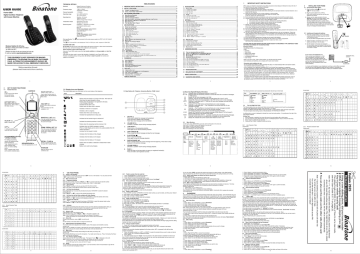
.
USER GUIDE
2
Digital Cordless Telephone with Answer Machine
Binatone Helpline (for UK only)
Monday to Friday from 9:00am to 5:00pm
Tel: 0845 345 9677
**Please note that all calls are charged at local rate
Or visit our website: www.binatoneonline.com
THIS EQUIPMENT IS NOT DESIGNED FOR MAKING
EMERGENCY TELEPHONE CALLS WHEN THE POWER
FAILS. ALTERNATIVE ARRANGEMENTS SHOULD BE
MADE FOR ACCESS TO DIAL EMERGENCY SERVICES.
Before operating this set, please read these instructions carefully.
1
3
3.1
GET TO KNOW YOUR PHONE
Handset Overview
UP
In lists: move up the options
During calls/ringing: increase the volume.
se to select function given on display above - Menu Select
OK, Mute, Unmute.
,
EARPIECE
RIGHT SOFT KEY
Use to select function given on display above - PB (phonebook),
Back, Clear.
TALK OFF
End a call or return to previous menu.
Press and hold to turn the handset on / off.
Calls
Redial
TALK ON
Make or answer calls.
LEFT
In editing/predialling mode: move the cursor to the left .
RIGHT/CALL LIST
Calls
From idle: access the Call List.
In editing/predialling mode: move the cursor to the right.
DOWN / REDIAL LIST
Redial
From idle: access the Redial List
In lists: move down the options
During calls / ringing: decrease the volume.
ALPHANUMERIC KEYPAD,
* (STAR), # (HASH)
For dialling and entering names, with additional long press functions for:
* key - keypad lock and to switch character sets.
0 key - to insert a dialling pause
# key - handset ringer on/off and to switch character cases.
MICROPHONE
SPEAKERPHONE
Turns the speakerphone on /off.
RECALL / FLASH
Sends a recall (R) signal, used fot some PBX / Calling Features.
INTERCOM
Make an intercom call or conference call.
(Lowercase)
6
(Uppercase)
(Lowercase)
5
11
TECHNICAL DETAILS
Standard
Frequency range
Channel bandwidth
Operating range
Operating time
Temperature range
Electrical power
Digital Enhanced Cordless
Telecommunication (DECT)
1.88 to 1.9 GHz
(bandwidth = 20 MHz)
1.728 MHz
Up to 300m outdoors; up to 50m indoors
Standby: 100 hours
Talking: 10 hours
Battery charge time:15 hours
Operating 0 C to 40 C
Storage -20 C to 60 C
HANDSET 500mAH 2.4V NiMH rechargeable battery pack
Base unit:
Ten Pao - S004LB0600045 / S004LV0600045 input 100-240VAC 50/60Hz 150mA, output 6VDC 450mA
3.2 Display Icons and Symbols
The screen display gives you information on the current status of the telephone.
Icons Description
Steady when the handset is in range of the base. More bars will show when the signal strength is strong.
Flashes when the handset is not registered to the base, or out of range of the base.
Indicates that the alarm is set.
Flashes when the alarm time is reached.
Indicates an intercom is in progress.
Indicates a call is in progress.
Flashes when there is an incoming call.
Indicates that speakerphone is being used.
Indicates that the handset ringer is switched off.
Indicates the answering machine is turned on.
Flashes when the answering machine memory is full.
Indicates when new VMWI message is received.
(This is a Caller Display service and is not usually available from UK network providers.)
Indicates that the keypad is locked.
Indicates when the battery is fully charged.
Indicates when the battery is 2/3 charged.
Indicates when the battery is 1/3 charged.
Flashes when low battery is detected to indicate that it needs charging.
Battery icons cycle during charging
Charger unit:
Ten Pao - S004LB0600030 / S004LV0600030 input 100-240VAC 50/60Hz 150mA, output 6VDC 300mA to EN41003.
The port (connected to the telephone line) is a TNV port with respect to EN41003.
CLEANING AND CARE
Do not clean any part of your Fusion 2925 system with benzene, thinners or other covered by the Guarantee.
When necessary, clean it with a damp cloth.
solvent chemicals as
Keep your Fusion 2925 it get wet.
system away from hot, humid conditions or strong sunlight, and don't let
Every effort has been made to ensure high standards of reliability for your
However, if something does go wrong, please supplier or the Helpline.
do not try to
Fusion 2925 repair it yourself system.
, but consult your
Table of Contents
1 IMPORTANT SAFETY INSTRUCTIONS.............................................................................................................. 3
2 INSTALL YOUR PHONE ...................................................................................................................................... 4
2.1 C
ONNECT THE
B
ASE
S
TATION
...............................................................................................................................
4
2.2 I NSTALL AND C HARGE THE B ATTERIES .................................................................................................................. 4
3 GET TO KNOW YOUR PHONE ........................................................................................................................... 5
3.2 B
ASE
S
TATION
O
VERVIEW
.................................................................................................................................... 6
3.1 H
ANDSET
O
VERVIEW
............................................................................................................................................ 5
3.2
3.4
3.5
3.6
D
W ITH T ELEPHONE A NSWERING
M
B ASE T WO IGIT -
M
T
ISPLAY
ENU
EXT A
S
I
ND
CONS
3.3 B ASE S TATION
S
YMBOLS
............................................................................................................................. 6
LED D
ISPLAY I NFORMATION
TRUCTURE
D IGIT E
ACHINE (TAM)
C
ONTROL
............................................................................................
........ 8
............................................................................................................................................... 8
NTRY T ABLES .....................................................................................................................
.. 9
4 USE YOUR PHONE............................................................................................................................................ 12
4.1 P
OWER ON THE
H
ANDSET
................................................................................................................................... 12
4.2 M AKE AN E XTERNAL C ALL .................................................................................................................................. 12
4.2.1 P
REPARATORY DIALLING
..................................................................................................................................... 12
4.2.2 D
IRECT DIALLING
................................................................................................................................................ 12
4.2.3 C ALL FROM THE PHONEBOOK ............................................................................................................................ 12
4.2.4 C
ALL FROM THE CALL LIST
................................................................................................................................. 12
2 4.2.5 C
ALL FROM THE REDIAL LIST
.............................................................................................................................. 1
4.2.6 C ALL TIMER ...................................................................................................................................................... 12
4.3 A
NSWER A
C
ALL
................................................................................................................................................ 12
4.4 E
ND A
C
ALL
....................................................................................................................................................... 12
4.5 A DJUST E ARPIECE AND H ANDSFREE V OLUME ..................................................................................................... 12
4.6 M
UTE A
C
ALL
..................................................................................................................................................... 12
4.7
T URN O FF T HE H ANDSET R INGER ..............................................................................................................
........ 12
4.8 R EDIAL .............................................................................................................................................................. 12
3 4.8.1 R
EDIAL A NUMBER FROM THE REDIAL LIST
.......................................................................................................... 1
4.8.2 S AVE A REDIAL NUMBER INTO THE PHONEBOOK .................................................................................................. 13
4.8.3 D ELETE A REDIAL NUMBER ................................................................................................................................ 13
4.8.4 D
ELETE
A
LL REDIAL LIST ENTRIES
....................................................................................................................... 13
4.9 K EYPAD L OCK .................................................................................................................................................... 13
4.10 F IND H ANDSET ................................................................................................................................................. 13
4.11 M
AKE AN
I
NTERNAL
C
ALL
................................................................................................................................. 13
4.11.1 I NTERCOM ANOTHER HANDSET ........................................................................................................................ 13
4.11.2 T
RANSFER AN EXTERNAL CALL TO ANOTHER HANDSET
...................................................................................... 13
4.11.3 S
WITCH CALLS BETWEEN AN EXTERNAL CALL AND AN INTERNAL CALL
................................................................. 14
4.11.4 M AKE A 3WAY CONFERENCE CALL .................................................................................................................. 14
5 PHONEBOOK..................................................................................................................................................... 14
5.1 A DD A N EW E NTRY ............................................................................................................................................. 14
5.2 E DIT AN E NTRY ................................................................................................................................................... 14
5.3 V
IEW AN
E
NTRY
.................................................................................................................................................. 14
5.4 D ELETE AN E NTRY .............................................................................................................................................. 14
5.5 D
ELETE
A
LL
P
HONEBOOK
E
NTIRES
.................................................................................................................... 15
5.6 V
IEW
P
HONEBOOK
C
APACITY
............................................................................................................................. 15
6 CALL LIST .......................................................................................................................................................... 15
6.1 V IEW THE C ALL L IST ........................................................................................................................................... 15
6.2 S TORE A C ALL L IST N UMBER INTO THE P HONEBOOK ........................................................................................... 15
6.3 D
IAL A
C
ALL
L
IST
N
UMBER
................................................................................................................................. 15
6.4 D ELETE AN E NTRY IN THE C ALL L IST ................................................................................................................... 15
6.5 D ELETE A LL C ALL L IST E NTIRES ....................................................................................................................... 15
REMOTE OPERATION......................................................................................................................
................. 16
1
7 CLOCK & ALARM .............................................................................................................................................. 17
7.1 D
ATE
& T
IME
...................................................................................................................................................... 17
7.1.1 C
HANGE DATE FORMAT
..................................................................................................................................... 17
7.1.2 C HANGE TIME FORMAT ...................................................................................................................................... 17
7.1.3 S
ET THE DATE
.................................................................................................................................................. 17
7.1.4 S ET THE TIME ................................................................................................................................................... 17
7.2 A LARM ............................................................................................................................................................... 17
7.2.1 T
URN OFF THE ALARM
....................................................................................................................................... 17
7.2.2 S ET AND TURN ON THE ALARM ........................................................................................................................... 18
7.2.3 S ET THE ALARM MELODY ................................................................................................................................... 18
8 SETTINGS........................................................................................................................................................... 19
8.1 H
ANDSET
S
ETTINGS
........................................................................................................................................... 19
8.1.1 S ET THE AUDIO VOLUME ................................................................................................................................... 19
8.1.2 S
ET THE INTERNAL RINGER MELODY
................................................................................................................... 19
8.1.3 S
ET THE EXTERNAL RINGER MELODY
.................................................................................................................. 19
8.1.4 A DJUST THE R INGER V OLUME ........................................................................................................................... 19
8.1.5 S
ET THE ALERT TONES
...................................................................................................................................... 19
8.1.6 S
ET THE HANDSET LANGUAGE
19
8.1.7 R ENAME THE HANDSET ..................................................................................................................................... 20
8.1.8 S
ELECT A COLOUR THEME
................................................................................................................................. 20
8.1.9 S
8.1.10
ET THE CONTRAST LEVEL
T
8.1.11 S
8.1.12 R
ELECT BASE STATION
.............................................................................................................................. 2
URN ON OR OFF THE AUTO ANSWER ............................................................................................................ 20
..............................................................................................................................
ESET HANDSET SETTINGS TO DEFAULT
.... 20
.................................................................................................
0
8.2 B
ASE
S
ETTINGS
................................................................................................................................................. 21
8.2.1 D E REGISTER A H ANDSET ................................................................................................................................. 21
8.2.2 C
HANGE THE DIAL MODE
................................................................................................................................... 21
8.2.3 C HANGE THE LASH) T IME ................................................................................................................... 21
8.2.4 C HANGE THE S YSTEM PIN C ODE ...................................................................................................................... 21
8.2.5 R ESET BASE SETTINGS TO DEFAULT ................................................................................................................... 21
8.3 R EGISTRATION ................................................................................................................................................... 22
9 ANSWERING MACHINE ..................................
...........................................................................................
23
9.1 T URN THE A NSWERING M ACHINE O N /O FF ........................................................................................................... 23
9.2 L
ISTEN TO THE
M
ESSAGES IN THE
A
NSWERING
M
ACHINE
..................................................................................... 23
9.3 D
ELETE
A
LL
M
ESSAGES IN THE
A
NSWERING
M
ACHINE
........................................................................................ 23
9.4 R ECORD M EMO .................................................................................................................................................. 24
9.5 A
NSWERING
M
ACHINE
S
ETTINGS
........................................................................................................................ 24
9.5.1 S
ET THE
A
NSWER
M
ODE
................................................................................................................................... 24
9.5.2 S
ET
T O M ESSAGE (OGM) L ANGUAGE ........................................................................................... 24
9.5.3 R
ECORD
Y
OUR
O
WN
O
UTGOING
M
ESSAGE
(OGM)............................................................................................ 24
9.5.4 P
LAYBACK
(OGM)............................................................................................................................................ 24
9.5.5 S ET THE A NSWER D ELAY .................................................................................................................................. 25
9.5.6 S
ET THE
R
ECORDING
T
IME OF
I
NCOMING
M
ESSAGE
........................................................................................... 25
9.5.7 A CTIVATE R EMOTE A CCESS .............................................................................................................................. 25
9.5.8 C ALL S CREENING ............................................................................................................................................. 26
10 TROUBLESHOOTING...................................................................................................................................... 27
11 DECLARATION OF CONFORMITY................................................................................................................
. 28
12
REMOTE OPERATION......................................................................................................................
................. 29
GUARANTEE AND SERVICE......................................................................................................................
. 30
2
1 IMPORTANT SAFETY INSTRUCTIONS
When using your telephone equipment, basic safety precautions should always be followed to reduce the risk of fire, electric shock and injury, including the following:
1) Read and understand all the instructions.
2) Follow all warnings and instructions marked on the product.
3) Unplug this product from the wall outlet before cleaning. Do not use liquid cleaners or aerosol cleaners. Use a damp cloth for cleaning.
4) Keep your phone away from hot, humid conditions or strong sunlight, and don't let it get wet or u se this product
a bath tub , kitchen sink, swimming pool). near water (for example, near
5) Do not overload wall outlets and extension cords as this can result in the risk of fire or electric shock.
6) Unplug this product from the wall outlet and refer servicing to Binatone under the following conditions:
• When the power supply cord or plug is damaged or frayed.
• If the product does not operate normally by following the operating instructions.
• If the product has been dropped and the cabinet has been damaged.
• If the product exhibits a distinct change in performance.
7) NEVER use your phone outdoors during a thunderstorm-unplug the
base from the telephone line and the mains socket when there are storms
in your area. Damage caused by l ightning is not covered by the guarantee.
8) Do not use the telephone to report a gas leak in the vicinity of the leak.
9) Use only the supplied NiMH (Nickel Metal Hydride) batteries! The operation periods for the handsets are only applicable with the default battery capacities
10) The use of other battery types or non-rechargeable batteries/primary cells can be dangerous. These may cause interference and/or damage to the unit
damage arising from such non-compliance.
such non-compliance. or surroundings. The manufacturer will not be held liable for
The manufacturer will not be held liable for damage arising from
11) Do not use third party charging bays. Damage may be caused to the batteries.
12) Please ensure the battery plug is fully inserted into the socket in the battery compartment.
13) Dispose of batteries safely. Do not immerse them in water, burn them, or put them where they could get punctured.
CAUTION: RISK OF EXPLOSION IF BATTERY IS REPLACED BY AN INCORRECT TYPE. DISPOSE OF USED
BATTERIES ACCORDING TO THE INSTRUCTIONS
Package contents
The package contains the following items:
Single
• 1 Handset
• 1 Base station
• 1 Mains power adapter
• 1 Telephone line cord
• 1 rechargeable battery pack
• 1 User manual
Note: If you have a Twin, Triple or Quad system, you will also have the requisite extra handset(s) and batteries, and a charger pod for each extra handset.
Connection and conditions for use:
You can connect your phone to a direct exchange line (DEL) on a local exchange with its own phone number;
to an extension socket connected to a DEL; or to an extension on an approved compatible PBX. Do not connect as an extension to a payphone.
The ringer equivalence numbers (REN) of all equipment (phones, fax machines, an exchange line must
calls correctly. The not up to more than 4, otherwise one or more of them may not ring and/or answer phone has a REN of 1, and most othe modems, etc.) connected to r telephones have a REN of 1 unless marked otherwise.
To use your handset and base together, you must be able to establish a radio link
between the handset and the base is in accordance with the normal standards for a DECT phone: Maximum
range up to 300 metres outdoors or 50 metres indoors. between them. The signal
The signal range may decrease if there is any large metal object between the
a refrigerator, a mirror, a filing cabinet, metallic handset and the base, such as doors or reinforced concrete. The signal strength may also be reduced by other solid structures like walls, or by other radio or electrical interference.
3
2 INSTALLING YOUR PHONE
2.1 Connecting the base station
1) Plug the power supply and line cord into the base station.
2) Plug the power adapter into a 230Vac,
50Hz mains socket, and the line cord into your telephone line socket.
3) Always use the cables provided in the box
Warning: Use only the provided adaptor, using other power supplies may cause a hazard.
Warning: Install the base unit in a position where the mains adapter plug will reach an easily accessible mains socket. Never try to lengthen the mains power cable.
Note: The base unit needs mains power for normal operation, not just for charging the handset batteries.
2.2 Installing and charging the batteries
1) Place the supplied battery pack into the battery compartment in the socket with the battery plug fully inserted as shown .
Use only the NiMH rechargeable battery type provided.
2) Position the battery compartment cover over the batteries and slide up to click into place.
3) Put the handset on the base and charge for
15 hours before using the handset for the first time.
The handset will give a beep when it is properly placed on the base or charger.
RED BLACK
If you have a Broadband line
If you connect your telephone to a line with a broadband connection, you will need to insert a micro-filter between the telephone and the telephone line, otherwise you man get interference between the telephone and the broadband which could cause problems.
In a home with broadband, every telephone must have a micro-filter connected, not just the one at the telephone point that your modem is connected to.
If you need more broadband micro-filters, contact your broadband supplier.
4
3.3 Base Station with Telephone Answering Machine (TAM) Control
6
1
7
5
8
3
2
4
1. DELETE
Press once to delete the message during playback.
Press and hold to delete all the messages.
Note: New voice messages will not be deleted.
2. VOLUME UP (+)
Increase (+) speaker volume during message playback.
ON/OFF
Press to turn on the answering machine.
Press again to turn off the answering machine.
FORWARD
Press to skip the current message and play the next message.
5. PLAY/STOP
Press to play the message.
Press again to stop the message playback.
BACKWARD
Press to repeat playing the current message from the beginning. Press twice to skip backward to the previous message.
DOWN
Decrease (-) speaker volume during message playback.
8. PAGE
Press the Page on the base station to page your registered handset(s).
Press and hold to start registration process.
3.4 Base Two Digit-LED Display Information
0F-> --
0n-> XX
Displayed when the answering machine is turned OFF
Displayed when the answering machine is turned ON where XX is number of messages
00
XX in T AM memory.
Steady ON: No voice messages in the TAM.
Flashing: There are XX new messages recorded where XX is from 01 to 59.
ZZ Steady ON: There are ZZ old messages in the TAM memory and no new messages.
XX/FF Flashing XX alternately with FF: There are XX new voice messages recorded and the
FF
TAM memory is full.
Flashing FF: The TAM memory is full and there are no new messages.
- - /XX Flashing XX alternately with - -: The Time/Date is not set and there are XX new messages recorded.
- -
XX
Flashing - -: The Time/Date is not set and there are no new messages recorded.
XX Steady ON: Playing the current XX old recorded message.
XX Flashing: Playing the current XX new recorded incoming message.
A1/A2 Steady ON: Playing the current outgoing message (OGM) where A1 is the Answer &
Record OGM and A2 is the Answer Only OGM.
XX/An rA
LX
Flashing XX alternately with An:
Currently recording the new XX incoming message.
Flashing: Remote access is in progress from a handset or via the external line.
Steady ON: Indicates the current volume level where X is from 1 to 8.
3.
5
Menu Structure
In
Press <UP> or <DOWN> to go to other options in the menu list.
Press <Select> to enter a sub-menu or function.
Press <Back> to go back to the previous level.
Re fer to the following for the menu structure.
Key Press <MENU>
Main
Menu
Call List
<UP/
DOWN>
<UP/
DOWN>
Phonebook
<UP/
DOWN>
Clock/
Alarm
<UP/DOWN>
<UP/
DOWN>
HS
Settings
Sub menu
(List Empty)
OR
(Display Call
List Entries)
Add to PB
Delete
Delete All
View
Add
Edit
Delete
Delete All
PB Status
OR
(List Empty)
Add
PB Status
Date & Time
Alarm
<UP/
DOWN>
Base
Settings
<UP/
DOWN>
Registration
Audio Setup
Ring Setup
Tone Setup
Language
Rename HS
Colour Theme
Contrast
Auto Answer
Select Base
HS Default
Delete HS
Ring Setup
Dial Mode
Flash Time
Modify PIN
BS Default
Base 1
Base 2
Base 3
Base 4
<UP/
DOWN>
Answer
Machine
Playback
Delete All
Memo
TAM On/Off
TAM Settings
The following functions can be accessed by pressing the relevant keys in idle mode:
Keys
Sub menu
Down/REDIAL
List Empty
OR
Redial List then
Add to PB
Delete
Delete All
Redial
Right / Call List
List Empty
OR
Call List then
Add to PB
Delete
Delete All
Calls Right Soft Key/PB< >
(List Empty)
OR
(Display Phonebook Entries)
3.
6 Text and Digit Entry Table
The following tables show you where each letter and punctuation character can be found by using repeated presses of the alphanu m eric k ey pad.
Press and hold <*> to switch between the different language tables. Press and hold<#> to switch between upper and lower case tables.
This will be helpful when storing a name in the phonebook and renaming your handset.
In editing mode, a cursor is displayed to indicate the current text entry position. It is positioned at the right of the last character entered.
Writing Tips:
1. Once a character is selected, the cursor will move to the next position after a short pause.
2. You can move the cursor within the text using the <Left/Right/Up/Down> keys to amend the text entry.
3. Press <Clear> to delete the last character.
4. Press and hold <Clear> to delete the entire text string.
3.6.1 Latin Character Table
(Uppercase)
(Lowercase)
(Uppercase)
6
4 USE YOUR PHONE
4.1
Power on the Handset
If your handset is powered off, press and hold <
< > again to power off the handset.
> to turn on the handset. You can press and hold
4.2
Make an External Call dialling
Enter the phone number and press <
When entering the number, if you
> or < > to connect to the line and dial the make a mistake, press <Clear> to delete digits.
number.
Press < > to connect to the line and then enter the phone number.
(Note: if you enter a wrong digit you cannot correct it with the <C lear> key.)
4.2.3 Call from the phonebook
Press <Right Soft key> to access the phonebook and press <UP/DOWN> to select the desired phonebook entry.
Press < > or < > to dial out the selected phonebook entry.
4.2.4 Call from the call list (Only available with Caller Display)
Press <
Press <
Calls > to access the call list and press <UP/DOWN> to select the desired call list entry
> or < > to dial out to the selected call list entry.
4.2.5 Call from the redial list
Redial Press <
Press <
> to access the redial list and press <UP/DOWN> to select the desired redial number
> or < > to dial out the selected redial number.
Your handset automatically times the duration of every call.
The call timer is displayed from when you you make or answer a call and remains on the screen for 5 seconds after the end of the call.
It is shown in hours, minutes and seconds format (HH:MM:SS).
4.3
Answer a Call
If the handset is not on the charging cradle:
When the phone rings, press < > / < > / <Accept> to answer a call.
Note: If AUTO ANSWER is set to ON, then lifting the handset off the base or charger will answer the call automatically, and no buttons need to be pressed.
4.4
End a Call
During a call connection, press < > to end the call.
OR
Put the handset on the base station or charger to end the call.
4.5
Adjust Earpiece and Handsfree Volume
The volume level can be adjusted over 5 levels for each of the earpiece and handsfree volumes.
During a call:
Press <UP> or <DOWN> to increase or decrease the volume level respectively. The current setting is shown.
When you end the call, the volume settings will still remain at the last selected level.
4.6
Mute Call
You can talk to someone nearby without letting the caller hear you during a call.
During a call:
Press <Mute/Left Soft key> to mute the microphone. Your caller cannot hear you. Press <Unmute/Left soft key> again to unmute the microphone.
4.7
Turn Off the Handset Ringer
In idle, press and hold <#> to turn off the ringer. The
Note: ringer off icon < > is displayed on the LCD.
When there is an incoming call, the display will still flash the Call icon and show "
Incoming Call", with any Caller Display number, even if the ringer is turned off
To turn the ringer back on, press and hold <#> again.
4.8
Redial
You can redial any of the last 20 numbers called. If you have st number, the name will be displayed instead. ored a name in the phonebook to go with the
12
7
4.8.1 Redial a number from the redial list
1. Press <DOWN/REDIAL> to access the redial list.
2. Press <UP/DOWN> to browse the redial list.
3. Press <Select> to dial to the selected redial number.
Note: If there are no numbers in the redial list, the display shows “List Empty”
4.8.2 Save a redial number into the phonebook
1.
Press <DOWN> and then <UP/DOWN> to find the redial number you want to save.
2. Press <Select> to select the redial number.
3. Press <Menu> and <UP/DOWN> to select Add to PB.
4. Press <Select> ringtone list. to browse the ringtone list. The respective ringtone will incoming number matches the stored number.) be played when browsing the
(Note: the selected melody will only be played if you subscribe to Caller Display and the
> to save the redial number into the phonebook.
4.8.3 Delete a redial number
1.
Press <DOWN> and then <UP/DOWN> to find the redial number you want to delete, and then press <Select>.
2. Press <Menu> and <UP/DOWN> to select Delete.
3. Press <OK> to show "? Delete Confirm"
4.8.4 Delete
1. Press <Down> to enter the redial list, then <Select>.
2. Press <Menu> and <UP/DOWN> to select Delete All.
3. Press <OK> to show "? Delete Confirm"
4. Press <OK> to confirm. All entries will be deleted and the display will show "! List Empty".
4.9
Keypad
You can lock the keypad so that it cannot be used accidentally while carrying it around.
Note: You will still be able to use <TALK> to answer a call if the handset is ringing.
1. To lock the keypad: In idle mode, press and hold <*> key, the keypad lock icon< > will display.
2. To unlock the keypad: In idle mode, press and hold <*> key, the keypad lock icon< > will disappear.
4.10
Find Handset
You can locate the handset by pressing <PAGE> on the base station. All the handsets registered to the base will ring up for 60 seconds and “--Paging--” is displayed on the LCD. You can stop the paging by pressing any key on the handset, except <Silent / Right soft key>, or by pressing <PAGE> on the base again.
4.11
Make an Internal Call
This feature is only applicable when there are at least two registered handsets. It allows you to make internal calls, transfer external calls from one handset to another handset and make conference calls.
If the called handset is not answered within 20 seconds, the called handset will stop ringing and the calling handset will return to standby mode.
4.11.1 Intercom another handset
1. Press <INT> and the numbers of all the registered handsets will be listed.
Note: If there are no additional handsets registered in the system,
“Unavailable”
. when <INT> is pressed it will display
If there is only one other handset registered to the base, when <INT> is pressed it will call the other handset immediately.
2. Press <the handset number> or <LEFT> or <RIGHT> to select the handset that you want to make an internal call to or press <9> to ring all the registered handset.
<Select>.
4. The called handset rings and < > must be pressed on th e called handset to establish the internal call.
Note: If there is an external call while you are on an intercom call, you'll hear warning beeps, and you have to end the intercom call before you can answer the external call.
4.11.2 Transfer an external call to another handset
During an external call:
1. Press <INT> and select handset you want to transfer the call to.
2. The external call is put on hold automatically and the called handset rings.
3. Press < > / < > / <Accept> on t he called handset to establish an internal call.
4. Press <OFF> on the calling handset to end the current call with the external party.
5. The external call is transferred to the called handset.
Note: If the other handset has not answered the intercom call, you can stop the intercom
external call by pressing <INT>.
13 and return to the
8
Or you can press <
> and leave the external call ringing the called handset. If the called handset
does not answer the call within 60 seconds the call will be returned to the calling handset and it will ring.
4.11.3 Switch calls between an external call and an internal call
During a n external call:
1. Press <INT> and select the handset you want to call.
2. The external call is put on hold automatically and the called handset rings.
3. Press <TALK> / <SPEAKERPHONE> / <Accept> on the called handset to establish an internal call.
4. Press <INT> on the calling handset to switch
4.11.4 Make a 3-way conference call between the external call and the internal call.
The conference call feature allows one external call to be shared with two handsets (in intercom). The three parties can share the conversation and no additional network subscription is required.
During an external call:
1. Follow Steps 1 to 3 in section 4.11.2.
2. Press and hold <INT> to establish the 3-way conference.
Either handset can exit from the conference by pressing < >, leaving the other to the external call.
handset still connected
5 PHONEBOOK
Your phone can store up to 30 private phonebook entries with names and numbers. Each phonebook entry can
You can also select different ringtones for your phonebook entries. (Note: the different ringtones only play if you subscribe to Caller Display and the incoming number matches the stored number.) Phonebook entries are stored alphabetically by name.
5.1
Add a New Entry
In idle:
1. Press <Menu> and <UP/DOWN> to scroll to Phonebook
2. Press <Select> to access the phonebook menu.
3. Press <UP/DOWN> and <Select> to select Add.
4. Enter the name and press <OK>
Note: then enter the number.
When entering the name you can press and hold <#> to toggle between upper case and lower case letters, and you can switch between different character sets (see 3.6 ) if you press and hold the <*> key.
You must enter something in both the name and number fields to be able to save an entry.
5. Press <OK> to go to the first melody and <RIGHT/LEFT> to select the melody. Each melody will play as it is selected.
6. Press <OK> to confirm the melody and to save the phonebook entry.
Note: If the name is the same as one already in the phonebook, and then return to the name entry screen.
the screen will display “Name Existed”.
,
5.2
Edit an Entry
In idle:
1. Press <Menu> and <UP/DOWN> to scroll to Phonebook
2. Press <Select> to access the phonebook menu.
3. Press <UP/DOWN> and <Select> to select Edit.
4. Press <UP/DOWN> and <Select> to select the phonebook entry you want to change.
5. Enter the revised name, phone number and Melody.
6. Press <OK> to confirm.
5.3
View Entry
In idle:
1. Press <Right Soft Key/PB> to access the phonebook.
2. Enter the first character of the name by pressing the appropriate digit key a number of times, for example for C press the 2 key three times.
3. Press <UP/DOWN> to highlight the phonebook entry you want to view.
4. Press <Select> to view the details of the selected phonebook entry.
OR
1. Press <Menu> and <UP/DOWN> to scroll to Phonebook
2. Press <Select> to access the phonebook menu.
3. Press <UP/DOWN> and <Select> to select View.
4. Press <UP/DOWN> to highlight the
5. Press <Select> to show the details. phonebook entry you want to view.
5.4
Delete an Entry
In idle:
1. Press <Menu> and <UP/DOWN> to scroll to Phonebook
14
9
2. Press <Select> to access the phonebook menu.
3. Press <UP/DOWN> and <Select> to select Delete.
4. Press <UP/DOWN> and <Select> to choose the phonebook entry that you want to delete.
5.
Press <OK> to show "?Delete Confirm", and then press <OK> again to confirm the delete,
5.5
or <Back> to cancel the delete and keep the entry.
Delete
In idle:
All Phonebook Entries
1. Press <Menu> and <UP/DOWN> to scroll to Phonebook
2. Press <Select> to access the phonebook menu.
3. Press <UP/DOWN> and <Select> to select Delete All
4.
Press <OK> to show "?Delete Confirm", and then press <OK> again to confirm the delete, or <Back> to cancel the delete and keep all the entries.
5.6
View Capacity
In idle:
1. Press <Menu> and <UP/DOWN> to scroll to Phonebook
2. Press <Select> to access the phonebook menu.
3. Press <UP/DOWN> to select PB Status.
4. Press <Select> to display the number of entries in the phonebook memory.
For example, " ! 7 / 30 Used" means 7 entries are stored out of the 30 available spaces.
6 CALL
This feature is available if you have subscribed the Caller Line Identification service with your network service
The number will be shown on the
2 received calls with date/time information in the call list. display when the phone is ringi in your private phonebook, the caller’s ng. If the number matches with one of the entries name stored in the private phonebook will be displayed with the number.
When new missed calls have been received the handset will display "XX New Call(s)". This will remain until at
least one missed call has been viewed by that handset, and each handset will have to clear its own missed call indication.
been
In the Call List, new missed selected and viewed, will by
If the caller number is e.g. by dialling 141, “Withheld” will display.
If the caller number is unavailable, e.g. an international or from a private exchange,
“
Out Of Area”
will display.
6.1
View the Call List
All received calls are marked with an “*” the call entry. Only the “*” be removed. after the missed call has
calls are saved in the call list with the latest call at the top of the list. When the call list is full, the oldest call will be replaced by a new call. Any unanswered call which has not been read is marked with “*” by the
1. Press <RIGHT
call entry.
/CALLS > to access the call list.
OR
1. Press <Menu> to access the main menu and press <UP/DOWN> to select Call List.
2. Press <UP/DOWN> to select the desired entry.
3. Press <Select> to view the details of the call list entry.
6.2
Store a Call List Number into the Phonebook
1. Follow steps 1 to 3 in Section 6.1.
2. Press <Menu> and <UP/DOWN> to select Add to PB.
3. Press <Select> then enter the name.
Press <OK>, then edit the number, if necessary.
Note:
When entering the name you can press and hold <#> to toggle between upper case and lower case
You must have something in both the name and number fields to be able to save an entry.
4. Press <OK> to go the first melody and <RIGHT/LEFT> to select the melody.
5. Press <OK> to confirm the melody and save the entry to the phonebook.
6.3
Dial a Call List Number
1. Follow steps 1 and 2 in Section 6.1.
2. Press < > to dial out to the call list number.
6.4
Delete an Entry in the Call List
1. Follow steps 1 to 3 in Section 6.1.
2. Press <Menu> and <UP/DOWN> to select Delete.
" "
4. Press <OK> to confirm the delete, or <Back> to cancel the delete and keep the entr .
6.5
Delete All Call List Entries
1. Follow steps 1 to 3 in Section 6.1.
2. Press <Menu> and <UP/DOWN> to select Delete All.
3.
Press <Select> to show "?Delete Confirm".
4. Press <OK> to confirm the delete, or <Back> to cancel the delete and keep all the entries.
15
10
16
7 ALARM
If you subscribe to Caller Display, the time and date settings will be automatically updated by the network when you receive a call, although the year is not sent, so you may need to set it.
You can also change the format of how the time and date are displayed, and set an alarm on your handset.
7.1
Date & Time
7.1.1 Change date format
1. Press <Menu> and <UP/DOWN> to select Clock/Alarm.
2. Press <Select> and <UP/DOWN> to select Date & Time.
3. Press <Select> and <UP/DOWN> to select Date Format.
4. Press <Select> and <UP/DOWN> to select your desired date format from DD-MM-YYYY or MM-DD-YYYY
5. Press <Select> to confirm. time
1. Follow steps 1 to 2 in Section 7.1.1.
2. Press <Select> and <UP/DOWN> to select Time Format.
3. Press <Select> and <UP/DOWN> to select your desired time format from 12 Hours or 24 Hours.
4. Press <Select> to confirm.
7.1.3 Set the date
1. Follow steps 1 to 2 in Section 7.1.1.
2. Press <Select> and <UP/DOWN> to select Set Date.
3. Press <Select> and then enter the date according to the date format you set in Section 7.1.1
Note: If an incorrect input is detected, an error tone will be emitted , the date will not be saved and you can try again to enter a valid date.
4. Press <OK> to confirm.
7.1.4 Set the time
1. Follow steps 1 to 2 in Section 7.1.1.
2. Press <Select> and <UP/DOWN> to select Set Time.
3. Press <Select> and then enter the time according to the time format you set in Section 7.1.2.
Note: If an incorrect input is detected, an error tone will be emitted and the cursor will stop at the incorrect input.
4. When the cursor is at the AM/PM field, press <UP/DOWN> to select AM or PM.
5. Press <OK> to confirm.
7.2
Alarm
You can set an alarm on the handset. When an alarm is set, the < > displays on the LCD.
When the alarm time is reached, the < > and “Alarm On” flash on the handset display, and the alarm melody rings for a duration of 45 seconds. You can press any key to stop the alarm. If the snooze function is activated, the alarm will sound again at the end of the snooze period of reached, you can press <Off> or < > to
two minutes. When the alarm time is stop the alarm and turn off the snooze function.
Note: a. A key press will still disable the alarm even if the handset keypad is locked when the alarm rings. b. The alarm volume level is the same as the settings of the handset ringer volume. If the handset ringer is set to
Volume Off, the alarm still sounds at Volume 1 level. c. During an external call or internal call, if an alarm is set and when the alarm time is reached, the < > and “Alarm On” will still flash. the snooze, if set, and the display
You can press <Off> or < > to turn off the alarm or any other key to activate
will revert to the call duration screen. d. During ringing, the alarm will not sound when the alarm time is reached. However, if the snooze function is enabled, the alarm will sound again at the end of the snooze period provided that it is not ringing or in paging mode at the end of the snooze period.
7.2.1 Turn off the alarm
1. Press <Menu> and <UP/DOWN> to select Clock/Alarm.
2. Press <Select> and <UP/DOWN> to select Alarm.
3. Press <Select> and <UP/DOWN> to select Alarm Off.
4. Press <Select> to confirm.
17
9 ANSWERING MACHINE
Your phone includes a telephone answering machine (TAM) that records unanswered calls when it is on.The answering machine can store up to 59 messages within the maximum recording time of approximately 17 minutes.
As well as recording incoming messages, you can record memos for other users of your phone. If the answering machine memory is full, the < > icon on the handset will flash, and <FF> will be shown on the base display.
Some answering machine functions can be operated from the base, including playing messages, deleting
messages, and turning the answering machine on or off. See section "3.3 Base Station with Telephone
Answering Machine (TAM) Control" for further details of button operations.
The following sections give the operating instructions for the answering machine from the handset .
9.1
Turn the Answering Machine On/Off
You can turn the answering machine on or off using the handset menu. When the answering and is in Answer & Record mode, calls will be answered after the set you a message. answer delay and the machine is set to ON caller can then leave
When the answering machine is set to OFF, calls will be answered after 14 rings and the be played to your callers. They will not be able to leave you a message. answer only message will
1. Press <Menu> and <UP/DOWN> to scroll to Answer Machine.
2. Press <Select> and <UP/DOWN> to scroll to TAM On/Off.
3. Press <Select> and <UP/DOWN> to scroll to On or Off.
4. Press <OK> to confirm.
If the answering machine is set to On, the < > icon will be shown on the handset standby display.
If the answering machine is set to Off, the < > icon will not be on the handset display.
9.2
Listen to the Messages in the Answering Machine
When new messages are recorded on the answering machine, the handset display shows "New Call/Msg" until all new messages have been played, and the base display flashes the number of new messages.
After a new message is played it is saved as an old message automatically, unless it is deleted.
Old messages are played after all new messages have been played.
1. Press <Menu> and <UP/DOWN> to select Answer Machine.
2. Press <Select> and <UP/DOWN> to select Playback.
3. Press <Select> to start message playback and the screen displays the message number and the date and time information of the message received.
Note: If there are no messages recorded, the display will briefly show " ! No Messages ".
Note: An asterisk is placed in front of the message number to indicate that it is a new message.
After a message has been played, the asterisk will disappear and will not be shown if you listen to this message again.
During message playback, press <UP> or <DOWN> to increase or decrease the message playback volume respectively. For privacy, you can listen via the earpiece by pressing the Speakerphone button < > to switch between loudspeaker and earpiece.
4. During message playback, press <Menu> and <UP/DOWN> to select
<Select> to perform the following functions.
Stop, Next, Previous or Delete
Stop: Stop the current message playback and return to the Answer Machine menu.
Next: Skip to play the next message. The date and time information of the next message will display if there is next message.
Previous: Skip to repeat playing the current message from the beginning. The date and time information of the current message will display.
Delete: Delete the current message and start playing the next message.
Note: Alternatively, you can use the following shortcut keys on the handset to control different operations during message playback.
Press <Key 5> to stop message playback.
Press <Key 4> once to restart the current message from the beginning. Press twice to skip backward to play the previous message.
Press <Key 6> to skip forward and play the next message.
Press <Key 2> to delete the current message being played.
9.3
Delete All Messages in the Answering Machine
1. Press <Menu> and <UP/DOWN> to select Answer Machine.
2. Press <Select> and <UP/DOWN> to select Delete All.
3. Press <Select> to show "? Delete Confirm"
4. Press <OK> to delete all old messages. (Note: New messages will not be deleted).
23
7.2.2 Set and turn on the alarm
1. Press <Menu> and <UP/DOWN> to select Clock/Alarm.
2. Press <Select> and <UP/DOWN> to select Alarm.
3. Press <Select> and <UP/DOWN> to select Alarm On.
4. Press <Select> and then enter the alarm time.
5. Press <OK> to confirm the alarm time.
6. Press <UP/DOWN> to select Snooze On or Snooze Off.
7. Press <Select> to confirm.
7.2.3 Set the alarm melody
1. Press <Menu> and <UP/DOWN> to select Clock/Alarm.
2. Press <Select> and <UP/DOWN> to select Alarm.
3. Press <Select> and <UP/DOWN> to select Alarm Melody.
4. Press <Select> to select your desired alarm melody.
5. Press <Select> to confirm.
18
8 SETTINGS
Your phone comes with a selection of settings that you can change to personalise your phone the way you like it to work.
8.1
Handset
8.1.1 Set the audio volume
To adjust the volume of the sound in the earpiece or loudspeaker.
1. Press <MENU> and <UP/DOWN> to select HS Settings.
2. Press <Select> and <UP/DOWN> to select Audio Setup.
3. Press <Select> and <UP/DOWN> to select Speaker Volume or Ear Volume.
4. Press <Select> and <UP/DOWN> or <LEFT/RIGHT> to select the volume level from level 1 to level 5.
5. Press <OK> to confirm.
8.1.2 Set the internal ringer melody
To set the ringer melody that will sound when an intercom call is received.
1. Press <MENU> and <UP/DOWN> to select HS Settings.
2. Press <Select> and <UP/DOWN> to select Ring Setup.
3. Press <Select> and <UP/DOWN> to select Internal Ring.
4. Press <Select> and <UP/DOWN> to select your desired internal ringer melody (10 ringer melodies and 5 standard tones are provided).
Note: The respective ringer melody will be played while browsing the melody list.
5. Press <Select> to confirm.
8.1.3 Set the external ringer melody
To set the ringer melody that will sound when an external call is received.
1. Press <MENU> and <UP/DOWN> to select HS Settings.
2. Press <Select> and <UP/DOWN> to select Ring Setup.
3. Press <Select> and <UP/DOWN> to select External Ring.
4. Press <Select> and <UP/DOWN> to select your desired external ringer melody (10 ringer melodies and 5 standard tones are provided).
Note: The respective ringer melody will be played while browsing the melody list.
5. Press <Select> to confirm.
8.1.4 Adjust the Ringer Volume
1. Press <MENU> and <UP/DOWN> to select HS Settings.
2. Press <Select> and <UP/DOWN> to select Ring Setup.
3. Press <Select> and <UP/DOWN> to select Ring Volume.
4. Press <Select> and <UP/DOWN> or <LEFT/RIGHT> to select your desired ringer volume level from Level 1 to
Level 5 or Ringer Off.
Note: The respective ringer volume will be played while changing the levels.
If Volume Off is selected, < > icon will display.
5. Press <OK> to confirm.
8.1.5 Set the alert tones
Three different alert tones are set on by default, but can be turned off, if desired.
Key Tone - a single beep is emitted when you press a key.
Low Battery Tone - emitted while you are talking on the phone to alert you that you need to charge the handset battery.
Out of Range Tone - emitted while you are talking on the phone to alert you to move closer to the base unit, before the call is lost.
1. Press <MENU> and <UP/DOWN> to select HS Settings.
2. Press <Select> and <UP/DOWN> to select Tone Setup.
3. Press <Select> and <UP/DOWN> to select Key Tone / Battery Low / Out of Range.
4. Press <Select> and <UP/DOWN> to turn on or off these tones.
5. Press <Select> to confirm.
8.1.6 Set the Handset Language
If required, you can change the language used for the handset display.
1. Press <Menu> and <UP/DOWN> to select HS Settings.
2. Press <Select> and <UP/DOWN> to select Language.
3. Press <Select> and < UP/DOWN> to select the desired language.
4. Press <Select> to confirm.
19
If required, the handset name shown on the standby screen can be changed from its default of "Handset".
1. Press <Menu> and <UP/DOWN> to select HS Settings.
2. Press <Select> and <UP/DOWN> to select Rename HS.
3. Press <Select> and then enter your desired handset name. Press <Clear> to delete one character or press and hold <Clear> to delete the whole character string.
Note: The maximum number of characters for the handset name is 10.
4. Press <OK> to confirm.
8.1.8 Select a colour theme
To change the colours used in the handset display:
1. Press <Menu> and <UP/DOWN> to select HS Settings.
2. Press <Select> and <UP/DOWN> to select Colour Theme.
3. Press <Select> and <UP/DOWN> to select and the display colours will
4. Press <Select> to confirm. the colour theme you prefer. There are four colour themes, change as you step through the list of options.
8.1.9 Set the contrast level
To change the contrast level of the handset display:
1. Press <Menu> and <UP/DOWN> to select HS Settings.
2. Press <Select> and <UP/DOWN> to select Contrast.
3. Press <Select> and <UP/DOWN> to select and the contrast will change as
4. Press <Select> to confirm. the contrast level you prefer. There are four contrast levels, you step through the list of options.
8.1.10 Turn on or off the auto answer
When the Auto Answer is turned on, you can answer a call automatically by just lifting the handset off the base or charger, without having to press any key.
1. Press <Menu> and <UP/DOWN> to select HS Settings.
2. Press <Select> and <UP/DOWN> to select Auto Answer.
3. Press <Select> and <UP/DOWN> to turn on or off the Auto Answer feature.
4. Press <Select> to confirm.
8.1.11 Select base station
Your handset can be registered to up to four different base stations, but can only link to one base at a time. To select the base you want to use:
1. Press <Menu> and <UP/DOWN> to select HS Settings.
2. Press <Select> and <UP/DOWN> to select Select Base.
3. Press <Select> and <UP/DOWN> to select your desired base station.
Note:
The currently selected base is indicated in the list by an asterisk.
4. Press <Select> to confirm.
Note: If the selected base is found successfully, “Saved” will display, otherwise, “Fail” will display.
8.1.12 Reset handset settings to default
You can reset your phone to the default settings. After a reset, all your handset settings will be reset, and your redial and calls lists made empty, but your phonebook entries remain unchanged.
1. Press <Menu> and <UP/DOWN> to select HS Settings.
2. Press <Select> and <UP/DOWN> to select HS Default.
3. Press <Select> and then enter the 4-digit system PIN (Default 4-digit system PIN: 0000)
4. Press <OK> to show "Confirm?"
5. Press <OK> again to confirm the reset.
Note: If the PIN code is entered correctly and confirmed, the handset will chime and the display will return to its standby screen.
If the PIN code is entered incorrectly, “PIN Invalid” will display.
20
8.2
Base
8.2.1 De-register a Handset
This operation should only be necessary if one of your handsets becomes faulty or lost and needs to needs to be replaced.
You will need to enter the 4-digit system PIN code (default 0000) in order to de-register a handset from the base station. A de-registered handset will have the antenna icon flashing and
" ! Unregistered " on the display.
Note: You cannot de-register the handset that you are currently using.
1. Press <Menu> and <UP/DOWN> to select Base Settings.
2. Press <Select> and <UP/DOWN> to select Delete HS.
3. Press <Select> and you are requested to enter the 4-digit system PIN.
4. Enter the 4-digit system PIN.
5. Press <OK> and a list of registered handsets is displayed.
6. Press <UP/DOWN> to select the handset that you want to de-register.
7. Press <Select> to confirm.
Note: If handset de-registration is successfully done, “HS Deleted” will display.
8.2.2 Change the dial mode
You should normally leave the dial mode at its default setting of Tone (also called DTMF), unless the phone is connected to an old exchange that only recognises Pulse dialling.
Note: If Pulse dialling is set, you can press the < *> key to switch to Tone dialling for the rest of that call
1. Press <Menu> and <UP/DOWN> to select Base Settings.
2. Press <Select> and <UP/DOWN> to select Dial Mode.
3. Press <Select> and <UP/DOWN> to select Tone or Pulse.
4. Press <Select> to confirm.
8.2.3 Change the Recall ( )
You may need to change the Recall (Flash) time if your phone is connected to a PBX. The recall time options are Short (the default value of 100ms) Medium (300ms) or Long (600ms).
1. Press <Menu> and <UP/DOWN> to select Base Settings.
2. Press <Select> and <UP/DOWN> to select Flash Time.
3. Press <Select> and <UP/DOWN> to select your desired Recall (Flash) time ( Short, Medium, Long).
4. Press <Select> to confirm.
8.2.4 Change the System PIN Code
A 4-digit system PIN code is used for changing the system settings of the base station. It is used to protect your s
1. Press <Menu> and <UP/DOWN> to select Base Settings.
2. Press <Select> and <UP/DOWN> to select Modify PIN.
3. Press <Select> to show a " Old PIN " with the cursor line flashing after it.
4. Enter the current 4-digit system PIN.
Note: If the old system PIN is incorrect, “Old PIN Invalid” is displayed and it returns to the Modify PIN menu.
5. Press <OK> and enter your new 4-digit system PIN.
6. Press <OK> and enter your new 4-digit system PIN again.
7. Press <OK> to confirm.
Note: If the new PIN entered in Step 6 is not the same as the new system PIN entered in Step 5,
Invalid is displayed and you must enter your new remote access PIN again in step 5.
New PIN
8.2.5 Reset base settings to default
You can reset your phone to the default settings. After a reset, all your base and answering machine settings will b e reset, including erasing all answering machine messages, but your phonebook entries remain unchanged.
1. Press <Menu> and <UP/DOWN> to select Base Settings.
2. Press <Select> and <UP/DOWN> to select BS Default.
3. Press <Select> and then enter the 4-digit system PIN (Default 4-digit system PIN: 0000)
4. Press <OK> to show "Confirm?"
5. Press <OK> again to confirm the reset.
Note: If the PIN code is entered correctly and
Base Settings menu.
confirmed, the handset will chime and the display will return to the
If the PIN code is entered incorrectly, “PIN Invalid” will display.
21
9.4
Record
You can record a memo message for another increase by one and the user. When you record a memo the message counter will message can be played back in the same way as answering machine messages.
Memo recording can still function even when the answering machine is turned off.
1. Press <Menu> and <UP/DOWN> to select Answer Machine.
2. Press <Select> and <UP/DOWN> to select Memo.
3. Press <Select> to start memo recording and “Recording” is displayed.
4. Press <OK> to stop memo recording. The memo will play back for you to check. Press <OK> or leave the memo to
OR
4. Press <Cancel> at any time to stop memo recording without saving and return back to the Answer Machine menu. finish playing, to save the message.
9.5
Answering Settings
You can use the TAM Settings menu in the handset to change the settings of your answering machine.
9.5.1 Set the Answer Mode
By default, the answer machine is set in Answer & Record mode which allows callers to leave a message. This mode can be changed to Answer Only which does not allow callers to leave a message. In that case, your callers will be prompted to call back later.
1. Press <Menu> and <UP/DOWN> to select Answer Machine.
2. Press <Select> and <UP/DOWN> to select TAM Settings.
3. Press <Select> and <UP/DOWN> to select Answer Mode.
4. Press <Select> and <UP/DOWN> to select Answer & Record or Answer Only.
5. Press <Select> to confirm.
9 .5.2
The answering machine announces the outgoing message when it answers a call. There is a pre-set OGM for each of
OGMs.
Set the Outgoing Message (OGM) Language
Answer & Record mode or Answer Only mode. You may be able to
1. Press <Menu> and <UP/DOWN> to select Answer Machine.
2. Press <Select> and <UP/DOWN> to select TAM Settings. select a different language for your default
3. Press <Select> and <UP/DOWN> to select TAM Language.
4. Press <Select> and <UP/DOWN> to select your desired OGM language, if available.
5. Press <Select> to confirm the language.
9.5.3 Record Your Own Outgoing Message (OGM)
You can record your own OGM for Answer & Record mode or Answer Only mode. When you record your own
OGM, it will be used when the answering machine answers the call.
1. Press <Menu> and <UP/DOWN> to select Answer Machine.
2. Press <Select> and <UP/DOWN> to select TAM Settings.
3. Press <Select> and <UP/DOWN> to select OGM Settings.
4. Press <Select> and <UP/DOWN> to select Answer & Record or Answer Only.
5. Press <Select> and <UP/DOWN> to select Record.
6. Press <Select> to start recording your personalised OGM and “Recording” is displayed on the screen.
7. Press <OK> to stop and save your personalised OGM or press <Cancel> to return to the previous screen without saving the personalised OGM, and restoring the default OGM.
Note: Any subsequent newly recorded OGM will overwrite the previously recorded OGM.
When the OGM recording is stopped, it will be played back automatically, and if it is not what you want simply repeat the recording process.
(OGM)
You can playback your own personali mode. sed OGM or the pre-set OGM for
9.5.4.1 Playback the OGM
Answer & Record mode or Answer Only
1. Press <Menu> and <UP/DOWN> to select Answer Machine.
2. Press <Select> and <UP/DOWN> to select TAM Settings.
3. Press <Select> and <UP/DOWN> to select OGM Settings.
4. Press <Select> and <UP/DOWN> to select Answer & Record or Answer Only.
5. Press <Select> and <UP/DOWN> to select Playback.
6. Press <Select> to playback your current OGM and “Playing” is displayed on the screen.
7. Press <Back> to stop the OGM playback and return to the previous menu.
24
11 PRODUCT GUARANTEE
This product is guaranteed against manufacturing defects for a period of 1 Year.
This does not cover the product where the fault is due to misuse, abuse, use in contravention of the instructions, or where the product has been the subject of unauthorised modifications or alterations, or has been the subject of commercial use.
In the event of a problem with the product within the guarantee period please return it to your nearest Argos store. If the item is shown to have had an inherent defect present at the time of sale, the store will provide you with a replacement.
Your statutory rights remain unaffected.
Guarantor; Argos Ltd
489 - 499 Avebury Boulevard
Central Milton Keynes
MK9 2NW
9.5.4.2 Restore to default OGM
1. Repeat Steps 1 to 4 in Section 9.5.4.1
2. Press <Select> and <UP/DOWN> to select Default.
3. Press <Select> and <OK> to confirm restoring to default OGM.
9.5.5 Set the Answer Delay
You can set the number of rings before the answering machine answers and starts playing your OGM. You can set the answering machine to answer after two to nine rings or Time Saver.
If Time Saver is set the answering machine will answer after 4 rings if there are no new
rings if there is a new message, so if you call in and don't get an messages, or after 2 answer after 2 or 3 rings, you can hang up and save on call charges.
1. Press <Menu> and <UP/DOWN> to select Answer Machine.
2. Press <Select> and <UP/DOWN> to select TAM Settings.
3. Press <Select> and <UP/DOWN> to select
4. Press <Select> and <UP/DOWN> to select
Answer Delay .
from 2 Rings, 3 Rings, 4 Rings, 5 Rings, 6 Rings, 7 Rings, 8 Rings,
9 Rings or Time Saver.
5. Press <Select> to confirm your choice.
9.5.6 Set the Recording Time of Incoming Message
You can set the maximum length of the recording time for each incoming message to be 60, 120 or 180 seconds, or unlimited up to the total recording time remaining on the answer machine.
1. Press <Menu> and <UP/DOWN> to select Answer Machine.
2. Press <Select> and <UP/DOWN> to select TAM Settings.
3. Press <Select> and <UP/DOWN> to select Recording Time .
4. Press <Select> and <UP/DOWN> to select
5. Press <Select> to confirm your choice. from 60 Sec, 120 Sec, 180 Sec or Unlimited.
9.5.7 Activate Remote Access
Your phone lets you check your messages, or otherwise operate your answering machine, by calling the answering machine when you are away from home by entering a 4-digit remote access PIN on a tone-dialling phone. The
4-digit remote access PIN code is used to prevent other people from unauthorised access of your answering machine.
The default remote access PIN is 0000.
9.5.7.1 Change the 4-Digit Remote Access PIN
1. Press <Menu> and <UP/DOWN> to select Answer Machine.
2. Press <Select> and <UP/DOWN> to select TAM Settings.
3. Press <Select> and <UP/DOWN> to select Chg Remote PIN.
4. Press <Select> and then enter the Old remote access PIN (Default Remote Access PIN is 0000).
Note: If the Old remote access PIN is incorrect, “Old PIN Invalid” is displayed and then it returns to the
Chg Remote PIN
5. Press <OK> menu. and then enter your new remote access PIN.
6. Press <OK> and then enter your new remote access PIN again.
7. Press <OK> to confirm.
Note: If the new remote access PIN entered in Step 6 is not the same as the new remote access PIN entered in
Step 5, “New PIN Invalid” is displayed and you must enter your new remote access PIN again in step 5.
9.5.7.2 Activate or Deactivate the Remote Access
To allow remote access this option must be turned "On", but you can turn this option "Off" to prevent any remote access at all.
1. Press <Menu> and <UP/DOWN> to select Answer Machine.
2. Press <Select> and <UP/DOWN> to select TAM Settings.
3. Press <Select> and <UP/DOWN> to select Remote Access.
4. Press <Select> and <UP/DOWN> to select On or Off to turn on or off the remote access respectively.
5. Press <Select> to confirm.
25
9.5.7.3 Access Your Answering Machine Remotely
When you are away from home, you can check your messages or switch the answering by using a tone-dialling phone to call the answering machine, and machine on or off, entering a 4-digit remote access PIN. The
4-digit remote access PIN code is used to prevent other people from unauthorised access of your answering
machine .
1. Place a call from a tone-dialling phone to your Fusion 2925.
2. When the answering machine answers the call and starts playing the OGM, press <KEY *>.
3. Enter the 4-digit Remote Access
PIN. (Default PIN is 0000)
Note: The <*> must be entered while the OGM is still playing, and the 4-digit PIN should follow without any delays .
Note: If the 4-digit Remote
released automatically.
Access PIN is entered incorrectly three times consecutively, the line will be
4. Press the following keys to carry out your desired function.
Keys
2
4
5
6
7
8
9
While message is not playing
Play the message
Turn on the answering machine
Turn off the answering machine
Functions
While message is playing
Delete the current message playback
Repeat playing the current message from the beginning. Press twice to skip backward to play the previous message.
Stop the current message playback
Skip to play the next message
Stop the current message playback
Note: If your answering machine is switched off, the phone will answer after 14 rings and play the Answer Only
OGM.
You can then enter * followed by the 4-digit remote access PIN (Default Remote Access PIN is 0000) to activate the remote access feature.
When your answering machine memory is full and the answer mode is in Answer & Record, the answer mode will change to Answer Only automatically. It will change back to Answer & Record mode automatically after some messages have been deleted.
When the answering machine is on and takes a call, you can listen to the caller leaving a message. You can then identify the caller and decide whether to take the call in person.
If the answering machine is set to ON, when there is an incoming message, the handset will display “Screen?”
1. Press <OK> to start call screening. Any handset can listen to who is leaving the message and decide
whether to pick up the call or not.
2. The handset will display “Screening”.
3. You can adjust the speaker volume by pressing <UP or DOWN>.
OR
3. Press <Back> to return to showing "Screen?" and stop listening to the recording.
At any time if you want to pick up the call, you can press <PickUp> or <TALK> and the message recording will be stopped automatically, with any recording up to that point saved as a new message.
26
1
0 TROUBLESHOOTING
If you have difficulty with your phone, please try the suggestions listed below.
Problem Cause Solutions
No dialling tone when pressing <TALK> key a. The connection cord of the base c. station is not plugged in. b. The adapter cord is not plugged in correctly in the base station.
Another handset is using the base to make a call.
d. Wrong telephone line cord a. Check the connections. Unplug and plug back in the mains.
Check that the telephone line cord has been plugged into the base station and the phone socket. b. Check the base station plug and the 230V plug (remove and plugin). c. Wait until the line is unoccupied. d. Use the original telephone line cord supplied.
When connect to a PBX, no and/or wrong connection after dialling.
Dialling prefix is needed.
Insert the dialling prefix
"Searching"
The call does not work.
No display.
is displayed.
Answering Machine
Base station out of range.
Base station not connected to mains.
Service not activated or wrong setting
Empty battery
Reduce the range.
Connect base station to mains.
Check your Subscription with network or change the dial mode.
Recharge battery
The unit does not record new messages.
I cannot operate the answering machine remotely.
The answering machine is turned off. a. The answering machine is turned off.
b. Message memory is full. c. ANSWER ONLY mode is set. a. You are entering the wrong remote access code b. You are pressing the dial
keys too quickly. c. You are using a pulse telephone.
Turn on the answering machine. a. Turn on the answering machine.
b. Erase unnecessary messages. c. Change to ANS WER & REC mode.
ORD a. If you forget the remote access code, reset to the default settings.
b. Press each key firmly.
c. Try again using a touch tone phone.
While recording an outgoing message or listening to messages, the unit rings and recording stops.
A call is being received.
Answer the incoming call and try again to record your out going message later.
This telephone is not equipped with a grounding function! Therefore some of the functions may be limited when used in PBX systems.
Technical Support
If the fault persists...
Disconnect all other instruments connected to the same line as the Fusion 2925 and try to make a call.
Disconnect the base unit from the telephone line and plug a different phone into the master telephone socket.
Try making a call. If this works, the line is OK.
If the cal l does not work, and you are using a two-way socket adapter, remove it and plug a telephone directly into the socket. If the cal l now works, the adapter may be faulty.
If you cannot make a call, the fault may be on the exchange line. Contact your telephone service provider.
If you still cannot identify the cause of the problem, please read out the serial number of this telephone to the Binatone Customer Service Center. The serial number can be found in the battery compartment after removing the batteries. For technical support, call Binatone Customer Service at 0845 345 9677 (UK only).
27
8.3
Registration
IMPORTANT: When you purchase your Fusion 2925 system, all handsets are already registered to the base, so you do not need to register them.
Handset registration is only necessary if you buy extra handsets or if a handset has become faulty.
Up to five handsets can be registered to a base station, with each handset's number (1 to
5) shown on its display.
A handset can be registered to up to four base stations.
To register a new handset to your base:
1. Press and hold <PAGE> on the base station for registration mode.
It will stay in registration mode for about one minute, so the following handset sequence must be completed within this time.
more than five seconds to put the base station
into
2. Press <Menu> and <UP/DOWN> to select Registration.
3. Press <Select> and <UP/DOWN> to select the base number you want to register to. (If the handset is already registered to a base, it will be indicated by an asterisk.)
4. Press <Select> and then enter the 4-digit system PIN. (Default 0000)
5. Press <OK> to confirm and the handset shows " Waiting "
If the handset registration is successful, you will hear a confirmation tone and the display will return to idle screen, with the <antenna icon> steady on. The handset will automati handset number, which is shown in the handset display in standby mode. unsuccessful, the display will time out and return to the base cally be allocated the next available
If the handset registration is selection list.
22
DECLARATION OF CONFORMITY
We the manufacturer / Importer
:
Binatone Telecom Plc
1 Apsley Way London
NW2 7HF.
Declare under our sole responsibility that the following product
Type of equipment: Digital cordless telephone
Model Name: Binatone Fusion 2925 Series
Country of Origin:
Brand: complies with the essential protection requirements of R&TTE Directive 1999/5/EC on the approximation of the laws of
China
Binatone the Member States relating to Radio Spectrum
Matters
, the Council Directive 89/336/EEC on the approximation of the laws of the Member Statesrelating to electromagnetic compatibility (EMC) and the European
Community Directive 2006/95/EC relating to Electrical Safety.
Assessment of compliance of the product with the requirements relating to the essential requirements according to Article 3 R&TTE was based on Annex III of the
Directive 1999/5/EC and the following standard:
Radio Spectrum:
EMC:
Electrical Safety:
EN 301406: V2.1.1 :(2009-07);
EN 301489 - 1:V1.8.1 (2008-04);
EN 301489 - 6:V1.3.1 (2008-08);
EN 60950-1:2006 + A11:2009
Manufacturer / Importer 30 Jun
(signature of authorized person)
20
Date Signature
The conformity to the requirements is validated by the symbol.
NOTE: In compliance with Directive 2002/96/EC, when
you purchase a product that comes with the symbol shown on the right, you are required to dispose of electrical and electronic equipment by separate waste collection and you cannot dispose of the product as normal waste.
This equipment
and all its components, subsystems and consumable materials formed an integral part of this product and when you decide to dispose of them you have to takethem to the local recycling centres for appropriate waste disposal, in compliance with the current regulations.
Details about the location of these centres can be obtained from
your local authority.
28
from the beginning. Press twice to skip backward to play the previous message.
29 30 31
UK ( Argos n 10
advertisement
Related manuals
advertisement