advertisement
▼
Scroll to page 2
of 148
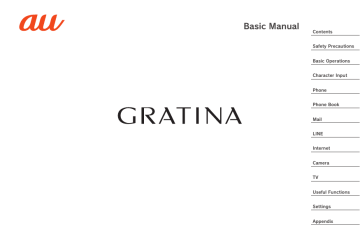
Basic Manual
Contents
Safety Precautions
Basic Operations
Character Input
Phone
Phone Book
Mail
LINE
Internet
Camera
TV
Useful Functions
Settings
Appendix
Preface
Thank you for buying the "GRATINA" (simply
called the "product" or "main unit" from here on).
Before using the product, be sure to read
"Basic Manual" (this manual) and "Setting
Guide" to ensure correct use.
List of Packaged Items
Before you start using the product, make sure
that you have all the following packaged items
with the product.
Battery Pack
(KYF36UAA)
Main Unit
••取扱説明書 (Basic Manual) (Japanese)
••設定ガイド (Setting Guide) (Japanese)
ii
The following items are not included in the
package.
••Desktop holder (KYF37PUA)
••microSD memory card
••AC adapter
••Earphone
••3.5 φ-microUSB conversion adapter 01
(0301QNA)
••microUSB cable
◎◎Purchase a specified charger (sold separately).
◎◎Illustrations of cell phones in this manual are only
for reference. They may look different from the
actual product.
Operating Instructions
■■"Setting Guide" and "Basic
Manual" (This manual)
Handles only basic operations for main
features.
■“取扱説明書
■
詳細版”(Full Instruction
Manual)
For detailed descriptions of various functions,
refer to the“取扱説明書 詳細版(Full Instruction
Manual)
”(Japanese) available on the au
homepage:
https://www.au.com/support/service/mobile/
guide/manual/
1
■■GRATINA guide
You can check detailed explanations of this
product with images by the following operation.
Press l in the standby screen → [GRATINA
guide]
Illustrations and
Descriptions in This Manual
■■Note on Key Illustrations
In this manual, the key illustrations are
simplified as shown below.
Pressing e or c.............. w
Pressing s or f.............. x
Pressing e, c, s, f .... d
e
s
f
c
u
j
m
1
4
7
-
k
,
2
5
8
0
o
l
.
3
6
9
^
qaz
2
v
■■Description of Operations for
Selecting Item/Icon/Button, etc.
In this manual, step descriptions for selecting a
menu item/icon/on-screen button, etc. with w
or d and then pressing k (OK/Check/Set/
Commit/Done) are abbreviated as [Operation].
Example: To edit phone book contacts
1When the standby screen is
displayed, press u → u (Menu) →
[Edit]
Indicates to select "Edit" with w and commit
with k.
◎◎For details on key operation, refer to "Learn Basic
Key Operations" (▶P.71).
■■Notes on Illustrations/Screenshots
Screenshots and operation instructions in this
manual are based on the product with an au
Nano IC Card 04 LE is inserted.
The illustrations and screenshots in this
manual may look different from the actual
product or screens. Note that part of the
screen may be omitted.
In this manual, part of the
screen such as icons are
omitted.
Actual screen
Notations used in
this manual
◎◎In this manual, keys, screenshots and icons are
described based on default settings of the product
with the body color "GREEN". However, actual keys,
screenshots and icons may differ or be partially
omitted .
3
◎◎Contents at the bottom of the screen that can be
operated by pressing k/u/o/j/l are indicated
in parentheses, such as u (Menu).
* However, k (OK)/k (Check)/k (Set)/k (Commit)/k (Done)
are abbreviated as k only.
◎◎Menu items, layers and icons described in this
manual may be different according to functions and
conditions to use.
◎◎In this manual, "au Nano IC Card 04 LE" is
abbreviated as "au IC card".
◎◎In this manual, "microSD™ memory card
(commercially available)" and "microSDHC™ memory
card (commercially available)" are abbreviated as
"microSD memory card" or "microSD".
◎◎All of the indicated amounts exclude tax unless
otherwise specified.
◎◎Company names and product names referred to in
this manual are trademarks or registered trademarks
of the respective companies. The TM, ® marks may
be omitted in this manual.
4
Contents
Preface.........................................................................................ii
List of Packaged Items..........................................................ii
Operating Instructions..........................................................1
Illustrations and Descriptions in This Manual..............2
Contents....................................................5
Safety Precautions................................9
Safety Precautions............................................................ 9
When Using the Product.......................................................9
Safety Precautions (Observe Strictly)........................ 12
Material List............................................................................ 28
Handling Precautions.......................................................... 29
Notes on Waterproof/Dustproof/Shockproof
Properties................................................................................ 37
Important Items to Remember before Use.................. 38
Precautions on Charging................................................... 41
Draining the Product........................................................... 42
Notes on Using Bluetooth®/Wireless LAN (Wi-Fi®)
Function.................................................................................... 44
Cautions on Using 2.4 GHz Band................................... 45
Security Code/PIN Code................................................... 46
Notes on Security Code..................................................... 46
Notes on PIN Code............................................................... 47
Notes on Data Communication Charges..................... 48
Notes on Applications........................................................ 49
Cell Phone Etiquette............................................................ 49
Basic Operations.................................51
Basic Operations.............................................................. 51
Names and Functions of Parts........................................ 51
Smart Sonic Receiver......................................................... 55
Using the Pointer................................................................. 55
Pointer Operation.................................................................. 56
Switching to English Display............................................ 57
Using the Standby Screen................................................ 58
Using Widgets and Indicators.......................................... 58
Editing Widgets in the Standby Screen........................ 59
Monitoring the Product's Status.................................... 59
Viewing Icons......................................................................... 59
Notification/Settings Panel.............................................. 60
Charging/Notification Indicator....................................... 62
Auto Assist............................................................................. 62
Using the Sub-display......................................................... 62
Using the Main Menu.......................................................... 63
Using Applications/Services............................................ 70
Changing the Main Menu................................................... 70
Updating LINE........................................................................ 70
Using the Custom Menu.................................................... 70
Registering Applications to the Custom Menu......... 70
Using the Custom Menu to Activate Apps................. 71
Rearranging Applications................................................... 71
Deleting Applications.......................................................... 71
Learn Common Operations............................................... 71
5
Learn Basic Key Operations............................................. 71
Using Checkboxes................................................................ 73
Disabling Manner/Shutter Key Operation when the
Product is Folded (Key Lock).......................................... 73
Character Input....................................74
Character Input................................................................. 74
Learn How to Enter Characters..................................... 74
Writing a Character Now in the Standby Screen..... 78
Phone.......................................................80
Phone.................................................................................... 80
Making Calls........................................................................... 80
Entering a Phone Number and Making a Call............. 80
Using Call Histories and Making a Call......................... 83
Using Speed Dial.................................................................. 84
Calling Overseas from au Phones (au International
Call Service)............................................................................ 84
Receiving a Call..................................................................... 85
Answering an Incoming Call.............................................. 85
Rejecting an Incoming Call................................................ 86
Settings for Step-Up Ring Volume................................. 86
Settings for Missed Call Notification............................ 86
Playing Back Auto Answering.......................................... 87
Checking Your Phone Number........................................ 88
Checking Your Profile.......................................................... 88
Editing Your Profile............................................................... 88
6
Phone Book............................................89
Phone Book........................................................................ 89
Registering to the Phone Book....................................... 89
Using the Phone Book List............................................... 90
Displaying the Phone Book List...................................... 90
Using Time-reduction Search (Phone Book Search)
..................................................................................................... 90
Using Information Registered for Contacts............... 91
Registering the Frequently Used Address to Pair
Function.................................................................................... 92
Using the Pair Function..................................................... 92
Mail............................................................93
E-mail..................................................................................... 93
Checking E-mail..................................................................... 93
Sending E-mail....................................................................... 96
Adding/Deleting Recipients.............................................. 97
Receiving E-mail.................................................................... 98
Inquiring for and Receiving New Mail............................ 99
SMS (C-mail)...................................................................... 99
Sending SMS.......................................................................... 99
Receiving SMS................................................................... 101
LINE....................................................... 102
LINE.................................................................................... 102
Internet................................................. 103
Internet Access............................................................. 103
Accessing the Internet................................................... 103
Using Data Communication........................................... 103
Browser............................................................................ 104
Displaying Webpages....................................................... 104
Using the Pointer.............................................................. 105
Camera................................................. 106
Camera.............................................................................. 106
Using the Weather Forecast Alarm............................ 115
Flashlight.......................................................................... 116
Kanji Check..................................................................... 116
Screenshot...................................................................... 117
Settings................................................ 118
Settings............................................................................ 118
Displaying the Settings Menu...................................... 118
Setting the Manner Mode............................................... 118
Wireless LAN (Wi-Fi®) function................................ 120
TV........................................................... 110
Wireless LAN (Wi-Fi®) Function................................... 120
Using the Wireless LAN (Wi-Fi®) Function.............. 121
Enabling the Wireless LAN (Wi-Fi®) Function.......... 121
Connecting to a Wi-Fi® Network................................... 121
Disconnecting from an Access Point........................ 121
TV........................................................................................ 110
Appendix.............................................. 122
Viewfinder Layout.............................................................. 107
Capturing Still Pictures/Video...................................... 108
Using TV............................................................................... 110
Precautions When Using TV......................................... 110
Making Initial TV Settings.............................................. 111
Viewing TV Programs...................................................... 112
Viewing a TV Program...................................................... 112
Exiting TV............................................................................. 112
Useful Functions............................... 113
テレビde写真 (Photos on TV)...................................... 113
Alarm.................................................................................. 114
Using the Menu in the Alarm List................................ 114
Appendix........................................................................... 122
Updating Software............................................................ 122
Downloading and Updating Software......................... 122
Troubleshooting................................................................. 123
位置検索サポート (Device Tracking Service).............. 125
After-Sales Service.......................................................... 126
SIM Unlock........................................................................... 131
Related Accessories........................................................ 132
Using an Earphone............................................................ 133
Receiving a Call.................................................................. 135
Main Specifications........................................................... 135
7
Specific Absorption Rate (SAR) of Cell Phones... 137
FCC Notice........................................................................... 139
Export Administration Regulations............................. 140
Intellectual Property Rights.......................................... 141
Trademarks.......................................................................... 141
License.................................................................................. 144
8
Safety Precautions
••Before you start using the product, be sure to
read "Safety Precautions" in this manual to
ensure correct use.
••Before you assume that the product is
malfunctioning, check "Troubleshooting" in this
manual.
Or, check for possible remedies in "トラブル診断
(trouble-check)
" (Japanese) of au homepage:
https://www.au.com/trouble-check/
••Communication is not possible even inside the
service area in places where the signal does
not reach (e.g. tunnels and basements). Also,
communication may not be possible in poor
reception areas. Communication may be
interrupted if you move into poor reception
areas during communications.
••Since this product uses radio waves, the
possibility of communication intercepts by
third parties cannot be eliminated (though the
LTE/UMTS/GSM system has highly secure
confidential communication features).
Safety Precautions
When Using the Product
••VoLTE (LTE network) by au is used when
connecting with emergency call receiving
agencies within Japan. You cannot connect
using 3G (circuit-switched network).
••The product is compatible with au World
Service. Each network service described in
this manual varies depending on the area and
service content.
••Since the product is a radio station under the
Radio Law, you may be asked to temporarily
submit the product for inspection in
accordance with the Radio Law.
••The IMEI information of your cell phone is
automatically sent to KDDI CORPORATION for
maintenance and monitoring operational
status of your cell phone.
••If you are using the product overseas, check
the relevant laws and regulations of the
country/region you visit beforehand.
••The Company is not liable for any damages
arising from earthquakes, lightning, storms,
floods or other natural disasters, as well as
fires, actions by third parties, other accidents,
intentional or mistaken operation by the
customer, or use under other unusual
conditions outside the responsibility of the
Company.
9
Safety Precautions
10
••The Company is not liable for any incidental
damages (change/disappearance of saved
content, loss of business income, disruption
of business, etc.) arising from use of or
inability to use the product.
••The Company is not liable for any damages
arising from failure to observe the described
content of this manual.
••The Company is not liable for any damages
arising, for example, from malfunction caused
by combination with connected devices or
software not related to the Company.
••Captured image data or downloaded data may
sometimes be altered or lost due to faults,
repair or other handling of the product. The
Company is not liable for any damage or lost
income resulting from recovery of these data.
••It is recommended you keep a copy of
important data on your PC's hard disk, etc.
Whatever the cause of the defect or
malfunction may be, the Company assumes
no responsibility for alteration or loss of saved
data.
••Contents saved in the product, such as
contacts, mails and favorites might be altered
or lost by an accident, fault, repair or
mishandling. Be sure to keep a copy of
important contents. Note that the Company
assumes no responsibility for any damages or
lost profits resulting from altered or lost
contents.
••Note that content data (both charged or free
of charge) saved on the product cannot be
returned to the customer when the product is
replaced for repair of a fault, for example.
••The product uses liquid crystal for its main
display. The main display response speed may
become slow when the ambient temperature
is low, which is due to the characteristics of
liquid crystal and is not a malfunction. The
main display response speed will return to
normal at room temperature.
••Although the display used on the product is
made using high-precision technology, some
pixels (dots) might be lit or out at all times.
This is not a malfunction.
◎◎Reproduction of the content of this manual in part
or in whole is prohibited.
◎◎The content of this manual is subject to change
without notice.
◎◎Every effort has been made in the preparation of
this manual. Should you notice any unclear points,
omissions, etc., feel free to contact us.
Safety Precautions
••You are recommended to store copies of
individual data such as photos/movies you
took and music in your PC by sending each file
as mail attachment, etc. Note, however, that
you may not be able to make copies of some
copyrighted data even by the above-mentioned
means.
••Do not discard the product together with
regular trash. Please cooperate in the
collection of the product (including optional
parts) when it is no longer needed to protect
the environment and effectively use resources.
Old products are collected at au shops and
other places.
••If the confirmation screen such as terms and
conditions, etc. appears when you use
applications and functions of the product,
follow the on-screen instructions.
••If the confirmation screen for communication
charges appears when you use applications
and functions of the product, follow the
on-screen instructions.
* "The Company" as appears in this manual refers to
the following companies:
Sold by: KDDI CORPORATION, OKINAWA
CELLULAR TELEPHONE COMPANY
Manufactured by: KYOCERA Corporation
11
Safety Precautions (Observe
Strictly)
Safety Precautions
12
■Before
■
using the product, thoroughly read
this "Safety Precautions" for proper use.
■These
■
precautions describe instructions that
should be observed to prevent injury to the
customer and others, or damage to property
using the product.
■The
■
signs below differentiate between the
levels of danger that can occur if the product
is not used within the specified guidelines.
DANGER
This sign denotes that "death
or serious injury*1 may directly
result from improper use".
WARNING
This sign denotes that "death
or serious injury*1 may result
from improper use".
CAUTION
This sign denotes that "minor
injury*2 or damage to
property*3 may result from
improper use".
*1 Serious injury:This refers to loss of sight, injury,
burns (high- and low-temperature),
electric shock, broken bones, injuries
with residual aftereffects from
poisoning, etc., and injuries requiring
hospital admission for treatment or
long-term hospital attendance as an
outpatient.
*2 Minor injury:This refers to injuries, burns (high- and
low-temperature), electric shock, etc.
that do not require hospital admission
for treatment or long-term hospital
attendance as an outpatient.
*3 Physical damage:This refers to extended damage
to buildings, furniture, livestock or
pets.
■■Explanation of Graphic Symbols
Used in This Manual
Indicates that
handling with
wet hands is
not allowed.
Indicates that
disassembly
is not allowed.
Indicates an
action based
on
instructions
that must be
done.
Indicates that
use in a place
where the
product is
likely to get
wet or
allowing the
product to get
wet is not
allowed.
Indicates that
the power
plug must be
disconnected
from the
power outlet.
DANGER
Do not use, store or leave the product
in hot places (e.g. by the fire, near a
heater, under a kotatsu or futon, in
direct sunlight, in a car in the hot sun).
Doing so may cause fire, burns, injuries,
or electric shock.
Safety Precautions
Indicates an
action that is
not allowed.
■■Precautions Common to the Main
Unit, Battery Pack, Back Cover,
Charger, au IC Card, Peripheral
Devices
Do not put the product into or near a
heating cooking device such as a
microwave oven or IH cooker, or
high-pressure container such as a
pressure cooker.
Doing so may cause fire, burns, injuries,
or electric shock.
13
Safety Precautions
14
Do not put sand, dirt, or mud on the
product or put it on them directly. Do
not touch the product with hands to
which sand or others adhere.
Doing so may cause fire, burns, injuries,
or electric shock.
For details on water/dust resistance,
refer to the following.
▶P.37 "Notes on Waterproof/Dustproof/
Shockproof Properties"
Do not charge when the product is wet
with water (drinking water, perspiration,
seawater, urine of pet animals, etc.).
Doing so may cause fire, burns, injuries,
or electric shock.
For details on water resistance, refer to
the following.
▶P.37 "Notes on Waterproof/Dustproof/
Shockproof Properties"
Do not subject the product to strong
pressure or break the product.
Especially when bringing the product
putting in a pocket of clothes, do not let
the product hit against surroundings or
being put between the objects.
Doing so may cause fire, burns, or injury
due to battery damage.
* Examples to avoid
••Sitting or squatting with the product
put in a pocket of trousers or skirt
••Putting the product in a pocket of
outer wear and catching them in a door
or a door of car
••Stepping on the product on a soft
object such as a sofa, bed, or bedding,
or on a floor
Do not attempt to disassemble or
modify the equipment
Doing so may cause fire, burns, injuries,
or electric shock.
Do not put water (drinking water,
perspiration, seawater, urine of pet
animals, etc.) into the charging terminal
or the external connection terminal.
Doing so may cause fire, burns, injuries,
or electric shock.
For details on water resistance, refer to
the following.
▶P.37 "Notes on Waterproof/Dustproof/
Shockproof Properties"
Use the optional products specified by
au.
Not doing so may cause fire, burns,
injuries, or electric shock.
WARNING
Do not drop, trample, or throw the
product or give a strong force or
vibration to it.
Doing so may cause fire, burns, injuries,
or electric shock.
Do not allow conductive materials
(metal pieces, pencil lead, etc.) to come
in contact with the charging terminal or
the external connection terminal, and
do not allow dust to get inside.
Doing so may cause fire, burns, injuries,
or electric shock.
Safety Precautions
Do not let the product get wet with
water (drinking water, perspiration,
seawater, urine of pet animals, etc).
Doing so may cause fire, burns, injuries,
or electric shock.
For details on water resistance, refer to
the following.
▶P.37 "Notes on Waterproof/Dustproof/
Shockproof Properties"
Do not cover or wrap the product with
bedding, etc. while using or charging
the product.
Doing so may cause fire or burns.
If charging is not completed after the
specified charging time, stop charging.
Overcharging may cause fire, burns, or
injuries.
15
Safety Precautions
Make sure to turn off the product or
stop charging before you get close to
places like a gas station where a
flammable gas or dust can be
generated.
Using the product in places where a
flammable gas can be generated may
cause an explosion or fire. When using
Osaifu-Keitai® at a gas station, be sure
to turn off the power in advance. (If
Osaifu-Keitai Lock has been set, cancel
the lock before turning off the power.)
Perform the following operations while
using, charging, or keeping the product
if there are odors, noise, smoke,
overheating, discoloring, deformation,
or other abnormalities.
••Remove the power plug from the wall
outlet.
••Turn the product OFF.
••Remove the battery pack from the
product.
Not doing so may cause fires, burns,
bodily injury, electric shock, etc.
16
CAUTION
Do not use the damaged product.
Doing so may cause fire, burns, or
injuries.
Do not leave the product on unstable or
sloping surfaces. Be careful especially
when the product is set to vibrate.
The product may fall and cause injuries.
Do not use or store the product in
humid or dusty places, or places that
get hot.
Doing so may cause fire, burns, or
electric shock.
For details on water/dust resistance,
refer to the following.
▶P.37 "Notes on Waterproof/Dustproof/
Shockproof Properties"
When children use the product, do not
let them use incorrectly without
instruction by an adult for proper use.
Doing so may cause injuries.
Do not store the product within the
reach of small children.
Doing so may cause accidental swallow,
injuries, or electric shock.
Do not apply excessive force such as
sticking a nail into the product, hitting
it with a hammer, or stepping on it.
Doing so may cause fire, burns, or
injuries.
If the substance inside the product
comes into contact with your eyes or
mouth, immediately rinse the area with
clean water, and then see a doctor
right away.
Not doing so may cause loss of sight or
poor physical condition due to the
influence of the substance, etc. inside
the product.
Safety Precautions
Be careful when using the product
continuously for a long time or charging
as it gets hot. Also, avoid touching the
product for a long time by falling asleep
unintentionally.
The product, battery pack, or specified
charger (sold separately) may become
hot when using for a long time such as
apps, calling, data communication,
watching TV or videos, or while
charging. Depending on your physical
predisposition and physical condition,
contacting with a high temperature part
may cause skin redness, itching, rash,
or low-temperature burns.
WARNING
■■Main unit
DANGER
Do not throw the product into fire or
apply heat.
Doing so may cause fire, burns, or
injuries.
Do not send data by infrared
communication with the infrared port
pointing toward eyes.
Doing so may adversely affect on eyes.
17
Safety Precautions
Do not operate to point the infrared
port toward some other infrared device
when using infrared communication
function.
Doing so may cause an accident, etc
because of malfunction of infrared
device.
Do not lighten or flash the lighting part
of the light close to person's eye. Be
especially careful to keep a sufficient
distance from small children.
Not doing so may cause vision
disturbance. Also, it may cause an
accident such as injuries due to
dizziness or shocks.
Do not lighten or flash the light to point
at the eyes of someone driving a car,
etc.
Doing so may interfere with driving and
cause an accident.
Do not watch a repeatedly flickering
screen for a long time.
Doing so may cause muscle spasms or
loss of consciousness, etc.
18
Do not allow water or other liquids
(drinking water, perspiration, seawater,
urine of pet animals, etc.), metal pieces,
flammable material or foreign object
into the au IC card slot or the microSD
memory card slot on the product. Do
not mistake the place and direction of
the au IC card or the microSD memory
card.
Doing so may cause fire, burns, injuries,
or electric shock.
Do not expose the camera lens to
direct sunlight for an extended period.
Doing so may cause fire, burns, or
injuries by the light-collecting
mechanism of the lens.
Follow the instructions given by the
respective medical institution regarding
the use of the product in a hospital.
Turn off the product in areas where the
use of the product is prohibited.
If any functions that power on the
product automatically are activated,
deactivate them.
The product's signals may affect
electronic equipment and electronic
medical equipment.
When using the handsfree call, loud
ringtone is ringing, or in the standby
mode, be sure to keep the product off
of the ears. Also, when playing games,
video, or music with an earphone
microphone connected to the product,
adjust the volume to the proper level.
When using the handsfree call, note
that the speaker may emit loud sound.
Ringtone or alarm sound can be heard
even in the standby mode.
Turning the sound on with the volume
set too loud or using the product
continuously for a long time may
adversely affect your ears.
Doing so may prevent surrounding
sound from being heard, causing an
accident.
Safety Precautions
Turn off the product or set it to Airplane
mode before going aboard an airplane.
Since using the product on airplanes is
restricted, follow the instructions given
by the respective airlines.
If any functions that power on the
product automatically are activated,
deactivate them.
The product's signals may adversely
affect on-board electronic equipment.
If you commit a prohibited act while
using the product on an airplane, you
might be punished by law.
If you have a weak heart, be careful
when setting the ringtone vibration and
incoming volume.
Sudden ringtone vibration and ringtone
surprise you, it may cause harmful
effect on heart.
19
Safety Precautions
To use electronic medical equipment,
check with electronic medical
equipment manufacturer or vendor to
determine how devices are affected by
radio waves before using.
Not doing so may cause harmful effect
on electronic medical equipment, etc.
Turn the product off near high-precision
electronic control equipment or
electronic equipment using low-power
signals.
Not doing so may cause the equipment
to fail or malfunction due to the
product's signals.
* Examples of electronic equipment to avoid
A hearing aid, an implanted pacemaker, an
implanted cardioverter-defibrillator, other
electronic medical equipment, or other
automatic control devices, etc. To use an
implanted pacemaker, an implanted
cardioverter-defibrillator, or other electronic
medical equipment, check with electronic
medical equipment manufacturer or vendor
to determine how devices are affected by
radio waves before using.
20
When the display or camera lens is
accidentally broken, be careful of
broken glass or exposed internal parts
of the product.
Not doing so may cause burns, injuries,
or electric shock with damaged parts or
exposed parts.
CAUTION
Do not swing the product around by
holding strap, etc.
Doing so may cause an accident.
If the display breaks and the fluid, etc.
leaks out from inside, do not let the
fluid contact with the skin on your face
or hands or clothes.
Doing so may cause eye or skin
problems. If the substance inside the
display comes into contact with your
eyes or mouth, immediately rinse the
area with clean water. Also, if it comes
into contact with your eyes or mouth,
seek medical treatment immediately
after rinsing the contacted area.
When removing the back cover, do not
apply excessive force.
Doing so may cause injuries with the
back cover damaged.
Do not use with the back cover
removed.
Doing so may cause burns, injuries, or
electric shock.
To use the product in car, check with
automobile manufacturer or dealer to
determine how vehicle devices are
affected by radio waves before using.
In rare cases, using the phone in some
vehicle models can cause the vehicles
electronic equipment to malfunction. In
that case, stop using the product
immediately.
Be careful not to nip a part of your body
such as fingers while opening and
closing the product.
Nipping a part of your body such as
fingers may cause injuries.
Safety Precautions
Do not nip a part of your body such as
fingers while attaching the back cover.
Doing so may cause injuries.
If you develop skin problems, stop using
the product immediately, and see a
doctor.
Itching, rashes, eczema, etc. sometimes
occurs depending on your physical
constitution and condition.
For material of each part ▶P.28
"Material List"
Make sure that there is no adhered
metal pieces (cutter blade, staples,
etc.) as the speaker part of this
product generates magnetism.
Not doing so may cause injuries with
adhered metal pieces.
Use the product in a well-lighted area
and put some distance between you
and the display when watching the
display.
Using the product in dark places or near
eyes may affect your vision.
21
■■Battery Pack
DANGER
Safety Precautions
Do not allow metal objects (such as
necklaces and hairpins) or conductive
materials to come in contact with the
contact terminal. Also, do not carry or
store the battery pack with them.
Doing so may cause fire, burns, or
injuries.
If the battery pack does not fit into the
product, do not forcibly attach the
battery pack. If it is difficult to remove
the battery pack from the product, do
not forcibly remove the battery pack.
Doing so may cause fire, burns, or
injuries.
Do not throw the product into fire or
apply heat.
Doing so may cause fire, burns, or
injuries.
22
Do not apply excessive force such as
sticking a nail into the product, hitting
it with a hammer, or stepping on it.
Doing so may cause fire, burns, or
injuries.
Confirm the direction of the battery
pack when connecting the battery pack
into the product.
Improper connection may cause fire,
burns, or injuries due to battery pack
ignition, rupture, overheat, or leak.
If the substance inside the battery pack
comes into contact with your eyes, do
not rub the contacted area but
immediately rinse the area with clean
water, and then see a doctor right
away.
Not doing so may cause loss of sight or
poor physical condition due to the
influence of the substance inside the
battery pack.
WARNING
Do not touch the battery pack with wet
hands.
Doing so may cause burns or electric
shock.
Stop using the product immediately and
move the battery pack away from fire if
you notice leakage of substance, etc.
inside the battery pack or unusual odor.
The battery fluid is flammable and could
ignite, causing a fire, explosion, etc.
Prevent a pet from biting the battery
pack.
Not doing so may cause fire, burns, or
injuries due to battery pack ignition,
rupture, overheat, or leak.
If fluid, etc. leaks out from the battery
pack, do not let the fluid contact with
the skin on your face or hands or
clothes.
Doing so may cause eye or skin
problems.
If the substance inside the display
comes into contact with your eyes or
mouth, immediately rinse the area with
clean water. Also, if it comes into
contact with your eyes or mouth, seek
medical treatment immediately after
rinsing the contacted area.
Safety Precautions
Do not use the product if there are
odors, overheating, discoloring,
deformation, or other abnormalities.
Doing so may cause fire, burns, or
injuries.
CAUTION
Do not discard the old product together
with regular trash.
Doing so may cause fire, burns, or
injuries. May damage the environment.
Insulate all terminals of the battery pack
with insulation tape when it is no longer
needed. Bring them to a sales outlet
such as au Shop, or if your local
municipality has a battery recycling
program, dispose of them as provided
for.
23
Do not use or charge a wet battery
pack.
Doing so may cause fire, burns, or
injuries.
Safety Precautions
■■Charger
WARNING
Do not use if the cord of the specified
charger (sold separately) is damaged.
Doing so may cause fire, burns, or
electric shock.
Do not use the specified charger (sold
separately) in a humid place such as a
bathroom.
Doing so may cause fire, burns, or
electric shock.
Do not touch the specified charger
(sold separately) if you hear thunder.
Doing so may cause electric shock.
24
Do not short the charging terminal
while it is connected to an outlet. Do
not allow any part of your body such as
your hands or fingers to come into
contact with the charging terminal.
Doing so may cause fire, burns, or
electric shock.
Do not place heavy objects on the cord
of the specified charger (sold
separately), or do not pull the cord with
excessive force.
Doing so may cause fire, burns, or
electric shock.
When you plug/unplug the specified
charger (sold separately) into/from the
outlet, do not contact metal straps or
other metal objects with the jack.
Doing so may cause fire, burns, or
electric shock.
Do not connect a transformer for
overseas travel (travel converter) to
the specified charger (sold separately).
Doing so may cause ignition,
overheating, or electric shock.
Do not touch the cord, charging
terminal or power plug of the specified
charger (sold separately) with wet
hands.
Doing so may cause fire, burns, or
electric shock.
Use the product at the specified power
supply voltage. When charging the
product overseas, use the specified
charger (sold separately) for global
use.
Incorrect power supply voltage may
cause fire, burns, or electric shock.
AC adapter: 100 V AC (Connect to an
AC outlet for internal household use)
AC adapter for global use: 100 V AC to
240 V AC (Connect to an AC outlet for
internal household use)
Wipe off dust on the power plug.
Not doing so may cause fire, burns, or
electric shock.
Fully plug the specified charger (sold
separately) into the outlet.
Not doing so may cause fire, burns, or
electric shock.
When you disconnect the power plug
from an outlet, do not pull the cord of
the specified charger (sold separately)
with excessive force. Instead, grasp
the adapter to disconnect.
Pulling the cord of the specified charger
(sold separately) may damage the cord
and cause fires, burns, electric shock,
etc.
Safety Precautions
Do not apply excessive force on the
connection part with the specified
charger (sold separately) connected to
the product.
Doing so may cause fire, burns, injuries,
or electric shock.
When plugging/unplugging the specified
charger (sold separately) into/from the
product, do not pull the cord with
excessive force. Instead, plug/unplug it
straightly toward the jack to connect.
Not doing so may cause fire, burns,
injuries, or electric shock.
25
Safety Precautions
Stop using the product immediately if
you notice deformation of the charging
terminal. Also, stop using the product
after recovering the original form of the
terminal.
Short-circuiting of the charging terminal
may cause fire, burns, injuries, or
electric shock.
When the specified charger (sold
separately) is not to be used for a long
time, disconnect the power plug from
the outlet.
Leaving it plugged in may cause fires,
burns, bodily injury, electric shock, etc.
Immediately remove the power plug
from the outlet if water or other fluids
(drinking water, perspiration, seawater,
urine of pet animals, etc.) get on the
adapter.
Not doing so may cause fire, burns,
injuries, or electric shock.
Always remove the power plug from an
outlet when cleaning the equipment.
Not doing so may cause fire, burns, or
electric shock.
26
CAUTION
Do not touch the specified charger
(sold separately) for a long time when
connected to an outlet.
Doing so may cause burns.
■■au IC Card
CAUTION
Be careful of the cut surface when
handling an au IC card as it may
damage a part of your body such as
fingers, etc.
The cut surface may cause injuries with
adhered metal pieces.
■■Use near Medical Instruments and
Inside Medical Facilities
WARNING
When using electronic medical devices
as home medical treatment other than
an implanted pacemaker and an
implanted cardioverter-defibrillator
outside medical facilities, check
individually with the manufacturer of
the electronic medical equipment
regarding the influence of radio waves.
Radio waves may affect the
performance of electronic medical
equipment.
When using the product in medical
facilities, be sure to observe the
regulations of the facility.
Radio waves may affect the
performance of electronic medical
equipment.
Safety Precautions
Wearers of medical equipment such as
implanted pacemakers or defibrillators
must carry and use the product at least
15 cm away from the implanted device.
Radio waves may affect the
performance of electronic medical
equipment.
Make sure that the product will not
emit any signals (turn off power, put it
in Airplane mode, etc.) if within 15 cm
of those around you, such as where
crowded and you cannot move freely.
Since there may be people with an
implanted pacemaker or an implanted
cardioverter-defibrillator nearby. Radio
waves may affect the performance of
electronic medical equipment.
27
Material List
Part
■GRATINA
■
KYF37 main unit
Part
Safety Precautions
28
Material
Window panel
(main), camera
plate
Window panel
(sub), incoming
(charging)
indicator window
Outer case (hinge
cover), back cover
PMMA +
PC resin
Charger terminal
Zinc alloy
Outer case (LCD
case, KEY case)
PA + GF
resin
Outer case (LCD
rear plate)
SUS
Surface
Treatment
Hard coat
processing
PMMA
resin
Acrylic UV
cured
coating
PC resin
Acrylic UV
cured
coating
Gold plating
(with Cu, Ni,
Ni + Pd)
Acrylic UV
cured
coating
Acrylic
thermohardening
coating
Infrared port
window, phone
book key, camera
key, browser key,
mail key, cursor,
center key, call/
pair key, clear/
memo key, power/
end key, number
keys, custom
keys
Manner/Shutter
key
Key sheet
Cushion (the
bottom of number
keys)
Dummy SD card
(protective card)
Material
PMMA
resin
Surface
Treatment
-
PC resin
-
PET resin
UV curable
resin
UV curable
-
POM resin
-
■Battery
■
Pack (KYF36UAA)
Part
Terminals
Surface
Treatment
PC resin
-
PET (Base) + -
PP (Surface)
Copper
Gold plating
(with Ni
plating)
Handling Precautions
These precautions are provided to prevent
product faults and to ensure that performance
can be fully demonstrated.
Thoroughly read these precautions to ensure
correct use.
■Precautions
■
common to the main unit,
battery pack, back cover, charger, au IC
card, peripheral devices
●Do
● not apply excessive force to the product
during use. Be sure not to put the product
into a tightly packed bag or place a heavy
object on the product in a bag. Sitting on the
product in your pocket might damage the
display or internal circuit board resulting in a
damage or malfunction.
Keeping an external connection device
connected to the external connection
terminal might damage the connector
resulting in a malfunction. Such damage and
malfunction are not covered by the warranty,
even if there is no external damage.
Safety Precautions
Outer region
Label
Material
29
Safety Precautions
30
●To
● ensure waterproof property (equivalent to
IPX5 and IPX8) of the product, use the
product with the back cover tightly closed.
Note that the waterproof property is not
guaranteed in every usage condition. Do not
allow water to get inside the product or
splash water on the battery pack, specified
charger (sold separately), or optional
accessories. Do not attach/remove the back
cover of the product in the rain or with any
water on its surface. Doing so may cause
water intrusion resulting in internal corrosion.
Malfunctions determined to be caused by
such water intrusion are not covered by the
warranty.
●Do
● not use the product in extremely hot, cold
or humid places.
(Use within an ambient temperature range of
5℃ to 35℃ and humidity range of 35% to
85%.)
••Charger
••Peripheral devices
●Do
● not use the product in extremely hot, cold
or humid places.
(Use within an ambient temperature range of
5℃ to 35℃ and humidity range of 35% to
85%. Temporary use at 36℃ to 40℃ is
allowed.)
••Main unit
••Battery pack, au IC card (attached to the
main unit)
●Do
● not use in places subject to lots of dust
or vibration. Doing so may cause malfunction.
●Clean
●
the external connection terminal now
and then with a dry cotton swab. Soiling may
result in a poor connection. Avoid using
excessive force, which can bend the external
connection terminal.
●Clean
●
the product with a soft dry cloth (such
as the type used for eyeglasses). Forcefully
rubbing with a dry cloth may scratch the
display. The display may be stained if splash
or smear is left attached to the surface.
Wiping the product using alcohol, thinner,
benzene, detergent, etc. might erase the
printing on the outer cover or cause
malfunction.
●The
●
customer is not allowed to disassemble,
modify or repair the product. Doing so may
cause malfunction. Modification of the
product is in violation of the Radio Law and
Telecommunications Business Law.
●To
● prevent short-circuiting of the connection
terminal, do not allow your fingers or any
other part of your body or conductive
materials (metal, pencil lead, etc.) to come in
contact with or enter these areas. Doing so
may cause malfunction.
●In
● the event that the product gets wet while
charging, immediately disconnect the power
plug of the specified charger (sold
separately).
●Do
● not use the product while driving a car or
riding a motorbike or bicycle or while walking.
Use of a mobile device while driving a car or
motorbike is prohibited by law. Use of a cell
phone while riding a bicycle may be
punishable by some regulations.
●Using
●
or charging the product in a bag or
while it is covered with bedding might cause
malfunction.
Safety Precautions
●Use
●
as far away as possible from fixed-line
phones, TVs and radios. Use nearby might
affect them.
●The
●
product may become warm while
charging or during other operations,
depending on the situation, but this is not
abnormal.
●Turn
●
off the power of the product before
removing the battery pack. If you remove the
battery pack with the power on, saved data
might be altered or lost.
●Do
● not place near corrosive chemicals or in
places where corrosive gas is generated.
Doing so may cause malfunction.
●Do
● not use outside when you can hear
thunder. Doing so might risk lightning strikes
and electric shock.
●Be
● sure to use only the specified peripheral
devices. Use of other peripheral devices
might cause malfunction.
●Do
● not put the product in a cooking
apparatus such as microwave oven or a
pressure vessel. Doing so may cause
malfunction.
31
Safety Precautions
●When
●
using a specified charger (sold
separately) or external device, insert/remove
the connector straight to/from the terminal.
Improper connection may cause a fault.
●Do
● not expose the camera lens to direct
sunlight for an extended period. Doing so may
cause malfunction.
●Do
● not store the product in places subject to
direct sunlight (e.g. in a car), places that get
hot, places that get extremely cold, and in
humid or dusty places. Doing so may cause
malfunction.
●Do
● not leave the product on unstable or
sloping surfaces. Be careful especially when
the product is charging or set to vibrate. The
product may fall and cause malfunction.
●For
●
charging the product, do not exceed the
rating of an outlet or wiring device by
overloading an electrical circuit, etc.
■Main
■
unit
●Do
● not forcefully press, tap or intentionally
subject the display to strong impact. Doing
so may cause scratching or damage.
●Do
● not forcefully press your fingernails, sharp
objects, or hard objects against keys or
display surface. Doing so may cause
scratching or damage.
32
●Never
●
use the modified product. Use of a
modified device violates the Radio Law and
Telecommunications Business Law.
The product has acquired such certification
as conformity with technical regulations for a
specified radio station based on the Radio
Law and conformity with technical regulations
for a terminal device based on the
Telecommunications Business Law, and the
"Technical Conformity Mark " can be
confirmed internally in the product.
From the standby screen, press k →
[Settings] → [More settings] → [About
phone] → [Compliance information]
If modifications are made to the internal
components by removing the screws of the
product, the certifications of conformity with
technical regulations will become invalid.
Never use the product without these
certifications valid. Doing so violates the
Radio Law and Telecommunications Business
Law.
●While
●
writing/reading data to/from a microSD
memory card, do not subject the product to
vibration or impact, remove the battery pack,
or turn off the power. Doing so may cause
data loss or malfunction.
●Do
● not remove the black sheet on the inside
of the back cover. Doing so may prevent
FeliCa from reading/writing properly.
●Covering
●
the light sensor with your fingers, a
sticker, etc. may prevent the light sensor
from responding to the ambient light level
surroundings and operating properly.
●Do
● not use with the back cover removed. Do
not leave or store in that manner. Doing so
may allow dust or other foreign matter to
enter and cause a fault. (▶P.39 "Attaching
the back cover")
●Do
● not allow liquids, metal pieces, or other
foreign matter into the au IC card slot or the
microSD memory card slot on the product.
Doing so may cause malfunction.
●Do
● not give strong impact on the product
such as dropping, throwing, stomping. Doing
so may cause malfunction.
Safety Precautions
●Take
●
care not to place magnetized items
such as magnetic cards, speakers and TV
sets near the product, as it might cause
malfunction.
Putting strong magnetism close to the
product might cause false operation.
●Do
● not bring magnetized cards such as cash
cards, credit cards and prepaid cards closer
to the product. Doing so may result in loss of
recorded information.
●When
●
you put the product in your pocket or
bag, take care so that the display does not
come in contact with metal objects or other
hard objects. Not doing so may cause
scratching or damage. Be aware that any
metal or other hard cell phone strap that
comes into contact with the display may
scratch or damage them.
●When
●
suddenly brought into a warm place
from a cold place, or when in a humid location,
or when used where temperature suddenly
changes (e.g. near the air discharge port of
an air conditioner), water drops (i.e.
condensation) sometimes are formed inside
the product. Note that when used under
conditions such as this, humidity might cause
corrosion or a fault.
33
Safety Precautions
34
●Do
● not put the product directly on sand at a
beach, etc. If sand or other small particles
might get inside the mouthpiece
(microphone) or speaker, etc., it may cause
the volume to drop or malfunction.
●Take
●
care not to cover the mouthpiece
(microphone) with your fingers during a call. It
prevents your voice from being heard by the
other party.
■Battery
■
Pack
(The battery pack of the
product is a lithium-ion
battery.)
The battery pack is not fully
charged at the time of purchase.
Charge the battery before using
the product. Also charge the
battery after long periods of
disuse before using the product.
●Use
●
in very hot or cold environments, for
example, when left in an automobile with the
windows closed in summer, will cause the
battery capacity to drop and shorten the
available battery usage time. This will also
shorten the battery pack's service life. Try to
use the battery pack as much as possible at
room temperature.
●When
●
the battery pack is not to be used for a
long time, remove the battery pack from the
main unit, and store it away from hot and
humid places.
●The
●
battery pack is a consumable item. If the
performance of a battery pack does not
recover (e.g. the usable time after each
charge has become extremely short), the
battery pack is at the end of service life, so
stop use and buy a new one of the specified
type. Note that the length of service life
varies depending on the usage condition, etc.
●Battery
●
packs sometimes swell up as they
approach the end of their service life
depending on the usage condition. This is
due to the properties of lithium-ion batteries,
and is not a problem in terms of safety.
■Charger
■
●Do
● not wrap power cords of the specified
charger (sold separately) around the charger.
Do not forcibly bend the specified charger's
(sold separately) plug or the connection
between the connector and power cord. Do
not place heavy objects on the cord of the
specified charger (sold separately) or
microUSB cable, or do not pull the cord with
excessive force. Doing so may cause
malfunction.
●When
●
unplugging the power plug of the
specified charger (sold separately) from the
outlet, hold the power plug to do so. If you
pull the cable, it might be damaged.
■au
■ IC Card
●Do
● not forcibly remove or insert the au IC
card. Be careful not to exert excessive force
when inserting the card into your au cell
phone.
●You
●
are responsible for any damage caused
by inserting your au IC card into some other
IC card reader/writer, etc.
●Do
● not put stickers, etc. on the au IC card.
●Do
● not insert au IC card with a conversion
adapter attached to. Doing so may cause
malfunction.
●Do
● not damage the card (use in a hot place,
throw into fire, contact the metal part with
foreign object, give an impact, bend, apply a
load, moisten, etc.). Doing so may cause data
loss or malfunction.
Safety Precautions
●Do
● not use a battery pack that has been
damaged or that is leaking battery fluid.
Doing so may cause malfunction.
●Do
● not wet the battery pack with water, etc.
A wet battery pack may cause malfunction. If
you drop the product into water by mistake,
immediately turn off the power, remove the
battery pack, and contact an au shop or
Repair and Delivery Support Center. Never
charge a wet battery pack.
■Camera
■
●When
●
photographing important occasions,
take a trial shot and check the shot image to
make sure it is correctly shot.
●Do
● not shoot in areas where shooting is
prohibited.
35
Safety Precautions
■Copyrights
■
and rights of portrait
●If
● the data you shot or recorded using the
product or the data you downloaded from the
Internet, etc. is in part or in whole protected
by the third party's copyright, you are not
allowed to copy, distribute, publicly send,
modify the data without consent of the
copyright holder, except for personal use,
under the copyright law.
In addition, do not use or modify portraits or
names of other individuals without their
consent, as it may infringe on rights of
portrait.
Note that shooting and recording might be
restricted at some live performances, shows
and exhibitions even for personal use.
●Be
● careful about the copyright and portrait
right when posting photos you shot, etc. on
Internet homepages.
■Back
■
up content on the product
●Please
●
back up important content recorded
or downloaded to the product to an outside
source. Content recorded to memory on the
product sometimes disappears or is altered
by unexpected factors, such as static
electricity or a fault, or by repair, mishandling,
etc.
36
■FCC
■
certification information
●This
●
product is certified by the Federal
Communications Commission (FCC).
The product's FCC ID is JOYFA37.
You can view this certification in the following
way.
How to confirm:
From the standby screen, press k →
[Settings] → [More settings] → [About
phone] → [Compliance information]
Notes on Waterproof/
Dustproof/Shockproof
Properties
Before using the product, thoroughly read
"Important Items to Remember before Use" to
ensure correct use. Failure to follow the
contents described in these sections may
cause the intrusion of water, sand or other
foreign material, resulting in overheating,
ignition, electric shock, injury or a fault.
*1 IPX5 equivalent means that the product will
maintain its operability as a phone even if it is
sprayed with water from a 6.3 mm diameter nozzle
at a distance of about 3 meters for more than 3
minutes at a rate of about 12.5 liters per minute
from any direction.
Safety Precautions
The product has the protection rating (JIS C
0920) for water resistance equivalent to
IPX5*1 and IPX8*2 as well as dust resistance
equivalent to IP5X*3 on the condition that the
back cover is completely attached (by Company
test methods).
And the product has shock resistance that
meet the MIL-SPEC*4 (based on in-house
testing).
*2 IPX8 equivalent means that the product will
maintain its operability as a phone with no water
getting inside the main unit even if it is gently
submerged in a tank of still tap water at room
temperature to a depth of 1.5 meter for about 30
minutes.
*3 IP5X equivalent means protection level that the
product will securely maintain its operability as a
communication device even after it has been placed
in an apparatus with grit and dust of diameters of
75 μm or less and shaken for 8 hours. (Invasion of
grit and dust cannot be prevented completely.)
*4 MIL-SPEC
Drop testing (in which the product is dropped in 26
directions from a height of 1.22 m) was conducted
in accordance with MIL-STD-810G Method
516.7:Shock-Procedure IV formulated by the U.S.
Department of Defense.
The product shock resistance assumes usage in
daily situations; subjecting the product to excessive
shock such as by throwing or causing/letting the
product fall forcefully may break the product. Note
also that the product gets scratches, etc. by falling
impact even though its functionality of the product
remains intact.
Operation of the product in every possible
condition during actual use is not guaranteed.
Malfunctions determined to be caused by
mishandling by the customer are not covered
by the warranty.
37
Important Items to Remember
before Use
Safety Precautions
38
●Make sure the back cover is completely
attached. The waterproof property is shown
its ability by completely closing the cover.
●Never open/close the back cover when the
product or your hands are wet.
●Do not let the product submerged into or get
wet with the liquids (seawater, water from a
swimming pool, hot water of hot spring, water
containing soap, detergent, bath powder,
alcohol, soft drink, seasoning, etc.) other than
tap water. Also, do not use it in a place where
it gets wet with pet urine.
If the product gets splashed, immediately
rinse it off with tap water.
●Do not place the product directly on sand at
a beach, etc. Sand or other small particles
might get inside the mouthpiece
(microphone), or speaker, causing the volume
to drop. If sand gets inside the product from
hinges, it might cause overheating or a fault.
●Do not use the product underwater.
●Do not use or leave the product in a humid
place such as a bathroom or kitchen for an
extended period of time.
●Moisture may still remain after draining. While
this will not affect use, you should not leave
the product next to items you do not want to
get wet. The product may wet clothing, inside
of carry bag, etc.
●Drain any water in the mouthpiece
(microphone), or speaker that may be
affecting audibility.
●The product is not designed to resist water
pressure. Avoid exposing to high water
pressure or submersing in water for a long
period.
●Do not wash the product in a washing
machine or ultrasonic bath.
●Do not immerse the product into a bathtub.
The product is not designed to be heat
resistant.
●The rapid changes of temperature may cause
condensation, resulting in malfunction. Wait
until the product reaches room temperature
before you bring the product from a cold
place into a warm bathroom.
●The product does not float on water.
●Any
●
deterioration or damage with the back
cover will affect water resistance.
Attaching the back cover
Note the orientation of the back cover and
place it on the product with the product
closed, and attach the back cover.
After attaching the back cover, trace the
circumference of the back cover in direction
① with finger and press in direction ② to
install the back cover completely.
Safety Precautions
■Back
■
cover
●Make
●
sure the back cover is completely
attached. Any minute particles becoming
lodged between contact surfaces (a single
hair, etc.), no matter how small, can cause
seepage.
●Do
● not wear gloves while removing/attaching
the back cover. Any minute particles
becoming lodged between contact surfaces
(a single hair, etc.), no matter how small, can
cause seepage. Before closing the cover,
wipe any water, soiling, etc. with a dry, clean
cloth, no matter how small.
②
①
39
Safety Precautions
■If
■ any liquid other than plain water gets on
the product
●If
● anything other than water (seawater,
washing detergent, alcohol, etc.) gets on the
product, immediately rinse with water.
●You
●
can wash the product under a mild flow
(up to 6 liters per minute) of tap water at
room temperature (5℃ to 35℃ ) at a distance
of about 10 cm from the faucet or
showerhead.
●If
● soiled, wash by hand without using a brush,
etc., holding the product so that the back
cover does not open.
■After
■
the product gets wet
●After
●
becoming wet, drain water, and then
without removing the back cover, wipe both
the product and back cover with a dry, clean
cloth.
●In
● cold regions, any water on the product may
freeze. Using the product with frozen water
may cause malfunction. Do not leave water
drop on the product.
■Rubber
■
seal
●The
●
rubber seal on the product body when
the back cover is opened is important in
maintaining water resistance. Do not scratch
or remove it.
40
●Be
● careful not to pinch the rubber seal when
closing the back cover. Trying to close the
cover with a seal pinched can scratch the
seal and affect water resistance. Any minute
particles becoming lodged between contact
surfaces (a single hair, etc.), no matter how
small, can cause seepage.
●Any
●
liquid other than water (alcohol, etc.) on
the product can affect product durability.
●Do
● not insert pointed objects in the back
cover. Doing so may damage/deform the
product or scratch the seal, allowing water
seepage.
●Parts
●
used for maintaining water resistance
should be replaced every 2 years regardless
of their appearance. Contact your nearest au
shop for replacement.
■Heat
■
resistance
●Do
● not submerge the product in hot water or
get it wet with hot water. Do not use the
product in saunas or expose it to hot air from
hair dryer, etc. The product is not designed to
be heat resistant.
Precautions on Charging
●Accessories
●
and optional parts are not water/
dust resistant. Note the following before and
after charging.
●Never
●
charge the battery if the product is
wet. Doing so may cause fire, burns, injuries,
or electric shock.
●Make
●
sure the product is not wet. If charging
after the product has gotten wet, first drain
water well and wipe with a dry, clean cloth,
etc., before placing in the desktop holder
(KYF37PUA) (sold separately).
●Do
● not touch the specified charger (sold
separately), desktop holder (KYF37PUA) (sold
separately) with wet hands. Doing so may
cause electric shock.
●Do
● not expose the specified charger (sold
separately) and desktop holder (KYF37PUA)
(sold separately) to water. Do not use it near
water, such as in a bathroom, shower room,
kitchen, or washroom. Doing so may cause
fire, burns, electric shock, or a fault. Also do
not bring into a bathroom or similar area even
if not charging. Doing so may cause fire,
burns, electric shock, or a fault.
●Make
●
sure that any water drop or foreign
object is not in the external connection
terminal.
Safety Precautions
■Shock
■
●The
●
product is resistant to shock, but the
product shock resistance assumes usage in
daily situations; subjecting the product to
excessive shock such as by throwing or
causing/letting the product fall forcefully may
break the product.
41
Draining the Product
Safety Precautions
If you use the product after it gets wet, drain the
mouthpiece (microphone), speaker, and charger
terminal. If you use the product after it gets wet,
water remaining in those parts might wet your
clothes or bag, or the sound might become hard
to hear.
Follow the steps below to drain water.
2Shake the product
①Hold the product firmly and shake it in the
direction of arrows until water does not
come out.
* When shaking the product, stay alert to your
surroundings.
* Be careful not to have the product pop out, and
hold it firmly to drain water.
1Wipe the surface of the product
well with a lint-free, dry, and clean
cloth, etc.
②Wipe away any drained water.
* Water is particularly difficult to drain from the
mouthpiece (microphone), speaker, and charger
terminal. Hold the product with each part facing
downward and pat on a cloth.
③Place the product on a dry towel or cloth
and leave at room temperature.
42
3Gently pat the product on a lint-
Safety Precautions
free, dry, clean cloth, etc. and wipe
away any water in gaps in the
mouthpiece (microphone), speaker,
hinges, external connection
terminal, etc.
4After adequately removing drained
water from the product, leave to
dry at room temperature for at least
an hour.
Even after you take these procedures, water
may remain on the product. Do not place the
product near things that you do not want to
wet.
Also, take care not to wet your clothes, bag,
etc.
43
Notes on Using Bluetooth®/
Wireless LAN (Wi-Fi®)
Function
Safety Precautions
44
••The Bluetooth® and wireless LAN (Wi-Fi®)
functions of the product conform to domestic
standards of Japan, FCC standards, and have
been certified.
••In some countries/regions, the use of the
Bluetooth® and wireless LAN (Wi-Fi®)
functions may be restricted. If you are using
the product overseas, check the relevant laws
and regulations of the country/region you visit.
••The 2.4 GHz band used by wireless LAN
(Wi-Fi®) and Bluetooth® devices is operated by
various other devices. For this reason, the
communication speed and connectable range
may be decreased, or disconnection may
occur, due to interference from other devices.
••Do not use this product in places where
electromagnetic waves are generated or near
electric products, AV and OA equipment, or
other magnetized devices.
••Subjecting this product to magnetic or
electrical noise might increase noise and
prevent it from performing communications.
(This product is particularly susceptible to
noise when used near a microwave oven.)
••Using this product near a TV, radio or similar
appliance might cause reception interference
and disrupt TV images.
••Searching might not be successful if there are
multiple wireless LAN (Wi-Fi®) access points
near the product or the same channel is being
used.
••Since using the product on airplanes is
restricted, follow the instructions given by the
respective airlines.
••The communication speed and connectable
range vary depending on the distance between
communication devices, obstacles and the
devices used.
Cautions on Using 2.4 GHz
Band
◎◎The connections between this product and all other
Bluetooth® and wireless LAN (Wi-Fi®) devices have
not been confirmed. Therefore, connections with all
Bluetooth® and wireless LAN (Wi-Fi®) devices are
not guaranteed.
◎◎This product supports security features for wireless
communications that are compliant with the
Bluetooth® and wireless LAN (Wi-Fi®) standard
specifications, but the security may not be
sufficient depending on the usage environment and
configuration. Be careful when making data
communication using Bluetooth® or wireless LAN
function (Wi-Fi®).
◎◎Wireless LAN (Wi-Fi®) has the advantage that it
can be freely connected anywhere within the radio
wave range, as it uses radio waves for exchanging
information. At the same time, there is a risk that a
malicious third party may obtain unauthorized
access if security settings have not been
configured. You are recommended to configure
security settings before use at your decision and
responsibility.
◎◎The Company assumes no responsibility for
leakage of data or information that may occur
during Bluetooth®/wireless LAN (Wi-Fi®)
communication.
Safety Precautions
••The frequencies used by the Bluetooth® and/
or Wireless LAN (Wi-Fi®) function of this
product are in the 2.4 GHz band. In this
frequency band, other similar wireless
stations, in-plant wireless stations for mobile
unit identification that require a license to use,
such as factory production lines, specific
small power wireless stations that do not
require licenses, amateur wireless stations
(collectively called "other wireless stations"
from here on) are operated in addition to home
electrical appliances such as microwave
ovens, devices for industrial, scientific and
medical devices.
1.Before using the product, make sure that
"other wireless stations" are not in operation
nearby.
2.In the event that instances of radio wave
interference have occurred between the
product and "other wireless stations",
immediately either relocate the product or
stop operation of the device (stop the
emission of radio waves).
3.If unsure or require assistance, contact an
au shop or Customer Service Center.
45
Safety Precautions
◎◎Since Bluetooth® and wireless LAN (Wi-Fi®)
functions use the same frequency band, using both
of the functions at the same time may cause radio
wave interference resulting in decreased
communication speed or disconnection from the
network. If connection fails, stop using either of the
Bluetooth® and wireless LAN (Wi-Fi®) functions.
Bluetooth® and wireless LAN (Wi-Fi®) functions
of this product use frequencies in the 2.4 GHz
band.
––Bluetooth® function: 2.4FH1/XX1
2.4FH1/XX1
This product uses the 2.4 GHz band. FH-SS
is used as the modulation scheme. The
interference distance is about 10 m or less.
––Wireless LAN (Wi-Fi®) function: 2.4DS4/OF4
••Available channels vary depending on
countries.
••For use in an airplane, check with the airline
company in advance.
Security Code/PIN Code
Notes on Security Code
The product has various security codes that
you can use.
The available security codes are as follows. Do
not forget the various security codes that are
set as they are necessary for various
operations and contracts.
Be sure to change initial codes to your own
codes before using the product.
■Security
■
code
This product uses the 2.4 GHz band. DS-SS
and OFDM are used as the modulation
schemes. The interference distance is about
40 m or less.
––This means that all bandwidths are used,
and that band of mobile unit identification
devices can be avoided.
46
Example ①To do remote operation of voice
of usage
mail and call forwarding services
from a landline phone
②To use Customer Service Center
and to do various inquiries,
applications, and modifications on
the au homepage
Initial
value
A four digit number chosen by the
customer and noted on the
application form
■Auto
■
lock
■Lock
■
No ("Osaifu-Keitai Lock")
Example To use "Osaifu-Keitai Lock"
of usage
Initial
1234
value
■Application
■
lock number
Example To use "Contacts lock"/"Email
of usage lock"/"SMS lock"/"All reset"
Initial
1234
value
■■PIN Code
To prevent unauthorized use of the au IC card
by a third party, you can set the product to
require PIN code entry every time the power is
turned on. You also need to enter PIN code
when setting whether PIN code entry is
required.
If PIN code is incorrectly entered three times
consecutively, the PIN code will be locked. You
can unlock the PIN code using PUK code.
••At the time of purchase, the PIN code is
"1234", and entry is not required. You can
change the PIN code to any 4- to 8-digit
number and the product to require entry if
necessary.
••To use the product with a PIN code required,
be sure to change the PIN code to your own
number you have chosen.
Safety Precautions
Example To set/cancel the auto lock setting
of usage
Initial
None
value
Notes on PIN Code
47
■■PUK code
Safety Precautions
In case PIN code is locked, you can unlock it by
entering PUK code.
••PUK code is an 8-digit number given at the
time of purchase, which is printed on the back
side of the plastic card on which your au IC
card is attached.
••After entering PUK code, you need to set a
new PIN code.
••If PUK code is incorrectly entered ten times
consecutively, contact an au shop, PiPit or
Customer Service Center.
••PIN code is not reset by initializing the
product.
<Please copy this section and use>
【Password entry field】
au ID account ID
Auto Lock: Lock No.
au ID account password
Auto Lock: Password
* Strictly manage your account and password to
prevent a third party from obtaining them.
48
Notes on Data
Communication Charges
••Since constant Internet connection is possible
with the product, data communication may be
performed automatically by some applications,
resulting in high data communication charges.
Therefore, subscription to a data flat-rate
service/data communication charge discount
service is recommended.
••Connection for browsing homepages,
downloading applications, communication
using applications, sending/receiving e-mails
and configuring various settings is by the
Internet, and data communication charge
applies.
* Data communication charge does not apply to
wireless LAN (Wi-Fi®) connection.
Notes on Applications
Cell Phone Etiquette
■■Use of Cell Phones is Not Allowed
in the Following Places!
••Do not listen to music, watch videos or TV
while driving a car or motorbike, or riding a
bicycle. Use of cell phones while driving a car
or motorbike is prohibited by law. (Use of cell
phones while riding a bicycle may also be
punishable by law.) In addition, stay alert to
the traffic around you even when walking.
Surrounding sounds might not be heard
clearly, and gazing at the screen may distract
your attention causing a traffic accident. Be
especially careful at railroad crossings, station
platforms and pedestrian crossings.
••Since using the product on airplanes is
restricted, follow the instructions given by the
respective airlines.
Safety Precautions
••To download applications, first set an au ID and
download from au Smart Pass. For details on
setting an au ID, refer to the "Setting Guide".
This product does not permit use of Google
Play™ or EZweb.
••Be sure to check the security of the
application, then install it at your own risk.
Some applications might cause virus infection,
damage various data, and send out your
location information, usage history or personal
information stored in your cell phone via the
Internet.
••The Company assumes no responsibility for
any problems that might be caused by
applications you have installed. In such case,
you may be charged a repair fee even during
the warranty period.
••The Company assumes no responsibility for
any disadvantage brought to you or any third
party by applications you have installed.
••Some applications require that a microSD
memory card be inserted.
••Some applications keep the screen turned on
while they are active, or rapidly drain the
battery while running in the background.
••Changes to method of operation or to screen
display may occur without notice due to
version upgrades of applications pre-installed
on the product or that were installed later.
Note that there may be differences with
descriptions in this manual.
49
■■Be Considerate of People Around
You
Safety Precautions
50
••Do not make calls in theaters, museums,
libraries, and other similar places. Turn power
off or turn on manner mode so as not to
disturb others around you with your ringtones.
••Do not use the cell phone outside in town
where you might hinder other pedestrians.
••Viewing a cell phone screen while walking is a
serious hazard. Do not suddenly stop to talk
on/operate the cell phone or do so while
walking.
••Move to areas where you will not
inconvenience others on bullet trains, in hotel
lobbies, etc.
••Refrain from talking in a loud voice.
••Be careful of sound leakage from earphones in
trains or other places with many people around
you.
••Obtain the permission of other people before
you take their photos with the cell phone's
camera.
••When using the camera, follow common rules
of etiquette regarding camera use.
••Some people close to you in crowded places
such as packed trains may be using a cardiac
pacemaker. Turn on "Airplane mode" or turn
the cell phone off in such places.
How to set Airplane mode:
From the standby screen, press k →
[Settings] → [Wireless/Network] → [Airplane
mode]
••Abide by the rules of hospitals and other
medical institutions where it is forbidden to
use or carry cell phones.
Basic
⑤
⑥
⑦
Operations
⑧
⑭
⑮
⑱
㉙
⑯
㉑
⑨
Names and Functions of Parts
⑩
⑪
⑲
㉒
⑲
㉕
㉖
㉗
㉘
⑰
②
㉙
③
⑫
㉑
㉓
㉔
④
⑤
⑥
⑦
⑧
⑬
⑭
⑮
⑱㉒
⑳
㉕
㉚
㉛
Basic Operations
①
㉓
㉔
㉚
㉛
㉖
㉗
⑯
㉘
⑨
⑩
⑪
⑲
⑰
⑲
51
①Earpiece (receiver)
Hear the other party's voice on call, playing
sound of the auto answering, etc. by Smart
Sonic Receiver (▶P.55).
②Display (main display)
Basic Operations
52
③Light sensor
Detects brightness when "Brightness level"
of the display is set to "Auto".
④k Center key
Decides the menu or items to select.
In the standby screen, press to display the
main menu. Holding down for at least 1
second in the standby screen disables the
long-pressing operation of manner/shutter
key when the product is folded (▶P.73).
⑤u Phone book key
In the standby screen, press to activate the
phone book menu. Holding down for at least
1 second in the standby screen displays the
phone book edit screen.
⑥j Mail key
In the standby screen, press to activate the
E-mail menu. Holding down for at least 1
second in the standby screen activates the
SMS menu.
⑦, Clear/Memo key
While using the product, return to the
previous screen.
From the standby screen, press the key to
display the voice memo list screen. Holding
down for at least 1 second in the standby
screen sets/cancels the answer memo
function.
⑧m Call/Pair key
From the standby screen, press m without
entering a phone number to display the
confirmation screen of pair registering. And
register a person to pair to use the pair
function (▶P.92). When a person with an e-mail
address is registered to pair 1, the usage
condition of the phone can be notified.
Holding down for at least 1 second in the
standby screen activates the fake incoming
call function to use.
⑨0 - 9, -, ^ Number keys
⑪Mouthpiece (microphone)
Relays your voice to the other party. Or used
for recording the voice sound. Take care not
to cover with your fingers, etc.
⑫Air vent
Since the product is water/dust resistant,
the sealing performance is high. Therefore, an
air vent (hole to ventilate) is equipped.
••The air vent does not affect water/dust
resistance.
••Do not cover the air vent with a protective
sheet or sticker.
⑬d Cursor key
s Left key/incoming call history
f Right key/outgoing call history
e Up key
c Down key
⑭o Camera key
In the standby screen, press to activate the
camera function. Holding down for at least 1
second in the standby screen displays the
folder list of data folder.
⑮l Browser key
Displays browser menu.
Hold down the key for at least 1 second to
display the Application screen (▶P.70).
⑯. Power/End call key
While using the product, end call or exit
functions. Hold down to turn the product on
or off.
Basic Operations
⑩q - z Custom keys 1 - 3
Activate application assigned to each
Custom key.
Hold down each key for the following
operations.
Hold down q for at least 1 second:
Display application history
Hold down a for at least 1 second:
Display notifications
Hold down z for at least 1 second:
Pointer ON/OFF while the Pointer-capable
function/application is activated
⑰External connection terminal
Connecting a Common AC Adapter 05 (sold
separately), microUSB cable 01 (sold
separately), etc.
53
Basic Operations
⑱v Manner/Shutter key
In the standby screen, press to display the
manner menu. In the standby screen or with
the product closed, hold down the key to
enter/exit the manner mode.
Press to light or switch the sub-display with
the product closed.
While the camera is activated, capture/save
a photo.
⑲Charger terminal
Terminal for charging with the desktop holder
(KYF37PUA) (sold separately).
⑳Strap hole
Charging/Notification indicator
Lights red during charging.
Flashes according to settings for new call or
new mail.
Flashes yellow when 位置検索サポート (Device
Tracking Service) (▶P.125) is determining
location.
Sub-display
Notifies you with information when a call is
received, new mail is received, an alarm
sounds, etc.
Infrared port
Transfer data by infrared communication.
54
Photo light/Flash light
Lights when using the photo light/flash light.
Battery Pack
@ mark
Hold the @ mark over a reader/writer when
using Osaifu-Keitai®.
Back cover
Built-in GPS/Wi-Fi®/Bluetooth® /sub-antenna*
Built-in main antenna*
Speaker
Ringtones, alarms, etc. sound from here.
Camera (lens)
au IC card slot
microSD memory card slot
* The antenna is built into the product. Covering the
antenna with your hand might affect communication
quality.
Smart Sonic Receiver
■Touching
■
to Your Ear
Hold the receiver area up to your ear as shown
so that your ear is covered, blocking surrounding
sound and increasing audibility. Move the
product up and down, left and right to suit your
hearing and surroundings.
Earpiece (receiver)
Using the Pointer
The product uses e/c/s/f to operate the
pointer. Activate a Pointer-capable function/
application and turn the Pointer ON to use the
on-screen pointer.
1Activate a pointer-capable function/
application
" " (OFF)/" " (ON) is displayed in the status
bar, and " " (pointer) is displayed when the
pointer is ON.
••If the Pointer is OFF, refer to "Turn ON the
Pointer" (▶P.56).
••If a confirmation screen is displayed, confirm
the content and select "Close this screen".
Checkmark "Don't ask again" to no longer
display the confirmation screen when next
activating the Pointer.
Basic Operations
The product is equipped with Smart Sonic
Receiver that transmits sound by vibrating the
display. The earpiece (receiver) does not have
any holes, however, you can use the product as
usual.
Mouthpiece (microphone)
55
Pointer Operation
Move the pointer on the screen up/down/left/
right to operate the browser, etc.
■■Turn ON the Pointer
1Activate a pointer-capable function/
Basic Operations
application and hold down z for
at least 1 second
Toggle the pointer ON/OFF.
••Key operation (except e/c/s/f/k) is still
possible when the pointer is ON (except some
applications).
■■Move
By pressing e/c/s/f,
and you can move the
pointer up/down/left/right.
Also, by pressing e or c
with s or f same time
enables to move the pointer
diagonally.
56
■■Select
With the pointer at buttons
or items to select, the
buttons or items are
confirmed (okayed) by
pressing k.
■■Scroll
With the pointer at the up/
down/left/right edge of the
screen, move toward off the
screen using e/c/s/f.
Switching to English Display
You can switch the display from Japanese to
English.
1From the standby screen, press k
The main menu is displayed.
settings)] → [言語と入力 (Language &
input)] → [言語 (Language)] →
[English] → k
••By long-pressing k for more 2 seconds, the
Pointer changes to " ", and you can scroll the
screen using e/c/s/f.
* The message "起動中のアプリ、
メール送受信、
ダウンロー
ドなどが終了される場合があります。変更しますか?"
(Applications, mail transmission/reception, and
downloads may be terminated. Change the
language?) appears, confirm the content and then
[はい (Yes)].
Basic Operations
2[設定 (Settings)] → [その他の設定 (More
57
Using the Standby Screen
Check the status of the product in the standby
screen.
■■Viewing the Standby Screen
Basic Operations
①
③Indicators
Notifications for missed calls, new e-mail/
SMS, etc. are displayed.
You can hide indicators by pressing ./,.
••Select a notification → Press k, or activate
an application and confirm the contents to
erase the indicator.
Using Widgets and Indicators
You can use the widgets and indicators in the
standby screen.
②
■■Using Widgets
③
1From the standby screen, press w
→ Select a widget → k
••You can also select a widget with d from the
widget selection screen.
《Standby screen》
《Standby screen
(Indicators exist)》
①Status bar
Notification and status icons are displayed (▶
P.59).
②Widget area
Use widgets and applications.
••"Widget" is an indicator by which you can
easily check information in the standby screen
such as clock, pedometer, calendar, etc.
58
■■Selecting Indicators
1Select an option →
k
••When the indicators are not displayed, close
the product and open it again to display the
indicators.
Editing Widgets in the Standby
Screen
Edit widgets displayed in the standby screen.
1When the standby screen is
displayed, press w → u (Edit).
3
Add
Sort
Delete
Change
clock
color
Add a widget to the selected
open space. Select the widget
you want to add from "Widget"
or "Application".
Sort selected widgets.
To sort, move a widget you
want to move to a new position
→ k.
Delete a selected widget.
Widgets are deleted only from
the screen, not from the main
unit completely. Therefore, you
can add deleted widgets again.
Change the color of the
selected clock widget.
Viewing Icons
Notification icons for missed calls, new mail,
and running operations are displayed on the left
of the status bar, and status icons for product
status are displayed on the right.
■■Main Notification Icons
Icon
/
Description
Missed call
Message of new e-mail/e-mail on
mail server
New SMS message
Scheduled TV viewing started
Call in progress, call arriving
Auto answering exists
Internal memory low
Software update available
Icons collected
••It is displayed when all of the icons
cannot be displayed on the status
bar.
Basic Operations
2Select a widget to edit or an open
space → k
Monitoring the Product's
Status
59
■■Main Status Icons
Icon
Basic Operations
-
60
Description
Time
Battery level
100% /
Empty /
Charging
Airplane mode is set
Signal strength (received field
strength)
: Level 4
: Out of service area
: In communication
••An icon for the network is displayed.
: 4G (LTE) available
: In
communication with GSM/UMTS
network overseas
au IC card uninserted
Manner mode status
: Manner mode
: Drive mode
: Silent mode
: Original mode
During a call using hands-free
Ringtone volume at "0"
In-call microphone is "OFF"
Wi-Fi® signal strength
: Level display
: In
communication
Bluetooth® in use
: Standby : Connected
Icon
Description
Auto answering set
: Set / : Full
Notification/Settings Panel
In the notification panel, you can check
notifications and activate applications.
In the settings panel, you can quickly toggle WiFi®, Bluetooth®, and other applications ON/OFF.
1Hold down a for at least 1
second
The notification/settings panel is displayed.
••From the standby screen, you can also press
w → select the status bar → k to display the
notification/settings panel.
■■Viewing the Notification/Settings
Panel
Press s/f to toggle between the notification
panel and settings panel.
②
s
1Select notification you want to
delete in the notification panel → u
(Menu) → [Delete one] → [YES] →
[OK]
Select "Delete all" to delete all notifications.
Some notifications for battery level, etc. cannot
be deleted.
■■Using the Settings Panel
Example: To toggle Wi-Fi® ON/OFF
1In the settings panel, [Wi-Fi]
《Notification Panel》
《Settings Panel》
①Notification area
Check product status and notification
content.
②Settings menu
Set frequently-used functions to ON/OFF.
Basic Operations
f
①
■Deleting
■
Notifications
Press to toggle Wi-Fi® ON/OFF.
◎◎Press . / , while the notification/settings
panel is displayed to hide the notification/settings
panel.
■■Using the Notification Panel
1Select notification you want to use
in the notification panel → k
You can activate the application corresponding
to a notification.
61
Charging/Notification
Indicator
Lighting/Blinking the charging/notification
indicator notifies you the timing for charging,
charging status, missed calls, or new mail, etc.
Basic Operations
LED Color and
Functioning
Light-up in
red
Flashing in
blue
Flashing in
red
Notification Contents
Indicates that the product is in
charging.
Indicates missed calls or
notification messages when
receiving a call.*
Indicates the impossible for
power-on caused by shortage of
battery level and a charging
abnormality.
* These are default settings. You can change the LED
setting in "Sound/Notification" (▶P.118) of the
settings menu.
Auto Assist
It supports you according to your actions or
lifestyle such as notifying you of unconfirmed
missed calls/new mails again when you pick up
the product (▶P.118).
62
Using the Sub-display
The sub-display displays a date and time,
device status such as the manner mode and
battery level, caller name, and pedometer, etc.
The sub-display lights when you press v
while the product is closed or after you close
the product.
■■Viewing the Sub-display
v
《With Clock-Notification icons》
v
《With Pedometer》
《With Status icons》
■■Main Icons
Icon
/
Using the Main Menu
1From the standby screen, press k
The main menu is displayed.
2Select menu → k
Menus have correspondence with the dial keys
(0 - 9, -, ^). Press any key to select a
menu.
■■Viewing the Main Menu
Basic Operations
/
Description
Signal strength (Receiving
electric field)
Strong /
Fair /
Weak /
Weak /
Out of service area
Airplane mode is set
/
••An icon for the network is
displayed.
: 4G (LTE) available
: In
communication with GSM/UMTS
network overseas
Battery level
100% /
Empty /
Charging
Manner mode status
: Manner mode
: Drive mode
: Silent mode
: Original mode
Missed call
Auto answering exists
Message of new e-mail/e-mail on
mail server
New SMS message
Wi-Fi connected/Wi-Fi connected
(Open)
《Main Menu》
63
■■Main Menu Application List
Menu
au Smart Pass
Basic Operations
64
Description
This is a portal application
to maximize "au Smart
Pass" as well as daily tools
such as the latest news
and transfer information.
Also coupons, presents,
data storage and security
apps are available.
Please enjoy your safety
and comfortable cell phone
life.
You can download
applications that support
"Free" of au Smart Pass
you can download.
Menu
Security/Safety
My au
au 災害対策
(au Disaster
Countermeasure)
Description
You can check your daily
usage, points and monthly
billing of au services with
this application. You can
also change your rate plan,
apply for optional services
and so on.
This is an application in
which you can use Disaster
Message Board, Emergency
Rapid Mail (Earthquake
Early Warning and Disaster
and Evacuation Information
and Tsunami Warning and
Emergency Warning) and
Disaster Voice Messaging
Service.
Menu
Security/Safety
mamorino
Watchナビ
(mamorino
Watch Navi)
Description
Connecting (pairing) with
mamorino Watch via
Bluetooth® allows you to
dial and send SMS
(messaging) from the
application, make mamorino
Watch settings, etc.
ウイルスバス
Blocks improper
ター for au
applications and sites in
(VirusBuster order to protect young
for au)
people.
どこから電話
When you receive phone
for au (What's calls from public
Your Name
institutions or stores, this
for au)
app shows the name of the
place automatically based
on the information in Hello
Page and other sources.
This application also blocks
scam and spam calls or
gives you warnings when
your phone receives any.
Basic Operations
Menu
Description
Security/Safety
Data Storage You can back up various
App
data in your smartphone to
the au server (cloud
storage) or SD card. You
can also migrate your data
between your phones with
this app.
遠隔操作サポー Call for technical supports
ト (Remote
on the device operations by
Support
sharing the screen that you
Service)
are watching with au
operators.
AnshinFilter
This is an application which
for au
limits the access to the
inappropriate applications
and web pages so that your
child can use a device
safely.
安心ナビ(探される) You can confirm the
(Security Navi
position of the child in this
(device being
application.
searched for))
It is available by performing
partner registration from a
terminal of the protector.
65
Menu
au WALLET
Basic Operations
Camera
66
Description
"au WALLET App" is useful
for the user of au. When
you use it, you can do the
following things.
○○au WALLET points you
have
○○information of "au Easy
Payment"
In addition, when you use
au WALLET Prepaid card
and Credit card, you can do
the following things.
○○benefits of au WALLET
cards [au WALLET
Prepaid card]
○○charging the card
○○checking its inquiry [au
WALLET Credit card]
○○checking billing
statements
and so
○○purchase history,
on
Capture photos/movies. (▶
P.106)
Menu
Data Folder
Browser
App Service*
LISMO
Music Store
au WALLET
Market
Description
View captured photos/
movies, downloaded files,
etc.
View webpages in the
same way as with a PC.
The browser is a Pointercapable application.
LISMO is music player. It
can play the music files on
the device and also you
can buy a song from Music
Store.
Music Store has lots of
latest songs, popular
songs, albums and video
clips. You can preview and
buy them easily.
au WALLET Market is a
service that allows you to
buy "uncompromising
products" via e-commerce
and au shops. It also helps
you become a better
shopper by easily finding
fine products through
internet and shops.
Menu
App Service*
Uta Pass
au助手席ナビ
(Passenger
seat
navigation)
auナビウォーク
(au Navi for
walkers)
Uta Pass is online
streaming service; all-youcan-listen more than 3000
playlists with latest J-POP
hits and POP of EURO and
US.
On Wowma Mobile App, you
can enjoy the online
shopping and find more
than 28 million of products
from apparel, electronics,
housewares, furniture and
grocery & gourmet food.
Joshuseki-Navi (Passenger
seat navigation) is a car
navigation service to be
used by those sitting in the
passenger seat.
Help you navigate route
combining public
transportation and walk.
Menu
App Service*
モバオク
(Mobaoku)
モバイルSuica
(Mobile
Suica)
楽天Edyアプリ
(Rakuten Edy
app)
テレビde写真
(Photos on
TV)
au Wi-Fi接続
ツール (au
Wi-Fi
connection
tool)
Description
Connect to the Mobaoku
auction site.
Suica and mobile device
have become one, more
convenient mobile Suica.
This is an electronic money
app that you can pay for
shopping.
Display photos, etc. saved
to the product wirelessly on
TV by connecting a テレビ
de写真 (Photos on TV)
receiver (sold separately)
to a TV.
It is an application to
conveniently assist
connection to au's publicly
available wireless LAN
service, "au Wi-Fi SPOT"
and au's indoor Wi-Fi router,
"Wi-Fi HOME SPOT".
Basic Operations
Wowma!
Description
67
Menu
App Service*
auシェアリンク
(au share
link)
Basic Operations
Weather
Tool
Clock/
Calendar
Notepad
Calculator
Pedometer
Infrared
Osaifu-Keitai
68
Description
This application allows you
to enjoy the convenience of
having both a cell phone
and tablet. View
notifications for new calls
and e-mail (@ezweb.ne.jp)
to your cell phone on a
tablet screen.
Check weather information
for the current location and
area that you set.
Use the functions such as
clock, calendar, alarm and
timer.
Use the notepad.
Use the calculator.
Use the pedometer.
Transfer data between the
product and another device
with an infrared
communication function.
Use Osaifu-Keitai®
services.
Menu
Tool
TV
Kanji Check
Flashlight
Sound
Recorder
Barcode
Reader
Eco Mode
Auto assist
LINE
Description
View digital terrestrial TV
broadcast service for
mobile devices. (▶P.110)
Use the kanji checker. (▶
P.116)
Use the flash light.
Use the sound recorder.
Use the barcode reader.
Use Eco Mode.
Use Auto assist.
LINE is a new
communication application
which allows you to make
free voice calls and send
free messages anytime and
anywhere. (▶P.102)
LINE is a Pointer-capable
application.
Menu
Phone/Mail
Call Log
Phone Book
Voice memo
Call Settings
Speed dial
E-mail
SMS
View incoming and
outgoing histories as well
as call frequency.
Register contacts to the
phone book and use
registered information. (▶
P.89)
When you cannot answer
the phone, it plays a
response message and
records a caller's message.
Record a conversation
between the other party
and you during a call.
Make call settings.
Display the speed dial list.
(▶P.84)
Use an e-mail (@ezweb.
ne.jp) address to send and
receive e-mail. (▶P.93)
Send and receive SMS
using a phone number as
the recipient. (▶P.99)
Menu
Phone/Mail
PC Mail
Profile
Settings
Description
Send and receive a PC mail
(POP3/IMAP) used on the
network of a household PC
or in an office, etc.
Check and edit your profile.
(▶P.88)
Set and manage functions
from the settings menu. (▶
P.118)
* Downloaded and added applications appear in "Free"
(▶P.70).
Basic Operations
Auto
answering
Description
◎◎Some functions used with activated functions may
incur communication charges.
◎◎After application version upgrades, etc., the
appearance of applications and icons on the
product may differ from as shown in this manual .
◎◎Preinstalled applications are not deleted even after
performing an all reset.
69
Using Applications/Services
Use installed applications and download
additional applications with "Application".
1From the standby screen, press k
→ [App Service]
Basic Operations
The Application screen is displayed.
••From the standby screen, you can also hold
down l for at least 1 second to display the
Application screen.
••Press x to toggle tabs.
2Select an application → k
■■Searching for Applications
1From the Application screen, x
••Display the Free tab.
2o (Get app)
The au Smart Pass site is displayed. Follow the
on-screen instructions to search for and
download the application.
Changing the Main Menu
1From the standby screen, press k
→ u (Menu)
2[Layout] → x to select a menu → k
70
Updating LINE
Update the LINE application.
1From the standby screen, press k
→ Select "LINE"
2u (Menu) → [Update]
From here on, follow the on-screen instructions.
Using the Custom Menu
Register preferred applications to the custom
menu for quick access.
Registering Applications to the
Custom Menu
1From the standby screen, press k
→ o (Custom)
The custom menu is displayed.
2Select "Add application" where you
want to register an application → k
3Select an application to register →
k
Using the Custom Menu to
Activate Apps
1From the standby screen, press k
→ o (Custom)
Rearranging Applications
1In the custom menu, select the
application you want to rearrange
→ u (Menu)
2[Sort] → Select the location where
you want to rearrange the
application → k
1In the custom menu, select the
application you want to delete → u
(Menu)
2[Delete] → Checkmark the
application you want to delete → o
(Delete)
••The checkmarked application is deleted.
••You can select all with l, and deselect all
with j.
Learn Common Operations
Basic Operations
2Select an application → k
Deleting Applications
Learn Basic Key Operations
■■Using Functions that Appear at the
Bottom of the Screen
Press the key corresponding to a function that
appears at the bottom of the screen.
71
■■To Return to Previous Screen
You can press , to go back one screen.
■■To Return to the Standby Screen
Basic Operations
①
②
④
③
⑤
①For "HF ON", press k.
②For "Menu", press u.
③For "Mic OFF", press j.
④For "Setting", press o.
⑤For "Profile", press l.
••When an image is displayed and functions are
not displayed at the bottom of the screen,
press u, j, l, etc. to display them.
■■To Select Items
To select a displayed item, select the item
using w or d and press k.
72
To return to the standby screen from any
function, press ..
••After a certain period of no key operation, the
product may return to the standby screen
automatically.
••If activating a function while in a call, the call
may be interrupted.
••The function or application being used is
ended.
■■To Enter Numbers
You can press 0 to 9 to enter numbers.
If "▲" and "▼" are displayed above and below
the number entry field, you can press w to
increase or decrease the number.
■■To Move to Previous or Next Data
While displaying mail, etc., you can press l to
move to the next data or j to move to the
previous data.
■■To Scroll the Page
When browsing a webpage or displaying a mail
list, message, data list, etc., you can press j
to scroll up or l to scroll down.
Using Checkboxes
Icon
example
Description
Setting is enabled or item is
selected.
Setting is disabled or item is not
selected.
Disabling Manner/Shutter
Key Operation when the
Product is Folded (Key Lock)
1From the standby screen, hold down
k for at least 1 second → [OK]
After closing the product, setting/canceling the
manner mode by long pressing v is
disabled.
Hold down k for at least 1 second again →
press [OK] to enable.
Basic Operations
If a checkbox is displayed next to a setting
item, you can select the item or checkbox to
enable or disable the item.
When performing operations on data such as
"Copy multiple" or "Delete multiple", you can
select checkboxes to select or deselect items.
◎◎Even if you disable and close the product, you can
press v to stop alarms, mail ringtone, and
switch the sub-display's display.
73
Character Input
Character
type
Learn How to Enter Characters
4
Hiragana/Kanji
たちつてとっ
■■Key Assignments for Character Entry
Character Input
Character
type
Hiragana/Kanji
あいうえおぁぃぅぇぉ
1
Hiragana/Kanji
かきくけこ
2
Hiragana/Kanji
さしすせそ
3
2-byte alphabet
abcABC2
abcABC2
2-byte alphabet
de
fDEF3
Katakana (2-byte/1-byte) 1-byte alphabet
サシスセソ
74
.@- _/:~? ,’
!1
Katakana (2-byte/1-byte) 1-byte alphabet
カキクケコ
Character
type
.
@ ―_/:~? ,
!
’1
Katakana (2-byte/1-byte) 1-byte alphabet
アイウエオァィゥェォ
Character
type
2-byte alphabet
defDEF3
Numbers
(2-byte/1-byte)
1
Dial entry
1
Numbers
(2-byte/1-byte)
2
Character
type
Numbers
(2-byte/1-byte)
3
Dial entry
3
Hiragana/Kanji
はひふへほ
6
Hiragana/Kanji
まみむめも
7
j
k
l
JKL5
jklJKL5
2-byte alphabet
mnoMNO6
mnoMNO6
4
Dial entry
4
5
Dial entry
5
Numbers
(2-byte/1-byte)
6
Dial entry
6
Numbers
2-byte alphabet
(2-byte/1-byte)
pq
r
sPQRS7
Katakana (2-byte/1-byte) 1-byte alphabet
マミムメモ
Numbers
(2-byte/1-byte)
Numbers
2-byte alphabet
(2-byte/1-byte)
Katakana (2-byte/1-byte) 1-byte alphabet
ハヒフヘホ
Character
type
ghiGHI4
Katakana (2-byte/1-byte) 1-byte alphabet
ナニヌネノ
Dial entry
2
Hiragana/Kanji
なにぬねの
5
gh
iGHI
4
Katakana (2-byte/1-byte) 1-byte alphabet
タチツテトッ
Character
type
2-byte alphabet
pqrsPQRS7
7
Dial entry
7
Character
type
Hiragana/Kanji
やゆよゃゅょ
8
Hiragana/Kanji
Hiragana/Kanji
わをんゎ、。 -・~!
?
. space
0
wxyzWXYZ9
wxyzWXYZ9
2-byte alphabet
0 space!
?
・,
’”
_. -
Katakana (2-byte/1-byte) 1-byte alphabet
ワヲンヮ、。 -・~!
?.
space
8
Dial entry
8
Numbers
2-byte alphabet
(2-byte/1-byte)
Katakana (2-byte/1-byte) 1-byte alphabet
ラリルレロ
Character
type
tuvTUV8
Numbers
(2-byte/1-byte)
0 space ! "# $ % & ’(
)*+,-./:;<=>
?@ [ ¥ ] ^ _ ` { ¦ } ~
9
Dial entry
9
Numbers
(2-byte/1-byte)
0
Dial entry
0
Character Hiragana/ Katakana
type
Kanji (2-byte/1-byte)
Toggle large/small
(where characters
allow)
Add゛
(ten-ten) or゜
(maru) (where
characters allow)
、。 ―・~!
?
space
Alphabet
Numbers
(2-byte/1-byte) (2-byte/1-byte)
Toggle large/ *
small (where
characters
allow)
When
characters
finalized,
.,
-!
?
Dial
entry
Short press....
:
(For at least 1
second)
Hold down....
+(plus)
Katakana Alphabet Numbers
Character Hiragana/
Dial
(2-byte/1- (2-byte/1- (2-byte/1type
Kanji
entry
byte)
byte)
byte)
Shortpress....
When entering text,
#
#
display one character
before (back function)
(For at least 1
^
When characters
second)
finalized, linebreak
Hold down....
; (pause)
Character Hiragana/ Katakana
Alphabet
Numbers
Dial
type
Kanji (2-byte/1-byte) (2-byte/1-byte) (2-byte/1-byte) entry
Display function quoting, useful
phrases, etc. from menu
u Toggle normal conversion and
-
prediction conversion (when
character type is "漢")
Character Input
らりるれろ
9
t
uvTUV8
Katakana (2-byte/1-byte) 1-byte alphabet
ヤユヨャュョ
Character
type
2-byte alphabet
75
Character Input
76
Character Hiragana/ Katakana
Alphabet
Numbers
type
Kanji (2-byte/1-byte) (2-byte/1-byte) (2-byte/1-byte)
When entering text, display list of
Emoji, DEmoji, (^_^)(facemarks),
or symbol
Toggle Emoji, DEmoji, (^_^)
o (facemarks), and symbol lists
When entering text (while
displaying conversion candidate),
toggle input mode and prediction
conversion
Character Hiragana/ Katakana
Alphabet
Numbers
type
Kanji (2-byte/1-byte) (2-byte/1-byte) (2-byte/1-byte)
Toggle character type
Toggle previous category/page
j (when Emoji, DEmoji, (^_^)
(facemarks), symbol, or
conversion candidates selected)
Character Hiragana/ Katakana
Alphabet
Numbers
type
Kanji (2-byte/1-byte) (2-byte/1-byte) (2-byte/1-byte)
Undo finalized characters
Toggle next category/page (when
l Emoji, DEmoji, (^_^)(facemarks),
symbol, or conversion candidates
selected)
Dial
entry
-
Dial
entry
-
Dial
entry
-
Character Hiragana/ Katakana
Alphabet
Numbers
type
Kanji (2-byte/1-byte) (2-byte/1-byte) (2-byte/1-byte)
Move cursor left
Select conversion candidate
s
During prediction conversion,
shorten selected range
Character Hiragana/ Katakana
Alphabet
Numbers
type
Kanji (2-byte/1-byte) (2-byte/1-byte) (2-byte/1-byte)
Move cursor right
Select conversion candidate
During prediction conversion,
broaden selected range (When
f
the specified prediction for
number of characters)
When cursor at end of text string,
enter 1-byte/2-byte space
Character Hiragana/ Katakana
Alphabet
Numbers
type
Kanji (2-byte/1-byte) (2-byte/1-byte) (2-byte/1-byte)
Move cursor up a line
e
Select conversion candidate
Character Hiragana/ Katakana
Alphabet
Numbers
type
Kanji (2-byte/1-byte) (2-byte/1-byte) (2-byte/1-byte)
Move cursor down a line
Select conversion candidate
c
When cursor at end of text string,
linebreak
Dial
entry
-
Dial
entry
-
Dial
entry
-
Dial
entry
-
Dial
entry
-
Dial
entry
Short press....
Delete 1
place
(For at least 1
second)
Hold down....
Delete all
■■To Change the Character Type to
Enter
Pressing j (Char.) on the character entry
screen changes the character type. Press m
to toggle 2-byte/1-byte.
: Hiragana/Kanji
: 1-byte Alphabet
: 1-byte Numbers
: Katakana (1-byte)
: 2-byte Alphabet
: 2-byte Numbers
: Katakana (2-byte)
Character Input
Character Hiragana/ Katakana
Alphabet
Numbers
type
Kanji (2-byte/1-byte) (2-byte/1-byte) (2-byte/1-byte)
m Toggle 2-byte/1-byte
Character Hiragana/ Katakana
Alphabet
Numbers
type
Kanji (2-byte/1-byte) (2-byte/1-byte) (2-byte/1-byte)
Short press....Delete 1 character
on cursor
If no character on
cursor, delete 1
character to left
When selecting conversion
candidate, stop conversion and
,
delete 1 character
(For at least 1 second) Hold
down....Delete all characters to
right of cursor
When cursor is at start or
end of text string, delete
all characters
77
Writing a Character Now in
the Standby Screen
Character Input
Set the Write now setting to "ON" and you can
enter characters quickly from the standby
screen (up to 1,000 2-byte/2,000 1-byte
characters). Phone number is also entered at
the same time. Entered characters or numbers
are used in various functions.
1From the standby screen, press k
→ [Settings] → [More settings] →
[Language & input] → [Write now]
■■Use the Entered Characters from
the Standby Screen
1Enter characters in the standby
2
screen → k (Done)
Internet
Search Map
78
Search
Transfer
Connect to the Internet and
search (keyword search)
with entered characters.
Activate a map application
set with entered characters.
By entering a shop name/
address/station etc., you can
easily find a nationwide spot.
Add mail
Add SMS
Add
phonebook
Add
schedule
Connect to the Internet and
activate an application for
transfer place information
set with entered characters
as the departure station.
You can also enter a
departure station and an
arrival station ("Tokyo
Station Osaka Station" or
"From Tokyo to Osaka
Station", etc.).
Create an e-mail with the
entered characters as the
body.
▶P.96 "Sending E-mail"
Create SMS with the entered
characters as the body.
▶P.99 "Sending SMS"
Register new contacts with
the entered characters as
name.
▶P.89 "Registering to the
Address Book"
Activate the Calendar
application with the entered
characters as Subject.
Add
notepad
Activate the Notepad
application with the entered
characters as text.
Search Kanji Activate the Kanji Check
Check
application to check the
entered characters.
▶P.116 "Kanji Check"
Character Input
◎◎In the standby screen, enter a phone number → m
→ m/k (Call) to call the phone number displayed
at the bottom of the screen.
◎◎In the Write Now menu screen, press o (Sort) to
sort out the menu contents.
79
Phone
Making Calls
Entering a Phone Number and
Making a Call
Phone
1From the standby screen, enter
phone number
The dial screen is displayed and the number is
entered.
When calling to fixed-line phones, enter the area
code first even if the recipient is in the same
city.
x : Move cursor position
, : Delete one number place
Hold down , for at least 1 second: Return to
the standby screen
o (Register): Register an entered number to
the phone book. (▶P.89)
2m → Talk
••You can also press k (Call) → [Call] to make a
call.
Operations during a call:
k (HF ON/HF OFF): Hands-free call ON/OFF
u (Menu): Display menu
80
o (Setting): H
eard effect adjustment
Adjust how the other party sounds.
j (Mic OFF/Mic ON): Mute ON/OFF
l (Profile): Display profile
w: Adjust call volume (volume of other party's
voice)
m: Place call on hold
,: Voice memo
3.
••You can also fold the product to end a call.
◎◎With the Write now setting set to ON, a character
input screen is displayed right after entering a
phone number in the standby screen. (▶P.78). m
→ m/k (Call) to make a call.
◎◎Call charges for calls made with "1401" added are
subtracted from the registered balance on an au
prepaid card that you have bought.
◎◎Note that even if you cover the microphone, the
sound can be conveyed to the other party.
◎◎Even if "Airplane mode" is set, you can call
emergency numbers (110, 119, 118).
◎◎To operate on the screen with the screen turned
off during a call, press any key other than . to
turn on the screen.
◎◎If the confirmation screen for Record later appears
after a call, select "Yes(Right now)
" → k to set
the Record later function.
* Record later functions from next calling.
■■Using Voice Memo/Record Later
■Using
■
a voice memo function
Record a conversation between the other party
and you during a call.
1From the call screen, press ,
••If the "Record later" function is set to ON, you
cannot operate it by pressing ,.
1From the standby screen, press k →
[Phone Mail] → [Voice memo]
2Checkmark "Record later"
To save the contents of Record later
The confirmation screen of the voice memo to
save the recorded content appears after a call.
••[Yes] → [OK] to save the voice memo
recorded content.
••Note that if you select "No", the voice memo
recorded content is deleted.
1From the standby screen, press k
→ [Phone Mail] → [Voice memo] →
[Voice Memo List]
The voice memo list screen is displayed.
2Select a voice memo to play back →
k → k (Play)
The selected voice memo is played.
••Press k (Pause) to stop the voice memo while
it is playing.
Phone
■Automatically
■
starting the recording of voice
memo (Record later)
You need to make settings for the voice memo
to start recording automatically.
■Playing
■
back a voice memo
◎◎The maximum recording time is 60 minutes per
memo, and the maximum number to record is 50.
When 50 voice memos are recorded, an
unprotected voice memo will be deleted from the
oldest memo in order. When all of the voice memos
are protected, the voice memo recording is
unavailable.
81
■■Emergency Call Location
Notification
The product supports "Emergency call location
notification" so that if you make an emergency
call to Police, Fire and Ambulance or Regional
Coast Guard Headquarters, your current
location (GPS information) will be transmitted
to the agency receiving the emergency call.
Phone
82
◎◎VoLTE (LTE network) by au is used when
connecting with emergency call receiving agencies
within Japan. You cannot connect using 3G
(circuit-switched network).
◎◎In this section, Police (110), Fire and Ambulance
(119) and Regional Coast Guard Headquarters
(118) are collectively referred to as the emergency
call receiving agency.
◎◎This feature may not yet be available at some
emergency call receiving agencies.
◎◎If you add "184" before the Japan emergency call
number 110/119/118, the emergency call
responding agency will not be notified of your
location, the same as your phone number.
◎◎In places where signal reception from GPS
satellites or a base station is relatively poor, such
as in an underground mall, inside a building or
behind a tall building, the emergency call receiving
agency may be notified of some other place
different from your actual location.
◎◎When GPS cannot be used to notify of your
location, base station signal is used instead.
◎◎When making an emergency call to Police, Fire and
Ambulance or Regional Coast Guard Headquarters,
always confirm where you are, and tell them your
exact location on the phone. Note that depending
on the area where you are calling, your call may not
be connected to the agency having jurisdiction
over that area.
◎◎If the emergency call receiving agency determines
that human lives and health are in danger, they will
be able to acquire the caller's location information
during the call or within a certain period of time
after the call.
◎◎When incoming reject is set and you make an
emergency call, the incoming reject setting will be
automatically disabled for 5 minutes in order to
receive calls from the emergency call receiving
agency.
■■Using ; (Pause) / , (Auto Pause)
Dialing and Making a Call
Enter the push signals to send beforehand and
send the push signals during the call. This is a
convenient feature when using information
services and automatic reservation services.
Example:Using ; (Pause) to dial "03-0001XXXX (bank phone number)" and send
the branch "22X" and the account
"123XX"
^
The first ; (pause) is entered.
2Enter push signals to send
Branch
number
22X
➡
; (pause)
Hold down ^
➡
Account
number
123XX
The second ; (pause) is entered.
* Enter a ; (pause) between several push signals to send
them linked together.
3m
After dialing, a confirmation screen is displayed.
Confirm that the destination has answered the
call and then select "Yes". A push signal is sent
each time you select "Yes" and press k.
Using Call Histories and
Making a Call
1From the standby screen, press s
(Incoming history) / f (Outgoing
history)
Phone
1Enter phone number → Hold down
◎◎When you use , (Auto Pause) dialing and make a
call, enter the phone number → u (Menu) →
[Pause] → Enter the push signals to send → m.
◎◎Pause dialing may not be sent correctly if
transmission signal is poor.
The incoming history/outgoing history screen is
displayed.
In addition to incoming and outgoing histories,
you can also check outgoing call frequency.
••Press x to toggle the outgoing history,
incoming history, and call frequency screens.
: Incoming call
: Incoming call (Auto answering exists)
: Missed call
: Missed call (Auto answering exists)
: Missed call (one-ring phone scam*)
: Call rejected
: Outgoing call
: au voice memo message
83
* Missed calls of less than 3 seconds are deemed to be
one-ring phone scam calls. These may be calls to get the
customer to call back and connect them to a malicious
pay-for program. Use caution.
2Select contact to call from history
→m
Phone
Place a call to the selected person.
••Select an entry in the incoming history/outgoing
history screen → k (Detail) and the incoming
history/outgoing history details screen is
displayed. Details cannot be displayed from the
call frequency screen.
Using Speed Dial
You can make calls quickly to contacts
registered to speed dial. Also, you can send an
e-mail.
■■Registering to Speed Dial
1From the standby screen, press k
→ [Phone Mail] → [Speed dial]
2Select <Not Registered> for the
number to register → k (Edit)
••If a number is selected with a destination
already registered, operations such as dialing
are available.
3Select the destination to register →
84
k → [OK]
■■Dialing with Speed Dial
1From the standby screen, enter the
speed dial number (0 to 99)
2m
You can also press k (Call) → [Call] to make a
call.
◎◎When you send SMS or e-mail using Speed dial,
from the standby screen, enter the speed dial
number (0 to 99) → k (Call) → [Create SMS]/
[Create Mail]
Calling Overseas from au Phones
(au International Call Service)
You can make international calls without any
special procedure from the product.
Example: To call "212-123-XXXX" in the USA
from the product
1Enter the international access code
"010"
Holding down - for at least 1 second in the
standby screen, the dial screen is displayed
with "+" and adds "010" when the number is
dialed.
2Enter the country code of the USA
Receiving a Call
3Enter the area code "212"
Answering an Incoming Call
"1"
If the area code starts with "0", dial it without
including the "0" (There are some exceptions
such as regions including Italy etc.).
4Enter the phone number of the
other party "123XXXX" → m
1When a call is arriving, m/k
(Answer).
The call starts.
2Talk → .
■■Screen When a Call Arrives
The following is displayed when a call is
received.
••If the other party's number is sent, it is
displayed. If the number is registered in the
phone book, its name or other information is
also displayed.
••If the other party's number is not sent, the
reason is displayed.
"ID Unsent" "Pay Phone" "Not Support*"
Phone
◎◎You can also press k (Call) → [Add Special No.] →
[Intl Call] to enter the country code when entering
a phone number.
◎◎The monthly limit fee is set for the au International
Call Service. The au International Call Service is
unavailable from when the limit fee is confirmed to
be exceeded until the end of the same month.
◎◎Even if you cannot use the service by exceeding
the limit fee, you can use from the first day of the
next month. Also, you can use the domestic call as
usual while the service is stopped.
◎◎International call charges are billed together with
monthly local call charges.
◎◎If you do not wish to use the service, you can set
not to use the au International Call Service.
For au International Call Service:
From an au cell phone (without area code), 157 (toll
free)
0077-7-111 (toll free)
From fixed line phones
Open 9:00 to 20:00 (everyday)
* When caller calls from phone unable to send number.
◎◎If you are not subscribed to LTE NET or LTE NET
for DATA, set "Cellular data" in "Data usage" to OFF.
If you did not answer a call
◎◎" " is displayed in the status bar. In the
notification panel, the time and number of an
incoming call or registered name in phone book is
displayed.
85
To turn the ringtone or vibration off while receiving a call
◎◎Press c/v while receiving a call to turn the
ringtone or vibration off.
If you receive a call while you are using another function
◎◎If you are using the phone book or other function
when a call arrives, the call takes priority.
◎◎If you were recording a movie, recording stops and
recorded data is saved.
◎◎If you were recording using a sound recorder,
recording stops.
◎◎If the product is in the manner mode (Drive mode),
the answering memo activates automatically.
Phone
Rejecting an Incoming Call
1When a call is arriving, o (Reject)
The ringtone stops and the incoming call is
disconnected. The other party will hear voice
guidance.
••While receiving a call, you can also press .
to reject the call.
Settings for Step-Up Ring
Volume
Set to notify by step-up ring when receiving an
incoming call from the same number within 10
minutes after receiving a missed call
notification.
1From the standby screen, press k
→ [Phone Mail] →[Call Settings]→
[Incoming Call settings]
2Checkmark "Step-up ring volume"
••It is set to ON by default.
Settings for Missed Call
Notification
Set snooze notification for unconfirmed missed
calls to sound ringtone, etc. at the timing you
set.
1From the standby screen, press k
→ [Phone Mail] → [Call Settings]
2[Missed call notification]
86
3Checkmark [When the device is
picked up from a table, desk, etc.]/
[Snooze of missed call notification
When the predetermined time (5
mins/10 mins/20 mins/60 mins) has
elapsed]
1From the standby screen, press k
2
→ [Phone Mail] → [Auto answering]
Auto
answering
Recorded messages
Display the auto answering list.
••In the standby screen,
press , to display the
auto answering list screen.
Auto answering response
settings
Set whether to play a
response message and record
a caller's message when you
cannot answer the phone.
••In the standby screen, hold
down , for at least 1
second to set the function.
Phone
••Snoozing stops in the following cases.
--The incoming history is displayed
--60 minutes passed after the incoming call
([When the device is picked up from a table,
desk, etc.]/[Snooze of missed call
notification When the predetermined time (5
mins/10 mins/20 mins/60 mins) has
elapsed] is set to ON)
Playing Back Auto Answering
Answer time
Set time to respond with the
auto answering.
Response message
Make settings for the
response message of the
auto answering. You can
also create an original
response message.
87
3[Recorded messages] → Select the
auto answering to play → k→ k
(Play)
The selected auto answering is played.
••Press k (Pause) to stop playing the voice
memo.
Checking Your Phone
Number
Phone
Checking Your Profile
1From the standby screen, press k
→ [Profile]
The Profile screen appears.
••In the standby screen, you can also press k
→ 0 to check.
Editing Your Profile
1From the profile screen, press u
(Menu) → [Edit]
The profile edit screen is displayed.
88
2Enter required items
••During editing, you can add items by pressing
u (Menu) → [Add another field] → checkmark
the item to add → o (Add).
3o (Set) → [OK]
◎◎Items to note when editing your profile are the
same as for editing the address book. For details,
refer to "Registering to the Phone Book" (▶P.89).
◎◎In the profile screen, you can reset your profile by
pressing u (Menu) → [Reset] → [Yes] → [OK].
Phone Book
Registering to the Phone
Book
You can register contact information including
phone number and e-mail address. You can also
set ringtone, vibration, etc. individually for
contacts.
u for at least 1 second
The phone book edit screen is displayed.
2Set required items
••While registering, you can add items by
pressing u (Menu) → [Add another field] →
Checkmark the item to add → o (Add).
Phone Book
1From the standby screen, hold down
◎◎If a caller's number is withheld, the ringtone that
you set in "Incoming settings" are silenced, and the
vibrator is not activated.
◎◎Numbers and names registered in the phone book
can become erased due to accident or malfunction.
Keeping a separate copy of numbers and other
important information is recommended. The
Company is not liable for any damages or lost
profits whatsoever due to alteration or loss of
contact information resulting from accident or
malfunction.
◎◎Not to usually display a certain contact, set "Secret
setting" to ON. To display a secret contact, change
the setting with "Display settings".
3o (Set) → [OK]
◎◎If the number is a landline number, enter the area
code first.
◎◎If the name includes 1-byte alphabet and numbers,
it may be displayed in the order of given name,
family name.
89
Using the Phone Book List
Displaying the Phone Book
List
1From the standby screen, press u
The contacts list (name order) is displayed.
••When the contacts list is in "Group" view, a
contacts list screen (group order) is displayed.
Selecting a group displays a contacts list for
that group.
Phone Book
■■Viewing the Contacts List
①
③
④
②
number keys in the contacts list and entering
characters to search. Pressing the ,
deletes characters to search and ends
search.
②Contacts
Contacts are displayed for the selected tab.
③Tabs
④Image
The registered image is displayed when "Display
photo" is set to "Displayed" in the display setting.
◎◎Press x to switch tabs.
Using Time-reduction Search
(Phone Book Search)
In the standby screen, hold down a dial key for
at least 1 second to display a search result
showing contacts starting with the character
of the key.
Example: To search contacts starting with "か"
1From the standby screen, hold down
《Contacts List (Name Order)》
①Search by dial keys
You can search for contacts by pressing the
90
2 for at least 1 second
Contacts starting with "か" are displayed in the
search result.
③Image
Using Information
Registered for Contacts
④Normally used phone number/normally used
e-mail address
1From the standby screen, press u
→ Select the contact → k
◎◎You can make calls, create e-mail, etc. by selecting
registered information and pressing k.
◎◎You can set a normally used phone number/e-mail
address by selecting a phone number/e-mail
address and pressing k → [Default phone No.]/
[Default mail Address].
◎◎You can press u (Menu) → [Edit] to edit registered
information.
The phone book simple screen is displayed.
2o (Detail)
The phone book detail screen is displayed.
■■Viewing Phone Book Simple/
Detail Screen
Phone Book
①
③
②
④
《Phone Book Simple》 《Phone Book Details》
①Name
②Registered information
91
Registering the Frequently
Used Address to Pair Function
If you set partners (up to 3) to Pair, you can
easily call phone and send e-mails.
1From the standby screen, press m
The confirmation screen of pair registration is
displayed.
2Press x to select the destination to
register → k (Set)
The phone book list is displayed.
Phone Book
92
3Select the contact → k → [OK]
◎◎When multiple phone numbers/e-mail addresses
are registered in the phone book, press k in step
3 to display the screen for selecting a phone
number/e-mail address to use in the pair function.
◎◎Secret contacts cannot be registered. The pair is
canceled if a registered partner is set to secret.
◎◎When a partner with an e-mail address is registered
to pair 1, the activity information notice
confirmation screen is displayed in step 3.
Information of pedometer and battery can be sent
automatically by e-mail. Select [Notice]/[Not
notified]→[OK].
Using the Pair Function
You can make calls and send e-mails to the
registered contacts.
1From the standby screen, press m
2
→ x to select the partner
Call
Send E-mail
Send SMS
Make a call.
Display the e-mail create
screen setting the e-mail
address as a recipient.
Display the SMS create
screen setting the phone
number as a recipient.
◎◎In the Pair screen, press u (Menu) → [Change
Pair]/[Delete Pair] to change or delete the partner.
◎◎In the Pair screen, select 1 → u (Menu) → [Change
Activity] and you can change the settings of
receiving the activity information mail.
E-mail
Checking E-mail
Received e-mail is saved in the "Inbox". Sent
e-mail is saved in the "Outbox". Received and
sent e-mail that meets filtering criteria is saved
in a designated folder.
E-mail that was saved without being sent and
send-failed e-mail is saved in the“Unsent”box.
1From the standby screen, press j
◎◎Once the capacity of the "Inbox" is exceeded,
oldest read e-mail is automatically deleted. E-mail
that is unread, protected, or for which the text body
is unreceived is not deleted.
◎◎New e-mail cannot be received if the "Inbox" is full
and it contains all unread e-mail.
◎◎Once the capacities of the "Outbox" and "Unsent"
box are exceeded, oldest sent e-mail is
automatically deleted. If there is no sent e-mail that
can be deleted, send-failed e-mail is deleted,
followed by unsent e-mail. Protected e-mail is not
deleted.
The folder list is displayed.
Select folder → k
Mail
2[Inbox] / [Outbox] / [Unsent] /
The e-mail list is displayed.
••o (2Line/3Line): Switch mail list views.
3Select e-mail → k
The e-mail message is displayed.
••j (Prev): View previous e-mail
••l (Next): View next e-mail
93
■■Viewing the Folder List
In the folder list, the "Inbox", "Outbox", folders,
etc. are displayed. Folders created by selecting
"Create new folder" are displayed.
①
■■Viewing the E-mail List
①
②
②
③
③
⑦
②
④
③
④
④
⑤
《Received E-mail List》
⑥
《Sent E-mail List》
Mail
⑤
《Folder List》
①Create new
②Inbox
④
③InfoBox
View InfoBox mail.
④Outbox
⑤Unsent
⑥Folder
⑦Number of unread/unsent e-mail
94
《Unsent E-mail List》
《E-mail List (Folders)》
① : Unread e-mail
: E-mail with unreceived text body
■■Viewing an E-mail Message
②Subject
①
③Recipient's/sender's name or e-mail address
The registered image/name is displayed if the
e-mail address is registered in the contacts.
If the e-mail address is unregistered, the
e-mail address is displayed.
If a sender designation is set for the received
e-mail, the set name is displayed.
••If the e-mail address is registered in the
contacts, the registered name takes priority.
②
⑤Received/sent slider
Switch between received and sent e-mail lists
in a folder.
⑦
③
④
①
②
③
④
⑥
⑦
⑤
⑤
《Received E-mail
Message》
《Sent E-mail Message》
①Recipient's/sender's name or e-mail address
②
: Subject
③
: Sender's name or e-mail address
Mail
④Icons
: Replied-to e-mail
: E-mail that has been forwarded
: Replied-to e-mail/e-mail that has been
forwarded
: Electronic file attached
: Protected mail
: Flagged e-mail
: Send failure mail
: Auto-resend e-mail
⑥
/
: Recipient's names or e-mail
addresses
④Electronic file
: Saved electronic file
: Save-failed electronic file
: Saved inline electronic file
: Unreceived electronic file
: Receive-failed electronic file
⑤Mail text
95
⑥Icons
: Replied-to e-mail
: E-mail that has been forwarded
: Replied-to e-mail/e-mail that has been
forwarded
: Multiple recipients
: E-mail received with BCC recipients
: E-mail waiting to be automatically resent
: Send failure mail
: Protected mail
: Flagged e-mail
⑦
/
: Show/hide details
Mail
Sending E-mail
1From the standby screen, press j
→ [Create new]
The e-mail create screen is displayed.
2Select the address entry field → k
3
Address
book
Address
group
Enter e-mail address from
contacts as a recipient.
Enter all e-mail addresses
registered to a contacts
group as the recipients.
If the number of e-mail
addresses in the group
exceeds the limit available
for recipients, addresses are
entered up to the limit.
Receive
Select and enter an e-mail
history
address from the received
Send history e-mail history/sent e-mail
history.
Profile
Enter own e-mail address
registered in the product as
recipient.
Direct input Enter e-mail address directly.
Paste
Paste copied e-mail address.
* Items displayed depend on conditions.
4Select subject field → k (Edit) →
Enter subject
5Select text field → k → Enter text
6o (Send) → [Send]
96
Adding/Deleting Recipients
■Adding
■
a recipient
1E-mail create screen → Select the
empty address entry field → k
A menu for selecting a recipient entry method
is displayed. Refer to step 3 of "Sending E-mail"
(▶P.96).
■Deleting
■
a recipient
1E-mail create screen → Select a
recipient to delete → k → [Delete]
→ [Delete]
◎◎You can change the recipient type (To/Cc/Bcc) by
selecting "
" → k. You cannot change the
recipient type for the topmost recipient.
Mail
◎◎You can press l (Save) in the e-mail create screen
to save e-mail that is being created to the "Unsent"
box.
◎◎デコレーションアニメ (decoration anime) is not
supported.
◎◎Up to 1000 e-mails as the total for all recipients
can be sent in one day.
◎◎One e-mail can be sent to up to 30 recipients
(including To, Cc, Bcc, up to 64 1-byte characters
per e-mail) at a time.
◎◎Emoji sent to an other-brand cell phone, PC, etc.
may sometimes be converted to the other-brand
emoji or may not be displayed properly. Emoji sent
to another au phone may sometimes be converted
to a differently designed au emoji.
◎◎The confirmation screen when sending an e-mail
can be disabled.
◎◎By setting "Automatic resend" to ON, you can have
failed e-mail automatically sent again later.
◎◎You can insert up to 20 (totaling up to 100 KB)
DEmoji in the mail text.
* Once a DEmoji is entered, the same DEmoji can
be entered repeatedly any number of times.
97
Receiving E-mail
1Receiving E-mail
Mail
Once an e-mail is received, you are notified of
the new mail in the following ways.
••" " is displayed in the status bar and a
ringtone sounds.
••The e-mail address, name, and subject are
displayed in the status bar. If a sender
designation is set for the received e-mail, the
set name is displayed. If the e-mail address is
registered in the contacts, the registered
name takes priority.
••The charging/notification indicator flashes.
••If the product is folded, " " is displayed in the
sub-display.
The e-mail address (or name registered in the
phone book if the e-mail address is registered
there) is displayed.
2From the standby screen, press j
→ [Inbox]
The e-mail list is displayed.
3Select a received e-mail → k
The details screen of e-mail is displayed.
98
◎◎E-mail is received in the background even while
using e-mail or other functions. " " is displayed in
the status bar and a ringtone sounds. However,
e-mail is not received in the background if "Autoreceive" is set to OFF.
◎◎If "Auto-receive" is set to OFF or there is a receive
failure, a ringtone sounds and " " is displayed. Use
"Receive" to receive the e-mail.
◎◎Data fees may be incurred even if mail is not
properly received due to reception conditions or the
data being received.
◎◎The maximum size of mail text that can be received
is 1 MB per e-mail. If a mail text exceeds that, a
message appears at the end of the received
portion indicating that it is truncated.
◎◎Received e-mail may not be correctly displayed
depending on the content of the mail.
Inquiring for and Receiving
New Mail
You can inquire for and receive new mail if
"Auto-receive" is set to OFF or there is an e-mail
receive failure.
1From the standby screen, press j
The folder list is displayed.
2l (Receive)
Confirm whether there is new e-mail.
SMS (C-mail)
1From the standby screen, hold down
j for at least 1 second
Alternatively, to access the screen from the
standby screen, j → j (SMS).
The SMS menu screen is displayed.
••When sending SMS to a contact who you
received SMS from before, you can also select
a message to "Reply" in the inbox to create
SMS. In this instance, proceed to step 4.
3[Address book]/[Direct input] →
Enter the phone number of a
recipient
Select a recipient from the phone book or
directly enter it.
Before sending SMS overseas, enter "010" and
the "country code" at the start of the phone
number for the recipient.
"010" + "country code" + "phone
number for recipient"
Mail
Sending SMS
You can send messages (mail text body) with
kanji, hiragana, katakana, alphabet and
numbers, symbol, Emoji, and (^_^) (facemarks).
2[Create new]
* If quoting the cell phone number for the recipient from the
phone book, etc., select the recipient entry field again and
enter "010" and the "country code".
* If the cell phone number for the recipient starts with a "0",
enter the number without the "0".
4Enter text
You can enter up to 670 2-byte/1,530 1-byte
characters in the mail text.
* You can enter up to 70 2-byte/160 1-byte characters in
the mail text to devices from other domestic/overseas
mobile operators.
5o (Send) → [OK]
99
◎◎Before step 5, you can press , to display "Draft"
in the message list and save mail without sending
it.
◎◎The SMS center holds SMS as follows.
Time holdable Up to 72 hours
(accumulated) * SMS that has accumulated for more
than 72 hours is erased.
Number
holdable
300
* It may not be possible for the SMS
center to hold SMS depending on
conditions of the receiving customer's
phone/service use or the sending
customer's phone model.
◎◎Accumulated SMS is delivered at the following
times.
Delivery soon
after
accumulating
Delivery
by retry
function
Mail
All SMS held at the SMS
center is delivered each time
new SMS accumulates.
If SMS could not be delivered
soon after accumulating, such
as when the other party was
in poor signal conditions or
your product was powered off,
SMS is repeatedly sent to
them by the retry function for
a maximum of 72 hours.
Delivery
If SMS could not be delivered
after
soon after accumulating, all
completion SMS held at the SMS center
of call
is delivered once you complete
a call on the product.
* For international SMS, the delivery timing may differ.
◎◎SMS cannot be sent without displaying the number
of the sender.
◎◎Emoji sent to an other-brand cell phone may
sometimes be converted to the other-brand emoji
or may not be displayed properly. Emoji sent to
another au phone may sometimes be converted to
a differently designed au emoji.
100
◎◎A "
" may be displayed, although rarely, for a sent
message that was sent successfully but where
signal was weak, etc.
◎◎For details on international SMS, refer to the au
homepage.
https://www.au.com/english/mobile/service/
global/sms/
Receiving SMS
1Receive an SMS
Mail
Once an SMS is received, you are notified of the
new mail in the following ways.
••A new SMS icon is displayed in the standby
screen, " " in the status bar, and a mail
ringtone sounds.
••If the product is folded, " " is displayed in the
sub-display.
••The charging/notification indicator flashes.
◎◎Receiving SMS is free of charge.
◎◎You can confirm the phone number of the sender
with received SMS.
◎◎Received SMS may not be correctly displayed
depending on the content of the mail.
◎◎Shortage of the internal storage makes impossible
to receive SMS properly.
◎◎While data is being backed up or restored with the
Data Storage App, do not exit the SMS app. This
may prevent data from being properly received.
2From the standby screen, hold down
j for at least 1 second
The SMS menu screen is displayed.
3[Inbox] → Select a message to
check → k
The received SMS is displayed.
"Unread" is displayed for unread SMS in the
inbox.
101
LINE
LINE is a communication application which
allows you to make free voice calls and send
free messages anytime and anywhere.
••Updating the application and registration of
an account is required for using LINE. For
details on using LINE, visit the LINE website,
or from the LINE screen → [Others] →
[Settings] → [Help] and refer to the help.
••LINE is a Pointer-capable application.
1From the standby screen, press k
→ [LINE]
LINE
The LINE top page is displayed.
You can also activate LINE by pressing a at
the time of purchase.
When using LINE for the first time, update the
application, and a login screen will appear.
Terms of use, etc. appear when registering a
new account. Confirm the content and follow
the on-screen instructions.
◎◎Games and some other functions cannot be used
on the product.
102
Internet Access
Accessing the Internet
You can access the Internet by data
communication or the wireless LAN (Wi-Fi®)
function.
◎◎Data communication is available only with
subscription to LTE NET or LTE NET for DATA.
◎◎EZweb site is not available. The contents used by
conventional 3G cell phones are continuously
unavailable. Your cancellation procedure in person
is required.
◎◎Subscription to LTEフラット (LTE flat) or other data
communication flat-rate/discount service allows
you to use an Internet connection with flat-rate
charges. For details on LTE NET, LTE NET for
DATA, and data communication flat-rate/discount
services, refer to the latest au総合カタログ (au
general catalog)/the au homepage.
■■Precautions when Using Data
Communication
••Using large-volume data communication, such
as browsing websites containing images,
downloading video and other data, and using
applications that use data communication
results in high data communication charges.
Therefore, subscription to a flat-rate/discount
service for data communication charges is
recommended.
••To prevent excessive burdens on the network,
communication speed is sometimes reduced
due to continued large-volume data transfers,
busy network conditions, etc.
Internet
Using Data Communication
This product provides easy access to the
Internet for data communication with use of
"LTE NET" or "LTE NET for DATA". Settings for
connecting to the Internet with LTE NET are
pre-installed on the product, and activating an
application that requires an Internet connection
automatically connects the product to the
Internet.
To access the Internet with LTE NET for DATA,
in the standby screen, k → [Settings] →
[Wireless/Network] → [Cellular networks] →
[Access Point Names] → [LTE NET for DATA].
103
■■How to Confirm Your Data
Communication Charges
You can confirm your data communication
charges at the following URL.
https://www.au.com/support/ (in Japanese
only)
••Subscription required for first-time use.
GRATINA
guide
Favorites
Web Search
Browser
You can use the browser to view webpages in
the same way as with a PC.
••The browser is a Pointer-capable application.
••Some webpages cannot be optimally displayed
on the product's screen.
Internet
Displaying Webpages
1From the standby screen, press l
2
The browser menu is displayed.
Homepage
My au
104
Connect to the Internet
and view webpages.
Display My au (au
Customer Support)
webpage.
History
Download
Browser
Settings
You can check detailed
explanations of this
product with images.
Use and manage
registered bookmarks.
Enter a URL directly to
display a site. You can also
enter keywords to search
for information on
webpages.
Display the browsing
history.
Display the download
history.
Change browser settings.
Using the Pointer
You can use the Pointer's features to smoothly
browse webpages. For details on the Pointer,
refer to "Using the Pointer" (▶P.55).
1Hold down z for at least 1
second in webpages
To turn the Pointer ON.
2Use the pointer to operate
For details on the Pointer operations, refer to
"Pointer Operation" (▶P.56).
Internet
105
Camera
Camera
106
••Fingerprints and smudges on the lens may
cause images to appear unclear. Before
capturing images, wipe the lens with a soft
cloth. Rubbing forcefully may scratch the lens.
••Avoid fingers, hair, strap, etc. from covering
the lens during image capture. Hold the strap
if it interferes with capture.
••Take precautions for hand-held shake. The
product moving may cause blurry images, so
hold the product firmly or use the self-timer.
Especially indoors and in other low-light
conditions, hand-held shake can occur more
easily.
Blurry images also occur more easily when the
subject moves.
••Release the shutter after confirming that the
subject is properly displayed in the display.
Moving the camera while releasing the shutter
may cause images to be blurry.
••When recording movies, avoid covering the
microphone with fingers. Loudness of voices
and surroundings during recording may affect
the sound quality of the microphone.
••Focusing may not be possible for the following
types of subjects.
--Low-contrast subjects such as plain walls
--Subjects with strong backlighting
--Shiny subjects that reflect light brightly
--Subjects with a pattern that repeats
horizontally such as blinds
--Several subjects with differing distances
from the camera
--Subjects in dark conditions
--Fast-moving subjects
••Do not shine the photo light near eyes. Do not
look directly into shining photo light. Do not
shine photo light at other persons' eyes. Doing
so may affect vision or cause other
impairment.
••Even in manner mode, the shutter clicks for
photos. Also during movie shooting, start and
stop beeps sound. The volume cannot be
adjusted.
••When using the self-timer for image capture
and the product is placed on an unstable
surface, the product vibrates such as when
you receive a call. It may cause the product to
fall.
••You should refrain from any activity which may
infringe copyrights when duplicating, editing,
etc. images taken or recorded with the
product, as well as any activity which may
infringe portrait rights such as use or
modification of other person's portraits without
permission. Photography or recording of live
performances, entertainment, exhibits, etc.
may also be prohibited even if intended only
for personal enjoyment.
••Creating a public nuisance with use of the
product camera may be punishable by law.
••Photos with location information appended
and uploaded to the Internet can allow third
parties to obtain the location information.
Viewfinder Layout
1From the standby screen, press o
••From the standby screen, you can also press
k → [Camera] to activate the camera.
••When microSD memory card is installed, the
confirmation screen is displayed. Follow the
on-screen instructions.
••To switch the location to save data to, press
u (Menu) → [Data Storage] → [Phone]/[SD
card].
⑤
①
⑥
⑦
②
⑧
④
⑩
Camera
⑨
③
107
①Capture mode icons
A mode icon is displayed when the capture
mode is "Continuous", "Scene", "Effect", or
"Time-lapse".
••Depending on the set effect, an
adjustment bar is displayed for adjusting
the setting.
②Focus frame
③0
Press the displayed key to switch the
capture mode.
④AF lock
Maintain continuous auto-focus.
⑤Capture scene icon/Seconds icon
••When the capture mode is "Scene", an
icon is displayed for the set scene.
••When the capture mode is "Time-lapse",
an icon for the number of seconds is
displayed.
Camera
⑥Determining location/add location
information
(Determining location)
(Determined)
(Could not determine)
⑦Battery level
Displayed when battery is low.
108
⑧Zoom
Press w to display a zoom bar and adjust
the zoom.
⑨Capture shots/Time remaining
Displayed when storage where captured
data is stored is low.
⑩Preceding shot/Recorded data
Display thumbnail of preceding shot/
recorded data.
Press l (Latest) to display the data.
Capturing Still Pictures/Video
1From the standby screen, press o
The monitor screen is displayed.
■Shooting
■
a photo
2k (Shoot) or v
The camera focuses and the shot is taken.
Captured data is automatically saved.
••The captured image is displayed if "Auto
review" is set to ON. Press o (Delete) → [Yes]
to delete the captured image.
■Recording
■
a movie
2o (Record)
Recording starts.
During recording, press k (Shoot) or v
to capture a photo.
3o (Stop)
Recording stops. Recorded data is
automatically saved.
◎◎Closing the product during recording stops
recording.
◎◎Although the product features continuous AF for
maintaining continuous autofocus, it may take time
for the camera to focus depending on the subject.
◎◎You can set Smile shutter to "ON" and use
self-timer shooting to have the camera take one
shot after the countdown, and then take another
once it detects a smile.
◎◎During recording, recording is only by the
mouthpiece (microphone).
Camera
109
TV
Using TV
TV (1Seg) is a digital terrestrial TV broadcast
service for mobile devices, and allows reception
of image and audio as well as data broadcast.
For details on the digital terrestrial TV
broadcast service, refer to the below website.
The Association for Promotion of Advanced
Broadcasting Services
http://www.apab.or.jp/en/
Precautions When Using TV
TV
110
••No communication charges or data
communication charges are incurred for using
TV. However, data communication charges are
incurred for use of additional services
associated with data broadcast that use data
transmission. Regarding NHK reception fees,
inquire with NHK.
••TV is for digital terrestrial TV broadcast 1Seg
in Japan only. Overseas, 1Seg cannot be used
due to differing broadcast formats and
frequencies. Also, BS and 110-degree CS
digital broadcasts cannot be viewed.
••While displaying the TV screen, the product
may become warm and cause low-temperature
burns, etc. if used in contact with the skin for
an extended period.
••Do not use TV while operating a vehicle or
motorcycle, or riding a bicycle. Use of cell
phones while driving a car or motorbike is
prohibited by law. (Use of cell phones while
riding a bicycle may also be punishable by
law.) In addition, stay alert to the traffic around
you even when walking. Surrounding sounds
might not be heard clearly, and gazing at the
screen may distract your attention causing a
traffic accident. Be especially careful at
railroad crossings, station platforms and
pedestrian crossings.
••Listening at a volume that is loud to the ears
continuously for an extended period may
affect hearing.
••Be careful of sound leakage from earphones in
trains or other places with many people around
you.
••TV cannot be activated with a low battery.
■■Signal
Signal may be weak in the following places and
may affect picture/sound quality or prevent
reception.
••Areas that are distant from or extremely close
to the broadcast station
••In a moving train/car, underground shopping
district, tunnel, indoors, etc.
••In a valley or shade of a building
••Near high-power lines, neon lighting, a radio
station, railway track, highway, etc.
••Other places where interfering signals are
strong or signals are blocked
To improve signal reception, try the following.
••When viewing indoors, view near a window for
better reception.
Making Initial TV Settings
Set an area for viewing the first time activating
TV. Once settings are complete, you can view
TV programs.
1From the standby screen, press k
→ [Tool] → [TV]
2Select an area → k
3Select a prefecture → k
4Select a locality → k
The product searches for available channels,
and a channel list is displayed.
5Confirm the channel list → k → [OK]
The TV screen is displayed.
■■TV Antenna
The product has a built-in antenna.
TV
■■Operation at Low Battery Level or
High Temperature
TV cannot be used when the battery is low or
the product is at a high temperature. TV also
cannot be activated with a low battery.
111
Viewing TV Programs
Viewing a TV Program
1From the standby screen, press k
→ [Tool] → [TV]
The TV screen is displayed.
■■Viewing the TV Screen
■■Key Operation while Viewing TV
w: Adjust volume (volume at 15 levels or mute)
x: Switch channels
0 - 9, -, ^: Change to assigned channel
Press o (Data) to use data broadcast.
w: Move cursor, scroll
k: Select item
o (Vol/Ch) / ,: Switch to TV viewing
operation
①
②
◎◎When activating TV or changing channels, it may
take time to obtain data for data broadcast and TV
image due to digital broadcasting characteristics.
◎◎Image and sound may be disrupted or stop due to
signal conditions.
◎◎You can turn the product sideways to view in full
screen.
①
③
②
④
《TV Screen》
《TV Screen (Full Screen)》
①Image
TV
②Subtitles
③Data broadcast
④Viewing remote control
112
Exiting TV
1From the TV screen, . → [Yes]
テレビde写真 (Photos on TV)
You can display photos, etc. saved to the
product wirelessly on TV by connecting "テレビ
de写真 (Photos on TV) receiver (sold
separately)" to a TV.
1Connect テレビde写真 (Photos on TV)
receiver (sold separately) to a TV
••For details, refer to the instruction manual of
テレビde写真 (Photos on TV) receiver (sold
separately).
••On the standby screen, press . (select
"Connecting to television") when the
notification display exists) to shift to the
image list screen, slide show, disconnect or
change the connection.
◎◎You can use this function by a device that supports
Miracast.
* It may not be available depending on your receiver.
◎◎The volume adjustment by the product may not be
available when テレビde写真 (Photos on TV) receiver
(sold separately) is connected.
2Display a screen to display on TV
with the product using Data Folder
TV)] → [Display]
••When you connect テレビde写真 (Photos on TV)
receiver for the first time, select "au_XXXXXX"
displayed on TV → k.
••You can also activate テレビde写真 (Photos on
TV) by pressing q at the time of purchase.
••Select "How to use", "Functional description"
to confirm the guide of テレビde写真 (Photos on
TV).
Useful Functions
3u (Menu) → [テレビde写真 (Photos on
113
Alarm
A specified time is notified by alarm or vibration.
1From the standby screen, press k
→ [Tool] → [Clock/Calendar] →
[Alarm]
The alarm list is displayed.
2u (Menu) → [Add]
Select an alarm → o (Edit) to edit the alarm.
3Set each item
Useful Functions
Alarm set time
Repeat
Label
Sound
Alarm volume
Weather
forecast alarm
Snooze
settings
Vibration
pattern
Silence after
114
Set the time to play alarm.
Set to repeat alarm.
Change the alarm name.
Change the alarm sound.
Set the alarm volume.
▶P.115 "Using the Weather
Forecast Alarm"
Set whether to use the
snooze or set the snooze
interval.
Set the vibration pattern.
Set the period to play
alarm.
4o (Set) → [OK]
◎◎Pressing k on the alarm list screen switches to
"ON"/"OFF".
◎◎Even if "Auto power on"(▶P.115) is set to ON with the
product powered off, the product turns on and the
alarm sounds as the alarm set time comes.
When the alarm set time comes
◎◎It notifies you by alarm or vibration.
••To stop the alarm, press any key.
◎◎To cancel the snooze, hold down , for at least 1
second.
Using the Menu in the Alarm
List
1From the alarm list screen, press u
2
(Menu)
Add
Delete
▶P.114 "Alarm"
Delete one or selected
alarms.
Settings
Alarm volume
Set the alarm volume.
Prioritize alarm
Set whether to play alarm
in the manner mode.
Auto power on
Set whether to power on
the product and play alarm
at a set time with the
product turned off.
Using the Weather Forecast
Alarm
1From the Alarm edit screen,
[Weather forecast alarm]
••When you launch a Weather application for the
first time, a setting screen is displayed. If you
don't select a city used in the Weather
application yet, select a city by the following
operations.
Press u (Menu) in the Weather application
screen → [City list] → o (Update)
Read out the
weather
forecast
Get up early
Set to read out the
weather forecast when the
alarm sounds.
When the chance of rain is
high, set the alarm to
sound early.
◎◎The alarm and "Read out the weather forecast"
sound at the same time. In this period, the alarm
volume goes down.
◎◎When "Read out the weather forecast" is set to ON,
stop the ringing alarm to activate the weather
application.
◎◎Even when "Auto power on" (▶P.115) is set to ON, the
alarm does not sound by "Get up early" if the
product is powered off.
Useful Functions
When the alarm sounds, the current weather
condition and weather forecast for the entire
day are read out. And when the chance of rain
is high, you can set the alarm to sound earlier
than the time you set.
2
115
Flashlight
1From the standby screen, press k
→ [Tool] → [Flashlight]
The flashlight turns on.
••Press ., , or with the product closed to
turn off.
◎◎Do not shine the flashlight near eyes. If the
flashlight is lit, do not look directly into it. Do not
shine the flashlight at other person's eyes. Doing
so may affect vision or cause other impairment.
Useful Functions
116
Kanji Check
You can enlarge a Kanji character with a lot of
stroke counts to display and check it. You can
check 100 characters at once.
1From the standby screen, press k
→ [Tool] → [Kanji Check]
2Enter a Kanji to check → k (Done)
→ Select a character with x
An entered character is displayed one by one
on the Kanji check screen.
◎◎Press k (Edit) on the kanji check screen to edit
the entered character.
Screenshot
1Hold down q and v for at
least 1 second at the same time
Capture the displayed screen by screenshot.
••You can confirm captured screenshots in
"Pictures" of Data Folder.
◎◎Screenshot may not be available depending on
applications or functions such as the TV screen.
Useful Functions
117
Settings
Displaying the Settings Menu
Item
Eco/Battery
Auto assist
Set and manage functions from the settings
menu.
1From the standby screen, press k
→ [Settings]
Settings
118
Item
Description
au ID Setting Set an au ID.
Wallpaper/
Set wallpaper and display
Display
brightness, change font size,
etc.
Sound/
Make the manner mode
Notification
settings, and change the
volume, sound and LED for new
call, vibration pattern, etc.
when receiving a call.
Lock
Make product lock settings.
Make settings for Wi-Fi®,
Wireless/
Bluetooth®, Osaifu-Keitai®,
Network
airplane mode, mobile
networks, tethering, VPN or
other network, etc.
All reset
More
settings
Description
Set Eco Mode and check
battery usage.
It supports you according to
your actions or lifestyle such
as turning on the sub-display,
notifying you of unconfirmed
missed calls again when you
pick up the product.
Initialize the product.
Set the custom keys, pointer,
security, storage, applications,
location information, accounts,
language and input, date and
time, user accessibility, device
information, etc.
Setting the Manner Mode
Select the manner mode so as not to disturb
others around you in public places.
1From the standby screen, press k
→ [Settings] → [Sound/Notification]
→ [Manner mode]
The manner mode setting menu is displayed.
2
Manner mode
Silent mode
Drive mode
Original mode
Does not sound ringtone
from the speaker of the
product. And turns the
vibration ON.
Does not sound ringtone,
and turns the vibration
OFF.
Does not sound ringtone,
and turns the vibration
OFF. Plays a guidance and
notifies the caller that you
are driving a car when
receiving a call.
Edit the manner mode
according to your
preference such as setting
the ringtone volume for
each incoming call type.
Settings
◎◎Use of cell phones while driving a car may cause
traffic accidents, and is prohibited by law. Set the
manner mode to "Drive mode" while driving a car.
◎◎From the standby screen, press v to display
the manner mode setting menu and set the manner
mode.
◎◎In the standby screen or with the product closed,
hold down v for at least 1 second to return
to the manner mode that you previously set. Hold
down v for at least 1 second again to exit
the manner mode.
◎◎Even in the manner mode, the shutter clicks for
photos. Also during movie shooting, start and stop
beeps sound. And the alarm may sound according
to the alarm setting (except the drive mode).
◎◎When "Drive mode" is selected, it plays a guidance
and notifies the caller that you are driving a car,
and then activates the auto answering
automatically.
◎◎While data is played in the muting state in the
manner mode, press w to adjust the volume.
119
Wireless LAN (Wi-Fi®) function
Wireless LAN
Function
(Wi-Fi®)
You can use a household wireless LAN (Wi-Fi®)
environment or a public wireless LAN
environment when outside to connect to an
Internet service.
Easy enjoyment of large-volume contents
Video/Image
Music
E-books
While on
the go
Websites
Home
Settings
Public wireless
LAN
120
Product
Wireless LAN (Wi-Fi®)
base set
◎◎For use at home, make sure you have an Internet
connection and a wireless LAN (Wi-Fi®) base set
(Wi-Fi® network).
◎◎Before using out on the go, first check the Wi-Fi®
network connection, the homepage of the public
wireless LAN service provider, etc. where you will
be using the product. A separate subscription may
be required for service.
◎◎Connection with all public wireless LAN services is
not guaranteed.
◎◎Wireless LAN (Wi-Fi®) function has the advantage
that it can be freely connected anywhere within the
radio wave range, as it uses radio waves for
exchanging information. However, not making
security settings allows the risk of malicious use
by third parties. You are recommended to configure
security settings before use at your decision and
responsibility.
Using the Wireless LAN (WiFi®) Function
Enabling the Wireless LAN
(Wi-Fi®) Function
1From the standby screen, press k
→ [Settings] → [Wireless/Network]
→ [Wi-Fi]
The Wi-Fi® settings screen is displayed.
2Checkmark "Wi-Fi"
Wi-Fi® switches ON.
Connecting to a Wi-Fi®
Network
1From the standby screen, press k
When Wi-Fi® is activated, a list of connectable
access points is displayed in the Wi-Fi®
settings screen.
You can set "Show password" to ON to display
a password as you enter it.
◎◎Some access points do not require a password.
◎◎Depending on your environment, transmission
speed may drop or a connection may be
unavailable.
Disconnecting from an Access
Point
1From the standby screen, press k
→ [Settings] → [Wireless/Network]
→ [Wi-Fi]
2Select the connected access point
→ k → u (Forget)
◎◎After disconnecting from an access point, a
password may be required to reconnect.
Settings
→ [Settings] → [Wireless/Network]
→ [Wi-Fi]
3Enter the password → o (Connect)
2Select an access point → k
121
Appendix
Updating Software
You can update the product to the most recent
software for optimal performance and to get
the latest enhancements.
■■Notes on Software Update
Appendix
122
••When software update is necessary, you will
be informed on au homepage, etc. For details,
contact an au shop or Customer Service
Center (call toll-free 157). In addition, users of
the product will receive a notice from au, when
software update is necessary to improve the
functionality of the product.
••It is recommended to back up your data before
updating software.
••If software update has failed or stopped,
perform the same procedure again.
••If the software update fails, it may become
impossible to operate the product. If this
happens, bring it to an au shop or PiPit (not
accepted by some shops).
••When using the product overseas, the
software update functions may not be
available.
••Any operations are not available during
software update. Calling 110 (Police), 119
(Fire/Ambulance), 118 (Maritime rescue) and
157 (Customer Service Center) is not
available. Alarm does not work, either.
••Charge the battery sufficiently before starting
update. If the update is started with the
battery power low or battery power becomes
low during update, software update cannot be
done.
••Check out the signal reception status. The
software update may fail if the product is in a
place with bad signal reception status.
Downloading and Updating
Software
The product supports the software update.
1From the standby screen, press k
→ [Settings] → [More settings] →
[About phone] → [Software update]
2[Software update]
From here on, follow the on-screen instructions.
◎◎After a software update, the product cannot revert
to the previous version software.
Troubleshooting
Trouble
Cannot
make
calls
Before you assume that the product is
malfunctioning, check the following:
Trouble
Cannot
operate/The
screen does
not respond/
Cannot turn
off the power
The power is
turned off
automatically
The power is
turned off while
the wake-up
logo is displayed
Detail
You can force the product
to power off and reboot by
holding down . and
v at the same time
for at least 11 seconds.
Page
―
Is the battery adequately
charged?
―
Is the battery adequately
charged?
―
Cannot
receive
calls
Page
―
P.54
P.80
P.80
P.60
P.60
P.60
―
P.54
―
P.60
―
Appendix
Detail
Is the power turned on?
Is the correct au IC card
inserted?
Was the number entered
correctly?
(Was the area code
entered?)
Did you press m after
entering the number?
Is "Airplane mode" still set?
Is the signal good enough?
Is the product within the
service area?
Is the power turned on?
Is the correct au IC card
inserted?
Is "Incoming Reject" still
set?
Is "Airplane mode" still set?
Is "Call forwarding services"
still set?
123
Trouble
" " (out
of service
area)
appears
Appendix
124
Detail
Is the product within the
service area or where signal
is good enough?
Is the built-in antenna
covered with finger, etc.?
Is a card inserted other
than the correct au IC card?
Cannot
Is the power turned on?
operate
Is the product still locked?
the keys Turn off the power and then
panel
turn it on again.
The Pointer Check the correct way for
does not
using the Pointer.
move as
Turn off the power and then
intended
turn it on again.
Cannot
If a pop-up window etc.
operate a
appears, operate with the
pop-up
Pointer.
window on
the browser
A message
The battery is almost
indicating
empty.
that charging
is necessary
is displayed
Page
P.60
P.54
P.54
―
―
―
Trouble
The product
answers
calls when it
shouldn't
The battery
pack can
only be
used a
short time
P.55
―
P.55
P.60
When
making a
call, there
is a busy
signal and
the call
does not
go through
Detail
Is Auto answering set?
Is it adequately charged?
••Charge until the red
charging/notification
indicator goes out.
Does the battery pack have
adequate service life
remaining?
Is the product left in the
place for a long period
where " " (out of service
area) appears?
Is the product within the
service area or where signal
is good enough?
The wireless line is
extremely busy or the party
is calling. Retry later.
Page
P.60
―
P.34
P.60
P.60
―
Trouble
There is no
TV display
/ picture
stops /
audio stops
/ picture is
snowy
Camera
does not
operate
Detail
Is the battery low?
Is the digital terrestrial TV
broadcast signal adequate?
Does the location where
you are watching match the
selected region?
Is the product at a normal
temperature? The product
may stop functioning if at a
high/low temperature.
Is the battery low?
Is the product at a normal
temperature? The product
may stop functioning if at a
high/low temperature.
Page
P.60
P.111
位置検索サポート (Device
Tracking Service)
P.111
You can use 位置検索サポート (Device Tracking
Service) to have the Customer Service Center
find your au phone's approximate location or
lock the screen or Osaifu-Keitai® if misplaced
or lost.
P.60
P.30
■■Calling the Customer Service
Center and Searching Location or
Remotely Locking/Unlocking the
Product
P.111
From a fixed-line phone,
0077-7-113 (toll
free)
From an au cell phone, 113 without area code
(toll free)
Business hours: 24 hours (7 days a week)
••Follow voice guidance to complete procedure.
Appendix
125
■■Switching Location Search
Setting
The locationing setting on the product is preset
to "Allow" to allow it to be found.
You can switch the locationing setting to
"Disallow" in the following operations.
1From the standby screen, press k
→ [Settings] → [More settings] →
[Location]
2[Find Missing Device Service] →
[Allow]/[Disallow]
◎◎For details, refer to "取扱説明書 詳細版 (Full
Instruction Manual)" (Japanese). "取扱説明書 詳細版
(Full Instruction Manual)" (Japanese) is available
on the au homepage.
Appendix
126
After-Sales Service
■■When Asking for Repair
For repair, contact Repair and Delivery Support
Center.
During the
warranty
period
Outside the
warranty
period
Repairs will be done based on
the terms of services of the
free-of-charge repair warranty.
We shall repair the product for
a charge as requested by the
customer if repair renders it
usable.
* The warranty period is one year from the day when
you purchase the product.
◎◎Before handing in the product for repair, make a
backup of the contents of memory since they may
disappear during repair. Note that the Company
shall not be liable for any damages and loss of
income should the contents of memory be altered
or lost.
◎◎Recycled parts that meet the Company's quality
standards are sometimes used for repair.
◎◎au cell phones collected by Replacement cell phone
delivery service which you used before are recycled
to cell phones for replacement after repairs. Also
parts replaced by au after-sales service are
collected and recycled by the Company. They are
not returned to customers.
◎◎Instances where the product has been changed,
modified, or analyzed (including software
modification or analysis (including rooting, etc.)
reverse-engineered, reverse-compiled, or reverseassembled) or has been repaired at a location other
than an authorized repair location designated by
the Company may not be covered by warranty or
may prevent the product from being accepted for
repairs.
◎◎The battery pack is not covered by the free-ofcharge repair warranty except for events arising
from defects in battery materials and
manufacturing.
■■Performance Parts for Repair
1.When you apply for repair, inform us of your
serial number (IMEI number). You can check
the main unit or the sticker attached on the
packaging box for the serial number (IMEI
number).
2.Repairs will be done based on the terms of
services of the free-of-charge repair warranty
when the product is used correctly based on
the instruction manual and the product is
malfunctioning.
3.Repairs will be charged in the following cases
even during the warranty period. (Also, the
product cannot be repaired in some cases.)
①When the product is not used correctly
based on the instruction manual.
②When the product is malfunctioning or
damaged due to modification and repair.
③When the product is repaired by repair
offices other than the company specified.
④When the product is malfunctioning or
damaged due to a handling fault or
accident. Or when there are some traces
that the product is damaged by falling,
water or humidity.
Appendix
The Company retains performance parts for
repair of the product main unit and its
peripherals for 4 years after discontinuation of
production. Performance parts for repair refers
to parts required for maintaining the functions
of the product.
■■Terms of Services of Free-ofCharge Repair Warranty
127
⑤When the product is malfunctioning or
damaged due to earthquakes, storms,
floods or other natural disasters, as well
as fires, salt, abnormal voltage, etc.
4.Repairs may be refused depending on the
damage condition of devices.
5.Note that the company shall not be liable for
any damages and loss arising from the
product malfunction.
6.The Company assumes no responsibility for
any accidents when the product is connected
with an unspecified device.
7.On-site repair is not available.
8.This warranty is valid only in Japan. (This
warranty is valid only in Japan.)
* The warranty guarantees that free-of-charge repairs
will be done based on the terms of period and
conditions indicated above. Therefore, the warranty
does not limit your legal rights against persons in
charge of the warranty and other operators.
Appendix
128
■■Repair and Delivery Support
An after-sales service membership program on
a monthly basis called "Repair and Delivery
Support" (monthly fee: 380 yen, tax excluded)
is available for using your au cell phone for a
long time without worries. This service expands
coverage for many troubles including
malfunction, theft and loss. For details of this
service, check on the au homepage or contact
Repair and Delivery Support Center.
◎◎You can apply for membership only at the time of
purchasing your au cell phone.
◎◎Once you cancel the membership, you cannot
reapply for it until you purchase an au cell phone
next time.
◎◎Note that when changing the model or purchasing
an extra cell phone, this service only covers the
most recently purchased au cell phone.
◎◎When an au cell phone is handed over to you or
someone else, the "Repair and Delivery Support"
membership is also handed over to the successor
of the cell phone.
◎◎When you get a new au cell phone by changing the
model, purchasing an extra cell phone, etc., the
"Repair and Delivery Service" membership for the
old au cell phone is automatically canceled.
◎◎Service contents are subject to change without
notice.
■■au IC Card
The au IC card is lent to you by au. In case of
loss or damage, the card will be replaced at
your expense. When malfunction is suspected,
or in case of theft or loss, contact an au shop
or PiPit.
■■au After-Sales Service
Information
Repair and Delivery Support
Member
Non-member
1st year
Free
Spontaneous
2nd year Refer to the
failure
and later table of the
Replacement
service charge
Partial
cell phone
N/A
in "Replacement
damage,
delivery
cell phone
water soak,
service
delivery service"
irreparable
damage, theft (Member)
service charge.
and loss
Service contents
Service contents
1st year
Spontaneous
2nd year
failure
and later
Holding
Partial damage
over and
repair Water soak and
irreparable damage
Theft and loss
Repair and Delivery Support
Member
Non-member
Free
Free
Free of charge
(three-year
warranty)
Customer charge
Actual cost
Upper limit 5,000 yen
Customer charge
10,000 yen
N/A
N/A
(By model
replacement)
* Charge amounts are all tax excluded
Appendix
129
■"Replacement
■
cell phone delivery service"
(Member) service charge
Applicable
condition
Normal
Applied both
"WEB割引
(Discount for
web application)"
*2/"代用機なし割引
(Discount for
nonuse of
substitute)" *3
Applied only "
代用機なし割引
(Discount for
nonuse of
substitute)" *3
1st
2nd
5,000 yen/
Long Benefit*1
3,000 yen
8,000 yen/
Long Benefit*1
6,000 yen
4,000 yen/
Long Benefit*1
2,000 yen
7,000 yen/
Long Benefit*1
5,000 yen
4,500 yen/
Long Benefit*1
2,500 yen
7,500 yen/
Long Benefit*1
5,500 yen
* Charge amounts are all tax excluded
Appendix
130
*1 Customers in 3rd year (25 months) of subscription
or all subscription lines in a family discount plan to
which the customer belongs are eligible. Customers
using a data communication device or tablet are
eligible if they are subscribing to a set discount
plan (WIN Single Set Discount Service or
Smartphone Set Discount) and the subscription for
the line covered under the set discount is in its 3rd
year.
*2 WEB割引 (Discount for web application): If you apply
"交換用携帯電話機お届けサービス (Replacement mobile
phone delivery service)" from the au homepage, 500
yen will be discounted from service charge.
"代用機なし割引 (Discount for nonuse of substitute)"
is applied automatically as the substitution is not
available for "WEB割引 (Discount for web
application)".
*3 代用機なし割引 (Discount for nonuse of substitute): If
you do not use the substitution when using "交換用
携帯電話機お届けサービス" (Replacement mobile phone
delivery service), 500 yen will be discounted from
service charge.
For details, refer to au homepage.
Online Replacement Service (available 24
hours a day)
* From the PCs and smartphones only
https://www.au.com/support/service/mobile/
trouble/repair/application/ (in Japanese only)
SIM Unlock
Replacement cell phone delivery service
◎◎If you have a problem with your au cell phone, call
us to have a replacement one (of the same model
and color*) delivered to your specified address.
Please return your old faulty au cell phone within
14 days after the cell phone for replacement is
delivered to you.
* If a same-model/-color cell phone cannot be
provided, a cell phone for replacement will be
provided in a model and color that we specify .
◎◎You can use this service up to twice within one
year starting from the day when you first use this
service. If you have not used this service over the
past one year at the time of your application for
this service, the application will be regarded as your
first time. If you have, the application will be
regarded as your second time.
* For details, refer to au homepage.
◎◎If you use this service for theft and loss, and need
to have another au IC card reissued at the same
time, 1,900 yen will be required separately for the
au IC card reissue fee.
This product can be SIM-unlocked. SIMunlocking the product allows other-carrier SIM
cards to be used with it.
••Requests can be made for SIM-unlocking on
the au homepage or at an au shop.
••Some services, functions, etc. may have
restrictions when an other-carrier SIM card is
used. The Company does not guarantee
operation whatsoever.
••To make settings after SIM-unlocking the
product, from the standby screen, press k →
[Settings] → [More settings] → [About phone]
→ [SIM card status].
••For details, refer to the au homepage.
https://www.au.com/support/service/mobile/
procedure/simcard/ (in Japanese only)
Holding over and repair
Appendix
◎◎Damages and malfunctions intentionally caused by
the customer as well as those due to modification
(e.g. disassembly, change of parts, painting, etc.)
by the customer are not covered by this service.
◎◎You cannot receive a refund for replacement of the
outer casing due to stains, scratches, paint
removal, etc. on the outer casing.
131
Related Accessories
■Battery
■
Pack (KYF36UAA)
■Back
■
Back
Back
Back
cover
cover
cover
cover
(green) (KYF37TGA)
(pink) (KYF37TPA)
(white) (KYF37TWA)
(navy black) (KYF37TKA)
■Desktop
■
holder (KYF37PUA) (sold
separately)
■au
■ Carrying Case F Black (0105FCA) (sold
separately)
au Carrying Case G Black (0106FCA) (sold
separately)
au Carrying Case H Black (0107FCA) (sold
separately)
Appendix
132
au Carrying Case G Black
■Common
■
AC Adapter 03 (0301PQA) (sold
separately)
Common AC Adapter 03 Navy (0301PBA)
(sold separately)
Common AC Adapter 03 Green (0301PGA)
(sold separately)
Common AC Adapter 03 Pink (0301PPA)
(sold separately)
Common AC Adapter 03 Blue (0301PLA)
(sold separately)
Common AC Adapter 05 (0501PWA) (sold
separately)
AC Adapter JUPITRIS (White) (L02P001W)
(sold separately)
AC Adapter JUPITRIS (Red) (L02P001R)
(sold separately)
AC Adapter JUPITRIS (Blue) (L02P001L)
(sold separately)
AC Adapter JUPITRIS (Pink) (L02P001P)
(sold separately)
AC Adapter JUPITRIS (Champagne Gold)
(L02P001N) (sold separately)
■Portable
■
charger 02 (0301PFA) (sold
separately)
■microUSB
■
cable
separately)
microUSB cable
separately)
microUSB cable
separately)
microUSB cable
separately)
microUSB cable
separately)
01 (0301HVA) (sold
01 Navy (0301HBA) (sold
01 Green (0301HGA) (sold
01 Pink (0301HPA) (sold
01 Blue (0301HLA) (sold
■Flat
■
microUSB conversion adapter 01
(0301QXA) (sold separately)
φ-microUSB conversion adapter 01
■3.5
■
(0301QNA) (sold separately)
■microUSB
■
monaural earphone 01
(0301QLA) (sold separately)
■microUSB
■
stereo earphone conversion
adapter 01 (0301QVA) (sold separately)
(Photos on TV) Receiver
■テレビde写真
■
(0603RKA) (sold separately)
■■Using an Earphone (Commercially
Available) with a microUSB Stereo
Earphone Conversion Adapter 01
(Sold Separately)
An earphone (sold separately) can be used by
connecting a microUSB stereo earphone
conversion adapter 01 (sold separately).
1Connect the earphone
(commercially available) and
microUSB stereo earphone
conversion adapter 01 (sold
separately)
2Insert the microUSB stereo
earphone conversion adapter 01
(sold separately) in the product
Check the orientation of the microUSB plug of
the microUSB stereo earphone conversion
adapter 01 (sold separately), and insert in the
external connection terminal without bending.
Appendix
◎◎Accessories can be purchased at au online shop.
http://onlineshop.au.com (in Japanese only)
Using an Earphone
133
microUSB stereo earphone
conversion adapter 01
(sold separately)
Earphone (commercially available)
■■Using a microUSB Monaural
Earphone 01 (Sold Separately)
Connect the microUSB monaural earphone 01
(sold separately) directly to the product
1Connect the microUSB monaural
earphone 01 (sold separately) to
the product
Check the orientation of the microUSB plug of
the microUSB monaural earphone 01 (sold
separately), and insert in the external
connection terminal without bending.
With the projection
facing down
Appendix
134
◎◎Depending on the earphone (commercially
available), you may not be able to connect it to the
microUSB stereo earphone conversion adapter 01
(sold separately).
◎◎For inquiries regarding the microUSB monaural
earphone 01 (sold separately), visit the au
homepage (http://www.au.com/english/).
Receiving a Call
1While receiving a call, press the
switch on the microUSB stereo
earphone conversion adapter 01
(sold separately) / microUSB
monaural earphone 01 (sold
separately)
••While receiving a call, hold the switch down for
at least 1 second on the microUSB stereo
earphone conversion adapter 01 (sold
separately) / microUSB monaural earphone 01
(sold separately) to reject the call.
••During a call, press the switch on the
microUSB stereo earphone conversion adapter
01 (sold separately) / microUSB monaural
earphone 01 (sold separately) to toggle the
mute ON/OFF.
2To end the call, hold the switch
■Main
■
unit
Main
display
Approx. 3.4 inches, approx.16.77
million colors, Transparent TFT
854 × 480 dots (FWVGA)
SubApprox. 0.9 inches, 1 color,
display
Organic EL display
Weight
Approx. 136 g (including the
battery pack)
Dimensions Approx. 51 × 113 × 16.7 mm
(W × H × D) (Thickest part: 18.1 mm)
ROM: Approx. 8 GB
Internal memory*1
RAM: Approx. 1 GB
Continuous
In Japan
Approx. 590 minutes
talk time
Overseas (GSM) Approx. 380 minutes
Continuous
In Japan
Approx. 500 hours
standby time Overseas (GSM) Approx. 540 hours
Continuous
Approx. 410 minutes (WAN side
tethering time LTE)*2
Maximum
10 devices
number of
Wi-Fi tethering
connection
devices
Appendix
down for at least 1 second on the
microUSB stereo earphone
conversion adapter 01 (sold
separately) / microUSB monaural
earphone 01 (sold separately)
Main Specifications
135
Charging times Common AC
(estimate)
Adapter 05
(sold separately)
Effective camera pixels
Camera imaging element
Wireless LAN (Wi-Fi®)
function
Bluetooth® Compatible
function
version
Output
Communication range*4
Supported
Bluetooth
profile*5
Appendix
136
Approx. 120 minutes
Approx. 8 million pixels
CMOS
IEEE802.11b/g/n
compatible
Bluetooth® standards
Ver.4.1 compatible*3
Class1
10 m
GATT (Generic
Attribute Profile)
SPP (Serial Port
Profile)
A2DP (Advanced
Audio Distribution
Profile)
AVRCP (Audio/Video
Remote Control
Profile)
HSP (Headset Profile)
HFP (Hands-Free
Profile)
OPP (Object Push
Profile)
PBAP (Phone Book
Bluetooth® Supported
function
Bluetooth
profile*5
Frequency
bands
1Seg continuous
watching time
Access Profile)
PAN (Personal Area
Networking Profile)
PAN-NAP (Personal
Area NetworkingNetwork Access
Point)
PAN USER (Personal
Area Networking-User)
SCMS-T (Serial Copy
Management
System-T)
DUN (Dial-Up
Networking Profile)*6
2.4GHz band
Approx. 6 hours and
50 min.
*1 Internal memory capacity may be reduced
depending on the usage capacity of applications,
because storage area is shared by data and
applications.
*2 Measured by a WAN side LTE and Wi-Fi receiver
respectively. Wi-Fi is 802.11h. (Measured by data
transfer at speeds of TCP 1.2 Mbps for downlinks
or its equivalents)
*3 It is confirmed that the product and all Bluetooth®
devices are compliant with Bluetooth® standards
designated by Bluetooth SIG, and they are
authenticated. However, procedures may differ or
data transfer may not be possible depending on the
device's characteristics or specifications.
*4 It changes according to objects obstructing
devices and signal reception.
*5 Specifications provided in Bluetooth® standards for
making communication between Bluetooth®
compatible devices in accordance with their
intended use.
*6 Supported for some car navigation systems only.
See the au homepage for usage.
■Battery
■
Pack (KYF36UAA)
Battery
type
Rating
Dimensions
(W × H × D)
Weight
Lithium-ion battery
3.8 V, 1,500 mAh
Approx. 36 × 57.1 × 5.5 mm
Approx. 26 g
This model KYF37 mobile phone complies with
Japanese technical regulations and
international guidelines regarding exposure to
radio waves.
This cell phone has been designed in
observance of the Japanese technical
regulations (*1) regarding exposure to radio
waves* and limits to exposure to radio waves
recommended by equivalent international
guidelines. These international guidelines were
set out by the International Commission on
Non-Ionizing Radiation Protection (ICNIRP),
which is in collaboration with the World Health
Organization (WHO), and the permissible limits
include a substantial safety margin designed to
assure the safety of all persons, regardless of
age and health condition.
The Japanese technical regulations and
international guidelines define the limits using
a unit of measurement known as the Specific
Absorption Rate (SAR), which represents the
average amount of radio frequency energy
absorbed by the human body. The SAR limit for
cell phones is 2.0 W/kg. The highest SAR value
Appendix
◎◎The continuous talk time and continuous standby
time may drop to less than half depending on the
battery charging status, usage environment such
as temperature, reception condition at the location
where the product is used, and the function
settings.
Specific Absorption Rate
(SAR) of Cell Phones
137
Appendix
138
for this cell phone when tested for use at the
ear is 0.547 W/kg (*2). The highest SAR value
for this cell phone when tested for use on the
body is 0.520 W/kg (*2). There may be slight
differences in SAR levels among individual
products, but they all satisfy the limit.
The actual SAR of this cell phone while talking
on the phone can be well below that indicated
above. This is due to the cell phone being
designed to only output the minimum power
required to communicate with a base station.
Therefore in general, the closer you are to a
base station, the lower the power output of the
cell phone is.
This cell phone can be used in positions other
than against your head. Use a carrying case or
similar accessory that holds the phone at least
1.5 cm separated from the body and ensure no
metal parts are located between you and the
cell phone. Under these conditions, this cell
phone satisfies Japanese technical regulations
and international guidelines for radio wave
protection.
The World Health Organization has stated that
"a large number of studies have been performed
over the last two decades to assess whether
mobile phones pose a potential health risk. To
date, no adverse health effects have been
established as being caused by mobile phone
use" .
If you would like to know more detailed
information, please refer to the WHO website.
http://www.who.int/docstore/peh-emf/
publications/facts_press/fact_english.htm)
Please refer to the websites listed below if you
would like to know more detailed information
regarding SAR.
○Ministry of Internal Affairs and
Communications website
http://www.tele.soumu.go.jp/e/sys/ele/
index.htm
○Association of Radio Industries and
Businesses website
http://www.arib-emf.org/01denpa/
denpa02-02.html (in Japanese only)
○au homepage
https://www.au.com/english/
*1 Technical regulations are defined by the Ministerial
Ordinance Related to Radio Law (Article 14-2 of
Radio Equipment Regulations).
*2 This includes the wireless function that can be
used simultaneously.
FCC Notice
This device complies with part 15 of the FCC Rules.
Operation is subject to the following two conditions: (1) This
device may not cause harmful interference, and (2) this
device must accept any interference received, including
interference that may cause undesired operation.
Warning
The user is cautioned that changes or modifications not
expressly approved by the manufacturer could void the
user's authority to operate the equipment.
FCC RF EXPOSURE INFORMATION
Warning! Read this information before using your phone.
Warning! Read this information before using your phone. In
August 1996, the Federal Communications Commission
(FCC) of the United States, with its action in Report and
Order FCC 96-326, adopted an updated safety standard for
human to radio frequency electromagnetic energy emitted
by FCC regulated transmitters. Those guidelines are
consistent with the safety standard previously set by both
U.S. and international standards bodies. The design of this
phone complies with the FCC guidelines and these
international standards.
Appendix
Note:
This equipment has been tested and found to comply with
the limits for a Class B digital device, pursuant to part 15 of
the FCC Rules. These limits are designed to provide
reasonable protection against harmful interference in a
residential installation. This equipment generates, uses, and
can radiate radio frequency energy and, if not installed and
used in accordance with the instructions, may cause harmful
interference to radio communications.
However, there is no guarantee that interference will not
occur in a particular installation. If this equipment does
cause harmful interference to radio or television reception,
which can be determined by turning the equipment off and
on, the user is encouraged to try to correct the interference
by one or more of the following measures:
- Reorient or relocate the receiving antenna.
- Increase the separation between the equipment and
receiver.
- Connect the equipment into an outlet on circuit different
from that to which the receiver is connected.
- Consult the dealer or an experienced radio/TV technician
for help and for additional suggestions.
139
Body-worn Operation
This device was tested for typical body-worn operations with
the back of the phone kept 0.39 inches (1.0 cm) from the
body. To comply with FCC RF exposure requirements, a
minimum separation distance of 0.39 inches (1.0 cm) must
be maintained between the user's body and the back of the
phone, including the antenna. All beltclips, holsters and
similar accessories used by this device must not contain
any metallic components. Body-worn accessories that do
not meet these requirements may not comply with FCC RF
exposure limits and should be avoided. This device is not
intended to be used with a lanyard or strap on the body. The
device contains a mounting point that may be used to attach
the device to equipment, a backpack or tool belt, etc.
Turn off your phone before flying
You should turn off your phone when boarding any aircraft.
To prevent possible interference with aircraft systems, U.S.
Federal Aviation Administration (FAA) regulations require
you to have permission from a crew member to use your
phone while the plane is on the ground. To prevent any risk
of interference, FCC regulations prohibit using your phone
while the plane is in the air.
Appendix
140
Export Administration
Regulations
The Japan Export Administration Regulations
("Foreign Exchange and Foreign Trade Act" and
its related laws) may be applied to this product
and its accessories under certain conditions. In
addition, U.S. Re-export Regulations (Export
Administration Regulations and the related
laws and regulations) may apply to this product
and its accessories. To export and re-export
this product and its accessories take the
required measures on your responsibility and at
your expenses. For details on the procedures,
contact the Ministry of Economy, Trade and
Industry, the U.S. Department of Commerce.
Intellectual Property Rights
Trademarks
Company names and product names referred to
in this manual are trademarks or registered
trademarks of the respective companies.
Microsoft® Word and Microsoft® Office are
product names of Microsoft Corporation in the
United States.
QR code is a registered trademark of DENSO
WAVE INCORPORATED.
The microSD and microSDHC logos are
trademarks of SD-3C, LLC.
Bluetooth® and logo are registered trademarks
owned by the Bluetooth SIG, Inc., and KYOCERA
Corporation is licensed to use those
trademarks.
TRENDMICRO and VirusBuster are registered
trademarks of Trend Micro.
Microsoft®, Microsoft® Excel®, Microsoft®
PowerPoint®, Windows Media®, and Exchange®
are trademarks or registered trademarks of
Microsoft Corporation in the United States and
other countries.
FeliCa is a contactless IC card technology
developed by Sony Corporation.
FeliCa is a registered trademark of Sony
Corporation.
@ is a registered trademark of FeliCa
Networks, Inc.
LINE is a trademark or registered trademark of
LINE Corporation.
Appendix
Microsoft®, Windows® and Windows ® 7/
Windows® 8.1/Windows® 10 are registered
trademarks of Microsoft Corporation in the U.
S.A. and other countries.
The official name for Microsoft® Windows® is
Microsoft® Windows® Operating System.
Wi-Fi®, WPA®, Wi-Fi CERTIFIED logo, and Wi-Fi
Protected Setup logo are registered trademarks
of Wi-Fi Alliance.
Wi-Fi CERTIFIED™ and Wi-Fi Protected Setup
are trademarks of Wi-Fi Alliance.
141
Appendix
142
iWnn of OMRON SOFTWARE Co., Ltd.is used for
conversion methods for Japanese language,
and for phrase prediction methods for English.
iWnn IME©OMRON SOFTWARE Co., Ltd.
2009-2017 All Rights Reserved.
THIS PRODUCT IS LICENSED UNDER THE
MPEG-4 VISUAL PATENT PORTFOLIO LICENSE
FOR THE PERSONAL AND NON-COMMERCIAL
USE OF A CONSUMER FOR (i) ENCODING
VIDEO IN COMPLIANCE WITH THE MPEG-4
VISUAL STANDARD ("MPEG-4 VIDEO") AND/
OR (ii) DECODING MPEG-4 VIDEO THAT WAS
ENCODED BY A CONSUMER ENGAGED IN A
PERSONAL AND NONCOMMERCIAL ACTIVITY
AND/OR WAS OBTAINED FROM A VIDEO
PROVIDER LICENSED BY MPEG LA TO
PROVIDE MPEG-4 VIDEO. NO LICENSE IS
GRANTED OR SHALL BE IMPLIED FOR ANY
OTHER USE. ADDITIONAL INFORMATION
INCLUDING THAT RELATING TO
PROMOTIONAL, INTERNAL AND COMMERCIAL
USES AND LICENSING MAY BE OBTAINED
FROM MPEG LA, LLC. SEE (HTTP://WWW.
MPEGLA.COM.)
⑴ACCESS, the ACCESS logo, and NetFront are
registered trademarks or trademarks of
ACCESS CO., LTD. in the United States,
Japan and/or other countries.
⑵This software is based in part on the work of
the Independent JPEG Group.
The product is equipped with DeepCore® 3.0
Plus by E-Globaledge Corporation as infrared
communication function.
Copyright © 2013 E-Globaledge Corp. All
Rights Reserved.
The product includes pictograms licensed by
NTT DOCOMO, INC.
The product contains fonts provided by LIM
Corporation LTD.
"PhotoSolid", the function to avoid blurring still
images, is a product of Morpho, Inc.
"PhotoSolid" is a registered trade mark of
Morpho, Inc.
"MovieSolid", the function to avoid blurring
videos, is a product of Morpho, Inc. "MovieSolid"
is a registered trade mark of Morpho, Inc.
"Morpho Rapid Effect", the image effect
technology product, is a product of Morpho, Inc.
"Morpho Rapid Effect" is a registered trademark
of Morpho, Inc.
"Morpho Effect Library", the image effect
technology, is a product of Morpho, Inc. "Morpho
Effect Library" is a trade mark of Morpho, Inc.
"Morpho HDR", the HDR (High Dynamic Range)
technology, is a product of Morpho, Inc. "Morpho
HDR" is a trade mark of Morpho, Inc.
"Suica" and "Mobile Suica" are registered
trademarks of East Japan Railway Company.
"Rakuten Edy" is a trademark or registered
trademark of Rakuten Edy, Inc.
HELLOPAGE is a registered trademark of NTT.
"どこから電話" is a trademark of SOURCENEXT
corporation.
"SMART SONIC RECEIVER" and "すぐ文字" are
registered trademarks of KYOCERA
Corporation.
All other company names and product names
are trademarks or registered trademarks of
respective companies referred to in this
manual.
■Open
■
Source Software
Note that the existing license agreement takes
priority for usage of GNU General Public
License (GPL), GNU Library/Lesser General
Public License (LGPL) included in software,
software based on other open source software
license and software that KYOCERA
Corporation is licensed. The exact terms of
Appendix
Users of the product are authorized to use
software installed into the product described in
this instruction manual. Pay attention to the
following points when using the software.
⒜The software installed on this product or part
of it may not be altered, delivered, modified,
analyzed, reverse-engineered, derived, and
any such actions are prohibited.
⒝Illegally importing the software or a part of it
is prohibited.
⒞This Software is provided without implied
warranties of merchantability, fitness for a
particular purpose and noninfringement of
third party rights.
Note that the existing license agreement takes
priority for usage of GNU General Public
License (GPL), GNU Library/Lesser General
Public License (LGPL) included in software,
software based on other open source software
license and software that KYOCERA
Corporation is licensed.
For information on the Open source software,
refer to "Open source software" as follows;
143
GPL, LGPL and some other licenses are
reproduced in "About phone" in this product. For
details, refer to Kyocera homepage.
This product includes software copyrighted by
KYOCERA Corporation and licensed software.
Copyright of the software designed and
developed complying with the open source
software standard belongs to KYOCERA
Corporation or the third parties, distribution,
reproduction, transformation and transmission
over public lines without consent of KYOCERA
Corporation are prohibited, unless you are
authorized or permitted by Copyright Law.
Appendix
144
■Recording
■
diagnosis and usage condition
data
KYOCERA Corporation asks for users'
cooperation in order to improve the quality of
products and services. KYOCERA Corporation
records and saves data of failure diagnosis and
the usage conditions (application usage by
users, log elated to error, detail information of
application usage by users (specified functions,
usage frequency, memory/battery status)) in
the product in order to track and cope with
diagnosis events such as unexpected
shutdown or system error for the purpose of
improvement of quality and services. Those
information may be collected upon repair
request by user after obtaining the user
agreement.
License
【OpenSSL License】
Copyright © 1998-2011 The OpenSSL Project. All rights
reserved.
This product includes software developed by the OpenSSL
Project for use in the OpenSSL Toolkit. ((http://www.openssl.
org/))
THIS SOFTWARE IS PROVIDED BY THE OpenSSL
PROJECT ''AS IS'' AND ANY EXPRESSED OR IMPLIED
WARRANTIES, INCLUDING, BUT NOT LIMITED TO, THE
IMPLIED WARRANTIES OF MERCHANTABILITY AND
FITNESS FOR A PARTICULAR PURPOSE ARE
DISCLAIMED. IN NO EVENT SHALL THE OpenSSL
PROJECT OR ITS CONTRIBUTORS BE LIABLE FOR ANY
DIRECT, INDIRECT, INCIDENTAL, SPECIAL,
EXEMPLARY, OR CONSEQUENTIAL DAMAGES
(INCLUDING, BUT NOT LIMITED TO, PROCUREMENT OF
SUBSTITUTE GOODS OR SERVICES;
LOSS OF USE, DATA, OR PROFITS; OR BUSINESS
INTERRUPTION) HOWEVER CAUSED AND ON ANY
THEORY OF LIABILITY, WHETHER IN CONTRACT,
STRICT LIABILITY, OR TORT (INCLUDING NEGLIGENCE
OR OTHERWISE) ARISING IN ANY WAY OUT OF THE
USE OF THIS SOFTWARE, EVEN IF ADVISED OF THE
POSSIBILITY OF SUCH DAMAGE.
【Original SSLeay License】
Copyright © 1995-1998 Eric Young ([email protected]) All
rights reserved.
This product includes cryptographic software written by Eric
Young ([email protected])
Appendix
THIS SOFTWARE IS PROVIDED BY ERIC YOUNG ''AS
IS'' AND ANY EXPRESS OR IMPLIED WARRANTIES,
INCLUDING, BUT NOT LIMITED TO, THE IMPLIED
WARRANTIES OF MERCHANTABILITY AND FITNESS
FOR A PARTICULAR PURPOSE ARE DISCLAIMED. IN NO
EVENT SHALL THE AUTHOR OR CONTRIBUTORS BE
LIABLE FOR ANY DIRECT, INDIRECT, INCIDENTAL,
SPECIAL, EXEMPLARY, OR CONSEQUENTIAL
DAMAGES (INCLUDING, BUT NOT LIMITED TO,
PROCUREMENT OF SUBSTITUTE GOODS OR
SERVICES; LOSS OF USE, DATA, OR PROFITS; OR
BUSINESS INTERRUPTION)
HOWEVER CAUSED AND ON ANY THEORY OF
LIABILITY, WHETHER IN CONTRACT, STRICT LIABILITY,
OR TORT (INCLUDING NEGLIGENCE OR OTHERWISE)
ARISING IN ANY WAY OUT OF THE USE OF THIS
SOFTWARE, EVEN IF ADVISED OF THE POSSIBILITY OF
SUCH DAMAGE.
145
For inquiries, call:
Customer Service Center
For general, charge, operations (toll free)
Business hours 9:00 to 20:00 (7 days a week)
From fixed-line phones:
0077-7-111
From au cell phones:
157 area code not required
Pressing "zero" will connect you to an operator,
after calling "157" on your au cellphone.
In case above numbers are not available (for free),
0120- 977- 033 (except Okinawa)
0120- 977- 699 (Okinawa)
For service canceling procedure
in case of loss or theft (toll free)
濡れた状態での充電は、
異常な発熱・焼損などの原因となり
大変危険です。
Business hours 24-hour (7 days a week)
From fixed-line phones:
0077-7-113
From au cell phones:
113 area code not required
In case above numbers are not available (for free),
Cell phone and PHS operators collect and recycle unused
telephones, batteries and battery chargers at stores
bearing the
logo regardless of brand and manufacturer
to protect the environment and reuse valuable resources.
0120- 925- 314
Repair and Delivery Support Center
For loss, theft or damage (toll free)
Business hours 9:00 to 20:00 (7 days a week)
From fixed-line phones/au cell phones,
0120- 925- 919
January 2018, 1st Edition
Sales: KDDI CORPORATION • OKINAWA CELLULAR TELEPHONE COMPANY
Manufactured by: KYOCERA Corporation
advertisement
* Your assessment is very important for improving the workof artificial intelligence, which forms the content of this project
Related manuals
advertisement