advertisement
▼
Scroll to page 2
of 75
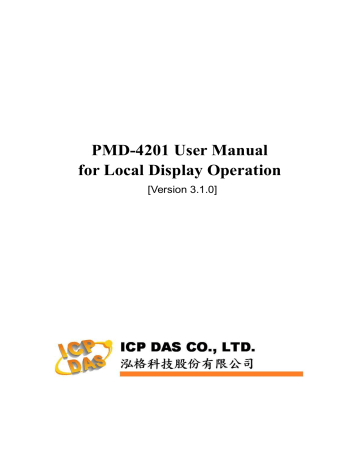
PMD-4201 User Manual for Local Display Operation [Version 3.1.0] PMD-4201 User Manual for Local Display Operation Warning ICP DAS Inc., LTD. assumes no liability for damages consequent to the use of this product. ICP DAS Inc., LTD. reserves the right to change this manual at any time without notice. The information furnished by ICP DAS Inc. is believed to be accurate and reliable. However, no responsibility is assumed by ICP DAS Inc., LTD. for its use, or for any infringements of patents or other rights of third parties resulting from its use. Copyright and Trademark Information © Copyright 2016 by ICP DAS Inc., LTD. All rights reserved worldwide. Trademark of Other Companies The names used for identification only maybe registered trademarks of their respective companies. License The user can use, modify and backup this software on a single machine. The user may not reproduce, transfer or distribute this software, or any copy, in whole or in part. PMD-4201 User Manual for Local Display Operation Table of Contents 1 2 System Introduction .................................................................................. 1 System Main Page.................................................................................... 3 2.1 Toolbar function area ..................................................................... 3 2.2 Power information overview area ....................................................... 7 2.3 System Information area ................................................................... 7 3 System Setting ......................................................................................... 8 3.1 Home ............................................................................................. 8 3.2 3.3 3.4 3.5 3.6 4 Overview ........................................................................................ 8 Time Setting ................................................................................... 9 Network Setting ............................................................................ 10 Security Setting ............................................................................ 11 Other Setting ................................................................................ 12 Module Setting ........................................................................................ 15 4.1 Home ........................................................................................... 15 4.2 Overview ...................................................................................... 15 4.3 Interface Setting ........................................................................... 16 4.4 Power Meter Setting .................................................................... 20 4.4.1 Scan to add ICP DAS Modbus RTU Power Meters ........... 20 4.4.2 Add ICP DAS Modbus RTU Power Meter manually .......... 23 4.4.3 Add ICP DAS Modbus TCP Power Meter manually .......... 24 4.4.4 Power Meter List Interface................................................. 26 4.4.5 ICP DAS Modbus RTU Power Meter Setting ..................... 26 4.4.6 ICP DAS Modbus TCP Power Meter Setting ..................... 30 4.5 I/O Module Setting ....................................................................... 33 4.5.1 Scan to add ICP DAS M-7000 I/O Module ........................ 34 4.5.2 Add ICP DAS M-7000 I/O Module manually ...................... 36 4.5.3 I/O Module List Interface ................................................... 38 4.5.4 ICP DAS M-7000 and Modbus RTU I/O Module Setting ... 38 4.5.5 Modbus TCP I/O Module Setting ....................................... 40 4.6 Power Data Logger Setting .......................................................... 41 4.6.1 Power Data Logger Setting ............................................... 42 4.6.2 FTP Upload Setting ........................................................... 44 4.7 Save the Settings ......................................................................... 45 4.8 Load/Reset the Settings ............................................................... 45 5 Power Information .................................................................................. 46 5.1 Home ........................................................................................... 46 PMD-4201 User Manual for Local Display Operation 6 7 5.2 Overview ...................................................................................... 46 5.3 Real Time Information .................................................................. 47 5.4 Statistics Information .................................................................... 48 5.5 Power Data Information ............................................................... 48 5.6 Historical Data Report .................................................................. 49 Module Information ................................................................................. 52 6.1 Home ........................................................................................... 52 6.2 Power Meter I/O Status ................................................................ 52 6.3 Internal Register Status ................................................................ 53 6.4 M-7000 Module I/O Status ........................................................... 53 6.5 Modbus Module I/O Status ........................................................... 54 Energy Analysis ...................................................................................... 56 7.1 Home ........................................................................................... 56 7.2 Realtime Chart ............................................................................. 56 7.3 7.4 7.5 Historical Chart ............................................................................ 58 PUE Information ........................................................................... 60 Historical Energy Analysis ............................................................ 61 7.5.1 Energy Usage Analysis by Trend....................................... 61 7.5.2 Energy Usage Analysis by Time Period ............................. 63 7.5.3 Energy Usage Breakdown by Circuit ................................. 65 Appendix:PMD-4201 Related Information ................................................... 68 PMD-4201 User Manual for Local Display Operation List of Figures Figure1-1: PMC/PMD System Architecture ...................................................... 1 Figure2-1: PMD-4201 Home Page................................................................... 3 Figure2-2: Toolbar function area ...................................................................... 4 Figure2-3: “Login” Page ................................................................................... 4 Figure2-4: Toolbar function area (login as Administrator) ................................... 4 Figure2-5: “Tools” Page ................................................................................... 5 Figure2-6: Power Meter Utility Interface ........................................................... 6 Figure3-1: Home Page ..................................................................................... 8 Figure3-2: System Setting Overview Page ...................................................... 9 Figure3-3: Time Setting Page .......................................................................... 9 Figure3-4: Network Setting Page ................................................................... 10 Figure3-5: Security Setting Page ................................................................... 11 Figure3-6: Other setting page ........................................................................ 12 Figure3-7: Backlight Setting Slider ................................................................. 13 Figure3-8: Screen Saver Setting .................................................................... 13 Figure3-9: Calibration Setting process ........................................................... 14 Figure4-1: Module Overview page ................................................................. 15 Figure4-2: Interface Setting page (Com Port) ................................................ 16 Figure4-3: Function setting to connect to Modbus RTU slave module ........... 17 Figure4-4: Function setting to connect to HMI or SCADA .............................. 18 Figure4-5: I/O Function setting about LAN ..................................................... 19 Figure4-6: Power Meter Setting Page ............................................................ 20 Figure4-7: The “Scan” button to search Power Meter .................................... 21 Figure4-8: Set up the Scanning Range for the Power Meters ........................ 21 Figure4-9: Scanning the Power Meters .......................................................... 22 Figure4-10: The Power Meter List after Scan operation................................. 22 Figure4-11: Select the actual Power Meter connected to PMD-4201............. 23 Figure4-12: Set up the No. and Address of the power meter ......................... 23 Figure4-13: Select Modbus RTU Power Meter module .................................. 23 Figure4-14: Add the Modbus RTU Power Meter manually ............................. 24 Figure4-15: Set up the Network setting of the power meter ........................... 25 Figure4-16: Select Modbus TCP Power Meter module .................................. 25 Figure4-17: Add the Modbus TCP Power Meter manually ............................. 25 Figure4-18: Power Meter List Interface .......................................................... 26 Figure4-19: PM-3133 Setting page (Basic Setting) ........................................ 27 Figure4-20: PM-3133 Setting page (Power Related Setting) ......................... 28 PMD-4201 User Manual for Local Display Operation Figure4-21: PM-3133 Setting page (I/O Setting) ............................................ 28 Figure4-22: PM-3114 Setting page (Power Related Setting) ......................... 29 Figure4-23: PM-3133-MTCP Setting page (Basic Setting)............................. 30 Figure4-24: PM-3133-MTCP Setting page (Power Related Setting) .............. 31 Figure4-25: PM-3133-MTCP Setting page (I/O Setting)................................. 32 Figure4-26: PM-3114-MTCP Setting page (Power Related Setting) .............. 32 Figure4-27: I/O Module Setting Page............................................................. 33 Figure4-28: The “Scan” button to search M-7000 module ............................. 34 Figure4-29: Set up the Scanning Range for M-7000 module ......................... 35 Figure4-30: Scanning the M-7000 module ..................................................... 35 Figure4-31: The M-7000 module List after Scan operation ............................ 36 Figure4-32: Select the actual M-7000 module connected to PMD-4201 ........ 36 Figure4-33: Set up the No. and Address of the M-7000 Module .................... 37 Figure4-34: Select M-7000 Module ................................................................ 37 Figure4-35: Add the M-7000 module manually .............................................. 37 Figure4-36: I/O module List Interface............................................................. 38 Figure4-37: M-7000 and Modbus RTU I/O module Setting page ................... 39 Figure4-38: Modbus TCP I/O module Setting page ....................................... 40 Figure4-39: Power Data Logger Setting Page ............................................... 43 Figure4-40: FTP Upload Setting Page ........................................................... 44 Figure4-41: Load/Reset Settings Page .......................................................... 45 Figure5-1: Power Meter Overview page ........................................................ 46 Figure5-2: Real Time Power Information ....................................................... 47 Figure5-3: Statistics Power Information ......................................................... 48 Figure5-4: Power Data Information ................................................................ 49 Figure5-5: Historical Data Report Inquiry ....................................................... 49 Figure5-6: Daily Report for PM-3133 ............................................................. 50 Figure5-7: Monthly Report for PM-3133 ......................................................... 51 Figure6-1: Power Meter I/O channel Status ................................................... 52 Figure6-2: Internal Register Status ................................................................ 53 Figure6-3: M-7000 Module I/O channel Status............................................... 54 Figure6-4: Modbus Module I/O channel data information .............................. 55 Figure7-1: Realtime Chart Setting Interface ................................................... 57 Figure7-2: Realtime Chart .............................................................................. 58 Figure7-3: Historical Chart Setting Interface .................................................. 59 Figure7-4: Historical Chart ............................................................................. 60 Figure7-5: PUE Information ........................................................................... 61 Figure7-6: "Energy Usage Analysis by Trend" Setting Interface .................... 62 PMD-4201 User Manual for Local Display Operation Figure7-7: Power Meter's loop(s)/phase(s) Setting Interface ......................... 63 Figure7-8: Energy Usage Analysis by Trend .................................................. 63 Figure7-9: "Energy Usage Analysis by Time Period" Setting Interface .......... 64 Figure7-10: Energy Usage Analysis by Time Period ...................................... 65 Figure7-11: "Energy Usage Breakdown by Circuit" Setting Interface ............. 66 Figure7-12: Power Meter's loop(s)/phase(s) Setting Interface ....................... 67 Figure7-13: Energy Usage Breakdown by Circuit .......................................... 67 PMD-4201 User Manual for Local Display Operation 1 System Introduction The PMD-4201 (Power Meter Concentrator with Display) is an intelligent Power Meter Concentrator developed by ICP DAS. It offers webpage interface, local side display interface and features various functions such as: power data collection, logic control, power demand management, data logger, data display and alarm notification functions. PMD-4201 allows connections to ICP DAS Smart Power Meters via RS-485 or Ethernet interface to read and record the power data of the devices measured by the power meters. PMD-4201 also provides data logger file auto send-back function; together with PMC Data Server software or SCADA software, it allows collection and analysis of the power data. Figure1-1: PMC/PMD System Architecture PMD-4201 is equipped with TFT LCD (with Touch Panel). It provides an easy way for viewing the power data and setting the system parameters on sites. In addition, it can also access built-in Web Server on the PMD-4201 via browsers for the above operations. PMD-4201 also offers Modbus TCP/RTU Slave function that allows seamless integration with most SCADA software. 1 PMD-4201 User Manual for Local Display Operation In addition to ICP DAS M-7000 I/O modules, the PMD-4201 could connect to standard Modbus TCP/RTU Slave modules. By working with the I/O modules, and functions such as IF-THEN-ELSE logic rule execution and alarm notification functions including Email/SNMP Trap, PMD-4201 offers more thought-out power demand management and alarm notification functions, and is able to perform load shedding of the devices if required, and enables real-time monitoring and control of the power consumption of the devices. When using PMD-4201 to build a power management and monitoring system, during the whole process of system development, no programming is required; it takes a few clicks on User Interface to complete all settings; it is easy for the user to quickly view the power data of the devices and furthermore process the data for statistics and analysis. The PMD-4201 is an easy-to-use and easy-to-build total solution for power management and monitoring that makes more efficient energy usage. This document is intended to give you a full-range operation of the local display of PMD-4201. You will be able to learn how to connect to power meters and M-7000 I/O modules, how to save the setting to the PMD-4201, and how to display the power data on the local display of PMD-4201. For the full-range operations of web page of PMD-4201, please refer to "ICP DAS PMC/PMD (Power Meter Concentrator) Series User Manual ". 2 PMD-4201 User Manual for Local Display Operation 2 System Main Page After power on the PMD-4201, the PMD-4201 will automatically read the settings of PMD-4201 and the default main page of PMD -4201 will be displayed as below. A B C Figure2-1: PMD-4201 Home Page PMD-4201 main page could be divided into 3 areas: A. Toolbar function area B. Power information overview area C. System Information area More detailed information for each area will be given in the following section. 2.1 Toolbar function area The Toolbar function area provides different buttons. More detailed information for each button will be given as below. 3 PMD-4201 User Manual for Local Display Operation Figure2-2: Toolbar function area Login:It provides the login interface as below. Figure2-3: “Login” Page By inputting the password to login as an Administrator (Default password: Admin), Toolbar function area allows user to perform the settings of system, power meters and I/O modules. Figure2-4:Toolbar function area (login as Administrator) If login as a general user, they are allowed to view real-time power data information and I/O module information only, however, they do not have 4 PMD-4201 User Manual for Local Display Operation permission to edit the settings of the system parameters, power meter parameters and I/O module parameters. The detailed information of the Toolbar function will be given in the following chapters: Chapter 3: System Setting Chapter 4: Module Setting Chapter 5: Power Information Chapter 6: Module Information Tools:It provides following interface for the two utility tools. Figure2-5: “Tools” Page Power Meter Utility Before starting the setting of PMD-4201, user can use the Power Meter Utility which PMD-4201 provides to perform the parameter setting of the power meters that are connected to PMD-4201. During the operation of the PMD-4201, if user finds the power meter is in abnormal status, users can also use the Power Meter Utility to verify the status of the power meter, and change the parameter of the power meter to let the power meter can work in normal status. Please refer to “Power Meter Utility User’s Manual” for the operation interface and setting steps of the parameters setting of ICP DAS power meter. User can download the document from the following link. http://ftp.icpdas.com/pub/cd/powermeter/pm-4324/utility/ 5 PMD-4201 User Manual for Local Display Operation Figure2-6: Power Meter Utility Interface Reboot:It is used to reboot the PMD-4201. Please Note: The Power Meter Utility enables to retrieve and display the power values that measured by power meter, and also perform the parameter settings of the power meters. Before using Power Meter Utility, please make sure the following items. Modbus RTU Power Meter:Please finish the hardware installation of the ICP DAS Power meters, and make sure the RS-485 wiring connection between power meters and PMD-4201 is accurate. Modbus TCP Power Meter:Please finish the hardware installation of the ICP DAS Power meters, and make sure the Ethernet connection between power meter and PMD-4201 is accurate. The PMD-4201 and power meter must be in the same Domain. PMD-4201 provides COM1 (RS-485) and COM2 (RS-485) interfaces for connections to ICP DAS Modbus RTU power meters. PMD-4201 provides LAN interface for connections to ICP DAS Modbus TCP power meters. One PMD-4201 can connect to at most 24 ICP DAS Modbus power meters (including Modbus RTU power meters and Modbus TCP power meters) A single I/O interface (COM1, COM2, or LAN) can connect to at most 16 ICP DAS Modbus power meters. 6 PMD-4201 User Manual for Local Display Operation 2.2 Power information overview area The system will display real-time power information or statistics power information of the selected power meter. User can change the power data classification which will be shown on screen by click and . For 3 phase power meter, it will display information of Phase A, Phase B and Phase C. For single phase power meter, it will display information of CT1, CT2, CT3, and CT4. For PM-3112 will display information of CT1 and CT2. User also can change the selected power meter by click and . 2.3 System Information area It display IP address, firmware version, current free space and approxmiate number of days available to save of the micro SD card for Data log operation, and the amount of power meters and I/O modules which connect to PMD-4201. 7 PMD-4201 User Manual for Local Display Operation 3 System Setting After click the “System Setting” button that is located on the “Toolbar function area”, the PMD-4201 will enter into the System Setting Overview page, and the system information of this PMD-4201 will be displayed on the page. System Setting includes 6 options: Home, Overview, Time Setting, Network Setting, Security Setting and Other Setting. More detailed information will be given in the following sections. 3.1 Home Click “Home” item on the “System Setting” menu return to the Home Page. , the PMD-4201 will Figure3-1: Home Page 3.2 Overview Click the “Overview” item on the “System Setting” menu , the system overview information of PMD-4201 will be displayed on the screen for reference. 8 PMD-4201 User Manual for Local Display Operation Figure3-2: System Setting Overview Page 3.3 Time Setting On the Time Setting page, it allows to set the time of PMD-4201 and Time Synchronization function. The setting interface is as below: Figure3-3: Time Setting Page When get into this page, the system will read and display current time of the PMD-4201. To modify the system time of PMD-4201, set up the date and time and then click “save” to complete the settings. The PMD-4201 also provides SNTP Time Server function that allows to set up Time Synchronization to sync the clock through network. Follow the steps below to set up Time Synchronization Setting: 9 PMD-4201 User Manual for Local Display Operation i In the “Function Status” field, check “Time Synchronization” to enable the Time Synchronization function. ii In the “SNTP Time Server” field, input the IP address or domain name of the SNTP Time Server. There are 3 default SNTP Time Servers, the user could modify the address to use the other server. Click “Default” to restore the default Time Server settings. iii In the “Sync Interval” field, select the time interval to specify how often the PMD-4201 will automatically connect to SNTP time server for time synchronization through the network. The user could set the time interval to be 6, 12, or 24 hours. iv In the “Daylight Saving Time” field, enable the daylight saving time function if required. v In the “Time Zone” field, select the time zone of the PMD-4201’s location from the dropdown list. After all settings are completed, click “Save” button to save the changes. 3.4 Network Setting Network Setting allows making a change to network configuration, web server port or Modbus settings on the PMD-4201. The following figure illustrates the configuration interface: Figure3-4: Network Setting Page Each time when the user enters this page, it will read and display current network configuration (LAN1) and port settings from the PMD-4201. In the "Connection mode" field, please select the connection mode as “Obtain an 10 PMD-4201 User Manual for Local Display Operation IP address automatically (DHCP)” or “Specify an IP address”, then modify IP/Mask/Gateway/DNS Server IP configuration. After all settings are completed, click “Save” button to save the changes. In the “Port Setting” section, the user can modify the Web Server Port/ Modbus TCP Port/ Modbus NetID. After all settings are completed, click “Save” button to save the changes. Please note: 1. PMD-4201 adopts Google DNS server as system default DNS server, the default IP is “8.8.8.8”, the IP can be modified to other DNS server IP if required. 3.5 Security Setting Security Setting allows user to change the password that is required when access to PMD-4201. The user could also modify the setting of Idle Time. The Security Setting page is as follow: Figure3-5: Security Setting Page Password Setting PMD-4201 provides two passwords sets, one for Administrator, and the other for Guest. The default password for Administrator is “Admin” and “User” for Guest. The user can modify the password in the “Administrator Password Setting” section and “Guest Password Setting”; the Password length is limited to 16 characters. After all settings are completed, click “Save” button to save the changes. 11 PMD-4201 User Manual for Local Display Operation Idle Time Setting After the administrator login into the PMD-4201 page, when the idle time exceeds the pre-set time interval (default is 10 minutes), the administrator will be automatically logout. The idle time could be set as Disable/10/20/30/60 minutes, after the setting is completed, click “Save” button to save the changes. 3.6 Other Setting In the “Other Setting” section, it allows to set up following settings. The setting interface is shown as below: Figure3-6: Other setting page Language Setting PMD-4201 supports 3 languages (English, Traditional Chinese and Simplified Chinese) for user to select the preferred language for the operation interface. Title Name Setting User can change the content of the title that is located in the PMD-4201’s Home Page. Title Logo Setting User can change the ICP DAS logo image that is located in the PMD-4201’s Home Page to others. (Recommended size: 800 x 85) 12 PMD-4201 User Manual for Local Display Operation Loading Image Setting User can change the ICP DAS logo image that is located in the PMD-4201’s System Initialization Page to others. (Recommended size: 290 x 127) Backlight Setting User can adjust the brightness of the screen backlight by changing the position of Slider on PMD-4201. The brightness of the screen will be changed synchronously based on the position of the Slider. After get the proper brightness, please click the “Save” button to save the setting. Figure3-7: Backlight Setting Slider Screen Saver Setting User can adjust the screen idle status by changing the setting of “Dim Backlight” and “Turn off Screen” fields. After complete the setting, please click the “Save” button to save the setting. Figure3-8:Screen Saver Setting Calibration Setting After users click the “Recalibration” button, the PMD-4201 will start to calibrate the screen of PMD-4201. 13 PMD-4201 User Manual for Local Display Operation Figure3-9: Calibration Setting process 14 PMD-4201 User Manual for Local Display Operation 4 Module Setting After click the “Module Setting” button that is located on the “Toolbar function area”, the PMD-4201 will enter into the Module Setting Overview page and the power meters and I/O modules that are connected to the PMD-4201 will be displayed on the page. Module Setting includes 8 options: Home, Overview, Interface Setting, Power Meter Setting, I/O Module Setting, Power Data Logger Setting, Save the Settings and Load/Reset the Settings. More detailed information will be given in the following sections. 4.1 Home Click the “Home” item on the “Module Setting” menu will return to the Home Page. (Please refer to Figure 3-1) , the PMD-4201 4.2 Overview Click the “Overview” item on the “Module Setting” menu , the power meters and I/O modules that are connected to the PMD-4201 will be displayed on the page. Figure4-1: Module Overview page User can select the specific I/O Interface from the dropdown list of the Interface field to display the power meters and I/O modules which are connected to the specific I/O interface of PMD-4201. The dropdown list of the Interface field provides 4 items as COM1, COM2, TCP and ALL for selection. 15 PMD-4201 User Manual for Local Display Operation 4.3 Interface Setting Click the “Interface Setting” item on the “Module Setting” menu , the Interface Setting page will be displayed on the screen. Interface Setting allows to setup the parameters of COM1, COM2, COM3 or LAN. The setting interface is shown as below: Figure4-2: Interface Setting page (Com Port) The interface on PMD-4201 includes: COM1 / COM2 (RS-485) COM1/COM2 is reserved for Modbus RTU Master to connect ICP DAS Power Meters, Modbus RTU slave I/O modules or for Modbus RTU Slave to connect HMI or SCADA. COM3 (RS-485) COM3 is reserved for Modbus RTU Slave to connect HMI or SCADA. LAN LAN connection is set for Modbus TCP Slave to connect HMI or SCADA by default. It can also be set for Modbus TCP Mater to connect ICP DAS Power Meters or Modbus TCP slave I/O modules. The following section will introduce how to set interface for different functions: 16 PMD-4201 User Manual for Local Display Operation Connect to ICP DAS Power Meter and Modbus RTU slave I/O module via COM Port. Figure4-3: Function setting to connect to Modbus RTU slave module The settings steps are as below: i In the “Baudrate” field, select the Baudrate from the dropdown list, the Baudrate of PMD-4201 and Modbus RTU slave I/O module have to be set the same. ii In the “Parity” and “Stop bits” fields, set up the Parity and Stop bits. The Parity and Stop bits of PMD-4201 and Modbus RTU slave I/O module have to be set the same. iii In the “Silent Interval” field, input the time interval between successive sending of commands from the PMD-4201 to the Modbus RTU slave I/O module, the unit will be millisecond. iv After all settings are completed, click “Apply” button to save the changes. 17 PMD-4201 User Manual for Local Display Operation Connect to HMI or SCADA via COM Port Figure4-4: Function setting to connect to HMI or SCADA The settings steps are as below: i In the “Baudrate” field, select the Baudrate from the dropdown list, the Baudrate of PMD-4201 and HMI or SCADA have to be set the same. ii In the “Parity” and “Stop bits” fields, set up the Parity and Stop bits. The Parity and Stop bits of PMD-4201 and HMI or SCADA have to be set the same. iii After all settings are completed, click “Apply” button to save the changes. Connect to HMI (or SCADA) via LAN LAN connection is by default set for Modbus TCP Slave to connect HMI or SCADA. Connect to ICP DAS Power Meter and Modbus TCP Slave I/O module via LAN 18 PMD-4201 User Manual for Local Display Operation Figure4-5:I/O Function setting about LAN User can select the “Modbus TCP Master” Checkbox to enable the Modbus TCP Mater function for connecting to ICP DAS Power Meter and Modbus TCP Slave I/O modules through Ethernet. 19 PMD-4201 User Manual for Local Display Operation 4.4 Power Meter Setting Click the “Power Meter Setting” item on the “Module Setting” menu , the Power Meter Setting page will be displayed on the screen. It allows to perform settings of the ICP DAS Modbus TCP/RTU power meters that are connected to the PMD-4201. The setting interface is shown as below: Figure4-6: Power Meter Setting Page Please follow the following sections to perform settings for ICP DAS Modbus TCP/RTU power meters. After all settings are completed, click “Apply” button to save the changes. Please note: 1. PMD-4201 provides COM1 (RS-485) and COM2 (RS-485) interface that allow connections to ICP DAS Modbus RTU power meters. 2. PMD-4201 provides LAN interface that allows connections to ICP DAS Modbus TCP power meters. For more detailed information about LAN settings, please refer to “4.3 Interface setting“. 3. One PMD-4201 allows connections to at most 24 ICP DAS Modbus power meters (including Modbus RTU and Modbus TCP power meters.) 4. A single I/O interface (COM1, COM2 or LAN) allows connections to at most 16 Power meters. 4.4.1 Scan to add ICP DAS Modbus RTU Power Meters Perform “Scan” to automatically build a list of ICP DAS Modbus RTU power meters that are connected to the PMD-4201. The steps 20 PMD-4201 User Manual for Local Display Operation are as below: i Before performing the scan of the power meters, please make sure the RS-485 wirings connecting to the PMD-4201 and the power meters function well, and make sure the settings of the addresses of the power meters are completed. ii Click the COM1 or COM2 items on the right-top corner of the page. iii Click the scan button to start the scan of Modbus RTU power meters that are connected to the PMD-4201. Figure4-7: The “Scan” button to search Power Meter iv When the Scan page appears, input the starting address and the ending address of the Modbus address that are going to perform scanning. Click on “Scan”, the system will start to scan the power meters that match the settings previously set, to cancel the scan, click on “Cancel”. Figure4-8: Set up the Scanning Range for the Power Meters 21 PMD-4201 User Manual for Local Display Operation v When the system is performing the scan, the addresses that are performing scan will be dynamically shown, please wait till the scan operation is completed. To stop the scan operation, click on “Cancel” to terminal the scan and leave the page. Figure4-9: Scanning the Power Meters vi After the Scan operation is completed, a Power Meter List will appear. If the newly scanned module doesn’t match the module previously set on the same address, a window will appear, please select the actual module that are connected to PMD-4201. Figure4-10: The Power Meter List after Scan operation 22 PMD-4201 User Manual for Local Display Operation Figure4-11: Select the actual Power Meter connected to PMD-4201 vii After all settings are completed, click “Apply” button to save the changes. 4.4.2 Add ICP DAS Modbus RTU Power Meter manually In addition to perform Scan operation to automatically add Modbus RTU power meters to the list, the user could also add the Modbus RTU power meter manually one by one, the steps are as below: i Click the COM1 or COM2 items on the right-top corner of the page. ii No: The number will be the order that the power data of the Modbus RTU power meter being stored in the PMD-4201 Modbus Table. The range is 1~16. iii Address: The address will be the Modbus address of this Modbus RTU power meter, please make sure the address setting is the same as the settings of the power meter, if the setting is not accurate, the connection for PMD-4201 to the power meter will be failed. Figure4-12: Set up the No. and Address of the power meter iv Select the module name of the Power Meter Figure4-13: Select Modbus RTU Power Meter module 23 PMD-4201 User Manual for Local Display Operation v Nickname: For user to define a nickname for this power meter, default setting will be the model name of the power meter. vi Click to add the power meter to the list. After adding the power meter, Click “Apply” button to save the changes. Figure4-14: Add the Modbus RTU Power Meter manually 4.4.3 Add ICP DAS Modbus TCP Power Meter manually PMD-4201 allows connection to Modbus TCP power meters via Ethernet, the user could add the Modbus TCP power meter to the list manually; the steps are as below: i Click the LAN item on the right-top corner of the page. ii No: The Number will be the order that the power data of the Modbus TCP power meter being stored in the PMD-4201 Modbus Table. The range is 1~16. iii Network: Set up the settings of IP, Port and NetID appropriately as required. Please make sure the network setting is the same as the settings of the power meter, if the setting is not accurate, the connection for PMD-4201 to the power meter will be failed. 24 PMD-4201 User Manual for Local Display Operation Figure4-15: Set up the Network setting of the power meter iv Select the module name of the Power meter Figure4-16: Select Modbus TCP Power Meter module v Nickname: For user to define a nickname for this power meter, default setting will be the module name of the power meter. vi Click to add the meter to the list. After adding the power meter, click “Apply” button to save the changes. Figure4-17: Add the Modbus TCP Power Meter manually 25 PMD-4201 User Manual for Local Display Operation 4.4.4 Power Meter List Interface After the ICP DAS Modbus RTU/TCP Power Meters are added to the power meter list via auto scan or manual work, the Modbus RTU/TCP Power Meters will be listed as below: Figure4-18: Power Meter List Interface If you want to modify the setting of the specific power meter, please click the power meter directly from the power meter list, then the system will open the Power Meter Setting page for the selected power meter. More detailed information will be given in the following section. If you want to remove the specific power meter, please click the button in front of the power meter to remove the selected power meter. After all settings are completed, click “Apply” button to save the changes. 4.4.5 ICP DAS Modbus RTU Power Meter Setting PMD-4201 supports ICP DAS Single-phase and Three-phase Modbus RTU Power Meters, the following section will give more detailed settings of each power meter setting page. The Three-Phase Modbus RTU Power Meter Setting page is shown as following (using PM-3133 as an example): 26 PMD-4201 User Manual for Local Display Operation The page would be divided into 3 areas as Basic Setting, Power Related Setting and I/O Setting. Figure4-19: PM-3133 Setting page (Basic Setting) Basic Setting section is as follow: Nickname:For user to define nickname for each power meter. Description: The Description field provides a space for the user to make a brief description of this power meter. Address : The address will be the Modbus address of this Modbus RTU power meter, please make sure the address setting is the same as the settings of the power meter, if the setting is not accurate, the connection for PMD-4201 to the power meter will be failed. Scan Rate: Input the time interval for PMD-4201 to periodically retrieve the power data of this Modbus RTU Power Meter, the setting range will be 0 ~ 65535 seconds. Polling Timeout: The time interval for PMD-4201 to send command to the Modbus RTU Power Meter and wait for the response, the unit will be millisecond. The setting range will be 1~ 10000 ms. Retry Interval: The time interval to wait for PMD-4201 to repeatedly send command again when PMD-4201 sends command to the Modbus RTU Power Meter and get no response. The unit will be second. The setting range will be 3 ~ 65535 seconds. 27 PMD-4201 User Manual for Local Display Operation Power Related Setting section is as follow: Phase Nickname: For user to define nickname for each phase. For three-phase power meter, the user could give nicknames to the Phase A/B/C. Figure4-20: PM-3133 Setting page (Power Related Setting) I/O Setting section is as follow: DO Attribute: Nickname:For user to define nickname for each DO channel. Power On Value: Set up the initial value for the DO channels when the power meter is powered on. Figure4-21: PM-3133 Setting page (I/O Setting) The Single-Phase Modbus RTU Power Meter Setting page is shown as follow (using PM-3114 as an example): 28 PMD-4201 User Manual for Local Display Operation The page would be divided into 3 areas as Basic Setting, Power Related Setting and I/O Setting. Basic Setting section is as follow: About the setting of Nickname, Description, Address, Scan Rate, Polling Timeout and Retry Interval, please follow the description of the Basic Setting of Three-Phase Modbus RTU Power Meter Setting page. Power Related Setting section is as follow: CT Nickname: For user to define nickname for each CT. For single-phase power meter, the user could give nicknames to the CT1/CT2/CT3/CT4. Figure4-22: PM-3114 Setting page (Power Related Setting) I/O Setting section is as follow: About the setting of I/O channel, please follow the description of the I/O Setting of Three-Phase Modbus RTU Power Meter Setting page. After all settings are completed, click “OK” button to return to the Power Meter List. 29 PMD-4201 User Manual for Local Display Operation 4.4.6 ICP DAS Modbus TCP Power Meter Setting PMD-4201 supports ICP DAS Single-phase and Three-phase Modbus TCP Power Meters, the following section will give more detailed settings of each power meter setting page. The Three-Phase Modbus TCP Power Meter Setting page is shown as following (using PM-3133-MTCP as an example): The page would be divided into 3 areas as Basic Setting, Power Related Setting and I/O Setting. Figure4-23: PM-3133-MTCP Setting page (Basic Setting) Basic Setting section is as follow: Nickname:For user to define nickname for each power meter. Description: The Description field provides a space for the user to make a brief description of this power meter. IP: The address will be the IP address of this power meter, please make sure the IP address setting is the same as the settings of the power meter, if the setting is not accurate, the connection for PMD-4201 to the power meter will be failed. Port: The setting will be the Port number of this power meter, please make sure the Port number is the same as the settings of the power meter, if the setting is not accurate, the connection for PMD-4201 to the power meter will be failed. NetID: The setting will be the NetID of this power meter, please make sure the NetID is the same as the settings of the 30 PMD-4201 User Manual for Local Display Operation power meter, if the setting is not accurate, the connection for PMD-4201 to the power meter will be failed. Scan Rate: Input the time interval for PMD-4201 to periodically retrieve the power data of this Modbus TCP Power Meter, the setting range will be 0 ~ 65535 seconds. Polling Timeout: The time interval for PMD-4201 to send command to the Modbus TCP power meter and wait for the response, the unit will be millisecond. The setting range will be 1~ 10000 ms Retry Interval: The time interval to wait for PMD-4201 to repeatedly send command again when PMD-4201 sends command to the Modbus TCP power meter and get no response. The unit will be second. The setting range will be 3 ~ 65535 seconds. Power Related Setting section is as follow: Phase Nickname: For user to define nickname for each phase. For three-phase power meter, the user could give nicknames to the Phase A/B/C. Figure4-24: PM-3133-MTCP Setting page (Power Related Setting) I/O Setting section is as follow: DO Attribute: Nickname:For user to define nickname for each DO channel. Power On Value: Set up the initial value for the DO 31 PMD-4201 User Manual for Local Display Operation channels when the power meter is powered on. Figure4-25: PM-3133-MTCP Setting page (I/O Setting) The Single-Phase Modbus TCP Power Meter Setting page is shown as follow (using PM-3114-MTCP as an example): The page would be divided into 3 areas as Basic Setting, Power Related Setting and I/O Setting. Basic Setting section is as follow: About the setting of Nickname, Description, IP, Port, NetID, Scan Rate, Polling Timeout and Retry Interval, please follow the description of the Basic Setting of Three-Phase Modbus TCP Power Meter Setting page. Power Related Setting section is as follow: CT Nickname: For user to define nickname for each CT. For single-phase power meter, the user could give nicknames to the CT1/CT2/CT3/CT4. Figure4-26: PM-3114-MTCP Setting page (Power Related Setting) 32 PMD-4201 User Manual for Local Display Operation I/O Setting section is as follow: About the setting of I/O channel, please follow the description of the I/O Setting of Three-Phase Modbus TCP Power Meter Setting page. After all settings are completed, click “OK” button to return to the Power Meter List. 4.5 I/O Module Setting PMD-4201 can connect with ICP DAS M-7000 I/O modules, Modbus RTU I/O modules and Modbus TCP I/O modules. Click the “I/O Module Setting” item on the “Module Setting” menu , the I/O Module Setting page will be displayed on the screen. The I/O Module Setting page allows to add and perform the basic settings of ICP DAS M-7000 I/O module. About the advanced setting of Modbus TCP/RTU I/O module, please refer to "ICP DAS PMC/PMD (Power Meter Concentrator) Series User Manual" and complete the setting by remote Webpage interface. The setting interface is shown as below: Figure4-27: I/O Module Setting Page The following section will give more information how to add and complete settings of ICP DAS M-7000 I/O modules. After all settings are completed, click “Apply” button to save the changes. Please Note: 1. The COM1 (RS-485) and COM2 (RS-485) interfaces on PMD-4201 33 PMD-4201 User Manual for Local Display Operation allows connections to ICP DAS M-7000 I/O modules Modbus RTU I/O modules. 2. The LAN interface on PMD-4201 allows connections to Modbus TCP I/O modules. 3. One PMD-4201 allows connections to at most 8 Modbus I/O modules (including M-7000 modules, Modbus RTU I/O modules and Modbus TCP I/O modules.) 4. A single I/O interface (COM1, COM2 or LAN) allows connections to at most 16 devices (Power meters and I/O modules); each device requires its own index number. Therefore, if an I/O interface is connecting to both power meters and I/O modules, they will share the same set of the index numbers. For example, if COM2 is connecting to 2 Modbus RTU power meters and already takes the index numbers No.1 and No.2, the Modbus RTU I/O modules that are going to be connected to COM2 can be only set as No.3 ~ No.16 that are not occupied. 4.5.1 Scan to add ICP DAS M-7000 I/O Module Perform “Scan” to automatically build a list of ICP DAS M-7000 I/O modules that are connected to the PMD-4201. The steps are as below: i Click the COM1 or COM2 items on the right-top corner of the page. ii Click the scan button to start the scan of M-7000 I/O modules that are connected to the PMD-4201. Figure4-28: The “Scan” button to search M-7000 module iii When the Scan page appears, input the starting address and the 34 PMD-4201 User Manual for Local Display Operation ending address of the Modbus address that are going to perform scaning. Click on “Scan”, the system will start to scan the modules that match the settings previously set, to cancel the scan, click on “Cancel”. Figure4-29: Set up the Scanning Range for M-7000 module iv When the system is performing the scan, the address that are performing scan will be dynamically shown, please wait till the scan operation is completed. To stop the scan operation, click on “Cancel” to terminal the scan and leave the page. Figure4-30: Scanning the M-7000 module v After the Scan operation is completed, an M-7000 I/O module List will appear. If the newly scanned module doesn’t match the module previously set on the same address, a window will appear, please select the actual device that are connected to PMD-4201. 35 PMD-4201 User Manual for Local Display Operation Figure4-31: The M-7000 module List after Scan operation Figure4-32: Select the actual M-7000 module connected to PMD-4201 vi After all settings are completed, click “Apply” button to save the changes. 4.5.2 Add ICP DAS M-7000 I/O Module manually In addition to perform Scan operation to automatically add M-7000 I/O modules to the list, the user could also add the M-7000 I/O module manually one by one, the steps are as below: i Click the COM1 or COM2 items on the right-top corner of the page. ii No: The number will be the order that the I/O channel data of the M-7000 I/O module being stored in the PMD-4201 Modbus Table. The range is 1~16. iii Address: The address will be the Modbus address of this M-7000 I/O module, please make sure the address setting is the same as the 36 PMD-4201 User Manual for Local Display Operation settings of the module, if the setting is not accurate, the connection for PMD-4201 to the M-7000 I/O module will be failed. Figure4-33: Set up the No. and Address of the M-7000 Module iv Select the name of the M-7000 I/O module. Figure4-34: Select M-7000 Module v Assign the Polling Timeout value. Polling Timeout is the time interval for PMD-4201 to send command to the M-7000 I/O module and wait for the response, the unit will be millisecond. The setting range will be 1~ 10000 ms. vi Assign the Retry Interval value. Retry Interval is the time interval to wait for PMD-4201 to repeatedly send command again when PMD-4201 sends command to the M-7000 I/O module and get no response. The unit will be second. The setting range will be 3 ~ 65535 seconds. vii Click to add the M-7000 I/O module to the list. After adding the M-7000 I/O module, click “Apply” button to save the changes. Figure4-35: Add the M-7000 module manually 37 PMD-4201 User Manual for Local Display Operation 4.5.3 I/O Module List Interface After the ICP DAS M-7000 I/O modules are added to the I/O module list via auto scan or manually work, the M-7000 I/O modules are added by the local side screen interface and the M-7000 I/O module/Modbus RTU I/O module/Modbus TCP I/O module are added by the remote Webpage interface all will be listed as below: Figure4-36: I/O module List Interface If you want to modify the setting of the specific I/O module, please click the I/O module directly from the I/O module list, and then the system will open the I/O module setting page for the selected I/O module. More detail information will be given in the following section. If you want to remove the specific I/O module, please click the button in front of the I/O module to remove the selected I/O module. After all settings are completed, click “Apply” button to save the changes. 4.5.4 ICP DAS M-7000 and Modbus RTU I/O Module Setting PMD-4201 supports ICP DAS M-7000 I/O module and Modbus RTU I/O module, the following section will give more detailed settings of the I/O module setting page. 38 PMD-4201 User Manual for Local Display Operation Figure4-37: M-7000 and Modbus RTU I/O module Setting page Nickname:For user to define nickname for each I/O module. Description: The Description field provides a space for the user to make a brief description of this I/O module. Address: The address will be the Modbus address of this I/O module, please make sure the address is the same as the settings of the module, if the setting is not accurate, the connection for PMD-4201 to the I/O module will be failed. Scan Rate: Input the time interval for PMD-4201 to periodically retrieve the I/O channel data of this I/O module, the setting range will be 0 ~ 65535 seconds. Polling Timeout: The time interval for PMD-4201 to send command to the I/O module and wait for the response, the unit will be millisecond. The setting range will be 1~ 10000 ms. Retry Interval: The time interval to wait for PMD-4201 to repeatedly send command again when PMD-4201 sends command to the I/O module and get no response. The unit will be second. The setting range will be 3 ~ 65535 seconds. After all settings are completed, click “OK” button to save the changes and return to I/O Module List. Please Note: 1. About the DI/DO/AI/AO channel setting of M-7000 I/O module, please refer to "ICP DAS PMC/PMD (Power Meter Concentrator) 39 PMD-4201 User Manual for Local Display Operation Series User Manual" and complete the setting by remote Webpage interface. 2. About the Coil Output/Discrete Input/Input Register/Holding Register channel setting of Modbus RTU I/O module, please refer to "ICP DAS PMC/PMD (Power Meter Concentrator) Series User Manual" and complete the setting by remote Webpage interface. 4.5.5 Modbus TCP I/O Module Setting User can select the specific Modbus TCP I/O module from the I/O Module List for the modification of the setting of the Modbus TCP I/O module, the following section will give more detailed settings of the I/O module setting page. Figure4-38: Modbus TCP I/O module Setting page Nickname:For user to define nickname for each I/O module. Description: The Description field provides a space for the user to make a brief description of this I/O module. IP:Allows modification of the IP address of this Modbus TCP Slave I/O module, make sure the IP setting is the same as the settings of the module. If the setting is not accurate, the connection for PMD-4201 to the module will be failed. Port:Allows modification of the Port number of this Modbus TCP Slave I/O module, make sure the Port number is the same as the settings of the module. If the setting is not accurate, the connection for PMD-4201 to the module will be failed. 40 PMD-4201 User Manual for Local Display Operation NetID:Allows modification of the NetID of this Modbus TCP Slave I/O module, make sure the NetID is the same as the settings of the module. If the setting is not accurate, the connection for PMD-4201 to the module will be failed. Scan Rate: Input the time interval for PMD-4201 to periodically retrieve the I/O channel data of this Modbus TCP I/O module, the setting range will be 0 ~ 65535 seconds. Polling Timeout: The time interval for PMD-4201 to send command to the Modbus TCP I/O module and wait for the response, the unit will be millisecond. The setting range will be 1~ 10000 ms. Retry Interval: The time interval to wait for PMD-4201 to repeatedly send command again when PMD-4201 sends command to the Modbus TCP I/O module and get no response. The unit will be second. The setting range will be 3 ~ 65535 seconds. After all settings are completed, click “OK” button to save the changes. Please Note: 1. About the Coil Output/Discrete Input/Input Register/Holding Register channel setting of Modbus TCP I/O module, please refer to "ICP DAS PMC/PMD (Power Meter Concentrator) Series User Manual” and complete the setting by remote Webpage interface. 4.6 Power Data Logger Setting The local side screen interface of PMD-4201 provides the setting for the Power Data Logger to record the power data from power meters that are connected to PMD-4201. The data log files of the data logger is in CSV format that enables easy integration with the backend database system. In addition, PMD-4201 also provides function to set the “Log File Retention Time” to specify how long will the files be kept in the PMD-4201, and then the file will be automatically sent to backend FTP Server at a scheduled time. There are some setting options for Power Data Logger on the local side 41 PMD-4201 User Manual for Local Display Operation screen interface of PMD-4201 as below. Power Data Logger Setting FTP Upload Setting More detailed information of these options will be given in the following section. Please Note: 1. PMD-4201 also provides the User-Defined Data Logger. The User-Defined Data Logger allows user to define his own data recording options from power data, I/O channel data or Internal Register data. The data log files is in CSV format that enables easy integration with the backend database system. About the User-Defined Data Logger setting of PMD-4201, please refer to "ICP DAS PMC/PMD (Power Meter Concentrator) Series User Manual” and complete the setting by remote Webpage interface. 2. All data logger files of PMD-4201 will be saved in the microSD card. Before enable the Data Logger function, please make sure the microSD card you use for PMD-4201 is FAT32 format. The microSD card given with the PMD-4201 is in FAT32 format already before delivery. 3. About the path of the data logger files saved in the microSD of PMD-4201, please refer to "ICP DAS PMC/PMD (Power Meter Concentrator) Series User Manual” for detail. 4.6.1 Power Data Logger Setting On Power Data Logger Setting page, the user could enable the Power Data Logger of the PMD-4201 if required. The Power Data Logger allows recording the power data of the power meters that are connected to the PMD-4201. The setting page is shown as below: 42 PMD-4201 User Manual for Local Display Operation Figure4-39:Power Data Logger Setting Page Follow the steps below: i. Check “Enable Power Data Logger / Log Attribute Setting” to enable the Power Data Logger function of PMD-4201. ii. Set the data log mode to be “Average” or “Instantaneous” from the dropdown list of the “Log Mode”. If “Average” is selected, the system will record the average value of the power data during the time interval set in “Log Interval”. If “Instantaneous” is selected, the system will record the instantaneous value of the power data when the time reaches the time interval set in “Log Interval”. iii. If user would like to add a header to the power data to specify the name of the power data; click “Add” in the “Column Header”; the system will add the “Column Header” at the beginning of the power data logger file to specify the name of the power data. iv. In the “Log Interval” field, select from the dropdown list to set the time interval of the recording session. The Log Interval could be 1 min, 5 mins, 15 mins, 1 hour, 3 hours, 6 hours, 12 hours and 24 hours. Default is 5 mins. Each time when reaches the Log Interval, it will perform one-time data recording for the Power Data. v. In the “File Name Format” field, select the File Name Format of the log file from the dropdown list, YYYY indicates western year, MM indicates month, DD indicates date, and the file format is CSV. vi. In the “End of Line Character” field, select the appropriate End of Line Character format from the dropdown list: CRLF (applies to 43 PMD-4201 User Manual for Local Display Operation Windows), LF (applies to Unix/Linux) or CR (applies to Mac). vii. In the “Log File Retention Time” field, select the file retention time for the log file from the dropdown list. The retention time can be 1 month, 2 months, 3 months or 6 months. The default setting will be 3 months. viii. After all settings are completed, click “Apply” button to save the changes. 4.6.2 FTP Upload Setting Power Data logger files can be upload to remote FTP server of the back-end management center via FTP protocol. The FTP Upload Setting page allows to set up parameters for FTP Upload, the setting page is shown as below: Figure4-40:FTP Upload Setting Page Follow the steps below: i. Check the “Enable Data Log Upload Function” to enable the FTP Upload function. ii. Input IP Address, Port, ID, Password and Path. iii. The user could test if the FTP settings are correct in the “Remote FTP Server Setting Test” section. After clicking “Send”, the system will create a folder on the remote FTP server and will generate a test file under this folder. iv. Select the Frequency from the dropdown list of the “Data Log Upload Frequency” field. The Frequency can be set as: 5 mins, 15 mins, 1 hour, 3 hours, 6 hours, 12 hours, or 24 hours. The default 44 PMD-4201 User Manual for Local Display Operation setting will be 1 hour. v. After all settings are completed, click “Apply” button to save the changes. 4.7 Save the Settings When users complete the setting of Interface, Power Meter, I/O Module and Power Data Logger, please remember to click the “Save the Settings” item on the “Module Setting” menu the PMD-4201 configuration file. to save the modification of the setting to Please note: 1. All the edited settings on the PMD-4201 local side screen interface have to be saved to the PMD-4201 configuration file to make the settings take effect; before click on “Save the Settings”, the settings will only be saved on memory, not in the PMD-4201 configuration file. 2. Please DO NOT logout or close the system during the process of the edition, otherwise all pre-set settings on the page will be disappeared. 4.8 Load/Reset the Settings User can click the “Load/Reset the Settings” item on the “Module Setting” menu for the folloing two functions. Load:It is used to load all settings of the PMD-4201 Configuration file to the PMD-4201 local side screen interface for further edition. Reset:It is used to reset all parameters settings of "Module Setting" section on PMD-4201 local side screen interface. Figure4-41: Load/Reset Settings Page 45 PMD-4201 User Manual for Local Display Operation 5 Power Information After click the “Power Information” button that is located on the “Toolbar function area”, the PMD-4201 will enter into the Power Information Overview page and the power meters that is connected to the PMD-4201 will be displayed on the page. Power Information includes 6 options: Home, Overview, Real-time Information, Statistics Information, Power Data Information and Historical Data Report. More detailed information will be given in the following sections. 5.1 Home Click the “Home” item on the “Power Information” menu , the PMD-4201 will return to the Home Page. (Please refer to Figure 3-1) 5.2 Overview Click the “Overview” item on the “Power Information” menu , the power meters that are connected to the PMD-4201 will be displayed on the page. It also displays the basic information (Communication Status, Communication Interface, NetID/Address, Module name and Nickname) for each power meter. Figure5-1: Power Meter Overview page The graphic indicators on the left side of the power meter will reveal the connection status of the power meter, the indicators are as follow: :Online :Offline :Connecting 46 PMD-4201 User Manual for Local Display Operation User can select the specific communication interface from the dropdown list of the “Power Meter Interface” field to let the PMD-4201 only display the basic information of the power meters that are connected to the PMD-4201 by the specific communication interface. The dropdown list of the “Power Meter Interface” provides 4 items as COM1, COM2, TCP and ALL. 5.3 Real Time Information Click the “Real Time Information” item on the “Power Information” menu , the system will display real-time power information and connection information of the selected power meter. To display desired power meter information, user can select the power meter from the dropdown list of the “Power Meter List”. User can change the power data classification which will be shown on screen by click and . The page refreshes every 5 seconds, and the user could also click “Refresh” button to refresh the data immediately. For 3 phase power meter, it will display real time information of Phase A, Phase B and Phase C. For single phase power meter, it will display real time information of CT1, CT2, CT3, and CT4. For PM-3112 will display real time information of CT1 and CT2. Figure5-2: Real Time Power Information 47 PMD-4201 User Manual for Local Display Operation 5.4 Statistics Information Click the “Statistics Information” item on the “Power Information” menu , the system will display statistics power information and connection information of the selected power meter. To display desired power meter statistics information, user can select the power meter from the dropdown list of the “Power Meter List”. User can change the power data classification which will be shown on screen by click and . The page refreshes every 5 seconds, and the user could also click “Refresh” button to refresh the data immediately. For 3 phase power meter, it will display statistics information of Phase A, Phase B and Phase C. For single phase power meter, it will display statistics information of CT1, CT2, CT3, and CT4. For PM-3112 will display real time information of CT1 and CT2. Figure5-3: Statistics Power Information 5.5 Power Data Information Click the “Power Data Information” item on the “Power Information” menu , the Power Data Information overview page will be displayed. It allows display of power data of different power meters at the same time. Select the classification from the dropdown list of the “Power Data List” field; it will 48 PMD-4201 User Manual for Local Display Operation list the requested data from various power meters for easy comparison. The page refreshes every 5 seconds, the user could also click “Refresh” button to refresh the data immediately. Figure5-4: Power Data Information The graphic indicators on the right side of the power meter will reveal the connection status of the power meter, the indicators are as follow: :Online :Offline :Connecting 5.6 Historical Data Report Click the “Historical Data Report” item on the “Power Information” menu , the Historical Data Report page will be displayed. It allows display of the power data report of desired power meter; specify the power meter, report type and date range to inquire the data, shown as below: Figure5-5: Historical Data Report Inquiry 49 PMD-4201 User Manual for Local Display Operation Power Meter List All power meter connected to the PMD-4201 will be listed on the dropdown list of the Power Meter List, if no power meter is connected, the inquiry operation will not be able to perform. Report Type Allow to inquire Daily Report or Monthly Report options. Report Date The dates that are available for data retrieval will be displayed. Please note: if no log file is available, the inquiry operation will not be performed. Click on “Inquiry” to display the Historical Data Report of the selected date range. If the selected date does not contain the file or exceeds the date of the file storage range, a message “No file exists” will be displayed. For the number of loops of power meters are different, the data report will be in different format. Figure5-6: Daily Report for PM-3133 50 PMD-4201 User Manual for Local Display Operation Figure5-7: Monthly Report for PM-3133 51 PMD-4201 User Manual for Local Display Operation 6 Module Information After click the “Module Information” button that is located on the “Toolbar function area”, the PMD-4201 will display the I/O channel data from the power meters and I/O modules that are connected to the PMD-4201. Module Information includes 5 options: Home, Power Meter I/O Status, Internal Register Status, M-7000 Module I/O Status, and Modbus Module I/O Status. More detailed information will be given in the following sections. 6.1 Home Click the “Home” item on the “Module Information” menu , the PMD-4201 will return to the Home Page. (Please refer to Figure 3-1) 6.2 Power Meter I/O Status Click the “Power Meter I/O Status” item on the “Module Information” menu , the system will display real-time I/O channel data information of the selected power meter. To display desired power meter I/O channel status, user can select the power meter from the dropdown lists of the “Power Meter List” and the “I/O Type”. When login as the Administrator, it allows to perform output operations. When login as a general user, it only allows to view I/O status, the output operation is not allowed. The page refreshes every 5 seconds, the user could also click “Refresh” the data immediately. button to refresh Figure6-1: Power Meter I/O channel Status 52 PMD-4201 User Manual for Local Display Operation The graphic indicators on the left-top corner of the power meter will reveal the connection status of the power meter, the indicators are as following: :Online :Offline :Connecting 6.3 Internal Register Status Click the “Internal Register Status” item on the “Module Information” menu , the system will display Internal Register value of the PMD-4201. When login as the Administrator, it allows to perform the modification of the value of Internal Register. When login as a general user, it only allows to view Internal Register value, the modification operation is not allowed. The page refreshes every 5 seconds, the user could also click “Refresh” refresh the data immediately. button to Figure6-2: Internal Register Status 6.4 M-7000 Module I/O Status Click the “M-7000 Module I/O Status” item on the “Module Information” menu , the system will display real-time I/O channel status of the selected M-7000 I/O module. To display desired M-7000 module I/O channel status, user can select the M-7000 I/O module from the dropdown lists of the “Module List” and the “I/O Type”. When login as the Administrator, it allows to perform output operations. When login as a general user, it only allows to view I/O status, the output operation is not allowed. The page refreshes every 5 seconds, the user could also click “Refresh” button to refresh the data immediately. 53 PMD-4201 User Manual for Local Display Operation Figure6-3: M-7000 Module I/O channel Status The graphic indicators on the left-top corner of the M-7000 I/O module will reveal the connection status of the M-7000 I/O module, the indicators are as following: :Online :Offline :Connecting 6.5 Modbus Module I/O Status Click the “Modbus Module I/O Status” item on the “Module Information” menu , the system will display real-time Modbus data information (Coil Output、Discrete Input、Input Register and Holding Register) of the selected Modbus I/O module. To display desired Modbus module I/O channel status, user can select the Modbus I/O module from the dropdown lists of the “Module List” and the “I/O Type”. When login as the Administrator, it allows to perform output operations. When login as a general user, it only allows to view I/O status, the output operation is not allowed. The page refreshes every 5 seconds, the user could also click “Refresh” refresh the data immediately. button to 54 PMD-4201 User Manual for Local Display Operation Figure6-4: Modbus Module I/O channel data information The graphic indicators on the left-top corner of the Modbus I/O module will reveal the connection status of the Modbus I/O module, the indicators are as following: :Online :Offline :Connecting 55 PMD-4201 User Manual for Local Display Operation 7 Energy Analysis After click the “Energy Analysis” button that is located on the “Toolbar function area”, the PMD-4201 will display of realtime or historical power information of the power meters that are connected to the PMD-4201 in trend, pie char or bar chart. Energy Analysis includes 5 options : Home, Realtime Chart, Historical Chart, PUE Information, and Historical Energy Analysis. More detailed information will be given in the following sections. 7.1 Home Click the “Home” item on the “Energy Analysis” menu , the PMD-4201 will return to the Home Page. (Please refer to Figure 3-1) 7.2 Realtime Chart Click the “Realtime Chart” item on the “Energy Analysis” menu , the system will display of power information of the selected power meter in real-time trend. To display desired power meter information, user can select the power meter from the dropdown list of the "Power Meter List" and select the data classification from the dropdown list of the "Data Classification" field, and then click on “Inquiry” button, it will show the real-time trend. The setting interface is shown as below. Power Meter List:All power meter connected to the PMD will be list on the dropdown list of the "Power Meter List", if no power meter is connected, the inquiry operation will not be able to perform. Data Classification:Data Classification allows to inquire various power data options, including : V(Voltage), I(Current), kW(Real Power), kvar (Reactive Power), kVA(Apparent Power), PF(Power Factor), kWh, kvarh, kVAh, Daily Accumulated Electricity, and Actual Demand. 56 PMD-4201 User Manual for Local Display Operation Figure7-1: Realtime Chart Setting Interface Please refer to following figure for an example of Realtime Chart of power information. Each time the Realtime Chart displays only one power information classification. The chart refreshes every 5 seconds. If a different power information classification is inquired, please click the "Close" button to close the window and return to the parameters setting interface. The user could choose desired power information classification to view the corresponding Realtime Chart. 57 PMD-4201 User Manual for Local Display Operation Figure7-2: Realtime Chart 7.3 Historical Chart Click the “Realtime Chart” item on the “Energy Analysis” menu , the system will display of power information of the selected power meter in historical trend. To display desired power meter information, user can select the power meter from the dropdown list of the "Power Meter List", choose the power information classification from the dropdown list of the "Data Classification" and then specify the date from the dropdown list of the "Date", and then click on “Inquiry” button, it will show the historical chart. The setting interface is shown as below. Power Meter List:All power meter connected to the PMD will be list on the dropdown list of the "Power Meter List", if no power meter is connected, the inquiry operation will not be able to perform. Data Classification:Data Classification allows to inquire various power data options, including : V(Voltage), I(Current), kW(Real Power), kvar (Reactive Power), kVA(Apparent Power), PF(Power Factor), kWh, kvarh, kVAh, Daily Accumulated Electricity, and Actual Demand. Date:The dates that are available for power data retrieval will be displayed. Please note, if no log file is available, the inquiry operation will not be performed. If the selected date does not contain the file or 58 PMD-4201 User Manual for Local Display Operation exceeds the date of the file storage range, a message “No file exists” will be displayed. Figure7-3: Historical Chart Setting Interface Please refer to following figure for an example of Historical Chart of power information. The user could click and move the Time axis of the trend to adjust the viewing range of the trend. Each time the Historical Chart displays only one power information classification. If a different power information classification is inquired, please click the "Close" button to close the window and return to the parameters setting interface. The user could choose desired power information classification to view the corresponding Historical Chart. 59 PMD-4201 User Manual for Local Display Operation Figure7-4: Historical Chart 7.4 PUE Information Click the “PUE Information” item on the “Energy Analysis” menu , the system will display of Power Usage Effectiveness (PUE) information in real-time mode. Each page will display up to 4 PUE information. If the total number of PUE setting is large then 4, user can click the "Page Up Page Down / " button on the right-bottom corner to review others PUE information. The page refreshes every 20 seconds . The PUE information is showned as below. 60 PMD-4201 User Manual for Local Display Operation Figure7-5: PUE Information 7.5 Historical Energy Analysis Click the “Historical Energy Analysis” item on the “Energy Analysis” menu , the system will display of setting of Historical Electricity Analysis. Historical Electricity Analysis can be done in 3 ways: Energy Usage Analysis by Trend, Energy Usage Analysis by Time Period and Energy Usage Breakdown by Circuit. The user can query energy analysis for specific date by selecting Chart Type, Data Classification, Date and Loop(s)/Phase(s); the following section will provide more detailed information. 7.5.1 Energy Usage Analysis by Trend Users could specify the data classification and the time range under this section, and then select the loop(s)/phase(s) to be inquired; the corresponding Energy Usage Analysis will be displayed in Trend. The setting interface is shown as below. 61 PMD-4201 User Manual for Local Display Operation Figure7-6:"Energy Usage Analysis by Trend" Setting Interface Function Type:The user can select one of the following three options for energy analysis:Energy Usage Analysis by Trend, Energy Usage Analysis by Time Period and Energy Usage Breakdown by Circuit. Data Classification:It includes V(voltage), I(current), PF(power factor), Energy Usage (KWh), and Maximum Demand. Chart Type:It provides Yearly Chart、Monthly Chart and Daily Chart. Date:Select the date range to be queried (the system will provide the date range can be queried) Power Meter Setting:In the interface, all power meters connected to the PMD will be listed. User can assign the specified Loop(s)/ Phase(s) of power meters for the query operation of energy analysis. If no power meter is connected, the user will not be able to perform inquiry operation. The minimum loop/phase to be queried is 1 loop/phase. 62 PMD-4201 User Manual for Local Display Operation Figure7-7:Power Meter's loop(s)/phase(s) Setting Interface Click on “Inquiry” button to display the trend of Energy Usage Analysis for the specified date range. The trend of Energy Usage Analysis data of specified data classification will be displayed in historical chart. The user could click and move the Time axis of the trend to adjust the viewing range of the trend. If the selected date does not contain the file or exceeds the date of the file storage range, a message “No file exists” will be displayed. Figure7-8: Energy Usage Analysis by Trend 7.5.2 Energy Usage Analysis by Time Period The users could specify the data classification and the time range under this section, and then select the loop(s)/phase(s) of power meter to be inquired; the corresponding Energy Usage Analysis by Time 63 PMD-4201 User Manual for Local Display Operation Period will be displayed in histogram chart to show the annual, quarterly or monthly energy usage comparison for each year. The setting interface is shown as below. Figure7-9: "Energy Usage Analysis by Time Period" Setting Interface Function Type:The user can select one of the following three options for energy analysis:Energy Usage Analysis by Trend, Energy Usage Analysis by Time Period and Energy Usage Breakdown by Circuit. Power Meter List:All power meter connected to the PMD will be list on the dropdown list of the "Power Meter List", if no power meter is connected, the inquiry operation will not be able to perform. Channel Selector:After select a Power Meter from the "Power Meter List", the related loop(s)/phase(s) of the selected power meter will be list on the dropdown list of the "Channel Selector". Please select one specified loop/phase to perform the inquiry operation. Data Classification:It includes V(voltage), I(current), PF(power factor), Energy Usage (KWh), and Maximum Demand. Chart Type : It provides Yearly Chart, Quarterly Chart and Monthly Chart. Date:Select the date range to be queried (the system will provide 64 PMD-4201 User Manual for Local Display Operation the date range can be queried) Click on “Inquiry” button to display the Energy Usage Analysis by Time Period for the specified date range. If the selected date does not contain the file or exceeds the date of the file storage range, a message “No file exists” will be displayed. The trend of Energy Usage Analysis data of specified data classification will be displayed in historical chart. The user could click and move the Chart's Time axis to adjust the viewing range of the chart. Click on “Inquiry” button to display the Energy Usage Analysis by Time Period for the specified date range. If the selected date does not contain the file or exceeds the date of the file storage range, a message “No file exists” will be displayed. The Energy Usage Analysis by Time Period will be displayed in the histogram chart. Figure7-10: Energy Usage Analysis by Time Period 7.5.3 Energy Usage Breakdown by Circuit The users could specify the data classification and the time range under this section, and then select the loop(s)/phase(s) to be inquired; the corresponding Energy Usage Breakdown by Circuit will be displayed in category pie chart to show the Energy Usage Proportion of the loops/phases. The setting interface is shown as below. 65 PMD-4201 User Manual for Local Display Operation Figure7-11: "Energy Usage Breakdown by Circuit" Setting Interface Function Type:The user can select one of the following three options for energy analysis:Energy Usage Analysis by Trend, Energy Usage Analysis by Time Period and Energy Usage Breakdown by Circuit. Data Classification:It includes V(voltage), I(current), PF(power factor), Energy Usage (KWh), and Maximum Demand. Chart Type:It provides Yearly Chart, Monthly Chart and Daily Chart. Date:Select the date range to be queried (the system will provide the date range can be queried) Power Meter Setting:In the interface, all power meters connected to the PMD will be listed. User can assign the specified Loop(s)/ Phase(s) of power meters for the query operation of energy analysis. If no power meter is connected, the user will not be able to perform inquiry operation. The minimum loop/phase to be queried is 1 loop/phase. 66 PMD-4201 User Manual for Local Display Operation Figure7-12: Power Meter's loop(s)/phase(s) Setting Interface Click on “Inquiry” button to display the Energy Usage Breakdown by Circuit for the specified date range. If the selected date does not contain the file or exceeds the date of the file storage range, a message “No file exists” will be displayed. The Energy Usage Breakdown by Circuit will be displayed as category pie chart. The energy usage information will be listed as table below. The maximum and minimum value of the loop/phase will be listed on the table. If the Data Classification of the inquired data is Energy Usage (KWh), the statistic information of total Energy Usage will also be listed on the table. Figure7-13: Energy Usage Breakdown by Circuit 67 PMD-4201 User Manual for Local Display Operation Appendix:PMD-4201 Related Information About following PMD-4201 advanced function settings, please refer to "ICP DAS PMC/PMD (Power Meter Concentrator) Series User Manual" and complete the setting by the remote Webpage interface. SNMP Setting, Power Meter Group Setting. Firmware Update Logger Setting Email Setting, SNMP Trap Setting, Timer Setting, Schedule Setting, PUE Setting and Internal Register Setting. Rules Setting About the Modbus Address Table of PMD-4201, please refer to “Appendix I” section of "ICP DAS PMC/PMD (Power Meter Concentrator) Series User Manual". About the “Reset to Factory Default Setting and send password to Administrator” of PMD-4201, please refer to “Appendix II” section of "ICP DAS PMC/PMD (Power Meter Concentrator) Series User Manual". About the “The configuration setting of M-7000 module”, please refer to “Appendix IV” section of "ICP DAS PMC/PMD (Power Meter Concentrator) Series User Manual". About the “The SNMP Variables for PMD-4201”, please refer to “Appendix VI” section of "ICP DAS PMC/PMD (Power Meter Concentrator) Series User Manual". 68
advertisement
* Your assessment is very important for improving the workof artificial intelligence, which forms the content of this project