advertisement
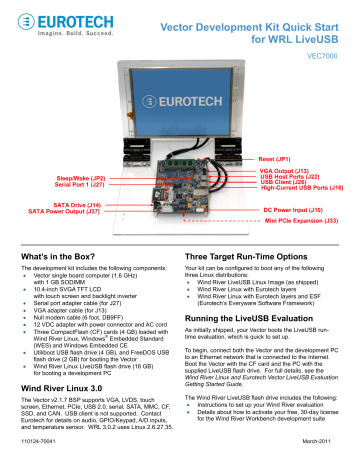
Vector Development Kit Quick Start for WRL LiveUSB
VEC7000
Reset (JP1)
VGA Output (J13)
Sleep/Wake (JP2)
Serial Port 1 (J27)
SATA Drive (J14)
SATA Power Output (J37) DC Power Input (J10)
Mini PCIe Expansion (J33)
What’s in the Box?
The development kit includes the following components:
• Vector single board computer (1.6 GHz) with 1 GB SODIMM
• 10.4-inch SVGA TFT LCD with touch screen and backlight inverter
• Serial port adapter cable (for J27)
• VGA adapter cable (for J13)
• Null modem cable (6 foot, DB9FF)
• 12 VDC adapter with power connector and AC cord
• Three CompactFlash (CF) cards (4 GB) loaded with
Wind River Linux, Windows ® Embedded Standard
(WES) and Windows Embedded CE
• Utiliboot USB flash drive (4 GB), and FreeDOS USB flash drive (2 GB) for booting the Vector
• Wind River Linux LiveUSB flash drive (16 GB) for booting a development PC
Wind River Linux 3.0
The Vector v2.1.7 BSP supports VGA, LVDS, touch screen, Ethernet, PCIe, USB 2.0, serial, SATA, MMC, CF,
SSD, and CAN. USB client is not supported. Contact
Eurotech for details on audio, GPIO/Keypad, A/D inputs, and temperature sensor. WRL 3.0.2 uses Linux 2.6.27.35.
110124-70041
Three Target Run-Time Options
Your kit can be configured to boot any of the following three Linux distributions:
• Wind River LiveUSB Linux Image (as shipped)
• Wind River Linux with Eurotech layers
• Wind River Linux with Eurotech layers and ESF
(Eurotech’s Everyware Software Framework)
Running the LiveUSB Evaluation
As initially shipped, your Vector boots the LiveUSB runtime evaluation, which is quick to set up.
To begin, connect both the Vector and the development PC to an Ethernet network that is connected to the Internet.
Boot the Vector with the CF card and the PC with the supplied LiveUSB flash drive. For full details, see the
Wind River Linux and Eurotech Vector LiveUSB Evaluation
Getting Started Guide .
The Wind River LiveUSB flash drive includes the following:
• Instructions to set up your Wind River evaluation
• Details about how to activate your free, 30-day license for the Wind River Workbench development suite
March-2011
• Audio-visual guides that lead you through the evaluation
• All the source code for Wind River Linux and the
Eurotech Product layers
• Hardware documentation in the “Eurotech Vector
Documents” folder on the desktop
Using the Eurotech Product Run-Times
The Eurotech Product Run-Times are customized Wind
River Linux images that have been configured to include additional features not present in the Vector BSP:
• Ethernet is automatically configured using DHCP.
• sshd is started automatically.
• X Windows is included. Use “ startx ” to start it.
• If prompted, calibrate the touch screen. Remove the
/etc/pointercal file to force recalibration.
• Device drivers and network features have been enabled to support Wi-Fi, Bluetooth and wireless modem devices, NAT, NTP, etc.
• The root account password is “ IsiTech ”.
• Shut down the system before disconnecting power.
To shut down, enter “ poweroff ” at a shell prompt.
This run-time image is ready for deployment as a product platform and is the base run-time used by Eurotech’s ESF.
Installation
1. Insert the CF card in the CF socket and the bootable
Utiliboot USB flash drive into any available USB port on the Vector. Attach a keyboard, then power on the system. If the system does not boot, you may need to press F12 to enter the BIOS Boot Device menu to select the USB flash drive.
2. Log in on the console using the root account with the password “ IsiTech ”.
3. Determine which storage device is the 4GB CF card
(e.g. “ mount ” or “ grep sd /var/log/messages ” may show that it is /dev/sda1 ).
Everyware
™
Software Framework
Information about Eurotech’s ESF is available at http://esf.eurotech.com/
Eurotech Technical Support
For hardware support and issues relating to the Eurotech
Product Run-Time, use the Eurotech support site. The site includes errata reports, user documents, and developer’s forums. It is available to registered developers at http://support.eurotech-inc.com/
Next Steps
For additional information including a full description of all connectors, see the Vector User Manual (#110124-7000) .
110124-70041
You’ll be given a chance to confirm the manufacturer and drive capacity during the installation process.
Don’t overwrite the Utiliboot drive (typically
/dev/sdb )!
4. Install the Eurotech Product Run-Time by following the process described in one of the following files:
• README.txt-WRL-ONLY (WRL only)
• README.txt-WRL-ESF (WRL with Eurotech ESF)
Use the CF device found in Step 3 as the DEVICE parameter (e.g. “ /dev/sda ”). The load process takes four to ten minutes. You can optionally run “ makemedia.sh –h ” to display the options not used in the
README files.
5. Use the “ poweroff ” command to safely shut down.
Updating Your Development System
• To install the Eurotech Product Run-Time, use the
Utiliboot key as described previously.
• To re-install the Wind River Linux LiveUSB run-time evaluation, follow the instructions in Appendix A of the getting started guide.
• To update the BIOS, contact Eurotech Support for
BIOS update files and utilities. You will install these files on the bootable FreeDOS USB flash drive.
Hardware Features
For details about the hardware features, see the Vector
Quick Start for WES and CE (#110124-7005) .
Changing BIOS Settings
BIOS defaults have been selected to enable the development kit to operate in a standard configuration.
Additional features are available by changing these default settings in the BIOS setup utility. For details, see the
Vector Quick Start for WES and CE (#110124-7005) .
Wind River Technical Support
For Wind River Workbench licensing issues, see
Appendix B of the getting started guide.
For Wind River Linux and LiveUSB support, contact http://www.windriver.com/support/
Contact Us
EUROTECH
Toll-free +1 888.941.2224
Tel. +1 301.490.4007
Fax +1 301.490.4582
E-mail: [email protected]
E-mail: [email protected]
Web: www.eurotech-inc.com
March-2011
advertisement
* Your assessment is very important for improving the workof artificial intelligence, which forms the content of this project