advertisement
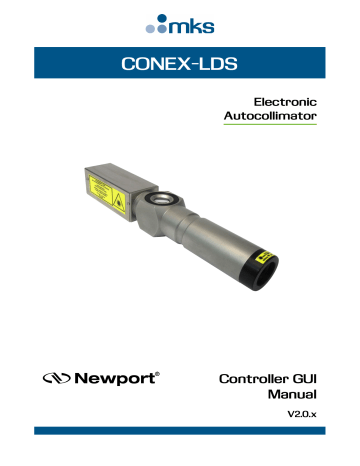
CONEX-LDS
Electronic
Autocollimator
Controller GUI
Manual
V2.0.x
CONEX-LDS Controller GUI Manual
©2018
by Newport Corporation, Irvine, CA. All rights reserved.
Original instructions.
No part of this document may be reproduced or copied without the prior written approval of Newport Corporation. This document is provided for information only, and product specifications are subject to change without notice. Any change will be reflected in future publishings.
EDH0331En1032 — 12/18
ii
CONEX-LDS
Table of Contents
Controller GUI Manual
1.0
Introduction .................................................................................................. 1
1.1
Purpose ............................................................................................................................... 1
1.2
Overview ............................................................................................................................ 1
1.3
Controller state diagram ..................................................................................................... 1
2.0
Installation ..................................................................................................... 2
2.1
Install CONEX-LDS Graphical User Interface .................................................................. 2
2.2
Launch GUI ........................................................................................................................ 2
3.0
Getting Started .............................................................................................. 3
3.1
Discover Instruments ......................................................................................................... 3
4.0
User Interface ................................................................................................ 4
4.1
General ............................................................................................................................... 4
4.2
Configuration ..................................................................................................................... 5
4.2.1
Configurable settings .......................................................................................... 6
4.3
Main ................................................................................................................................... 8
4.3.1
Target tab ............................................................................................................ 8
4.3.2
Cluster view tab .................................................................................................. 8
4.3.3
Positions tab........................................................................................................ 9
4.4
Calibration ........................................................................................................................ 10
4.5
Acquisition ....................................................................................................................... 12
4.5.1
CONEX-LDS Acquisition tab .......................................................................... 12
4.5.2
XPS Data Logger tab ........................................................................................ 14
4.6
Setup ................................................................................................................................ 17
4.6.1
Configuration .................................................................................................... 18
4.6.2
Dark current calibration .................................................................................... 19
4.6.3
Low pass filter .................................................................................................. 19
4.6.4
Analog outputs.................................................................................................. 20
4.7
Diagnostics ....................................................................................................................... 20
4.8
About ................................................................................................................................ 22
Service Form ........................................................................................................ 23 iii
EDH0331En1032 — 12/18
CONEX-LDS Controller GUI Manual
EDH0331En1032 — 12/18
iv
CONEX-LDS Controller GUI Manual
Electronic Autocollimator
CONEX-LDS
1.0
Introduction
1.1
Purpose
The purpose of this document is to provide instructions on how to use the CONEX-
LDS Controller GUI.
1.2
Overview
The CONEX-LDS Controller GUIis a software application that has a Graphical User
Interface (GUI) which allows the user to interact with the CONEX-LDS device.
1.3
Controller state diagram
For a safe and consistent operation, the CONEX-LDS uses 3 different operational states:
1.
Configuration
2.
Ready
3.
Measure
In each state, only specific commands are accepted by the CONEX-LDS. Therefore, it is important to understand the state diagram below and which commands and actions cause transitions between the different states.
1
EDH0331En1032 — 12/18
CONEX-LDS Controller GUI Manual
When powering the CONEX-LDS, the controller starts initialization. When initialization is successful, the controller goes to the READY state. The controller can go to the CONFIGURATION state using the PW1 command. In the
CONFIGURATION state, the CONEX-LDS allows changes to all configuration parameters, like gains or controller address. The PW0 command saves all changes to the controller’s memory and returns the controller back to the READY state.
The device goes to the MEASURE state with the LB1 command. After sending the command, the status LED blinks for 3 seconds, indicating that the laser is going to be powered. At the end of this period the LED stops blinking and the laser starts emitting. This Controller GUI will display the current X and Y positions.
Measurements can be recorded either through the command set or the two analog outputs.
2.0
Installation
2.1
Install CONEX-LDS Graphical User Interface
Following are steps to install CONEX-LDS GUI:
•
For 32 bit, Select and launch “CONEX-LDS Utility Installer Win32.exe”. For 64 bit, Select and launch “CONEX-LDS Utility Installer Win64.exe”.
•
A window opens up showing Install welcome page.
•
Click on “Next”.
•
A window opens up allowing destination folder selection. By default it is showing
C:\.
•
Click on “Next”.
•
Ready to install window opens up. Click “Install”.
•
Then installation starts, wait for completion. Click on “Finish” to finalize the installation.
32 bit installer will be installed “Newport.CONEXLDS.CommandInterface.dll” in
GAC_32 folder and 64 bit installer will be installed the dll in GAC_64 folder.
NOTE
LabVIEW user can add reference of command interface dll from GAC during VI creation.
2.2
Launch GUI
From Windows “START” menu, select “All Programs\Newport\Motion
Control\CONEX-LDS\CONEX-LDS Utility
EDH0331En1032 — 12/18
2
CONEX-LDS Controller GUI Manual
3.0
Getting Started
3.1
Discover Instruments
Start the Controller GUI from
Newport\MotionControl\CONEX-LDS
.
Next, click on “
Discover
” button and number of instruments discovered will appear.
This window allows the user to select a com port where the desired instrument is connected.
3
EDH0331En1032 — 12/18
CONEX-LDS Controller GUI Manual
When an XPS controller is connected, this window allows the user to choose XPS
Option and enter IP settings.
Next, click “
Launch Applet
” (Controller GUI) button.
4.0
User Interface
4.1
General
This banner shows the laser status and the light level returned to the sensor as a percentage of the emitted power.
The button “Laser ON” turns the laser on.
When the laser LED is ON (green LED), the button turns to “Laser OFF” to turn it off.
EDH0331En1032 — 12/18
4
CONEX-LDS Controller GUI Manual
4.2
Configuration
The Configuration tab allows the user to
View
or
Change
: logging configuration parameters and instrument settings. Read only values are displayed for the log file name and log file path.
The Logging Level can be selected from a drop down list that ranges from the Trace level, which logs everything (….) to the least detailed, Critical Error.
The Polling Interval defines the delay, in milliseconds, between each polling event.
The user may change the polling interval by entering a new value.
To Save Changes
The
Save
button saves the current settings to the configuration file.
5
EDH0331En1032 — 12/18
CONEX-LDS Controller GUI Manual
Level
PollingInterval
NbDigits
Delay
BufferDepth
XMax
XMin
YMax
YMin
Parameter
4.2.1
Configurable settings
The following table describes all the settings that can be changed by the user.
Description User Input Default
LoggingConfiguration
Logging level.
Trace is the most detailed setting wherein the Controller GUI logs everything. Critical Error is the least detailed setting, which log errors that are defined to be critical.
Trace
Detail
Equipment Message
Info
Warning
Error
Critical Errror
InstrumentInformation
The polling interval defines the delay, in milliseconds, between each polling event.
Number of digits after the decimal point.
An Integer
An Integer
Diagnostics
The time, in milliseconds, between commands sent to the instrument.
Charts
BufferDepth defines the maximum number of points displayed in the chart.
XMax defined the maximum X limits of the position charts.
XMax defined the minimum X limits of the position charts.
XMax defined the maximum Y limits of the position charts.
YMax defined the minimum Y limits of the position charts.
Models \ InstrumentInfo
An Integer
Trace
200
6
200
200
2000
-2000
2000
-2000
InstrumentType
CONEX-
LDS
NoOfInstruments
Instrument1
Type of the main instrument
Number of instruments that could be connected
1) CONEX-LDS (mandatory)
2) XPS (Optional)
Type of the main instrument
1 or 2
2
Instrument2 Type of the optional instrument
CommunicationChannelLDS The communication channel
CommunicationChannelXPS The communication channel
XAxisName
YAxisName
LDS
User name given for the X axis
User name given for the Y axis
XDirection
YDirection
The axis direction for X axis.
The axis direction for Y axis.
USB
TCP
Positive
Negative
Positive
Negative
CONEX-
LDS
XPS
USB
TCP
X
Y
Positive
Positive
XYOrientation
XY Axes orientation
Normal = XY
Inverse = YX
Normal
Inverse
Normal
EDH0331En1032 — 12/18
6
CONEX-LDS Controller GUI Manual
SelectedConfiguration
ConfigurationFactory
ConfigurationArcSec
ConfigurationMDeg
Configuration1
Configuration2
Configuration3
Configuration4
Configuration5
Configuration6
Configuration7
Configuration8
Configuration9
Configuration10
ExternalTrigger
XAnalogInput
YAnalogInput
KitSerialNumber
ReferenceAngleValue
LDSSerialNumber
LDSUnitConfiguration
Name of the selected configuration
Predefined factory configuration of the connected CONEX-LDS.
Predefined configuration
Predefined configuration
User configuration.
User configuration.
User configuration.
User configuration.
User configuration.
User configuration.
User configuration.
User configuration.
User configuration.
User configuration.
String format:
“name;unit;range;ratioX;ratioY”
String format:
“name;unit;range;ratioX;ratioY”
String format:
“name;unit;range;ratioX;ratioY
String format:
“name;unit;range;ratioX;ratioY
String format:
“name;unit;range;ratioX;ratioY
String format:
“name;unit;range;ratioX;ratioY
String format:
“name;unit;range;ratioX;ratioY
String format:
“name;unit;range;ratioX;ratioY
String format:
“name;unit;range;ratioX;ratioY
String format:
“name;unit;range;ratioX;ratioY
XPS \ XPSDataLogger
XPS Digital input used as an external trigger to start an XPS gathering (use
TTL input 1 only).
XPS Analog input used in the XPS gathering to get X-axis positions from the CONEX-LDS.
XPS Analog input used in the XPS gathering to get Y-axis positions from the CONEX-LDS.
GPIO1.DI
GPIO2.DI
GPIO3.DI
GPIO4.DI
GPIO2.ADC1
GPIO2.ADC2
GPIO2.ADC3
GPIO2.ADC4
GPIO2.ADC1
GPIO2.ADC2
GPIO2.ADC3
GPIO2.ADC4
LDSPerformanceVerification \ PerformanceVerificationKit
Serial number of the performance verification kit.
CONEX-LDS-VER optical wedge
Reference Angle value.
User should input
KitSerialNumber from the
Calibration Kit Certificate.
User should input
ReferenceAngleValue from the
Calibration Kit Certificate.
LDSPInformation
The “CD” command will return the serial number of the CONEX-LDS
GPIO1.DI
GPIO2.ADC
1
GPIO2.ADC
2
7
EDH0331En1032 — 12/18
CONEX-LDS Controller GUI Manual
4.3
4.3.1
Main
The Main tab displays the main controls in the Controller GUI similar to the virtual front panel in Lab view. It is updated at every polling event.
Target tab
This tab shows the current position in (X, Y), refreshed at every PollingInterval cycle.
The current position is represented by a point. Four automatic zoom levels are available to change the scale of the display.
4.3.2
Cluster view tab
The cluster view tracks and plots the current position (X, Y) continuously.
EDH0331En1032 — 12/18
8
CONEX-LDS Controller GUI Manual
4.3.3
Clear Button
Clears the plotted points.
Freeze Button
Freezes the display and stops refreshing. The button label “Freeze’ changes to
“Resume”, once it is clicked. In order to start refreshing, click “Resume”.
Save Button
Saves the data in a text file.
The format is as follows:
1.
Comment line
2.
Polling delay
3.
X User axis name X User axis name
4.
X position Y position
Reset zoom Button
Resets the zoom scale to the default.
Positions tab
This tab shows the current positions in a large font for better visibility.
Freeze Button
Freezes the display and stops refreshing. The button label “Freeze’ changes to
“Resume”, once it is clicked. In order to start refreshing, click “Resume”.
Relative Zero Button
Resets the current position to zero.
9
EDH0331En1032 — 12/18
CONEX-LDS Controller GUI Manual
4.4
Calibration
The Calibration tab is to be used to verify that the CONEX-LDS is still within the calibration set at the factory.
EDH0331En1032 — 12/18
Last calibration date
Last calibration date performed at the factory for the CONEX-LDS instrument.
Next recommended calibration date
The Last and Next calibration dates are set in the LDS instrument during factory calibration. The next calibration date display color indicates the following:
•
Green : there is plenty of time to schedule the next calibration.
•
Orange : the next calibration date is getting close.
• Red : calibration is due.
NOTE
Newport recommends performing factory calibration EACH YEAR.
10
CONEX-LDS Controller GUI Manual
Start performance verification Button
Opens a user-friendly interface to validate the CONEX-LDS calibration. The label on the button changes to “Stop” to cancel the current calibration verification process.
• Error ≤
3%
=
GREEN
indicator, OK
•
Error >
3%
=
RED
indicator, consider sending the CONEX-LDS to the factory for calibration
REFERENCE INFORMATION
The optical wedge of the CONEX-LDS-VER calibration verification kit induces an angular deviation to the autocollimator's beam. This deviation corresponds to a measurement angle of approximately 1000 µrad. The exact angle is measured and reported in the Calibration Certificate shipped with each CONEX-LDS-
VER Kit. The user should input KitSerialNumber and ReferenceAngleValue from the Calibration Certificate in the Configuration tab. The verification process consists of 4 measurements, spaced 90° apart on the PSD. These measurements are compared to the CONEX-LDS-VER reference angle set by the user in the Configuration tab. Before performing this verification and inserting the optical wedge, the mirror must be centered so the CONEX-LDS reads X = 0 and Y = 0 ±10 µrad.
11
EDH0331En1032 — 12/18
CONEX-LDS Controller GUI Manual
4.5
4.5.1
Acquisition
CONEX-LDS Acquisition tab
In the Acquisition tab, two acquisition methods are available:
1.
Manual acquisition: “Manual trigger” button
2.
Dynamic acquisition: “Dynamic trigger” button (changes to “Stop” during acquisition)
The dynamic acquisition rate depends on the polling interval defined in the
Configuration tab.
EDH0331En1032 — 12/18
Dynamic trigger Button
This button starts running a succession of acquisition defined by:
•
A number of points defined by the “Nb points” field
•
The default delay value is set to 100 ms. This value is limited by the computer and the communication rate. The save button allows saving the X and Y data as well as the time. This time stamp will help get an idea of system performance by setting the delay to 1 ms (minimum value). The maximum rate is in the range of some tens of Hertz.
Manual trigger Button
This button triggers the acquisition of the current CONEX-LDS position (one shot).
Clear” button
This button clears all acquired positions.
Reset zoom Button
Resets the zoom scale.
12
CONEX-LDS Controller GUI Manual
Save Button
This button saves the acquired positions in a text file. The format is as follows:
1.
Acquisition type (manual or dynamic)
2.
Date and time
3.
Comment: Comment line
4.
Nb points:
5.
Period (ms):
Number of points
Polling delay in milliseconds
6.
Low pass filter (ms): low pass filter frequency in ms
7.
X user axis name Y user axis name
8.
X position #1
9.
…
10.
X position #N
Y position #1
…
Y position #N
Zoom in “X and Y” view
Sets a new window of axis position based on start and end points as defined with the mouse cursor click.
Button to reset the last scale view zoom
Zoom in “XY” view
Sets a new window of axis positions based on start and end points (XY) defined with the mouse cursor click.
NOTE
The “Reset zoom” button automatically resets all zooms.
13
EDH0331En1032 — 12/18
CONEX-LDS Controller GUI Manual
4.5.2
XPS Data Logger tab
This function is available only if an XPS Universal Motion Controller is physically connected and configured in the Configuration tab.
The “Run” button starts the acquisition with the XPS. Once clicked, the “Run” button changes to “Stop”. The “Stop” button aborts the current XPS acquisition.
The results are saved in an XPS data file.
NOTE
For additional information on the XPS and to download the manual, visit newport.com.
EDH0331En1032 — 12/18
Three available triggers:
1.
Immediate
2.
Start on TRIG
3.
Synchronized on TRIG
In all 3 cases below, the analog outputs of the CONEX-LDS must be connected to
GPIO2 of the XPS at AI1 and AI2. The default pins can be changed in the configuration tab to AI1 thru AI4 (pins 14 to 17).
14
CONEX-LDS Controller GUI Manual
Start on trig mode always refers to the TTL input 1 of GPIO1 to GPIO4 connectors.
GPIO1 is the default, which can be changed in the configuration tab.
• GPIO1 TTL input1 = pin4
• GPIO2 TTL input1 = pin3
•
GPIO3 TTL input1 = pin9
• GPIO4 TTL input1 = pin1
1) Immediate TRIGGER (Standard XPS gathering)
•
Number of points
•
Frequency
2) Start on external TRIGGER (Standard XPS gathering)
• Number of points
•
Frequency
3) Synchronized on external TRIGGER (TRIG IN : External gathering)
•
Number of points
• The Synchronized on Trig mode refers to the "Syncro input" pin6 of TRIG IN connector in the XPS.
15
EDH0331En1032 — 12/18
CONEX-LDS Controller GUI Manual
The result of the acquisition using an immediate trigger or starting on an external trigger can be displayed in the XPS gathering display feature. See below. For acquisitions using synchronized on external trigger, the data will be stored in the
GatheringExternal.dat file found in the ftp site of the XPS.
EDH0331En1032 — 12/18
To properly display the results in the XPS interface, gains must be properly set. Refer to the CONEX-LDS Users Manual for the correct gains to use with the analog outputs.
16
CONEX-LDS Controller GUI Manual
4.6
Setup
The Setup tab configures the CONEX-LDS parameters used in the graphical user interface.
Unit information
A
CONEX-LDS configuration
is based on the following parameters:
Unit:
It’s a string that represents the units defined by the user for the application.
Range:
It’s the display range applied in the application.
Ratio X:
It’s the ratio X applied to the factory’s coefficient X and the factory’s offset
X to define the current coefficient X and offset X.
Ratio Y:
It’s the ratio Y applied to the factory’s coefficient Y and the factory’s offset
Y to define the current coefficient Y and offset Y.
17
EDH0331En1032 — 12/18
CONEX-LDS Controller GUI Manual
4.6.1
Configuration
Factory Configuration
The “Factory” configuration contains the factory values saved in the memory of the
CONEX-LDS. This configuration is mandatory to use with Calibration verification.
Current Configuration
The “Current” configuration contains the current values defined in the selected configuration.
Config Combo-box
The “Config” combo-box selects and applies a predefined CONEX-LDS configuration.
Remove Button
The “Remove” button deletes the selected configuration from the list.
Remove ALL Button
The “Remove ALL” button deletes all configurations saved in the list of configurations.
Save Button
The “Save” button saves and applies the selected configuration.
Save as Button
The “Save as” button saves and applies a user-defined CONEX-LDS configuration in the XML configuration file. A new configuration name can be entered in the dialog box that appears:
If the configuration name already exists, the following message pops up.
EDH0331En1032 — 12/18
Choosing “Yes” will overwrite the current configuration and “ No “ will create and save a new one.
Set permanent Button
Saves the new values for the range, the calibration coefficients and the offsets in the memory of the CONEX-LDS. The controller will need to be in the Configuartion state in order for changes to take place. The following message will pop up to verify if the user wants to change the settings or not:
18
CONEX-LDS Controller GUI Manual
4.6.2
Choosing “Yes” will save the parameters in memory and “No” will cancel the operation.
Set Volatile
Writes to volatile memory and is lost upon reboot.
Dark current calibration
Update Button
Updates the offsets. Follow the pop up messages to complete the process.
4.6.3
NOTE
This function minimizes the effects of internal reflections that reach the sensor and impact the measurement signal. The laser should be ON for a least 10 minutes before performing this calibration. A non-reflective shutter should be inserted as close as possible to the autocollimator beam output.
This calibration is performed on each CONEX-LDS at the factory and can be performed on site. Be familiar with the process before attempting to proceed, since it could be source of measurement errors, if not properly done.
Low pass filter
Set volatile Button
Applies the new value of the low pass filter frequency.
Set permanent Button
Saves the new value of the low pass filter frequency in the memory of the CONEX-
LDS. The controller will need to b in Configuration state, in order for the changes to take place.
19
EDH0331En1032 — 12/18
CONEX-LDS Controller GUI Manual
4.6.4
Analog outputs
Set volatile Button
The “Set volatile” button applies a new values of gains.
Set permanent Button
The “Set permanent” button saves the new values of gains in the memory of the
CONEX-LDS. The controller must be in the Configuration state, in order for the changes to take place.
4.7
Diagnostics
The Diagnostics tab allows the user to enter instrument commands, to view the history of sent commands and received responses. The list of commands and their syntax are described in the user’s manual.
“Send Command file” button sends a file to the controller (all the commands in the file are sent one by one).
EDH0331En1032 — 12/18
20
CONEX-LDS Controller GUI Manual
NOTE
Refer to the CONEX-LDS Users manual for the description of the commands.
21
EDH0331En1032 — 12/18
CONEX-LDS Controller GUI Manual
4.8
About
The About tab displays information about the Controller GUI and connected instrument. It displays the Controller GUI name, version, and copyright information.
It also displays the instrument model, instrument key (serial number) and firmware versions of the CONEX-LDS and the XPS controller.
For an external data logger, refere to the analog out pinouts and the gains table to convert from voltage to position. Refer to the CONEX-LDS Users manual for more information.
EDH0331En1032 — 12/18
22
CONEX-LDS Controller GUI Manual
Service Form
Your Local Representative
Tel.: __________________
Fax: ___________________
Name: _________________________________________________ Return authorization #: ____________________________________
Company:_______________________________________________
(Please obtain prior to return of item)
Address: ________________________________________________ Date: __________________________________________________
Country: ________________________________________________ Phone Number: __________________________________________
P.O. Number: ____________________________________________ Fax Number: ____________________________________________
Item(s) Being Returned: ____________________________________
Model#: ________________________________________________ Serial #: ________________________________________________
Description: ________________________________________________________________________________________________________
Reasons of return of goods (please list any specific problems): ________________________________________________________________
__________________________________________________________________________________________________________________
__________________________________________________________________________________________________________________
__________________________________________________________________________________________________________________
__________________________________________________________________________________________________________________
__________________________________________________________________________________________________________________
__________________________________________________________________________________________________________________
__________________________________________________________________________________________________________________
__________________________________________________________________________________________________________________
__________________________________________________________________________________________________________________
__________________________________________________________________________________________________________________
__________________________________________________________________________________________________________________
__________________________________________________________________________________________________________________
__________________________________________________________________________________________________________________
__________________________________________________________________________________________________________________
__________________________________________________________________________________________________________________
__________________________________________________________________________________________________________________
__________________________________________________________________________________________________________________
__________________________________________________________________________________________________________________
__________________________________________________________________________________________________________________
__________________________________________________________________________________________________________________
__________________________________________________________________________________________________________________
__________________________________________________________________________________________________________________
__________________________________________________________________________________________________________________
__________________________________________________________________________________________________________________
__________________________________________________________________________________________________________________
__________________________________________________________________________________________________________________
__________________________________________________________________________________________________________________
23
EDH0331En1032 — 12/18
Visit Newport Online at: www.newport.com
North America & Asia
Newport Corporation
1791 Deere Ave.
Irvine, CA 92606, USA
Sales
Tel.: (800) 222-6440 e-mail: [email protected]
Technical Support
Tel.: (800) 222-6440 e-mail: [email protected]
Service, RMAs & Returns
Tel.: (800) 222-6440 e-mail: [email protected]
Europe
MICRO-CONTROLE Spectra-Physics S.A.S
9, rue du Bois Sauvage
91055 Évry CEDEX
France
Sales
Tel.: +33 (0)1.60.91.68.68 e-mail: [email protected]
Technical Support
e-mail: [email protected]
Service & Returns
Tel.: +33 (0)2.38.40.51.55
advertisement
* Your assessment is very important for improving the workof artificial intelligence, which forms the content of this project