Newport CONEX-CC User Manual
Add to My manuals40 Pages
Newport CONEX-CC is a single-axis DC motion controller designed for precise positioning applications. It offers a range of features for enhanced motion control, including absolute and relative moves, simultaneous started moves, and homing capabilities. With its user-friendly LabVIEW drivers and versatile communication options, the CONEX-CC simplifies integration and control within your LabVIEW environment.
advertisement
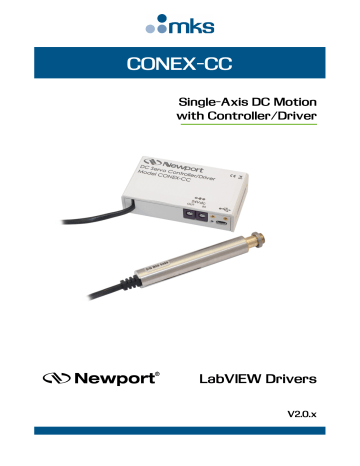
CONEX-CC
Single-Axis DC Motion with Controller/Driver
LabVIEW Drivers
V2.0.x
CONEX-CC LabVIEW Drivers
©2018
by Newport Corporation, Irvine, CA. All rights reserved.
Original instructions.
No part of this document may be reproduced or copied without the prior written approval of Newport Corporation. This document is provided for information only, and product specifications are subject to change without notice. Any change will be reflected in future publishings.
EDH0256En1022 — 12/18
Page ii
CONEX-CC
Table of Contents
LabVIEW Drivers
1.0
CONEX-CC LabVIEW Drivers .................................................................. 1
2.0
VI’s Libraries ................................................................................................ 4
2.1
CONEX-ALL General Menu – Communication VI’s ............................................................. 4
2.1.1
_Create Instrument Channel.vi .................................................................................. 5
2.1.2
_Close Communications.vi ........................................................................................ 5
2.1.3
_Parse Instrument Channel.vi .................................................................................... 6
2.1.4
Connect Newport Instrument.vi................................................................................. 6
2.1.5
FindInstrument.vi ...................................................................................................... 7
2.1.6
NP_Logging.vi .......................................................................................................... 7
2.2
CONEX-ALL Enter-Leave CONFIGURATION State v2.vi .................................................. 8
2.3
CONEX-ALL Get Command Error String v2.vi ..................................................................... 8
2.4
CONEX-ALL Get Controller Version v2.vi ............................................................................ 8
2.5
CONEX-ALL Get Controller's address v2.vi .......................................................................... 8
2.6
CONEX-ALL Get Identifier v2.vi ........................................................................................... 8
2.7
CONEX-ALL Get Last Command Error v2.vi ........................................................................ 9
2.8
CONEX-ALL Get Positioner Error And Controller State v2.vi .............................................. 9
2.9
CONEX-ALL Reset Controller v2.vi ...................................................................................... 9
2.10
CONEX-ALL Reset Controller's Address To 1 v2.vi ............................................................ 9
2.11
CONEX-ALL Set Controller's address v2.vi ......................................................................... 9
2.12
CONEX-ALL Set Identifier v2.vi .......................................................................................... 9
2.13
Examples .............................................................................................................................. 10
2.14
CONEX Configuration ......................................................................................................... 10
2.15
Motion Setup ........................................................................................................................ 10
2.16
Motion .................................................................................................................................. 11
2.17
Example ............................................................................................................................... 11
3.0
VI’S Description ......................................................................................... 12
3.1
CONEX-CC Absolute Move v2.vi ........................................................................................ 12
3.2
CONEX-CC Configure Simultaneous Started Move v2.vi .................................................... 12
3.3
CONEX-CC Enter-Leave CONFIGURATION State v2.vi ................................................... 13
3.4
CONEX-CC Enter-Leave DISABLE State v2.vi .................................................................. 14
3.5
CONEX-CC Execute Simultaneous Started Move v2.vi ....................................................... 14
3.6
CONEX-CC Get Acceleration v2.vi ...................................................................................... 14
3.7
CONEX-CC Get Backlash Compensation v2.vi .................................................................... 14
Page iii
EDH0256En1022 — 12/18
CONEX-CC LabVIEW Drivers
EDH0256En1022 — 12/18
3.8
CONEX-CC Get Command Error String v2.vi ..................................................................... 15
3.9
CONEX-CC Get Control Loop State v2.vi ............................................................................ 15
3.10
CONEX-CC Get Controller Version v2.vi ........................................................................... 15
3.11
CONEX-CC Get Controller's RS485 address v2.vi ............................................................. 16
3.12
CONEX-CC Get Current Configuration Parameters v2.vi................................................... 16
3.13
CONEX-CC Get Current Position v2.vi .............................................................................. 16
3.14
CONEX-CC Get Derivative Gain v2.vi ............................................................................... 16
3.15
CONEX-CC Get Driver Voltage v2.vi ................................................................................. 17
3.16
CONEX-CC Get Encoder Increment Value v2.vi ................................................................ 17
3.17
CONEX-CC Get Following Error Limit v2.vi ..................................................................... 17
3.18
CONEX-CC Get Friction Compensation v2.vi .................................................................... 18
3.19
CONEX-CC Get Home Search Time-out v2.vi ................................................................... 18
3.20
CONEX-CC Get Home Search Type v2.vi .......................................................................... 18
3.21
CONEX-CC Get Home Search Velocity v2.vi .................................................................... 19
3.22
CONEX-CC Get Hysteresis Compensation v2.vi ................................................................ 19
3.23
CONEX-CC Get Integral Gain v2.vi ................................................................................... 19
3.24
CONEX-CC Get Jerk Time v2.vi ......................................................................................... 20
3.25
CONEX-CC Get Last Command Error v2.vi ....................................................................... 20
3.26
CONEX-CC Get Low Pass Filter for Kd v2.vi .................................................................... 20
3.27
CONEX-CC Get Motion Time for a Relative Move v2.vi ................................................... 21
3.28
CONEX-CC Get Motor's Current Limits v2.vi .................................................................... 21
3.29
CONEX-CC Get Negative Software Limit v2.vi ................................................................. 22
3.30
CONEX-CC Get Positioner Error And Controller State v2.vi ............................................. 22
3.31
CONEX-CC Get Positive Software Limit v2.vi ................................................................... 22
3.32
CONEX-CC Get Proportional Gain v2.vi ............................................................................ 22
3.33
CONEX-CC Get SetPoint Position v2.vi ............................................................................. 22
3.34
CONEX-CC Get Stage Identifier v2.vi ................................................................................ 23
3.35
CONEX-CC Get Velocity Feed Forward v2.vi .................................................................... 23
3.36
CONEX-CC Get Velocity v2.vi ........................................................................................... 23
3.37
CONEX-CC Home search v2.vi .......................................................................................... 23
3.38
CONEX-CC Relative Move v2.vi ........................................................................................ 24
3.39
CONEX-CC Reset Controller v2.vi ..................................................................................... 24
3.40
CONEX-CC Reset Controller's Address To 1 v2.vi............................................................. 24
3.41
CONEX-CC Set Acceleration v2.vi ..................................................................................... 24
3.42
CONEX-CC Set Backlash Compensation v2.vi ................................................................... 25
3.43
CONEX-CC Set Control Loop State v2.vi ........................................................................... 25
3.44
CONEX-CC Set Controller's RS-485 address v2.vi ............................................................. 25
3.45
CONEX-CC Set Derivative Gain v2.vi ................................................................................ 26
3.46
CONEX-CC Set Driver Voltage v2.vi ................................................................................. 26
3.47
CONEX-CC Set Encoder Increment Value v2.vi ................................................................ 26
3.48
CONEX-CC Set Following Error Limit v2.vi ...................................................................... 26
3.49
CONEX-CC Set Friction Compensation v2.vi ..................................................................... 27
3.50
CONEX-CC Set Home Search Time-out v2.vi .................................................................... 27
3.51
CONEX-CC Set Home Search Type v2.vi........................................................................... 27
Page iv
CONEX-CC LabVIEW Drivers
3.52
CONEX-CC Set Home Search Velocity v2.vi ..................................................................... 27
3.53
CONEX-CC Set Hysteresis Compensation v2.vi ................................................................. 28
3.54
CONEX-CC Set Integral Gain v2.vi .................................................................................... 28
3.55
CONEX-CC Set Jerk Time v2.vi ......................................................................................... 28
3.56
CONEX-CC Set Low Pass Filter for Kd v2.vi ..................................................................... 28
3.57
CONEX-CC Set Motor's Current Limits v2.vi..................................................................... 29
3.58
CONEX-CC Set Negative Software Limit v2.vi .................................................................. 29
3.59
CONEX-CC Set Positive Software Limit v2.vi ................................................................... 29
3.60
CONEX-CC Set Proportional Gain v2.vi ............................................................................. 30
3.61
CONEX-CC Set Stage Identifier v2.vi ................................................................................. 30
3.62
CONEX-CC Set Velocity Feed Forward v2.vi .................................................................... 30
3.63
CONEX-CC Set Velocity v2.vi............................................................................................ 30
3.64
CONEX-CC Stop Motion v2.vi ........................................................................................... 31
Service Form ........................................................................................................ 33
Page v
EDH0256En1022 — 12/18
CONEX-CC
Preface
LabVIEW Drivers
Confidentiality & Proprietary Rights
Reservation of Title
The Newport Programs and all materials furnished or produced in connection with them
("Related Materials") contain trade secrets of Newport and are for use only in the manner expressly permitted. Newport claims and reserves all rights and benefits afforded under law in the Programs provided by Newport Corporation.
Newport shall retain full ownership of Intellectual Property Rights in and to all development, process, align or assembly technologies developed and other derivative work that may be developed by Newport. Customer shall not challenge, or cause any third party to challenge, the rights of Newport.
Preservation of Secrecy and Confidentiality and Restrictions to Access
Customer shall protect the Newport Programs and Related Materials as trade secrets of
Newport, and shall devote its best efforts to ensure that all its personnel protect the
Newport Programs as trade secrets of Newport Corporation. Customer shall not at any time disclose Newport's trade secrets to any other person, firm, organization, or employee that does not need (consistent with Customer's right of use hereunder) to obtain access to the Newport Programs and Related Materials. These restrictions shall not apply to information (1) generally known to the public or obtainable from public sources; (2) readily apparent from the keyboard operations, visual display, or output reports of the Programs; (3) previously in the possession of Customer or subsequently developed or acquired without reliance on the Newport Programs; or (4) approved by
Newport for release without restriction.
Sales, Tech Support & Service
North America & Asia
Newport Corporation
1791 Deere Ave.
Irvine, CA 92606, USA
Sales
Tel.: (800) 222-6440 e-mail: [email protected]
Technical Support
Tel.: (800) 222-6440 e-mail: [email protected]
Service, RMAs & Returns
Tel.: (800) 222-6440 e-mail: [email protected]
Europe
MICRO-CONTROLE Spectra-Physics S.A.S
9, rue du Bois Sauvage
91055 Evry Cedex
France
Sales France
Tel.: +33 (0)1.60.91.68.68 e-mail: [email protected]
Technical Support
e-mail: [email protected]
Service & Returns
Tel.: +33 (0)2.38.40.51.55
First printing 2010.
Copyright 2010-2013
by Newport Corporation, Irvine, CA. All rights reserved. No part of this manual may be reproduced or copied without the prior written approval of
Newport Corporation. This manual is provided for information only, and product specifications are subject to change without notice. Any change will be reflected in future printings.
EDH0256En1022 — 12/18
Page vi
CONEX-CC LabVIEW Drivers
Single-Axis DC Motor
Controller/Driver
CONEX-CC
1.0
CONEX-CC LabVIEW Drivers
The CONEX-CC LabVIEW drivers have been developed under LABVIEW 2010
NOTE
You must use at least the 2010 of LabVIEW.
Copy the directory CONEX-CC Controller_Drivers under the directory
user.lib
(\CONEX\CONEX-CC) of LabVIEW 20xx.
This directory contains documented VIs, menu to access the different VIs and controls defined to use the CONEX-CC, and the different menus where the VIs will be in LabVIEW:
Config:
VIs to change configuration parameters (those used for setup after reset or end of configuration mode).
Conex-ALL:
VIs to change configuration that all CONEX devices have and general communication Vis.
Mot. Setup:
VIs to change working parameters (those lost when switching off the controller).
Page 1
EDH0256En1022 — 12/18
CONEX-CC LabVIEW Drivers
Motion:
VIs to move or stop the positioner.
Example:
CONEX-CC Virtual Front panel VIs.
You select both
CONEX
menu and CONEX-CC Controller-Drivers sub-menu from User Libraries:
EDH0256En1022 — 12/18
When you activate the Help window, you will see the description of each of the VIs.
Click on a menu then select a VI. Place it and connect it.
You must use the connection VIs to setup connection. The Connect CONEX-
CC device.vi will find the CONEX on the USB ports and setup connection for you, so that you can just connect it to the first subvi. These VIs are in the
CONEX-ALL (General) menu.
Communication settings:
COM port – (Use the samples to find it or look under Device Manager)
Baud Rate – 921600 (USB serial speed)
In each VI, there is a Communication Cluster that contains the following elements:
VISA resource name in:
VISA resource name is passed to low level VI’s
Device name in:
Readable description of device
Controller address in:
Channel number
Note on Controller Address:
(Important for other devices with multiple RS485 connections, used to match command syntax of these similar RS485 instruments, however, for
USB connection only one channel is addressed per USB cable, so all addresses can be set to 1, regardless of number of connected devices.)
error in:
The
error in
cluster can accept error information wired from VIs previously called. Use this information to decide if any functionality should be bypassed in the event of errors from other VIs.
The pop-up option
Explain Error
(or Explain Warning) gives more information about the error displayed .
status:
The
code
input identifies the error or warning.
The pop-up option
Explain Error
(or Explain Warning) gives more information about the error displayed.
code:
The code input identifies the error or warning.
The pop-up option Explain Error (or Explain Warning) gives more information about the error displayed.
Page 2
CONEX-CC LabVIEW Drivers source:
The
source
string describes the origin of the error or warning.
The pop-up option
Explain Error
(or Explain Warning) gives more information about the error displayed.
Page 3
EDH0256En1022 — 12/18
CONEX-CC LabVIEW Drivers
2.0
VI’s Libraries
2.1
CONEX-ALL General Menu – Communication VI’s
The Communication VISs at the top are low-level sub-VIs that talk to the device for you. The lower VIs with white background are configuration Vis common to all the
CONEX family of devices.
The “Connect Newport Instrument.vi” will setup a connection and build a Connection
Cluster that is all you need to pass to the other CONEX-CC specific function sub-VIs.
EDH0256En1022 — 12/18
Page 4
CONEX-CC LabVIEW Drivers
2.1.1
_Create Instrument Channel.vi
Builds the instrument channel handle (string) for an instrument connected over GPIB or
RS-232. The default output String for a USB is RS-232 at a Baud Rate of 921600.
This string should be passed in and out of the library VIs to control the specified insrument. Different handles should be used for controlling multiple instruments.
This will also initialize the RS-232 port to the speed specified; which must be done manually if not using this VI.
(F), T - GPIB, F - RS232
GPIB Primary Address (4)
COM Port (1)
GPIB Secondary Address (0)
GPIB Board Add. (0)
Baud Rate (921600 - USB)
XON/XOFF (False)
Instrument Channel out
Instrument Address
Hardware Address
2.1.2
_Close Communications.vi
error in (no error)
Instrument Channel
Instrument Channel
Page 5
EDH0256En1022 — 12/18
CONEX-CC LabVIEW Drivers
2.1.3
_Parse Instrument Channel.vi
Instrument Channel in
Instrument Channel out
Instrument Address
Hardware Address
T - GPIB, F - RS232
Valid String
2.1.4
Connect Newport Instrument.vi
Connect Newport Device
Get list of instrument, filter (if set) and allow for selection of device to talk to.
This is generic selection of the instrument to connected to, so look in system settings or on device to verify it is the correct port.
EDH0256En1022 — 12/18
error in (no error)
Baud Rate (921600 - USB)
XON/XOFF (False)
Connected
Connected = true when connection is successful
VISA resource name (duplicate) error (duplicate)
GPIB? ( T - GPIB, F - RS232 )
Page 6
CONEX-CC
2.1.5
FindInstrument.vi
search string/char () error in (no error) error out
Found Resource Names
Found Interface Names
2.1.6
NP_Logging.vi
LabVIEW Drivers
error in (no error)
Operating Mode (Logging)
String 1 {Write} (in)
String 2 {Read} (in)
Filename (Data.log)
Generic Strings
String 1 Enable (T)
String 2 Enable (T)
Prefix (Instrument name)
Instrument Channel error out
String 2 {Read} (out)
String 1 {Write} (out)
Instrument Channel out
Page 7
EDH0256En1022 — 12/18
CONEX-CC LabVIEW Drivers
2.2
CONEX-ALL Enter-Leave CONFIGURATION State v2.vi
Configuration State?
T - In Configuration State
2.3
CONEX-ALL Get Command Error String v2.vi
2.4
CONEX-ALL Get Controller Version v2.vi
Expected Device (CONEX-CC)
EDH0256En1022 — 12/18
2.5
CONEX-ALL Get Controller's address v2.vi
2.6
CONEX-ALL Get Identifier v2.vi
Page 8
CONEX-CC
2.7
CONEX-ALL Get Last Command Error v2.vi
LabVIEW Drivers
2.8
CONEX-ALL Get Positioner Error And Controller State v2.vi
2.9
CONEX-ALL Reset Controller v2.vi
Resets CONEX-CC
2.10
CONEX-ALL Reset Controller's Address To 1 v2.vi
2.11
CONEX-ALL Set Controller's address v2.vi
2.12
CONEX-ALL Set Identifier v2.vi
Page 9
EDH0256En1022 — 12/18
CONEX-CC LabVIEW Drivers
2.13
Examples
CONEX-Sample.vi shows how easy it is to find, connect and get version:
2.14
CONEX Configuration
2.15
Motion Setup
EDH0256En1022 — 12/18
Page 10
CONEX-CC
2.16
Motion
2.17
Example
LabVIEW Drivers
Page 11
EDH0256En1022 — 12/18
CONEX-CC LabVIEW Drivers
3.0
VI’S Description
3.1
CONEX-CC Absolute Move v2.vi
Set Absolute Position Move to start.
EDH0256En1022 — 12/18
3.2
CONEX-CC Configure Simultaneous Started Move v2.vi
Set Simultaneous Started Move.
Page 12
CONEX-CC LabVIEW Drivers
3.3
CONEX-CC Enter-Leave CONFIGURATION State v2.vi
Set Configuration State to Enabled or Disabled.
T - Enabled - Enter Configuration state.
F - Leave Configuration state.
Configuration State?
T - In Configuration State
Page 13
EDH0256En1022 — 12/18
CONEX-CC LabVIEW Drivers
3.4
CONEX-CC Enter-Leave DISABLE State v2.vi
Enable Ready State or Disabled State
Generally used after connecting to allow for moves to start, as device starts in Disabled state.
Ready? flag true - Ready to move false – Disabled
3.5
CONEX-CC Execute Simultaneous Started Move v2.vi
SE
- Execute simultaneous started move
3.6
CONEX-CC Get Acceleration v2.vi
AC?
- Get acceleration
3.7
CONEX-CC Get Backlash Compensation v2.vi
BA?
- Get backlash compensation
EDH0256En1022 — 12/18
Page 14
CONEX-CC
3.8
CONEX-CC Get Command Error String v2.vi
Get description of error from error code.
LabVIEW Drivers
3.9
CONEX-CC Get Control Loop State v2.vi
SC?
- Get control loop state
3.10
CONEX-CC Get Controller Version v2.vi
VE
- Get controller revision information
Page 15
EDH0256En1022 — 12/18
CONEX-CC LabVIEW Drivers
3.11
CONEX-CC Get Controller's RS485 address v2.vi
SA?
- Set controller's RS-485 address
3.12
CONEX-CC Get Current Configuration Parameters v2.vi
ZT
- Get current configuration parameters
3.13
CONEX-CC Get Current Position v2.vi
TP?
- Get Current Position
EDH0256En1022 — 12/18
3.14
CONEX-CC Get Derivative Gain v2.vi
KD?
- Get derivative gain
Page 16
CONEX-CC
3.15
CONEX-CC Get Driver Voltage v2.vi
DV?
- Get driver voltage
LabVIEW Drivers
3.16
CONEX-CC Get Encoder Increment Value v2.vi
SU?
- Get encoder increment value
3.17
CONEX-CC Get Following Error Limit v2.vi
FE?
- Get following error limit
Page 17
EDH0256En1022 — 12/18
CONEX-CC LabVIEW Drivers
3.18
CONEX-CC Get Friction Compensation v2.vi
FF?
- Get friction compensation
3.19
CONEX-CC Get Home Search Time-out v2.vi
OT?
- Get HOME search time-out
EDH0256En1022 — 12/18
3.20
CONEX-CC Get Home Search Type v2.vi
HT?
- Get HOME search type
Page 18
CONEX-CC LabVIEW Drivers
3.21
CONEX-CC Get Home Search Velocity v2.vi
OH?
- Get HOME search velocity
3.22
CONEX-CC Get Hysteresis Compensation v2.vi
BH?
- Get hysteresis compensation
3.23
CONEX-CC Get Integral Gain v2.vi
KI?
- Get integral gain
Page 19
EDH0256En1022 — 12/18
CONEX-CC LabVIEW Drivers
3.24
CONEX-CC Get Jerk Time v2.vi
JR?
- Get jerk time
3.25
CONEX-CC Get Last Command Error v2.vi
TE?
- Get Error
3.26
CONEX-CC Get Low Pass Filter for Kd v2.vi
FD?
- Get low pass filter cut off frequency for Kd
EDH0256En1022 — 12/18
Page 20
CONEX-CC LabVIEW Drivers
3.27
CONEX-CC Get Motion Time for a Relative Move v2.vi
PT
- Get motion time for a relative move
Input size of move to make, and it will output time for move.
3.28
CONEX-CC Get Motor's Current Limits v2.vi
QIx?
- Get motor's current limits
Motor peak current selection of limit to query:
0: Motor's peak current limit (default)
1: Motor's rms current limit
2: Motor's rms current averaging time
Motor Query Type (0 - Peak Current)
Page 21
EDH0256En1022 — 12/18
CONEX-CC
3.29
CONEX-CC Get Negative Software Limit v2.vi
Get Negative Software Limit
LabVIEW Drivers
3.30
CONEX-CC Get Positioner Error And Controller State v2.vi
TS?
- Get Positioner Error and Controller State
3.31
CONEX-CC Get Positive Software Limit v2.vi
SR?
- Get Positive Software Limit
3.32
CONEX-CC Get Proportional Gain v2.vi
KP?
- Get proportional gain
EDH0256En1022 — 12/18
3.33
CONEX-CC Get SetPoint Position v2.vi
TH?
- Get set-point position
Page 22
CONEX-CC
3.34
CONEX-CC Get Stage Identifier v2.vi
ID?
- Get Stage Identifier
3.35
CONEX-CC Get Velocity Feed Forward v2.vi
KV?
- Get velocity feed forward
3.36
CONEX-CC Get Velocity v2.vi
VA?
- Get Velocity
LabVIEW Drivers
3.37
CONEX-CC Home search v2.vi
Home stage
Page 23
EDH0256En1022 — 12/18
CONEX-CC LabVIEW Drivers
3.38
CONEX-CC Relative Move v2.vi
PR
- Relative Move
3.39
CONEX-CC Reset Controller v2.vi
RS
- Reset controller
3.40
CONEX-CC Reset Controller's Address To 1 v2.vi
RS##
- Reset controller's address to 1
3.41
CONEX-CC Set Acceleration v2.vi
AC
- Set acceleration
EDH0256En1022 — 12/18
Page 24
CONEX-CC LabVIEW Drivers
3.42
CONEX-CC Set Backlash Compensation v2.vi
BA
- Set backlash compensation
3.43
CONEX-CC Set Control Loop State v2.vi
SC
- Set control loop state
3.44
CONEX-CC Set Controller's RS-485 address v2.vi
SA
- Set controller's RS-485 address
NOTE
For CONEX over USB the RS-485 Address will always be 1, this command will not change the address. Each USB bus (cable) only talks to the attached device, not to any other device. Therefore, having the option of changing the address is not needed.
Page 25
EDH0256En1022 — 12/18
CONEX-CC LabVIEW Drivers
3.45
CONEX-CC Set Derivative Gain v2.vi
KD
- Set derivative gain
3.46
CONEX-CC Set Driver Voltage v2.vi
DV
- Set driver voltage
3.47
CONEX-CC Set Encoder Increment Value v2.vi
SU
- Set encoder increment value
EDH0256En1022 — 12/18
3.48
CONEX-CC Set Following Error Limit v2.vi
FE
- Set following error limit
Page 26
CONEX-CC LabVIEW Drivers
3.49
CONEX-CC Set Friction Compensation v2.vi
FF
- Set friction compensation
3.50
CONEX-CC Set Home Search Time-out v2.vi
OT
- Set Home Search Time-out
3.51
CONEX-CC Set Home Search Type v2.vi
HT
- Set HOME search type
3.52
CONEX-CC Set Home Search Velocity v2.vi
OH
- Set HOME search velocity
Page 27
EDH0256En1022 — 12/18
CONEX-CC
3.53
CONEX-CC Set Hysteresis Compensation v2.vi
BH
- Set hysteresis compensation
LabVIEW Drivers
3.54
CONEX-CC Set Integral Gain v2.vi
KI
- Set integral gain
3.55
CONEX-CC Set Jerk Time v2.vi
JR
- Set jerk time
3.56
CONEX-CC Set Low Pass Filter for Kd v2.vi
FD
- Set Low Pass Filter for Kd
EDH0256En1022 — 12/18
Page 28
CONEX-CC LabVIEW Drivers
3.57
CONEX-CC Set Motor's Current Limits v2.vi
QIx
- Set motor's current limits
Motor Limit Types:
0: Motor's peak current limit (default)
1: Motor's rms current limit
2: Motor's rms current averaging time
The Type of limit must be selected and the value to set.
NOTE
Right click on the Type and selecting {Create Constant} will create an easy selection for the type.
3.58
CONEX-CC Set Negative Software Limit v2.vi
Set Negative Limit of travel
Negative limit (left)
3.59
CONEX-CC Set Positive Software Limit v2.vi
SR
- Set Positive limit (right)
Page 29
EDH0256En1022 — 12/18
CONEX-CC LabVIEW Drivers
3.60
CONEX-CC Set Proportional Gain v2.vi
KP
- Set proportional gain
3.61
CONEX-CC Set Stage Identifier v2.vi
ID
- Set Stage Identifier
3.62
CONEX-CC Set Velocity Feed Forward v2.vi
KV
- Set velocity feed forward
EDH0256En1022 — 12/18
3.63
CONEX-CC Set Velocity v2.vi
VA
- Set Velocity
Page 30
CONEX-CC
3.64
CONEX-CC Stop Motion v2.vi
ST
- Stop Motion
LabVIEW Drivers
Page 31
EDH0256En1022 — 12/18
CONEX-CC LabVIEW Drivers
EDH0256En1022 — 12/18
Page 32
CONEX-CC LabVIEW Drivers
Service Form
Your Local Representative
Tel.: __________________
Fax: ___________________
Name: _________________________________________________ Return authorization #: ____________________________________
Company:_______________________________________________
(Please obtain prior to return of item)
Address: ________________________________________________ Date: __________________________________________________
Country: ________________________________________________ Phone Number: __________________________________________
P.O. Number: ____________________________________________ Fax Number: ____________________________________________
Item(s) Being Returned: ____________________________________
Model#: ________________________________________________ Serial #: ________________________________________________
Description: ________________________________________________________________________________________________________
Reasons of return of goods (please list any specific problems): ________________________________________________________________
__________________________________________________________________________________________________________________
__________________________________________________________________________________________________________________
__________________________________________________________________________________________________________________
__________________________________________________________________________________________________________________
__________________________________________________________________________________________________________________
__________________________________________________________________________________________________________________
__________________________________________________________________________________________________________________
__________________________________________________________________________________________________________________
__________________________________________________________________________________________________________________
__________________________________________________________________________________________________________________
__________________________________________________________________________________________________________________
__________________________________________________________________________________________________________________
__________________________________________________________________________________________________________________
__________________________________________________________________________________________________________________
__________________________________________________________________________________________________________________
__________________________________________________________________________________________________________________
__________________________________________________________________________________________________________________
__________________________________________________________________________________________________________________
__________________________________________________________________________________________________________________
__________________________________________________________________________________________________________________
__________________________________________________________________________________________________________________
__________________________________________________________________________________________________________________
__________________________________________________________________________________________________________________
__________________________________________________________________________________________________________________
__________________________________________________________________________________________________________________
__________________________________________________________________________________________________________________
__________________________________________________________________________________________________________________
__________________________________________________________________________________________________________________
Page 33
EDH0256En1022 — 12/18
Visit Newport Online at: www.newport.com
North America & Asia
Newport Corporation
1791 Deere Ave.
Irvine, CA 92606, USA
Sales
Tel.: (800) 222-6440 e-mail: [email protected]
Technical Support
Tel.: (800) 222-6440 e-mail: [email protected]
Service, RMAs & Returns
Tel.: (800) 222-6440 e-mail: [email protected]
Europe
MICRO-CONTROLE Spectra-Physics S.A.S
9, rue du Bois Sauvage
91055 Évry CEDEX
France
Sales
Tel.: +33 (0)1.60.91.68.68 e-mail: [email protected]
Technical Support
e-mail: [email protected]
Service & Returns
Tel.: +33 (0)2.38.40.51.55
advertisement
Related manuals
advertisement
Table of contents
- 10 VI’s Libraries
- 10 CONEX-ALL General Menu – Communication VI’s
- 11 _Create Instrument Channel.vi
- 11 _Close Communications.vi
- 12 _Parse Instrument Channel.vi
- 12 Connect Newport Instrument.vi
- 13 FindInstrument.vi
- 13 NP_Logging.vi
- 14 CONEX-ALL Enter-Leave CONFIGURATION State v2.vi
- 14 CONEX-ALL Get Command Error String v2.vi
- 14 CONEX-ALL Get Controller Version v2.vi
- 14 CONEX-ALL Get Controller's address v2.vi
- 14 CONEX-ALL Get Identifier v2.vi
- 15 CONEX-ALL Get Last Command Error v2.vi
- 15 CONEX-ALL Get Positioner Error And Controller State v2.vi
- 15 CONEX-ALL Reset Controller v2.vi
- 15 CONEX-ALL Reset Controller's Address To 1 v2.vi
- 15 CONEX-ALL Set Controller's address v2.vi
- 15 CONEX-ALL Set Identifier v2.vi
- 16 Examples
- 16 CONEX Configuration
- 16 Motion Setup
- 17 Motion
- 17 Example
- 18 VI’S Description
- 18 CONEX-CC Absolute Move v2.vi
- 18 CONEX-CC Configure Simultaneous Started Move v2.vi
- 19 CONEX-CC Enter-Leave CONFIGURATION State v2.vi
- 20 CONEX-CC Enter-Leave DISABLE State v2.vi
- 20 CONEX-CC Execute Simultaneous Started Move v2.vi
- 20 CONEX-CC Get Acceleration v2.vi
- 20 CONEX-CC Get Backlash Compensation v2.vi
- 24 EDH0256En