advertisement
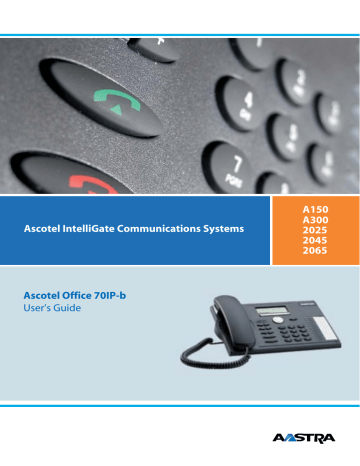
Ascotel IntelliGate Communications Systems
A150
A300
2025
2045
2065
Ascotel Office 70IP-b
User’s Guide
2
Operating and Display Elements
Operating and Display Elements
A word about the features described
Some systems or system versions do not support all the features. The corresponding text sections are identified by a letter inside square brackets. The section "System and Software Dependency" indicates which system versions support the relevant features.
6 1 5 7 2
12
11
13
14
16
17
18
15
19
9
8
10
3 4
Operating and Display Elements
1 Display
In the upper area, status displays with symbols; in the middle area, current displays on the telephone traffic; in the area below the dividing line, display with the functions available via the Foxkeys.
2 Indicator LEDs
• left LED flashes: Call
• right LED flashes: Voice Mail, message, or callback
3 Key block
Enters digits or letters (with Alpha key)
4 Hands-free microphone
5 Foxkey (Fox)
Execute the displayed functions using the key. The first spaces on the banner page
☛ can be freely configured ->Configurable keys
6 Navigation key
Convenient alternative to the Foxkey for scrolling forwards and backwards ( v
,
V
) and to the cursor keys for moving the cursor.
7 Correction key
Deletes last character
8
Menu key
• press briefly: Scrolls through Foxkey functions
• press and hold down: Configuration mode
9 Info key
Calls up further information
10 END key
• During a call: Disconnects, ready for dialling
• In configuration mode: Back/cancel without saving
11 Absence key with LED display
Preconfigured as call forwarding. The Absence key can be configured as a function key or digit key. c
MENU
12 Alpha key
Toggles between digit input and character input
13 Redialkey
• press briefly: Retrieves numbers last dialled
• press and hold down: List of answered calls
14 Microphone key
Hands-free or handset microphone off / on
15 Loudspeaker key
Hands-free operation on/off
16 Volume/cursor keys
• Adjusts volume, moves cursor
17 Call key
Set up / answer a call
1
8
End key
Ending a Call
19 Configurable keys with LED / Line keys
Freely configurable as a number, function or Team key:
• Configure key: Press and hold down
• Number key with 2 storage locations: 1. call number: press once, 2 call number: press twice.
• Function key: Activate / Deactivate function.
• Team key Makes call or answers call. Press twice: Makes announcement to team partner
Preconfigured as a line key:
• Line key: Set up or answer call via line
END
3
4
Operating and Display Elements
Displaysymbols
4 v
Scrolls up (figure indicates entry number)
M
Microphone switched on
Ms
Hands-free mode activated
T
Function activated (Foxkey)
Text mode activated
4
V
Scrolls down (figure indicates entry number) m s i
Microphone switched off
Loudspeaker activated
Information available
Note For a detailed description of the operating and display elements, please refer to the section "User Guidance".
Contents
Contents
5
Equipment Provided
Equipment Provided
Telephone Handset Handset cord
Stand; can also be used as a mounting frame for wall mounting
Quick User's
Guide and safety information
Options
Options
Plug-in power adapter if the power supply is not supplied via the LAN
(see Installation and First-time Operation chapter)
6
Safety and Liability
Safety and Liability
Safety Information
Failure to observe this information can be hazardous and infringe existing laws. Please read the Operating
Instructions and keep them for future reference. When handing over your phone to others, make sure you enclose these Operating Instructions.
Connections
Always plug the phone cable connectors into the appropriate sockets. Do not modify the connections in any way.
Maintenance
Use original accessories only. Make sure all installation and repair work is carried out by a specially qualified technician.
Always use a soft, moistened, or antistatic cloth to clean your phone. Do not use chemicals or other chemical products.
Ambient conditions
Do not operate the phone outside the temperature range of +5 °C to approx. +40 °C.
Avoid direct sunlight and other sources of heat.
Protect your phone against the wet, excessive dust, corrosive liquids and steam.
Do not expose your phone to electromagnetic fields (electric motors, household appliances). The speech quality could be affected. To prevent interference, avoid placing your handset in the immediate vicinity of computers, radios, TV sets, VCRs, and other telephone sets.
Disposal
Be sure to dispose of your phone and its packaging in an environmentally compatible way; alternatively send it back to your supplier or servicing agent.
Intended Purpose
This telephone is designed exclusively for making and receiving phone calls on the appropriate system.
Exclusion of Liability
This product is manufactured in accordance with ISO 9001 quality criteria.
This product and the user information supplied with it have been produced with the utmost care.
The product's functions have been tested and approved after comprehensive conformity tests.
Nonetheless errors cannot be entirely excluded. The warranty is limited to the replacement of defective hardware.
The manufacturers shall not be liable for any direct or indirect damage that may be caused by incorrect handling, improper use, or any other faulty behaviour on the part of a product. Potential hazards are mentioned in the relevant places in the User Guides. Liability for loss of profit shall be excluded in any case.
7
8
Dialling and Phoning
Dialling and Phoning
You Receive a Call
This section explains the procedure for answering a call.
Answering a Call
Your phone is ringing and the indicator LED is flashing. To answer the call, proceed as follows:
Pick up the handset.
– or –
Press the Call key or Loudspeaker key.
The hands-free mode is activated.
Note
If the caller's phone number is received, it is shown on the display. If the phone number is stored on the phone or in the system, the display also shows the corresponding name. If there is not enough space on the display, a "+" appears; you can then use the Info key to display additional information.
Ending a Call
You want to end the call.
After the call, you can display the call duration or retrieve it using the Info key. Call charges are also displayed after any external call which you initiated, provided your provider supports this function.
END
Put the handset on-hook.
– or –
If you made the phone call in hands-free mode, press the End key or the
Loudspeaker key.
– or –
If you want to make another call immediately: Press the END key.
The display reads "Enter number".
Note
After you have pressed the END key, your phone waits for you to key in a phone number.
Dialling and Phoning
You Want to Make a Call
This section explains the different ways you can make a call with your phone.
Dialling with the Phone Number
You want to call someone and key in that person's phone number.
☛
Use the digit keys to key in the phone number.
The display shows the phone number.
Call
Note
You can use the Correction key to delete any incorrect digits.
Pick up the handset.
The person is called.
– or –
Press the "Call key" or the "Foxkey".
The person is called.
Dialling with Redial
You want to call one of the parties who called you recently.
Your phone automatically stores in the last-number redial list the phone numbers of persons who have called you – and their names, if available. You can call these persons back using the last-number redial list.
v
Press the Redial key.
The first phone number on the last-number redial list is displayed.
To scroll through the maximum of 10 phone numbers last dialled, press the
Redial key.
– or –
To scroll through the maximum of 10 phone numbers last dialled, press the navigation key or the " v
" Foxkey repeatedly.
Pick up the handset.
The phone number displayed is dialled.
9
Dialling and Phoning
Using Your Phone in Open Listening Mode
You want other people in the room to be able to listen in to the call.
The open listening function lets you activate the loudspeaker in addition to the handset.
During a call: Press the Loudspeaker key.
Open listening is now activated.
Note
You can continue with the call as usual using the handset.
Deactivating open listening: Press the Loudspeaker key a second time.
Open listening is now deactivated.
Note
To end a call in open listening mode, you need to press the Loudspeaker key and hang up the phone. If you merely replace the handset, the phone switches to the hands-free mode.
Using Your Phone in Hands-Free Mode
You want other people to join the conversation or to have your hands free while making the call.
The sound quality can be improved by keeping the volume of your phone as low as possible.
During a call: Press the Loudspeaker key.
Open listening is now activated.
Put the handset on-hook.
Hands-free mode is activated.
Note
Make sure the hands-free microphone is not obstructed.
To continue the call with the handset: Pick up the handset.
The loudspeaker and hands-free microphone are now deactivated.
Muting the Microphone
In the middle of a call you want to talk briefly with other persons in the room without your call partner hearing your conversation.
You can switch the microphone on and off during a call.
Microphone
Microphone
Switching the microphone off: Press the "Microphone key" or the Foxkey
"Micro".
The display shows the symbol n
.
Switching the microphone on: Press the "Microphone key" or the Foxkey
"Micro".
10
Using the Display and Operating Elements
Using the Display and Operating Elements
Display
Abbreviations
Depending on the display space available, certain terms may be abbreviated, e.g. "Announ." for
"Announcement". The abbreviations though can be easily understood.
Navigating through the Foxkey menu
The Foxkey provides the functions available for the current situation.
The display shows the options currently available on the Foxkey. Use the Menu key to display further Foxkey options.
Press the Menu key repeatedly until you come to the option you want.
Navigating through info lines
In the idle state or when you are reading display texts the display shows an " i " in the symbol line.
An " i " in the display tells you that there is a list of callers, messages, or active functions available in various info lines. Use the Info key to scroll through info lines.
If there is not enough space on the display to show the entire text, a " + " appears. Press the Info key to see the rest of the text.
To retrieve info lines: Press the Info key repeatedly until the information appears.
Note
After the last info line, the display shows the idle text again.
To see the rest of the text: Press the Info key.
The display shows the rest of the text.
Note
Press the Info key as often as necessary to read the entire text.
11
Using the Display and Operating Elements
Keys
Pressing a Key
Depending on the situation and operating mode, a key may have various functions. The function activated depends on the number of times the key is pressed or whether it is pressed quickly or held down for a moment. Here are some examples:
Press the key.
<long>
MENU
<2x short>
Keep the key held down for a moment (about 2 seconds).
Press the key twice in quick succession.
<2x, 3x, 4x, etc.> In text mode, press the key twice, three times, four times, etc., in quick succession.
Using the Foxkey
The Foxkey has variable functions. These functions are displayed above the key.
There are several contacts under the Foxkey to detect where it is pressed. So you need to press the Foxkey right under the function you want.
Press the Foxkey under the desired function on the display.
12
Using the Display and Operating Elements
Input
Enters digits
The digit keys are used to enter the digits 0 to 9.
Entering Letters and Special Characters
You can also use the digit keys to enter letters and special characters. A number of letters and special characters are assigned to each key.
To enter letters and special characters using the digit keys, you need to be in text mode. The display shows the " " symbol. You can switch back and forth between number mode and text mode during your input.
To switch between number mode and text mode during your input: Press the
Alpha key.
Note
If the phone is expecting a text input, the text mode is automatically activated.
The characters are assigned to the digit keys as follows:
- . ? 1 ! , : ; ’ " ¿ ¡ A B C 2 Ä Æ Å Ç a b c 2 ä æ å à ç
D E F 3 É d e f 3 é è ê
J K L 5 j k l 5
P Q R S 7 p q r s 7 ß
W X Y Z 9 w x y z 9
* / ( ) < = > % £ $ € ¥ ¤ § @ &
G H I 4 g h i 4 ì
M N O 6 Ñ Ö Ø m n o 6 ñ ö ø ò
T U V 8 Ü t u v 8 ü ù
+ 0
<Space> #
<1x, 2x, 3x, etc.>
☛
Press the digit key repeatedly until you get the character you want.
13
Using the Display and Operating Elements
Switching between Upper and Lower Case
You want to switch between upper and lower case while making an input in text mode.
Upper-case input is initially activated in text mode. After the first letter of a word has been entered, the text mode automatically switches to lower-case input. You can use the Foxkey to switch manually between upper-case and lower-case input.
A>a To switch to lower-case input: Press the "A>a" Foxkey.
a>A To switch to upper-case input: Press the "a>A" Foxkey.
Note
Entering a Phone Number in Call Preparation
You want to enter a phone number without it being dialled automatically, so as to have time to check the number and, if necessary, to correct it. The number is not dialled until you go off-hook, for example by picking up the handset.
☛
Enter a phone number in call preparation.
The display shows the phone number.
Correcting your Input
You notice you have entered a wrong digit or character.
You can delete an incorrect input either character by character or completely. c
END
To delete the last character: Press the Correction key.
To end the input without saving: Press the END key.
Note
You can go to the character you want to delete with the Cursor keys
(see "Moving the Cursor").
Moving the Cursor
You want to go to a certain character for an input or correction.
Using the Cursor keys you can move the cursor left (–) or right (+).
You can move the cursor with the navigation key or the volume/cursor key.
14
Using the Display and Operating Elements
Menu-Guided Navigation
Undoing Actions
You can undo the last action without saving it by pressing the END key.
END
Press the END key.
Undoes the last action.
Note
To put the phone back into standby mode, you may have to press the END key several times.
Signals
Indicator LED Signals
These are the normal LED display types. Other display types are described in the troubleshooting section.
left LED flashes
Phone is ringing right LED flashes
Voice mail, message, or callback was received, but not yet answered
15
Using Added Features to Make Efficient Phone Calls
Using Added Features to Make Efficient Phone Calls
The following sections explain the supplementary features provided by your phone for more efficient use.
You Want a Convenient Way of Making a Call
This section explains some convenient features provided by your phone for making a call.
Dialling by Name – Quickdial
You want to make a call by entering a name.
With Quickdial you only need to press the digit keys for each letter once, even though each key is assigned several letters. An efficient algorithm provides quick search results.
Requirement: The name and the corresponding call number are stored in one of the system’s phone book or in a connected external phone book.
Searching the system’s phone books
The surname and first name have to be separated by a space, for example "no s" (6 6 # 7) for Noble Stephen.
Use the #-key to enter spaces. Ask your system administrator whether you should start with the surname or the first name.
Searching external phone books
If you press the star key before entering the first digit, the search for the contact is carried out in the connected external phone books. Besides the surname and first name you also have to enter the first few letters of the town’s name. Example "no s be" (6 6 # 7 # 2 3) for Noble Stephen in Bern [f] .
Searching the system’s phone books
☛
☛
Press the corresponding digit key once for the first few letters.
For each letter, the display shows the corresponding digit, for example a "6" for the letter "n".
Press the Alpha key.
The phone searches for matching names.
You may have to enter another letter before the name you want or a list of names is displayed.
Use the navigation key to scroll through the names until the name you are looking for appears on the display.
To call the person displayed: Pick up the handset.
The person is called.
Note
With Quickdial all phone books are searched simultaneously.
16
Using Added Features to Make Efficient Phone Calls
Searching external phone books
Press the key " * ".
☛
Press the corresponding digit key once for the first few letters of the first name/ surname.
For each letter, the display shows the corresponding digit, for example a "6" for the letter "n".
Use the #-key to enter spaces.
Press the corresponding digit key once for the first few letters of the surname/ first name.
☛
Use the #-key to enter spaces.
Press the corresponding digit key once for the first few letters of the town’s name.
☛
ABC Press the "ABC" Foxkey.
The phone searches for matching names.
You may have to enter another letter before the name you want or a list of names is displayed.
☛
Note
Use the navigation key to scroll through the names until the name you are looking for appears on the display.
To call the person displayed: Pick up the handset.
The person is called.
When searching in external phone books, you must always enter parts of the first name, surname and town.
17
Using Added Features to Make Efficient Phone Calls
Dialling by Name
You want to make a call by entering a name.
The dialling-by-name function is provided specifically for this purpose. You can look up the name in the phone's or the system's phone book.
The surname and first name have to be separated by a space, for example "no s" for Noble Stephen. Use the
#-key to enter spaces. Ask your system administrator whether you should start with the surname or the first name.
<2x short>
☛
To search in all phone books: Press the Alpha key.
Text mode is activated. The display reads "Dialling by name: All".
To select a phone book: Press the corresponding Foxkey.
After "Dialling by name", the displays reads: selected phone book.
– or –
To search the private phone book: Press the Alpha key twice in quick succession.
Letter input is activated. Display reads "Dialling by name: Private".
Enter the first letter.
The phone searches for matching names.
☛
Note
The search function is not affected by upper/lower case and special characters.
If the phone is unable to find a matching name, the display will show "List empty".
You may have to enter another letter before the name you want or a list of names is displayed.
Use the navigation key to scroll through the names until the display shows the name you are looking for.
To call the person displayed: Pick up the handset.
The person is called.
18
Using Added Features to Make Efficient Phone Calls
Dialling from the Call List of Unanswered calls
You want to call someone who has previously tried to reach you.
Your phone has automatically stored the person's phone number in a call list. You can now call the person back using this call list.
The call list of unanswered calls contains a maximum of 10 entries.
The display reads "Missed calls"
Show Press the "Show" Foxkey.
The display shows a list of the last unanswered calls.
Use the navigation key to scroll through the entries.
To call the person displayed: Pick up the handset.
Once the call has been successfully connected, the entry is deleted from the call list.
Dialling from the Call List of Answered Calls
You want to call back someone whose call you answered.
Your phone automatically stored the person's phone number on the list of answered calls. You can now call the person back using this call list.
The list of answered calls contains a maximum of 10 entries.
MENU
Call list
Press the Menu key repeatedly until the display reads "Call list".
Press the "Call list" Foxkey.
Answered calls Press the "Calls" Foxkey.
The display shows the list of the last calls.
Use the navigation key to scroll through the list of answered calls.
Pick up the handset.
The person is called.
Note
You can also access the list of answered calls by pressing the Redial key and holding it down for a moment.
19
Using Added Features to Make Efficient Phone Calls
Dialling with a Configurable Key – Number Key
You want to call someone whose phone number is stored under a configurable key.
You can dial the person by pressing the corresponding number key.
<2x short>
Activate the key's first allocated function: Press the key once.
The key's first allocated function is shown on the display.
– or –
Activate the key's second allocated function: Press the key twice in quick succession.
The key's second allocated function is shown on the display.
To call the person displayed: Pick up the handset.
The person is called.
Requesting a Callback
You want to talk to a certain person. The person is busy or does not answer. You can make callback requests to both internal and external subscribers. Not all providers support this function.
If the called party is busy, you can request an automatic callback. In this case, your phone will start ringing as soon as the party you are trying to reach goes on-hook. When you pick up the handset, the called party's phone will start ringing.
If the called party does not answer, you can also request a callback. The called party will see a continuous visual reminder of your callback request.
Situation
Callback
Reset
You called someone and hear the busy tone or the ring-back tone.
To activate a callback request: Press the "Callback" Foxkey.
The display reads "Executed".
Put the handset on-hook.
The display reads "Call expected ..." and "Reset".
Note
You can have only 1 active callback request at a time. Your callback request will automatically be cancelled by the system after about half an hour. You can also cancel the callback request beforehand.
Cancelling the callback request: Press the "Reset" Foxkey.
20
Using Added Features to Make Efficient Phone Calls
Answering Call Waiting
You are in a call and hear the call waiting tone. Someone is urgently trying to reach you.
You can either answer, deflect or reject the call.
Answer
Deflection
Answering the call: Press the "Answer" Foxkey.
1. Your original call partner is put on hold. You are now connected with the party who initiated the call waiting.
– or –
Press the "Deflect" Foxkey.
☛
Enter destination subscriber as defined in the Chapter "Deflect a Call During the Ringing Phase".
Reject
Exit
– or –
Rejecting the call: Press the "Reject" Foxkey.
You remain connected with your original call partner. The call-waiting party hears the busy tone.
– or –
Ending the current call and answering the call-waiting call: Press the "End"
Foxkey.
1. The first call is terminated. You are now connected with the party who initiated the call waiting.
Call Waiting on an Internal Subscriber
You want to talk to an internal subscriber. However, the person is busy.
As a result of your call waiting, the person hears a call waiting tone and your phone number or name appears on his display. The person can either answer or reject your call.
Call waiting Press the "Call waiting" Foxkey.
You hear the dialling tone.
Note
If the person rejects your call request or if call waiting is not possible, the call is disconnected (busy tone).
21
Using Added Features to Make Efficient Phone Calls
Starting an Announcement
You want to address internal subscribers directly via their loudspeaker – where available – , without waiting for a reply (similar principle to that of an intercom system).
You can initiate an announcement to the selected subscribers, provided your system administrator has enabled your phone to do so.
Enter the phone number of the subscriber or group.
☛
MENU
Announcement
Press the Menu key repeatedly until the display reads "Announcement".
Press the "Announcement" Foxkey.
Pick up the handset.
The person hears the acknowledgement tone. The display reads
"Announcement to: ...". You can now talk.
Receiving an Announcement
After an attention tone you will be addressed via your loudspeaker.
You can listen to the announcement or stop it.
END
To continue the announcement as a phone call: Pick up the handset.
You are now connected to the person who initiated the announcement.
Note
All the other recipients of the announcement are excluded.
– or –
To stop the announcement: Press the END key.
22
Using Added Features to Make Efficient Phone Calls
Private call with PIN
You want to make a private call on your phone or on a third-party phone.
With the aid of your PIN you can use any phone to make an external call with your own personal settings, even if that phone is locked for external calls [e] . The called party's display shows your personal phone number and not the number of the phone from which you are making your call. Any call charges incurred will be charged to you.
The call number dialled is not stored in the last-number redial list
Pick up the handset.
☛
☛
Enter #46 followed by your internal call number.
Enter your PIN.
The phone is now enabled. You hear the external dialling tone.
Note
The factory setting "0000" is not accepted. First change the PIN as described under "Changing your PIN" or using the */# procedure *47 (see Chapter on */# procedures). If you have forgotten your PIN, your system administrator can reset it to the factory setting.
Enter the external call number directly, without the exchange access digit.
The external subscriber is called.
23
Using Added Features to Make Efficient Phone Calls
You Want to Use Functions while in a Call
This section explains the different options provided by your phone while you are in a call.
Enquiry Call During a Call
You want to call someone else briefly without losing your current call partner. Then you want to resume your conversation with your original call partner.
With the enquiry call function you can call someone else in the middle of a call and put your original call partner on hold. You can make enquiry calls to both internal and external subscribers.
Enquiry call Press the "Enquiry call" Foxkey.
Your original call partner is put on hold.
Enter the phone number of the enquiry call party.
The enquiry call party is called. You hear the ring back tone.
☛
END
To end the enquiry call: Press the END key.
You are now back through to your original call partner.
Note
If your enquiry call party hangs up and you also go on-hook by mistake, you will hear a continuous ringing signal for 10 seconds to draw your attention to the person still on hold. If you pick up the receiver during the continuous ringing, you will be reconnected with your call partner.
Brokering between an Enquiry Call Party and Your Call Partner
You are talking with an enquiry call party and have your original call partner on hold. You want to be able to switch back and forth between the two.
In an enquiry call you can use the brokering
1)
function to switch back and forth between an enquiry call party and the party on hold. Brokering is possible with both internal and external subscribers. You can also broker between conference parties as a group and an enquiry call party.
Brokering
END
Brokering: Press the "Brokering" Foxkey.
Your call partner changes. The other call party is put on hold.
To terminate the current connection: Press the END key.
Call party disconnected. Connected with the call party on hold.
24
1) Depending on the system and the software version it is called "Brokering" or "2nd Call".
Using Added Features to Make Efficient Phone Calls
Transferring a Call Partner
You want to put your call partner through to someone else.
With the enquiry call function you can connect your call partner with someone else. You can connect internal and external subscribers with one another.
Enquiry call
☛
Press the "Enquiry call" Foxkey.
Your original call partner is put on hold.
Enter the other party's phone number.
The other party is called.
Connecting with notification: Wait until the person has answered the call.
Announce the call party.
Put the handset on-hook.
Your call partner and the other person are now connected with each other.
– or –
Connecting without notificaton: Wait for the first ringing tone, then hang up.
The other party is then called directly by your original call partner.
Note
Recall: If the other party does not answer, the call comes back to your phone.
Parking a Call Partner
You want to put your call partner on hold without using a phone channel as a result.
You can park your call partner both locally and centrally. A locally parked call party can only be retrieved by the phone that originally parked the call. Local parking is possible only with the Foxkey menu.
With central parking your call partner is parked on the system's parking position and can be retrieved from any phone. Central parking can only be used with */# procedure *76 (retrieve with #76).
Park
Take back
Press the "Park" Foxkey.
Your call partner is now parked locally. The display reads "Executed".
Put the handset on-hook.
The display reads "Call parked" and "Take back".
To retrieve a parked call party: Press the "Take back" Foxkey.
Connected in hands-free mode.
To phone with the handset: Pick up the handset.
25
Using Added Features to Make Efficient Phone Calls
Making a Conference Call
You are in a call and have a call party on hold at the same time. You want to include the party on hold in the conversation and hold a conference call.
With the conference function you can include a call party on hold in the current conversation. From the conference call you can initiate an enquiry call to someone else. You can broker between the parties as a group and the enquiry call party.
Depending on the system, a conference call can consist of up to 6 conference participants. You can hold a conference call with internal and external subscribers.
MENU
Conference
To connect the call party on hold: Press the Menu key repeatedly until the display reads "Conference".
Press the "Conference" Foxkey.
The call party on hold is now included in the call: Conference call.
Note
You may hear an attention tone. This depends on the system's configuration.
Leaving a conference call: Put the handset on-hook.
The other conference parties remain in the call.
You Are Away from Your Desk
This section explains the different options provided by your phone when you want to leave your desk.
Using the Absence Key
You want to leave your desk and set up your phone for your absence.
Your phone has an Absence key. It is factory set as a call forwarding unconditional key. By simply pressing the Absence key you can activate a call forwarding unconditional.
Enter the phone number to which the call is to be forwarded.
☛
Press the Absence key.
The display reads "Forwarded to:" The call forwarding unconditional is activated.
– or –
To activate the last forwarded destination: Press the Absence key only.
The display reads "Forwarded to:" The call forwarding unconditional is activated.
Note
You can configure the Absence key like any other configurable key.
When you are back at your desk: Press the Absence key.
The call forwarding unconditional is deactivated. The phone reverts to the idle state.
26
Reset
Using Added Features to Make Efficient Phone Calls
– or –
Press the "Reset" Foxkey.
Forwarding a Call
You want to leave your desk. Calls for you are to be forwarded to a different destination (e.g. phone or pager).
You can forward incoming calls to a different destination using Call Forwarding Unconditional.
MENU
Forwarding
Press the Menu key repeatedly until the display reads "Forwarding".
Press the "Forwarding" Foxkey.
OK
Press the navigation key repeatedly until the display reads "Forward to subscriber".
Press the "OK" Foxkey.
Enter the person's phone number.
☛
OK Press the "OK" Foxkey.
The display reads "Forwarded: ...".
Note
If a call is to be forwarded only when you are already in a call, select "Forward: busy" instead of "Forward: subscriber".
You can deactivate call forwarding unconditional with the "Reset" Foxkey.
You can also activate a call forwarding unconditional by remote control.
27
Using Added Features to Make Efficient Phone Calls
Forwarding a Call on No Reply
You want calls that you receive on your phone to be forwarded to another destination.
Both your own phone and the other destination will then start ringing. The system configuration determines whether or not there is a ringing delay at the other destination. Whoever goes off-hook first, answers the call.
Depending on the system configuration, Call Forwarding on No Reply can also be activated when your phone is busy.
MENU
Forwarding
Press the Menu key repeatedly until the display reads "Forwarding".
Press the "Forwarding" Foxkey.
OK
☛
OK
Reset
Press the navigation key repeatedly until the display reads "Call forwarding on no reply to subscriber".
Press the "OK" Foxkey.
Enter the phone number of the destination to which your calls are to be forwarded.
Press the "OK" Foxkey.
Call Forwarding on No Reply is now activated. The display reads " i
" or
"CFNR: ...".
To deactivate Call Forwarding on No Reply: Press the Info key repeatedly until the display reads "Call Forwarding on No Reply..." and "Reset".
Press the "Reset" Foxkey.
Call Forwarding on No Reply is now deactivated.
28
Using Added Features to Make Efficient Phone Calls
Leaving a Message
You cannot be reached on your phone. You want any internal subscriber who calls you to get a message.
Requirement: The internal subscriber must have a phone capable of receiving messages.
Subscribers whose phone cannot receive messages are put through to your phone or rerouted to a destination predefined within the system.
You can select the contents of your message from a list of 16 predefined texts. These texts can be edited to suit your requirements. The predefined texts are specified in the system configuration.
MENU
Forwarding
Press the Menu key repeatedly until the display reads "Forwarding".
Press the "Forwarding" Foxkey.
OK
Press the navigation key repeatedly until the display reads "Forward to message".
Press the "OK" Foxkey.
Use the navigation key to scroll through the predefined messages.
Edit the message contents, if necessary.
☛
OK
Reset
To activate a message: Press the "OK" Foxkey.
The display reads "Message activated".
To deactivate a message: Press the "Cancel" Foxkey.
Note
If you activate a call forwarding unconditional, the message you have left on your phone will be deactivated.
29
Using Added Features to Make Efficient Phone Calls
Locking your Phone
You need to leave your desk and want to ensure that no-one can alter your phone's settings, look at your private data, or make outside calls from your phone.
You can lock your phone with a 2 to 10 digit PIN, see "Changing the PIN". The factory PIN setting is "0000".
<long>
MENU
MENU
Lock
Press the Menu key and hold it down for a moment.
The configuration mode is now activated.
Press the Menu key repeatedly until the display reads "Lock".
Press the "Barring" Foxkey.
☛
OK
Use the digit keys to enter the PIN.
For each digit entered, the display shows an "*".
Press the "OK" Foxkey.
OK
Press the navigation key repeatedly until the type of locking you want appears on the display.
Press the "OK" Foxkey.
The display reads "Executed".
Note
You can lock only the configuration ("Cfg: locked") or the entire phone
("Phone: locked").. In case of "Phone: locked" your private data cannot be viewed and external calls from your phone are only allowed as per system settings.
Unlocking Your Phone
You want to unlock your phone.
You can use the PIN to unlock your phone. If you have forgotten your PIN, your system administrator can reset it to the factory setting.
Reset
☛
OK
Press the "Reset" Foxkey.
You are prompted to enter the PIN.
Use the digit keys to enter the PIN.
For each digit entered, the display shows an "*".
Press the "OK" Foxkey.
OK
Press the navigation key repeatedly until the display reads "Tel.: free".
Press the "OK" Foxkey.
The display reads "Executed". The phone is unlocked.
30
Using Added Features to Make Efficient Phone Calls
You Are a Team Member
This section explains the different options provided by your phone to communicate in a team.
Using the Team Key
You and your team partners want to be reachable at all times as a team and be able to communicate with one another as quickly as possible.
By pressing a single key you can call a team partner or answer a call for anyone in the team.
When a team partner receives a call or makes a call, the Team key lights up and acts as a busy display.
It flashes when the team partner receives a call and is lit when he is making a call.
Calling a Team Partner
You want to call a team partner as quickly as possible.
Requirement: You have configured a configurable key as a Team key and stored the team partner's phone number under it.
Pick up the handset.
You hear the dialling tone.
Press the Team key for the team partner.
The phone number and possibly the name of the team partner are shown on the display. The team partner is called.
Substituting for a Team Partner
Your team partner is called. The Team key flashes. You know that your team partner is not at his desk at present and therefore decide to answer the call.
You can answer the call using the Team key. As soon as you have answered the call, your team partner is free again.
While the Team key is flashing: Pick up the handset.
You hear the dialling tone.
Press the Team key.
You are through to the person who is calling your team partner.
Note
Depending on your phone's configuration, as soon as you pick up the handset you are immediately connected with your team partner.
31
Using Added Features to Make Efficient Phone Calls
Starting an Announcement to a Team Partner
You want to tell a team partner something without waiting for a reply.
With the Team key you can initiate an announcement to a team partner.
<2x short>
<2x short>
Pick up the handset.
You hear the dialling tone.
Press the Team key for the team partner twice in quick succession.
You hear the acknowledgement tone. The display reads
"Announcement to ...". You can now talk.
– or –
Initiating an announcement to a team partner using hands-free mode:
Press the Team key for the team partner twice in quick succession.
You hear the acknowledgement tone. The display reads
"Announcement to ...". You can now talk.
You Want to Use Your Phone Efficiently in Special
Situations
This section explains the different options provided by your phone for special situations.
Deflect a call during the ringing phase
You do not want to answer a call yourself but deflect it to another subscriber.
With the function "Deflect a Call During the Ringing Phase" during the ringing phase you can deflect calls to an internal or external subscriber or to the Voice Mail Box [c] .
Your phone is ringing and the indicator LED is flashing. To deflect the call, proceed as follows.
Deflection Press the "Deflect" Foxkey.
☛
OK
Use the digit keys to key in the phone number.
The display shows the phone number.
– or –
Dial the phone number using the Redial key function.
– or –
Dial the phone number using the dialling options described in the chapter
"You Want a Convenient Way of Making a Call".
Press the Foxkey under "OK".The call is deflected to the desired subscriber.
Note
If the subscriber you want to deflect to is busy, the call will not be deflected.
The display reads "Not available" and your phone still rings.
32
Using Added Features to Make Efficient Phone Calls
Reject a call during the ringing phase
You do not want to answer a call.
You can reject a call already during the ringing phase [c] .
Reject Press the "Reject" Foxkey.
The connection is rejected and the caller obtains the busy tone.
Send text messages
You are unable to reach an internal subscriber and thus want to leave a message.
You can send a text message to an internal subscriber. The text message will appear on the person's display.
Requirement: The internal subscriber must have a phone capable of receiving messages.
You can either use the predefined message texts directly or edit them to create a new message.
MENU
Message
Press the Menu key repeatedly until the display reads "Message".
Press the "Message" Foxkey, to use a message text from the list of 16 standard texts available in the system.
The display switches into the text mode and shows the first message.
Use the navigation key to select the message you want.
Adapt or extend the text.
☛
OK Press the "OK" Foxkey.
OK
Use the navigation key to select the destination: "Subscriber", "Group", or "All".
Press the "OK" Foxkey.
For subscriber and group: Enter the phone number.
☛
OK Press the "OK" Foxkey.
The message is sent.
Note
If the display reads "Not available", the message could not be sent.
33
Using Added Features to Make Efficient Phone Calls
Read text messages
Your display reads "New message received" or "Other message received". The right-hand indicator LED is lit.
The read function is used to retrieve a received message from the memory so you can read it. The first message received is the first message shown.
Read
Delete
Call
END
Press the "Read" Foxkey.
The message is displayed for 8 seconds. If the message runs over several lines, the next line will then be displayed automatically.
To show the next line before the 8 seconds have elapsed: Press the Infokey.
To delete the message: Press the "Delete" Foxkey.
The message is deleted; the next message is retrieved from the memory.
Once the last message has been deleted, the phone switches back to the idle state.
– or –
Call the sender: Press the "Call" Foxkey.
The person is called.
– or –
To end the reading process: Press the END key.
The phone reverts to the idle state. The message remains stored.
Note
The next message is only retrieved from the memory once you have deleted a message.
The LED remains lit as long as there are still messages in the memory.
Answering or Rejecting a Callback Message
Someone has asked you to call back. You can tell that there is a callback request because the Indicator LED is lit in the idle state.
The display reads "Call back required" and a phone number.
You can either answer or reject the callback request.
Call
Delete
To answer the callback request: Press the "Call" Foxkey.
The person is called.
– or –
To reject the callback request: Press the "Delete" Foxkey.
The callback request is rejected.
34
Using Added Features to Make Efficient Phone Calls
Picking up a call
You hear a phone ringing in your vicinity and want to pick up the call.
With the call pick-up function you can pick up the call from the other phone on your own phone.
MENU
Pick-up
Press the Menu key repeatedly until the display reads "Call pick-up".
Press the "Pick-up" Foxkey.
The display shows the number of the phone from which you last picked up a call.
Enter the number of the phone from which you want to pick up the call.
☛
OK Press the "OK" Foxkey.
You are now connected with the caller.
Using the DTMF Mode. Activating/deactivating DTMF
You want to be able to use your phone to control other equipment or to access certain services, such as remote polling of an answering machine or telebanking. For these services you need the DTMF mode.
In the DTMF mode each key press generates a tone. If for example you key in a call number during a call, your call partner will hear the tone signals.
You can use the configuration mode ("DTMF" menu) to specify whether the DTMF mode should be generally activated or deactivated.
If the DTMF mode is generally deactivated, you can use the *-key to activate it temporarily (and deactivate it again) during the call. If the DTMF mode is generally activated (factory setting), the *-key does not have any function during the call.
Situation c
<long>
You're in a call and the DTMF mode is generally deactivated. You want to activate the DTMF mode temporarily.
If you already made a number of entries during the call, clear them first by pressing the "C" key.
To activate the DTMF mode temporarily: Press the *-key and hold it down for a moment.
The display reads "DTMF _". You can now enter the DTMF characters.
Press the "Reset" Foxkey to reset the DTMF mode.
When you hang up, the DTMF mode is automatically deactivated again.
35
Using Added Features to Make Efficient Phone Calls
Making a call on a third-party phone
You want to make a call on a third-party phone using your personal settings, for example on a colleague’s phone or in a meeting room.
You can activate a third-party phone to make an internal or external call using your personal settings, even if the phone is locked for external calls.
You can activate the phone for a business [a] or private [c] call.
Once you have activated the phone using a */# procedure and your PIN, dialling by your private phone book is available.
The called party's display shows your personal phone number and not the number of the phone from which you are making your call.
Any call charges incurred will be charged to you.
Pick up the handset.
☛
☛
☛
Enter #36.
Enter your internal phone number.
Enter your PIN.
The phone is now enabled. You hear the internal dialling tone.
Note
The factory setting "0000" is not accepted. First change the PIN as described under "Changing your PIN" or using the */# procedure *47 (see Chapter on */# procedures). If you have forgotten your PIN, your system administrator can reset it to the factory setting.
Enter the internal phone number or external phone number with the exchange access digit.
The person is called.
Note
You can as alternative put the handset on-hook and dial the phone number you want in call preparation within 60 seconds.
Note
When you hang up, dialling by name and your private phone book remain available for a whole minute so you can make another call.
– or –
Pick up the handset.
Enter #46 for a private call.
Enter your internal phone number.
Enter your PIN.
The phone is now enabled. You hear the external dialling tone.
36
Using Added Features to Make Efficient Phone Calls
Note
The factory setting "0000" is not accepted. First change the PIN as described under "Changing your PIN" or using the */# procedure *47 (see Chapter on */# procedures). If you have forgotten your PIN, your system administrator can reset it to the factory setting.
Enter the external call number directly, without the exchange access digit.
The external subscriber is called.
☛
Paging an Internal Subscriber
You are unable to reach an internal subscriber and thus want to page them.
If the system is equipped with a paging system (PS), the person can be paged. The paged person can answer from any phone [a] .
MENU
Page
Press the Menu key repeatedly until the display reads "Page".
Press the "Page" Foxkey.
Enter the phone number of the person to be paged.
☛
OK Press the "OK" Foxkey.
The person is paged and sees your phone number on the pager.
Answering a Pager
Your pager is ringing and shows the phone number of the person trying to reach you.
You can answer from any internal phone [a] .
MENU
Pick-up
Press the Menu key repeatedly until the display reads "Call pick-up".
Press the "Pick-up" Foxkey.
OK
Use the navigation key to select "Pager".
Press the "OK" Foxkey.
Enter your own internal phone number.
☛
OK Press the "OK" Foxkey.
You are now connected with the person who made the general bell.
37
Using Added Features to Make Efficient Phone Calls
Answering a General Bell
Via the general bell, you hear either your personal ringing pattern or the general ringing signal.
You can answer from any internal phone.
MENU
Pick-up
Press the Menu key repeatedly until the display reads "Call pick-up".
Press the "Pick-up" Foxkey.
General bell
Use the navigation key to scroll down to "General bell".
Press the "General Bell" Foxkey.
OK Press the "OK" Foxkey.
You are now connected with the person who made the general bell.
Suppressing your call number from your called party's terminal display
You do not want your call number to appear on the terminal display of a called party in the public network.
You have two possibilities [b] :
• If you never want your call number to appear, you can ask your system administrator to set up the system configuration accordingly.
• To suppress your call number display for certain calls only, select the function "CLIR per call" before dialling your party's call number. You can store the function under a function key or activate it with a */# procedure.
The CLIR per call function is available on a function key.
Before the call: Press the CLIR per call function key.
Note
Suppressing your phone number from the display only works with external calls and has to be subscribed to with your provider.
38
Using Added Features to Make Efficient Phone Calls
Tracing Malicious Calls
Your are being threatened or molested by a call. You want to identify the caller.
Using the MCID function ( Malicious Call Identification), the provider records the following call data:
• Your phone number
• The caller's phone number
• The date and time of the call
MCID has to be enabled by your provider. Your provider will inform you about accessing the recorded call data.
Note
MCID has to be stored under a configurable key.
During a call: Press the function key for MCID.
– or –
After the call do not hang up: press the function key for MCID while you hear the busy tone.
You Are Using Line Keys
This section explains the different options provided by your phone, if your system administrator has assigned you one or more configurable keys as Line keys. Line keys turn your phone into a key phone.
A line has a number which can be used to make an external call. One or usually several phones can be connected to this line, for example, in a travel agent's all the staff assigned to handling Europe as a travel destination. A Line key has an LED to indicate the line's status and lets you answer calls on that line.
If your phone has one or more Line keys, the top left-hand key on the array of configurable keys always belongs to your personal line.
Answering a Call on a Line Key
You are called on one or more Line keys. The line key(s) flash rapidly. You want to answer the call on one of the Line keys.
To decide which call to answer on which Line key, simply press one of the Line keys. If you pick up the receiver without pressing a Line key, you are connected with the call on the line with the highest priority.
Pick up the handset.
Connection with the line with the highest priority.
– or –
Press the Line key.
The line is selected.
Pick up the handset.
Connection with the selected line.
39
Using Added Features to Make Efficient Phone Calls
Phoning over a Line Key
You want to make a call via a Line key.
You can make a call via any free Line key. Each Line key has its own phone number; in other words when you make a phone call you transfer the phone number belonging to the active Line key.
The call charges are recorded separately for each Line key.
Enter the person's phone number.
☛
Press a free Line key.
The Line key lights up. The line is selected. The person is called in hands-free mode.
Pick up the handset if necessary.
Parking a Call Partner on a Line Key
You are connected with your call partner via a Line key and decide to park the party.
You can park your call partner on the current Line key.
Park Press the "Park" Foxkey.
The display reads "Executed". The Line key flashes slowly.
To retrieve a parked call party: Press the relevant Line key.
You are now through to the parked call partner again.
Switching active lines
You are in a call and want to answer a call on another Line key or make a call.
You can switch lines by pressing a key. The active call is automatically parked locally.
Press the Line key you want.
The active call is parked. The call on the selected line is activated.
To retrieve a parked call: Press the relevant Line key.
The parked call is reactivated.
Note
You cannot take a call on a line between two other call parties by pressing the corresponding Line key.
40
Using Added Features to Make Efficient Phone Calls
Activating/Deactivating Functions by Remote Control
You are not at your desk and want to set various functions on your phone from a different phone.
You can activate / deactivate many of your phone's functions by remote control from a different phone.
Remote control has to be enabled for your phone in the system.
Remote control is possible from within and from outside the system. For external remote control, the system administrator has to give you the dial-in number.
The remote control is initiated using a special */# procedure. You can then enter the function commands and
*/# procedures in the usual way.
To remote control from a third-party phone: Pick up the handset.
☛
☛
To initiate remote control:
Enter */# procedure *06.
Enter your phone number.
Enter the */# procedure for activating/deactivating the function you want.
Put the handset on-hook.
41
Personalizing Your Phone
Personalizing Your Phone
Basic Settings
This section explains how to adapt the phone's basic settings to suit your personal requirements.
Setting the Display Contrast
You may find the display is too bright or too dark.
You can adjust the display contrast.
<long>
MENU
MENU
Display
Press the Menu key and hold it down for a moment.
The configuration mode is now activated.
Press the Menu key repeatedly until the display reads "Display".
Press the "Display" Foxkey.
The display shows the current contrast setting.
Use the navigation key to set the contrast.
OK Press the "OK" Foxkey.
The contrast setting is stored.
Configuring the DTMF Mode
You want to decide whether the DTMF mode is to be activated or deactivated as default on your phone.
This setting can be made in the configuration mode.
<long>
MENU
MENU
DTMF
Press the Menu key and hold it down for a moment.
The configuration mode is now activated.
Press the Menu key repeatedly until the display reads "DTMF".
Press the "DTMF" Foxkey.
OK
Use the navigation key to activate or deactivate the DTMF dialling mode.
Press the "OK" Foxkey.
The setting is stored.
42
Personalizing Your Phone
Selecting the Language
The display text is not in the language you want.
You can select a different language in the configuration mode. The menu item under which you select your language is marked by an "*" in front of the word for "language" in the language of your choice, e.g. "*Language" for English.
Situation
<long>
MENU
MENU
*Language
German is set as the language on your phone.
Press the Menu key and hold it down for a moment.
The configuration mode is now activated.
Press the Menu key repeatedly until the display reads "*Language".
Press the "*Language" Foxkey.
The display shows the set language.
Use the navigation key to select the language you want, e.g. "English".
OK Press the "OK" Foxkey.
The display text appears in your selected language.
Setting the Volume during a Call
You want to adjust the volume while in a call.
This automatically adjusts the volume of the handset and loudspeaker.
The new volume will remain stored even after the call is ended.
To reduce the volume: Press the –-key.
To increase the volume: Press the +-key.
43
Personalizing Your Phone
To activate headset operation
You have connected a headset and now want to activate the headset mode.
A headset can be connected instead of or in parallel with the handset. You can switch the headset mode on and off in the configuration mode.
If you answer a call in headset mode using the Call key or Loudspeaker key, the call is provided on the headset. Alternatively you can also answer the call by picking up the handset.
When using the headset mode to make phone calls, you can also use the "Open listening" Foxkey to switch on the phone's loudspeaker.
If you are using the headset mode to make phone calls and open listening is activated, you can activate hands-free operation by pressing the "Hands-free operation" Foxkey. The headset is then deactivated automatically. The phone's loudspeaker and microphone are activated. You can switch back to the headset mode without open listening mode by using the "Headset" Foxkey.
This phone supports headsets based on the DHSG standard, which allows you to set up and to end calls from the headset. Ask your dealer which headsets are particularly well suited for this phone.
<long>
MENU
MENU
Headset
OK
Press the Menu key and hold it down for a moment.
The configuration mode is now activated.
Press the Menu key repeatedly until the display reads "Headset".
Press the "Headset" Foxkey.
The display reads "On" or "Off".
To activate/deactivate headset operation: Use the navigation key to switch between "On" and "Off".
Press the "OK" Foxkey.
44
Personalizing Your Phone
Using the Headset
You wish to use a headset with your phone.
If you answer a call in headset mode using the Call key or Loudspeaker key, the call is provided on the headset. Alternatively you can also answer the call by picking up the handset.
Your phone is ringing and the indicator LED is flashing. To answer the call, proceed as follows:
Open listening
Press the Call key or Loudspeaker key.
The call is provided on your headset.
– optional –
Press the "Open listening" Foxkey.
The phone’s loudspeaker is switched on and the headset is switched off.
Hands-free operation Press the "Hands-free operation" Foxkey.
The phone’s microphone is switched on and the headset microphone is switched off.
Headset Press the "Headset" Foxkey.
Back to the headset mode.
Ending a Call: Press the End key or the Loudspeakerkey.
Changing the PIN
You want to change the PIN used for locking/unlocking your phone (see "Locking your phone" and
"Unlocking your phone").
The factory setting is digit combination "0000"; you can select any 2 to 10-digit combination for your new
PIN.
If you have forgotten your PIN, your system administrator can reset it to the factory setting.
<long>
MENU
MENU
PIN
☛
OK
☛
OK
Press the Menu key and hold it down for a moment.
The configuration mode is now activated.
Press the Menu key repeatedly until the display reads "PIN" (on older systems the display reads "Code").
Press the "PIN" Foxkey.
The display reads "Old PIN:".
Use the digit keys to enter the current PIN.
For each digit entered, the display shows an "*".
Press the "OK" Foxkey.
The display reads "New PIN:".
Use the digit keys to enter the new PIN.
For each digit entered, the display shows an "*".
Press the "OK" Foxkey.
The display reads "Confirmation:".
45
Personalizing Your Phone
☛
OK
Use the digit keys to enter the new PIN again.
For each digit entered, the display shows an "*".
Press the "OK" Foxkey.
The new PIN is stored.
Entering the Display Text for the Idle State
You want to change the text displayed by your phone in the idle state.
Instead of the date and/or time you can enter a personal text for the text displayed in the idle state.
<long>
MENU
MENU
Text
Press the Menu key and hold it down for a moment.
The configuration mode is now activated.
Press the Menu key repeatedly until the display reads "Text".
Press the "Text" Foxkey.
The display reads "Idle text:".
Use the digit keys to enter the text.
☛
OK Press the "OK" Foxkey.
The text is stored.
Automatic Hands-Free Mode
You want to answer a call without picking up the handset or pressing a key.
In the configuration mode you can choose whether your phone should immediately and automatically activate hands-free operation after one ring, for internal calls or announcements.
<long>
MENU
Press the Menu key and hold it down for a moment.
The configuration mode is now activated.
MENU
Press the Menu key repeatedly until the display reads "Hands-free operation".
Hands-free operation Press the "Hands-free operation" Foxkey.
OK
Use the navigation key to select the type of call for which hands-free operation is to be activated automatically.
Press the "OK" Foxkey.
The setting is stored.
46
Personalizing Your Phone
Protect against Intrusion/Announcements
You want to protect against intrusion or announcements.
You can use the configuration mode to define that call waiting or announcement are not enabled on your terminal.
<long>
MENU
MENU
Press the Menu key and hold it down for a moment.
The configuration mode is now activated.
Press the Menu key repeatedly until the display reads "Intrusion" or
"Announcement".
Press the "Call waiting" or "Announcement" Foxkey.
Use the navigation key to switch between "Allow" and "Protect Against".
OK Press the "OK" Foxkey.
The setting is stored.
Setting the Ringing Properties
This section explains how to set your phone's ringing tone properties.
Setting the Ringing Volume on your Phone during Ringing
You want to adjust the ringing volume.
You can adjust the ringing volume while the phone is ringing.
Quieter: Press the –-key.
Louder: Press the +-key.
Setting the Ringing Properties on the Phone
You want to change the way in which your phone rings.
You can set the ringing volume, ringing speed, and ringing melody.
<long>
MENU
MENU
Ring
Press the Menu key and hold it down for a moment.
The configuration mode is now activated.
Press the Menu key repeatedly until the display reads "Ring".
Press the "Ring" Foxkey.
The display reads "Ringing volume".
Use the navigation key to set the ringing volume.
OK Press the "OK" Foxkey.
The display reads "Ringing melody".
47
Personalizing Your Phone
OK
OK
Use the navigation key to select the ringing melody.
Press the "OK" Foxkey.
The display reads "Ringing speed".
Use the navigation key to set the ringing speed.
Press the "OK" Foxkey.
The ringing properties are stored.
Note
You can test the setting using the "Test" Foxkey.
Phone Book Management
This section explains how to enter a subscriber into the phone book and how to edit or delete a phone book entry.
Creating a New Phone Book Entry
You want to store your own phone numbers.
You can save and change your own phone numbers on your phone. You cannot change the phone numbers stored in the system.
The operator prompting described applies to the system types listed under [a] . The operator prompting for the other system types differs slightly.
MENU
Phone book
Edit
New
Press the Menu key repeatedly in the idle state until the displays reads "Phone book".
Press the "Phone book" Foxkey.
The display reads "Edit".
Press the "Edit" Foxkey.
The display reads "New".
Press the "New" Foxkey.
The display reads "Enter number".
Use the digit keys to key in the phone number you want to store.
☛
OK Press the "OK" Foxkey.
The display reads "Enter name".
Note
The text mode for letter input is automatically activated.
48
Personalizing Your Phone
Use the digit keys to key in the name of the party you want to store.
☛
OK Press the "OK" Foxkey.
The changes are now stored.
Editing a Phone Book Entry
You want to edit a phone number stored on your phone.
You can only edit the entries for your own phone numbers, i.e. those stored on your phone. You cannot edit the phone numbers stored in the system.
The operator prompting described applies to the system types listed under [a] . The operator prompting for the other system types differs slightly.
MENU
Phone book
Edit
Browse
Press the Menu key repeatedly in the idle state until the displays reads "Phone book".
Press the "Phone book" Foxkey.
The display reads "Edit".
Press the "Edit" Foxkey.
The display reads "Browse".
Press the "Browse" Foxkey.
Modify
☛
OK
☛
OK
Use the navigation key to scroll through the entries and select an entry.
The display shows the name of the entry.
Note
You now have different options:
To change an entry: Press the "Modify" Foxkey.
The display shows the old phone number.
Use the digit keys to key in the new phone number.
Press the "OK" Foxkey.
The display shows the old name.
Use the digit keys to enter the new name.
Press the "OK" Foxkey.
The data is now stored.
– or –
49
Personalizing Your Phone
MENU
Delete
To delete an entry: Press the Menu key repeatedly until the display reads
"Delete".
Press the "Delete" Foxkey.
The entry is empty.
Configuring Keys
This section explains how to assign phone numbers and functions to a configurable key.
There are two different keys for storing numbers:
• a configurable key – accessible at all times
• the Foxkey itself – accessible only in the idle state
Storing a Phone Number under a Key – Number Key
You want to retrieve a frequently used phone number with a single keystroke rather than enter it digit by digit.
You can store a phone number including the associated name under any key that is configurable. The key automatically becomes a number key.
Each configurable key is assigned 2 memory locations allowing you to store 2 phone numbers under a single configurable key.
<long>
<long>
To store a phone number under a configurable key: Press the key and hold it down for a moment.
– or –
To store a phone number under the Foxkey: Press the Foxkey and hold it down for a moment at the appropriate place in the idle state.
Note
From here on, the operating sequence is the same as for: Storing under a configurable key (2 storage locations) and storing under the Foxkey
(1 memory location).
Note
Key already configured: See "Clearing a key".
Use the navigation key to select "Number key".
OK Press the "OK" Foxkey.
The display reads "Enter number".
1. Enter the phone number.
☛
OK Press the "OK" Foxkey.
The display reads "Enter name".
50
Personalizing Your Phone
Enter the name.
☛
OK Press the "OK" Foxkey.
1. The first phone number is stored; the display reads "Enter number".
2. Enter the phone number.
☛
OK Press the "OK" Foxkey.
The display reads "Enter name".
Enter the name.
☛
OK Press the "OK" Foxkey.
2. The phone number is stored.
Storing a Function under a Key – Function Key
You want to retrieve a frequently used function - for example "call forwarding on no reply" - using a single keystroke rather than having to enter it by hand.
You can store a function under two different keys:
• a configurable key – accessible at all times
• the Foxkey itself – accessible only in the idle state
A function key is assigned 2 memory locations. Usually a function
• is activated with the instruction sequence of memory 1
• and is deactivated with the instruction sequence of memory 2.
The function key indicates the status of the key:
• Lit: Function activated.
• Not lit: Function is deactivated.
<long>
<long>
To store a function under a configurable key:
Press the key and hold it down for a moment.
Key not configured: The display reads "Number key".
– or –
Storing a function under the Foxkey:
Press the Info key repeatedly until the display shows your personal Foxkey allocation.
Press the Foxkey and hold it down for a moment in the appropriate place in the idle state.
Key not configured: The display reads "Number key".
Note
Key already configured: See "Clearing a key".
51
Personalizing Your Phone
OK
Note
From here on, the operating sequence is the same as for: Storing under a configurable key and storing under the Foxkey.
Use the navigation key to scroll to the "Function key" entry.
Press the "OK" Foxkey.
OK
Use the navigation key to select the function you want.
Further prompting depends on the function
Note
Besides the predefined functions you can also define your own function.
For more information, please refer to the section "Formulating Functions".
Press the "OK" Foxkey.
The function is stored under the key.
Storing a Team Partner under a Key – Team Key
You and your team partners want to be permanently available as a team. You want to be able to call one another by pressing a key.
You can configure a configurable key as a Team key and then assign it to a team partner.
You can choose whether you also want a ringing signal in addition to the flashing Team key whenever a team partner is called. You can configure a ringing delay for the ringing tone.
You can choose between answering directly using automatic hands-free operation, picking up the handset, and pressing the Team key.
<long> Press the configurable key and hold it down for a moment.
Key not configured: The display reads "Number key".
Note
Key already configured: See "Clearing a key".
Use the navigation key to scroll to the "Team key" entry.
OK Press the "OK" Foxkey.
The display reads "Enter number".
Enter the phone number.
☛
OK Press the "OK" Foxkey.
The display shows the ringing properties: Ringing/Ringing delay.
Use the navigation key to select ringing/ringing delay:
"Off" for no ringing tone, "On" for immediate ringing tone, and "After 10 seconds", "After 20 seconds" and "After 30 seconds".
52
OK
OK
OK
OK
OK
Personalizing Your Phone
Press the "OK" Foxkey.
The display reads "Melody".
Use the navigation key to select the melody:
Note
You can test the setting using the "Test" Foxkey.
Press the "OK" Foxkey.
The display reads "Speed".
Use the navigation key to select the speed:
Note
You can test the setting using the "Test" Foxkey.
Press the "OK" Foxkey.
The display reads "Answer".
To change the settings used to answer a call: Use the navigation key to select the answering mode:
"Key" for answering the call by pressing the Team key; "Handset" for answering by picking up the handset; and "Hands-free" for automatically answering with hands-free.
Note
The "Handset" and "Hands-free" settings only work when the ringing signal is activated.
Press the "OK" Foxkey.
The display reads "Priority" or "No priority".
Note
The "Priority" function is available only if you selected "Handset" or
"Hands-free" as the answering mode.
Use the navigation to select the priority you want from 1 to 8.
Note
1 stands for the highest priority; 8, for the lowest.
Press the "OK" Foxkey.
The settings are stored.
53
Personalizing Your Phone
Clearing a Key
You want to clear the assignment made to a configurable key.
The function "Delete key" is available for this purpose in the configuration mode.
<long>
<long>
Press the configurable key and hold it down for a moment.
The display shows the key type.
– or –
Press the Foxkey with a long keystroke.
The display shows the key type.
Use the navigation key to select the "Clear key" entry.
OK To clear a key: Press the "OK" Foxkey.
The key configuration is cleared.
Configuring Line Keys
This section explains how to adapt your Line key settings to suit your personal requirements.
Note: Your system administrator will determine whether your phone has Line keys.
Setting the Response of a Line Key
You want to set the response of a Line key in case you are called on that Line key.
You can choose whether you also want a ringing signal in addition to the flashing Line key when you receive a call on a Line key. You can configure a ringing delay for the ringing tone.
You can choose between answering directly using automatic hands-free operation, picking up the handset, and pressing the Team key to answer a call.
Answering an external call using automatic hands-free operation is not available.
<long>
OK v V
OK
Press the Line key you want and hold it down for a moment.
The display reads "Line key".
Note
The Personal key is also treated as a line key.
Press the "OK" Foxkey.
The display shows the ringing properties: Ringing/Ringing delay".
Use the " v
" or "
V
" Foxkey to select ringing/ringing delay.
"Off" for no ringing tone, "On" for immediate ringing tone, and "After 10 seconds", "After 20 seconds" and "After 30 seconds".
Press the "OK" Foxkey.
The display reads "Melody".
54
OK
OK
OK
OK
OK
Personalizing Your Phone
Use the navigation key to select the melody:
Note
You can test the setting using the "Test" Foxkey.
Press the "OK" Foxkey.
The display reads "Speed".
Use the navigation key to select the speed:
Note
You can test the setting using the "Test" Foxkey.
Press the "OK" Foxkey.
The display reads "Answer".
To change the settings used to answer a call: Use the navigation key to select the answering mode:
"Key" for answering the call by pressing the Line key and "Handset" for answering by picking up the handset.
Note
The "Handset" setting only works when the ringing signal is activated.
Press the "OK" Foxkey.
The display reads "Priority" or "No priority".
Use the navigation to select the priority you want from 1 to 8.
Note
1 stands for the highest priority; 8, for the lowest. Available only if "Handset" answering is selected. Not available to the Personal key.
Press the "OK" Foxkey.
The display reads "Seize".
Use the navigation key to select the type of line seizure:
"Key" for connecting with the corresponding line by pressing the Line key,
"Handset" for connecting with the corresponding line by picking up the handset.
Press the "OK" Foxkey.
The settings are stored.
55
Personalizing Your Phone
Formulating Functions
This section explains how to activate an individual function, for example call forwarding unconditional, with the aid of function commands and how to assign it to a key.
Function under a Foxkey
You want to know the status of a function stored under the Foxkey.
Certain functions are shown with a check mark on the display when the function is activated:
•
T
visible to the left of the function name: Function is activated.
•
T
not visible: Function is deactivated.
Function Commands
You can use function commands to define a function to suit your personal requirements. A function can consist of one or more function commands, function codes, and the phone number. You can either carry out a function directly or store it under a key (select function "configurable").
The following function commands are available (see "Entering letters and characters"):
"A" Seize line with highest priority
"I"
"X"
Seize line
Disconnect
"P"
"Lxx"
"N"
"."
Pause 1 second before the next operation
Seize line xx (Line keys)
Use the phone number entered in call preparation
Control key function
"Z"
"R"
"Y"
Activate/deactivate DTMF mode
Use the phone number last dialled
Disconnect and reseize the line.
Examples of how to define a function:
"IR" Seize line ("I"),
"I201"
"I*21201X" dial phone number last dialled ("R")
Seize line ("I") and dial phone number 201
Seize line ("I"), activate call forwarding unconditional ("*21") to phone number 201, disconnect ("X")
Note
Text mode has to be activated before you can enter function commands.
56
Using the Phone to Control Outside Systems
Using the Phone to Control Outside Systems
Redkey function
You want to use your phone to switch on a heating system, operate a sun blind, call for help, trigger an alarm or actuate another function on an outside system.
Triggering a Function with a Redkey
Your system administrator can set up one or more Redkeys on your phone. Pressing a Redkey then triggers the configured function on the connected outside system.
A Redkey can be set up by the system administrator on any configurable key of your phone. Redkeys can only be set up via the system configuration. It is not possible to modify a Redkey configuration via your phone.
Ask your system administrator whether Redkeys have been set up on your phone, where and what for.
You’re making a call or dialling a number or being called or the phone is in the idle state:
Press the Redkey to trigger the function.
Note
The function is always actuated regardless of whether you press the Redkey once, twice or hold it down for a moment.
Status display
The outside system can acknowledge that a function has been actuated by a Redkey by sending a message to the phone’s display (with or without a prompt to acknowledge the message).
57
Installation and First-Time Operation
Installation and First-Time Operation
Setting up and mounting the phone
With the aid of the supplied stand you can set up the phone as a desktop phone or mount it to the wall.
Setting the phone up as a desktop phone
You can set up the phone either at a 40° or a 25° angle. To do so, insert the stand as a rest in different positions into the back of the phone until it snaps into place.
1. Insert the stand as indicated on the installation diagram until it snaps into place.
2. Connecting the handset: Plug the connector at the rippled end of the handset cord into the socket on the handset. Plug the connector at the loose end of the cord into the handset socket on the underside of the phone. To relieve the strain on the cable feed the cable through one of the cable guides on the stand.
3. Connect the phone as indicated in the paragraph "Connecting the phone".
2
25°
1
2
40°
1
58
Installation and First-Time Operation
Wall mounting
You can also mount the phone on the wall. To do so, screw the stand onto the wall as a bracket and hook the phone onto the stand.
Note: As there is only a limited amount of space between the sockets on the back of the phone and the wall on which it is mounted, you need to use a ribbon cable with a short connector for the cord. Ask your dealer for a list of suppliers for a suitable ribbon cable.
1. Fit the screws for securing the stand and mount the stand (Figure A).
2. Connect the handset cord and the phone cod to the phone (Figure B). Refer to the paragraph
"Connecting the phone" for the correct connection assignment.
3. Insert the phone into the stand horizontally (Figure C-1) and slide downwards (Figure C-2).
4. Unscrew the cams for holding the handset (Figures D-1 to D-3).
5. Insert the handset.
3.5 mm
1
C
151 mm
A B
2
1
2
3
D
59
Installation and First-Time Operation
Dismantling
Desktop phone:
1. Disconnect the phone cord and remove.
2. Carefully pull the stand away in the opposite direction.
Wall set:
1. Carefully slide the phone upwards out of the stand.
2. Disconnect the phone cord and remove.
Connecting the phone
Connecting to the IP network
Connecting a PC (if required)
Connecting the handset
Connecting the headset
Connecting the power supply
Note: Your system administration will take care of the IP addressing and the commissioning of the phone. The IP addresses and other information on your set are available through the local configuration mode (press and hold down the END key).
Connecting your phone to the LAN
This phone communicates via the same connection as your PC (IP network / LAN). This means you do not need a special phone connection. Ask your system administrator if you have any doubts about your phone’s connection.
1. Connecting the LAN cord (not included in the scope of delivery) to a LAN socket.
2. Plug the connector at the loose end on the underside of the phone into the LAN socket.
3. Desktop installation only: To relieve the strain on the cable feed the cable through one of the cable guides on the stand.
Connecting your PC to the LAN
If required, you can connect your PC or another LAN device to the phone, for example a printer.
1. Connecting the LAN cord (not included in the scope of delivery) to the PC’s network socket.
2. Plug the connector at the loose end on the underside of the phone into the PC socket.
3. Desktop installation only: To relieve the strain on the cable feed the cable through one of the cable guides on the stand.
60
Installation and First-Time Operation
Connecting the power supply
If your LAN supports Power-Over-Ethernet (PoE), the phone will be powered via the LAN cord and you will not require a power adapter.
If your LAN does not support PoE or if you have installed a switch between the LAN and the phone that does not support PoE, you will need the optional power adapter to power the phone.
Note: Only use the original power adapter
1. Plug the round connector of the thin power cord on the underside of the phone into the power socket.
2. Desktop installation only: To relieve the strain on the cable feed the cable through one of the cable guides on the stand.
3. Connect the power supply to the mains.
Logging Your Phone on
Your system administrator has to prepare the system before you can log on your phone.
Labelling Configurable Keys
The Quick User’s Guide (enclosed supplement) contains labels for the configurable keys.
1. Cut out the label.
2. On the label make a note of the stored functions or of the names corresponding to the numbers stored.
3. Carefully remove the transparent cover next to the configurable keys.
4. Place the label into the recess next to the configurable keys.
5. Carefully replace the transparent cover.
The Quick User’s Guide is also available as an electronic document. You can download it from the internet.
Use the address indicated on the last page of this document.
In the electronic version of the Quick User’s Guide you can label the fields on the PC and then print them out.
61
Troubleshooting
Troubleshooting
Your call partner cannot hear you or you cannot hear your call partner
Make sure the handset cord is correctly plugged into both the handset and the phone (see "Installation").
Handset off-hook, no dialling tone, no display
Make sure the phone cord is correctly plugged in to both the phone and the LAN socket (see "Installation").
Display reads "Not configured", handset off-hook, no dial tone
Your phone has not been assigned a call number. Contact your system administrator.
Display is working, but connection is not possible
Your phone may be locked. Unlock your phone (see "Locking/unlocking your phone").
Freely configurable keys cannot be configured.
The configuration may be locked. Unlock your phone (see "Locking/unlocking your phone").
The display reads: "trying to register"
The telephone cannot be registered. Contact your system administrator.
Insufficient display contrast
The setting for the display contrast is inadequate. Alter the setting in the configuration mode, see "Setting the display contrast".
Impaired sound quality during hands-free operation
The sound quality can be affected if the volume is too loud – turn down the volume. If the sound quality fluctuates, contact your system administrator.
Impaired sound quality when making phone calls
The sound quality can be affected by electromagnetic interference's of the screen and by the network transmission quality (LAN). Contact your system administrator.
Note
For all other messages, faults and questions you may have, contact your system administrator.
62
*/# Procedures
*/# Procedures
Functions that are not available via the menu can be activated using */# procedures.
You can either type in a */# procedure directly or store it under a key.
You can only activate certain */# procedures if the same function cannot be obtained via the menu.
The availability of certain */# procedures may be restricted depending on the system and software version.
Activate/deactivate function via third-party phone
(remote control)
Announcement
• To a subscriber
• To a group
• Answer to group
Announcement service
• Activate group 1 or 2
• Deactivate group 1 or 2
Appointment reminder
• Activate single order
• Clear single order
• Activate standing order
• Clear standing order
Callback Message / Message LED
• Activate
• Delete (from receiving phone)
Call Forwarding on No Reply (CFNR)
• Protect against
• Allow to own set
• Activate CFNR
• Clear CFNR
• CFNR to last configured Activate SC
• CFNR to last configured Clear SC
• CFNR to preconfigured Activate SC
• CFNR to preconfigured Clear SC
• Activate CFNR to pager or general bell
• Clear CFNR to pager or general bell
Call waiting
• Activate in suffix dialling
• Protect against
• Allow to own set
Change the PIN (Code) x = old PIN, y = new PIN
*06 <SC No.> <Function>
*02
#02
*61 <SC No.>
#61
*61#
#61
*62
#62
*68
#68
*43
*04
#04
*47 x * y * y #
*7998 <SC No.>
*79 <Gr. No.>
*89
*93 1 or 2
#93 1 or 2
*55 <hh mm>
#55
*56 <hh mm>
#56
*38 <SC No.>
#38 <SC No.>
X
X
X
63
X
X
X
X
X
X
X
X
X
X
X
X
X
X
X
X
*/# Procedures
64
Controlling Relays
• Activate
• Deactivate
Deactivate all active functions
(except user group)
Displaying your own call number to the destination subscriber (CLIP and CLIR):
• Suppress call number display for this call (CLIR call by call)
• Suppress call number display for all calls (CLIR) [g]
• Always display call number (CLIP) [g]
• Display call number for this call only (if CLIR (*31#) is activated) [g]
Do not disturb (call protection)
• Activate
• Deactivate
Exclude internal subscribers from a conference
Finding by paging system
• Page subscribers in prefix dialling
• Page subscribers in suffix dialling
• Answer the pager
Follow me
• Activate
• Clear
Forward calls (CFU)
• Protect against
• Allow to own set
• Activate CFU
• Clear CFU
• CFU to last configured Activate SC
• CFU to last configured Clear SC
• CFU to preconfigured Activate SC
• CFU to preconfigured Clear SC
• Activate CFB
• Clear CFB
• CFB to last configured Activate SC
• CFB to last configured Clear SC
• Activate CFU to standard message
• Clear CFU to standard message
• Activate CFU to pager or general bell
• Clear CFU to pager or general bell
*74<Relay No.>
#74<Relay No.>
*00
*31 <Destination No.>
*31#
#31#
#31 <Destination No.>
*26
#26
#71
*81 <SC No.>
*81
*82 <SC No.>
*23 <SC No.>
#23
*02
#02
*21 <SC No.>
#21
*21#
#21
*22
#22
*67 <SC No.>
#67
*67#
#67
*24 <Text No.>
#24
*28
#28
X
X
X
X
X
X
X
X
X
X
X
X
X
X
X
X
X
X
X
*/# Procedures
General bell
• Find with coded ringing in prefix dialling
• Find with coded ringing in suffix dialling
• Answer coded ringing
• Answer ringing signal
Intrusion
• Protect against
• Allow to own set
Lock/unlock the phone
• lock
• unlock
• Single call unlock
Making a call on a third-party phone
• Business Calls
• Private Calls
Open door
Park
• Park subscribers in suffix dialling
• Connect with parked subscriber
Pick up a Call (Fast Take)
Picking up a call
Private call with PIN
Set up a conference call
• Preset
• Variable
Switch over Switch Groups 01..20
• Switch to switch group xx in position y
(xx = 01..20, y = 1..3)
Switch the Phone Network Manually – LCR (Fallback)
(after fallback the external phone number last dialled is selected automatically)
*81 <SC No.>
*81
*82
*83
*04
#04
*33 <PIN>#
#33 <PIN>#
#36 <SC No.><PIN>
#36 <SC No.> <PIN>
#46 <SC No.> <PIN>
*74 <Door intercom system No.>
*76
#76
*88 <SC No.>
*86 <SC No.>
#46<SC No.><pers. PIN>
*70 <Conf. No.>
*71 <SC No. 1> * to <SC No. 5> #
*85 <xx> <y>
*90
X
X
X
65
*/# Procedures
Text Message (Standard Text) with / without Parameter
• Send to a subscriber
• Send to a group
• Send to all
User group (UG)
• Log into all user groups
• Log out of all user groups
• Log into a particular user group
• Log out of a particular user group
Voice Mail System
• Record greeting (x=1,2,3)
• Monitor greeting (x=1,2,3)
• Delete greeting (x=1,2,3)
• Activate greeting (x=1,2,3)
• Deactivate greeting (x=1,2,3)
• Listening to voice messages
(x = 1,2,3 : personal greeting 1,2,3
(x = 7 : global greeting
(x = 8 : global overflow greeting
1) Required only by remote control
*3598 <SC No.> <Text No.>
[Param.] #
*35 <Gr. No.> <Text No.> [Param.] #
*3599 <Text No.> [Param.] #
X
X
X
*4800
#4800
*48 <UG No.>
#48 <UG No.>
*913 x <PIN
1)
*#913 x <PIN
#913 x <PIN
*933 x <PIN
#933 x <PIN
*#94 x <PIN
1)
1)
1)
1)
1)
> #
> #>
> #>
> #
> #
X
X
X
X
X
X
X
X
X
X
66
System and Software-Related Functions
System and Software-Related Functions
You want to activate a feature described in these Instructions but the system will not let you.
Some systems or system versions do not support all the features. The corresponding text sections are identified by a number inside square brackets. The list below indicates which system versions support the relevant features. For more information contact your system administrator.
[a]
[b]
[c]
[e]
[f]
[g]
ISDN-5.5
X
I6
X
X
X X
X
I6.5
X
X
X
X
X
I6.6
X
X
X
X
X
X
I7
X
X
67
Declaration Open Source Software
Declaration Open Source Software
About Open Source Software
This product contains Open Source Software from third-party suppliers subject to GNU licence provisions
GPL (GNU General Public License) and LGPL (GNU Library/Lesser General Public License).
The licence texts for the GPL and LGPL and for the source code of the software sections listed below are available at http://www.aastra.ch/docfinder ("Public GNU source" document type).
The licence texts for the GPL and LGPL are also stored on the terminal itself and can be viewed using the integrated web interface (URL: <IP address of your system terminal>.
Please read through the text carefully to find out all you need to know about your rights with regard to the licences concerned.
This product contains the following software subject to GPL provisions:
• Linux kernel, available at http://www.kernel.org/.
• Busybox, available at http://www.busybox.net/.
This product contains the following software subject to the LGPL provisions:
• ucLibc, available at http://www.ucLibc.org/
68
Menu Overview
Menu Overview
Note
The menu tree can vary depending on the system and the software version.
The present menu tree refers to system version I6.1
Press the Menu key
Phone book
Page
All
Abbreviated dialling
Internal
Private
Edit (Private)
New entry
Number
Name
Browse
0...29
Modify
Number
Name
Reading a Message
Delete
Call list
Answered calls
Call
Detail
New entry
Delete
Unanswered calls
Call
Detail
New entry
Delete
Forwarding
Forward to subscriber
Number
Forward to message
1...16
Call Forwarding Busy
Number
Call Forwarding on No Reply: Subscriber
Number
Pick-up
Subscriber
Number
Pager
Number
General bell
Send message to:
1...16
Subscriber
Number
Group
Number
All
Announcement to:
Subscriber
Number
Group
Number
Configuration
-> Press the Menu key and hold it down for a moment
Page
Number
Press the Menu key and hold it down for a moment
Ring
Ringing volume: 1...8
Ringing melody: 1...8
Ringing speed: 1...8
Lock
PIN
Telephone unlocked
Telephone barred
Configuration locked
PIN
Old PIN
New PIN
Confirmation
Keys
Press conf. key
Number key
Memory1: Enter number
Memory2: Enter number
Function key configurable
Configuration function
Park
Do not disturb
69
Menu Overview
Hands-free operation
Discreet ringing
MCID
Forwarding
CLIR per call
Deflection
Switch group
Relay
Relay1
Relay2
Relay3
Announcement Group
Group1
Lock
Protect against call waiting
Protect against announcement
Remote maintenance
On
Once Only
ACD
Log-in/log-out
Pause
Wrap up time
User group
All UGs
UG1...UG29
Team key
Number
Ringing On, Off, After10s
Ringing melody 1...16
Ringing speed 1...8
Answer key
Line key
Seizure No Priority
Answer Handset
Seizure Priority 1...8
Answer Hands-free Operation
Seizure Priority 1...8
Ringing On, Off, After10s, After20s,
After30s
Ringing melody 1...16
Ringing speed 1...8
Answer key
Seizure No Priority
Answer Handset
Seizure Priority 1...8
Answer Hands-free Operation
Seizure Priority 1...8
Clearing a Key
Foxkey
Entry.1..2
Number key
Memory1 Enter Number
Function key configurable
Clearing a Key
70
Text
Idle text
*Language
Sprache,Language,Langue,Lingua
Hands-free operation
Off
On
Announcements only
Alpha Keyboard
QWERTY
QWERTZ
Headset
On
Off
DTMF
On
Off
Display
Contrast: 1...4
Announcement received not received
Call waiting received not received
Test
Service
Alarm
End
Index
Index
*/#, ...
*/# Procedures
A
Absence key
Activate/deactivate DTMF
Activate/deactivate function via third-party phone
Activate/deactivate the DTMF Mode
Activating/Deactivating Functions by Remote Control
Allow/Protect Against Intrusion
Alpha key
Announcement
Announcement service
Answer/Reject or clear a Callback Message
Answering a Call
Answering a General Bell
Answering a pager
Answering Call Waiting
Appointment reminder
B
Basic Settings
Brokering
C
Call duration
Call Forwarding on No Reply
Call Forwarding Unconditional
Call key
Call list
Call on a Line key
Call preparation
Call transferring
Call waiting
Call Waiting on an Internal Subscriber
Calling a Team Partner
CFNR
CFU
Changing the PIN
Charges
Clearing a Key
Conference call
Configurable Keys
Configuring DTMF
Configuring Keys
Configuring Line keys
Configuring the DTMF Mode
Connect
Connecting your PC to the LAN
Connecting your phone to the LAN
Controlling Relays
71
Index
Correcting your Input
Correction key
Creating a New Phone Book Entry
D
Data backup
Deactivate functions
,
,
Deflect a call during the ringing phase
Deflection
Dialling and Phoning
Dialling by name
,
Dialling from the Call List of Answered Calls
Dialling from the Call List of Unanswered Calls
Dialling with a Configurable Key
Dialling with Redial
Dialling with the Phone Number
Dismantling
Display
,
Display elements
Do not disturb
DTMF Mode
E
Editing a Phone Book Entry
END key
Ending a Call
Enquiry Call During a Call
Enter a phone number in call preparation
Entering the Display Text for the Idle State
Enters digits
Enters letters
Equipment provided
F
Finding by paging system
First-Time Operation
Follow me
Formulating Functions
Forwarding
Forwarding a Call
Forwarding a Call on No Reply
Foxkey
,
Function
Function Commands
Function key
,
Function MCID (Malicious Call Identification)
Function under a Foxkey
Functions
G
General bell
72
Index
H
Hands-free operation
,
I
Info key
Information
Input character
Installation
K
Key phone
Keypad
L
Labelling keys
Leaving a Message
LED
,
Liability
Line key
List of answered calls
Lock
Lock the phone
Locking Your Phone
Logging your phone on
Loudspeaker
,
Loudspeaker key
M
Makes announcement to team partner
Making a Call
Making a call on a third-party phone
Making a Conference Call
MCID
Menu key
Microphone
,
Moving the Cursor
Muting the Microphone
N
Navigating through info lines
Navigating through the Foxkey menu
Number key
,
O
Open door
Open listening
Operating elements
Options
Organizing an Absence
Outside systems
73
Index
P
Pager
Park
Parking on a Line key
Personalizing Your Phone
Phone Book Management
Phoning over a Line Key
Picking Up a Call
,
Pick-up
PoE
Pressing a Key
Private call with PIN
Protect against Intrusion/Announcements
Q
Quickdial
R
Read Text Messages
Receiving an Announcement
Redial
Redial key
Redial list
Redkey
Reject
Reject a call during the ringing phase
Remote control
,
Requesting a Callback
S
Scroll
Security
Selecting the Language
Send text messages
Set the contrast
Set the ringing volume
,
Setting the Display Contrast
Setting the Ringing Properties
Settings on the Phone
Signals
Starting an Announcement
Store a function under a key
Store a phone number under a key
Storing a Team Partner under a Key
Substituting for a Team Partner
Supplementary features
Suppressing your call number
Switching active lines
Switching lines
Symbols
74
Index
T
Team key
,
Text mode
To activate headset operation
Tracking a Malicious Call
Transferring a Call Partner
Troubleshooting
trying to register
U
Undoing Actions
Unlock
Unlocking Your Phone
Upper and Lower Case
User group
Using the Foxkey
V
Volume/cursor keys
W
Wall mounting
75
Declaration of Conformity
Konformitätserklärung
We, Aastra Telecom Schweiz AG, declare with full responsibility that the product complies with the provisions of Directive 1999/5/EC of the Council of the European Union.
You will find the complete text of the declaration of conformity and other documents under:
www.aastra.ch/docfinder
Subject to delivery availability and technical modifications.
The scope of performance depends on the system and the software version.
Copyright © Aastra Telecom Schweiz AG
advertisement
* Your assessment is very important for improving the workof artificial intelligence, which forms the content of this project
Related manuals
advertisement
Table of contents
- 1 Ascotel Office 70IP-b
- 76 eud-0755_en/1.0 9/2006
- 2 Operating and Display Elements
- 5 Contents
- 6 Equipment Provided
- 6 Options
- 7 Safety and Liability
- 7 Safety Information
- 7 Intended Purpose
- 7 Exclusion of Liability
- 8 Dialling and Phoning
- 8 You Receive a Call
- 8 Answering a Call
- 8 Ending a Call
- 9 You Want to Make a Call
- 9 Dialling with the Phone Number
- 9 Dialling with Redial
- 10 Using Your Phone in Open Listening Mode
- 10 Using Your Phone in Hands-Free Mode
- 10 Muting the Microphone
- 11 Using the Display and Operating Elements
- 11 Display
- 11 Abbreviations
- 11 Navigating through the Foxkey menu
- 11 Navigating through info lines
- 12 Keys
- 12 Pressing a Key
- 12 Using the Foxkey
- 13 Input
- 13 Enters digits
- 13 Entering Letters and Special Characters
- 14 Switching between Upper and Lower Case
- 14 Entering a Phone Number in Call Preparation
- 14 Correcting your Input
- 14 Moving the Cursor
- 15 Menu-Guided Navigation
- 15 Undoing Actions
- 15 Signals
- 15 Indicator LED Signals
- 16 Using Added Features to Make Efficient Phone Calls
- 16 You Want a Convenient Way of Making a Call
- 16 Dialling by Name - Quickdial
- 16 Searching the system’s phone books
- 16 Searching external phone books
- 16 Searching the system’s phone books
- 17 Searching external phone books
- 18 Dialling by Name
- 19 Dialling from the Call List of Unanswered calls
- 19 Dialling from the Call List of Answered Calls
- 20 Dialling with a Configurable Key - Number Key
- 20 Requesting a Callback
- 21 Answering Call Waiting
- 21 Call Waiting on an Internal Subscriber
- 22 Starting an Announcement
- 22 Receiving an Announcement
- 23 Private call with PIN
- 24 You Want to Use Functions while in a Call
- 24 Enquiry Call During a Call
- 24 Brokering between an Enquiry Call Party and Your Call Partner
- 25 Transferring a Call Partner
- 25 Parking a Call Partner
- 26 Making a Conference Call
- 26 You Are Away from Your Desk
- 26 Using the Absence Key
- 27 Forwarding a Call
- 28 Forwarding a Call on No Reply
- 29 Leaving a Message
- 30 Locking your Phone
- 30 Unlocking Your Phone
- 31 You Are a Team Member
- 31 Using the Team Key
- 31 Calling a Team Partner
- 31 Substituting for a Team Partner
- 32 Starting an Announcement to a Team Partner
- 32 You Want to Use Your Phone Efficiently in Special Situations
- 32 Deflect a call during the ringing phase
- 33 Reject a call during the ringing phase
- 33 Send text messages
- 34 Read text messages
- 34 Answering or Rejecting a Callback Message
- 35 Picking up a call
- 35 Using the DTMF Mode. Activating/deactivating DTMF
- 36 Making a call on a third-party phone
- 37 Paging an Internal Subscriber
- 37 Answering a Pager
- 38 Answering a General Bell
- 38 Suppressing your call number from your called party's terminal display
- 39 Tracing Malicious Calls
- 39 You Are Using Line Keys
- 39 Answering a Call on a Line Key
- 40 Phoning over a Line Key
- 40 Parking a Call Partner on a Line Key
- 40 Switching active lines
- 41 Activating/Deactivating Functions by Remote Control
- 42 Personalizing Your Phone
- 42 Basic Settings
- 42 Setting the Display Contrast
- 42 Configuring the DTMF Mode
- 43 Selecting the Language
- 43 Setting the Volume during a Call
- 44 To activate headset operation
- 45 Using the Headset
- 45 Changing the PIN
- 46 Entering the Display Text for the Idle State
- 46 Automatic Hands-Free Mode
- 47 Protect against Intrusion/Announcements
- 47 Setting the Ringing Properties
- 47 Setting the Ringing Volume on your Phone during Ringing
- 47 Setting the Ringing Properties on the Phone
- 48 Phone Book Management
- 48 Creating a New Phone Book Entry
- 49 Editing a Phone Book Entry
- 50 Configuring Keys
- 50 Storing a Phone Number under a Key - Number Key
- 51 Storing a Function under a Key - Function Key
- 52 Storing a Team Partner under a Key - Team Key
- 54 Clearing a Key
- 54 Configuring Line Keys
- 54 Setting the Response of a Line Key
- 56 Formulating Functions
- 56 Function under a Foxkey
- 56 Function Commands
- 57 Using the Phone to Control Outside Systems
- 57 Redkey function
- 57 Triggering a Function with a Redkey
- 57 Status display
- 58 Installation and First-Time Operation
- 58 Setting up and mounting the phone
- 58 Setting the phone up as a desktop phone
- 59 Wall mounting
- 60 Dismantling
- 60 Connecting the phone
- 60 Connecting your phone to the LAN
- 60 Connecting your PC to the LAN
- 61 Connecting the power supply
- 61 Logging Your Phone on
- 61 Labelling Configurable Keys
- 62 Troubleshooting
- 62 Your call partner cannot hear you or you cannot hear your call partner
- 62 Handset off-hook, no dialling tone, no display
- 62 Display reads "Not configured", handset off-hook, no dial tone
- 62 Display is working, but connection is not possible
- 62 Freely configurable keys cannot be configured.
- 62 The display reads: "trying to register"
- 62 Insufficient display contrast
- 62 Impaired sound quality during hands-free operation
- 62 Impaired sound quality when making phone calls
- 62 Note
- 63 */# Procedures
- 67 System and Software-Related Functions
- 68 Declaration Open Source Software
- 69 Menu Overview
- 71 Index