
advertisement
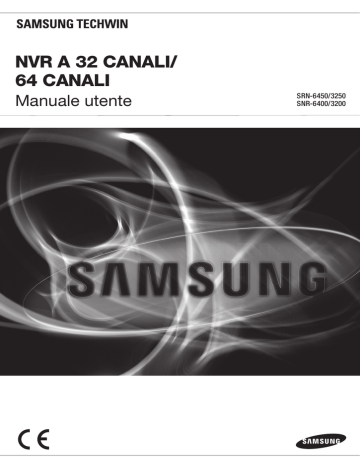
NVR A 32 CANALI/
64 CANALI
Manuale utente
SRN-6450/3250
SNR-6400/3200
NVR A 32 CANALI/
64 CANALI
Manuale utente
Copyright
©2011 Samsung Techwin Co., Ltd. Tutti i diritti riservati.
Marchio
è il logo registrato di Samsung Techwin Co., Ltd.
Il nome di questo prodotto è un marchio registrato di Samsung Techwin Co., Ltd.
Gli altri marchi citati in questo manuale sono marchi registrati delle relative società.
Limitazioni
Samsung Techwin Co., Ltd si riserva il copyright di questo documento. In nessun caso questo documento potrà essere riprodotto, distribuito o modificato, parzialmente o interamente, senza l’autorizzazione formale di Samsung Techwin.
Declinazione di responsabilità
Samsung Techwin fa del suo meglio per verificare l’integrità e la correttezza dei contenuti del presente documento, ma non fornisce nessuna garanzia formale. L’uso di questo documento e i risultati che ne derivano ricadono interamente sotto la responsabilità dell’utente. Samsung Techwin si riserva il diritto di modificare i contenuti di questo documento senza preavviso.
Garanzia
Fateci sapere se il prodotto non funziona correttamente in condizioni normali. Samsung Techwin risolverà il problema gratuitamente.
La garanzia dura 3 anni. La garanzia non copre:
•Perdite di dati dovute a danni dell’hard disk
• Comportamenti anomali del sistema dovuti all’esecuzione di programmi non appropriati per il funzionamento del sistema.
•Perdite di dati dovuti a virus
•Deterioramento delle prestazioni o logorio naturale nel corso del tempo
•Fenomeni sensoriali che non riguardano le prestazioni o la qualità del prodotto (es.: rumore di funzionamento)
Il progetto e le specifiche sono soggetti a modifiche senza preavviso.
La password predefinita è esposta agli attacchi degli hacker, pertanto si consiglia di cambiare password dopo l’installazione del prodotto.
Si ricorda che la responsabilità per problemi di sicurezza o altro genere derivanti dal non aver cambiato la password è a carico dell’utente.
Manuale d’uso
Prefazione
Grazie per aver scelto un Videoregistratore di rete/Lettore hard disk Samsung.
Il presente manuale d'uso contiene istruzioni e informazioni dettagliate relative ai prodotti DVR per videosorveglianza NVR. Leggere attentamente il presente manuale e tutta la documentazione supplementare fornita prima di procedere all’installazione o al funzionamento del prodotto.
Il contenuto del presente manuale, nonché il software e l’hardware ivi illustrati sono protetti da legge sul copyright. La copia, la stampa e la traduzione in altre lingue di una parte o tutto il contenuto del manuale d’uso, senza autorizzazione di Samsung Techwin Co., LTD non sono autorizzati, salvo la copia a scopi generali e l’utilizzo entro i limiti della legge sul copyright.
Le specifiche tecniche del prodotto possono subire modifiche senza alcun preavviso e al solo scopo di migliorare il prodotto.
Garanzia del prodotto e limitazione di responsabilità
Il produttore non si assume alcuna responsabilità per la vendita dell’apparecchio, né delega tale responsabilità a terzi. La garanzia non è applicabile per eventuali danni dovuti a incidenti, negligenza, alterazioni o uso improprio del prodotto. Inoltre, la presente garanzia non copre componenti o parti non forniti assieme al prodotto.
La garanzia si intende applicabile per un periodo di tre anni dalla data di acquisto. Inoltre, la garanzia non è applicabile per eventuali malfunzionamenti dovuti a uno o più dei seguenti motivi. In tali casi verrà applicata una commissione per eventuali interventi di manutenzione: z Il prodotto è stato utilizzato o maneggiato in maniera impropria dall’utilizzatore. z Il prodotto è stato smontato e/o ha subito modifiche da parte dell’utilizzatore. z Il prodotto ha subito danni derivanti da collegamento ad una presa di corrente inadeguata alle specifiche tecniche. z Il prodotto ha subito danni dovuti a disastri naturali (incendi, alluvioni, maremoti e altri disastri naturali…) z Per la sostituzione di parti deperibili: HDD, ventola ecc. (La garanzia relativa all’HDD e alla ventola si intende applicabile per un periodo di un anno dalla data di acquisto).
2
Manuale d’uso
La garanzia si intende applicabile esclusivamente al prodotto fornito unitamente con la garanzia.
Al termine del periodo di garanzia (tre anni), verrà applicata una commissione per eventuali interventi di manutenzione, relativi a verifiche e/o riparazioni del prodotto. Durante il periodo di garanzia, verrà applicata una commissione per eventuali interventi di manutenzione, relativi a riparazioni e/o verifiche del prodotto, per qualsiasi problema di malfunzionamento non contemplato dalla garanzia.
Il presente prodotto non costituisce un dispositivo antifurto o antincendio. Il produttore non è ritenuto responsabile per qualsiasi danno a beni o a personale causato durante l’utilizzo.
L'installazione del prodotto deve essere effettuata da personale qualificato e esperto. E’ assolutamente vietata l'installazione manuale da parte dell'utilizzatore. L’installazione manuale effettuata da parte dell’utilizzatore può comportare rischio d’incendi, scosse elettriche e/o malfunzionamenti del prodotto. Contattare il rivenditore locale per eventuale assistenza all’installazione del prodotto.
Il contenuto del presente manuale può subire modifiche in base a eventuali aggiornamenti del firmware e/o del software. Inoltre, le specifiche tecniche e/o il design del prodotto possono subire modifiche senza alcun preavviso e al solo scopo di migliorare il prodotto.
3
Manuale d’uso
Indice
Prefazione .................................................................................................................................... 2
Garanzia del prodotto e limitazione di responsabilità .............................................. 2
Indice ............................................................................................................................................ 4
Capitolo 1. Panoramica del prodotto ........................................................................................ 7
1.1. Precauzioni ....................................................................................................... 7
1.2. Contenuto del prodotto ................................................................................... 10
Capitolo 2. Nomi dei componenti ............................................................................................ 11
2.1. Pannello frontale ............................................................................................. 11
2.2. Pannello posteriore ......................................................................................... 13
2.3. Impostazioni predefinite .................................................................................. 14
2.3.1. Pagina Monitoring .............................................................................................. 14
2.3.2. Pagina Playback ................................................................................................ 14
2.3.3. Pagina Config .................................................................................................... 15
2.3.4. Pagina System ................................................................................................... 18
Capitolo 3. Installazione ............................................................................................................ 19
3.1. Installazione e collegamenti ............................................................................ 19
3.1.1. Alimentazione elettrica e messa in funzione ...................................................... 19
3.1.2. Configurazione di rete ........................................................................................ 19
3.1.3. HDD interni ........................................................................................................ 20
3.1.4. HDD esterni ....................................................................................................... 24
3.1.5. Sensore .............................................................................................................. 24
3.1.6. Relé .................................................................................................................... 25
3.1.7. USB .................................................................................................................... 26
3.2. Connessione al sito web ................................................................................. 27
3.2.1. Cavo di connessione .......................................................................................... 27
3.2.2. Aggiungere un indirizzo IP ................................................................................. 27
3.2.3. Connessione e modifica impostazioni ............................................................... 29
Capitolo 4. Funzionamento ...................................................................................................... 32
4.1. Requisiti di sistema ......................................................................................... 32
4
Manuale d’uso
4.2. Browser web compatibili ................................................................................. 32
4.3. Login ............................................................................................................... 33
4.4. Monitoring (Impostazioni sorveglianza) .......................................................... 34
4.4.1. Divisione dello schermo e modifica dei canali ................................................... 34
4.4.2. Controllo video ................................................................................................... 35
4.4.3. Funzione PTZ .................................................................................................... 35
4.4.4. Controllo OSD .................................................................................................... 36
4.5. Playback (Impostazioni riproduzione) ............................................................. 38
4.5.1. Time (Cerca data/ora) ........................................................................................ 38
4.5.2. Event (Cerca evento) ......................................................................................... 40
4.6. Config (Configurazione di sistema) ................................................................. 43
4.6.1. Status ................................................................................................................. 44
4.6.2. Record (Impostazioni registrazione) .................................................................. 45
4.6.3. Event (Impostazioni evento) .............................................................................. 48
4.6.4. Camera (Impostazioni videocamera) ................................................................. 51
4.6.5. HDD (Impostazioni Hard disk) ........................................................................... 55
4.6.6. Network (Impostazioni di rete) ........................................................................... 61
4.6.7. Time (Impostazioni data/ora) ............................................................................. 66
4.7. System ............................................................................................................ 68
4.7.1. Upgrade (Aggiornamento) ................................................................................. 69
4.7.2. Log di sistema .................................................................................................... 70
4.7.3. User (Impostazioni utente) ................................................................................. 74
4.7.4. Backup ............................................................................................................... 75
Capitolo 5. Impostazioni LCD ................................................................................................... 79
5.1. System ............................................................................................................ 80
5.1.1. Verifica della versione del Firmware .................................................................. 80
5.1.2. Attivare/disattivare la funzione Beep .................................................................. 80
5.1.3. Disattivazione relé .............................................................................................. 81
5.1.4. Aggiornamento sistema ..................................................................................... 81
5.1.5. Ripristino impostazioni iniziali ............................................................................ 82
5.1.6. Analisi HDD ........................................................................................................ 83
5.1.7. Arrestare il sistema ............................................................................................ 84
5.2. Impostazioni di Rete ....................................................................................... 85
5.2.1. Impostazioni porta Ethernet Monitor .................................................................. 85
5
Manuale d’uso
5.2.2. Impostazioni porta Ethernet Source .................................................................. 88
5.2.3. Impostazioni porta Ethernet Storage ................................................................. 89
5.3. Impostazioni modalità HHD ............................................................................ 90
5.4. Rimuovere un HDD ......................................................................................... 93
5.5. Formattazione HDD ........................................................................................ 94
5.5.1. Formattazione di un singolo HDD interno .......................................................... 94
5.5.2. Formattazione di tutti gli HDD interni ................................................................. 95
5.5.3. Formattazione di un singolo HDD esterno ......................................................... 96
5.5.4. Formattazione di tutti gli HDD esterni ................................................................ 97
5.5.5. Formattazione di tutti gli HDD ............................................................................ 97
Risoluzione dei problemi ........................................................................................ 98
Specifiche tecniche .............................................................................................. 100
Dimensioni ........................................................................................................... 102
6
Manuale d’uso
Capitolo 1. Panoramica del prodotto
Il presente videoregistratore digitale con lettore hard disk, permette di memorizzare su HDD e di riprodurre video digitali a 64/32 canali.
La configurazione del videoregistratore è molto semplice, sia tramite i pulsanti posti sulla parte frontale dell’apparecchio, sia in remoto tramite connessione a una rete.
I videoregistratori NVR, grazie alla loro comprovata performance e affidabilità, non richiedono interventi e rappresentano la soluzione ideale per l’archiviazione di immagini digitali di videosorveglianza per banche, appartamenti, edifici e uffici pubblici, dove si richiede un elevato livello di sicurezza. Poiché le immagini video vengono memorizzate su hard disk, non si verificano perdite nella qualità dell'immagine dovute alla riproduzione ripetuta dai supporti di archiviazione. Inoltre, poiché tutti di dati video vengono memorizzati in formato digitale, la ricerca e il recupero dei file avviene in maniera molto semplice e rapida.
Questo videoregistratore ad alta risoluzione offre un'elevata capacità di archiviazione e viene fornito con un'ampia gamma di comode funzionalità quali: possibilità di registrazione e riproduzione simultanee, rilevamento movimento, funzione PTZ (pan, tilt, zoom), password, registrazione audio in tempo reale, possibilità di impedire l’accesso alle funzioni tramite serratura, possibilità di gestire fino a 10.000 eventi e file di log.
1.1. Precauzioni
Attenzione
Le seguenti informazioni o istruzioni sono fondamentali per garantire la sicurezza. Leggere attentamente per evitare il rischio di infortuni gravi o morte.
Installazione del prodotto
3
Verificare la tensione della presa di corrente (CA 100V~240V) prima di effettuare il collegamento.
3
Assicurarsi che l'apparecchio sia spento prima di procedere all'installazione.
3
Per evitare il rischio di scosse elettriche e/o incendi, non installare l’apparecchio in ambienti umidi.
3
L’apparecchio deve essere collegato a una messa a terra per evitare il rischio di scosse elettriche.
Utilizzo del prodotto
3
Non aprire o rimuovere la struttura dell’apparecchio, per evitare il rischio di scosse elettriche. Tali operazioni devono essere effettuate da un tecnico qualificato.
3
Per evitare il rischio di incendi, non collegare più cavi ad una stessa presa.
7
Manuale d’uso
3
Non collocare oggetti pesanti né recipienti d’acqua sopra l’apparecchio, per evitare il rischio di gravi malfunzionamenti.
3
Non utilizzare l’apparecchio in presenza di propano, benzina o altri materiali infiammabili, per evitare il rischio di esplosioni o incendi.
3
Per evitare il rischio di scosse elettriche, non toccare la presa di corrente con le mani umide.
3
Assicurarsi di non introdurre materiale conduttore all’interno della ventola di raffreddamento.
3
Non forzare la presa di corrente, una presa danneggiata può provocare il rischio di scosse elettriche o incendi.
Smontaggio e pulizia del prodotto
3
Queste operazioni possono comportare rischio di malfunzionamenti, scosse elettriche e altri pericoli. Non smontare, né tentare di installare o modificare l'apparecchio.
3
Non pulire l’apparecchio con acqua, diluenti organici o altri solventi, per evitare il rischio di malfunzionamenti dell'apparecchio e/o scosse elettriche. La pulizia dell’apparecchio deve essere effettuata con un panno asciutto per rimuovere la polvere dalla superficie dell’apparecchio.
Avvertenze
L’uso improprio o l’utilizzo errato del prodotto possono causare infortuni o danneggiare il prodotto. Tali indicazioni devono essere osservate durante il funzionamento del prodotto.
Installazione del prodotto
3 Installare l’apparecchio ad una distanza di almeno 15 cm tra la ventola di raffreddamento e la parete, in modo da permettere la dispersione del calore.
3 Per evitare il rischio di infortuni o danni all'apparecchio, installare il prodotto su una superficie piana e assicurarsi che sia ben stabile per evitare che possa cadere.
3 Non installare in ambienti troppo caldi o alla luce diretta del sole, per evitare la deformazione e/o danni all’apparecchio.
3 Quando si installa l'involucro, prestare attenzione alla temperatura di esercizio e all'umidità dell'ambiente di installazione, secondo quanto riportato nelle specifiche del prodotto (vedere l'appendice).
8
Manuale d’uso
Utilizzo del prodotto
3 Maneggiare con cura l’apparecchio per evitare urti e vibrazioni.
3 Non spostare l’apparecchio durante il funzionamento, evitare urti troppo forti, non far cadere l’apparecchio.
3 Se si desidera aggiungere nuovi hard disk, contattare il proprio rivenditore. Installare hard disk diversi da quelli raccomandati può provocare funzionamenti anomali.
3 L’utilizzo di hard disk diversi da quelli raccomandati annulla l’efficacia della garanzia.
3 Il presente prodotto non rappresenta un dispositivo antifurto o antincendio. Il produttore non è ritenuto responsabile per qualsiasi danno a beni o a personale.
Avvertenze
Samsung Techwin consiglia l'installazione di un gruppo di continutà per tutti i suoi prodotti di registrazione.
La tutela dell'ambiente è molto importante per Samsung Techwin, che ne tiene conto in ogni fase della fabbricazione dei suoi prodotti ed è alla ricerca costante di nuove soluzioni per fornire al cliente prodotti sempre più rispettosi dell'ambiente.
Il marchio Eco rappresenta la volontà di Samsung Techwin di creare prodotti nel rispetto dell'ambiente e indica che il prodotto soddisfa la
Direttiva EU RoHS.
9
1.2. Contenuto del prodotto
Nella figura seguente viene illustrato il contenuto della confezione.
Manuale d’uso
Cavo alimentazione Chiavi
Montature di supporto e viti di fissaggio
Viti di fissaggio per HDD Manuale d'uso Guida rapida all’utilizzo
NET-i Viewer/
Manuale d'uso CD Cavo Ethernet incrociato Supporti per HDD (4EA)
10
Manuale d’uso
Capitolo 2. Nomi dei componenti
2.1. Pannello frontale
No. Nome
1
Key Lock
2
3
Internal HDD1
4
Internal HDD2
5
Internal HDD3
6
Internal HDD4
7
SATA-Bracket
EXTERNAL
HDD1
Funzione
Girare completamente la chiave per bloccare la serratura. In questo modo non sarà più possibile accedere ai pulsanti del pannello frontale, né al vano HDD.
Supporti per hard disk (HDD) di archiviazione immagini video. E’ possibile montare fino a quattro hard disk. Gli HDD vengono nominati nel modo seguente: HDD1 interno (alloggiamento superiore sinistro), HDD2 interno (alloggiamento superiore destro),
HDD3 interno (alloggiamento inferiore sinistro) e HDD4
(alloggiamento inferiore destro).
L’indicatore di colore blu segnala che l’HDD1 interno è stato installato correttamente e funziona regolarmente. L’indicatore di colore rosso segnala che l’HDD1 interno non funziona correttamente.
L’indicatore di colore blu segnala che l’HDD2 interno è stato installato correttamente e funziona regolarmente. L’indicatore di colore rosso segnala che l’HDD2 interno non funziona correttamente.
L’indicatore di colore blu segnala che l’HDD3 interno è stato installato correttamente e funziona regolarmente. L’indicatore di colore rosso segnala che l’HDD3 interno non funziona correttamente.
L’indicatore di colore blu segnala che l’HDD4 interno è stato installato correttamente e funziona regolarmente. L’indicatore di colore rosso segnala che l’HDD4 interno non funziona correttamente.
L’indicatore di colore blu segnala un HDD esterno è stato collegato alla porta eSATA1 (sul pannello posteriore) e funziona correttamente. L’indicatore di colore rosso segnala che l’HDD1 esterno non funziona correttamente.
11
Manuale d’uso
No.
8
9
10
11
12
EXTERNAL
HDD2
EXTERNAL
HDD3
EXTERNAL
HDD4
REC
Nome
ALARM
Funzione
L’indicatore di colore blu segnala che un HDD esterno è stato collegato alla porta eSATA2 (sul pannello posteriore) e funziona correttamente. L’indicatore di colore rosso segnala che l’HDD2 esterno non funziona correttamente.
L’indicatore di colore blu segnala che un HDD esterno è stato collegato alla porta eSATA3 (sul pannello posteriore) e funziona correttamente. L’indicatore di colore rosso segnala che l’HDD3 esterno non funziona correttamente.
L’indicatore di colore blu segnala che un HDD esterno è stato collegato alla porta eSATA4 (sul pannello posteriore) e funziona correttamente. L’indicatore di colore rosso segnala che l’HDD4 esterno non funziona correttamente.
L’indicatore di colore rosso segnala che l’apparecchio è in modalità registrazione.
L’indicatore di colore blu segnala che si è verificato un evento in
Input Group.
13
14
15
16
ERROR
RAID
LINK/ACT1
LINK/ACT2
L’indicatore di colore rosso segnala che l’apparecchio non funziona correttamente.
L’indicatore di colore blu segnala che l’apparecchio funziona in modalità RAID.
L’indicatore lampeggiante di colore blu segnala che il cavo di rete è stato collegato correttamente alla porta Ethernet Monitor e il trasferimento di dati avviene correttamente.
L’indicatore lampeggiante di colore blu segnala che il cavo di rete è stato collegato correttamente alla porta Ethernet Source e il trasferimento di dati avviene correttamente.
17
LINK/ACT3
L’indicatore lampeggiante di colore blu segnala che il cavo di rete è stato collegato correttamente alla porta Ethernet Storage e il trasferimento di dati avviene correttamente.
18
POWER
19
L’indicatore di colore rosso segnala che l’apparecchio è in funzione.
Config Ethernet
Permette di collegare l’apparecchio ad un computer per le
Port configurazioni del sistema.
20
21
22
LCD Panel
ESC Button
Il display LCD visualizza lo stato corrente dell’apparecchio. E’ possibile utilizzarlo per modificare le configurazioni di sistema tramite i pulsanti adiacenti.
Tramite questo pulsante è possibile modificare le configurazioni del sistema. Il Capitolo 5 “‘Impostazioni LCD” ne illustra più dettagliatamente il funzionamento.
Direction Button
Enter Button
Tramite questo pulsante è possibile modificare le configurazioni del sistema. Il Capitolo 5 “‘Impostazioni LCD” ne illustra più dettagliatamente il funzionamento.
12
2.2. Pannello posteriore
Manuale d’uso
No.
1
AC IN
Nome
2
SMPS FAN
3
DC FAN
4
Monitor Ethernet Port
5
USB Port
6
Power Button
7
Source Ethernet Port
8
SENSOR IN
/ RELAY OUT
9
GROUND
10
Storage Ethernet Port
11 eSATA Port1
12 eSATA Port2
13 eSATA Port3
14 eSATA Port4
15
RS232C Port
Funzione
Presa per il cavo alimentazione dell’apparecchio.
Ventola di raffreddamento dell'alimentatore.
Ventola di raffreddamento all’interno dell’apparecchio.
Tramite questa porta è possibile collegare l’apparecchio ad un
PC e avviare il Web Viewer.
Tramite questa porta è possibile aggiornare il firmware dell’apparecchio.
Permette di accendere/spegnere l’apparecchio.
Tramite questa porta è possibile collegare l’apparecchio alla videocamera.
Permette di connettere un sensore oppure un segnale di avviso.
Terminale utilizzato per la messa a terra di un dispositivo esterno.
Permette di collegare un dispositivo di memorizzazione NAS
(Network Attached Storage) all’interno di una stessa rete.
Permette di collegare un HDD esterno.
Permette di collegare un HDD esterno.
Permette di collegare un HDD esterno.
Permette di collegare un HDD esterno.
Terminale inutilizzato.
13
Manuale d’uso
2.3. Impostazioni predefinite
Qui di seguito vengono illustrate le impostazioni predefinite dell’apparecchio.
2.3.1. Pagina Monitoring
Menù principale Sotto-menù
Auto Sequenza
Modalità Display
Gruppo
Canale
Info
DIT
PT, ZF
OSD
Velocità PTZ
2.3.2. Pagina Playback
Impostazioni predefinite
Off
16 canali
1
1
On
Off
PT Attivato
Off
3
Menù principale Sotto-menù Impostazioni predefinite
Data
Canale
Data
Ora
-
-
-
Evento
Tipo evento
Canale
Data / Ora
-
-
-
14
Manuale d’uso
2.3.3. Pagina Config
Impostazioni Registrazione
Menù principale Sotto-menù
Configurazione Registrazione normale
Gruppo in entrata
Configurazione Registrazione evento
Attivo
Inattivo
Durata pre-registrazione
Durata post-registrazione
Registrazione
Pulsante
Orario
Impostazioni Evento
Menù principale
Tipo sensore locale
Gruppo eventi
Sotto-menù
Sensore 1
Sensore 2
Gruppo in entrata
Gruppo in uscita
Gruppo azione
Impostazioni predefinite
Tutti i fotogrammi
Propri eventi
Tutti i fotogrammi
I frames
5 sec.
5 sec.
Registrazione normale selezionata
Registrazione normale sempre
Impostazioni predefinite
-
-
-
Aperto normale
Aperto normale
15
Manuale d’uso
Impostazioni videocamera
Menù principale Sotto-menù Impostazioni predefinite
Lista canali
Apri elenco canali
Seleziona canale
Ch1 ~ Ch16
Ch01
Imposta canale
Attiva/Disattiva
Nome canale
Modello
Tipo di connessione
IP
Porta di connessione
ID
Password
Tipo immagine
Modalità ATC
Qualità video
Risoluzione video
Frequenza immagini video
Impostazioni HDD (Disco rigido)
Menù principale
HDD (Disco rigido)
Elimin autom
Modalità RAID
Configurazione NAS
Disattiva
Ch01, Ch02, Ch03, …
-
IP statico
0.0.0.0
4000
-
-
MPEG
Off
Elevato
D1
10
Sotto-menù Impostazioni predefinite
Ripeti registrazione On
Modo Off
Durata 180
Normale
Porta Nas
Uso
Nome
Cartella predefinita
IP
ID
Password
-
-
-
-
Nas1
Disattiva
0.0.0.0
16
Manuale d’uso
Impostazioni di rete
Menù principale
Porta Ethernet Monitor
Sotto-menù
Tipo di connessione
Indirizzo IP
Subnet Mask
Gateway
Porta di connessione
Porta Http
Modalità ATC
DDNS
Uso
Dominio Server
ID
Password
Porta Ethernet Source
Server DHCP Source
Porta Ethernet Storage
DNS
RTP/RTSP
Tipo di connessione
Indirizzo IP
Subnet Mask
Gateway
Uso
IP Range
Tipo di connessione
Indirizzo IP
Subnet Mask
Gateway
DNS1
DNS2
Usa RTSP
Porta RTSP
Porta RTP
Usa Multicast
Indirizzo Multicast
Nome Server SMTP
Usa autenticazione
ID
Password
Invia a
Impostazioni predefinite
IP statico
0.0.0.0
0.0.0.0
0.0.0.0
4000
80
Disattiva
-
-
Disattiva www.samsungipolis.com
IP statico
0.0.0.0
0.0.0.0
0.0.0.0
Disattiva
0.0.0.0 ~ 0.0.0.0
IP statico
0.0.0.0
0.0.0.0
0.0.0.0
168.126.63.1
168.126.63.2
-
-
-
Si
-
Disattiva
554
4000
Disattiva
224.0.1.1
17
Manuale d’uso
Utente
Impostazioni data
Menù principale
Configurazione data
NTP
2.3.4. Pagina System
Utente
Menù principale
Sotto-menù
Formato data
Formato ora
Fuso orario
Usa DST
Usa Client
Usa Server
Indirizzo Public Server1
Indirizzo Public Server2
Indirizzo Public Server3
Indirizzo Public Server4
Indirizzo Public Server5
Sotto-menù
Impostazioni predefinite
mm.dd.yy
24h
(GMT 00:00) Greenwich Mean Time
Disattiva
Disattiva
Disattiva pool.ntp.org asia.pool.ntp.org europe.pool.ntp.org north-america.pool.ntp.org time.nist.gov
Impostazioni predefinite
ID
Password
Autorizzazione utente
22222222
Solamente in modalità Monitoring.
18
Manuale d’uso
Capitolo 3. Installazione
3.1. Installazione e collegamenti
3.1.1. Alimentazione elettrica e messa in funzione
Collegare il cavo alimentazione all’apparecchio, come illustrato nella figura seguente.
Dopo aver collegato con cautela il cavo alimentazione, premere il pulsante di accensione posto sul pannello posteriore per avviare il sistema.
Per spegnere l'apparecchio, è sufficiente premere brevemente il pulsante.
In caso di errore nel sistema non è possibile spegnere l’apparecchio seguendo la normale procedura. In questo caso, mantenere premuto il pulsante per 5 secondi per forzare l’arresto del sistema.
Pulsante di accensione
3.1.2. Configurazione di rete
Nella figura seguente viene illustrato uno schema tipo per la configurazione di rete, utilizzando un videoregistratore NVR. Le tre porte sul pannello posteriore dell'apparecchio permettono di collegare un computer, una videocamera e un dispositivo NAS (Network Attached Storage). Si veda “2.2. Pannello posteriore".
19
Manuale d’uso
Le porte di rete del pannello posteriore possono essere utilizzate per collegare dispositivi esterni all’interno di una stessa rete oppure in reti differenti, come illustrato nella figura seguente.
3.1.3. HDD interni
Aprire il vano HDD come illustrato nella figura seguente per aggiungere, rimuovere o sostituire un HDD interno.
①
Premere il tasto PUSH per aprire lo sportello.
② Girare la chiave in senso antiorario per sbloccare la serratura.
20
Manuale d’uso
③
Aprire lo sportello del vano HDD.
④
Contemporaneamente, premere il gancio dell’HDD e tirare i supporti SATA.
21
Manuale d’uso
⑤
Svitare le viti di fissaggio dei supporti SATA, quindi rimuovere l’HDD. Fissare saldamente le viti dopo aver inserito l’HDD nel supporto SATA.
⑥
Assicurarsi che il supporto SATA sia stato ben inserito nel vano HDD, quindi chiudere lo sportello.
⑦
Girare la chiave in senso orario per bloccare la serratura.
22
⑧
Chiudere lo sportello.
Manuale d’uso
⑨
Dopo aver aggiunto un nuovo HDD, l'apparecchio procede automaticamente alla formattazione dell’HDD.
Formatting HDD
is in Progress...
La figura precedente mostra il messaggio visualizzato sul display LCD durante il processo di formattazione.
Internal HDD [2]
Added successfully!
Dopo aver completato la formattazione, il display LCD visualizza il messaggio illustrato nella figura precedente e il relativo indicatore LED di colore blu segnala che il nuovo HDD è pronto per l’uso.
Nota
Per avere un elenco degli HDD compatibili, consultare la sezione “오류
! 참
조
원본을 찾을 수 없습니다.
Avvertenze
Non rimuovere l’HDD quando l'apparecchio è in funzione. Per sapere come rimuovere un HDD in maniera sicura, consultare il paragrafo "5.4.
Rimuovere un HDD".
Avvertenze
Per bloccare lo sportello del vano HDD, assicurarsi di girare completamente la chiave in senso orario.
23
Manuale d’uso
3.1.4. HDD esterni
Il modello NVR supporta l’interfaccia eSATA connettere dispositivi esterni di archiviazione. Sul pannello posteriore sono collocate quattro porte eSATA. L’apparecchio può supportare una capacità totale di memoria fino a 20TB, compresi HDD interni e porte eSATA (Calcolando 1TB di capacità per ogni HDD).
E’ possibile collegare un HDD esterno alla porta eSATA del pannello posteriore, come illustrato nella pagina seguente. Attenzione: le porte eSATA non forniscono alimentazione al dispositivo collegato. Il dispositivo esterno deve essere fornito di un proprio cavo alimentazione. eSATA external HDD
Nota
E’ possibile collegare un HDD esterno anche se l'apparecchio è in funzione.
Tuttavia, alcuni modelli di HDD esterni potrebbero non essere riconosciuti dal sistema. In tal caso, è necessario collegare un HDD esterno tramite la seguente procedura:
1. Spegnere l’apparecchio.
2. Collegare l’HDD esterno (Spento) all’apparecchio tramite un cavo eSATA.
3. Accendere l’HDD esterno.
4. Accendere l’apparecchio.
Il cavo eSATA non è incluso nella confezione.
Per avere un elenco degli HDD compatibili, consultare la sezione “오류! 참조
원본을 찾을 수 없습니다.
“.
3.1.5. Sensore
Qui di seguito vengono elencate le specifiche tecniche e le condizioni di funzionamento del sensore.
24
Manuale d’uso
Spec.
Numero di circuiti d’entrata
2
Tipi di entrata N.C, N.O
Tipi di sensori supportati Sensori con Dry contact.
Tipo di connessione Cavi spellati collegati a un morsetto.
CC 150V
Alimentazione
Potenza a corrente alternata
CC 12mA tipica
Consultare lo schema illustrato nella pagina seguente per conoscere la modalità di collegamento dei sensori. Nella figura viene illustrato un esempio di sensore connesso all’apparecchio.
Per istruzioni più dettagliate relative al collegamento dei sensori, consultare il paragrafo “4.6.3.
Event (Impostazioni evento)”.
3.1.6. Relé
Qui di seguito vengono illustrate le specifiche tecniche e le condizioni di funzionamento del segnale d’avviso.
Spec.
Numero di circuiti d’entrata 2 relé
Tipi di uscita Dry Contact.
Tipo di connessione Cavi spellati collegati a un morsetto.
Alime ntazio ne
25
Manuale d’uso
Per connettere i relé, è necessario individuare le caratteristiche di collegamento del dispositivo
(Normal Open oppure Normal Close), quindi collegare il dispositivo secondo lo schema seguente.
USCITA RELE 1
Normal Close
Common
Normal Open
NC CM NO
O O -
USCITA RELE 2
Normal Close
Common
NC CM NO
O O -
Normal Open
Per istruzioni più dettagliate relative al collegamento dei relé, consultare il paragrafo
"4.6.3.Event (Impostazioni evento)".
3.1.7. USB
Le porte USB del pannello posteriore permettono di aggiornare il firmware del prodotto tramite i pulsanti del pannello frontale. Consultare il paragrafo “5.1.4. Aggiornamento sistema”.
26
Manuale d’uso
3.2. Connessione al sito web
3.2.1. Cavo di connessione
Premere il tasto PUSH del pannello frontale per aprire lo sportello. Collegare il PC alla porta di rete del pannello frontale tramite il cavo Ethernet incrociato, come illustrato nella figura seguente (Se l'apparecchio è collegato al computer mediante un hub, è possibile utilizzare un cavo LAN in sostituzione del cavo Ethernet incrociato).
3.2.2. Aggiungere un indirizzo IP
Dal computer fare clic su Start > Control Panel > Network Connections > Local Area
Connection > Properties.
.
27
Manuale d’uso
Selezionare Internet Protocol (TCP/IP.) Fare clic sul pulsante Properties, quindi sulla finestra di dialogo Internet Protocol (TCP/IP) Settings. Fare clic sul pulsante Advanced per aprire la finestra di dialogo Advanced TCP/IP Settings. (Se nella finestra Internet Protocol (TCP/IP) l’opzione “Obtain an IP address automatically” è spuntata, fare clic sul pulsante “Use the following IP address” prima di procedere).
Nella scheda IP addresses fare clic su Add, quindi digitare 192.168.1.xxx. I modelli NVR utilizzano l’indirizzo IP seguente: 192.168.1.100. Non è possibile utilizzare questo indirizzo come indirizzo IP interno per il computer.
28
Manuale d’uso
3.2.3. Connessione e modifica impostazioni
Digitare l’indirizzo 192.168.1.100 nella barra degli indirizzi del browser, quindi premere Invio.
Dalla pagina di accesso digitare ‘admin’ nella casella USER ID e 11111111 nella casella
PASSWORD. Fare clic sul pulsante Login per connettere l’apparecchio.
29
Manuale d’uso
Se l’apparecchio viene collegato per la prima volta, non verrà visualizzato alcun video, poiché ancora non risultano impostate reti né videocamere.
Fare clic sul pulsante nella parte superiore della schermata per accedere alla pagina, come illustrato nella figura seguente.
Fare clic sul pulsante per accedere alla pagina, come illustrato nella figura seguente.
30
Manuale d’uso
Utilizzare il menù a sinistra per configurare l’apparecchio.
Per istruzioni più dettagliate relative alle voci di menù, consultare i paragrafi ”4.6. Config
(Configurazione di sistema)” e “4.7. System” dopo aver configurato la rete.
E’ possibile utilizzare la porta Ethernet Monitor del pannello posteriore per connettere l’apparecchio.
Nota
L’indirizzo IP della porta frontale è il seguente: 192.168.1.100. Questi valori non possono essere modificati.
Si raccomanda vivamente di modificare la password amministratore predefinita
(Admin PW) nel più breve tempo possibile. Per istruzioni più dettagliate relative alla modifica della password, consultare il paragrafo “4.7.3. User (Impostazioni utente)“.
31
Manuale d’uso
Capitolo 4. Funzionamento
4.1. Requisiti di sistema
Categoria
CPU
Memoria principale
Memoria video
Risoluzione schermo
Hard Disk
Sistema operativo
Requisiti minimi
Intel Core 2 Quad da 2,5 GHz o superiore
3GB
512MB
Requisiti raccomandati
Intel i7 o superiore
4GB o superiore
1GB o superiore
1,280 x 1,024
1 GB o superiore
Windows XP Professional / Windows Vista Business/ Windows 7
Varie DirectX 9.0 o superiore
4.2. Browser web compatibili
Il software Web Viewer è concepito per essere utilizzato con Microsoft Internet Explorer 6.0 o superiore. E’ necessario aver installato Microsoft Internet Explorer 6.0 o superiore per un utilizzo ottimale del Web Viewer.
32
Manuale d’uso
4.3. Login
Aprire il browser web, quindi digitare l’indirizzo IP dell’apparecchio. Verrà visualizzata la pagina di accesso. Digitare l’ID utente e la password, quindi fare clic sul pulsante Login per connettersi al sistema. Verrà visualizzata la pagina Monitoring. Se ancora non si è proceduto all’impostazione della password e dell'ID personali, l’ID utente predefinito è “admin”, mentre la password predefinita è “11111111” (Escluse le virgolette). Per istruzioni più dettagliate relative alla modifica dell’ID utente e della password, consultare il paragrafo. “4.7.3. User (Impostazioni utente)”.
Nota
Per connettere l’apparecchio utilizzando la porta frontale, assicurarsi di aver digitato l’indirizzo IP seguente 192.168.1.100. Per connettere l’apparecchio utilizzando la porta Ethernet Monitor del pannello posteriore, assicurarsi di aver digitato l’indirizzo IP assegnato alla porta.
La porta di connessione e il computer devono essere collegati alla stessa rete.
Per le porte http con valore superiore a 80, l’indirizzo di accesso è il seguente: http://<IP address>:<HTTP port number>.Ad esempio, se l’indirizzo IP è
192.168.1.110 e il numero della porta http è 8080, l’indirizzo per il Web Viewer
è il seguente: http://192.168.1.110:8080.
Per istruzioni più dettagliate relative alla modifica dell’indirizzo IP della porta
Ethernet Monitor, consultare il paragrafo “4.6.6. Network (Impostazioni di rete)“.
33
Manuale d’uso
4.4. Monitoring (Impostazioni sorveglianza)
Durante il primo accesso al videoregistratore di rete oppure facendo clic sul pulsante
nella parte superiore del Web Viewer, verrà aperta la pagina Monitoring, attraverso la quale è possibile visualizzare i video provenienti dalle videocamere collegate all'apparecchio.
4.4.1. Divisione dello schermo e modifica dei canali
E’ possibile selezionare il numero di video da visualizzare simultaneamente in un’unica schermata, facendo clic sul pulsante , posto in alto a sinistra. E’ possibile visualizzare 1-, 4-, 9-, 16-, 36-, oppure 64-canali video simultaneamente nella stessa schermata. Una finestra separata visualizzerà 36- oppure 64- canali video. Con la visualizzazione a 1~36 canali, la schermata verrà suddivisa in gruppi in base alle proprie necessità di gestione.
Ad esempio, se si intende visualizzare 16 canali simultaneamente, verranno visualizzati i canali da 1 a 16 nel gruppo 1 e i canali da 17 a 32 nel gruppo 2 e così via. La finestra
permette di selezionare il gruppo o il canale da visualizzare. Per visualizzare i video di tutti i canali in base a un ordine, fare clic sul pulsante per attivare la funzione di autosequenza, che permette la visualizzazione ciclica dei gruppi di video, ad intervalli di 7 secondi. I seguenti messaggi relativi al canale corrente vengono visualizzati nella
34
Manuale d’uso parte inferiore della schermata: event (MD, V-Loss), main frame sensor e relay event. Per consultare i messaggi, spostare verso l’alto o verso il basso il cursore a destra. I nomi di eventi come ‘MD’, ’V-Loss’ ecc vengono visualizzati sul video dei canali nei quali si verifica un evento.
4.4.2. Controllo video
Fare clic su un canale video, il bordo di colore ambra indica che il canale è stato selezionato.
Selezionando un canale, è possibile utilizzare i pulsanti a sinistra della pagina per controllare il relativo video.
Pulsante : attiva o disattiva la pausa video nel canale selezionato.
Pulsante : cattura il fotogramma della schermata selezionata e permette di salvarlo in formato immagine JPG.
Pulsante : visualizza il nome e l’ora corrente di un canale .
Pulsante : attiva o disattiva l’opzione deinterlacciamento del video di un canale.
Posizionare il cursore sull'immagine e fare clic su di essa con il tasto destro del mouse per visualizzare il menu di scelta rapida dell'audio
Audio
: stessa funzione del pulsante a sinistra della schermata. E’ possibile riprodurre l’audio del canale selezionato. L’icona indica il canale da cui proviene l'audio. E' possibile fare clic sull'icona per regolare il volume.
Preset
: l’icona viene visualizzata sulla schermata video del canale.
Fare clic sull’icona per selezionare un preset. Con Preset si intende un'ampiezza e una distanza di zoom preimpostate in una videocamera PTZ. Selezionando un preset la videocamera viene ripristinata alle impostazioni precedenti. I modelli NVR supportano solamente preset esistenti. Per creare nuovi preset, è necessario impostarli manualmente nella videocamera PTZ.
4.4.3. Funzione PTZ
Fare clic su un canale visualizzato sulla schermata. Il bordo di colore ambra indica che il canale è stato selezionato. Dopo aver selezionato un canale, utilizzare il pulsante a sinistra della pagina per controllare la funzione PTZ (Pan, tilt, zoom) della videocamera corrispondente.
Il pulsante modifica la direzione di inquadratura della videocamera.
Fare clic su questo pulsante per visualizzare il pulsante circolare illustrato nella figura a destra. Fare clic su una direzione del pulsante circolare per dirigere la videocamera.
35
Manuale d’uso
Il pulsante regola lo zoom e la messa a fuoco della videocamera selezionata. Fare clic su questo pulsante per visualizzare il pulsante circolare illustrato nella figura a destra. Fare clic sui pulsanti oppure per aumentare o diminuire lo zoom. Fare clic sui pulsanti oppure per regolare la messa a fuoco.
Fare clic sul pulsante posto accanto al pulsante circolare per riprodurre l’audio proveniente dal canale selezionato. E’ possibile utilizzare la stessa funzione facendo clic con il tasto destro e selezionando l’opzione Audio dal menù a comparsa.
E’ possibile regolare la velocità della funzione PTZ tramite il cursore posto nella parte inferiore della schermata. E’ possibile selezionare tra 6 diversi livelli di velocità. Fare clic sul pulsante
per diminuire la velocità di un valore e fare clic sul pulsante per aumentare la velocità di un valore. Il valore “1” indica la velocità più bassa, mentre il valore “6” è la velocità più elevata.
Nota
La funzione PTZ e le opzioni preset sono compatibili solamente con videocamere predisposte per tali funzioni.
4.4.4. Controllo OSD
Fare clic su un canale video. Il bordo di colore ambra indica che il canale è stato selezionato
Per visualizzare il menù OSD della videocamera fare clic sul pulsante , a sinistra della schermata.
36
Manuale d’uso
Per controllare il menù OSD, fare clic sui pulsanti nella parte inferiore della schermata. Per scorrere i menù OSD e modificare le impostazioni, utilizzare i pulsanti freccia.
Per scorrere un sotto menù o applicare nuove impostazioni, fare clic sul pulsante SET. Per tornare al menù precedente, fare clic sul pulsante ESC. In sostituzione dei pulsanti SET e ESC,
è possibile utilizzare i pulsanti e accanto al pulsante . Per istruzioni più dettagliate su come impostare il menù OSD, consultare il manuale d’uso della videocamera.
Nota
Il comando delle operazioni PTZ, delle preimpostazioni e dell'OSD non è disponibile nella telecamera AXIS.
37
Manuale d’uso
4.5. Playback (Impostazioni riproduzione)
Fare clic sul pulsante nella parte superiore della schermata per visualizzare la pagina Playback. Tramite questa pagina è possibile visualizzare i video salvati in memoria.
L’opzione Playback può essere utilizzata in due diverse modalità: il pulsante permette di cercare e visualizzare i video in base a parametri di ora e data, mentre il pulsante
permette di visualizzare video in base agli eventi che si verificano. Al primo accesso alla pagina Playback, il menù Time Search viene visualizzato per default.
4.5.1. Time (Cerca data/ora)
Channel: permette di selezionare un canale.
Per visualizzare opportunamente un video, selezionare una data sul calendario, sotto il pulsante Channel. I giorni con video disponibili sono evidenziati in blu, ad esempio: .
Finestra Time: quando la schermata video è in pausa, selezionare una data e fare clic sul pulsante Play per riprodurre il video corrispondente. Durante la riproduzione video, la finestra Time visualizza la durata di registrazione del video.
Pulsante Sound: attiva o disattiva l’audio del video corrente.
Pulsante Capture: cattura il fotogramma della schermata selezionata in formato JPG.
Pulsante Info: visualizza il nome del canale e la durata di registrazione del video corrente.
Pulsante DIT: attiva o disattiva l’opzione deinterlacciamento del video corrente.
38
Manuale d’uso
e Pulsanti REW e FFW (Rewind, fast forward). Permettono di regolare la velocità di riproduzione del video corrente. Durante la riproduzione di un video, i pulsanti vengono modificati nel modo seguente: , , , , , , e per indicare la direzione di riproduzione e la velocità. E’ possibile regolare la velocità a 1x, 2x, 4x e 8x, avanti o indietro.
Ogni volta che vengono premuti i pulsanti REW o FFW, la velocità di riproduzione viene aumentata o diminuita di un valore.
(La riproduzione o lo spostamento per fotogramma non sono supportati.)
Pulsante PLAY: riproduce un video. Durante la riproduzione di un video, il pulsante viene modificato in (PAUSE). Fare clic sul pulsante PAUSE per sospendere la riproduzione del video corrente.
Pulsante Stop: arresta il video.
Far scorrere il cursore sulla barra di riproduzione per cercare un video ad una determinata ora. Le ore evidenziate in blu lungo la barra di riproduzione, indicano che vi sono video disponibili, mentre le ore evidenziate in rosso indicano che vi sono video di eventi disponibili.
39
Manuale d’uso
4.5.2. Event (Cerca evento)
Il pulsante visualizza la schermata Event Search, come illustrato nella figura seguente. Per istruzioni più dettagliate relative agli eventi, consultare il paragrafo “4.6.3. Event
(Impostazioni evento)”.
Finestra
Finestra di un Input Group.
: permette di selezionare un gruppo di eventi.
: permette di selezionare un canale contenente la registrazione
Finestra eventi.
: permette di impostare le ore iniziali e finali per la ricerca di
Pulsante : visualizza il calendario, come illustrato nella figura della pagina seguente, permettendo di selezionare gli orari e le date d’inizio di un evento da cercare. Selezionare un orario e una data, quindi fare clic su Apply.
40
Manuale d’uso
Pulsante : permette di cercare video che corrispondono ai criteri impostati, in base a tipo di evento, canale, data e ora. Quindi visualizza i primi 10 risultati nella parte inferiore della schermata, come illustrato nella figura seguente. Per riprodurre un video, fare clic sulla voce che si desidera visualizzare. Per verificare tutti i risultati, spostare verso l’alto o verso il basso il cursore a destra.
Pulsante : visualizza tutti i risultati della ricerca nella parte sinistra della pagina.
Vengono visualizzati 10 risultati alla volta. Fare clic su una voce per riprodurre automaticamente un video salvato all’ora selezionata. I pulsanti e permettono di passare alla pagina di risultati precedente o successiva. Il pulsante torna alla schermata precedente.
41
Manuale d’uso
Nota
E’ possibile cercare all’interno di un periodo di massimo 7 giorni.
Se in un determinato periodo di tempo sono stati registrati oltre 500 video eventi, i dati salvati a partire dal giorno in cui sono stati registrati 500 video non vengono cercati. (Ad esempio, se si cercano i file video in un periodo dal 10 al 15 del mese durante il quale sono stati salvati 800 file video fino al giorno 11, il programma arresta la ricerca fino a tale giorno, visualizzando i risultati della ricerca degli 800 file).
Gli eventi che si verificano durante la modalità di registrazione Normal
Record, non vengono cercati.
Pulsante Sound: attiva o disattiva l’audio del video corrente.
Pulsante Capture: cattura il fotogramma della schermata selezionata in formato JPG.
Pulsante Info: visualizza il nome del canale e la durata di registrazione del video corrente.
Pulsante DIT: attiva o disattiva l’opzione deinterlacciamento del video corrente.
e Pulsanti REW e FFW (Rewind, fast forward). Permettono di regolare la velocità di riproduzione del video corrente. Durante la riproduzione di un video, i pulsanti vengono modificati nel modo seguente: , , , , , , e per indicare la direzione di riproduzione e la velocità. E’ possibile regolare la velocità a 1x, 2x, 4x e 8x, avanti o indietro.
Ogni volta che vengono premuti i pulsanti REW o FFW, la velocità di riproduzione viene aumentata o diminuita di un valore.
Pulsante PLAY: riproduce un video. Durante la riproduzione di un video, il pulsante viene modificato in (PAUSE). Fare clic sul pulsante PAUSE per sospendere la riproduzione del video corrente.
Pulsante Stop: arresta il video.
42
Manuale d’uso
4.6. Config (Configurazione di sistema)
Fare clic sul pulsante per visualizzare la relativa pagina, illustrata nella figura seguente. Fare clic su uno dei pulsanti del menù a sinistra per accedere alla relativa pagina.
43
Manuale d’uso
4.6.1. Status
Permette di visualizzare lo stato corrente di ogni canale e lo spazio di memoria disponibile.
La finestra Status permette di verificare lo stato di tutti i canali in un'unica schermata. Il colore grigio scuro segnala un canale non in uso. Il colore grigio chiaro segnala un canale connesso ad una videocamera ma non in modalità registrazione. Il colore blu segnala un canale in modalità registrazione. Il colore ambra segnala un canale in cui si è verificato un errore nella connessione alla videocamera.
I dettagli vengono forniti a destra. Le voci comunemente visualizzate includono: il bit rate corrente per ognuna delle opzioni Live (Live) e Record (Registra), Video Loss (Perdita video) e
Audio Loss (Perdita audio). In fondo viene aggiunta come riferimento la frequenza di banda specificata. Nel frattempo le informazioni sui canali vengono visualizzate nell'area superiore, mentre le statistiche di tutti i canali vengono elencate in fondo. Selezionando un canale impostato su Connected o Recording, verranno visualizzate informazioni sul canale relative a velocità di trasferimento e perdite audio o video. Selezionando un canale in stato di
Connection Error, verranno visualizzate informazioni relative al tipo di errore.
Nota
“Live” indica la riproduzione in tempo reale di un video. “Record” indica la riproduzione in tempo reale e la registrazione di un video, che viene salvato sull’hard disk collegato all’apparecchio.
La modalità “Record” utilizza i dati degli ultimi 8 secondi per calcoli statistici.
44
Manuale d’uso
Possono verificarsi delle differenze tra la frequenza immagini delle modalità
"Live" e "Record", anche se le immagini provenienti dalla videocamera vengono memorizzate normalmente.
Il pannello Record Status visualizza le ore di registrazione rimanenti in base alle impostazioni correnti. La finestra Total Recordable Time visualizza il tempo di registrazione totale di tutte le unità di archiviazione connesse. La finestra Current Recordable Time visualizza le ore di registrazione correnti in base allo spazio libero nel dispositivo. In caso di spazio insufficiente su
HDD durante la modalità Repeat Recording, dal menù Current Recordable Time verrà visualizzato il messaggio Repeat Recording. Consultare il paragrafo “
Avvertenze
Se viene visualizzato il messaggio "Setup fail : bitrate exceeds (Errore
impostazione: bit rate superato)" oppure "Setup fail : framerate exceeds
(Errore impostazione: frequenza fotogrammi superata)" (vedere figura in basso), non si possono più aggiungere telecamere.
4.6.5. HDD (Impostazioni Hard disk)“.
Avvertenze
Se viene visualizzato il messaggio "Setup fail : bitrate exceeds (Errore
impostazione: bit rate superato)" oppure "Setup fail : framerate exceeds
(Errore impostazione: frequenza fotogrammi superata)" (vedere figura in basso), non si possono più aggiungere telecamere.
4.6.5. HDD (Impostazioni Hard disk)
4.6.2. Record (Impostazioni registrazione)
Selezionare un canale dall’elenco a sinistra per impostare la modalità di registrazione video.
45
Manuale d’uso
Selezionare un canale dall’elenco a sinistra della schermata per impostare la modalità di registrazione video. Per scegliere l’ora e la modalità di salvataggio di un video giornalmente, selezionare uno dei pulsanti seguenti: , oppure
, quindi trascinare il cursore lungo la tabella in basso per selezionare gli orari.
I quadrati di colore diverso indicano modalità di registrazione differenti. Dopo aver effettuato la selezione, i nomi dei pulsanti vengono visualizzati in grassetto e in corsivo nel modo seguente:
, e .
La modalità di registrazione Normal Record permette di registrare sempre ad una determinata frequenza immagini, mentre la modalità Event Record modifica la frequenza immagini prima, durante e dopo un evento. E’ possibile selezionare un Input Group oppure Own Event per attivare la modalità Event Record. Selezionando un Input Group, la modalità Event Record viene attivata con eventi che corrispondono ai parametri impostati nell'Input Group.
Selezionando Own Event, la modalità Event Record viene attivata con eventi che si verificano nel canale selezionato. In modalità Event Record, la casella “Pre Recording Time” indica la durata del pre-evento, mentre “Post Recording Time” indica la durata del post-evento e utilizzare una frequenza immagini particolare per memorizzare il video. E’ possibile impostare una durata di massimo 5 secondi per il pre-evento e fino a 60 secondi per il post-evento. E’ possibile cercare video registrati in modalità Event Record, tramite la finestra Playback. Per
46
Manuale d’uso istruzioni più dettagliate relative alle impostazioni eventi e Input Group, consultare il paragrafo
“4.6.3.Event (Impostazioni evento)”.
E’ possibile selezionare diverse frequenze immagini per ogni modalità di registrazione: Normal
Record, Event Record – Active (in caso di evento), Event Record – Inactive (nel caso in cui non viene rilevato alcun evento). Per le modalità Normal Record e Active Event Record, è possibile selezionare All frame, I frame, e 2 I frames. Per la modalità Inactive Event Record, è possibile selezionare All frame, I frame, 2 I frames e No Record. Scegliere “All frames” per archiviare tutti i video provenienti da una videocamera. Scegliere "I frame" per archiviare solamente un'immagine al secondo. Scegliere “2 I frames” per archiviare l’I frame del video ogni 2 secondi. L’opzione No Record non effettua alcuna registrazione video.
Nota
Le modifiche alle impostazioni vengono applicate solamente dopo aver premuto il pulsante .
47
Manuale d’uso
4.6.3. Event (Impostazioni evento)
Tramite questa schermata è possibile configurare le impostazioni relative all’evento.
Tipo sensore locale
Questa opzione permette di scegliere il tipo di funzionamento tra Normal Open e Normal
Close, per i Sensori 1 e 2. Il funzionamento Normal Open attiva il segnale d’entrata del sensore se il contatto è breve, oppure se il tipo active è basso. Il funzionamento Normal
Close attiva il segnale d’entrata del sensore se il contatto è aperto, oppure se il tipo active è alto (collettore aperto).Per ulteriori informazioni sui sensori, consultare il manuale d’uso del sensore utilizzato.
Gruppi Evento in entrata/Evento in uscita
Con Gruppo Evento in entrata (Input Group) si intende un gruppo di eventi che possono verificarsi in una videocamera o nel videoregistratore di rete. Con Gruppo Evento in uscita
(Output Group) si indica una serie di operazioni eseguite automaticamente dalla videocamera e dal videoregistratore in caso di un particolare evento. Dalla finestra Input
Group o Output Group, fare clic sul pulsante per visualizzare la schermata seguente.
E’ possibile visualizzare questa schermata selezionando un gruppo e facendo clic sul pulsante oppure facendo doppio clic su un gruppo.
48
Manuale d’uso
Digitare il nome del nuovo gruppo nella scheda Input Group o Output Group. L’elenco posto sotto le schede visualizza i nomi dei canali delle videocamere e il prodotto.
.
Per visualizzare le fonti disponibili (Source) per Input Event o Output Event, fare clic su una videocamera o sul prodotto. Tra le varie opzioni disponibili in Input Group, è possibile selezionare Sensor e
MD (Motion Detection – Rilevamento movimento). Tra le opzioni in Output Group è possibile selezionare Relay, E-mail e Beep. (Per ulteriori informazioni relative ai segnali di input e output delle videocamere, consultare il manuale d'uso della videocamera utilizzata).
Verificare tutte le opzioni da aggiungere al gruppo, quindi fare clic sul pulsante per creare il gruppo premendo il pulsane Add. Oppure, applicare le nuove impostazioni tramite il pulsante Modify. Il pulsante permette di chiudere la finestra Group Settings senza creare il gruppo né salvare le impostazioni.
49
Manuale d’uso
Dalla scheda Output Group è possibile selezionare Output Source Duration per aggiungere o modificare. La durata delle funzioni Beep e Relay può essere impostata da ''1 second" a
"always" (Sempre), per attivarle in caso di evento.
Per eliminare un gruppo, selezionare il gruppo dall’elenco, quindi fare clic sul pulsante
.
Gruppo Azione evento
Questa opzione riunisce Gruppo Evento in entrata e Gruppo Evento in uscita in un’unica unità funzionale, in modo che al verificarsi di un evento con determinate caratteristiche verranno eseguite operazioni corrispondenti. Dall’elenco Action Group, fare clic sul pulsante
per visualizzare la schermata seguente. E’ possibile selezionare questa schermata anche selezionando un gruppo e facendo clic sul pulsante clic su un gruppo.
, oppure facendo doppio
Digitare il nome del nuovo gruppo nella casella Group Name. Quindi selezionare Input e
Output Group dall’elenco Input Group e Output Group. Gli eventi registrati per i gruppi selezionati si trovano nella parte inferiore della schermata. Fare clic sul pulsante per
50
Manuale d’uso creare il gruppo. Fare clic sul pulsante gruppo, senza salvare il gruppo.
per chiudere la finestra d’impostazione del
Per eliminare un gruppo, selezionare un gruppo dall’elenco, quindi fare clic sul pulsante
.
Nota
Eliminando un gruppo in entrata o un gruppo in uscita, verrà eliminato anche il gruppo azione (Action Group) corrispondente.
4.6.4. Camera (Impostazioni videocamera)
Selezionare un canale dall’elenco a sinistra per visualizzare o modificare le impostazioni della videocamera. L’icona segnala canali attivati, mentre l’icona segnala canali disattivati.
: selezionare Enable per attivare un canale.
Channel Name: assegna un nome al canale. Il nome del canale viene visualizzato nella parte superiore delle pagine Monitoring e Playback.
51
Manuale d’uso
Model: permette di selezionare il numero di modello della videocamera. Oltre alle videocamere di rete è possibile selezionare video server di rete quali SNS-100, SNS-400 ecc.
Connection Type: permette di scegliere il tipo di connessione della videocamera, tra IP statico o DDNS.
-
Per utilizzare un IP statico, digitare l’indirizzo IP e la porta di connessione della videocamera.
-
Per utilizzare un DDNS, digitare l’indirizzo del server DDNS e l'ID utente.
ID, Password: permette di digitare l’ID utente e la password della videocamera.
Picture Type: permette di selezionare il formato di salvataggio dell’immagine, tra MPEG o
JPEG.
.
Video Quality, Video Resolution, Video Frame Rate: permette di selezionare qualità video, risoluzione e frequenza immagini video. Selezionando impostazioni più elevate si otterrà una migliore qualità, a discapito dell’ampiezza di banda di rete e dello spazio di memoria.
Nota
La frequenza immagini è limitata e varia in base al tipo di risoluzione e alle impostazioni RAID. (Consultare le specifiche tecniche del prodotto).
La frequenza immagini di un canale impostato in formato JPEG è doppia rispetto al formato MPEG, sul totale della frequenza immagini.
Il sistema è un dispositivo a streaming singolo che procede con la registrazione e la riproduzione live nel modo telecamera specificato nella pagina di configurazione della telecamera.
Nota
La funzione Video Mode visualizza il sistema di codifica della videocamera selezionata (NTSC o PAL) e non può essere modificata.
Le risoluzioni disponibili cambiano a seconda della telecamera di rete. Per risoluzioni superiori a 720p non esiste una distinzione tra NTSC e PAL e la frequenza massima di fotogrammi verrà cambiata di conseguenza.
QCIF
CIF
2CIF
4CIF
D1
720p
960p
FullHD
QVGA
NTSC
176 x120
352 x240
704 x240
704 x480
1280x720
1280x960
1920x1080
320x240
PAL
176 x144
352 x288
704 x288
704 x576
52
Manuale d’uso
VGA
SVGA
XGA
SXGA
UXGA
QXGA
640x480
800x600
1024 x768
1280 x1024
1600 x1200
2048 x1536
Avvertenze
Se si modificano le impostazioni della telecamera quando questa è in modo di registrazione, l'immagine registrata al momento della modifica potrebbe non essere riprodotta correttamente.
Nota
I modelli NVR possono essere utilizzati per connessioni con prodotti di rete
Samsung Techwin o AXIS. Le videocamere AXIS presentano in ogni caso una compatibilità limitata con questo prodotto, come illustrato di seguito.
Solamente le videocamere AXIS che supportano dati VAPIX e MPEG4 sono compatibili con questo apparecchio.
Codifica audio: G711 μ-law
Camera Search: Non è possibile cercare alcuna videocamera.
Resolution: Dalla finestra Camera Setup, è possibile selezionare tra D1, Half
D1 oppure CIF come risoluzione AXIS. Tuttavia, alcuni modelli di videocamere
AXIS non supportano le risoluzioni D1, Half D1 e CIF. In questo caso, fare riferimento alla tabella seguente per conoscere la modalità video e la risoluzione. Ad esempio, se si desidera utilizzare la risoluzione video CIF per una videocamera AXIS, verificare se nell'elenco sono presenti le seguenti risoluzioni: 352x240, 320x240 oppure 352x288. Se una delle dimensioni è compresa, è possibile utilizzare tale risoluzione. Se la risoluzione selezionata non è disponibile, l’apparecchio esegue una ricerca delle risoluzioni supportate, nell’ordine: D1, Half D1 e CIF, quindi procede automaticamente alla modifica. Le videocamere AXIS che non supportano alcuna risoluzione tra quelle elencate non possono essere utilizzate con il modello NVR.
D1
Half D1
CIF
NTSC
704x480, 4CIF, 640x480
704x240, 2CIF
352x240, 320x240
PAL
704x576
704x288
352x288
53
Il pulsante connettere.
Manuale d’uso
ricerca automaticamente all’interno della rete le videocamere da
Selezionare una videocamera dall’elenco e fare doppio clic, oppure fare clic sul pulsante
. Le opzioni Model, Connection Type, IP e Connection Port verranno automaticamente impostate alla videocamera.
Nota
La funzione Camera Search non sempre trova tutte le videocamere connesse alla rete. In tal caso è necessario fare clic sul pulsante per trovare tutte le videocamere.
più di una volta
Nota
Le modifiche alle impostazioni vengono applicate solamente dopo aver premuto il pulsante .
54
Manuale d’uso
Avvertenze
Se viene visualizzato il messaggio "Setup fail : bitrate exceeds (Errore
impostazione: bit rate superato)" oppure "Setup fail : framerate exceeds
(Errore impostazione: frequenza fotogrammi superata)" (vedere figura in basso), non si possono più aggiungere telecamere.
4.6.5. HDD (Impostazioni Hard disk)
Tramite questa schermata è possibile configurare i dispositivi di archiviazione connessi al sistema.
HDD (Disco Rigido)
55
Manuale d’uso
Nella parte superiore della schermata vengono elencati il tipo e lo stato di HDD interni,
HDD esterni e/o dispositivi NAS connessi al sistema. Per gli HDD interni e esterni viene fornito il modello, la durata delle registrazioni, la capacità di memoria totale e lo spazio di memoria disponibile. Per i dispositivi NAS viene visualizzato il nome e lo stato di connessione. Gli HDD interni configurati RAID vengono indicati con RAID invece di
“Internal”, mentre il nome del modello viene sostituito dalla modalità raid: "RAID1 MODE" oppure "RAID5 MODE". Durante la formattazione di un HDD, HDD utilizzato per la procedura di analisi o durante la configurazione di una nuova modalità RAID, in sostituzione del nome del modello del dispositivo vengono visualizzati i messaggi seguenti:
"Formatting", "Testing" e "Building".
Impostare la funzione Set Repeat Recording su On per avviare la cancellazione automatica dei video più vecchi e acquisire spazio di memoria per i nuovi video, in caso di spazio di memoria insufficiente sull'HDD.
Per aggiornare l’elenco degli HDD connessi, fare clic sul pulsante .
Selezionare un HDD e fare clic sul pulsante per avviare la formattazione dell’HDD selezionato. Durante il processo di formattazione, il display LCD dell’apparecchio visualizza il seguente messaggio:
Formatting HDD
is in progress...
HDD Format
[DONE]
Durante la formattazione di un HDD, HDD utilizzato per la procedura di analisi oppure durante la configurazione di una nuova modalità RAID, l’apparecchio non può essere utilizzato per formattare un altro HDD. Selezionando un HDD dall’elenco, il pulsante
non sarà visualizzato.
Il dispositivo NAS non viene formattato completamente facendo clic sul pulsante
Questa procedura elimina solamente i dati video del dispositivo selezionato.
.
Nota
Le impostazioni New Repeated Recording vengono applicate solamente dopo aver premuto il pulsante nella parte superiore della schermata.
Elimin autom
In Auto Deletion (Elimin autom) è possibile selezionare e specificare le voci necessarie di
Auto Deletion (Elimin autom), oltre al periodo di memorizzazione. Impostare la voce Mode
(Modo) su On (On) e specificare il periodo di memorizzazione alla voce Duration (Durata).
56
Manuale d’uso
Quindi premere sul lato destro. In questo modo si cancellano automaticamente dall'HDD i dati anteriori al periodo specificato.Il periodo di memorizzazione può essere specificato per giorni, da un minimo di un giorno fino a un massimo di 365 giorni
Nota
Se si attiva Auto Deletion (Elimin autom) per la prima volta, i dati dell'HDD anteriori a quelli specificati verranno cancellati automaticamente e potrebbe essere necessario qualche istante prima che il modo Auto Deletion (Elimin autom) si avvii.
RAID Mode
Tramite il menù RAID Mode è possibile modificare le impostazioni del sistema RAID. Per modificare le impostazioni selezionare Normal, RAID1 oppure RAID5, quindi fare clic sul pulsante a destra. Normal indica la modalità non-RAID. Dopo aver applicato le impostazioni RAID, il sistema verrà riavviato automaticamente. La connessione con il Web
Viewer verrà interrotta. Sono necessari circa 2 minuti per riavviare il sistema e ristabilire la connessione di rete.
Durante le impostazioni RAID, il display LCD visualizza i seguenti messaggi:
Preparing RAID1
is in Progress...
Rebooting system
is in Progress...
Build RAID1: 48.8%
Finish: 37.6min
RAID1 Setup
[DONE]
Unbuilding RAID
is in Progress...
Rebooting system
is in Progress...
Unbuilding RAID
[DONE]
Quando il sistema si trova in modalità RAID, viene visualizzato il pulsante destra.
a
57
Manuale d’uso
Il pulsante agli HDD configurati.
visualizza lo stato RAID corrente del sistema e le informazioni relative
Durante la creazione della modalità RAID, viene visualizzato il pulsante schermata RAID Status. Fare clic su questo pulsante per interrompere il processo.
Nota
nella
La modalità RAID (Redundant Array of Independent Disks) permette di salvare i dati in caso di guasto dell’HDD.
Selezionare RAID1 per configurare HDD1 e HDD2 in un array e HDD3 e
HDD4 in un altro array. La modalità RAID1 utilizza due HDD come un’unica unità funzionale. Ad esempio, configurando HDD1 e HDD2 (ognuno con
500GB di memoria) in RAID1, il sistema visualizza l'HDD come un unico RAID da 500GB. In modalità RAID1, non vi è perdita di dati, anche se un HDD viene danneggiato.
Selezionando RAID5 è possibile configurare 4 HDD in un solo RAID array. La modalità RAID5 utilizza 4 HDD come 3 unità funzionali. Ad esempio, configurando HDD1, 2, 3 e 4 (ognuno con 500GB di memoria) in RAID5 il sistema visualizza l'HDD come un unico RAID da 1,5TB. In modalità RAID5,
58
Manuale d’uso non vi è perdita di dati, anche se un HDD viene danneggiato.
La modalità RAID1 richiede almeno due HDD (HDD1 e HDD2, oppure HDD3 e HDD4) mentre RAID 5 richiede che tutti i 4 HDD siano utilizzati.
Per poter configurare la modalità RAID, gli HDD devono avere le stesse dimensioni. E’ vivamente raccomandato di utilizzare HDD della stessa marca e modello per configurare la modalità RAID.
Le impostazioni RAID sono disponibili solo per gli HDD interni.
Per creare un RAID con 4 HDD da 500GB sono necessarie circe 3 ore per
RAID1 e 4 ore per RAID5.
(Un arresto anomalo del sistema dovuto ad esempio ad un'interruzione dell'alimentazione durante la configurazione RAID richiederà molto tempo per completare la configurazione RAID. Si raccomanda quindi di utilizzare un gruppo UPS per l'alimentazione).
Avvertenze
Cambiando le impostazioni RAID vengono automaticamente eliminati
tutti i dati negli HDD e i nuovi video non vengono salvati fino configurazione completata.
In caso di spegnimento anomalo dell’apparecchio, ad esempio tirando
l’adattatore di corrente, quando viene riacceso, l’apparecchio è in grado di riconfigurare le impostazioni RAID automaticamente per garantire l’integrità dei dati salvati. Durante la configurazione di una nuova modalità RAID, i dati salvati non verranno persi, ma i nuovi dati non verranno salvati.
Se più di due HDD configurati in modalità RAID vengono danneggiati o
rimossi, la configurazione potrebbe non funzionare correttamente e potrebbe verificarsi una perdita di dati.
Durante la configurazione RAID, non si deve mai eseguire "Remove HDD
(Rimuovi HDD)" dal menu LCD.
Se uno dei due HDD si danneggia durante questa operazione, sostituire
l'HDD difettoso il prima possibile per ripristinare la stabilità del sistema.
Dispositivi NAS (Network Advanced Storage)
E’ possibile connettere fino a quattro dispositivi NAS. Ogni NAS viene indicato con il numero di porta corrispondente. Selezionare una porta NAS per visualizzare o modificare la configurazione.
Tramite ‘Use’ è possibile decidere se utilizzare la porta NAS oppure no.
Tramite ‘Name’ è possibile assegnare un nome al dispositivo NAS. Il nome NAS viene visualizzato sotto Model category, nell'elenco degli HDD nella parte superiore della schermata.
59
Manuale d’uso
Tramite ‘Default Folder’ è possibile specificare la cartella in cui salvare i video registrati.
Digitare l’indirizzo IP, l’ID utente e la password del dispositivo NAS nelle caselle corrispondenti.
Nota
Solo il file system CIFS (Samba) è supportato dalle porte NAS.
Nelle caselle NAS name e default folder è possibile digitare fino a un massimo di 32 byte, cioè 32 caratteri alfanumerici.
Un HDD NAS può non comparire nell’elenco HDD se rimane spento al momento del primo accesso. Oppure, la connessione con l'HDD è fallita per altri motivi. In tal caso, l’apparecchio non è in grado di connettersi automaticamente all'HDD NAS anche se il problema è stato risolto. Per connettere l’HDD NAS è necessario impostare su Disable, quindi reimpostare su Enable.
Se un HDD NAS connesso si disconnette dall’apparecchio, lo stato passa da
“Connected” su “Not Connected”. In tal caso, l’apparecchio si connetterà automaticamente all’HDD NAS se il problema viene risolto. Lo stato dell’HDD passerà quindi su “Connected”.
La velocità di salvataggio dei dati è più lento di un HDD interno o esterno. In tal caso I dati potrebbero non essere salvati correttamente.
Nota
Le impostazioni NAS vengono applicate solamente dopo aver premuto il pulsante nella parte inferiore della schermata.
Avvertenze
Gli HDD NON DEVONO essere rimossi dal sistema, quando il sistema è in funzione. Per sapere come rimuovere l’HDD in maniera sicura, consultare il paragrafo “5.4. Rimuovere un HDD”.
60
4.6.6. Network (Impostazioni di rete)
Tramite questa schermata è possibile configurare le impostazioni di rete.
Manuale d’uso
E’ possibile scegliere la modalità di connessione, tra PPPoE, IP statico o DHCP, per le porte di rete del pannello posteriore. In caso di dubbi sul tipo di connessione da utilizzare, rivolgersi al proprio amministratore di rete.
Se il prodotto è connesso a una linea xDSL, PPPoE, scegliere PPPoE come modalità di connessione, quindi digitare l'ID utente e la password. Scegliere Static IP se si intende utilizzare un indirizzo IP statico, quindi digitare indirizzo IP, subnet mask e gateway. Scegliere
DHCP in caso di connessione ad un server DHCP. Il server assegnerà automaticamente un indirizzo IP.
Nota
Con PPPoE oppure DHCP è possibile conoscere l’indirizzo IP assegnato all’apparecchio, tramite la scheda Assigned IP. Non è possibile modificare l’indirizzo IP assegnato.
Quando viene modificata la modalità di connessione di rete, da PPPoE a
DHCP oppure IP Statico, il sistema verrà riavviato automaticamente.
Le 3 porte di rete del pannello posteriore Consultare "2.2. Pannello posteriore" e il paragrafo
"3.1.2. Configurazione di rete".
61
Manuale d’uso sono le seguenti: Monitor Ethernet Port, Source Ethernet Port e Storage Ethernet Port. La porta Ethernet Monitor permette di connettere il computer di controllo al videoregistratore di rete NVR tramite web oppure tramite il programma di impostazione. La porta Ehternet Source permette di connettere le videocamere. La porta Ethernet Storage permette di connettere i dispositivi NAS.
Per la porta Ethernet Monitor è possibile impostare il numero di porta e la porta http. La porta http permette di connettere l’apparecchio tramite Web Viewer. Modificando il valore predefinito
(80) della porta http, è necessario aggiungere il numero della porta all’indirizzo dell’apparecchio al momento della connessione al Web Viewer. Ad esempio, se l’indirizzo IP è
192.168.1.110 e il numero della porta http è 8080, l’indirizzo per accedere al Web Viewer è il seguente: http://192.168.1.110:8080. La porta di connessione permette di connettere il computer all’apparecchio dopo aver stabilito la connessione http.
E’ possibile attivare o disattivare la funzione ATC dal menù ATC Mode. La funzione ATC regola automaticamente la qualità video in base allo stato di connessione della rete.
La porta Ethernet Monitor supporta indirizzi DDNS. Registrando l’apparecchio a un server
DDNS è possibile connettere una porta Ethernet Monitor dall’esterno, utilizzando un ID DDNS, invece dell'indirizzo IP dell'apparecchio. Con una connessione tramite PPPoE oppure DHCP della porta Ethernet Monitor, ad ogni connessione verrà assegnato un nuovo indirizzo IP. Un server DDNS si rivela molto utile in tali circostanze.
Nota
Utilizzo DDNS
1. Effettuare la registrazione sul sito iPOLIS (www.samsungipolis.com).
2. Effettuare l’accesso e registrare il proprio apparecchio, tramite il menù di registrazione in MY IPOLIS. (Assicurarsi di aver duplicato i domini al momento della registrazione). E’ possibile verificare se la registrazione è stata completata con successo tramite l’elenco dei prodotti.
3. Impostare DDNS Use su “Enable”, digitare www.samsungipolis.com
in Server
Domain e infine digitare l’ID utente e la password inseriti al momento della registrazione sul sito iPOLIS.
4. E’ possibile visualizzare lo stato della connessione dei prodotti connessi tramite l’elenco prodotti sul sito iPOLIS. (Il prodotto collegato tramite DDNS viene indicato con ON).
5. Fare clic sul pulsante Connect to Product dall'elenco prodotti per connettere il proprio apparecchio.
6. http://www.samsungipolis.com/ID dal proprio browser, tramite la barra degli indirizzi. (Con “ID” viene indicato il dominio scelto al momento della registrazione del prodotto).
La porta Ethernet Source può funzionare da server DHCP per assegnare un indirizzo IP ad una videocamera connessa. Digitare due indirizzi IP (il primo e l'ultimo di una serie) per limitare l'ampiezza degli IP dinamici. Il server DHCP è utile soprattutto se si desidera connettere il
62
Manuale d’uso videoregistratore di rete NVR ad una rete esterna e mantenere le videocamere in una rete interna.
Nota
Per utilizzare il server DHCP, è necessario impostare la modalità di connessione della porta Ethernet Source su Static IP.
Nota
L'IP della porta di rete del pannello frontale (Config. Ethernet Port) è fissato su
192.168.1.100, porta http 80, porta di Connessione 4000. Non è possibile modificare tali impostazioni.
Collegando il sistema tramite la porta Ethernet Monitor, in sostituzione della porta Ethernet Config , la modifica delle impostazioni può far terminare la connessione. In tal caso, è necessario utilizzare un nuovo indirizzo per connettere il prodotto.
Avvertenze
Se si modificano le informazioni del server DHCP, le modifiche verranno applicate al sistema entro max 5 minuti.
Tutte le porte utilizzano lo stesso server DNS, è possibile utilizzare fino a un massimo di due server DNS. Il server predefinito è DNS1, mentre il server DNS2 viene utilizzato quando DNS1 non è disponibile.
RTP/TRPS permette di visualizzare il video nel sistema di sorveglianza, senza l’utilizzo del
Web Viewer. Per utilizzare RTP/RTPS, selezionare “Enable” dal menu Use RTPS, quindi modificare il numero delle porte RTPS e RTP dal menù Settings. (RTSP permette di controllare il video, mentre RTP permette di trasferire dati video).
L’opzione Multicast è utile per inviare simultaneamente un video a più destinatari, senza occupare troppa banda di rete. L’opzione Multicast è disponibile solo all’interno di una rete locale configurata con un router per multicast. Non è possibile utilizzarla con Internet.
Nota
Il numero della porta RTSP non può essere identico al numero della porta di connessione della porta Ethernet Monitor.
Si consiglia di non modificare l’indirizzo se non si è esperti di protocollo multicast RTP. L’indirizzo predefinito per la funzione Multicast è 224.0.1.1.
Il monitoraggio RTSP è valido solo per le telecamere compatibili con il formato
MPEG. (Le telecamere compatibili con i formati H.264 e JPEG non sono supportate)
63
Manuale d’uso
Nota
Per connettere il computer all‘apparecchio e visualizzare il video tramite
RTP/RTPS, seguire la procedura seguente. Per un video player, si consiglia di utilizzare un Media Player VLC (Alcuni media player come Quicktime potrebbero non funzionare correttamente, poiché non supportano la funzione di deinterlacciamento). La configurazione del menù di VLC Media Player può variare in base alla versione. (Versione0.9.8a o superiore
1. Dalla finestra Network Setup, selezionare "Enable" dal menù Use RTSP.
Per utilizzare la funzione Multicast, selezionare “Enable” dal menù Use
Multicast.
2. Installare e avviare VLC Media Player sul computer.
3. Dal menù Media, selezionare Open Network oppure utilizzare il tasto di scelta rapida (Ctrl+N), quindi selezionare RTSP da Protocol.
64
Manuale d’uso
4. In base al tipo di video, digitare un indirizzo come negli esempi riportati nella tabella seguente, quindi fare clic su Play. Se si utilizza il numero di porta predefinito, è possibile saltare la fase di inserimento del numero di porta.
Tipo di video Indirizzo
Live
Unicast rtsp:.//<IP>:<Port>/ch<channel>_mpeg4.stw
Multicast rtsp://<IP>:<Port>/mch<channel>_mpeg4.st
w
Unicast rtsp://<IP>:<Port>/ch<channel>_mpeg4_
<YYYY>_<MMDD>_<HHMM>.stw
Registrazi one
Multicast rtsp://<IP>:<Port>/ch<channel>_mpeg4_
<YYYY>_<MMDD>_<HHMM>.stw
Ad esempio, se l'indirizzo IP della porta Ethernet Monitor è 192.168.1.10 è il numero della porta RTSP è 3000, digitare rtsp://192.168.1.10:3000/ch1_mpeg4_2009_0405_0930.stw per visualizzare un video del Canale 1, registrato il 5 aprile 2009 alle 9:30.
E’ possibile registrare l’indirizzo di posta elettronica tramite la schermata Network Setup, in modo da ricevere notifiche tramite posta elettronica in caso di evento. Consultare il paragrafo
"4.6.3. Event (Impostazioni evento)”.
Digitare un indirizzo di server di posta elettronica nella casella SMTP Server Name e un indirizzo di posta elettronica nella casella E-mail To. Se il server richiede l’autenticazione per l’invio di posta elettronica, verificare le autorizzazioni in User Authentication. Digitare l’ID utente e la password del server di posta elettronica nella casella ID e Password.
Nota
Per utilizzare l’opzione E-Mail, la porta Ethernet Monitor deve essere connessa ad un server di posta elettronica.
Nota
Le modifiche alle impostazioni di rete vengono applicate solamente dopo aver premuto il pulsante .
65
4.6.7. Time (Impostazioni data/ora)
Tramite questa pagina è possibile impostare data e ora del sistema.
Manuale d’uso
E’ possibile impostare l’ora corrente tramite l’opzione Current Time. La data corrente è visualizzata nella casella superiore, l’ora nella casella inferiore. Fare clic per selezionare una voce e utilizzare i pulsanti freccia su/giù o la tastiera numerica per modificare i valori. Il pulsante su/giù può essere utilizzato in sostituzione della tastiera per modificare l'ora.
Per visualizzare il calendario, fare clic sul pulsante nella finestra della data. La data corrente
è evidenziata in blu. La data corrente è evidenziata in blu. La data del computer è cerchiata in rosso sul calendario e riportata sotto il calendario. Per passare al mese precedente o successivo, fare clic sui pulsanti oppure sopra il calendario. Per modificare la data corrente, fare clic sul calendario alla data desiderata.
66
Manuale d’uso
L’opzione Date Format permette di scegliere il formato di visualizzazione della data, tra i seguenti formati: yy.mm.dd, mm.dd.yy, oppure dd.mm.yy (dove yy indica l’anno, mm i mesi, e dd i giorni). Dalla casella Time Format, è possibile scegliere tra i formati 24 ore e 12 ore, per visualizzare l’ora corrente.
Fare clic sulla scheda Time Zone per selezionare il fuso orario e l’area geografica. In caso di area geografica in cui è in vigore l’ora legale, la modifica verrà applicata automaticamente. E’ possibile scegliere manualmente l’ora legale, tramite la scheda DST Use.
Dal menù NTP, è possibile scegliere tra NTP client o NTP server. L’opzione NTP (Network
Time Protocol) permette di sincronizzare l’ora di diversi dispositivi e sistemi connessi alla rete.
L’NTP client si connette automaticamente con i server NTP per aggiornare automaticamente l’ora. Per modificare il server NTP predefinito, modificare la scheda Public Server Address.
Nota
Modificando le impostazioni del fuso orario, verranno automaticamente apportate modifiche all’ora corrente.
La sincronizzazione dell’apparecchio con il server NTP può richiedere qualche momento, modificando le impostazioni NTP client da Disabile a Enable.
L’aggiornamento delle impostazioni non hanno effetto immediatamente. Sarà necessario aggiornare la schermata aprendo la finestra Time Setup.
Per utilizzare l’opzione NTP client, i server NTP public e la porta Ethernet
Monitor devo trovarsi all’interno della stessa rete.
Se l’opzione NTP Server è attivata, la porta Ehternet Source funziona come
NTP server.
Nota
Le modifiche alle impostazioni data/ora vengono applicate solamente se viene premuto il pulsante . Le modifiche alle impostazioni Time
Configuration e NTP vengono applicate solamente se viene premuto il pulsante
.
67
Manuale d’uso
4.7. System
Fare clic sul pulsante nella parte superiore della schermata, per visualizzare la pagina illustrata nella figura seguente. Fare clic su uno dei pulsanti a sinistra della schermata per visualizzare la pagina relativa alla funzione descritta dal pulsante.
68
Manuale d’uso
4.7.1. Upgrade (Aggiornamento)
Questa schermata permette di visualizzare la versione del firmware corrente e di aggiornare le impostazioni.
Versione F/W
La versione corrente del firmware è indicata nella parte superiore della schermata. Fare clic sul pulsante per ulteriori dettagli, come illustrato nella figura seguente:
Aggiornamento F/W
Per aggiornare il firmware del prodotto, fare clic sul pulsante
Upgrade, quindi selezionare il file firmware da aggiornare.
69
dal menù F/W
Manuale d’uso
Fare clic sul pulsante , quindi selezionare il file da aggiornare e fare clic sul pulsante
. Fare clic per avviare l’aggiornamento.
Per scaricare gli ultimi aggiornamenti del firmware, visitare il sito www.samsungcctv.com
, Support > Download Center.
Nota
Dopo aver terminato il processo di aggiornamento, il sistema verrà riavviato automaticamente.
La connessione con il Web Viewer verrà interrotta. Sono necessari circa 2 minuti per riavviare il sistema e ristabilire la connessione di rete.
Impostazioni predefinite
Il pulsane permette di ripristinare le impostazioni predefinite dei menù Record,
Event, Camera e User. Per ulteriori dettagli relativi alle impostazioni predefinite, consultare il paragrafo “2.3. Impostazioni predefinite”.
Importa/Esporta configurazioni
E’ possibile salvare le impostazioni correnti del prodotto in formato file, per utilizzi futuri. Per salvare le impostazioni correnti in un unico file, fare clic sul pulsante , quindi digitare il nome del file e il percorso. Per riavviare e ripristinare le vecchie impostazioni a partire da un file, fare clic sul pulsante
,
quindi selezionare un file d’impostazione.
Avvertenze
Durante l’importazione di vecchie impostazioni in caso di configurazione
RAID differente da quella corrente, tutti i dati degli HDD interni verranno eliminati.
4.7.2. Log di sistema
Tramite questa pagina è possibile visualizzare il registro eventi del sistema.
70
Manuale d’uso
Il pannello Log Kind permette di scegliere il tipo di messaggio da visualizzare. Il pulsante
visualizza i messaggi relativi al funzionamento dell’apparecchio, mentre il pulsante
visualizza i messaggi relativi agli eventi provenienti dalle videocamere connesse.
Per visualizzare un solo tipo di messaggio di log selezionare il tipo di log nella casella Type option.
Per visualizzare lo storico delle modifiche alle impostazioni del sistema o a un gruppo di eventi, fare doppio clic su un file di log nella casella Configuration Changed oppure Event Group
Created. Le informazioni vengono visualizzate come nella figura seguente.
I pulsanti e permettono di passare alla pagina precedente o successiva.
Per passare direttamente ad una pagina, inserire il numero della pagina nella casella di testo, quindi fare clic sul pulsante .
Per salvare un file di log sul computer, fare clic sul pulsante .
71
Manuale d’uso
E’ possibile salvare fino a 10.000 file di log per ogni System Log o Event Log. Se il numero di log supera i 10.000, il sistema sovrascrive i file più vecchi.
Nota
La tabella seguente mostra i diversi messaggi di log.
<Log di sistema>
Tipo di log
Power On
Power Off
Riavvio sistema
Registrazione On
Registrazione Off
Formattazione HDD
Connessione videocamera
Config modificata
HDD pieno
HDD aggiunto
HDD rimosso
Avvio creazione RAID
Termine creazione RAID
Rimozione RAID
Avvio nuovo RAID
Creato gruppo evento
Gruppo evento eliminato
Serratura On
Serratura Off
Test HDD
Esporta file di Log File
Firmware aggiornato
Imposta predefinite
Ripristina
Errore RAID
Errore di verifica HDD
Errore HDD I/O
Errore aggiornamento
Stato rete
Errore connessione videocamera
Descrizione
Accensione
Spegnimento
Sistema riavviato
Registrazione video avviata
Registrazione video terminata
Formattazione di un HDD
Connessione di una videocamera
Configurazione prodotto modificata
Spazio di memoria su HDD esaurito
Nuovo HDD collegato
HDD rimosso
Inizio creazione RAID array.
Creazione RAID array completata.
Rimozione RAID array.
Creazione nuovo RAID.
Creazione nuovo Event Group.
Event Group eliminato.
Serratura chiusa.
Serratua aperta.
Analisi HDD eseguita.
Log file esportato
Firmware aggiornato
Impostazioni predefinite tramite Web Viewer
Reimpostazione a predefinite tramite pulsante sul pannello frontale
Si è verificato un errore nel RAID
Si è verificato un errore nell’analisi dell’HDD
Si è verificato un errore I/O nell’HDD
Si è verificato un errore durante l’aggiornamento del firmware
Connessione alla rete persa o ristabilita
Si è verificato un errore durante la connessione di una videocamera
72
Manuale d’uso
Tipo di log
Esporta configuraz
Importa configuraz
Backup
Accesso fallito
Errore reg. DDNS
<Log evento>
Tipo di log
Rilevamento movimento
Sensore
Relé
V Loss
Connessione sorveglianza
Gruppo in entrata
Gruppo in uscita
Intelligence
Allarme cancellato manualmente
Riproduzione avviata
Descrizione
Le impostazioni del prodotto sono state esportate sul computer di controllo
Le vecchie impostazioni del prodotto sono state importate e ristabilite
Esegue il backup dei dati memorizzati
Tentativo di accesso fallito
Tentativo di registrare DDNS fallito
Rilevamento Movimento
Descrizione
Impostazioni sensore
Uscita relé
Perdita segnale video dalla videocamera
La connessione Live è stata stabilita
Si è verificato un evento corrispondente al gruppo evento in entrata.
Si è verificato un evento corrispondente al gruppo evento in uscita.
Si è verificato un evento secondo le caratteristiche impostate nella scheda Intelligence
Usare il tasto sul davanti dell'NVR per disattivare il segnale acustico.
Consente di accedere alla pagina Playback (Riproduzione) per visionare il video.
73
Manuale d’uso
4.7.3. User (Impostazioni utente)
Tramite questa pagina, è possibile impostare password amministratore, ID utente, password e restrizioni all’utilizzo dell’account.
Dal pannello Admin, è possibile inserire una nuova password amministratore. Digitare la password corrente nella casella “Old password” e la nuova password nella casella “New
Password”. Confermare la nuova password nella casella “Re-type New Password”, quindi fare clic sul pulsante . La password amministratore permette di accedere all’account amministratore, il sistema con il più alto numero di autorizzazioni.
Oltre all’account amministratore, è possibile impostare un altro account utente con autorizzazioni limitate. L’account utente riceve le autorizzazioni tramite il menù Authority dell’account Admin. Le caselle Monitoring e Playback si riferiscono ai menù utilizzati per accedere ai prodotti tramite Web Viewer. La casella PTZ/OSD Control si riferisce alle funzioni
PTZ e OSD delle videocamere connesse
(Consultare i paragrafi "4.4.3. Funzione PTZ“ e “4.4.4. Controllo OSD”)
Se si desidera modificare ID utente, password o le autorizzazioni, digitare il nuovo ID utente nella casella User ID, la nuova password nella casella Password, confermare la nuova password nella scheda Re-type Password e verificare le autorizzazioni in User account. Fare clic sul pulsante per attivare le modifiche.
74
Manuale d’uso
Le modifiche alle impostazioni vengono applicate solamente dopo aver premuto il pulsante .
Nota
4.7.4. Backup
Questa funzione permette di salvare delle copie di back up sul computer.
Per selezionare i video in un determinato periodo di tempo, fare clic sul pulsante .
Selezionare un canale nel menù a discesa della casella Channel per visualizzare i periodi di registrazione nelle caselle From e To, dal pannello Date/Time. Selezionare le date del periodo nelle caselle From e To e fare clic sul pulsane per iniziare la copia dei file video.
75
Manuale d’uso
Per salvare specifici file relativi ad un evento, utilizzare il pulsante Event per cercare gli eventi.
Selezionare un Event Input Group dal pannello Input Group per visualizzare un elenco di canali che contengono i file video evento selezionati. Selezionare un canale, le date desiderate, quindi fare clic sul pulsante per visualizzare l'elenco di file video eventi salvati all'interno di tale periodo. Selezionare i file dall’elenco, quindi fare clic sul pulsante per iniziare il back up dei file. Per selezionare più file, utilizzare Ctrl+clic oppure Maiusc+clic.
Fare clic sul pulsante per selezionare tutti i risultati della ricerca.
Nota
E’ possibile cercare in un periodo di massimo 7 giorni.
Se in un determinato periodo di tempo sono stati registrati oltre 500 video eventi, i dati salvati a partire dal giorno in cui sono stati registrati 500 video non vengono cercati. (Ad esempio, se si cercano i file video in un periodo dal 10 al 15 del mese durante il quale sono stati salvati 800 file video fino al giorno 11, il programma arresta la ricerca fino a tale giorno, visualizzando i risultati della ricerca degli 800 file).
Gli eventi che si verificano durante la modalità di registrazione Normal Record, non vengono cercati.
Non fare clic con i tasti del mouse e non premere alcun tasto durante il processo di backup. Se si cambia la posizione del cursore sulla finestra per selezionare un'altra voce o per spostarsi su un'altra icona, il backup non verrà eseguito correttamente. Se durante il processo si inserisce una voce diversa, il backup viene arrestato.
76
Manuale d’uso
Durante un processo di back up, viene visualizzato il pulsante . Per arrestare il processo di back up, fare clic sul pulsante (I file video scaricati prima dell’interruzione del processo di back up, verranno salvati nella cartella di back up).
Per modificare la cartella di back up, fare clic sul pulsante .
Il processo di back up crea automaticamente una sottocartella all’interno della cartella selezionata. Alla sottocartella viene assegnato un nome con l'indirizzo IP del prodotto, ad esempio: SRN-6450_Backup_192.168.1.100, in cui vengono salvati i dati dei file video.
I file video di back up possono essere riprodotti con il programma SLiM Player. Per scaricare il programma SLiM Player, fare clic sul pulsante nella parte inferiore della pagina.
Nella figura seguente sono illustrati i pulsanti e le funzioni di SLiM Player.
Nota
77
Manuale d’uso
Pulsante
1
10
11
12
13
Screenshot
Ruota di 180°
14 Audio
15
16
Nome
Seleziona cartella
Opzioni riproduzione
Dimensioni schermo
Pulsanti riproduzione
Filigrana
Funzione
Questo pulsante permette di aprire la cartella contenente i file di back up. I file video sono elencati in ordine di tempo o canale.
2
3
Seleziona/Desel eziona tutto
Seleziona file
Seleziona o deseleziona tutti i file.
Seleziona uno o più file.
4
5
6 Stop
7
Deseleziona file Deseleziona uno o più file.
Play Riproduce i file selezionati uno alla volta.
Info canale
Arresta la riproduzione e deseleziona i file dall’elenco riproduzione.
Visualizza le informazioni relative ai canali salvati.
Visualizza la durata corrente di un file video in riproduzione.
9
Velocità riproduzione
Regola la velocità di riproduzione. 1x, 2x, 4x e 8x.
Opzioni riproduzione:
Salta un fotogramma indietro
Retroriproduzione
Pausa
Riproduzione
Salta un fotogramma avanti
Regola le dimensioni dello schermo di riproduzione.
- 1x/2x/Full Screen
- I video 704x240 e 704x288 possono essere ingranditi a 2x, senza perdite nella qualità dell'immagine.
Salva la schermata corrente in formato JPEG.
Ruota la schermata corrente di 180°.
Attiva/disattiva l’audio.
◇
: Attesa
▶
: Riproduzione
◀
: Retroriproduzione
: Pausa
: Stop
Attiva o disattiva l’opzione Filigrana.
78
Manuale d’uso
Capitolo 5. Impostazioni LCD
Il display LCD del pannello frontale visualizza per default data/ora corrente e lo stato di registrazione come illustrato nella figura seguente.
La prima linea indica l’anno, il mese, il giorno, l’ora e i minuti. La seconda linea segnala il numero di canali attivi/canali totali e la modalità RAID.
Tramite il display LCD e i tasti <, , , , ENTER e ESC, è possibile verificare lo stato del sistema e modificare le impostazioni.
Tasti Su/Giù: permettono di scorrere i menù e di selezionare le lettere e i numeri in modalità testo.
Tasti Destra/Sinistra: permettono di spostare il cursore in modalità scrittura.
Tasto ENTER: permette di accedere alla pagina successiva.
Tasto ESC: permette di tornare alla pagina precedente. Mantenendo premuto il tasto per 2 secondi, permette di tornare alla visualizzazione principale del display di data/ora corrente e lo stato di registrazione.
Nota
E’ possibile bloccare i tasti tramite la serratura.
79
Manuale d’uso
5.1. System
il basso, quindi premere il tasto ENTER.
1. System
[SET]
Scorrendo il menù tramite i tasti e vengono visualizzati i seguenti sottomenù.
1. Firmware Version
2. Key Beep On/Off
3. Relay off
4. System Update
5. Factory Reset
6. Test HDD
7. System Power Off
5.1.1. Verifica della versione del Firmware
Dal menù System, selezionare 1. Firmware Version, quindi premere ENTER. La versione corrente del firmware viene visualizzata come illustrato nella figura seguente.
Qui di seguito è riportata un'immagine campione messa a disposizione come riferimento; la versione del firmware cambia a seconda del modello.
Firmware Version
0.1.4-090309
5.1.2. Attivare/disattivare la funzione Beep
E’ possibile attivare/disattivare la funzione beep tramite la voce di menù.
Dal menù System, selezionare 2. Key Beep On/Off, quindi premere ENTER.
1. On
2. Off
Selezionare “1. On” e premere ENTER per attivare la funzione. Selezionare “2. Off” e premere
ENTER per disattivare la funzione.I messaggi visualizzati sono i seguenti:
Key Beep is On!
80
Manuale d’uso
Key Beep is Off!
Nota
Dopo il riavvio del sistema il segnale sonoro viene automaticamente riattivato, anche se era stato precedentemente disattivato.
5.1.3. Disattivazione relé
Dal menù System, selezionare 3. Relay Off, quindi premere ENTER. Disattivando gli output
Relay 1 e 2, viene visualizzato il seguente messaggio.
Relays are off!
Nota
Per istruzioni più dettagliate relative alle impostazioni relé, consultare il paragrafo “4.6.3. Event (Impostazioni evento)”.
Premendo un tasto qualsiasi viene disattivato il segnale sonoro corrispondente ad un evento.
5.1.4. Aggiornamento sistema
Nota
Per aggiornare il sistema, collegare il dispositivo USB contenente il file di aggiornamento.
Il nome del file di aggiornamento del firmware deve iniziare con “srn” e avere l’estensione “.bin.
Il file di aggiornamento del firmware deve essere collocato nella root directory del flash drive. Se vi sono più di un file di aggiornamento, il firmware potrebbe non aggiornarsi correttamente.
Per scaricare gli ultimi aggiornamenti del firmware, visitare il sito www.samsungcctv.com
, Support > Download Center.
Dal menù System, selezionare 4. System Update, quindi premere ENTER.
Quando il sistema rileva un flash drive contenente file di aggiornamento, viene visualizzato un messaggio di richiesta per procedere all’aggiornamento, come illustrato nella figura seguente.
Warning! All actions will be stopped
Update Firmware?
Yes: Enter No: Esc
81
Manuale d’uso
Premere ENTER per visualizzare il seguente messaggio e iniziare l’aggiornamento. Dopo aver completato l’aggiornamento, il sistema si riavvia automaticamente. Per tornare alla pagina precedente, premere ESC. Per annullare l’aggiornamento e tornare alla visualizzazione principale, mantenere premuto ESC per 2 secondi.
System Update
is in Progress...
System will reboot after 5 seconds
Rebooting system
is in Progress...
Se non viene inserito alcun flash drive USB, viene visualizzato il seguente messaggio:
There's no usb stick
Check usb please...
Se viene inserito un flash drive USB che non contiene alcun file di aggiornamento, viene visualizzato il seguente messaggio di errore.
No f/w file in usb
Check usb please...
5.1.5. Ripristino impostazioni iniziali
Dal menù System, selezionare 5. Factory Reset, quindi premere ENTER. Verrà visualizzato il seguente messaggio di richiesta, per confermare l'applicazione delle impostazioni predefinite.
Warning! All actions
Will be stopped
Are you sure?
Yes: Enter No: Esc
Premere ENTER per visualizzare i seguenti messaggi durante il ripristino delle impostazioni.
Dopo il ripristino, il sistema torna alle impostazioni predefinite. Per tornare alla pagina precedente, premere ESC. Per annullare il ripristino e tornare alla visualizzazione principale, mantenere premuto ESC per 2 secondi.
Factory reset
is in Progress...
System will reboot after 5 seconds
82
Manuale d’uso
Rebooting system
is in Progress...
Per istruzioni più dettagliate relative alle impostazioni predefinite, consultare il paragrafo “2.3.
Impostazioni predefinite”.
Nota
Il ritorno alle impostazioni predefinite non reimposta la modalità RAID e i dati salvati negli HDD non vengono eliminati.
5.1.6. Analisi HDD
Dal menù System, selezionare 6. Test HDD, quindi premere ENTER. Verranno visualizzati i seguenti messaggi di richiesta di selezione HDD.
HDD to examine
Internal HDD? [1]
HDD to examine
RAID PARTITION? [1]
Dopo aver selezionato un HDD, verrà visualizzato un messaggio di conferma per l’avvio dell’analisi.
Record on this HDD will be stopped
Are you sure?
Yes: Enter No: Esc
Premere ENTER, per visualizzare il seguente messaggio di analisi in corso. Dopo aver completato il processo, il display visualizzerà i risultati dell’analisi.
Executing...
Please Wait!!!
Examining Int HDD[1]
is in Progress...
Examining Int HDD[1]
[DONE]
HDD test result:
0 bad block
83
Manuale d’uso
I risultati dell’analisi rimarranno visualizzati fino a quando non viene premuto un qualsiasi pulsante.
Se viene selezionato un HDD non disponibile o connesso, verrà visualizzato il seguente messaggio.
Internal HDD [1] is empty!!
RAID PARTITION [1]
Does not exist!
Check HDD to Examine
Please Try Again
Nota
Durante l’analisi di un HDD i nuovi dati non verranno salvati nell’HDD o nel
RAID array. Tuttavia, se vi sono HDD o HDD array disponibili i dati verranno salvati in queste unità.
L’opzione di analisi dell’HDD è disponibile solo per gli HDD interni.
5.1.7. Arrestare il sistema
Dal menù System, selezionare 7. System Power Off, quindi premere ENTER. Verrà visualizzato il seguente messaggio di conferma.
Are you sure?
Yes: Enter No: Esc
Premere ENTER per visualizzare i seguenti messaggi durante la chiusura del sistema. Per tornare alla pagina precedente, premere ESC. Per annullare l’arresto del sistema e tornare alla visualizzazione principale, mantenere premuto ESC per 2 secondi.
Preparing Poweroff
is in Progress...
System will be down in seconds
Questi messaggi vengono sempre visualizzati prima di chiudere completamente il sistema, anche quando viene premuto l’interruttore del pannello posteriore dell’apparecchio.
84
Manuale d’uso
5.2. Impostazioni di Rete
basso, quindi premere ENTER.
2. Network Setup
[SET]
Tramite i tasti e vengono visualizzati i sottomenù.
1. Monitoring Port
2. Source Port
3. Storage Port
Nota
Per istruzioni più dettagliate relative alle impostazioni di rete, consultare il paragrafo "4.6.6. Network (Impostazioni di rete)
".
5.2.1. Impostazioni porta Ethernet Monitor
La porta Ethernet Monitor permette di connettere il computer all’apparecchio.
Dal menù Network Setup, selezionare 1. Monitor Ethernet Port, quindi premere ENTER.
1. Use Static IP
2. Use DHCP (Client)
3. Use PPPoE
4. Use DDNS
Selezionare una delle prime 3 voci del menù per impostare l’indirizzo IP della porta.
Selezionare la quarta voce per utilizzare un indirizzo DDNS invece di un indirizzo IP.
Impostazioni IP statico
Premere i tasti e per selezionare 1. Use Static IP, quindi premere ENTER.
IP Address
0.0.0.0
Premere i tasti e per selezionare le cifre (0~9), gli spazi e il punto (.).
Premere i tasti
< e > per spostarsi tra i caratteri digitati. Dopo aver inserito l’indirizzo IP, premere ENTER.
85
Manuale d’uso
Subnet Mask
0.0.0.0
Gateway
0.0.0.0
DNS1 Server IP
192.168.1.1
Digitare Subnet Mask, Gateway e indirizzo Server DNS 1 allo stesso modo.
Confirm IP Setup?
Yes: Enter No: Esc
Premere il tasto ENTER per passare alla pagina successiva e salvare l’indirizzo IP della porta. Per tornare alla pagina precedente, premere ESC. Per annullare le nuove impostazioni e tornare alla visualizzazione principale, mantenere premuto ESC per 2 secondi.
IP Setup
[DONE]
Nota
L’indirizzo DNS1 può essere impostato dal menù Monitor Ethernet Port, selezionando Port > Static IP. L’indirizzo DNS2 si trova in Source Port > Static
IP. Once set, these DNS servers are used by all ports.
DNS1 is used as the default, and DNS2 is the backup.
Impostazioni DHCP Client
Premere i tasti e per selezionare 2. Use DHCP (Client), quindi premere ENTER.
Use DHCP Client?
Yes: Enter No: Esc
Premere ENTER per passare alla schermata successiva, durante la procedura di aggiornamento per l’utilizzo di DHCP. Per tornare alla pagina precedente, premere ESC.
Per annullare le nuove impostazioni e tornare alla visualizzazione principale, mantenere premuto ESC per 2 secondi.
Client Mode Setup
[DONE]
86
Manuale d’uso
Impostazioni PPPoE
Premere i tasti e per selezionare 3. Use PPPoE, quindi premere ENTER.
ID a
Premere i tasti e per selezionare le lettere (a~z) e gli spazi.
Premere i tasti <, > per passare al carattere successivo. Dopo aver inserito l'ID utente, premere ENTER.
Password a
Ripetere la procedura per inserire la password, quindi premere ENTER.
Confirm PPPoE Setup?
Yes: Enter No: Esc
Premere il tasto ENTER per passare alla pagina successiva, durante il salvataggio delle impostazioni PPPoE della porta Ethernet Monitor. Per tornare alla pagina precedente, premere ESC. Per annullare le nuove impostazioni e tornare alla visualizzazione principale, mantenere premuto ESC per 2 secondi.
PPPoE Setup
[DONE]
Nota
Quando viene modificata la modalità di connessione di rete, da PPPoE a
DHCP oppure IP Statico, il sistema verrà riavviato automaticamente.
Impostazioni DDNS
Premere i tasti e per selezionare 4. Use DDNS, quindi premere ENTER.
Server Domain www.samsungipolis.com
Il server DDNS predefinito è www.samsungipolis.com
. Per utilizzare un server DDNS diverso da iPOLIS, premere i tasti e per selezionare i caratteri alfanumerici (a -z e 0-9), gli spazi e i punti (.). Premere i tasti < e > per spostarsi tra i caratteri e digitare l’indirizzo
DDNS predefinito.
Dopo aver digitato l’indirizzo del server DDNS, premere ENTER.
ID a
87
Manuale d’uso
Password a
Ripetere la stessa procedura per l’inserimento dell’ID utente e della password del nuovo server DDNS.
Confirm DDNS Setup?
Enter: Yes Esc: No
Premere ENTER per passare alla schermata successiva, durante il salvataggio delle impostazioni del server DDNS. Per tornare alla pagina precedente, premere ESC. Per annullare le nuove impostazioni e tornare alla visualizzazione principale, mantenere premuto ESC per 2 secondi.
DDNS Server Setup
[DONE]
5.2.2. Impostazioni porta Ethernet Source
La porta Ethernet Source è utilizzata per collegare l’apparecchio e le videocamere.
Dal menù Network Setup, selezionare 2. Source Ethernet Port, quindi premere ENTER.
1. Use Static IP
2. Use DHCP (Client)
3. Use PPPoE
4. Use DHCP (Server)
Selezionare una delle prime 3 voci del menù per impostare l’indirizzo IP della porta. Per istruzioni più dettagliate relative alle impostazioni delle porte, consultare la sezione su
Impostazioni Static IP, DHCP Client e PPPoE nel paragrafo "5.2.1. Impostazioni porta Ethernet
Monitor".
Selezionare la voce 4 per utilizzare l'opzione DNCP Server.
88
Manuale d’uso
Impostazioni DHCP Server Setup
Premere i tasti e per selezionare 4. Use DHCP (Server), quindi premere ENTER.
IP Range: from
0
Premere i tasti e per selezionare le cifre (0~9),gli spazi e il punto (.).
Premere i tasti < e > per spostarsi tra i caratteri digitati.
IP Range: to
0
Ripetere la procedura per digitare l'indirizzo IP.
Use DHCP Server?
Yes: Enter No: Esc
Premere ENTER per passare alla schermata successiva, durante il salvataggio delle impostazioni del server DHCP. Per tornare alla pagina precedente, premere ESC. Per annullare le nuove impostazioni e tornare alla visualizzazione principale, mantenere premuto ESC per 2 secondi.
Server Mode Setup
[DONE]
5.2.3. Impostazioni porta Ethernet Storage
La porta Ethernet Storage è utilizzata per collegare l’apparecchio e i dispositivi NAS.
Dal menù Network Setup, selezionare 3. Storage Ethernet Port, quindi premere ENTER.
1. Use Static IP
2. Use DHCP (Client)
3. Use PPPoE
Selezionare una delle prime 3 voci del menù per impostare l’indirizzo IP della porta. Per istruzioni più dettagliate relative alle impostazioni delle porte, consultare la sezione su
Impostazioni Static IP, DHCP Client e PPPoE nel paragrafo “5.2.1. Impostazioni porta Ethernet
Monitor”.
89
Manuale d’uso
5.3. Impostazioni modalità HHD
quindi premere ENTER.
3. HDD Mode Setup
[SET]
Tramite i tasti e , vengono visualizzati i sottomenù.
1. Normal
2. RAID1
2. RAID1
3. RAID5
Selezionare una modalità di funzionamento dell’HDD, quindi premere ENTER. Verrà visualizzato il seguente messaggio di avviso. Normal indica la modalità non-RAID.
Warning! All Record data will be removed
Dopo aver visualizzato il messaggio per 3 secondi, la schermata passerà alla modalità selezionata.
Unbuild RAID?
Yes: Enter No: Esc
Use RAID1?
Yes: Enter No: Esc
Use RAID5?
Yes: Enter No: Esc
Premere ENTER per passare alla modalità di funzionamento selezionata. Per tornare alla pagina precedente, premere ESC. Per annullare le nuove impostazioni e tornare alla visualizzazione principale, mantenere premuto ESC per 2 secondi.
Durante la configurazione della modalità RAID, verranno visualizzati i seguenti messaggi, relativi all'avanzamento del processo e al tempo rimanente.
Preparing RAID1
is in Progress...
Rebooting system
is in Progress...
90
Manuale d’uso
Build RAID1: 48.8%
Finish: 37.6min
RAID1 Setup
[DONE]
(Selezionando RAID1 o RAID5).
Unbuilding RAID
is in Progress...
Rebooting system
is in Progress..
.
Unbuilding RAID
[DONE]
(Selezionando Normal).
Se l’HDD è già configurato in modalità RAID, verrà visualizzato il seguente messaggio.
Current HDD mode is
RAID1 mode
Current HDD mode is
Normal mode
Check HDD mode and
Please Try Again!
Se il numero di HDD non è sufficiente, verrà visualizzato il seguente messaggio. La modalità
RAID1 richiede almeno due HDD (HDD1 e HDD2, oppure HDD3 e HDD4) mentre RAID 5 richiede che tutti i 4 HDD siano utilizzati.
There are not enough
HDD to build RAID5
Check HDD mode and
Please Try Again!
La modalità RAID (Redundant Array of Independent Disks) permette di salvare i dati in caso di guasto dell’HDD.
Nota
Selezionare RAID1 per configurare HDD1 e HDD2 in un array e HDD3 e
HDD4 in un altro array. La modalità RAID1 utilizza due HDD come un’unica unità funzionale. Ad esempio, configurando HDD1 e HDD2 (ognuno con
500GB di memoria) in RAID1, il sistema visualizza l'HDD come un unico RAID da 500GB. In modalità RAID1, non vi è perdita di dati, anche se un HDD viene danneggiato.
91
Manuale d’uso
Selezionando RAID5 è possibile configurare 4 HDD in un solo RAID array. La modalità RAID5 utilizza 4 HDD come 3 unità funzionali. Ad esempio, configurando HDD1, 2, 3 e 4 (ognuno con 500GB di memoria) in RAID5 il sistema visualizza l'HDD come un unico RAID da 1,5TB. In modalità RAID5, non vi è perdita di dati, anche se un HDD viene danneggiato.
Per poter configurare la modalità RAID, gli HDD devono avere le stesse dimensioni. E’ vivamente raccomandato di utilizzare HDD della stessa marca e modello per configurare la modalità RAID.
Le impostazioni RAID sono disponibili solo per gli HDD interni.
Per creare un RAID con 4 HDD da 500GB sono necessarie circe 3 ore per
RAID1 e 4 ore per RAID5.
(Si raccomanda di utilizzare un UPS durante la configurazione RAID poiché, in caso di interruzione della corrente durante il primo tentativo, effettuare una nuova configurazione RAID richiederebbe un certo tempo.)
Avvertenze
Cambiando le impostazioni RAID vengono automaticamente eliminati
tutti i dati negli HDD e i nuovi video non vengono salvati fino configurazione completata.
In caso di spegnimento anomalo dell’apparecchio, ad esempio tirando
l’adattatore di corrente, quando viene riacceso, il prodotto è in grado di riconfigurare le impostazioni RAID automaticamente per garantire l’integrità dei dati salvati. Durante la configurazione di una nuova modalità RAID, i dati salvati non verranno persi, ma i nuovi dati non verranno salvati.
Se più di due HDD configurati in modalità RAID vengono danneggiati o
rimossi, la configurazione potrebbe non funzionare correttamente e potrebbe verificarsi una perdita di dati.
Durante la configurazione RAID, non si deve mai eseguire "Remove HDD
(Rimuovi HDD)" dal menu LCD.
Se uno dei due HDD si danneggia durante questa operazione, sostituire
l'HDD difettoso il prima possibile per ripristinare la stabilità del sistema
.
92
Manuale d’uso
5.4. Rimuovere un HDD
figura seguente, quindi premere ENTER.
4. Remove HDD
[SET]
Premere i tasti e per selezionare l’HDD da rimuovere.
Verrà visualizzata la schermata seguente.
HDD Number to remove
Internal HDD? [1]
HDD Number to remove
External Bay? [1]
Selezionare il numero corrispondente all’HDD interno o esterno, quindi premere ENTER.
Premere ENTER per visualizzare il seguente messaggio e procedere alla rimozione dell’HDD.
Executing...
Please Wait!!!
Remove Int HDD[1]
[DONE]
Remove Ext Bay[1]
[DONE]
Dopo aver visualizzato il messaggio [Done] è possibile rimuovere l’HDD dall’apparecchio.
Se viene selezionato un HDD non disponibile o connesso, verrà visualizzato il seguente messaggio.
Internal HDD[1] is empty!!
External Bay[1] is not connected!!
Check HDD to Remove
Please Try Again
93
Manuale d’uso
Nota
Il numero relativo al vano Hdd interno o esterno dipende dalla porta a cui viene collegato. Le porte disponibili sono 1, 2, 3, 4, da sinistra verso destra partendo dall’alto.Consultare "Capitolo 2. Nomi dei componenti".
5.5. Formattazione HDD
figura seguente, quindi premere ENTER.
5. HDD Format
[SET]
Dalla schermata illustrata nella figura seguente, premere i tasti e per selezionare l’HDD da rimuovere.
1. Internal HDD
2. External HDD
2. External HDD
3. All HDD
Avvertenze
Non formattare mai l'HDD mentre è in corso la creazione/modifica della configurazione RAID.
5.5.1. Formattazione di un singolo HDD interno
Dal menù HDD Format, selezionare 1. Internal HDD, quindi premere ENTER.
1. Individual HDD
2. All Internal HDD
1. Selezionare 1. Individual HDD, quindi premere il tasto ENTER.
HDD Number to format
Internal HDD? [1]
Premere i tasti ^ e v per selezionare il numero corrispondente all’HDD da formattare, quindi premere ENTER.
Format HDD [1]?
Yes: Enter No: Esc
94
Manuale d’uso
Premere ENTER per visualizzare il seguente messaggio e iniziare la formattazione. Per tornare alla pagina precedente, premere ESC. Per annullare la formattazione e tornare al menù principale, mantenere premuto ESC per 2 secondi.
Formatting HDD
is in Progress...
HDD Format
[DONE]
Se viene selezionato un HDD non disponibile o connesso, verrà visualizzato il seguente messaggio.
Internal HDD[1] is empty!!
Check HDD to format
Please Try Again!
5.5.2. Formattazione di tutti gli HDD interni
Dal menù HDD Format, selezionare 1. Internal HDD, quindi premere ENTER.
1. Individual HDD
2. All Internal HDD
2. Selezionare All HDD, quindi premere il tasto ENTER.
Format All HDD?
Yes: Enter No: Esc
Premere ENTER per visualizzare il seguente messaggio e iniziare la formattazione. Per tornare alla pagina precedente, premere ESC. Per annullare la formattazione e tornare al menù principale, mantenere premuto ESC per 2 secondi.
Formatting HDD
is in Progress...
HDD Format
[DONE]
95
Manuale d’uso
5.5.3. Formattazione di un singolo HDD esterno
Dal menù HDD Format, selezionare 2. External HDD, quindi premere ENTER.
Bay Number to format
External Bay? [1] premere ENTER.
1. Individual HDD
2. All HDD in Bay[1]
1. Selezionare 1. Individual HDD, quindi premere ENTER.
HDD Number to format
Internal HDD? [1] premere ENTER.
Format HDD [1]?
Yes: Enter No: Esc
Premere ENTER per visualizzare il seguente messaggio e iniziare la formattazione. Per tornare alla pagina precedente, premere ESC. Per annullare la formattazione e tornare al menù principale, mantenere premuto ESC per 2 secondi.
Formatting HDD
is in Progress...
HDD Format
[DONE]
Se viene selezionato un HDD non disponibile o connesso, verrà visualizzato il seguente messaggio.
External Bay[1] is not connected!!
External Bay[1] is not connected!!
96
Manuale d’uso
5.5.4. Formattazione di tutti gli HDD esterni
Dal menù HDD Format, selezionare 2. External HDD, quindi premere ENTER.
Bay Number to format
External Bay [1] premere ENTER.
1. Individual HDD
2. All HDD in Bay[1]
2. Selezionare All HDD in Bay[#], quindi premere ENTER.
Format Bay[1]?
Yes: Enter No: Esc
Dopo aver premuto ENTER, verrà visualizzato il seguente messaggio durante la formattazione degli HDD. Per tornare alla pagina precedente, premere ESC. Per annullare la formattazione e tornare al menù principale, mantenere premuto ESC per 2 secondi.
Formatting HDD
is in Progress...
HDD Format
[DONE]
5.5.5. Formattazione di tutti gli HDD
Dal menù HDD Format, selezionare 3. All HDD, quindi premere ENTER.
Format All HDD?
Yes: Enter No: Esc
Premere ENTER per visualizzare il seguente messaggio e iniziare la formattazione. Per tornare alla pagina precedente, premere ESC. Per annullare la formattazione e tornare al menù principale, mantenere premuto ESC per 2 secondi.
Formatting HDD
is in Progress...
HDD Format
[DONE]
97
Risoluzione dei problemi
1. Impossibile avviare il sistema
z Verificare l’alimentazione elettrica. z Verificare il cavo alimentazione.
2. Alcuni canali non visualizzano il video.
z Verificare l’alimentazione della videocamera. z Verificare il segnale video della videocamera. z Verificare la porta d’ingresso del videoregistratore.
3. I video non vengono archiviati.
z Verificare le impostazioni della connessione HDD dalla pagina HDD. z Verificare lo spazio libero di memoria degli HDD. z Verificare le impostazioni di registrazione video.
4. Impossibile riprodurre i video archiviati.
z Verificare le impostazioni di registrazione video.
5. Il video è troppo chiaro o troppo scuro.
z Verificare le impostazioni della videocamera.
6. I pulsanti del pannello frontale non funzionano.
z Verificare l’alimentazione elettrica. z Verificare se la serratura è aperta o chiusa.
7. La rete non funziona.
z Verificare il cavo di connessione rete. z Verificare le impostazioni IP del videoregistratore. z Verificare le impostazioni IP del computer. z Effettuare un Ping Test.
98
Manuale d’uso
Manuale d’uso z Se non è possibile visualizzare i video su PC tramite Web Viewer, verificare le specifiche tecniche del computer.
8. Contattare il rivenditore se…
Nel caso in cui dovessero verificarsi i seguenti casi, è assolutamente necessario sospendere l'uso dell'apparecchio e spegnerlo immediatamente, quindi contattare il rivenditore per richiedere assistenza. z se è necessario aggiungere o sostituire un HDD z L’apparecchio funziona in modo irregolare (ad esempio: l’apparecchio produce rumori inusuali oppure emette odore o fumo). z Il cavo alimentazione è stato danneggiato. z L’apparecchio è stato esposto all’acqua o altri liquidi. z Del materiale liquido o altro materiale è entrato all’interno del prodotto. z L’apparecchio non funziona come da descrizione nel manuale d’uso. z L’apparecchio è caduto ed è stato gravemente danneggiato. z La performance dell’apparecchio è Notavolmente diminuita.
Nota
Prima di installare un HDD supplementare o di collegare un dispositivo di memorizzazione esterno (memoria USB o HDD USB) a questo DVR, verificare la compatibilità. Per l'elenco dei dispositivi compatibili, contattare il rivenditore.
99
Manuale d’uso
Specifiche tecniche
DISPLAY
Video
Supporto Web
Configurazione
PERFORMANCE
Compressione (IP)
Larghezza di banda
Frequenza immagini
/ MEGA
Registrazione
Ricerca e riproduzione
Rete
Archiviazione
Sicurezza
INTERFACCIA
Monitor
IP Camera Input
Live
Funzione ricerca
Comandi
Frequenza immagini
/ NTSC
Frequenza immagini
/ PAL
* Modalità
Modalità sovrascrittura
Pre-segnale d’avviso
Post-segnale d’avviso
Modalità ricerca
Funzione riproduzione
Controllo larghezza di banda
Numero massimo di utenti in remoto
Supporto protocollo
Sorveglianza
Capacità massima
RAID
HDD interno
HDD esterno
NAS
Protezione password
DOT Matrix LCD
SRN-6450/SNR-6400 SRN-3250/SNR-3200
64 canali
1, 4, 9, 16, 36 e 64 canali simultaneamente
32 canali
1, 4, 9, 16, 32 canali simultaneamente
1 canale simultaneamente
Panoramica / inclinazione / zoom / messa a fuoco per la telecamera disponibile
IP, porta, ID, password, tipo immagine, qualità video, risoluzione, frequenza fotogrammi ogni telecamera)
MPEG-4, JPEG
Fino a 48Mbps (fino a 8Mbps per
Max 160fps@2048 x 1536
Max 320fps@1280 x 1024
Fino a 36Mbps (fino a 8Mbps per ogni telecamera)
Max 60fps@2048 x 1536
Max 120fps@1280 x 1024
Max 1,280fps@704 x 480
Max 1,280fps@704 x 240
Max 1,920fps@352 x 240
Max 480fps@704 x 480
Max 960fps@704 x 240
Max 960fps@352 x 240
Max 1,152fps@704 x 576
Max 1,600fps@704 x 288
Max 1,600fps@352 x 288
Max 480fps@704 x 576
Max 800fps@704 x 288
Max 800fps@352 x 288
Manuale, Programma (Normale / Evento)
Continuo
Fino a 5 sec.
Fino a 60 sec.
Ora, Evento, Data
REW, FWD (In base al tipo di CMS)
Automatica (ATC - Automatic Transmission Control)
5 contemporaneamente
TCP/IP, DHCP, DNS, DDNS, HTTP, ARP, ICMP, NTP, RTP/RTCP, RTSP
Software CMS (Net-I Viewer), web server incorporato
Fino a 20TB tramite opzione archiviazione esterna
Normale, RAID1, RAID5 Normale, RAID1
Fino a 4 HDD SATA
Fino a 4 vani di espansione (Ogni vano può alloggiare fino a 4 HDD)
Fino a 4 connessioni NAS (CIFS/Samba)
2 livelli utente
Visualizzazione 20 x 2
100
Manuale d’uso
Segnale d’avviso
Connessioni
Entrata
Uscita
Notifiche in remoto
Ethernet
Interfaccia seriale
USB eSATA
Videocamere IP compatibili
GENERALE
Caratteristiche elettriche
Tensione d’entrata
Potenza assorbita
Caratteristiche ambientali
Caratteristiche meccaniche
Temperatura di funzionamento
Umidità
Dimensioni (LxHxP)
Peso (con 4 HDD)
Kit di montaggio
Lingua (LCD)
Certificazioni
2 entrate terminale, NO/NC
2 uscite con terminale a vite, NO/NC
Notifica tramite posta elettronica
3 (RJ45 100/1000 Base-T), 1 (RJ45 100Base-T)
RS-232C
2 porte USB 2.0 (Aggiornamento firmware)
4 porte SATA esterne
Prodotti di rete Samsung Techwin, telecamere di rete AXIS (VAPIX, modalità MPEG4, alcune funzioni limitate)
100 ~ 240 V CA ±10%, 50/60 Hz, Auto ranging
Max. 110W (con 1xHDD)
Max. 130W (con 4xHDD)
+5°C ~ +40°C (+41°F ~ +104°F)
0%RH ~ 60%RH
430 x 88 x 501 mm (16.92" x 3.46" x 19.73 ")
Circa 11 Kg (24.25 lb)
Per alloggiare un'unità su un supporto EIA da 19 pollici
Inglese
FCC (Class A), cUL/UL listed, CE (Class A)
101
Dimensioni
Manuale d’uso
102
Manuale d’uso
Open Source License Report on the Product
The software included in this product contains copyrighted software that is licensed under the
GPL/LGPL. You may obtain the complete Corresponding Source code from us for a period of three years after our last shipment of this product by sending email to [email protected]
.
If you want to obtain the complete Corresponding Source code in the physical medium such as
CD-ROM, the cost of physically performing source distribution might be charged.
•
GPL Software : linux kernel, Sysvinit, dosfstols, wget, msmtp, busybox, cdrtools, dvd+rw-tools, iconv, smartctl, uboot, minicom, openssl, bash, lm_sensors
•
LGPL Software : glibc, vmstat, inetutils
•
OpenSSL License : OpenSSL
GNU GENERAL PUBLIC LICENSE
Version 2, June 1991
Copyright (C) 1989, 1991 Free Software Foundation, Inc.
51 Franklin Street, Fifth Floor, Boston, MA 02110-1301, USA
Everyone is permitted to copy and distribute verbatim copies of this license document, but changing it is not allowed.
Preamble
The licenses for most software are designed to take away your freedom to share and change it.
By contrast, the GNU General Public License is intended to guarantee your freedom to share and change free software--to make sure the software is free for all its users. This General
Public License applies to most of the Free Software Foundation's software and to any other program whose authors commit to using it. (Some other Free Software Foundation software is covered by the GNU Lesser General Public License instead.) You can apply it to your programs, too.
When we speak of free software, we are referring to freedom, not price. Our General Public
Licenses are designed to make sure that you have the freedom to distribute copies of free software (and charge for this service if you wish), that you receive source code or can get it if you want it, that you can change the software or use pieces of it in new free programs; and that you know you can do these things.
To protect your rights, we need to make restrictions that forbid anyone to deny you these rights or to ask you to surrender the rights. These restrictions translate to certain responsibilities for you if you distribute copies of the software, or if you modify it.
103
Manuale d’uso
For example, if you distribute copies of such a program, whether gratis or for a fee, you must give the recipients all the rights that you have. You must make sure that they, too, receive or can get the source code. And you must show them these terms so they know their rights.
We protect your rights with two steps:
(1) copyright the software, and (2) offer you this license which gives you legal permission to copy, distribute and/or modify the software.
Also, for each author's protection and ours, we want to make certain that everyone understands that there is no warranty for this free software. If the software is modified by someone else and passed on, we want its recipients to know that what they have is not the original, so that any problems introduced by others will not reflect on the original authors' reputations.
Finally, any free program is threatened constantly by software patents. We wish to avoid the danger that redistributors of a free program will individually obtain patent licenses, in effect making the program proprietary. To prevent this, we have made it clear that any patent must be licensed for everyone's free use or not licensed at all.
The precise terms and conditions for copying, distribution and modification follow.
TERMS AND CONDITIONS FOR COPYING, DISTRIBUTION AND MODIFICATION
0. This License applies to any program or other work which contains a notice placed by the copyright holder saying it may be distributed under the terms of this General Public License.
The "Program", below, refers to any such program or work, and a "work based on the
Program" means either the Program or any derivative work under copyright law: that is to say, a work containing the Program or a portion of it, either verbatim or with modifications and/or translated into another language. (Hereinafter, translation is included without limitation in the term "modification".) Each licensee is addressed as "you".
Activities other than copying, distribution and modification are not covered by this License; they are outside its scope. The act of running the Program is not restricted, and the output from the Program is covered only if its contents constitute a work based on the Program
(independent of having been made by running the Program). Whether that is true depends on what the Program does.
1. You may copy and distribute verbatim copies of the Program's source code as you receive it, in any medium, provided that you conspicuously and appropriately publish on each copy an appropriate copyright notice and disclaimer of warranty; keep intact all the notices that refer to this License and to the absence of any warranty; and give any other recipients of the
Program a copy of this License along with the Program.
You may charge a fee for the physical act of transferring a copy, and you may at your option offer warranty protection in exchange for a fee.
104
Manuale d’uso
2. You may modify your copy or copies of the Program or any portion of it, thus forming a work based on the Program, and copy and distribute such modifications or work under the terms of Section 1 above, provided that you also meet all of these conditions: a) You must cause the modified files to carry prominent notices stating that you changed the files and the date of any change. b) You must cause any work that you distribute or publish, that in whole or in part contains or is derived from the Program or any part thereof, to be licensed as a whole at no charge to all third parties under the terms of this License. c) If the modified program normally reads commands interactively when run, you must cause it, when started running for such interactive use in the most ordinary way, to print or display an announcement including an appropriate copyright notice and a notice that there is no warranty (or else, saying that you provide a warranty) and that users may redistribute the program under these conditions, and telling the user how to view a copy of this License. (Exception: if the Program itself is interactive but does not normally print such an announcement, your work based on the Program is not required to print an announcement.)
These requirements apply to the modified work as a whole. If identifiable sections of that work are not derived from the Program, and can be reasonably considered independent and separate works in themselves, then this License, and its terms, do not apply to those sections when you distribute them as separate works. But when you distribute the same sections as part of a whole which is a work based on the Program, the distribution of the whole must be on the terms of this License, whose permissions for other licensees extend to the entire whole, and thus to each and every part regardless of who wrote it.
Thus, it is not the intent of this section to claim rights or contest your rights to work written entirely by you; rather, the intent is to exercise the right to control the distribution of derivative or collective works based on the Program.
In addition, mere aggregation of another work not based on the Program with the Program
(or with a work based on the Program) on a volume of a storage or distribution medium does not bring the other work under the scope of this License.
3. You may copy and distribute the Program (or a work based on it, under Section 2) in object code or executable form under the terms of Sections 1 and 2 above provided that you also do one of the following: a) Accompany it with the complete corresponding machine-readable source code, which must be distributed under the terms of Sections 1 and 2 above on a medium customarily used for software interchange; or, b) Accompany it with a written offer, valid for at least three years, to give any third party, for a charge no more than your cost of physically performing source distribution, a complete machine-readable copy of the corresponding source code, to be distributed under the terms of Sections 1 and 2 above on a medium customarily used for software interchange; or,
105
Manuale d’uso c) Accompany it with the information you received as to the offer to distribute corresponding source code. (This alternative is allowed only for noncommercial distribution and only if you received the program in object code or executable form with such an offer, in accord with Subsection b above.)
The source code for a work means the preferred form of the work for making modifications to it. For an executable work, complete source code means all the source code for all modules it contains, plus any associated interface definition files, plus the scripts used to control compilation and installation of the executable. However, as a special exception, the source code distributed need not include anything that is normally distributed (in either source or binary form) with the major components (compiler, kernel, and so on) of the operating system on which the executable runs, unless that component itself accompanies the executable.
If distribution of executable or object code is made by offering access to copy from a designated place, then offering equivalent access to copy the source code from the same place counts as distribution of the source code, even though third parties are not compelled to copy the source along with the object code.
4. You may not copy, modify, sublicense, or distribute the Program except as expressly provided under this License. Any attempt otherwise to copy, modify, sublicense or distribute the Program is void, and will automatically terminate your rights under this License. However, parties who have received copies, or rights, from you under this License will not have their licenses terminated so long as such parties remain in full compliance.
5. You are not required to accept this License, since you have not signed it. However, nothing else grants you permission to modify or distribute the Program or its derivative works. These actions are prohibited by law if you do not accept this License. Therefore, by modifying or distributing the Program (or any work based on the Program), you indicate your acceptance of this License to do so, and all its terms and conditions for copying, distributing or modifying the Program or works based on it.
6. Each time you redistribute the Program (or any work based on the Program), the recipient automatically receives a license from the original licensor to copy, distribute or modify the
Program subject to these terms and conditions. You may not impose any further restrictions on the recipients' exercise of the rights granted herein. You are not responsible for enforcing compliance by third parties to this License.
7. If, as a consequence of a court judgment or allegation of patent infringement or for any other reason (not limited to patent issues), conditions are imposed on you (whether by court order, agreement or otherwise) that contradict the conditions of this License, they do not excuse you from the conditions of this License. If you cannot distribute so as to satisfy simultaneously your obligations under this License and any other pertinent obligations, then as a consequence you may not distribute the Program at all.
106
Manuale d’uso
For example, if a patent license would not permit royalty-free redistribution of the Program by all those who receive copies directly or indirectly through you, then the only way you could satisfy both it and this License would be to refrain entirely from distribution of the
Program.
If any portion of this section is held invalid or unenforceable under any particular circumstance, the balance of the section is intended to apply and the section as a whole is intended to apply in other circumstances.
It is not the purpose of this section to induce you to infringe any patents or other property right claims or to contest validity of any such claims; this section has the sole purpose of protecting the integrity of the free software distribution system, which is implemented by public license practices. Many people have made generous contributions to the wide range of software distributed through that system in reliance on consistent application of that system; it is up to the author/donor to decide if he or she is willing to distribute software through any other system and a licensee cannot impose that choice.
This section is intended to make thoroughly clear what is believed to be a consequence of the rest of this License.
8. If the distribution and/or use of the Program is restricted in certain countries either by patents or by copyrighted interfaces, the original copyright holder who places the Program under this License may add an explicit geographical distribution limitation excluding those countries, so that distribution is permitted only in or among countries not thus excluded. In such case, this License incorporates the limitation as if written in the body of this License.
9. The Free Software Foundation may publish revised and/or new versions of the General
Public License from time to time. Such new versions will be similar in spirit to the present version, but may differ in detail to address new problems or concerns.
Each version is given a distinguishing version number. If the Program specifies a version number of this License which applies to it and "any later version", you have the option of following the terms and conditions either of that version or of any later version published by the Free Software Foundation. If the Program does not specify a version number of this
License, you may choose any version ever published by the Free Software Foundation.
10. If you wish to incorporate parts of the Program into other free programs whose distribution conditions are different, write to the author to ask for permission. For software which is copyrighted by the Free Software Foundation, write to the Free Software Foundation; we sometimes make exceptions for this. Our decision will be guided by the two goals of preserving the free status of all derivatives of our free software and of promoting the sharing and reuse of software generally.
NO WARRANTY
11. BECAUSE THE PROGRAM IS LICENSED FREE OF CHARGE, THERE IS NO
WARRANTY FOR THE PROGRAM, TO THE EXTENT PERMITTED BY APPLICABLE LAW.
107
Manuale d’uso
EXCEPT WHEN OTHERWISE STATED IN WRITING THE COPYRIGHT HOLDERS
AND/OR OTHER PARTIES PROVIDE THE PROGRAM "AS IS" WITHOUT WARRANTY OF
ANY KIND, EITHER EXPRESSED OR IMPLIED, INCLUDING, BUT NOT LIMITED TO, THE
IMPLIED WARRANTIES OF MERCHANTABILITY AND FITNESS FOR A PARTICULAR
PURPOSE. THE ENTIRE RISK AS TO THE QUALITY AND PERFORMANCE OF THE
PROGRAM IS WITH YOU. SHOULD THE PROGRAM PROVE DEFECTIVE, YOU
ASSUME THE COST OF ALL NECESSARY SERVICING, REPAIR OR CORRECTION.
12. IN NO EVENT UNLESS REQUIRED BY APPLICABLE LAW OR AGREED TO IN WRITING
WILL ANY COPYRIGHT HOLDER, OR ANY OTHER PARTY WHO MAY MODIFY AND/OR
REDISTRIBUTE THE PROGRAM AS PERMITTED ABOVE, BE LIABLE TO YOU FOR
DAMAGES, INCLUDING ANY GENERAL, SPECIAL, INCIDENTAL OR CONSEQUENTIAL
DAMAGES ARISING OUT OF THE USE OR INABILITY TO USE THE PROGRAM
(INCLUDING BUT NOT LIMITED TO LOSS OF DATA OR DATA BEING RENDERED
INACCURATE OR LOSSES SUSTAINED BY YOU OR THIRD PARTIES OR A FAILURE OF
THE PROGRAM TO OPERATE WITH ANY OTHER PROGRAMS), EVEN IF SUCH
HOLDER OR OTHER PARTY HAS BEEN ADVISED OF THE POSSIBILITY OF SUCH
DAMAGES.
END OF TERMS AND CONDITIONS
How to Apply These Terms to Your New Programs
If you develop a new program, and you want it to be of the greatest possible use to the public, the best way to achieve this is to make it free software which everyone can redistribute and change under these terms.
To do so, attach the following notices to the program. It is safest to attach them to the start of each source file to most effectively convey the exclusion of warranty; and each file should have at least the “copyright” line and a pointer to where the full notice is found. one line to give the program’s name and an idea of what it does. Copyright (C) yyyy name of author
This program is free software; you can redistribute it and/or modify it under the terms of the
GNU General Public License as published by the Free Software Foundation; either version 2 of the License, or (at your option) any later version.
This program is distributed in the hope that it will be useful, but WITHOUT ANY WARRANTY; without even the implied warranty of MERCHANTABILITY or FITNESS FOR A PARTICULAR
PURPOSE. See the GNU General Public License for more details.
You should have received a copy of the GNU General Public License along with this program; if not, write to the Free Software Foundation, Inc., 51 Franklin Street, Fifth Floor, Boston, MA
02110-1301, USA.
Also add information on how to contact you by
108
Manuale d’uso electronic and paper mail. If the program is interactive, make it output a short notice like this when it starts in an interactive mode:
Gnomovision version 69, Copyright (C) year name of author Gnomovision comes with
ABSOLUTELY NO WARRANTY; for details type ‘show w’. This is free software, and you are welcome to redistribute it under certain conditions; type ‘show c’ for details.
The hypothetical commands ‘show w’ and ‘show c’ should show the appropriate parts of the
General Public License. Of course, the commands you use may be called something other than ‘show w’ and ‘show c’; they could even be mouse-clicks or menu items-whatever suits your program.
You should also get your employer (if you work as a programmer) or your school, if any, to sign a “copyright disclaimer” for the program, if necessary. Here is a sample; alter the names:
Yoyodyne, Inc., hereby disclaims all copyright interest in the program ‘Gnomovision’ (which makes passes at compilers) written by James Hacker. signature of Ty Coon, 1 April 1989 Ty Coon, President of Vice This General Public License does not permit incorporating your program into proprietary programs. If your program is a subroutine library, you may consider it more useful to permit linking proprietary applications with the library. If this is what you want to do, use the GNU Lesser General Public License instead of this License.
GNU GENERAL PUBLIC LICENSE
Version 3, 29 June 2007
Copyright © 2007 Free Software Foundation, Inc. <http://fsf.org/> Everyone is permitted to copy and distribute verbatim copies of this license document, but changing it is not allowed.
Preamble
The GNU General Public License is a free, copyleft license for software and other kinds of works. The licenses for most software and other practical works are designed to take away your freedom to share and change the works. By contrast, the GNU General Public License is intended to guarantee your freedom to share and change all versions of a program--to make sure it remains free software for all its users. We, the Free Software Foundation, use the GNU General Public License for most of our software; it applies also to any other work released this way by its authors. You can apply it to your programs, too.
When we speak of free software, we are referring to freedom, not price. Our General Public
Licenses are designed to make sure that you have the freedom to distribute copies of free software (and charge for them if you wish), that you receive source code or can get it if you want it, that you can change the software or use pieces of it in new free programs, and that you know you can do these things.
109
Manuale d’uso
To protect your rights, we need to prevent others from denying you these rights or asking you to surrender the rights. Therefore, you have certain responsibilities if you distribute copies of the software, or if you modify it: responsibilities to respect the freedom of others.
For example, if you distribute copies of such a program, whether gratis or for a fee, you must pass on to the recipients the same freedoms that you received. You must make sure that they, too, receive or can get the source code. And you must show them these terms so they know their rights.
Developers that use the GNU GPL protect your rights with two steps: (1) assert copyright on the software, and (2) offer you this License giving you legal permission to copy, distribute and/or modify it.
For the developers' and authors' protection, the GPL clearly explains that there is no warranty for this free software. For both users' and authors' sake, the GPL requires that modified versions be marked as changed, so that their problems will not be attributed erroneously to authors of previous versions.
Some devices are designed to deny users access to install or run modified versions of the software inside them, although the manufacturer can do so. This is fundamentally incompatible with the aim of protecting users' freedom to change the software. The systematic pattern of such abuse occurs in the area of products for individuals to use, which is precisely where it is most unacceptable. Therefore, we have designed this version of the GPL to prohibit the practice for those products. If such problems arise substantially in other domains, we stand ready to extend this provision to those domains in future versions of the GPL, as needed to protect the freedom of users.
Finally, every program is threatened constantly by software patents. States should not allow patents to restrict development and use of software on general-purpose computers, but in those that do, we wish to avoid the special danger that patents applied to a free program could make it effectively proprietary. To prevent this, the GPL assures that patents cannot be used to render the program non-free.
The precise terms and conditions for copying, distribution and modification follow.
TERMS AND CONDITIONS
0. Definitions.
“This License” refers to version 3 of the GNU General Public License.
“Copyright” also means copyright-like laws that apply to other kinds of works, such as semiconductor masks.
“The Program” refers to any copyrightable work licensed under this License. Each licensee is addressed as “you”. “Licensees” and “recipients” may be individuals or organizations.
To “modify” a work means to copy from or adapt all or part of the work in a fashion requiring copyright permission, other than the making of an exact copy. The resulting work is called a
“modified version” of the earlier work or a work “based on” the earlier work.
110
Manuale d’uso
A “covered work” means either the unmodified Program or a work based on the Program.
To “propagate” a work means to do anything with it that, without permission, would make you directly or secondarily liable for infringement under applicable copyright law, except executing it on a computer or modifying a private copy. Propagation includes copying, distribution (with or without modification), making available to the public, and in some countries other activities as well.
To “convey” a work means any kind of propagation that enables other parties to make or receive copies. Mere interaction with a user through a computer network, with no transfer of a copy, is not conveying.
An interactive user interface displays “Appropriate Legal Notices” to the extent that it includes a convenient and prominently visible feature that (1) displays an appropriate copyright notice, and (2) tells the user that there is no warranty for the work (except to the extent that warranties are provided), that licensees may convey the work under this License, and how to view a copy of this License. If the interface presents a list of user commands or options, such as a menu, a prominent item in the list meets this criterion.
1. Source Code.
The “source code” for a work means the preferred form of the work for making modifications to it. “Object code” means any non-source form of a work.
A “Standard Interface” means an interface that either is an official standard defined by a recognized standards body, or, in the case of interfaces specified for a particular programming language, one that is widely used among developers working in that language.
The “System Libraries” of an executable work include anything, other than the work as a whole, that (a) is included in the normal form of packaging a Major Component, but which is not part of that Major Component, and (b) serves only to enable use of the work with that Major
Component, or to implement a Standard Interface for which an implementation is available to the public in source code form. A “Major Component”, in this context, means a major essential component (kernel, window system, and so on) of the specific operating system (if any) on which the executable work runs, or a compiler used to produce the work, or an object code interpreter used to run it.
The “Corresponding Source” for a work in object code form means all the source code needed to generate, install, and (for an executable work) run the object code and to modify the work, including scripts to control those activities. However, it does not include the work's System
Libraries, or general-purpose tools or generally available free programs which are used unmodified in performing those activities but which are not part of the work. For example,
Corresponding Source includes interface definition files associated with source files for the work, and the source code for shared libraries and dynamically linked subprograms that the work is specifically designed to require, such as by intimate data communication or control flow between those subprograms and other parts of the work.
The Corresponding Source need not include anything that users can regenerate automatically from other parts of the Corresponding Source.
111
Manuale d’uso
The Corresponding Source for a work in source code form is that same work.
2. Basic Permissions.
All rights granted under this License are granted for the term of copyright on the Program, and are irrevocable provided the stated conditions are met. This License explicitly affirms your unlimited permission to run the unmodified Program. The output from running a covered work is covered by this License only if the output, given its content, constitutes a covered work. This
License acknowledges your rights of fair use or other equivalent, as provided by copyright law.
You may make, run and propagate covered works that you do not convey, without conditions so long as your license otherwise remains in force. You may convey covered works to others for the sole purpose of having them make modifications exclusively for you, or provide you with facilities for running those works, provided that you comply with the terms of this License in conveying all material for which you do not control copyright. Those thus making or running the covered works for you must do so exclusively on your behalf, under your direction and control, on terms that prohibit them from making any copies of your copyrighted material outside their relationship with you.
Conveying under any other circumstances is permitted solely under the conditions stated below. Sublicensing is not allowed; section 10 makes it unnecessary.
3. Protecting Users' Legal Rights From Anti-Circumvention Law.
No covered work shall be deemed part of an effective technological measure under any applicable law fulfilling obligations under article 11 of the WIPO copyright treaty adopted on 20
December 1996, or similar laws prohibiting or restricting circumvention of such measures.
When you convey a covered work, you waive any legal power to forbid circumvention of technological measures to the extent such circumvention is effected by exercising rights under this License with respect to the covered work, and you disclaim any intention to limit operation or modification of the work as a means of enforcing, against the work's users, your or third parties' legal rights to forbid circumvention of technological measures.
4. Conveying Verbatim Copies.
You may convey verbatim copies of the Program's source code as you receive it, in any medium, provided that you conspicuously and appropriately publish on each copy an appropriate copyright notice; keep intact all notices stating that this License and any nonpermissive terms added in accord with section 7 apply to the code; keep intact all notices of the absence of any warranty; and give all recipients a copy of this License along with the
Program.
You may charge any price or no price for each copy that you convey, and you may offer support or warranty protection for a fee.
5. Conveying Modified Source Versions.
You may convey a work based on the Program, or the modifications to produce it from the
Program, in the form of source code under the terms of section 4, provided that you also meet all of these conditions: a) The work must carry prominent notices stating that you modified it, and giving a relevant date.
112
Manuale d’uso
b) The work must carry prominent notices stating that it is released under this License and any conditions added under section 7. This requirement modifies the requirement in section 4 to
“ keep intact all notices”.
c) You must license the entire work, as a whole, under this License to anyone who comes into possession of a copy. This License will therefore apply, along with any applicable section 7 additional terms, to the whole of the work, and all its parts, regardless of how they are packaged. This License gives no permission to license the work in any other way, but it does not invalidate such permission if you have separately received it.
d) If the work has interactive user interfaces, each must display Appropriate Legal Notices; however, if the Program has interactive interfaces that do not display Appropriate Legal
Notices, your work need not make them do so.
A compilation of a covered work with other separate and independent works, which are not by their nature extensions of the covered work, and which are not combined with it such as to form a larger program, in or on a volume of a storage or distribution medium, is called an
“ aggregate” if the compilation and its resulting copyright are not used to limit the access or legal rights of the compilation's users beyond what the individual works permit. Inclusion of a covered work in an aggregate does not cause this License to apply to the other parts of the aggregate.
6. Conveying Non-Source Forms.
You may convey a covered work in object code form under the terms of sections 4 and 5, provided that you also convey the machine-readable Corresponding Source under the terms of this License, in one of these ways: a) Convey the object code in, or embodied in, a physical product (including a physical distribution medium), accompanied by the Corresponding Source fixed on a durable physical medium customarily used for software interchange. b) Convey the object code in, or embodied in, a physical product (including a physical distribution medium), accompanied by a written offer, valid for at least three years and valid for as long as you offer spare parts or customer support for that product model, to give anyone who possesses the object code either (1) a copy of the Corresponding Source for all the software in the product that is covered by this License, on a durable physical medium customarily used for software interchange, for a price no more than your reasonable cost of physically performing this conveying of source, or (2) access to copy the Corresponding
Source from a network server at no charge. c) Convey individual copies of the object code with a copy of the written offer to provide the corresponding Source. This alternative is allowed only occasionally and noncommercially, and only if you received the object code with such an offer, in accord with subsection 6b. d) Convey the object code by offering access from a designated place (gratis or for a charge), and offer equivalent access to the Corresponding Source in the same way through the same place at no further charge. You need not require recipients to copy the Corresponding
Source along with the object code. If the place to copy the object code is a network server,
113
Manuale d’uso the Corresponding Source may be on a different server (operated by you or a third party) that supports equivalent copying facilities, provided you maintain clear directions next to the object code saying where to find the Corresponding Source. Regardless of what server hosts the Corresponding Source, you remain obligated to ensure that it is available for as long as needed to satisfy these requirements. e) Convey the object code using peer-to-peer transmission, provided you inform other peers where the object code and Corresponding Source of the work are being offered to the general public at no charge under subsection 6d.
A separable portion of the object code, whose source code is excluded from the
Corresponding Source as a System Library, need not be included in conveying the object code work.
A “User Product” is either (1) a “consumer product”, which means any tangible personal property which is normally used for personal, family, or household purposes, or (2) anything designed or sold for incorporation into a dwelling. In determining whether a product is a consumer product, doubtful cases shall be resolved in favor of coverage. For a particular product received by a particular user, “normally used” refers to a typical or common use of that class of product, regardless of the status of the particular user or of the way in which the particular user actually uses, or expects or is expected to use, the product. A product is a consumer product regardless of whether the product has substantial commercial, industrial or non-consumer uses, unless such uses represent the only significant mode of use of the product.
“
Installation Information” for a User Product means any methods, procedures, authorization keys, or other information required to install and execute modified versions of a covered work in that User Product from a modified version of its Corresponding Source. The information must suffice to ensure that the continued functioning of the modified object code is in no case prevented or interfered with solely because modification has been made.
If you convey an object code work under this section in, or with, or specifically for use in, a
User Product, and the conveying occurs as part of a transaction in which the right of possession and use of the User Product is transferred to the recipient in perpetuity or for a fixed term (regardless of how the transaction is characterized), the Corresponding Source conveyed under this section must be accompanied by the Installation Information. But this requirement does not apply if neither you nor any third party retains the ability to install modified object code on the User Product (for example, the work has been installed in ROM).
The requirement to provide Installation Information does not include a requirement to continue to provide support service, warranty, or updates for a work that has been modified or installed by the recipient, or for the User Product in which it has been modified or installed. Access to a network may be denied when the modification itself materially and adversely affects the operation of the network or violates the rules and protocols for communication across the network.
114
Manuale d’uso
Corresponding Source conveyed, and Installation Information provided, in accord with this section must be in a format that is publicly documented (and with an implementation available to the public in source code form), and must require no special password or key for unpacking, reading or copying.
7. Additional Terms.
“Additional permissions” are terms that supplement the terms of this License by making exceptions from one or more of its conditions. Additional permissions that are applicable to the entire Program shall be treated as though they were included in this License, to the extent that they are valid under applicable law. If additional permissions apply only to part of the Program, that part may be used separately under those permissions, but the entire Program remains governed by this License without regard to the additional permissions.
When you convey a copy of a covered work, you may at your option remove any additional permissions from that copy, or from any part of it. (Additional permissions may be written to require their own removal in certain cases when you modify the work.) You may place additional permissions on material, added by you to a covered work, for which you have or can give appropriate copyright permission.
Notwithstanding any other provision of this License, for material you add to a covered work, you may (if authorized by the copyright holders of that material) supplement the terms of this
License with terms:
a) Disclaiming warranty or limiting liability differently from the terms of sections 15 and 16 of this License; or
b) Requiring preservation of specified reasonable legal notices or author attributions in that material or in the Appropriate Legal Notices displayed by works containing it; or
c) Prohibiting misrepresentation of the origin of that material, or requiring that modified versions of such material be marked in reasonable ways as different from the original version; or
d) Limiting the use for publicity purposes of names of licensors or authors of the material; or
e) Declining to grant rights under trademark law for use of some trade names, trademarks, or service marks; or
f) Requiring indemnification of licensors and authors of that material by anyone who conveys the material (or modified versions of it) with contractual assumptions of liability to the recipient, for any liability that these contractual assumptions directly impose on those licensors and authors.
All other non-permissive additional terms are considered “further restrictions” within the meaning of section 10. If the Program as you received it, or any part of it, contains a notice stating that it is governed by this License along with a term that is a further restriction, you may remove that term. If a license document contains a further restriction but permits relicensing or conveying under this License, you may add to a covered work material governed by the terms
115
Manuale d’uso of that license document, provided that the further restriction does not survive such relicensing or conveying.
If you add terms to a covered work in accord with this section, you must place, in the relevant source files, a statement of the additional terms that apply to those files, or a notice indicating where to find the applicable terms.
Additional terms, permissive or non-permissive, may be stated in the form of a separately written license, or stated as exceptions; the above requirements apply either way.
8. Termination.
You may not propagate or modify a covered work except as expressly provided under this
License. Any attempt otherwise to propagate or modify it is void, and will automatically terminate your rights under this License (including any patent licenses granted under the third paragraph of section 11).
However, if you cease all violation of this License, then your license from a particular copyright holder is reinstated (a) provisionally, unless and until the copyright holder explicitly and finally terminates your license, and (b) permanently, if the copyright holder fails to notify you of the violation by some reasonable means prior to 60 days after the cessation.
Moreover, your license from a particular copyright holder is reinstated permanently if the copyright holder notifies you of the violation by some reasonable means, this is the first time you have received notice of violation of this License (for any work) from that copyright holder, and you cure the violation prior to 30 days after your receipt of the notice.
Termination of your rights under this section does not terminate the licenses of parties who have received copies or rights from you under this License. If your rights have been terminated and not permanently reinstated, you do not qualify to receive new licenses for the same material under section 10.
9. Acceptance Not Required for Having Copies.
You are not required to accept this License in order to receive or run a copy of the Program.
Ancillary propagation of a covered work occurring solely as a consequence of using peer-topeer transmission to receive a copy likewise does not require acceptance. However, nothing other than this License grants you permission to propagate or modify any covered work. These actions infringe copyright if you do not accept this License. Therefore, by modifying or propagating a covered work, you indicate your acceptance of this License to do so.
10. Automatic Licensing of Downstream Recipients.
Each time you convey a covered work, the recipient automatically receives a license from the original licensors, to run, modify and propagate that work, subject to this License. You are not responsible for enforcing compliance by third parties with this License.
An “entity transaction” is a transaction transferring control of an organization, or substantially all assets of one, or subdividing an organization, or merging organizations. If propagation of a covered work results from an entity transaction, each party to that transaction who receives a copy of the work also receives whatever licenses to the work the party's predecessor in interest had or could give under the previous paragraph, plus a right to possession of the
116
Manuale d’uso
Corresponding Source of the work from the predecessor in interest, if the predecessor has it or can get it with reasonable efforts.
You may not impose any further restrictions on the exercise of the rights granted or affirmed under this License. For example, you may not impose a license fee, royalty, or other charge for exercise of rights granted under this License, and you may not initiate litigation (including a cross-claim or counterclaim in a lawsuit) alleging that any patent claim is infringed by making, using, selling, offering for sale, or importing the Program or any portion of it.
11. Patents.
A “contributor” is a copyright holder who authorizes use under this License of the Program or a work on which the Program is based. The work thus licensed is called the contributor's
“contributor version”.
A contributor's “essential patent claims” are all patent claims owned or controlled by the contributor, whether already acquired or hereafter acquired, that would be infringed by some manner, permitted by this License, of making, using, or selling its contributor version, but do not include claims that would be infringed only as a consequence of further modification of the contributor version. For purposes of this definition, “control” includes the right to grant patent sublicenses in a manner consistent with the requirements of this License.
Each contributor grants you a non-exclusive, worldwide, royalty-free patent license under the contributor's essential patent claims, to make, use, sell, offer for sale, import and otherwise run, modify and propagate the contents of its contributor version.
In the following three paragraphs, a “patent license” is any express agreement or commitment, however denominated, not to enforce a patent (such as an express permission to practice a patent or covenant not to sue for patent infringement). To “grant” such a patent license to a party means to make such an agreement or commitment not to enforce a patent against the party.
If you convey a covered work, knowingly relying on a patent license, and the Corresponding
Source of the work is not available for anyone to copy, free of charge and under the terms of this License, through a publicly available network server or other readily accessible means, then you must either (1) cause the Corresponding Source to be so available, or (2) arrange to deprive yourself of the benefit of the patent license for this particular work, or (3) arrange, in a manner consistent with the requirements of this License, to extend the patent license to downstream recipients. “Knowingly relying” means you have actual knowledge that, but for the patent license, your conveying the covered work in a country, or your recipient's use of the covered work in a country, would infringe one or more identifiable patents in that country that you have reason to believe are valid.
If, pursuant to or in connection with a single transaction or arrangement, you convey, or propagate by procuring conveyance of, a covered work, and grant a patent license to some of the parties receiving the covered work authorizing them to use, propagate, modify or convey a specific copy of the covered work, then the patent license you grant is automatically extended to all recipients of the covered work and works based on it.
117
Manuale d’uso
A patent license is “discriminatory” if it does not include within the scope of its coverage, prohibits the exercise of, or is conditioned on the non-exercise of one or more of the rights that are specifically granted under this License. You may not convey a covered work if you are a party to an arrangement with a third party that is in the business of distributing software, under which you make payment to the third party based on the extent of your activity of conveying the work, and under which the third party grants, to any of the parties who would receive the covered work from you, a discriminatory patent license
(a) in connection with copies of the covered work conveyed by you (or copies made from those copies), or
(b) primarily for and in connection with specific products or compilations that contain the covered work, unless you entered into that arrangement, or that patent license was granted, prior to 28 March 2007.
Nothing in this License shall be construed as excluding or limiting any implied license or other defenses to infringement that may otherwise be available to you under applicable patent law.
12. No Surrender of Others' Freedom.
If conditions are imposed on you (whether by court order, agreement or otherwise) that contradict the conditions of this License, they do not excuse you from the conditions of this
License. If you cannot convey a covered work so as to satisfy simultaneously your obligations under this License and any other pertinent obligations, then as a consequence you may not convey it at all. For example, if you agree to terms that obligate you to collect a royalty for further conveying from those to whom you convey the Program, the only way you could satisfy both those terms and this License would be to refrain entirely from conveying the Program.
13. Use with the GNU Affero General Public License.
Notwithstanding any other provision of this License, you have permission to link or combine any covered work with a work licensed under version 3 of the GNU Affero General Public
License into a single combined work, and to convey the resulting work. The terms of this
License will continue to apply to the part which is the covered work, but the special requirements of the GNU Affero General Public License, section 13, concerning interaction through a network will apply to the combination as such.
14. Revised Versions of this License.
The Free Software Foundation may publish revised and/ or new versions of the GNU General
Public License from time to time. Such new versions will be similar in spirit to the present version, but may differ in detail to address new problems or concerns.
Each version is given a distinguishing version number. If the Program specifies that a certain numbered version of the GNU General Public License “or any later version” applies to it, you have the option of following the terms and conditions either of that numbered version or of any later version published by the Free Software Foundation. If the Program does not specify a version number of the GNU General Public License, you may choose any version ever published by the Free Software Foundation.
118
Manuale d’uso
If the Program specifies that a proxy can decide which future versions of the GNU General
Public License can be used, that proxy's public statement of acceptance of a version permanently authorizes you to choose that version for the Program.
Later license versions may give you additional or different permissions. However, no additional obligations are imposed on any author or copyright holder as a result of your choosing to follow a later version.
15. Disclaimer of Warranty.
THERE IS NO WARRANTY FOR THE PROGRAM, TO THE EXTENT PERMITTED BY
APPLICABLE LAW. EXCEPT WHEN OTHERWISE STATED IN WRITING THE COPYRIGHT
HOLDERS AND/OR OTHER PARTIES PROVIDE THE PROGRAM “AS IS” WITHOUT
WARRANTY OF ANY KIND, EITHER EXPRESSED OR IMPLIED, INCLUDING, BUT NOT
LIMITED TO, THE IMPLIED WARRANTIES OF MERCHANTABILITY AND FITNESS FOR A
PARTICULAR PURPOSE. THE ENTIRE RISK AS TO THE QUALITY AND PERFORMANCE
OF THE PROGRAM IS WITH YOU. SHOULD THE PROGRAM PROVE DEFECTIVE, YOU
ASSUME THE COST OF ALL NECESSARY SERVICING, REPAIR OR CORRECTION.
16. Limitation of Liability.
IN NO EVENT UNLESS REQUIRED BY APPLICABLE LAW OR AGREED TO IN WRITING
WILL ANY COPYRIGHT HOLDER, OR ANY OTHER PARTY WHO MODIFIES AND/OR
CONVEYS THE PROGRAM AS PERMITTED ABOVE, BE LIABLE TO YOU FOR DAMAGES,
INCLUDING ANY GENERAL, SPECIAL, INCIDENTAL OR CONSEQUENTIAL DAMAGES
ARISING OUT OF THE USE OR INABILITY TO USE THE PROGRAM (INCLUDING BUT NOT
LIMITED TO LOSS OF DATA OR DATA BEING RENDERED INACCURATE OR LOSSES
SUSTAINED BY YOU OR THIRD PARTIES OR A FAILURE OF THE PROGRAM TO
OPERATE WITH ANY OTHER PROGRAMS), EVEN IF SUCH HOLDER OR OTHER PARTY
HAS BEEN ADVISED OF THE POSSIBILITY OF SUCH DAMAGES.
17. Interpretation of Sections 15 and 16.
If the disclaimer of warranty and limitation of liability provided above cannot be given local legal effect according to their terms, reviewing courts shall apply local law that most closely approximates an absolute waiver of all civil liability in connection with the Program, unless a warranty or assumption of liability accompanies a copy of the Program in return for a fee.
END OF TERMS AND CONDITIONS
GNU LESSER GENERAL PUBLIC LICENSE
Version 2.1, February 1999
Copyright (C) 1991, 1999 Free Software Foundation, Inc. 51 Franklin Street, Fifth Floor, Boston,
MA 02110-1301
USA Everyone is permitted to copy and distribute verbatim copies of this license document, but changing it is not allowed.
[This is the first released version of the Lesser GPL. It also counts as the successor of the
GNU Library Public License, version 2, hence the version number 2.1.]
119
Manuale d’uso
Preamble
The licenses for most software are designed to take away your freedom to share and change it.
By contrast, the GNU General Public Licenses are intended to guarantee your freedom to share and change free software to make sure the software is free for all its users.
This license, the Lesser General Public License, applies to some specially designated software packages-typically libraries--of the Free Software Foundation and other authors who decide to use it. You can use it too, but we suggest you first think carefully about whether this license or the ordinary General Public License is the better strategy to use in any particular case, based on the explanations below.
When we speak of free software, we are referring to freedom of use, not price. Our General
Public Licenses are designed to make sure that you have the freedom to distribute copies of free software (and charge for this service if you wish); that you receive source code or can get it if you want it; that you can change the software and use pieces of it in new free programs; and that you are informed that you can do these things.
To protect your rights, we need to make restrictions that forbid distributors to deny you these rights or to ask you to surrender these rights. These restrictions translate to certain responsibilities for you if you distribute copies of the library or if you modify it.
For example, if you distribute copies of the library, whether gratis or for a fee, you must give the recipients all the rights that we gave you. You must make sure that they, too, receive or can get the source code. If you link other code with the library, you must provide complete object files to the recipients, so that they can relink them with the library after making changes to the library and recompiling it. And you must show them these terms so they know their rights.
We protect your rights with a two-step method: (1) we copyright the library, and (2) we offer you this license, which gives you legal permission to copy, distribute and/or modify the library.
To protect each distributor, we want to make it very clear that there is no warranty for the free library. Also, if the library is modified by someone else and passed on, the recipients should know that what they have is not the original version, so that the original author’s reputation will not be affected by problems that might be introduced by others.
Finally, software patents pose a constant threat to the existence of any free program. We wish to make sure that a company cannot effectively restrict the users of a free program by obtaining a restrictive license from a patent holder. Therefore, we insist that any patent license obtained for a version of the library must be consistent with the full freedom of use specified in this license.
Most GNU software, including some libraries, is covered by the ordinary GNU General Public
License. This license, the GNU Lesser General Public License, applies to certain designated libraries, and is quite different from the ordinary General Public License. We use this license for certain libraries in order to permit linking those libraries into non-free programs.
When a program is linked with a library, whether statically or using a shared library, the combination of the two is legally speaking a combined work, a derivative of the original library.
120
Manuale d’uso
The ordinary General Public License therefore permits such linking only if the entire combination fits its criteria of freedom. The Lesser General Public License permits more lax criteria for linking other code with the library.
We call this license the “Lesser” General Public License because it does Less to protect the user’s freedom than the ordinary General Public License. It also provides other free software developers Less of an advantage over competing non-free programs. These disadvantages are the reason we use the ordinary General Public License for many libraries. However, the
Lesser license provides advantages in certain special circumstances.
For example, on rare occasions, there may be a special need to encourage the widest possible use of a certain library, so that it becomes a de-facto standard. To achieve this, non-free programs must be allowed to use the library. A more frequent case is that a free library does the same job as widely used non-free libraries. In this case, there is little to gain by limiting the free library to free software only, so we use the Lesser General Public License.
In other cases, permission to use a particular library in non-free programs enables a greater number of people to use a large body of free software. For example, permission to use the
GNU C Library in non-free programs enables many more people to use the whole GNU operating system, as well as its variant, the GNU/ Linux operating system.
Although the Lesser General Public License is Less protective of the users’ freedom, it does ensure that the user of a program that is linked with the Library has the freedom and the wherewithal to run that program using a modified version of the Library.
The precise terms and conditions for copying, distribution and modification follow. Pay close attention to the difference between a “work based on the library” and a “work that uses the library”. The former contains code derived from the library, whereas the latter must be combined with the library in order to run.
TERMS AND CONDITIONS FOR COPYING, DISTRIBUTION AND MODIFICATION
0.
This License Agreement applies to any software library or other program which contains a notice placed by the copyright holder or other authorized party saying it may be distributed under the terms of this Lesser General Public License (also called “this License”). Each licensee is addressed as “you”.
A “library” means a collection of software functions and/ or data prepared so as to be conveniently linked with application programs (which use some of those functions and data) to form executables.
The “Library”, below, refers to any such software library or work which has been distributed under these terms. A “work based on the Library” means either the Library or any derivative work under copyright law: that is to say, a work containing the Library or a portion of it, either verbatim or with modifications and/or translated straightforwardly into another language.
(Hereinafter, translation is included without limitation in the term “modification”.)
“Source code” for a work means the preferred form of the work for making modifications to it.
For a library, complete source code means all the source code for all modules it contains, plus
121
Manuale d’uso any associated interface definition files, plus the scripts used to control compilation and installation of the library.
Activities other than copying, distribution and modification are not covered by this License; they are outside its scope. The act of running a program using the Library is not restricted, and output from such a program is covered only if its contents constitute a work based on the
Library (independent of the use of the Library in a tool for writing it). Whether that is true depends on what the Library does and what the program that uses the Library does.
_.
You may copy and distribute verbatim copies of the Library’s complete source code as you receive it, in any medium, provided that you conspicuously and appropriately publish on each copy an appropriate copyright notice and disclaimer of warranty; keep intact all the notices that refer to this License and to the absence of any warranty; and distribute a copy of this License along with the Library.
You may charge a fee for the physical act of transferring a copy, and you may at your option offer warranty protection in exchange for a fee.
_.
You may modify your copy or copies of the Library or any portion of it, thus forming a work based on the Library, and copy and distribute such modifications or work under the terms of
Section 1 above, provided that you also meet all of these conditions: a) The modified work must itself be a software library. b) You must cause the files modified to carry prominent notices stating that you changed the files and the date of any change. c) You must cause the whole of the work to be licensed at no charge to all third parties under the terms of this License. d) If a facility in the modified Library refers to a function or a table of data to be supplied by an application program that uses the facility, other than as an argument passed when the facility is invoked, then you must make a good faith effort to ensure that, in the event an application does not supply such function or table, the facility still operates, and performs whatever part of its purpose remains meaningful. (For example, a function in a library to compute square roots has a purpose that is entirely well-defined independent of the application. Therefore, Subsection 2d requires that any applicationsupplied function or table used by this function must be optional: if the application does not supply it, the square root function must still compute square roots.) These requirements apply to the modified work as a whole. If identifiable sections of that work are not derived from the Library, and can be reasonably considered independent and separate works in themselves, then this License, and its terms, do not apply to those sections when you distribute them as separate works. But when you distribute the same sections as part of a whole which is a work based on the Library, the distribution of the whole must be on the terms of this License, whose permissions for other licensees extend to the entire whole, and thus to each and every part regardless of who wrote it.
Thus, it is not the intent of this section to claim rights or contest your rights to work written entirely by you; rather, the intent is to exercise the right to control the distribution of derivative or collective works based on the Library.
122
Manuale d’uso
In addition, mere aggregation of another work not based on the Library with the Library (or with a work based on the Library) on a volume of a storage or distribution medium does not bring the other work under the scope of this License.
3. You may opt to apply the terms of the ordinary GNU General Public License instead of this
License to a given copy of the Library. To do this, you must alter all the notices that refer to this
License, so that they refer to the ordinary GNU General Public License, version 2, instead of to this License. (If a newer version than version 2 of the ordinary GNU General Public License has appeared, then you can specify that version instead if you wish.) Do not make any other change in these notices.
Once this change is made in a given copy, it is irreversible for that copy, so the ordinary GNU
General Public License applies to all subsequent copies and derivative works made from that copy.
This option is useful when you wish to copy part of the code of the Library into a program that is not a library.
4. You may copy and distribute the Library (or a portion or derivative of it, under Section 2) in object code or executable form under the terms of Sections 1 and 2 above provided that you accompany it with the complete corresponding machine-readable source code, which must be distributed under the terms of Sections 1 and 2 above on a medium customarily used for software interchange.
If distribution of object code is made by offering access to copy from a designated place, then offering equivalent access to copy the source code from the same place satisfies the requirement to distribute the source code, even though third parties are not compelled to copy the source along with the object code.
_.
A program that contains no derivative of any portion of the Library, but is designed to work with the Library by being compiled or linked with it, is called a “work that uses the Library”.
Such a work, in isolation, is not a derivative work of the Library, and therefore falls outside the scope of this License.
However, linking a “work that uses the Library” with the Library creates an executable that is a derivative of the Library (because it contains portions of the Library), rather than a “work that uses the library”. The executable is therefore covered by this License. Section 6 states terms for distribution of such executables.
When a “work that uses the Library” uses material from a header file that is part of the Library, the object code for the work may be a derivative work of the Library even though the source code is not. Whether this is true is especially significant if the work can be linked without the
Library, or if the work is itself a library. The threshold for this to be true is not precisely defined by law.
If such an object file uses only numerical parameters, data structure layouts and accessors, and small macros and small inline functions (ten lines or less in length), then the use of the object file is unrestricted, regardless of whether it is legally a derivative work. (Executables containing this object code plus portions of the Library will still fall under Section 6.)
123
Manuale d’uso
Otherwise, if the work is a derivative of the Library, you may distribute the object code for the work under the terms of Section 6. Any executables containing that work also fall under
Section 6, whether or not they are linked directly with the Library itself.
6. As an exception to the Sections above, you may also combine or link a “work that uses the
Library” with the Library to produce a work containing portions of the Library, and distribute that work under terms of your choice, provided that the terms permit modification of the work for the customer’s own use and reverse engineering for debugging such modifications.
You must give prominent notice with each copy of the work that the Library is used in it and that the Library and its use are covered by this License. You must supply a copy of this License.
If the work during execution displays copyright notices, you must include the copyright notice for the Library among them, as well as a reference directing the user to the copy of this
License. Also, you must do one of these things: a) Accompany the work with the complete corresponding machine-readable source code for the Library including whatever changes were used in the work (which must be distributed under Sections 1 and 2 above); and, if the work is an executable linked with the Library, with the complete machine readable “work that uses the Library”, as object code and/or source code, so that the user can modify the Library and then relink to produce a modified executable containing the modified Library. (It is understood that the user who changes the contents of definitions files in the Library will not necessarily be able to recompile the application to use the modified definitions.) b) Use a suitable shared library mechanism for linking with the Library. A suitable mechanism is one that
(1) uses at run time a copy of the library already present on the user’s computer system, rather than copying library functions into the executable, and (2) will operate properly with a modified version of the library, if the user installs one, as long as the modified version is interface-compatible with the version that the work was made with. c) Accompany the work with a written offer, valid for at least three years, to give the same user the materials specified in Subsection 6a, above, for a charge no more than the cost of performing this distribution. d) If distribution of the work is made by offering access to copy from a designated place, offer equivalent access to copy the above specified materials from the same place. e) Verify that the user has already received a copy of these materials or that you have already sent this user a copy.
For an executable, the required form of the “work that uses the Library” must include any data and utility programs needed for reproducing the executable from it. However, as a special exception, the materials to be distributed need not include anything that is normally distributed
(in either source or binary form) with the major components (compiler, kernel, and so on) of the operating system on which the executable runs, unless that component itself accompanies the executable.
124
Manuale d’uso
It may happen that this requirement contradicts the license restrictions of other proprietary libraries that do not normally accompany the operating system. Such a contradiction means you cannot use both them and the Library together in an executable that you distribute.
7. You may place library facilities that are a work based on the Library side-by-side in a single library together with other library facilities not covered by this License, and distribute such a combined library, provided that the separate distribution of the work based on the Library and of the other library facilities is otherwise permitted, and provided that you do these two things: a) Accompany the combined library with a copy of the same work based on the Library, uncombined with any other library facilities. This must be distributed under the terms of the
Sections above. b) Give prominent notice with the combined library of the fact that part of it is a work based on the Library, and explaining where to find the accompanying uncombined form of the same work.
8. You may not copy, modify, sublicense, link with, or distribute the Library except as expressly provided under this License. Any attempt otherwise to copy, modify, sublicense, link with, or distribute the Library is void, and will automatically terminate your rights under this License.
However, parties who have received copies, or rights, from you under this License will not have their licenses terminated so long as such parties remain in full compliance.
9. You are not required to accept this License, since you have not signed it. However, nothing else grants you permission to modify or distribute the Library or its derivative works. These actions are prohibited by law if you do not accept this License. Therefore, by modifying or distributing the Library (or any work based on the Library), you indicate your acceptance of this
License to do so, and all its terms and conditions for copying, distributing or modifying the
Library or works based on it.
10. Each time you redistribute the Library (or any work based on the Library), the recipient automatically receives a license from the original licensor to copy, distribute, link with or modify the Library subject to these terms and conditions. You may not impose any further restrictions on the recipients’ exercise of the rights granted herein. You are not responsible for enforcing compliance by third parties with this License.
11. If, as a consequence of a court judgment or allegation of patent infringement or for any other reason (not limited to patent issues), conditions are imposed on you (whether by court order, agreement or otherwise) that contradict the conditions of this License, they do not excuse you from the conditions of this License. If you cannot distribute so as to satisfy simultaneously your obligations under this License and any other pertinent obligations, then as a consequence you may not distribute the Library at all. For example, if a patent license would not permit royalty free redistribution of the Library by all those who receive copies directly or indirectly through you, then the only way you could satisfy both it and this License would be to refrain entirely from distribution of the Library.
If any portion of this section is held invalid or unenforceable under any particular circumstance, the balance of the section is intended to apply, and the section as a whole is intended to apply in other circumstances.
125
Manuale d’uso
It is not the purpose of this section to induce you to infringe any patents or other property right claims or to contest validity of any such claims; this section has the sole purpose of protecting the integrity of the free software distribution system which is implemented by public license practices. Many people have made generous contributions to the wide range of software distributed through that system in reliance on consistent application of that system; it is up to the author/donor to decide if he or she is willing to distribute software through any other system and a licensee cannot impose that choice.
This section is intended to make thoroughly clear what is believed to be a consequence of the rest of this License.
12. If the distribution and/or use of the Library is restricted in certain countries either by patents or by copyrighted interfaces, the original copyright holder who places the Library under this
License may add an explicit geographical distribution limitation excluding those countries, so that distribution is permitted only in or among countries not thus excluded. In such case, this
License incorporates the limitation as if written in the body of this License.
13. The Free Software Foundation may publish revised and/or new versions of the Lesser
General Public License from time to time. Such new versions will be similar in spirit to the present version, but may differ in detail to address new problems or concerns.
Each version is given a distinguishing version number. If the Library specifies a version number of this License which applies to it and “any later version”, you have the option of following the terms and conditions either of that version or of any later version published by the
Free Software Foundation. If the Library does not specify a license version number, you may choose any version ever published by the Free Software Foundation.
14. If you wish to incorporate parts of the Library into other free programs whose distribution conditions are incompatible with these, write to the author to ask for permission. For software which is copyrighted by the Free Software Foundation, write to the Free Software Foundation; we sometimes make exceptions for this. Our decision will be guided by the two goals of preserving the free status of all derivatives of our free software and of promoting the sharing and reuse of software generally.
NO WARRANTY
15. BECAUSE THE LIBRARY IS LICENSED FREE OF CHARGE, THERE IS NO WARRANTY
FOR THE LIBRARY, TO THE EXTENT PERMITTED BY APPLICABLE LAW. EXCEPT WHEN
OTHERWISE STATED IN WRITING THE COPYRIGHT HOLDERS AND/OR OTHER PARTIES
PROVIDE THE LIBRARY “AS IS” WITHOUT WARRANTY OF ANY KIND, EITHER
EXPRESSED OR IMPLIED, INCLUDING, BUT NOT LIMITED TO, THE IMPLIED
WARRANTIES OF MERCHANTABILITY AND FITNESS FOR A PARTICULAR PURPOSE.
THE ENTIRE RISK AS TO THE QUALITY AND PERFORMANCE OF THE LIBRARY IS WITH
YOU. SHOULD THE LIBRARY PROVE DEFECTIVE, YOU ASSUME THE COST OF ALL
NECESSARY SERVICING, REPAIR OR CORRECTION.
126
Manuale d’uso
16. IN NO EVENT UNLESS REQUIRED BY APPLICABLE LAW OR AGREED TO IN WRITING
WILL ANY COPYRIGHT HOLDER, OR ANY OTHER PARTY WHO MAY MODIFY AND/OR
REDISTRIBUTE THE LIBRARY AS PERMITTED ABOVE, BE LIABLE TO YOU FOR
DAMAGES, INCLUDING ANY GENERAL, SPECIAL, INCIDENTAL OR CONSEQUENTIAL
DAMAGES ARISING OUT OF THE USE OR INABILITY TO USE THE LIBRARY (INCLUDING
BUT NOT LIMITED TO LOSS OF DATA OR DATA BEING RENDERED INACCURATE OR
LOSSES SUSTAINED BY YOU OR THIRD PARTIES OR A FAILURE OF THE LIBRARY TO
OPERATE WITH ANY OTHER SOFTWARE), EVEN IF SUCH HOLDER OR OTHER PARTY
HAS BEEN ADVISED OF THE POSSIBILITY OF SUCH DAMAGES.
END OF TERMS AND CONDITIONS
How to Apply These Terms to Your New Libraries
If you develop a new library, and you want it to be of the greatest possible use to the public, we recommend making it free software that everyone can redistribute and change. You can do so by permitting redistribution under these terms (or, alternatively, under the terms of the ordinary
General Public License).
To apply these terms, attach the following notices to the library. It is safest to attach them to the start of each source file to most effectively convey the exclusion of warranty; and each file should have at least the “copyright” line and a pointer to where the full notice is found. one line to give the library’s name and an idea of what it does.
Copyright (C) year name of author
This library is free software; you can redistribute it and/ or modify it under the terms of the GNU
Lesser General Public License as published by the Free Software Foundation; either version
2.1 of the License, or (at your option) any later version.
This library is distributed in the hope that it will be useful, but WITHOUT ANY WARRANTY; without even the implied warranty of MERCHANTABILITY or FITNESS FOR A PARTICULAR
PURPOSE. See the GNU Lesser General Public License for more details.
You should have received a copy of the GNU Lesser General Public License along with this library; if not, write to the Free Software Foundation, Inc., 51 Franklin Street, Fifth Floor, Boston,
MA 02110-1301 USA Also add information on how to contact you by electronic and paper mail.
You should also get your employer (if you work as a programmer) or your school, if any, to sign a “copyright disclaimer” for the library, if necessary. Here is a sample; alter the names:
Yoyodyne, Inc., hereby disclaims all copyright interest in the library ‘Frob’ (a library for tweaking knobs) written by James Random Hacker.
127
Manuale d’uso signature of Ty Coon, 1 April 1990 Ty Coon, President of Vice.
OpenSSL LICENSE
Copyright (c) 1998-2006 The OpenSSL Project. All rights reserved. Redistribution and use in source and binary forms, with or without modification, are permitted provided that the following conditions are met:
1. Redistributions of source code must retain the above copyright notice, this list of conditions and the following disclaimer.
2. Redistributions in binary form must reproduce the above copyright notice, this list of conditions and the following disclaimer in the documentation and/or other materials provided with the distribution.
3. All advertising materials mentioning features or use of this software must display the following acknowledgment: “This product includes software developed by the OpenSSL Project for use in the OpenSSL Toolkit. (http://www.openssl.org/)”
4. The names “OpenSSL Toolkit” and “OpenSSL Project” must not be used to endorse or promote products derived from this software without prior written permission. For written permission, please contact [email protected].
5. Products derived from this software may not be called “OpenSSL” nor may “OpenSSL” appear in their names without prior written permission of the OpenSSL Project.
6. Redistributions of any form whatsoever must retain the following acknowledgment: “This product includes software developed by the OpenSSL Project for use in the OpenSSL Toolkit
(http://www.openssl.org/)”
THIS SOFTWARE IS PROVIDED BY THE OpenSSL PROJECT ‘‘AS IS’’ AND ANY
EXPRESSED OR IMPLIED WARRANTIES, INCLUDING, BUT NOT LIMITED TO, THE
IMPLIED WARRANTIES OF MERCHANTABILITY AND FITNESS FOR A PARTICULAR
PURPOSE ARE DISCLAIMED. IN NO EVENT SHALL THE OpenSSL PROJECT OR ITS
CONTRIBUTORS BE LIABLE FOR ANY DIRECT, INDIRECT, INCIDENTAL, SPECIAL,
EXEMPLARY, OR CONSEQUENTIAL DAMAGES (INCLUDING, BUT NOT LIMITED TO,
PROCUREMENT OF SUBSTITUTE GOODS OR SERVICES; LOSS OF USE, DATA, OR
PROFITS; OR BUSINESS INTERRUPTION) HOWEVER CAUSED AND ON ANY THEORY OF
LIABILITY, WHETHER IN CONTRACT, STRICT LIABILITY, OR TORT (INCLUDING
NEGLIGENCE OR OTHERWISE) ARISING IN ANY WAY OUT OF THE USE OF THIS
SOFTWARE, EVEN IF ADVISED OF THE POSSIBILITY OF SUCH DAMAGE. This product includes cryptographic software written by Eric Young ([email protected]). This product includes software written by Tim Hudson([email protected]).
Original SSLeay License
Copyright (C) 1995-1998 Eric Young (eay@cryptsoft. com) All rights reserved. This package is
128
Manuale d’uso an SSL implementation written by Eric Young (eay@cryptsoft. com). The implementation was written so as to conform with Netscapes SSL. This library is free for commercial and noncommercial use as long as the following conditions are aheared to. The following conditions apply to all code found in this distribution, be it the RC4, RSA, lhash, DES, etc., code; not just the SSL code. The SSL documentation included with this distribution is covered by the same copyright terms except that the holder is Tim Hudson ([email protected]).
Copyright remains Eric Young’s, and as such any Copyright notices in the code are not to be removed. If this package is used in a product, Eric Young should be given attribution as the author of the parts of the library used. This can be in the form of a textual message at program startup or in documentation (online or textual) provided with the package. Redistribution and use in source and binary forms, with or without modification, are permitted provided that the following conditions are met:
1. Redistributions of source code must retain the copyright notice, this list of conditions and the following disclaimer.
2. Redistributions in binary form must reproduce the above copyright notice, this list of conditions and the following disclaimer in the documentation and/or other materials provided with the distribution.
3. All advertising materials mentioning features or use of this software must display the following acknowledgement: “This product includes cryptographic software written by Eric Young (eay@ cryptsoft.com)” The word ‘cryptographic’ can be left out if the rouines from the library being used are not cryptographic related :-).
4. If you include any Windows specific code (or a derivative thereof) from the apps directory
(application code) you must include an acknowledgement: “This product includes software written by Tim Hudson (tjh@ cryptsoft.com)”
THIS SOFTWARE IS PROVIDED BY ERIC YOUNG ‘‘AS IS AND ANY EXPRESS OR
IMPLIED WARRANTIES, INCLUDING, BUT NOT LIMITED TO, THE IMPLIED WARRANTIES
OF MERCHANTABILITY AND FITNESS FOR A PARTICULAR PURPOSE ARE DISCLAIMED.
IN NO EVENT SHALL THE AUTHOR OR CONTRIBUTORS BE LIABLE FOR ANY DIRECT,
INDIRECT, INCIDENTAL, SPECIAL, EXEMPLARY, OR CONSEQUENTIAL DAMAGES
(INCLUDING, BUT NOT LIMITED TO, PROCUREMENT OF SUBSTITUTE GOODS OR
SERVICES; LOSS OF USE, DATA, OR PROFITS; OR BUSINESS INTERRUPTION)
HOWEVER CAUSED AND ON ANY THEORY OF LIABILITY, WHETHER IN CONTRACT,
STRICT LIABILITY, OR TORT (INCLUDING NEGLIGENCE OR OTHERWISE) ARISING IN
ANY WAY OUT OF THE USE OF THIS SOFTWARE, EVEN IF ADVISED OF THE
POSSIBILITY OF SUCH DAMAGE.
The licence and distribution terms for any publically available version or derivative of this code cannot be changed. i.e. this code cannot simply be copied and put under another distribution licence [including the GNU Public Licence.
129
Corretto smaltimento del prodotto
(rifiuti elettrici ed elettronici)
(Applicabile nell’Unione Europea e in altri paesi europei con sistema di raccolta differenziata)
Il marchio riportato sul prodotto, sugli accessori o sulla documentazione indica che il prodotto e i relativi accessori elettronici (quali caricabatterie, cuffia e cavo USB) non devono essere smaltiti con altri rifiuti domestici al termine del ciclo di vita. Per evitare eventuali danni all'ambiente o alla salute causati dall'inopportuno smaltimento dei rifiuti, si invita l'utente a separare il prodotto e i suddetti accessori da altri tipi di rifiuti e di riciclarli in maniera responsabile per favorire il riutilizzo sostenibile delle risorse materiali.
Gli utenti domestici sono invitati a contattare il rivenditore presso il quale è stato acquistato il prodotto o l'ufficio locale preposto per tutte le informazioni relative alla raccolta differenziata e al riciclaggio per questo tipo di materiali.
Gli utenti aziendali sono invitati a contattare il proprio fornitore e verificare i termini e le condizioni del contratto di acquisto. Questo prodotto e i relativi accessori elettronici non devono essere smaltiti unitamente ad altri rifiuti commerciali.
Corretto smaltimento delle batterie del prodotto
(Applicabile nei paesi dell’Unione Europea e in altri paesi europei con sistemi di conferimento differenziato delle batterie.)
Il marchio riportato sulla batteria o sulla sua documentazione o confezione indica che le batterie di questo prodotto non devono essere smaltite con altri rifiuti domestici al termine del ciclo di vita. Dove raffigurati, i simboli chimici Hg, Cd o Pb indicano che la batteria contiene mercurio, cadmio o piombo in quantità superiori ai livelli di riferimento della direttiva UE 2006/66. Se le batterie non vengono smaltite correttamente, queste sostanze possono causare danni alla salute umana o all'ambiente. Per proteggere le risorse naturali e favorire il riutilizzo dei materiali, separare le batterie dagli altri tipi di rifiuti e riciclarle utilizzando il sistema di conferimento gratuito previsto nella propria area di residenza.
RETE DI VENDITA
SAMSUNG TECHWIN CO., LTD.
Samsungtechwin R&D Center, 701, Sampyeong-dong, Bundang-gu, Seongnam-si, Gyeonggi-do, Korea, 463-400
TEL : +82-70-7147-8740~60 FAX : +82-31-8018-3745
SAMSUNG TECHWIN AMERICA Inc.
100 Challenger Rd. Suite 700 Ridgefield Park, NJ 07660
Toll Free : +1-877-213-1222 Direct : +1-201-325-6920
Fax : +1-201-373-0124 www.samsungcctvusa.com
www.samsungtechwin.com
www.samsungsecurity.com
www.samsungipolis.com
SAMSUNG TECHWIN EUROPE LTD.
Samsung House, 1000 Hillswood Drive, Hillswood Business Park
Chertsey, Surrey, UNITED KINGDOM KT16 OPS
TEL : +44-1932-45-5300 FAX : +44-1932-45-5325
advertisement
* Your assessment is very important for improving the workof artificial intelligence, which forms the content of this project
Related manuals
advertisement
Table of contents
- 3 Prefazione
- 3 Garanzia del prodotto e limitazione di responsabilità
- 5 Indice
- 8 Capitolo 1. Panoramica del prodotto
- 8 1.1. Precauzioni
- 11 1.2. Contenuto del prodotto
- 12 Capitolo 2. Nomi dei componenti
- 12 2.1. Pannello frontale
- 14 2.2. Pannello posteriore
- 15 2.3. Impostazioni predefinite
- 15 2.3.1. Pagina Monitoring
- 15 2.3.2. Pagina Playback
- 16 2.3.3. Pagina Config
- 19 2.3.4. Pagina System
- 20 Capitolo 3. Installazione
- 20 3.1. Installazione e collegamenti
- 20 3.1.1. Alimentazione elettrica e messa in funzione
- 20 3.1.2. Configurazione di rete
- 21 3.1.3. HDD interni
- 25 3.1.4. HDD esterni
- 25 3.1.5. Sensore
- 26 3.1.6. Relé
- 27 3.1.7. USB
- 28 3.2. Connessione al sito web
- 28 3.2.1. Cavo di connessione
- 28 3.2.2. Aggiungere un indirizzo IP
- 30 3.2.3. Connessione e modifica impostazioni
- 33 Capitolo 4. Funzionamento
- 33 4.1. Requisiti di sistema
- 33 4.2. Browser web compatibili
- 34 4.3. Login
- 35 4.4. Monitoring (Impostazioni sorveglianza)
- 35 4.4.1. Divisione dello schermo e modifica dei canali
- 36 4.4.2. Controllo video
- 36 4.4.3. Funzione PTZ
- 37 4.4.4. Controllo OSD
- 39 4.5. Playback (Impostazioni riproduzione)
- 39 4.5.1. Time (Cerca data/ora)
- 41 4.5.2. Event (Cerca evento)
- 44 4.6. Config (Configurazione di sistema)
- 45 4.6.1. Status
- 46 4.6.2. Record (Impostazioni registrazione)
- 49 4.6.3. Event (Impostazioni evento)
- 52 4.6.4. Camera (Impostazioni videocamera)
- 56 4.6.5. HDD (Impostazioni Hard disk)
- 62 4.6.6. Network (Impostazioni di rete)
- 67 4.6.7. Time (Impostazioni data/ora)
- 69 4.7. System
- 70 4.7.1. Upgrade (Aggiornamento)
- 71 4.7.2. Log di sistema
- 75 4.7.3. User (Impostazioni utente)
- 76 4.7.4. Backup
- 80 Capitolo 5. Impostazioni LCD
- 81 5.1. System
- 81 5.1.1. Verifica della versione del Firmware
- 81 5.1.2. Attivare/disattivare la funzione Beep
- 82 5.1.3. Disattivazione relé
- 82 5.1.4. Aggiornamento sistema
- 83 5.1.5. Ripristino impostazioni iniziali
- 84 5.1.6. Analisi HDD
- 85 5.1.7. Arrestare il sistema
- 86 5.2. Impostazioni di Rete
- 86 5.2.1. Impostazioni porta Ethernet Monitor
- 89 5.2.2. Impostazioni porta Ethernet Source
- 90 5.2.3. Impostazioni porta Ethernet Storage
- 91 5.3. Impostazioni modalità HHD
- 94 5.4. Rimuovere un HDD
- 95 5.5. Formattazione HDD
- 95 5.5.1. Formattazione di un singolo HDD interno
- 96 5.5.2. Formattazione di tutti gli HDD interni
- 97 5.5.3. Formattazione di un singolo HDD esterno
- 98 5.5.4. Formattazione di tutti gli HDD esterni
- 98 5.5.5. Formattazione di tutti gli HDD
- 99 Risoluzione dei problemi
- 101 Specifiche tecniche
- 103 Dimensioni