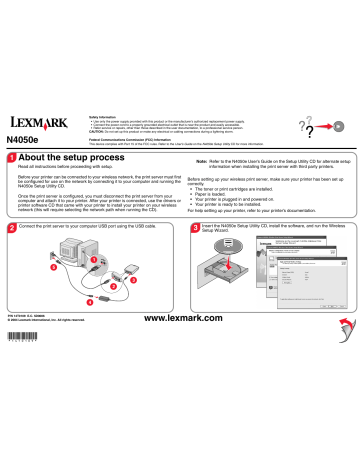advertisement
▼
Scroll to page 2
advertisement
* Your assessment is very important for improving the workof artificial intelligence, which forms the content of this project
Related manuals
Frequently Answers and Questions
What power source should be used with this device?
Use only the power supply provided with this product or the manufacturer's authorized replacement power supply.
How should the device be connected to a power outlet?
Connect the power cord to a properly grounded electrical outlet that is near the product and easily accessible.
Who should perform service or repairs on this device?
Refer service or repairs, other than those described in the user documentation, to a professional service person.
What should be done during a lightning storm?
Do not set up this product or make any electrical or cabling connections during a lightning storm.
What is the role of the N4050e Setup Utility CD?
The N4050e Setup Utility CD is used to configure the print server for use on the network.
When should the USB cable be disconnected from the computer and print server?
The USB cable should be disconnected after the print server is configured and before attaching it to the printer.
What should be done after the print server is connected to the printer?
Use the drivers or printer software CD that came with the printer to install the printer on the wireless network.
What should be done before setting up the wireless print server?
Make sure the printer has been set up correctly, including installing toner or print cartridges, loading paper, and powering on the printer.
What is the purpose of the Wireless Setup Wizard?
The Wireless Setup Wizard guides the user through the process of configuring the print server for use on a wireless network.
Download
PDF
advertisement