advertisement
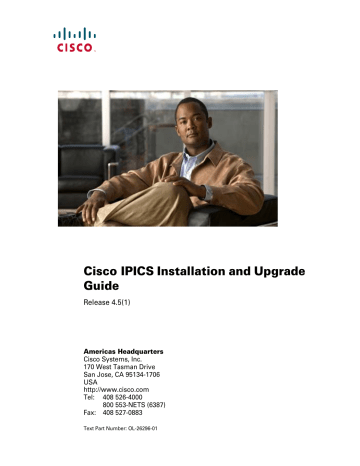
Cisco IPICS Installation and Upgrade
Guide
Release 4.5(1)
Americas Headquarters
Cisco Systems, Inc.
170 West Tasman Drive
San Jose, CA 95134-1706
USA http://www.cisco.com
800 553-NETS (6387)
Text Part Number: OL-26296-01
TTHE SPECIFICATIONS AND INFORMATION REGARDING THE PRODUCTS IN THIS MANUAL ARE SUBJECT TO CHANGE WITHOUT
NOTICE. ALL STATEMENTS, INFORMATION, AND RECOMMENDATIONS IN THIS MANUAL ARE BELIEVED TO BE ACCURATE BUT
ARE PRESENTED WITHOUT WARRANTY OF ANY KIND, EXPRESS OR IMPLIED. USERS MUST TAKE FULL RESPONSIBILITY FOR
THEIR APPLICATION OF ANY PRODUCTS.
THE SOFTWARE LICENSE AND LIMITED WARRANTY FOR THE ACCOMPANYING PRODUCT ARE SET FORTH IN THE INFORMATION
PACKET THAT SHIPPED WITH THE PRODUCT AND ARE INCORPORATED HEREIN BY THIS REFERENCE. IF YOU ARE UNABLE TO
LOCATE THE SOFTWARE LICENSE OR LIMITED WARRANTY, CONTACT YOUR CISCO REPRESENTATIVE FOR A COPY.
The Cisco implementation of TCP header compression is an adaptation of a program developed by the University of California, Berkeley (UCB) as part of UCB’s public domain version of the UNIX operating system. All rights reserved. Copyright © 1981, Regents of the University of California.
NOTWITHSTANDING ANY OTHER WARRANTY HEREIN, ALL DOCUMENT FILES AND SOFTWARE OF THESE SUPPLIERS ARE
PROVIDED “AS IS” WITH ALL FAULTS. CISCO AND THE ABOVE-NAMED SUPPLIERS DISCLAIM ALL WARRANTIES, EXPRESSED
OR IMPLIED, INCLUDING, WITHOUT LIMITATION, THOSE OF MERCHANTABILITY, FITNESS FOR A PARTICULAR PURPOSE AND
NONINFRINGEMENT OR ARISING FROM A COURSE OF DEALING, USAGE, OR TRADE PRACTICE.
IN NO EVENT SHALL CISCO OR ITS SUPPLIERS BE LIABLE FOR ANY INDIRECT, SPECIAL, CONSEQUENTIAL, OR INCIDENTAL
DAMAGES, INCLUDING, WITHOUT LIMITATION, LOST PROFITS OR LOSS OR DAMAGE TO DATA ARISING OUT OF THE USE OR
INABILITY TO USE THIS MANUAL, EVEN IF CISCO OR ITS SUPPLIERS HAVE BEEN ADVISED OF THE POSSIBILITY OF SUCH
DAMAGES.
Cisco and the Cisco logo are trademarks or registered trademarks of Cisco and/or its affiliates in the U.S. and other countries. To view a list of
Cisco trademarks, go to this URL: www.cisco.com/go/trademarks . Third-party trademarks mentioned are the property of their respective owners.
The use of the word partner does not imply a partnership relationship between Cisco and any other company. (1110R)
Any Internet Protocol (IP) addresses used in this document are not intended to be actual addresses. Any examples, command display output, and figures included in the document are shown for illustrative purposes only. Any use of actual IP addresses in illustrative content is unintentional and coincidental.
Cisco IPICS Installation and Upgrade Guide, Release 4.5(1),
Copyright © 2012 Cisco Systems, Inc. All rights reserved.
OL-26296-01
C O N T E N T S
Preface
vii
Overview
1-1
1-1
1-3
1-3
Installing Cisco IPICS
2-1
2-1
Obtaining the IP Addresses for Your Cisco IPICS System
2-2
2-3
Installing the IPICS Operating System on a Multiservices Platform Series
2-7
Installing the Operating System from a Flash Drive
2-8
Installing the Operating System from a DVD
2-9
Configuring Server Parameters on the Multiservices Platform Series Server
2-10
Installing the Cisco IPICS Server Software
2-13
Restarting or Shutting Down the Server
2-19
2-21
2-21
Managing Your Licenses and Certificates
2-22
2-23
Uploading the Cisco IPICS License Files
2-26
Cisco IPICS Installation and Upgrade Guide, Release 4.5(1) iii
Contents
Viewing the License Summary Information
2-28
2-28
2-32
2-34
Backing Up Server Certificates and Stores
2-35
Customizing and Generating a Self-Signed Server Certificate
2-35
Installing Third Party Certificates on the Cisco IPICS Server
2-38
Requesting a Third Party Certificate
2-38
Installing a Third Party Certificate
2-39
Converting DER Formatted Certificates to PEM Format
2-41
2-42
Upgrading Cisco IPICS
3-1
3-1
Performing a Cisco IPICS Server Software Upgrade
3-2
Upgrading from Cisco IPICS Release 2.2(1)SR1, 4.0(1), or 4.0(2) in a
Deployment without High Availability
3-3
Upgrading from Cisco IPICS release 4.0(1) or 4.0(2) on existing Servers in a
Deployment with High Availability
3-6
Upgrading from Cisco IPICS release 4.0(1) or 4.0(2) and Migrating to New
Servers in a Deployment with High Availability
3-12
Using the Cisco Incident Dispatch Console with Cisco IPICS 4.5
3-16
Upgrading the Radio Descriptor
3-17
Installing the UMS
4-1
Configuring the Multiservices Platform Series Server for Your
4-1
4-4 iv
Cisco IPICS Installation and Upgrade Guide, Release 4.5(1)
OL-26296-01
Contents
Installing the ISSIG
5-1
5-2
Configuring the Multiservices Platform Series Server for Your Environment
5-2
5-5
Provisioning the ISSIG on the Cisco IPICS Server
5-8
Uninstalling the Cisco IPICS Server Software
6-1
Uninstalling the Cisco IPICS Server Software from the Server
6-2
Uninstalling the Cisco IPICS Server Software Remotely
6-3
Using a Virtual Machine for Cisco IPICS on a Cisco UCS C-Series Server
7-1
7-1
Obtaining the ISO Image for the Cisco IPICS Operating System
7-2
Configuring the Virtual Machine
7-3
Troubleshooting Cisco IPICS Installation Issues
8-1
No Network Connectivity After Connecting the Ethernet Cable to Interface 1 on the Server
8-2
The Cisco IPICS Operating System Detects Unsupported Hardware
8-2
The Server Cannot Allocate Partitions
8-3
Troubleshooting “Bad Interpreter: Permission Denied” Errors
8-3
Troubleshooting “Permission Denied” Errors
8-4
You Cannot Connect to the Server By Using Your Browser
8-4
Cisco IPICS Displays an Authorization Error
8-9
Cisco IPICS Displays “Server Initializing” for More than 1 Hour
8-11
OL-26296-01
Cisco IPICS Installation and Upgrade Guide, Release 4.5(1) v
Contents vi
Cisco IPICS Installation and Upgrade Guide, Release 4.5(1)
OL-26296-01
Preface
Introduction
This guide provides you with the information that you need to install, upgrade, and uninstall the Cisco IP Interoperability and Collaboration System
(Cisco IPICS) release 4.5(1) server software. It also explains how to install the
IPICS ISSI Gateway (ISSIG) and Unified Media Service (UMS), which are optional components of Cisco IPICS, and how to configure a virtual machine
(VM) on a Cisco UCS C-Series server for use with Cisco IPICS.
For information about installing the Cisco IPICS Dispatch Console, see
Cisco IPICS Dispatch Console User Guide .
Audience
This guide is intended for system administrators who install, configure, operate, and upgrade Cisco IPICS.
OL-26296-01
Cisco IPICS Installation and Upgrade Guide, Release 4.5(1) vii
Preface
Organization
This document is organized as follows:
Provides an overview of the Cisco IPICS software installation and related information
Chapter 2, “Installing Cisco IPICS”
Describes how to install the Cisco IPICS operating system and the Cisco IPICS server software.
Chapter 4, “Installing the UMS”
Chapter 5, “Installing the ISSIG”
Describes ho to upgrade the Cisco IPICS server software.
Describes how to install the UMS.
Describes how to install the ISSIG.
Describes how to uninstall the
Cisco IPICS server software.
Chapter 7, “Using a Virtual Machine for Cisco IPICS on a Cisco UCS
Cisco IPICS Installation Issues”
Describes how to configure a virtual machine on a Cisco UCS C-Series server.
The Cisco IPICS application, the UMS, or the ISSI Gateway can then be installed and run on the virtual machine.
Provides troubleshooting tips for server installation issues that you may encounter.
Document Notes and Conventions
This document uses the following conventions for instructions and information:
Note Means reader take note . Notes contain helpful suggestions or references to materials not contained in this manual.
viii
Cisco IPICS Installation and Upgrade Guide, Release 4.5(1)
OL-26296-01
Preface
Caution This caution symbol means reader be careful . In this situation, you might do something that could result in equipment damage or loss of data.
Table 1
Convention boldface font italic font
[ ]
{ x | x string
|
^ or Ctrl screen font x } font
Conventions boldface screen italic screen font
Description
Commands and keywords appear in boldface .
Command input for which you supply the values appear in italics.
Optional keywords and default responses to system prompts appear within square brackets.
A choice of keywords (represented by x ) appears in braces separated by vertical bars. You must select one.
A nonquoted set of characters. Do not use quotation marks around the string or the string will include the quotation marks.
Represent the key labeled Control . For example, when you read ^D or Ctrl-D , you should hold down the Control key while you press the D key.
Examples of information displayed on the screen.
Information that you must enter is in boldface screen
font.
Arguments for which you supply values are in italic screen font.
OL-26296-01
Cisco IPICS Installation and Upgrade Guide, Release 4.5(1) ix
Preface
Obtaining Documentation, Obtaining Support, and
Security Guidelines
For information about obtaining documentation, submitting a service request, and gathering additional information, see the monthly What’s New in Cisco Product
Documentation. This document also lists all new and revised Cisco technical documentation. It is available at: http://www.cisco.com/en/US/docs/general/whatsnew/whatsnew.html
Subscribe to the What’s New in Cisco Product Documentation as a Really Simple
Syndication (RSS) feed and set content to be delivered directly to your desktop using a reader application. The RSS feeds are a free service and Cisco currently supports RSS version 2.0.
x
Cisco IPICS Installation and Upgrade Guide, Release 4.5(1)
OL-26296-01
C H A P T E R
1
Overview
This chapter provides an overview of the Cisco IPICS software installation. It also contains information about system requirements for the Cisco IPICS server software and the Cisco IPICS Dispatch Console (IDC) application.
This chapter includes the following sections:
•
•
•
Installation Overview, page 1-1
Installed Components, page 1-3
Installation Overview
You can install the Cisco IPICS software on a supported Cisco Physical Security
Multiservices Platform Series server.
For information about supported servers, see Cisco IPICS Compatibility Matrix at http://www.cisco.com/en/US/products/ps6718/ products_device_support_tables_list.html
.
The software that installs the Cisco IPICS server software is mostly automated, but it does require some user interaction to complete.
Table 1-1 describes the general steps that you need to perform to set up the
installation of the Cisco IPICS server software.
Cisco IPICS Installation and Upgrade Guide, Release 4.5(1)
1-1 OL-26296-01
Chapter 1 Overview
Installation Overview
Table 1-1
Step
1.
End user license agreement
2.
3.
4.
5.
6.
Cisco IPICS Server Software Setup
Password creation for the ipics user
Password creation for the ipicsadmin user
Package installation
Uninstaller creation
Option to restart the server
Description
This window displays the end user license agreement for the Cisco IPICS server software. You must accept this agreement to continue with the installation.
This procedure permits you to create a password for the ipics user, who performs all administrative tasks in the
Cisco IPICS Administration Console.
This procedure enables you to create a password for the ipicsadmin user, who has the Cisco IPICS operating system privileges that are related to the database server files and folders.
This window displays the progress of the installation and the Cisco IPICS files that the installer writes to the server. This installation also installs the Cisco IPICS policy engine
(hereafter referred to as policy engine ).
This procedure creates a utility to uninstall the Cisco IPICS software.
This procedure allows you to choose between restarting the server immediately or at a later time.
For more information about the steps that you need to follow to install the
Cisco IPICS server software, see the
“Installing the Cisco IPICS Server
Software” section on page 2-13
.
1-2
Cisco IPICS Installation and Upgrade Guide, Release 4.5(1)
OL-26296-01
Chapter 1 Overview
Installed Components
Installed Components
The Cisco IPICS installation includes the Cisco IPICS server software, with the following components:
•
•
•
Cisco IPICS Administration Console
Cisco IPICS Data Store (IBM Informix Dynamic Server)
Cisco IPICS Web Application Server (tomcat service)
System Requirements
For the list of hardware and software components that Cisco supports for use with
Cisco IPICS, see Cisco IPICS Compatibility Matrix at http://www.cisco.com/ en/US/products/ps6718/products_device_support_tables_list.html
.
OL-26296-01
Cisco IPICS Installation and Upgrade Guide, Release 4.5(1)
1-3
System Requirements
Chapter 1 Overview
1-4
Cisco IPICS Installation and Upgrade Guide, Release 4.5(1)
OL-26296-01
C H A P T E R
2
Installing Cisco IPICS
This chapter describes the procedures that you need to follow to install the
Cisco IPICS operating system and the Cisco IPICS server software.
This chapter includes the following sections:
•
•
Installing the IPICS Operating System on a Multiservices Platform Series
•
•
•
•
•
•
Configuring Server Parameters on the Multiservices Platform Series Server, page 2-10
Installing the Cisco IPICS Server Software, page 2-13
Restarting or Shutting Down the Server, page 2-19
Preparing to Use Cisco IPICS, page 2-21
Managing Server Certificates, page 2-34
Modifying Network Settings, page 2-42
Before You Begin
This section describes the activities that you must follow to prepare for the
Cisco IPICS operating system and server installations and includes the following topics:
•
•
Obtaining the IP Addresses for Your Cisco IPICS System, page 2-2
Preinstallation Checklist, page 2-3
Cisco IPICS Installation and Upgrade Guide, Release 4.5(1)
OL-26296-01 2-1
Chapter 2 Installing Cisco IPICS
Before You Begin
Obtaining the IP Addresses for Your Cisco IPICS System
To facilitate communications between your users, your Cisco IPICS system requires a pool of IP addresses that can be reached by all users in your network domain.
The Cisco IPICS server requires a static, local IP address that is advertised on the network. Cisco IPICS end points, such as the IDC or Cisco Unified IP Phone, must have the static address of the Cisco IPICS server to maintain communications.
Because Cisco IPICS converts analog push-to-talk (PTT) radio traffic to IP traffic, each radio channel gets mapped to an IP multicast address. Similarly, in hoot’n’holler systems, each talk group gets mapped to an IP multicast address.
Users on IP-connected devices, such as the IDC, can participate in these channels by connecting via a multicast IP address or by using a unicast remote connection through the Session Initiation Protocol (SIP).
Cisco IPICS requires a multicast address for each of the following activities:
• Creating a PTT channel
•
•
Creating a talk group in a hoot’n’holler system
Activating a virtual talk group (VTG)
• Connecting a dial user into a channel or VTG
For ease of allocating IP addresses, it is helpful to obtain a subnet of IP addresses from which you can configure the devices that are part of that subnet.
Note Cisco recommends that you specifically configure the Loopback0 interface when there is more than one IP path to the RMS. However, you may configure an interface other than Loopback0 if specific criteria are met. For details about this criteria, see the “Configuring the Cisco IPICS RMS Component” appendix in
Cisco IPICS Server Administration Guide .
Consult your network administrator to obtain IP addresses for the Cisco IPICS system, channels, VTGs, and the RMS.
For information about configuring and using IP addresses with Cisco IPICS, and for more information about the RMS, refer to the “Configuring the Cisco IPICS
RMS Component” appendix in Cisco IPICS Server Administration Guide .
2-2
Cisco IPICS Installation and Upgrade Guide, Release 4.5(1)
OL-26296-01
Chapter 2 Installing Cisco IPICS
Before You Begin
Preinstallation Checklist
Before you begin the installation, make sure that you perform the following tasks:
Preinstallation Tasks
For Cisco Multiservices Platform Series servers, Attach the power cable, monitor, keyboard, and mouse. Check that the power cords on your server and monitor are securely attached and plugged in to a power source.
Check that your monitor cable connector is appropriate for the connector on the server. Video Graphics Array (VGA) analog and
Digital Visual Interface (DVI) are common connector types but are not compatible with each other without the proper adapter.
Attach an Ethernet network cable to the Ethernet 0 (eth0) port on your server.
Note You must connect your network cable to the eth0 interface on your server. Generally, for servers that label their Ethernet interfaces as NIC 1 and NIC 2, connect the Ethernet cable to the NIC 1 interface; this interface is usually the eth0 interface. For servers that label their Ethernet interfaces as 1 and 2, consult the product documentation that you received with your server to determine how the server labels its interfaces. In all cases, it is a good practice to verify the location of the eth0 interface on your specific server before you proceed.
Make sure that you have at least 160 GB of hard disk space available in your Cisco IPICS server.
Cisco strongly recommends that you attach an uninterruptible power supply (UPS) to your system and ensure that the UPS is operating correctly.
Checkoff
OL-26296-01
Cisco IPICS Installation and Upgrade Guide, Release 4.5(1)
2-3
Before You Begin
Chapter 2 Installing Cisco IPICS
Preinstallation Tasks (continued)
Before you begin the installation process, check the power settings on your monitor to make sure that the display is not configured with any timeout values.
Checkoff
Note If your display times out while you are performing the installation and you can no longer see the progress on your monitor, move your mouse to restore the display. Make sure that you do not press any keys on the keyboard in an effort to restore your display. Pressing keys without being able to view the information that displays on your monitor can cause undesirable results.
Ensure that you have obtained the IP address, subnet mask, default gateway, and DNS server (optional) information for the Cisco IPICS server from your network administrator.
Check that you have obtained the Media Access Control (MAC) address for the eth0 interface of the Cisco IPICS server. Cisco IPICS uses the MAC address of the server to validate the Cisco IPICS license.
Note To obtain the MAC address, enter the following command.
The HWaddr field in the command output contains the MAC address for the eth0 interface:
[root]# ifconfig eth0
Alternatively, you can start the Cisco IPICS Administration
Console from a web browser. When the License Management page appears, the MAC address is displayed near the top of the page.
Note In a system with multiple network interface cards (NICs),
Cisco IPICS always uses the eth0 MAC address to validate the license, even if eth0 is disabled.
2-4
Cisco IPICS Installation and Upgrade Guide, Release 4.5(1)
OL-26296-01
Chapter 2 Installing Cisco IPICS
Before You Begin
Preinstallation Tasks (continued)
If your network uses the Network Time Protocol (NTP), obtain the
IP address or DNS name of the NTP server.
You can install a third party certificate to replace the Cisco IPICS self-signed certificate. For more information about installing third party certificates, see the
“Installing Third Party Certificates on the
Cisco IPICS Server” section on page 2-38 . A third-party certificate
is not required for use with Cisco IPICS.
Checkoff
To ensure the functionality of Cisco IPICS, you should also perform the following tasks either before or after you install Cisco IPICS:
Tasks
Ensure that you have obtained multicast IP addresses for channels and VTGs. (If you do not have access to this information, contact your system administrator.)
If your deployment includes the RMS component, check to make sure that the T1/E1 interfaces on the RMS are connected via a loopback cable. This cable is a short-length crossover cable with the following pinouts: 1-4, 2-5, 4-1, 5-2. One end of the cable is attached to each of the RJ-45 connectors on the T1/E1 interfaces for the RMS device. The connected interfaces are used for voice signaling and media for any SIP-based connections with Cisco IPICS. If you do not have a crossover cable, contact your authorized Cisco support representative for assistance to obtain one.
Checkoff
OL-26296-01
Cisco IPICS Installation and Upgrade Guide, Release 4.5(1)
2-5
Before You Begin
Chapter 2 Installing Cisco IPICS
If you use the Cisco IPICS dial engine, which controls dial-in and dial-out functionality, ensure that you complete the following tasks before you use the dial engine:
Tasks
Ensure that you have the IP address, SIP listening port, and preferred transport type of your SIP provider. Support for SIP-based dial functionality is provided via Cisco Unified Communications
Manager or a Cisco router that runs a supported version of Cisco IOS and Cisco Unified Communications Manager Express as the SIP provider. The policy engine requires that a SIP provider be configured in the customer network.
Checkoff
For information about configuring a SIP provider, see Cisco IPICS
Server Administration Guide .
If your SIP provider is Cisco Unified Communications Manager, determine the authentication credentials that Cisco IPICS uses when it initiates a call into Cisco Unified Communications Manager.
Authentication is not required with Cisco Unified Communications
Manager Express.
Be sure that your SIP provider uses a supported version of
Cisco Unified Communications Manager, Cisco IOS or
Cisco Unified Communications Manager Express. See
Cisco IPICS Compatibility Matrix for a current list of supported hardware and software for use with Cisco IPICS.
Determine how your Cisco IPICS system fits into the dial plan of your SIP provider. For example, determine the range of directory numbers (DNs) that must be routed from the SIP provider to the
Cisco IPICS system.
2-6
Cisco IPICS Installation and Upgrade Guide, Release 4.5(1)
OL-26296-01
Chapter 2 Installing Cisco IPICS
Installing the IPICS Operating System on a Multiservices Platform Series Server
Installing the IPICS Operating System on a
Multiservices Platform Series Server
If you are installing Cisco IPICS on a Multiservices Platform Series server, the
Cisco IPICS operating system is already installed. If you need to reinstall the
IPICS operating system, follow the instructions in these sections:
•
Installing the Operating System from a Flash Drive, page 2-8
—Use this procedure if you are Installing the operating system on a Multiservices
Platform 2RU server and have the optional USB flash drive that was provided with the server. The flash drive contains the operating system.
•
Installing the Operating System from a DVD, page 2-9
—Use this procedure to download the operating system, Cisco IPICS operating system installation
DVD, and install the operating from the DVD. If you are using a
Multiservices Platform 2RU server, you must attach an external USB DVD player. See Cisco IPICS Compatibility Matrix for a list of supported drives.
Before you begin, insert the hard drives into the drive bays, if necessary.
MSP-1RU: Insert the drives from left to right. The drive numbering is as follows
(looking at the front of the server):
1--2--3--4
MSP-2RU: Insert the drives from left to right. The drive numbering is as follows
(looking at the front of the server):
3--6--9--12
2--5--8--11
1--4--7--10
Note If you have issues with RAID after following the procedure in this section, reset the BIOS/RAID settings back to the factory defaults, and verify that the disk drives are in the correct bays.
OL-26296-01
Cisco IPICS Installation and Upgrade Guide, Release 4.5(1)
2-7
Chapter 2 Installing Cisco IPICS
Installing the IPICS Operating System on a Multiservices Platform Series Server
Installing the Operating System from a Flash Drive
The Multiservices Platform 2RU server may be provided with an optional USB flash drive that contains the Cisco IPICS operating system. To reinstall the operating system from this flash drive, follow these steps:
Procedure
Step 1
Step 2
Step 3
Step 4
Step 5
Step 6
Step 7
Put the USB flash drive in the lower USB port on the back of the Multiservices
Platform server.
If the Multiservice Platform server is powered on, reboot it. Otherwise, power it on.
When you see the SuperMicro splash screen, press the F11 key repeatedly until the next screen appears.
This screen displays RAID controller information and a list of hard drives. After a short time, a menu for selecting the boot device appears.
From the boot device selection menu, use the arrow keys to highlight the USB flash drive, then press Enter .
The flash drive typically is the option that starts with “USB:.”
The system continues booting from the flash drive.
When you see the prompt that asks if you want to continue installing the operating system, type y and press Enter .
The operating system installs.
When you see the screen that displays “Congratulations, the installation is complete,” remove the flash drive from the Multiservices Platform server, then click Reboot .
When the login prompt appears, follow the instructions in the “Configuring
Server Parameters on the Multiservices Platform Series Server” section on page 2-10 .
2-8
Cisco IPICS Installation and Upgrade Guide, Release 4.5(1)
OL-26296-01
Chapter 2 Installing Cisco IPICS
Installing the IPICS Operating System on a Multiservices Platform Series Server
Installing the Operating System from a DVD
You can download the Cisco IPICS operating system installation, create an installation DVD, and reinstall the operating from this DVD. If you are using a
Multiservices Platform 2RU server, you must attach an external USB DVD player to do so. See Cisco IPICS Compatibility Matrix for a list of supported drives.
To reinstall the operating system from a DVD, follow these steps:
Procedure
Step 1
Step 2
Step 3
Step 4
From a client PC, take these actions to obtain the operating system and create an operating system installation disk (you must have a valid Cisco.com user ID and password before you can access this URL.): a.
Go to this URL: http://www.cisco.com/cisco/software/navigator.html?mdfid=280723930&flo wid=7120 b.
c.
d.
Click the Cisco IPICS Release 4.5
link.
Click Download next to the operating system iso image (the file with the .iso extension).
Follow the onscreen instructions to download the operating system to your local drive.
Burn the file to a DVD. This disk is your Cisco IPICS operating system installation disk.
(MSP-2RU only) Attach an external USB DVD player to the lower USB port on the back of the Multiservices Platform server.
Power on the server and immediately put the Cisco IPICS operating system installation disk into the DVD player (internal player for the MSP-1RU or external player for the MSP-2RU).
The server boots from the inserted disk. (If the server does not boot from the inserted disk, power cycle the server.)
When you see the prompt that asks if you want to continue installing the operating system, type y and press Enter .
OL-26296-01
Cisco IPICS Installation and Upgrade Guide, Release 4.5(1)
2-9
Chapter 2 Installing Cisco IPICS
Configuring Server Parameters on the Multiservices Platform Series Server
Step 5
Step 6
If you see a prompt to select a driver during the operating system reinstallation, it may mean that the DVD player is not compatible. If you see a prompt to choose a language, power off the DVD player, power it back on, and then reboot the server to try the install again.
When you see the screen that displays “Congratulations, the installation is complete,” remove the disc from the DVD player, then click Reboot .
When the login prompt appears, follow the instructions in the “Configuring
Server Parameters on the Multiservices Platform Series Server” section on page 2-10 .
Configuring Server Parameters on the Multiservices
Platform Series Server
If you are installing Cisco IPICS on the Multiservices Platform Series server, the
Cisco IPICS operating system is already installed; however, you must configure server parameters, including hostname, IP address, gateway, netmask, and root password. The default IP address is: 192.168.1.2. If you need to reinstall the operating system for any reason, follow the instructions in the
IPICS Operating System on a Multiservices Platform Series Server” section on page 2-7 .
To configure server parameters on the Cisco IPICS server, follow these steps:
Procedure
Step 1
Step 2
Step 3
Log in to the server as root with the default password ipics , and go to the
/usr/local/bin directory.
Execute the reconfigure command:
[root]# reconfigure
Enter yes to the prompt that asks whether you want to reboot the server:
**** Reconfigure Server ****
To reconfigure this server from the default to custom values, the
server must reboot. If you continue, when the server boots up, you
Cisco IPICS Installation and Upgrade Guide, Release 4.5(1)
2-10 OL-26296-01
Chapter 2 Installing Cisco IPICS
Configuring Server Parameters on the Multiservices Platform Series Server
will be presented with the firstboot screen and be required to enter
the server networking information, date and time, optionally the NTP
server information, and also the root and GRUB passwords.
Responding "yes" to the prompt below will reboot this server.
Do you want to reboot your server now? (yes/no) : [no] yes
Step 4
Step 5
Step 6
Step 7
Step 8
Step 9
Step 10
At the Welcome window, click Forward to display the Root Password window.
Enter and confirm a password for the root user.
The root user has access to all the files in the Cisco IPICS server. Cisco IPICS requires that you use strong passwords that include the following elements:
•
•
Minimum of 8 characters
At least one upper case letter
•
•
At least one lower case letter
At least one number
• At least one of the following special characters:
@ [ ] ^ _ ` ! " # $ % & ' ( ) * + , - . / : ; { < | = } > ~ ?
If you need to change the root password at a later date, you can log in to the Cisco
IPICS server as the root user and change it by using the reset_pw command. For more information, refer to the “Using the Cisco IPICS CLI Tools and Service
Commands” chapter in the Cisco IPICS Troubleshooting Guide .
Click Forward .
Enter and confirm a password for the GRUB (boot loader) menu.
The boot loader password enables access to the boot loader menu, which allows a system administrator to boot the server into single-user mode. Single-user mode is required to recover a lost root password.
This password must contain at least 6 characters.
Click Forward .
Enter a system user name and user full name, and enter and confirm a password.
You must create a system user to perform administrative tasks on your server. This user password has the same requirements as the root password.
Click Forward to open the Network Setup window.
OL-26296-01
Cisco IPICS Installation and Upgrade Guide, Release 4.5(1)
2-11
Chapter 2 Installing Cisco IPICS
Configuring Server Parameters on the Multiservices Platform Series Server
Step 11
Step 12
Step 13
Step 14
Step 15
Step 16
Step 17
In the Interface Settings area, enter the fully-qualified hostname, IP address, subnet mask, and gateway information in the specified fields.
(Optional) In the DNS Information area in the Network Setup window, enter the
IP address of your primary and secondary DNS server.
Click Forward to open the Timezone window.
Choose the correct time zone for your area from the choices in the selection list.
If your system clock uses Universal Coordinated Time (UTC), make sure that you check the System Clock uses UTC check box. Cisco recommends that UTC be used, particularly in Cisco IPICS deployments that include high availability.
Click Forward to open the Date and Time window.
Choose one of the following options to set the system date and time:
• If your network uses the Network Time Protocol (NTP), choose the Network
Time Protocol tab and check the Enable Network Time Protocol check box.
Enter the name or IP address of an NTP server in the Server field, and click
Add . Repeat to add additional servers. To delete a server, choose the server, and click Delete .
If you configure NTP on the server, your system administrator should provide instructions to IDC users to also configure the Windows Time Service on their
IDC client machines to enable synchronization between the IDC and the server logs. For detailed information about configuring the Windows Time
Service, go to the Microsoft support site and search for Article ID 307897.
If you install a time-bound license for your system, use caution when enabling NTP. Adjustments to the system date can cause Cisco IPICS to
invalidate your license. For more information, see the “Managing
Time-Bound Licenses” section on page 2-32 .
•
Cisco recommends that NTP be used, particularly in Cisco IPICS deployments that include high availability.
If your network does not use NTP, choose the Date & Time tab and enter the current date and time in the appropriate fields.
Click Forward to open the Finish Setup window.
2-12
Cisco IPICS Installation and Upgrade Guide, Release 4.5(1)
OL-26296-01
Chapter 2 Installing Cisco IPICS
Installing the Cisco IPICS Server Software
Step 18 Click Forward .
The system processes an internal check list as it boots up. After the system has booted up, Cisco IPICS displays the following text:
Cisco IPICS hostname login: where hostname represents the host name that you specified in
You can now continue with the installation of the Cisco IPICS server software. To install the Cisco IPICS server software, see the
“Installing the Cisco IPICS Server
Installing the Cisco IPICS Server Software
After you have successfully installed the Cisco IPICS operating system, you can install the Cisco IPICS server software.
The Cisco IPICS server installation program uses a text-based interface. This installation procedure allows you to choose from the following install options:
•
•
Install—This option installs the Cisco IPICS server software.
Upgrade—This option upgrades your server from a previous version of
Cisco IPICS. For information about performing an upgrade of the
Cisco IPICS server software, see
Chapter 3, “Upgrading Cisco IPICS.”
Be aware that the options that the installer displays may differ depending on the software version that is running on your system.
You must log in as the Linux root user to perform the Cisco IPICS installation. If you attempt to run the installation from any other user ID, the installation returns an error and exits.
To terminate the installation process at any time, press Ctrl+C .
OL-26296-01
Cisco IPICS Installation and Upgrade Guide, Release 4.5(1)
2-13
Chapter 2 Installing Cisco IPICS
Installing the Cisco IPICS Server Software
To install the Cisco IPICS server software, perform the following procedure:
Procedure
Step 1
Step 2
Step 3
Step 4
From a client PC, take these actions to obtain the Cisco IPICS software and optionally create a Cisco IPICS software installation disk (you must have a valid
Cisco.com user ID and password before you can access this URL.): a.
b.
c.
Go to this URL: http://www.cisco.com/cisco/software/navigator.html?mdfid=280723930&flo wid=7120
Click the Cisco IPICS Release 4.5
link.
Click Download next to install-ipics-4.5.1.bin
.
d.
Follow the onscreen instructions to download the Cisco IPICS software to your local drive.
(Optional) Copy the file to a DVD. This disk is your Cisco IPICS software installation disk.
On the Cisco IPICS server, enter root in the hostname login: field in the terminal console; then, press Enter .
Cisco IPICS prompts you for the password for the root user.
Enter the password that you created for the root user in
Server Parameters on the Multiservices Platform Series Server” section on page 2-10 ; then, press
Enter .
The Cisco IPICS operating system logs you in as the root user.
Enter the free command and read the information that displays in the total column to check the total amount of installed memory.
The Cisco IPICS installation requires a minimum of 4 GB of memory.
The following example shows that there is a minimum of 4 GB of total memory in the server:
[root]# free -m
total used free shared buffers cached
Mem: 4041 953 3088 0 499 207
-/+ buffers/cache: 246 3795
Swap: 3814 0 3814
2-14
Cisco IPICS Installation and Upgrade Guide, Release 4.5(1)
OL-26296-01
Chapter 2 Installing Cisco IPICS
Step 5
Step 6
Installing the Cisco IPICS Server Software
If your server does not have sufficient memory, contact your Cisco representative to find out how you can purchase additional memory. See Cisco IPICS
Compatibility Matrix for specific memory requirements.
Take either of these actions:
• If you created a Cisco IPICS installation disk earlier in this procedure: a.
Put the Cisco IPICS installation disk into the disk drive of the
Cisco IPICS server.
b.
Mount the contents of the disk onto the server by entering the following command:
[root]# mount /dev/cdrom /mnt/cdrom c.
Enter the following command to navigate to the disk location:
[root]# cd /mnt/cdrom d.
Enter the following command to view the contents of the installation disk:
[root]# ls -ltr /mnt/cdrom
• e.
Locate the installer file in the directory listing.
The Cisco IPICS installer file has a .bin file extension.
If you did not create a Cisco IPICS installation disk earlier in this procedure: a.
Copy the Cisco IPICS installation file from your local drive to the server on which you want to install the software.
b.
Enter the following command to navigate to the folder to which you copied the Cisco IPICS installation file:
[root]# cd / folder c.
Modify the permissions on the Cisco IPICS installer file by entering the following command, where installerfilename .bin
specifies the name of the installer file:
[root]# chmod 755 installerfilename .bin
To start the installation, enter the following command:
[root]# ./ installerfilename .bin
where installerfilename .bin
specifies the name of the installer file.
Cisco IPICS Installation and Upgrade Guide, Release 4.5(1)
OL-26296-01 2-15
Chapter 2 Installing Cisco IPICS
Installing the Cisco IPICS Server Software
Step 7
Step 8
Step 9
Cisco IPICS begins the installation process. After a short time, you see a
Welcome message.
When you see the “Welcome to the Cisco IPICS Software Installation Program” message, take either of these actions
•
•
If you are installing the software for the first time, type y , press Enter , then skip to
If you are performing an upgrade from an earlier version of Cisco IPICS, type y , press Enter , then continue to
If you are performing an upgrade, take either of these actions:
• Press 1 and Enter to install Cisco IPICS 4.5. This process installs
Cisco IPICS 4.5 and completely removes the older version of Cisco IPICS and its databases from the system.
• Press 2 and Enter to upgrade to Cisco IPICS 4.5. This process installs
Cisco IPICS 4.5 and retains the earlier Cisco IPICS databases.
Text displays to inform you that you must read and accept the terms of the End
User License Agreement (EULA) before you can proceed.
Press Enter to display the EULA.
The Cisco IPICS installer displays the EULA.
Step 10 Press the Spacebar to scroll through and view the EULA, then type y and press
Enter to continue with the installation.
You must accept the terms of the EULA to proceed.
Note To terminate the installation while the EULA is being displayed, press
Ctrl+C . The installation terminates after the installation program displays the entire EULA.
The installation program prompts you to enter a password for the ipics user. The ipics user has the capability to perform all administration-related tasks via the
Cisco IPICS Administration Console.
2-16
Cisco IPICS Installation and Upgrade Guide, Release 4.5(1)
OL-26296-01
Chapter 2 Installing Cisco IPICS
Installing the Cisco IPICS Server Software
Step 11
•
•
•
•
Enter a password for the ipics user in the password field and press Enter .
Cisco IPICS requires that you use strong passwords that include the following elements:
• Minimum of 8 characters
At least one upper case letter
At least one lower case letter
At least one number
At least one of the following special characters:
@ [ ] ^ _ ` ! " # $ % & ' ( ) * + , - . / : ; { < | = } > ~ ?
OL-26296-01
Note The installation program also creates a password for the informix Linux user by using a randomizing algorithm. The informix user has full administrative permission to the Informix database instance and belongs to the ipics and informix linux groups. The ipics linux group includes permission to Cisco IPICS application-related folders, files, and scripts.
The informix linux group includes full permission to the Cisco IPICS database server folders, files, and scripts. The password for this user ID never expires.
Step 12
Step 13
•
•
•
Reenter the password, then, press Enter .
The installation program prompts you to enter a password for the Cisco IPICS ipicsadmin (administrative) Linux user. That ipicsadmin user belongs to the ipics linux group. In addition, the ipicsadmin user has permission to read and write data from and/or to the Informix database.
When you see the prompt that the password has been accepted, press Enter to continue.
Enter a password for the ipicsadmin user in the password field to create the ipicsadmin user password, then press Enter .
Cisco IPICS requires that you use strong passwords that include the following elements:
• Minimum of 8 characters
At least one upper case letter
At least one lower case letter
At least one number
Cisco IPICS Installation and Upgrade Guide, Release 4.5(1)
2-17
Chapter 2 Installing Cisco IPICS
Installing the Cisco IPICS Server Software
• At least one of the following special characters:
@ [ ] ^ _ ` ! " # $ % & ' ( ) * + , - . / : ; { < | = } > ~ ?
Note The password for the ipicsadmin user never expires.
Step 14
Step 15
Step 16
Step 17
Reenter the password ipicsadmin user, then press Enter .
When you see the prompt that the password has been accepted, press Enter to continue.
To begin the installation process, type y then press Enter .
The Cisco IPICS software begins the installation process.
A progress bar indicates the percentage of the installation that has completed.
After the file installation completes, a message displays to inform you of the status.
The following text is an example of the message that you might see when the installation has successfully completed.
"The installation has completed successfully."
You can view the installation log file by navigating
to the following directory:
"/var/opt/CSCOipics/run/20061018092707/ipics-install-log.txt"
To complete the installation, you must reboot your server.
Do you want to reboot now? (YES/NO): [YES]
Step 18 Press Enter reboot your server.
The server reboots and your Cisco IPICS server becomes available.
Note If you enter no , complete the restart before you attempt to log in to
Cisco IPICS. Cisco IPICS processes, such as the tomcat service and database server, do not start until you reboot the server.
To reboot your server at a later time, follow the procedure in the
“Restarting or Shutting Down the Server” section on page 2-19 .
2-18
Cisco IPICS Installation and Upgrade Guide, Release 4.5(1)
OL-26296-01
Chapter 2 Installing Cisco IPICS
Restarting or Shutting Down the Server
Restarting or Shutting Down the Server
To restart the server, perform the following procedure:
Caution Be aware that when you shut down or restart your server, all user communications terminate. In addition, Cisco IPICS logs out all users who are logged in to the
Administration Console. Therefore, make sure that you only shut down or restart your server during a maintenance window or other period of system non-use.
Procedure
Step 1
Step 2
Log in to the Cisco IPICS server with the root user ID by taking either of the following actions:
• To log in to the server from the server console, follow these steps: a.
Log in to the Cisco IPICS server by entering root for the user name.
• b.
When you are prompted, enter the root user password.
To log in to the server remotely, follow these steps: a.
Access the Cisco IPICS server via an SSH client.
b.
Log in to the server by entering the IP address or host name of the server.
c.
Log in by using the root user ID by entering root for the user name.
d.
When you are prompted, enter the root user password.
A terminal window displays.
To reboot the server, enter the following command:
[root]# reboot
The server reboots.
OL-26296-01
To shut down the server, perform the following procedure.
Note Cisco recommends that you gracefully shut down the server by performing the following procedure instead of pressing the power button to shut down the server.
Cisco IPICS Installation and Upgrade Guide, Release 4.5(1)
2-19
Chapter 2 Installing Cisco IPICS
Restarting or Shutting Down the Server
Procedure
Step 1
Step 2
Log in to the Cisco IPICS server with the root user ID.
A terminal window displays.
To shut down the running processes in the server, enter the following command:
[root]# shutdown -h time where time is the time, in seconds, that the shutdown script delays before it begins.
Tip To immediately shut down the running processes, enter the following command:
[root]# shutdown -h now
Step 3
The server terminates its running processes. If you are directly connected to the server, the console displays messages as each process terminates.
Wait until the shutdown script completes; then, turn the server off by pushing the power button that is located on the front panel of the server.
Before you turn off the server, verify that the shutdown script has completed by performing one of the following actions:
• If you are directly connected to the server by a console connection, wait until the following text displays:
•
Power down.
If you are remotely connected to the server, wait approximately five minutes to allow all processes to safely terminate.
Note You must manually turn off the server at the server location. You cannot turn off the server by entering CLI commands.
The server shuts down.
2-20
Cisco IPICS Installation and Upgrade Guide, Release 4.5(1)
OL-26296-01
Chapter 2 Installing Cisco IPICS
Preparing to Use Cisco IPICS
Preparing to Use Cisco IPICS
After you complete the software installation, you must complete the following tasks before you can use Cisco IPICS:
•
•
Checking the Installation, page 2-21
Managing Your Licenses and Certificates, page 2-22
•
Viewing the License Summary Information, page 2-28
For more information about Cisco IPICS administration and configuration tasks,
See Cisco IPICS Server Administration Guide .
Checking the Installation
After you complete the Cisco IPICS server software installation, you should be able to access the Cisco IPICS Administration Console by logging in via a supported browser. (There may be a delay of a few minutes before you can access the console.)
You can access the Administration Console from any computer that meets the following requirements. For complete information about requirements, see Cisco
IPICS Compatibility Matrix .
•
•
Has IP connectivity to the Cisco IPICS server
Windows XP Pro with Service Pack 3 or Windows 7 Enterprise 64-bit
• Internet Explorer version 7 or above
To access the Cisco IPICS Administration Console and check the installation, perform the following procedure:
Procedure
Step 1
Step 2
Open a supported Internet browser window on your PC.
In the Address field in the browser, enter an HTTPS URL that contains either the
IP address or the DNS name of your Cisco IPICS server in either of the following formats, where ipaddress is the IP address of the server and dnsname is the host name that you configured for the server: https:// ipaddress
Cisco IPICS Installation and Upgrade Guide, Release 4.5(1)
OL-26296-01 2-21
Chapter 2 Installing Cisco IPICS
Preparing to Use Cisco IPICS
Step 3
Step 4 or https:// dnsname
Because your browser does not trust the Cisco IPICS server self-signed SSL certificate, a Security Alert window displays. You can suppress this window by using a third-party certificate or by adding the Cisco IPICS server self-signed certificate to the browser's trust list.
Click Yes to close the window and access the login screen.
Log in by using the ipics user ID and password.
Note The ipics user ID is the application-level user ID that can perform all administration-related tasks by using the Administration Console.
The Administration > License Management window displays with a message that informs you to upload a license file before you can use the system.
To obtain your license file, see the
“Obtaining Your License File” section on page 2-23 .
If you are not able to access Cisco IPICS from your browser, see the
Connect to the Server By Using Your Browser” section on page 8-4
.
Managing Your Licenses and Certificates
After you install Cisco IPICS, you can log in to the Administration Console, but you will not be able to use any features until you upload the license file. You use the Product Authorization Key (PAK) that was included in your Cisco IPICS product package to obtain a license file.
The license that you purchased is based on the total number of the following licensable features:
•
•
•
•
The concurrent number of land mobile radio (LMR) ports
The concurrent number of multicast ports
The concurrent number of IDC users
The concurrent number of IP phone users
Cisco IPICS Installation and Upgrade Guide, Release 4.5(1)
2-22 OL-26296-01
Chapter 2 Installing Cisco IPICS
Preparing to Use Cisco IPICS
•
•
•
•
•
•
•
The concurrent number of dial users
The total number of ops views
The concurrent number of mobile endpoint users
The concurrent number of concurrent gateway vocoders (used for P25 channels)
The concurrent number of end-to-end vocoders (used for P25 channels)
The concurrent number of UMS servers
The concurrent number of ISSIG servers
Note To enable the policy engine for use, you are required to obtain a separate license.
The licenses that you purchased determine the total number of corresponding features that you can use. If you require additional licenses, contact your
Cisco representative.
This section includes the following topics:
•
Obtaining Your License File, page 2-23
•
Uploading the Cisco IPICS License Files, page 2-26
Obtaining Your License File
Your Cisco IPICS product package includes a Software License Claim Certificate that contains a PAK, which is uniquely created from your sales order. You use this key to obtain licenses for your Cisco IPICS installation.
You can order your initial licenses any time after you begin the installation process.
Note Upgrades are supported only from Cisco IPICS release 2.2(1)SR1, release 4.0(1), and release 4.0(2). Contact your authorized Cisco representative to obtain new licenses for Cisco IPICS release 4.0(2) if you are upgrading from release
2.2(1)SR1. You do not need to obtain or install new license files if you are upgrading from release 4.0(1).
OL-26296-01
Cisco IPICS Installation and Upgrade Guide, Release 4.5(1)
2-23
Chapter 2 Installing Cisco IPICS
Preparing to Use Cisco IPICS
To use your PAK to obtain your Cisco IPICS licenses, perform the following procedure:
Procedure
Step 1 Locate your Software License Claim Certificate that was included in your
Cisco IPICS product package. Look for the PAK at the bottom of this certificate.
Note If you ordered your Cisco IPICS server software directly from Cisco, your package may include only one PAK. However, if you purchased
Cisco IPICS through a distributor or reseller, you should have several individual packages, each with its own PAK. In this case, you must process all of your PAKs individually. Cisco sends you a license file for each one.
Step 2 Retrieve the MAC address that you noted during the Cisco IPICS operating system installation.
Note If you misplaced the MAC address, enter the following command to obtain it. The HWaddr field in the command output contains the MAC address for the eth0 interface:
[root]# ifconfig eth0
Alternatively, you can start the Cisco IPICS Administration Console from a web browser. When the License Management page appears, the MAC address is displayed near the top of the page.
Step 3 Order a license by accessing Cisco.com at the following URL: http://www.cisco.com/go/license
You must have a valid Cisco.com user ID and password before you can access this
URL.
After you process your license order, Cisco.com sends you an e-mail with the license file as an attachment. If you processed several separate PAKs, Cisco.com sends you several e-mail responses with a license file attached to each one. When you upload these files, Cisco IPICS adds the licenses from each file and monitors your system activity based on the aggregated license files.
Cisco IPICS Installation and Upgrade Guide, Release 4.5(1)
2-24 OL-26296-01
Chapter 2 Installing Cisco IPICS
Step 4
Preparing to Use Cisco IPICS
Save the license file to your PC by performing the following steps: a.
Open the e-mail that contains the license file attachment.
b.
c.
Right-click the license file attachment in the e-mail.
Click Save As . d.
e.
f.
The Save Attachment window displays.
Select the folder on your PC where you would like to download the license file.
Ensure that the following values appear in the fields of the Save Attachment window:
– The file name of the license appears with a .lic file type in the File name field.
– All Files (*.*) appears in the Save as type field.
Click Save .
The e-mail program downloads the license file to your PC.
Note Cisco IPICS does not support the editing or modification of the license file name or file type. If you change the license file name or use an extension other than .lic, you may invalidate your license and cause the system to become inoperable.
Step 5
Step 6
Upload the Cisco IPICS license.
See the
“Uploading the Cisco IPICS License Files” section on page 2-26
for instructions about uploading the Cisco IPICS license file.
After you upload your license file, the license manager processes the new licenses and updates the total number of licenses.
If you require additional licenses, contact your distributor or reseller to purchase the licenses.
OL-26296-01
Cisco IPICS Installation and Upgrade Guide, Release 4.5(1)
2-25
Chapter 2 Installing Cisco IPICS
Preparing to Use Cisco IPICS
Uploading the Cisco IPICS License Files
After you receive your license file(s), you can upload them by accessing the
Administration > License Management window in the Cisco IPICS
Administration Console.
2-26
Note When you upload a license file, Cisco IPICS places the file in the
/root/tomcat/current/webapps/license directory.
To upload license file(s), perform the following procedure:
Procedure
Step 1
Step 2
Step 3
Step 4
Open a supported browser window on your PC.
In the Address field in the browser, enter an HTTPS URL that contains either the
IP address or the DNS name of your Cisco IPICS server in either of the following formats, where ipaddress is the IP address of the server and dnsname is the host name that you configured for the server: https:// ipaddress or https:// dnsname
Because your browser does not trust the Cisco IPICS server self-signed SSL certificate, a Security Alert window displays. You can suppress this window by using a third-party certificate or by adding the Cisco IPICS server self-signed certificate to the browser's trust list.
Click Yes to close the window and access the login screen.
The Cisco IPICS Login window displays.
Log in to the Cisco IPICS server by using the ipics user ID and password.
The system prompts you to upload the license file.
Note The system does not prompt you to upload a license file if you have previously uploaded a license file. If you are not prompted to upload the license file, navigate to Administration > License Management from the Server tab in the Administration Console.
Cisco IPICS Installation and Upgrade Guide, Release 4.5(1)
OL-26296-01
Chapter 2 Installing Cisco IPICS
Step 5
Step 6
Step 7
Step 8
Preparing to Use Cisco IPICS
The License Management window displays.
Click Browse , then navigate to the license file that you downloaded to your PC.
Select the license file and click Open .
Click Upload to upload the license file to the server.
The license manager processes the new license.
Click Apply .
Cisco IPICS associates the license file with the server and restarts the license manager. The updated license information displays in the License Summary pane in the License Management window.
Note After you click Apply , there may be a delay of a few minutes before you can access the Administration Console.
Step 9 If you have more than one license file, repeat
until you have uploaded all license files.
Tip Cisco recommends that you click Apply after you upload each license file, so that you can more easily track the progress of the upload process.
Note Cisco IPICS does not overwrite older license files with newer license files. You can purchase additional features by obtaining a new license; when you upload and apply the new license, Cisco IPICS adds the new license features to the existing license features.
As a best practice, Cisco recommends that you remove old license file(s) whenever license changes occur (such as when you replace a time-bound license with a permanent license). For information about deleting time-bound licenses, see the
“Deleting Older Time-Bound Licenses from the Server” section on page 2-33
.
OL-26296-01
Cisco IPICS Installation and Upgrade Guide, Release 4.5(1)
2-27
Chapter 2 Installing Cisco IPICS
Preparing to Use Cisco IPICS
Viewing the License Summary Information
From the Administration > License Management > Summary tab in the
Administration Console, you can access the License Summary pane to view the licensed features for your system. This pane also displays license information for the Cisco IPICS Base Server License and the Policy Engine Base License.
To understand how Cisco IPICS features use the available licensed features, see the
“Tracking Your License Usage” section on page 2-28
.
Note The data that displays in the License browser window shows the usage at the time that the license window was last accessed. To view the most current license information, refresh your browser window. Make sure to refresh your browser window often and before you perform any server administration functions to ensure that you are working with the most current information. If you attempt to perform an administration update in a window that does not display the most current data, the update does not succeed, and Cisco IPICS displays an error. If you receive an error, refresh your browser window and retry the operation.
This section includes the following topics:
•
•
Tracking Your License Usage, page 2-28
Managing Time-Bound Licenses, page 2-32
Tracking Your License Usage
Table 2-1 describes the criteria that Cisco IPICS uses to determine license usage
for ports, IDCs, IP phones, the policy engine, and ops views.
2-28
Cisco IPICS Installation and Upgrade Guide, Release 4.5(1)
OL-26296-01
Chapter 2 Installing Cisco IPICS
Preparing to Use Cisco IPICS
Table 2-1 Cisco IPICS License Usage Criteria
Field
Concurrent
LMR Ports
Concurrent
Multicast Ports
Description
An enabled channel or radio uses an LMR port license. After an administrator disables a channel or radio, the server releases the LMR license and makes it available for use.
Associating a radio and channel selector combination with a channel does not affect license usage.
Cisco IPICS bases license usage for channels on the unique combination of a multicast address and a location. If a channel uses two multicast addresses, the single channel uses two licenses. If an administrator removes one of the multicast addresses, the system releases one of the licenses so that the port now uses one license.
An activated VTG uses a multicast port license. After an administrator deactivates a VTG, the server releases the multicast license and makes it available for use.
Concurrent
Cisco Unified
IP Phone Users
Note Be aware that an inactive VTG uses a license when a policy triggers (activates) that VTG. Therefore, if the number of licenses has been exceeded, the policy is not able to activate the VTG. Make sure that the server has a sufficient number of licenses available for the configuration of policies.
An IP phone user uses a license each time that a user logs in to Cisco IPICS from an IP phone. If you use all IP phone licenses, additional IP phone users cannot dial into a channel or VTG.
Concurrent Dial
Users
The policy engine uses a license each time the dial engine performs a dial-in or dial-out action. If you use all dial user licenses, the dial engine cannot perform additional dial-in or dial-out actions.
OL-26296-01
Cisco IPICS Installation and Upgrade Guide, Release 4.5(1)
2-29
Chapter 2 Installing Cisco IPICS
Preparing to Use Cisco IPICS
Cisco IPICS License Usage Criteria (continued) Table 2-1
Field
Concurrent
Dispatch
Console Silver
Users
Concurrent
Dispatch
Console
Platinum Users
Description
The number of concurrent users with silver licenses. An IDC user uses a license each time that the user logs in to an IDC session. If the same IDC user logs in to multiple IDC sessions from different IDC client machines, that user uses multiple licenses (one for each IDC session).
Note If you use all of the available IDC licenses,
Cisco IPICS interrupts IDC user access to the system.
Make sure that you are aware of the current status of
IDC licenses, and purchase and install additional licenses immediately if you use all of the available
IDC licenses.
The number of concurrent users with platinum licenses. An
IDC user uses a license each time that the user logs in to an
IDC session. If the same IDC user logs in to multiple IDC sessions from different IDC client machines, that user uses multiple licenses (one for each IDC session).
Note
Concurrent
Mobile Endpoint
Users
Note
If you use all of the available IDC licenses,
Cisco IPICS interrupts IDC user access to the system.
Make sure that you are aware of the current status of
IDC licenses, and purchase and install additional licenses immediately if you use all of the available
IDC licenses.
The number of concurrent users with who are accessing IDC from mobile endpoints.
If you use all of the available IDC licenses,
Cisco IPICS interrupts IDC user access to the system.
Make sure that you are aware of the current status of
IDC licenses, and purchase and install additional licenses immediately if you use all of the available
IDC licenses.
2-30
Cisco IPICS Installation and Upgrade Guide, Release 4.5(1)
OL-26296-01
Chapter 2 Installing Cisco IPICS
Preparing to Use Cisco IPICS
Cisco IPICS License Usage Criteria (continued) Table 2-1
Field
Concurrent
EndtoEnd P25
Vocoders
Concurrent
Gateway P25
Vocoders
Concurrent
UMS Servers
Concurrent ISSI
Gateway Servers
Cisco IPICS
Ops View
Description
The number of end-to-end P25 channels that can be active at any time on the IDC. An IDC user uses a license each time a
P25 channel is powered up in end-to-end mode.
Note The IDC supports a maximum of 4 concurrent connections to end-to-end P25 channels per user session. If a user is logged in from 2 IDC consoles at the same time, only one IDC can join P25 channels in end-to-end mode.
The number of P25 channels that can be concurrently enabled at any time on the Cisco IPICS server. The Cisco IPICS server uses a license each time a P25 channel is enabled on that server.
The number of UMSs that can be configured and enabled in the Administration Console.
Reserved for future use.
If you have purchased a license that includes additional ops view functionality, each ops view that you create uses one license.
License usage does not apply to this field. This field displays whether you have a base license for Cisco IPICS.
Cisco IPICS
Base Server
License
Cisco UMS
High
Availability
License
Policy Engine
Base License
High
Availability
License usage does not apply to this field. This field indicates whether you have a base license for UMS high availability.
License usage does not apply to this field. This field indicates whether you have a base license for the policy engine.
License usage does not apply to this field. This field indicates whether you have a base license for high availability.
OL-26296-01
Cisco IPICS Installation and Upgrade Guide, Release 4.5(1)
2-31
Chapter 2 Installing Cisco IPICS
Preparing to Use Cisco IPICS
Managing Time-Bound Licenses
Cisco IPICS also includes support for time-bound licenses. Time-bound licenses, such as evaluation or demonstration licenses, differ from purchased
(non-time-bound) licenses in that they include a preconfigured license expiration date.
When a time-bound license is about to expire (about 30 days before expiration),
Cisco IPICS displays a warning message to alert you of the upcoming expiration.
Note If you install a more recent time-bound license on your server, you may see this warning message if additional unexpired time-bound licenses are installed and you have not dismissed this warning. To suppress this warning message, delete the older, unexpired licenses that are installed on your server. For more information, see the
“Deleting Older Time-Bound Licenses from the Server” section on page 2-33 .
•
•
•
When a license feature expires, the relevant functionality of that license becomes disabled.
After your license expires, it remains valid for a maximum of 24 hours after the expiration date. (The server checks for expired licenses every 24 hours.)
After you install the Cisco IPICS server software, Cisco IPICS invalidates time-bound licenses when you change the system date to a date that is before the license start date. Invalid licenses cause the Cisco IPICS system to become inoperable.
2-32
Note You must restart the license manager, or reboot the server, for system date changes to become effective.
To restart the license manager and revalidate the license(s), perform the following procedure:
Procedure
Step 1
Step 2
Open a terminal window and log in using the root user ID.
Restart the license manager by entering the following command:
[root]# service ipics_lm restart
Cisco IPICS Installation and Upgrade Guide, Release 4.5(1)
OL-26296-01
Chapter 2 Installing Cisco IPICS
Preparing to Use Cisco IPICS
Step 3 To revalidate the license(s), navigate to Administration > License
Management ; then, click Apply to restart the license server.
Deleting Older Time-Bound Licenses from the Server
If you receive license expiration warning messages, and you have more than one unexpired time-bound license installed, you must delete the older time-bound licenses to suppress this warning message. To delete time-bound licenses, perform the following procedure:
Procedure
Step 1
Step 2
Step 3
Step 4
Step 5
Open a terminal window and log in by using the root user ID.
Navigate to the directory where Cisco IPICS stores the license files by entering the following command:
[root]# cd /opt/cisco/ipics/tomcat/current/webapps/license
View the license files by entering the following command:
[root]# ls -l *.lic
The license files display with the time and date that the license was last modified.
Make a note of the licenses that you no longer need.
The time and date that displays with the file information might assist you with determining which files you need to delete.
Delete the unnecessary license files by entering the following command:
[root]# rm licensefilename .lic
where licensefilenam e.lic is the name of the license file that you want to delete.
OL-26296-01
Caution Make sure that you do not delete the cisco.opt file. This file is required for the correct operation of Cisco IPICS.
Step 6
Step 7
Repeat
Step 5 for each license file that you need to delete.
Restart the server by entering the following command:
Cisco IPICS Installation and Upgrade Guide, Release 4.5(1)
2-33
Chapter 2 Installing Cisco IPICS
Managing Server Certificates
[root]# service ipics restart
Step 8
Step 9
Step 10
Log in to the Administration Console by using the ipics user ID and navigate to the Administration > License Management window.
To apply the license deletions to the system configuration, click Apply .
If a message displays that indicates that a license is about to expire, click Dismiss
Warnings .
Managing Server Certificates
This section describes how to perform the following server certificate tasks:
•
Backing Up Server Certificates and Stores, page 2-35
•
•
Customizing and Generating a Self-Signed Server Certificate, page 2-35
Installing Third Party Certificates on the Cisco IPICS Server, page 2-38
To perform the tasks in this section, make sure that the following tools are available:
• A Secure Shell (SSH) client, such as
•
–
–
SSH Tectia Client
Putty SSH
– Cygwin ssh
A Secure Copy (SCP) and/or Secure File Transfer Protocol (SFTP) client, such as
–
–
Putty pscp
Putty sftp
–
–
Cygwin scp
Cygwin sftp
– WinSCP
2-34
Cisco IPICS Installation and Upgrade Guide, Release 4.5(1)
OL-26296-01
Chapter 2 Installing Cisco IPICS
Managing Server Certificates
Backing Up Server Certificates and Stores
Before generating and installing a server certificate, back up existing certificate files by performing the following steps:
Procedure
Step 1
Step 2
Step 3
Step 4
Access the Cisco IPICS server via an SSH client and log in as the Linux root user.
Change to the security directory and create a backup directory:
[root]# cd /opt/cisco/ipics/security/
[root]# mkdir backup
Create a backup copy of the server.truststore.jks file, which includes all of the trusted certificates for the server.
[root@ipics-server]# cp -a server.truststore.jks backup/
Create a backup copy of the server.keystore.p12 file, which contains the server private key:
[root@ipics-server]# cp -a server.keystore.p12 backup/
Step 5 Create backup copies of the certificate files:
[root@ipics-server]# cp -a *.pem backup/
Step 6 Create a backup copy of security properties files:
[root@ipics-server]# cp -a security.properties backup/
Customizing and Generating a Self-Signed Server Certificate
Because Cisco IPICS services are disrupted during generation and customization of a self-signed server certificate, Cisco recommends that you perform the following procedure during a maintenance window. Before doing so, back up any existing certificate files as described in the
“Backing Up Server Certificates and
.
OL-26296-01
Cisco IPICS Installation and Upgrade Guide, Release 4.5(1)
2-35
Chapter 2 Installing Cisco IPICS
Managing Server Certificates
To generate and customize a self-signed server certificate, perform the following steps:
Step 1
Step 2
Step 3
Access the Cisco IPICS server via an SSH client and log in as the Linux root user.
Change to the security directory:
[root]# cd /opt/cisco/ipics/security/
If you plan to use a third party security certificate, customize the security properties for your company by editing the security.properties file and changing the parameters listed in
.
Note the following:
•
•
The information that you enter may vary according to the CA that you use.
For example, for the name of your state or province [x500StateName],
VeriSign requires that you spell out the complete name rather than using the abbreviated form.
The system requires that you use the same value for the private key password and the keystore password. If you enter different passwords, the Tomcat server cannot successfully restart. (When these passwords are the same, the system does not prompt you again for the key password.)
• If you change the passwords in the security.properties file, also update the password in the Tomcat server.xml file in
/opt/cisco/ipics/tomcat/current/conf.
Table 2-2 Customizing Security Properties
Entry certValidity=1095 keySize=2048 keystorePassword=changeit privateKeyPassword=changeit truststorePassword=changeit
Description
The number of days the certificate is valid.
Key size, in bits. Sometimes referred to as encryption strength.
Password for the key store (default is changeit ).
Password for the private key.
Password for the trust store.
2-36
Cisco IPICS Installation and Upgrade Guide, Release 4.5(1)
OL-26296-01
Chapter 2 Installing Cisco IPICS
Managing Server Certificates
Customizing Security Properties (continued) Table 2-2
Entry x500OrginizationName=Cisco
Systems, Inc.
x500OrginizationalUnit=PSBU x500LocalityName=San Jose x500StateName=California x500Country=US [email protected]
Description
Your company name.
You company division.
Your city.
Your state or province.
Your country (2 letter ISO code)
Your e-mail address.
Step 4
Step 5
Step 6
Step 7
Stop all IPICS services:
[root@ipics-server]# service ipics stop-all
Remove the existing certificate
[root@ipics-server]# sudo -H -u ipicsadmin ./security-manager unsetup
Generate a new set of self-signed certificates using the properties that you defined in
.
[root@ipics-server]# sudo -H -u ipicsadmin ./security-manager setup
This command creates the following certificates: ca.cert.pem
server.cert.pem
server.csr.pem
Local self-signed CA certificate)
Server certificate, signed by the local CA
Certificate signing request (CSR)
Start all IPICS services:
[root@ipics-server]# service ipics start-all
Note Because the security-manger script shown in
of the essential high availability processes, you must start all IPICS services to ensure system stability.
OL-26296-01
Cisco IPICS Installation and Upgrade Guide, Release 4.5(1)
2-37
Chapter 2 Installing Cisco IPICS
Managing Server Certificates
Installing Third Party Certificates on the Cisco IPICS Server
The Cisco IPICS server ships with a self-signed certificate. However, you may replace this certificate with a customer-specific, third party certificate that has been issued by a CA. A CA, as a trusted third party, issues and manages digital certificates that provide enhanced security by verifying the credentials of the user, organization, server, or other entity as specified in the certificate. VeriSign,
Thawte, and Entrust are examples of CAs.
The following topics include information about requesting a third party certificate and installing the certificate on the Cisco IPICS server:
•
Requesting a Third Party Certificate, page 2-38
•
•
Installing a Third Party Certificate, page 2-39
Converting DER Formatted Certificates to PEM Format, page 2-41
Requesting a Third Party Certificate
Because Cisco IPICS services are disrupted, Cisco recommends that you perform the following procedure during a maintenance window. Before doing so, back up
To request a third party certificate, perform the following steps:
Procedure
Step 1
Step 2
Follow Step
Step
“Installing Third Party Certificates on the
Cisco IPICS Server” section on page 2-38
. Do not start the IPICS services, as
Stop all IPICS services (in the event that any are running):
[root]# service ipics stop-all
Depending on the Certificate Authority that you use, you may need to copy and paste the contents of the server.csr.pem file into your browser, or you may need to upload the CSR file to request the certificate.
2-38
Cisco IPICS Installation and Upgrade Guide, Release 4.5(1)
OL-26296-01
Chapter 2 Installing Cisco IPICS
Step 3
Step 4
Managing Server Certificates
To the paste text into a browser: a.
List the file contents:
[root]# cat server.csr.pem
b.
Paste CSR text into the CA web page.
If the CA does not accept the certificate request, make the requested modifications and then repeat this procedure.
When you receive the certificate from the CA, follow the procedure in
“Installing a Third Party Certificate” section on page 2-39 to install the certificate.
Installing a Third Party Certificate
Because Cisco IPICS services are disrupted when installing a third party certificate, Cisco recommends that you perform the following procedure during a maintenance window. Before doing so, back up any existing certificate files as described in the
“Backing Up Server Certificates and Stores” section on page 2-35 .
To install a third party certificate on the server, perform the following procedure:
Procedure
OL-26296-01
Step 1
Step 2
Depending on the format in which you receive the certificate, take one of the following actions:
•
•
If you receive the certificate file directly from the CA, rename the file to signed_server.cert.pem
.
If you receive the certificate enclosed in an e-mail, create a new file named signed_server.cert.pem
(this file must contain only the certificate contents of the e-mail).
CAs may use different procedures to send root CA certificates. Some CAs embed the root CA certificate into the certificate that they provide to you; other CAs provide the root CA certificate separately. (The root CA certificate allows you to establish a chain of trust from the CA to the third party certificate on your server.)
Depending on the format in which the CA provides the root CA certificate, take one of the following optional actions:
Cisco IPICS Installation and Upgrade Guide, Release 4.5(1)
2-39
Chapter 2 Installing Cisco IPICS
Managing Server Certificates
Step 3
Step 4
•
•
If you download the root CA certificate file directly from the CA website, rename the file to root_ca.cert.pem
.
If the CA provides the root CA certificate enclosed in a web page, create a new file named root_ca.cert.pem (the file must contain only the root CA certificate contents of the web page).
(If applicable) Some CAs also provide an intermediate CA certificate. If so, then take one of the following actions:
• If you download the intermediate CA certificate file directly from the
Certificate Authority website, rename the file to intermediate_ca.cert.pem
.
• If the CA provides the intermediate CA certificate enclosed in a web page, create a new file named intermediate_ca.cert.pem
(the file must contain only the intermediate CA certificate contents of the web page).
If the CA provides more than one intermediate CA certificate, give each additional certificate a unique name, such as intermediateroot_ca1.cert.pem
, intermediateroot_ca2.cert.pem
, and so on.
Verify that the certificates are in text (PEM) format by opening the certificate files using a text editor, and making sure that this text appears inside the certificate files:
-----BEGIN CERTIFICATE-----
If this text does not appear, follow the steps in
Certificates to PEM Format” section on page 2-41
before continuing.
In addition, follow these guidelines for each certificate file:
• Use a basic text editor, such as Notepad or vi, to edit the certificate file. Do not use Microsoft Word because it may save the file with extra characters in it.
•
•
The file must end with -----END CERTIFICATE---- followed by a blank line.
There should only be one
-----BEGIN CERTIFICATE-----
line and one
-----END CERTIFICATE-----
line per certificate file (until you concatenate the files as described later in this procedure).
• If your certificate file contains more than one certificate, use the chopcert command to convert it into the necessary individual certificate files:
[root@ipics-server]# cd /opt/cisco/ipics/security/
[root@ipics-server]# ./chopcert certchain.pem
• Some CAs offer wildcard certificates that work for any machine in a domain.
These certificates can be used with Cisco IPICS.
Cisco IPICS Installation and Upgrade Guide, Release 4.5(1)
2-40 OL-26296-01
Chapter 2 Installing Cisco IPICS
Step 5
Managing Server Certificates
Upload all of the certificate files from the local workstation to the IPICS server:
C: \ scp *.pem root@<ipics-server-ip-addr>:/root/
Note The contents of the /root directory on the IPICS server are unchanged and are therefore not affected by future upgrades to the system.
Step 6
Step 7
Step 8
Step 9
Access the Cisco IPICS server via an SSH client and log in as the Linux root user.
Change to the security directory:
[root@ipics-server]# cd /opt/cisco/ipics/security/
Copy the certificate files to the security directory and set the correct file permissions:
[root@ipics-server]# cp /root/*.pem /opt/cisco/ipics/security/
Take either of these actions:
• If your CA provided three certificate files, enter this command:
[root@ipics-server]# ./install3rdpartycerts -3
• If your CA provided three certificate files, enter this command:
[root@ipics-server]# ./install3rdpartycerts -4
Converting DER Formatted Certificates to PEM Format
To convert DER formatted certificates to PEM format, perform the following steps:
Procedure
Step 1
Step 2
Access the Cisco IPICS server via an SSH client and log in as the Linux root user.
Use openssl to convert a certificate from PEM to DER format:
[root@ipics-server]# openssl x509 \
-in cert.der -inform DER \
-out cert.pem -outform PEM
OL-26296-01
Cisco IPICS Installation and Upgrade Guide, Release 4.5(1)
2-41
Chapter 2 Installing Cisco IPICS
Modifying Network Settings
Modifying Network Settings
You can modify network settings for the IPICS server from the command line on the IPICS server.
To modify network settings, follow these steps:
Procedure
Step 1
Step 2
Step 3
Step 4
Step 5
Access the Cisco IPICS server via an SSH client and log in as the Linux root user.
Access the network configuration utility:
[root]# network_config
Enter the number of the option you want to change, and follow the on-screen instructions.
When you are finished making changes, use the alphabetic commands to apply the configuration to the IPICS server or save the configuration to a file.
You can also use the numeric commands to import a previously saved configuration, or reset the current server configuration to the last saved version.
Enter q to close the configuration utility.
2-42
Cisco IPICS Installation and Upgrade Guide, Release 4.5(1)
OL-26296-01
C H A P T E R
3
Upgrading Cisco IPICS
If your Cisco IPICS server is running release 2.2(1)SR1, release 4.0(1), or release
4.0(2) you can upgrade your server to release 4.5(1).
Tip To verify which versions of Cisco IPICS are compatible for upgrade, see
Cisco IPICS Compatibility Matrix at http://www.cisco.com/en/US/products/ ps6718/products_device_support_tables_list.html
.
This chapter contains information about upgrading your software to Cisco IPICS release 4.5(10 and other actions that you must take to fully complete this upgrade process and includes the following sections:
•
•
•
•
Performing a Cisco IPICS Server Software Upgrade, page 3-2
Using the Cisco Incident Dispatch Console with Cisco IPICS 4.5, page 3-16
Upgrading the Radio Descriptor, page 3-17
Before You Begin
Be aware of the following guidelines, and perform one or more of the following suggested actions, before you upgrade your server software:
• Cisco recommends that you back up the database to a remote host. If you encounter problems during the upgrade, you can reinstall your current version of the Cisco IPICS software and restore your database from the remote
Cisco IPICS Installation and Upgrade Guide, Release 4.5(1)
OL-26296-01 3-1
Chapter 3 Upgrading Cisco IPICS
Performing a Cisco IPICS Server Software Upgrade
•
•
• backup to return your system to its previous state. For information about backing up and restoring the Cisco IPICS database, refer to the “Performing
Cisco IPICS Backup and Restore Operations” chapter in Cisco IPICS Server
Administration Guide .
You can set up a new version of the latest supported IDC so that the IDC download process is staged. Staging the IDC download alleviates the burden of long IDC downloads to all users at one time. For more information about this feature, refer to the “Installing a New IDC Version Before You Upgrade
Your Cisco IPICS Server” section in the “Performing Cisco IPICS System
Administrator Tasks” chapter in Cisco IPICS Server Administration Guide .
Cisco IPICS retains existing attributes for channels, VTGs, and users during an upgrade. However, the default setting for the Allow Latch attribute is set to disabled (unchecked) when you create new channels or VTGs in this release. For more information about the Allow Latch attribute, refer to the
“Performing Cisco IPICS System Administrator Tasks” chapter in
Cisco IPICS Server Administration Guide .
If you are upgrading from Cisco IPICS release 2.2(1)SR1, you will need a
Cisco IPICS 4.5 license file. If you are upgrading Cisco IPICS 4.0(1) or
4.0(2), you will need a Cisco IPICS 4.5 license file if you upgrade to a different server or will implement new Cisco IPICS 4.5 features. Make sure to obtain the license file from Cisco or your Cisco partner.
Performing a Cisco IPICS Server Software Upgrade
The following sections provide instructions for upgrading your Cisco IPICS software to release 4.5(1):
•
•
Upgrading from Cisco IPICS Release 2.2(1)SR1, 4.0(1), or 4.0(2) in a
Deployment without High Availability, page 3-3
Upgrading from Cisco IPICS release 4.0(1) or 4.0(2) on existing Servers in a
Deployment with High Availability, page 3-6
•
Upgrading from Cisco IPICS release 4.0(1) or 4.0(2) and Migrating to New
Servers in a Deployment with High Availability, page 3-12
3-2
Cisco IPICS Installation and Upgrade Guide, Release 4.5(1)
OL-26296-01
Chapter 3 Upgrading Cisco IPICS
Performing a Cisco IPICS Server Software Upgrade
Upgrading from Cisco IPICS Release 2.2(1)SR1, 4.0(1), or 4.0(2) in a Deployment without High Availability
To upgrade from Cisco IPICS release 2.2(1)SR1, 4.0(1), or 4.0(2) to Cisco IPICS release 4.5(1) in a deployment without high availability, perform the following procedure.
If your existing Cisco IPICS software is installed on a Cisco Multiservices
Platform Series server, you can perform this upgrade on that server or migrate to a new Cisco Multiservices Platform Series server. If your existing Cisco IPICS software is installed on a MCS device, you must migrate to a supported Cisco
Multiservices Platform Series server when you perform this upgrade. The following procedure provides instructions for each of these options.
Procedure
Step 1
Step 2
Step 3
From a client PC, take these actions to obtain the upgrade scripts and create an upgrade script disk (you must have a valid Cisco.com user ID and password before you can access this URL): a.
Go to this URL: b.
c.
d.
e.
http://www.cisco.com/cisco/software/navigator.html?mdfid=280723930&flo wid=7120
Click the Cisco IPICS Release 4.5
link.
Click the Download button for ipics_upgrade_45_script.zip
.
Follow the onscreen instructions to download the upgrade script to your local drive.
Unzip the zip file that you downloaded.
The zip file contains three scripts.
f.
Copy each script to a CD or DVD. This disk is your upgrade script disk.
Access the Cisco IPICS server via an SSH client or the Console window and log in as the Linux root user.
Put the upgrade script disk in the disk drive and enter this command to mount it:
[root]# mount /mnt/cdrom mount: block device /dev/hda is write-protected, mounting
OL-26296-01
Cisco IPICS Installation and Upgrade Guide, Release 4.5(1)
3-3
Chapter 3 Upgrading Cisco IPICS
Performing a Cisco IPICS Server Software Upgrade
Step 4
Step 5
Copy the script pre_ipics_db_upgrade_22_45 or pre_ipics_db_upgrade_40_45 on the upgrade script disk to the existing Cisco
IPICS server under /root.
Back up the existing Cisco IPICS database to a remote server by using the following command, where:
•
•
•
• backup_script_name is pre_ipics_db_upgrade_22_45 if you are upgrading from release 2.2(1)SR1, or pre_ipics_db_upgrade_40_45 if you are upgrading from release 4.0(1) or 4.0(2) remote_directory is the directory in which to save the database remote_host_IP is the IP address of the remote server root_password is the root password of that server
Note You must save the file to a remote location because the file is deleted as part of the new operating system installation. Make sure that the directory in which to save the database exists and that it has sufficient space for the database. Do not save the file in the /tmp directory or in any directory under that directory.
[root]# ./backup_ script_name remote_directory remote_host_IP root
‘ root_password ’
The command saves the database backup to either of these files:
•
• dbspaces_ipics22.tgz—If you are upgrading from release 2.2(1)SR1 dbspaces_ipics40.tgz—If you are upgrading from release 4.0(1) or 4.0(2)
For example, enter the following command, where rootpwd is the root password of the server (make sure to include the single quotes [‘]). In this example, the output is saved to the file dbspaces_ipics22.tgz.
[root]# ./pre_ipics_db_upgrade_22_45 /root 10.3.2.1 root ‘ rootpwd ’
Note The database backup process is different from the normal database backup that is available in the Cisco IPICS server. After you install Cisco
IPICS release 4.5(1), the database backup file that you created is required to replicate your database in release 4.5(1).
3-4
Cisco IPICS Installation and Upgrade Guide, Release 4.5(1)
OL-26296-01
Chapter 3 Upgrading Cisco IPICS
Performing a Cisco IPICS Server Software Upgrade
Step 6
Step 7
Step 8
Step 9
Step 10
If your existing Cisco IPICS server is storing audio, image, and video files for use with the Cisco IPICS Dispatch Console, manually copy these files from the
/documents folder on the Cisco IPICS server to a remote server.
If the server that will run Cisco IPICS 4.5 is not running release 4.5 of the IPICS operating system, install that operating system as described in the
IPICS Operating System on a Multiservices Platform Series Server” section on page 2-7 .
If you installed release 4.5 of the IPICS operating system in
, configure the server that you will use with IPICS 4.5(1) as described in the
Parameters on the Multiservices Platform Series Server” section on page 2-10 .
Install Cisco IPICS 4.5(1) software as described in the
Server Software” section on page 2-13
.
Take these actions to restore the Cisco IPICS database that you backed up earlier in this procedure:
Note This process may take up to 30 minutes. Make sure that you allow time for the process to complete.
a.
b.
Access the Cisco IPICS server on which you installed Cisco IPICS 4.5(1) via an SSH client or the Console window and log in as the Linux root user.
Enter this command:
[root]# cd /opt/cisco/ipics/database/bin c.
Enter the following command, where:
– restore_script_name is ipics_db_upgrade_22_45 if you are upgrading from release 2.2(1)SR1, or ipics_db_upgrade_40_45 if you are upgrading from release 4.0(1) or 4.0(2)
–
– remote_directory is directory in which you backed up the database in
remote_host_IP is the IP address of the remote server to which you backed up the database
– root_password is the root password of remote server to which you backed up the database
[root]# ./ restore_script_name remote_directory remote_host_IP root
‘ root password ’
Cisco IPICS Installation and Upgrade Guide, Release 4.5(1)
OL-26296-01 3-5
Chapter 3 Upgrading Cisco IPICS
Performing a Cisco IPICS Server Software Upgrade
Step 11
As the restore operation executes, the system displays information about the process. When the restore operation completes, the Cisco IPICS server initializes.
If you manually backed up audio, image, and video files in Step 6
, take these actions: a.
b.
Manually copy these backed up files from the remote server to the /documents folder on the Cisco IPICS server.
On the Cisco IPICS server, enter these commands to set required ownership and permissions for each audio, image, and video file:
[root]# /bin/chown -R ipicsadmin:ipicsadmin /documents/*
[root]# /bin/chmod -R 660 /documents/*
Step 12 Take these actions to upload the Cisco IPICS License file to the Cisco IPIC server: a.
Use a Web browser to access the Cisco IPICS application and log in as the system administrator.
b.
The License Management page opens.
From the License Management page, use the Browse button to locate the
IPICS 4.5 Upgrade license file provided by Cisco, and choose that license file.
c.
d.
The license file name appears in the License File field.
Click the Upload button to copy the license file to the Cisco IPICS server.
Click the Apply button to apply the license.
Upgrading from Cisco IPICS release 4.0(1) or 4.0(2) on existing
Servers in a Deployment with High Availability
To upgrade from Cisco IPICS release 4.0(1) or 4.0(2) to Cisco IPICS release
4.5(1) on existing servers in a deployment with high availability, perform the following procedure.
3-6
Cisco IPICS Installation and Upgrade Guide, Release 4.5(1)
OL-26296-01
Chapter 3 Upgrading Cisco IPICS
Performing a Cisco IPICS Server Software Upgrade
Procedure
Step 1
Step 2
Step 3
Take these actions to transfer the Cisco IPICS active state to the standby Cisco
IPICS server: a.
Log in to the Cisco IPICS Administration Console.
b.
c.
d.
Navigate to the Configuration > High Availability window.
Click the HA Configuration tab.
Click the Failover Now button.
The standby server becomes the new active server and the active server becomes the standby server.
From a client PC, take these actions to obtain the upgrade scripts and create an upgrade script disk (you must have a valid Cisco.com user ID and password before you can access this URL): a.
Go to this URL: b.
c.
d.
e.
http://www.cisco.com/cisco/software/navigator.html?mdfid=280723930&flo wid=7120
Click the Cisco IPICS Release 4.5
link.
Click the Download button for ipics_upgrade_45_script.zip
.
Follow the onscreen instructions to download the upgrade script to your local drive.
Unzip the zip file that you downloaded.
The zip file contains three scripts.
f.
Copy each script to a CD or DVD. This disk is your upgrade script disk.
Access the primary (now standby) Cisco IPICS server via an SSH client or the
Console window and log in as the Linux root user.
Note The primary server is now the standby server because you performed a failover earlier in this procedure.
OL-26296-01
Cisco IPICS Installation and Upgrade Guide, Release 4.5(1)
3-7
Chapter 3 Upgrading Cisco IPICS
Performing a Cisco IPICS Server Software Upgrade
Step 4
Step 5
Put the upgrade script disk in the disk drive on the primary (standby) server and take these actions a.
Enter this command to mount the disc:
[root]# mount /mnt/cdrom mount: block device /dev/hda is write-protected, mounting b.
c.
Copy the pre_ipics_upgrade_40_45_disable_HA and the pre_ipics_db_upgrade_40_45 files on the upgrade script disk to the server under /root.
Enter this command, which prevents the primary (standby) server from becoming active during the upgrade process:
[root]# ./pre_ipics_upgrade_40_45_disable_HA
Back up the existing Cisco IPICS database to a remote server by entering the following command primary (standby) server, where:
• remote_directory is the directory in which to save the database
•
• remote_host_IP is the IP address of the remote server root_password is the root password of that server
Note You must save the file to a remote location because the file is deleted as part of the new operating system installation. Make sure that the directory in which to save the database exists and that it has sufficient space for the database. Do not save the file in the /tmp directory or in any directory under that directory.
[root]# ./pre_ipics_db_upgrade_40_45 remote_directory remote_host_IP root ‘ root_password ’
The command saves the database backup to the file dbspaces_ipics40.tgz.
For example, enter the following command, where rootpwd is the root password of the server (make sure to include the single quotes [‘]). In this example, the output is saved to the file dbspaces_ipics40.tgz.
[root]# ./pre_ipics_db_upgrade_40_45 /root 10.3.2.1 root ‘ rootpwd ’
3-8
Cisco IPICS Installation and Upgrade Guide, Release 4.5(1)
OL-26296-01
Chapter 3 Upgrading Cisco IPICS
Performing a Cisco IPICS Server Software Upgrade
OL-26296-01
Note The database backup process is different from the normal database backup that is available in the Cisco IPICS server. After you install Cisco
IPICS release 4.5(1), the database backup file that you created is required to replicate your database in release 4.5(1).
Step 6
Step 7
Take these actions on the primary (standby) server: a.
b.
c.
If the server is storing audio, image, and video files for use with the Cisco
IPICS Dispatch Console, manually copy these files from the /documents folder on the Cisco IPICS server to a remote server.
If the server is not running release 4.5 of the IPICS operating system, install that operating system as described in the
“Installing the IPICS Operating
System on a Multiservices Platform Series Server” section on page 2-7
.
If you installed release 4.5 of the IPICS operating system, configure the server as described in the
“Configuring Server Parameters on the
Multiservices Platform Series Server” section on page 2-10 .
Set the IP address of this server to the same address that was used before you installed the operating system.
d.
Install Cisco IPICS 4.5(1) software on the server described in the
“Installing the Cisco IPICS Server Software” section on page 2-13
.
Take these actions to restore the Cisco IPICS database that you backed up earlier:
Note This process may take up to 30 minutes. Make sure that you allow time for the process to complete.
a.
b.
Access the server on which you installed the Cisco IPICS 4.5(1) software via an SSH client or the Console window and log in as the Linux root user.
Enter this command:
[root]# cd /opt/cisco/ipics/database/bin c.
Enter the following command, where:
– remote_directory is directory in which you backed up the database in
.
– remote_host_IP is the IP address of the remote server to which you backed up the database
Cisco IPICS Installation and Upgrade Guide, Release 4.5(1)
3-9
Chapter 3 Upgrading Cisco IPICS
Performing a Cisco IPICS Server Software Upgrade
Step 8
– root_password is the root password of remote server to which you backed up the database
[root]# ./ipics_db_upgrade_40_45 remote_directory remote_host_IP root ‘ root password ’
If you manually backed up audio, image, and video files in Step 6
, take these actions: a.
Manually copy these backed up files from the remote server to the /documents folder on the server on which you installed the Cisco IPICS 4.5(1) software.
b.
As the restore operation executes, the system displays information about the process. When the restore operation completes, the Cisco IPICS server initializes.
On the server on which you installed the Cisco IPICS 4.5(1) software, enter these commands to set required ownership and permissions for each audio, image, and video file:
[root]# /bin/chown -R ipicsadmin:ipicsadmin /documents/*
[root]# /bin/chmod -R 660 /documents/*
Step 9
Step 10
(Optional) If you will implement new Cisco IPICS 4.5 features, take the following actions to upload the Cisco IPICS License file to the server on which you installed the Cisco IPICS 4.5(1) software (this server will be the primary server when you reestablish HA): a.
Use a Web browser to access the Cisco IPICS application and log in as the system administrator.
The License Management page opens.
b.
c.
From the License Management page, use the Browse button to locate the
IPICS 4.5 Upgrade license file provided by Cisco, and choose that license file. Make sure to choose the appropriate license file for the primary server.
The license file name appears in the License File field.
Click the Upload button to copy the license file to the Cisco IPICS server.
Click the Apply button to apply the license.
d.
Take these actions on the secondary (active) server: a.
If the server is not running release 4.5 of the IPICS operating system, install that operating system as described in the
“Installing the IPICS Operating
System on a Multiservices Platform Series Server” section on page 2-7
.
3-10
Cisco IPICS Installation and Upgrade Guide, Release 4.5(1)
OL-26296-01
Chapter 3 Upgrading Cisco IPICS
Performing a Cisco IPICS Server Software Upgrade
Step 11 b.
c.
d.
If you installed release 4.5 of the IPICS operating system, configure the server as described in the
“Configuring Server Parameters on the
Multiservices Platform Series Server” section on page 2-10 .
Set the IP address of this server to the same address that was used before you installed the operating system.
Install Cisco IPICS 4.5(1) software on the server described in the
“Installing the Cisco IPICS Server Software” section on page 2-13
.
Use a Web browser to access the Cisco IPICS application and log in as the system administrator.
e.
f.
g.
Click the Apply button to apply the license.
Take these actions to configure the two servers on which you installed Cisco
IPICS 4.5(1) as an HA pair.
a.
The license file name appears in the License File field.
Click the Upload button to copy the license file to the Cisco IPICS server.
b.
c.
Use a Web browser to access the Cisco IPICS application on the server that is to be the primary Cisco IPICS server and log in as the system administrator
Navigate to the Configuration > High Availability window.
d.
In the IP Address field, enter the IP address of the server that is to be the secondary Cisco IPICS server.
In the User Password password field, enter the password of the Cisco IPICS administrator.
e.
The License Management page opens.
From the License Management page, use the Browse button to locate the
IPICS 4.5 Upgrade license file provided by Cisco, and choose that license file. Make sure to choose the appropriate license file for the secondary server.
f.
g.
Click Save .
Do not configure options in the HA Configuration tab. You will perform additional configuration by using a script.
Access the server that is to be the primary Cisco IPICS server via an SSH client or the Console window and log in as the Linux root user.
Enter this command:
[root]# cd /opt/cisco/ipics/database/bin
OL-26296-01
Cisco IPICS Installation and Upgrade Guide, Release 4.5(1)
3-11
Chapter 3 Upgrading Cisco IPICS
Performing a Cisco IPICS Server Software Upgrade h.
Enter this command:
[root]# ./post_ipics_upgrade_40_45_enable_HA
For related information about high availability, see the “Configuring and
Managing Cisco IPICS High Availability” section in Cisco IPICS Server
Administration Guide .
Upgrading from Cisco IPICS release 4.0(1) or 4.0(2) and Migrating to New Servers in a Deployment with High Availability
To upgrade from Cisco IPICS release 4.0(1) or 4.0(2) to Cisco IPICS release
4.5(1) and to migrate to new servers in a deployment with high availability, perform the following procedure:
Procedure
Step 1
Step 2
From a client PC, take these actions to obtain the upgrade scripts and create an upgrade script disk (you must have a valid Cisco.com user ID and password before you can access this URL): a.
Go to this URL: b.
c.
d.
e.
http://www.cisco.com/cisco/software/navigator.html?mdfid=280723930&flo wid=7120
Click the Cisco IPICS Release 4.5
link.
Click the Download button for ipics_upgrade_45_script.zip
.
Follow the onscreen instructions to download the upgrade script to your local drive.
Unzip the zip file that you downloaded.
The zip file contains three scripts.
f.
Copy each script to a CD or DVD. This disk is your upgrade script disk.
Access the primary Cisco IPICS server via an SSH client or the Console window and log in as the Linux root user.
3-12
Cisco IPICS Installation and Upgrade Guide, Release 4.5(1)
OL-26296-01
Chapter 3 Upgrading Cisco IPICS
Step 3
Step 4
Step 5
Performing a Cisco IPICS Server Software Upgrade
Put the upgrade script disk in the disk drive and enter this command to mount it:
[root]# mount /mnt/cdrom mount: block device /dev/hda is write-protected, mounting
Copy the script pre_ipics_db_upgrade_40_45 on the upgrade script disk to the existing primary Cisco IPICS server under /root.
Back up the existing Cisco IPICS database to a remote server by using the following command, where:
• remote_directory is the directory in which to save the database
•
• remote_host_IP is the IP address of the remote server root_password is the root password of that server
Note You must save the file to a remote location because the file is deleted as part of the new operating system installation. Make sure that the directory in which to save the database exists and that it has sufficient space for the database. Do not save the file in the /tmp directory or in any directory under that directory.
[root]# ./pre_ipics_db_upgrade_40_45 remote_directory remote_host_IP root ‘ root_password ’
The command saves the database backup to the file dbspaces_ipics40.tgz.
For example, enter the following command, where rootpwd is the root password of the server (make sure to include the single quotes [‘]). In this example, the output is saved to the file dbspaces_ipics40.tgz.
[root]# ./pre_ipics_db_upgrade_40_45 /root 10.3.2.1 root ‘ rootpwd ’
Note The database backup process is different from the normal database backup that is available in the Cisco IPICS server. After you install Cisco
IPICS release 4.5(1), the database backup file that you created is required to replicate your database in release 4.5(1).
Step 6 If your existing primary Cisco IPICS server is storing audio, image, and video files for use with the Cisco IPICS Dispatch Console, manually copy these files from the /documents folder on the Cisco IPICS server to a remote server.
OL-26296-01
Cisco IPICS Installation and Upgrade Guide, Release 4.5(1)
3-13
Chapter 3 Upgrading Cisco IPICS
Performing a Cisco IPICS Server Software Upgrade
Step 7
Step 8
Step 9
Configure each new server that you will use with IPICS 4.5(1) as described in the
“Configuring Server Parameters on the Multiservices Platform Series Server” section on page 2-10 .
To minimize Cisco IPICS downtime, Cisco recommends that you configure the new servers with IP addresses that are different from those that are configured for the existing servers. If you want to configure the new servers with the same IP addresses as those that are configured for the existing servers, power off the existing servers or remove them from the network before you configure the new servers.
Install Cisco IPICS 4.5(1) software on each new server as described in the
“Installing the Cisco IPICS Server Software” section on page 2-13 .
Take these actions to restore the Cisco IPICS database that you backed up earlier in this procedure to the new server that will be the primary Cisco IPICS server:
Note This process may take up to 30 minutes. Make sure that you allow time for the process to complete.
a.
b.
Access the new Primary Cisco IPICS server via an SSH client or the Console window and log in as the Linux root user.
Enter this command:
[root]# cd /opt/cisco/ipics/database/bin c.
Enter the following command, where:
–
– remote_directory
is directory in which you backed up the database in remote_host_IP is the IP address of the remote server to which you backed up the database
– root_password is the root password of remote server to which you backed up the database
[root]# ./ipics_db_upgrade_40_45 remote_directory remote_host_IP root ‘ root password ’
As the restore operation executes, the system displays information about the process. When the restore operation completes, the Cisco IPICS server initializes.
3-14
Cisco IPICS Installation and Upgrade Guide, Release 4.5(1)
OL-26296-01
Chapter 3 Upgrading Cisco IPICS
Performing a Cisco IPICS Server Software Upgrade
Step 10
If you manually backed up audio, image, and video files in Step 6
, take these actions: a.
Manually copy these backed up files from the remote server to the /documents folder on the primary Cisco IPICS server.
b.
On the primary Cisco IPICS server, enter these commands to set required ownership and permissions for each audio, image, and video file:
[root]# /bin/chown -R ipicsadmin:ipicsadmin /documents/*
[root]# /bin/chmod -R 660 /documents/*
Step 11
Step 12
Take these actions to upload the Cisco IPICS License file to the primary
Cisco IPICS server: a.
Use a Web browser to access the Cisco IPICS application on the primary
Cisco IPICS server and log in as the system administrator.
The License Management page opens.
b.
From the License Management page, use the Browse button to locate the
IPICS 4.5 Upgrade license file provided by Cisco, and choose that license file. Make sure to choose the appropriate license file for the primary server.
The license file name appears in the License File field.
c.
d.
Click the Upload button to copy the license file to the Cisco IPICS server.
Click the Apply button to apply the license.
Take these actions to upload the Cisco IPICS License file to the secondary
Cisco IPICS server: a.
Use a Web browser to access the Cisco IPICS application on the secondary
Cisco IPICS server and log in as the system administrator.
b.
c.
d.
The License Management page opens.
From the License Management page, use the Browse button to locate the
IPICS 4.5 Upgrade license file provided by Cisco, and choose that license file. Make sure to choose the appropriate license file for the secondary server.
The license file name appears in the License File field.
Click the Upload button to copy the license file to the Cisco IPICS server.
Click the Apply button to apply the license.
OL-26296-01
Cisco IPICS Installation and Upgrade Guide, Release 4.5(1)
3-15
Chapter 3 Upgrading Cisco IPICS
Using the Cisco Incident Dispatch Console with Cisco IPICS 4.5
Step 13 Configure the two new servers as an HA pair.
For instructions, see the “Configuring and Managing Cisco IPICS High
Availability” section in Cisco IPICS Server Administration Guide .
Using the Cisco Incident Dispatch Console with
Cisco IPICS 4.5
After you upgrade to Cisco IPICS 4.5(1), take these actions to enable Cisco IPICS
Dispatch Console users to access Cisco IPICS from their client PCs:
1.
Generate a new IDC installer as described in the “Generating the IDC
Installer” section in Cisco IPICS Server Administration Guide.
2.
(Recommended) Instruct Cisco IPICS Dispatch Console users to install the current version of the Cisco IPICS Dispatch Console on their client PCs.
For instructions, see the “Cisco IPICS Dispatch Console Installation,
Configuration, and Maintenance” chapter in Cisco IPICS Dispatch Console
User Guide .
3.
Instruct Cisco IPICS Dispatch Console users to install the current version of the Cisco IPICS Dispatch Console on their client PCs.
For instructions, see the “Cisco IPICS Dispatch Console Installation,
Configuration, and Maintenance” chapter in Cisco IPICS Dispatch Console
User Guide .
3-16
Cisco IPICS Installation and Upgrade Guide, Release 4.5(1)
OL-26296-01
Chapter 3 Upgrading Cisco IPICS
Upgrading the Radio Descriptor
Upgrading the Radio Descriptor
After upgrading a 2.2(1)SR1 system to 4.5(1), you must upgrade all existing EF
Johnson radio descriptors that have control functions defined by performing the following steps:
Procedure
Step 1
Step 2
Step 3
Open the EF Johnson descriptor in an editor and locate the block for control functions. The block is bounded by the following tags:
<ControlFunctions>…</ControlFunctions>
Make a note of the control functions that are in the list and then delete the block.
Copy and paste the following control functions block into the descriptor.
<ControlFunctions>
<Stateful shortName="MON" longName="Monitor" description="Set Monito r Mode" presentation="multiple">
<State shortName="ON" longName="ON" description="Monitor mode is o n" user_selectable="true">
<Action type="pressed">
<Command>
<SetMonitorMode value="ON" />
</Command>
</Action>
</State>
<State shortName="OFF" longName="OFF" description="Monitor mode is
off" user_selectable="true">
<Action type="pressed">
<Command>
<SetMonitorMode value="OFF" />
</Command>
</Action>
</State>
<State shortName="UNKWN" longName="UNKNOWN" description="Monitor m ode is in an unknown state" user_selectable="false">
<Action type="pressed">
<Command>
<SetMonitorMode value="UNKNOWN" />
</Command>
</Action>
</State>
<State shortName="UNSPRT" longName="UNSUPPORTED" description="Moni tor mode is not supported" user_selectable="false">
Cisco IPICS Installation and Upgrade Guide, Release 4.5(1)
OL-26296-01 3-17
Chapter 3 Upgrading Cisco IPICS
Upgrading the Radio Descriptor
<Action type="pressed">
<Command>
<SetMonitorMode value="UNSUPPORTED" />
</Command>
</Action>
</State>
</Stateful>
<Stateful shortName="RTA" longName="Repeater/Talkaround" description
="Select Between Repeater and Talkaround Transmit Modes" presentation=
"multiple">
<State shortName="RPTR" longName="REPEATER" description="Transmit mode is set to REPEATER" user_selectable="true">
<Action type="pressed">
<Command>
<SetRepeaterTaMode value="REPEATER" />
</Command>
</Action>
</State>
<State shortName="TA" longName="TALKAROUND" description="Transmit mode is set to TALKAROUND" user_selectable="true">
<Action type="pressed">
<Command>
<SetRepeaterTaMode value="TALKAROUND" />
</Command>
</Action>
</State>
<State shortName="UNKWN" longName="UNKNOWN" description="Repeater/
Talkaround mode is in an unknown state" user_selectable="false">
<Action type="pressed">
<Command>
<SetRepeaterTaMode value="UNKNOWN" />
</Command>
</Action>
</State>
<State shortName="UNSPRT" longName="UNSUPPORTED" description="Repe ater/TA mode selection is not supported" user_selectable="false">
<Action type="pressed">
<Command>
<SetRepeaterTaMode value="UNSUPPORTED" />
</Command>
</Action>
</State>
</Stateful>
<Stateful shortName="SCN" longName="Scan" description="Set Scan Mode
" presentation="multiple">
3-18
Cisco IPICS Installation and Upgrade Guide, Release 4.5(1)
OL-26296-01
Chapter 3 Upgrading Cisco IPICS
Upgrading the Radio Descriptor
<Stateful shortName="ON" longName="ON" description="Scan is on" us er_selectable="true">
<Action type="pressed">
<Command>
<SetScanMode value="ON" />
</Command>
</Action>
</State>
<Stateful shortName="OFF" longName="OFF" description="Scan is off"
user_selectable="true">
<Action type="pressed">
<Command>
<SetScanMode value="OFF" />
</Command>
</Action>
</State>
<Stateful shortName="UNKWN" longName="UNKNOWN" description="Scan i s in an unknown state" user_selectable="false">
<Action type="pressed">
<Command>
<SetScanMode value="UNKNOWN" />
</Command>
</Action>
</State>
<Stateful shortName="UNSPRT" longName="UNSUPPORTED" description="S can is not supported" user_selectable="false">
<Action type="pressed">
<Command>
<SetScanMode value="UNSUPPORTED" />
</Command>
</Action>
</State>
</Stateful>
<Stateful shortName="SEC" longName="Secure Tx Mode" description="Sel ect Between Secure and Clear Transmit Modes" presentation="multiple">
<Stateful shortName="SEC" longName="SECURE" description="Secure tr ansmit mode is set to SECURE" user_selectable="true">
<Action type="pressed">
<Command>
<SetSecureTxMode value="SECURE" />
</Command>
</Action>
</State>
<Stateful shortName="CLR" longName="CLEAR" description="Secure tra nsmit mode is set to CLEAR" user_selectable="true">
<Action type="pressed">
<Command>
Cisco IPICS Installation and Upgrade Guide, Release 4.5(1)
OL-26296-01 3-19
Chapter 3 Upgrading Cisco IPICS
Upgrading the Radio Descriptor
<SetSecureTxMode value="CLEAR" />
</Command>
</Action>
</State>
<Stateful shortName="KEYFL" longName="KEYFAIL" description="Keyfai l. Key required for encryption is not present" user_selectable="false"
>
<Action type="pressed">
<Command>
<SetSecureTxMode value="KEYFAIL" />
</Command>
</Action>
</State>
<Stateful shortName="NOENC" longName="NO_ENCRYPT" description="No encryption module present" user_selectable="false">
<Action type="pressed">
<Command>
<SetSecureTxMode value="NO_ENCRYPT" />
</Command>
</Action>
</State>
<Stateful shortName="MSMTCH" longName="MISMATCH" description="Mism atch between user selected secure transmit mode and actual fixed/strap ped tx mode" user_selectable="false">
<Action type="pressed">
<Command>
<SetSecureTxMode value="MISMATCH" />
</Command>
</Action>
</State>
<Stateful shortName="UNKWN" longName="UNKNOWN" description="Secure
/Clear Transmit mode is in an unknown state" user_selectable="false">
<Action type="pressed">
<Command>
<SetSecureTxMode value="UNKNOWN" />
</Command>
</Action>
</State>
<Stateful shortName="UNSPRT" longName="UNSUPPORTED" description="E ncryption is not supported" user_selectable="false">
<Action type="pressed">
<Command>
<SetSecureTxMode value="UNSUPPORTED" />
</Command>
</Action>
</State>
</Stateful>
3-20
Cisco IPICS Installation and Upgrade Guide, Release 4.5(1)
OL-26296-01
Chapter 3 Upgrading Cisco IPICS
Upgrading the Radio Descriptor
<Stateful shortName="PWR" longName="Transmit Power Mode" description
="Change the transmit power level" presentation="multiple">
<Stateful shortName="HIGH" longName="HIGH" description="Transmit p ower mode is set to HIGH" user_selectable="true">
<Action type="pressed">
<Command>
<SetTxPowerMode value="HIGH" />
</Command>
</Action>
</State>
<Stateful shortName="LOW" longName="LOW" description="Transmit pow er mode is set to LOW" user_selectable="true">
<Action type="pressed">
<Command>
<SetTxPowerMode value="LOW" />
</Command>
</Action>
</State>
<Stateful shortName="UNKWN" longName="UNKNOWN" description="Transm it power mode is in an unknown state" user_selectable="false">
<Action type="pressed">
<Command>
<SetTxPowerMode value="UNKNOWN" />
</Command>
</Action>
</State>
<Stateful shortName="UNSPRT" longName="UNSUPPORTED" description="T ransmit power mode selection is not supported" user_selectable="false"
>
<Action type="pressed">
<Command>
<SetTxPowerMode value="UNSUPPORTED" />
</Command>
</Action>
</State>
</Stateful>
<Stateful shortName="EMG" longName="Emergency" description="Enable/D isable Emergency Mode" presentation="multiple">
<Stateful shortName="ON" longName="ON" description="Emergency mode
is on" user_selectable="true">
<Action type="pressed">
<Command>
<SetEmergencyMode value="ON" />
</Command>
</Action>
</State>
OL-26296-01
Cisco IPICS Installation and Upgrade Guide, Release 4.5(1)
3-21
Chapter 3 Upgrading Cisco IPICS
Upgrading the Radio Descriptor
<Stateful shortName="OFF" longName="OFF" description="Emergency mo de is off" user_selectable="true">
<Action type="pressed">
<Command>
<SetEmergencyMode value="OFF" />
</Command>
</Action>
</State>
<Stateful shortName="UNKWN" longName="UNKNOWN" description="Emerge ncy mode is in an unknown state" user_selectable="false">
<Action type="pressed">
<Command>
<SetEmergencyMode value="UNKNOWN" />
</Command>
</Action>
</State>
<Stateful shortName="UNSPRT" longName="UNSUPPORTED" description="E mergency mode is not supported" user_selectable="false">
<Action type="pressed">
<Command>
<SetEmergencyMode value="UNSUPPORTED" />
</Command>
</Action>
</State>
</Stateful>
</ControlFunctions>
Step 4
Step 5
Step 6
Step 7
Step 8
Step 9
Step 10
Each control function is bounded by a <Stateful>…</Stateful> block. Refer to the original list of control functions to determine which functions are not needed, and then remove them from the newly pasted control functions block.
Save the descriptor file.
In the IPICS Server console, choose Configuration > Descriptors .
Choose the modified descriptor and click Update .
Choose the descriptor type and click Browse to locate and upload the file.
Click Save .
To ensure that all affected radios are updated with the new descriptor information, disable and then enable each radio, or restart the RCS service on the server.
To restart the service, Access the Cisco IPICS server via an SSH client and log in as the Linux root user, then enter the following command:
[root]# service ipics_rcs restart
3-22
Cisco IPICS Installation and Upgrade Guide, Release 4.5(1)
OL-26296-01
Chapter 3 Upgrading Cisco IPICS
Upgrading the Radio Descriptor
Wait a few minutes before attempting to control any radio.
OL-26296-01
Cisco IPICS Installation and Upgrade Guide, Release 4.5(1)
3-23
Upgrading the Radio Descriptor
Chapter 3 Upgrading Cisco IPICS
3-24
Cisco IPICS Installation and Upgrade Guide, Release 4.5(1)
OL-26296-01
Installing the UMS
C H A P T E R
4
The Universal Media Services (UMS) is a media services platform for
Cisco IPICS and its endpoints. The UMS can function with, or instead of, an
RMS, and provides a variety of media hosting, streaming, mixing, transcoding, and processing functions.
The UMS installs and operates on a dedicated Cisco Multiservices Platform
Series server. The appropriate operating system is preinstalled on this server at the factory. For a list of supported servers, see Cisco IPICS Compatibility Matrix .
The ISSIG installation process consists of two general procedures: First you configure the Multiservices Platform Series server for your environment, then you install the ISSIG software.
This chapter includes these topics:
•
•
Configuring the Multiservices Platform Series Server for Your Environment, page 4-1
Installing the UMS Software, page 4-4
Configuring the Multiservices Platform Series Server for Your
Environment
Before you install the UMS software on a Cisco Multiservices Platform Series server, you must configure various network and system settings on the server for your environment.
Cisco IPICS Installation and Upgrade Guide, Release 4.5(1)
4-1 OL-26296-01
Chapter 4 Installing the UMS
To configure the Cisco Multiservices Platform Series server, follow these steps:
Procedure
Step 1
Step 2
Step 3
Step 4
Step 5
Power on the Multiservices Platform server and log in to the server with the user name root and the password ipics .
Execute the reconfigure command:
[root]# reconfigure
When you are prompted whether you want to reboot the server, press Y then press
Enter .
The server begins the reboot process. After a few minutes, the Welcome window appears.
At the Welcome window, click Forward to display the Root Password window.
In the Root Password window, take these actions: a.
In the Confirm fields, enter a new password for the root user.
The root user has access to all the files in the Cisco IPICS server. Cisco IPICS requires that you use strong passwords that meets these guidelines:
–
–
Minimum of 8 characters in length
At least one upper case letter
–
–
At least one upper case letter
At least one number
– At least one of the following special characters:
@ [ ] ^ _ ` ! " # $ % & ' ( ) * + , - . / : ; { < | = } > ~ ?
Note If you need to change the root password later, you can log in to the
Cisco IPICS server as the root user and change it by using the reset_pw command. For more information, refer to the “Using the Cisco IPICS CLI
Tools and Service Commands” chapter in the Cisco IPICS
Troubleshooting Guide . b.
Click Forward .
4-2
Cisco IPICS Installation and Upgrade Guide, Release 4.5(1)
OL-26296-01
Chapter 4 Installing the UMS
Step 6
Step 7
Step 8
Step 9
In the GRUB Password window, take these actions: a.
In the Confirm fields, a password for the GRUB (boot loader) menu.
The boot loader password enables access to the boot loader menu, which allows a system administrator to boot the server into single-user mode.
Single-user mode is required to recover a lost root password.
This password must contain at least 6 characters.
b.
Click Forward .
In the System User window, take these actions to create a system user, which is the user who performs administrative tasks on the server: a.
b.
In the User Name field, enter a unique user name for the system user.
(Optional) In the Full Name field, enter the first name and last name of the system user, or a brief description of this user.
c.
d.
Click Forward .
In the Network Setup window, take these actions: a.
b.
c.
In the Host Name filed, enter the fully-qualified hostname for this server.
In the IP address field, enter the IP address for this server.
d.
In the Subnet Mask, field, enter the subnet mask for this server.
In the Gateway field, enter the IP address of the default gateway that this server uses.
e.
f.
In the Password and Confirm fields, enter a password for the system user.
This password has the same requirements as the root password that you entered in
In the Primary DNS field, enter the IP address of the primary DNS for this server.
(Optional) In the Secondary DNS field, enter the IP address of the secondary
DNS for this server.
g.
(Optional) In the Tertiary DNS field, enter the IP address of the Tertiary DNS for this server.
Click Forward . h.
In the Timezone window, take these actions: a.
Choose the correct time zone for your area.
Cisco IPICS Installation and Upgrade Guide, Release 4.5(1)
OL-26296-01 4-3
Chapter 4 Installing the UMS
Step 10
Step 11 b.
You can choose the time zone from the map or from the list.
If your system clock uses Universal Coordinated Time (UTC), make sure that you check the System Clock uses UTC check box. Cisco recommends that
UTC be used, particularly in Cisco IPICS deployments that include high availability.
c.
Click Forward .
In the Date and Time window take either of these actions, then click Forward :
• If your network uses the Network Time Protocol (NTP), choose the Network
Time Protocol tab and check the Enable Network Time Protocol check box.
Enter the name or IP address of an NTP server in the Server field, and click
Add . Repeat to add additional servers. To delete a server, choose the server, and click Delete .
If you configure NTP on the server, your system administrator should provide instructions to the IDC users to also configure the Windows Time Service on their IDC client machines to enable synchronization between the IDC and the server logs. For detailed information about configuring the Windows Time
Service, go the Microsoft support site and search for Article ID 307897.
If you install a time-bound license for your system, use caution when enabling NTP. Adjustments to the system date can cause Cisco IPICS to invalidate your license.
Cisco recommends that NTP be used, particularly in Cisco IPICS deployments that include high availability.
• If your network does not use NTP, choose the Date & Time tab and enter the current date and time in the appropriate fields.
In the Finnish Setup window, click Finish .
The system bootup process continues and the system processes an internal check.
When the bootup process completes, the log in prompt appears.
Installing the UMS Software
After you configure the Cisco Multiservice Platform server for your environment, you are ready to install the UMS software on the server.
4-4
Cisco IPICS Installation and Upgrade Guide, Release 4.5(1)
OL-26296-01
Chapter 4 Installing the UMS
To install the UMS software, follow these steps:
Procedure
Step 1
Step 2
Step 3
Step 4
Step 5
Step 6
Step 7
From a client PC, take these actions to obtain the UMS installation file (you must have a valid Cisco.com user ID and password before you can access this URL.): a.
b.
c.
Go to this URL: http://www.cisco.com/cisco/software/navigator.html?mdfid=280723930&flo wid=7120
Click the Cisco IPICS Release 4.5
link.
Click Download Now next to install-ums-4.5.bin
.
Follow the onscreen instructions to download the UMS installation file to your local drive.
Copy the UMS installation file from your local drive to the Multiservice Platform server.
Log in to the Multiservice Platform as the root user.
Modify the permissions on the UMS installation file by entering the following commands:
[root]# cd location
[root]# chmod 755 installerfilename .bin where:
• location is the full path and directory to which you copied the UMS installation file
• installerfilename is the name of the UMS installation file that you put on the server
Enter the following command to start the UMS installer:
[root]# ./ installerfilename .bin
where installerfilename is the name of the UMS installation file that you put on the server.
When you are prompted to continue, press Y then press Enter .
When you are prompted to read the license agreement, press Enter .
OL-26296-01
Cisco IPICS Installation and Upgrade Guide, Release 4.5(1)
4-5
Chapter 4 Installing the UMS
Step 8
Step 9
Step 10
Step 11
Step 12
Step 13
Read the license agreement (press the Spacebar to page through the text), and press Y then press Enter when you are prompted whether you read the agreement.
When you are prompted for a Cisco IPICS administrator password, enter a administrative password to be used for services on this server, then press Enter .
The password must follow these guidelines:
• Must contain at least 8 characters
•
•
Cannot contain any variation of cisco or ocsic (for example, abCiSCo12 is not valid)
Cannot contain three or more same consecutive characters (for example, a password that contains AAA or 888 is not valid)
• Must contain at least one uppercase letter, one lowercase letter, one number, and one special character (special characters include !, @, and #).
Reenter the Cisco IPICS administrator password when you are prompted to do so, then press Enter .
When you see the “Password accepted” message, press Enter .
When you are prompted to continue, press Y then press Enter .
The UMS software installs on the server.
When you are prompted whether you want to reboot the server, press Y then press
Enter .
The server reboots and the installation is complete.
To configure the UMS, see Cisco IPICS Administration Guide .
4-6
Cisco IPICS Installation and Upgrade Guide, Release 4.5(1)
OL-26296-01
OL-26296-01
Installing the ISSIG
C H A P T E R
5
Cisco IPICS supports voice interoperability between radio frequency subsystems that support the Inter-RF Subsystem Interface (ISSI). To enable this support, you install and configure the Cisco IPICS ISSI Gateway (ISSIG).
The ISSIG installs and operates on a dedicated Cisco Multiservices Platform
Series server. The appropriate operating system is installed on this server at the factory. For a list of supported servers, see Cisco IPICS Compatibility Matrix .
The ISSIG installation process consists of two general procedures: First you configure the Multiservices Platform Series server for your environment, then you install and configure the ISSIG software on the Multiservices Platform Series server. After the ISSIG is installed, you provision it from the Cisco IPICS
Administration Console.
This chapter includes these topics:
•
•
•
•
Configuring the Multiservices Platform Series Server for Your Environment, page 5-2
Installing the ISSIG Software, page 5-5
Provisioning the ISSIG on the Cisco IPICS Server, page 5-8
Cisco IPICS Installation and Upgrade Guide, Release 4.5(1)
5-1
Chapter 5 Installing the ISSIG
ISSIG Overview
ISSIG Overview
The ISSIG is an optional software package for Cisco IPICS. It runs on a Cisco
Multiservices Platform Series server and provides the connectivity between Cisco
IPICS and the ISSI-compatible Inter-RF Subsystems with which you will interoperate.
The ISSIG includes the following components:
• P25 Gateway—Handles the transcoding between the G.711 codec of a multicast stream and the Improved Multi-Band Exitation (IMBE) codec
• RFSS Gateway—Handles the ISSI between the ISSI Gateway and a remote radio frequency subsystem (RFSS)
The ISSIG provides these interoperability modes:
•
•
Proxy mode—Enables any Cisco IPICS endpoint to interoperate with a P25 device and provides transcoding between G.711 and the IMBE codecs.
Native mode—Enables the IDC to communicate directly to a P25 endpoint.
Transcoding is not performed. Allows optional end-to-end encryption for this communication.
Configuring the Multiservices Platform Series
Server for Your Environment
Before you install the ISSIG software on a Cisco Multiservices Platform Series server, you must configure various network and system settings on the server for your environment.
To configure the Cisco Multiservices Platform server, follow these steps:
Procedure
Step 1
Step 2
Power on the Multiservices Platform server and log in to the server with the user name root and the password ipics .
Execute the reconfigure command:
[root]# reconfigure
5-2
Cisco IPICS Installation and Upgrade Guide, Release 4.5(1)
OL-26296-01
Chapter 5 Installing the ISSIG
Step 3
Step 4
Step 5
Configuring the Multiservices Platform Series Server for Your Environment
When you are prompted whether you want to reboot the server, press Y then press
Enter .
The server begins the reboot process. After a few minutes, the Welcome window appears.
At the Welcome window, click Forward to display the Root Password window.
In the Root Password window, take these actions: a.
In the Confirm fields, enter a password for the root user.
The root user has access to all the files in the server. Cisco IPICS requires that you use strong passwords that meets these guidelines:
–
–
Minimum of 8 characters in length
At least one upper case letter
–
–
At least one upper case letter
At least one number
– At least one of the following special characters:
@ [ ] ^ _ ` ! " # $ % & ' ( ) * + , - . / : ; { < | = } > ~ ?
Note If you need to change the root password at a later date, you can log in to the Cisco IPICS server as the root user and change it by using the reset_pw command. For more information, refer to the “Using the Cisco
IPICS CLI Tools and Service Commands” chapter in the Cisco IPICS
Troubleshooting Guide .
Step 6 b.
Click Forward .
In the GRUB Password window, take these actions: a.
In the Confirm fields, a password for the GRUB (boot loader) menu.
b.
The boot loader password enables access to the boot loader menu, which allows a system administrator to boot the server into single-user mode.
Single-user mode is required to recover a lost root password.
This password must contain at least 6 characters.
Click Forward .
OL-26296-01
Cisco IPICS Installation and Upgrade Guide, Release 4.5(1)
5-3
Chapter 5 Installing the ISSIG
Configuring the Multiservices Platform Series Server for Your Environment
Step 7
Step 8
Step 9
In the System User window, take these actions to create a system user, which is the user who performs administrative tasks on the server: a.
In the User Name field, enter a unique user name for the system user.
b.
c.
(Optional) In the Full Name field, enter the first name and last name of the system user, or a brief description of this user.
In the Password and Confirm fields, enter a password for the system user.
c.
d.
This password has the same requirements as the root password that you entered in
Click Forward .
d.
In the Network Setup window, take these actions: a.
In the Host Name filed, enter the fully-qualified hostname for this server.
b.
In the IP address field, enter the IP address for this server.
In the Subnet Mask, field, enter the subnet mask for this server.
e.
In the Gateway field, enter the IP address of the default gateway that this server uses.
In the Primary DNS field, enter the IP address of the primary DNS for this server.
f.
g.
(Optional) In the Secondary DNS field, enter the IP address of the secondary
DNS for this server.
(Optional) In the Tertiary DNS field, enter the IP address of the Tertiary DNS for this server.
h.
Click Forward .
In the Timezone window, take these actions: a.
Choose the correct time zone for your area.
You can choose the time zone from the map or from the list.
b.
c.
If your system clock uses Universal Coordinated Time (UTC), make sure that you check the System Clock uses UTC check box. Cisco recommends that
UTC be used, particularly in Cisco IPICS deployments that include high availability.
Click Forward .
5-4
Cisco IPICS Installation and Upgrade Guide, Release 4.5(1)
OL-26296-01
Chapter 5 Installing the ISSIG
Installing the ISSIG Software
Step 10
Step 11
In the Date and Time window take either of these actions, then click Forward :
• If your network uses the Network Time Protocol (NTP), choose the Network
Time Protocol tab and check the Enable Network Time Protocol check box.
Enter the name or IP address of an NTP server in the Server field, and click
Add . Repeat to add additional servers. To delete a server, choose the server, and click Delete .
If you configure NTP on the server, your system administrator should provide instructions to the IDC users to also configure the Windows Time Service on their IDC client machines to enable synchronization between the IDC and the server logs. For detailed information about configuring the Windows Time
Service, go the Microsoft support site and search for Article ID 307897.
If you install a time-bound license for your system, use caution when enabling NTP. Adjustments to the system date can cause Cisco IPICS to invalidate your license.
•
Cisco recommends that NTP be used, particularly in Cisco IPICS deployments that include high availability.
If your network does not use NTP, choose the Date & Time tab and enter the current date and time in the appropriate fields.
In the Finish Setup window, click Finish .
The system bootup process continues and the system processes an internal check.
When the bootup process completes, the log in prompt appears.
Installing the ISSIG Software
After you configure the Cisco Multiservice Platform server for your environment, you are ready to install the ISSIG software on the server.
OL-26296-01
Cisco IPICS Installation and Upgrade Guide, Release 4.5(1)
5-5
Chapter 5 Installing the ISSIG
Installing the ISSIG Software
To install the ISSIG software, follow these steps:
Procedure
Step 1
Step 2
Step 3
Step 4
Step 5
Step 6
Step 7
From a client PC, take these actions to obtain the ISSIG installation file (you must have a valid Cisco.com user ID and password before you can access this URL.): a.
b.
c.
Go to this URL: http://www.cisco.com/cisco/software/navigator.html?mdfid=280723930&flo wid=7120
Click the Cisco IPICS Release 4.5
link.
Click Download Now next to install-issig-4.5.bin
.
Follow the onscreen instructions to download the ISSIG installation file to your local drive.
Copy the ISSIG installation file from your local drive to the Multiservice Platform server.
Log in to the Multiservice Platform as the root user.
Modify the permissions on the ISSIG installation file by entering the following commands:
[root]# cd location
[root]# chmod 755 installerfilename .bin where:
• location is the full path and directory to which you copied the ISSIG installation file
• installerfilename is the name of the ISSIG installation file that you put on the server
Enter the following command to start the ISSIG installer:
[root]# ./ installerfilename .bin
where installerfilename is the name of the ISSIG installation file that you put on the server.
When you are prompted to continue, press Y then press Enter .
When you are prompted to read the license agreement, press Enter .
5-6
Cisco IPICS Installation and Upgrade Guide, Release 4.5(1)
OL-26296-01
Chapter 5 Installing the ISSIG
Installing the ISSIG Software
Step 8
Step 9
Step 10
Step 11
Step 12
Step 13
Step 14
Step 15
Step 16
Read the license agreement (press the Spacebar to page through the text), and press Y then press Enter when you are prompted to continue.
When you are prompted for an ISSIG Administration Console user name, enter a user name that you will use is you need to access the ISSIG Administration
Console, then press Enter .
The user name can include letters and numbers only. It cannot be blank.
When you are prompted for an ISSIG Administration Console password, enter a password that you will use to access the ISSIG Administration Console, then press Enter .
The password must follow these guidelines:
• Must contain at least 6 characters
•
•
Cannot contain any variation of cisco or ocsic (for example, abCiSCo12 is not valid)
Cannot contain three or more same consecutive characters (for example, a password that contains AAA or 888 is not valid)
• Must contain at least one uppercase letter, one lowercase letter, one number, and one special character (special characters include !, @, and #).
Reenter the ISSIG web console password when you are prompted to do so, then press Enter .
When you see the “Password accepted” message, press Enter .
When you are prompted to begin the installation, press Y then press Enter .
The ISSIG software installs. A progress bar indicates how the installation is proceeding.
When you are prompted whether you want to reboot the server, press Y then press
Enter .
The server reboots.
When you see the log in prompt, log in as the Linux root user and press Enter .
Take these actions to run the network configuration script and configure eth1: a.
Enter this command:
[root]# network_config b.
c.
At the Enter option prompt, press 3 then press Enter .
Enter an IP address for eth1, then press Enter .
Cisco IPICS Installation and Upgrade Guide, Release 4.5(1)
OL-26296-01 5-7
Chapter 5 Installing the ISSIG
Provisioning the ISSIG on the Cisco IPICS Server
Step 17 d.
e.
Press A to apply the configuration that you entered an exit the configuration script.
When you are prompted whether you want to apply the configuration now, press Y then press Enter .
Take these actions to run the ISSIG configuration script and configure required options: a.
Enter this command:
[root]# issig_config b.
c.
d.
e.
Choose the following options from the ISSI Gateway Configuration menu and configure each option as appropriate for your deployment:
– IPICS/P25 Gateway Site ID —6 hex value of the proxy unit ID for multicast communications. Valid values are 000001 through FFFFFC.
–
–
RFSS ID — 2 hex value that identifies the RF subsystem in a P25 network. Valid entries are 01 through FE.
System ID — 3 hex value that identifies the home system. Valid values are 001 through FFF.
– WACN ID —Wide Area Communication Network Identifier. A 5 hex value that sets the home network identity, which is hard-coded into the radio SU by a data interface. This option identifies the home network in which the radio can work. Valid entries are 00001 through FFFFE.
Press A to apply the configuration that you entered an exit the configuration script.
When you are prompted whether you want to apply the configuration now, press Y then press Enter .
When you are prompted to start the server, press Y then press Enter .
Provisioning the ISSIG on the Cisco IPICS Server
This section provides an overview of provisioning the ISSIG. You perform this procedure after you install the ISSIG.
5-8
Cisco IPICS Installation and Upgrade Guide, Release 4.5(1)
OL-26296-01
Chapter 5 Installing the ISSIG
Provisioning the ISSIG on the Cisco IPICS Server
For more detailed information about ISSIG provisioning steps and options, see
Cisco IPICS Administration Guide .
To provision the ISSIG, follow these steps:
Procedure
Step 1 From the Cisco IPICS Administration Console, take these actions to upload an
ISSIG descriptor file: a.
From the Configuration drawer, click Descriptors .
b.
c.
d.
Click Add .
From the Descriptor Type drop-down list, choose ISSI Gateway .
In the File to Upload field, enter the name of the ISSIG descriptor file that you want to upload.
You can use the Browse button to open the Choose File window, then navigate to the file that you want, highlight it, and click Open .
e.
Click Save .
Note If you need to modify a descriptor file, see the “Updating Radio and Tone
Descriptors” section in Cisco IPICS Server Administration Guide .
Step 2 From the Cisco IPICS Administration Console, take these actions to add an
ISSIG: a.
From the Configuration drawer, click Radios .
b.
c.
Click Add and choose Add ISSI Gateway .
Configure options the General tab for the new ISSI gateway as appropriate for your deployment, then click Save .
d.
For information about these options, see the “Adding a Radio” section in
Cisco IPICS Server Administration Guide .
Click the IDC tab and configure options as appropriate for your deployment, then click Save .
For information about these options, see the “Adding a Radio” section in
Cisco IPICS Server Administration Guide .
OL-26296-01
Cisco IPICS Installation and Upgrade Guide, Release 4.5(1)
5-9
Chapter 5 Installing the ISSIG
Provisioning the ISSIG on the Cisco IPICS Server
Step 3
Step 4 e.
f.
g.
h.
Click the Selectors tab and choose the selectors that you want to be enabled for this ISSIG. The list of selectors that are available are defined in the radio descriptor.
Click the Controls tab and choose the controls that you want available for this
ISSI gateway's users.
Click the Services tab and choose the services that you want to be available for the users of this ISSIG.
Click Associations and associate users to the ISSIG as appropriate for your deployment
For information about making these associations, see the “Associating a User to a Radio From the Radios Window” in Cisco IPICS Server Administration
Guide .
From the Cisco IPICS Administration Console, take these actions to add a PTT channel for the ISSIG: a.
b.
c.
From the Configuration drawer, click Channels .
Click Add .
Configure options the General tab for the channel as appropriate for your deployment, then click Save .
In the Media Connections Assignments area, make sure to choose ISSIG from the Type drop-down list and configure appropriate settings.
d.
b.
For information about these options, see the “Viewing and Editing Channel
Details” section in Cisco IPICS Server Administration Guide .
Click the IDC tab and configure options as appropriate for your deployment, then click Save .
For information about these options, see the “Viewing and Editing Channel
Details” section in Cisco IPICS Server Administration Guide .
From the Cisco IPICS Administration Console, take these actions to configure options for users who will communicate through the ISSIG in native mode: a.
From the User Management drawer, click Users .
Click Add .
5-10
Cisco IPICS Installation and Upgrade Guide, Release 4.5(1)
OL-26296-01
Chapter 5 Installing the ISSIG
Provisioning the ISSIG on the Cisco IPICS Server c.
Configure and save options the tabs in this window as appropriate for your deployment.
In the Communications tab, make sure to choose the ISSI descriptor name for your ISSIG from the Add drop-down list in the Radio Preferences area and configure settings as appropriate.
For information about these options, see the “Adding a User” section in Cisco
IPICS Server Administration Guide .
OL-26296-01
Cisco IPICS Installation and Upgrade Guide, Release 4.5(1)
5-11
Provisioning the ISSIG on the Cisco IPICS Server
Chapter 5 Installing the ISSIG
5-12
Cisco IPICS Installation and Upgrade Guide, Release 4.5(1)
OL-26296-01
OL-26296-01
C H A P T E R
6
Uninstalling the Cisco IPICS Server
Software
This chapter provides information about the procedures that you need to follow to uninstall the Cisco IPICS server software. You can perform the uninstallation procedure in one of the following ways:
•
•
From the Cisco IPICS server by using a terminal console
From a remote PC on the network by using SSH software
This chapter includes the following sections:
•
Uninstalling the Cisco IPICS Server Software from the Server, page 6-2
•
Uninstalling the Cisco IPICS Server Software Remotely, page 6-3
Note •
•
The Cisco IPICS uninstallation procedure removes all of the components and directories that were created during the Cisco IPICS installation. If you intend to reinstall Cisco IPICS at a later time, Cisco recommends that you back up your database and log files before you begin the uninstallation process.
For information about backing up files, see the “Performing Cisco IPICS
Backup and Restore Operations” chapter in Cisco IPICS Server
Administration Guide .
Cisco IPICS Installation and Upgrade Guide, Release 4.5(1)
6-1
Chapter 6 Uninstalling the Cisco IPICS Server Software
Uninstalling the Cisco IPICS Server Software from the Server
• Be aware that when you uninstall and reinstall the Cisco IPICS software, communications are temporarily disrupted. Upon reinstallation, Cisco IPICS disconnects VTGs and SIP-based IDC clients that were using RMS resources so that the voice ports become available for use.
Uninstalling the Cisco IPICS Server Software from the Server
To uninstall the Cisco IPICS software directly from the Cisco IPICS server, perform the following procedure:
Procedure
Step 1
Step 2
Step 3
Step 4
Step 5
Access the Cisco IPICS server by using a terminal console.
Cisco IPICS displays the following text:
Cisco IPICS hostname login: where: hostname specifies the host name of the Cisco IPICS server.
Enter root in the hostname login: field; then, press Enter .
Cisco IPICS prompts you for the password for the root user.
Enter the password for the root user; then, press Enter .
To navigate to the directory where the uninstaller file is located, enter the following command:
[root]# cd /root/_uninstall_IPICS/
To begin the uninstallation process, enter the following command:
[root]# bash uninstall-ipics
6-2
Cisco IPICS Installation and Upgrade Guide, Release 4.5(1)
OL-26296-01
Chapter 6 Uninstalling the Cisco IPICS Server Software
Step 6
Uninstalling the Cisco IPICS Server Software Remotely
The uninstallation program prompts you to confirm the uninstallation process by displaying the following text:
Do you want to remove Cisco IPICS software? (YES/NO):
To confirm the uninstallation process, enter y or yes .
Cisco IPICS begins the uninstallation process.
Note Be aware that the Cisco IPICS uninstallation process permanently removes the Cisco IPICS software and deletes any Cisco IPICS configuration data that you have stored in the server. If you need to save your data, Cisco recommends that you first back up your data to a remote host before you uninstall the software. For more information about backing up your data, refer to the “Performing Cisco IPICS Backup and
Restore Operations” chapter in Cisco IPICS Server Administration
Guide .
After you have preserved a copy of your data, you can restart the uninstallation process.
Step 7
The uninstaller begins to uninstall the Cisco IPICS components.
After the uninstaller has finished removing the files, a message displays to prompt you to reboot the server.
To reboot the system, enter y or yes .
After the system reboots, the Cisco IPICS server software is removed.
Uninstalling the Cisco IPICS Server Software
Remotely
To uninstall the Cisco IPICS server software from a PC on the network, perform the following procedure:
OL-26296-01
Cisco IPICS Installation and Upgrade Guide, Release 4.5(1)
6-3
Chapter 6 Uninstalling the Cisco IPICS Server Software
Uninstalling the Cisco IPICS Server Software Remotely
Procedure
Step 1
Step 2
Step 3
Step 4
Access the Cisco IPICS server via an SSH client and log in as the Linux root user.
To change directories, enter the following command:
[root]# cd /root/_uninstall_IPICS/
To begin the uninstallation process, enter the following command:
[root]# bash uninstall-ipics
The uninstallation program prompts you to confirm the uninstallation process by displaying the following text:
Do you want to remove Cisco IPICS software? (YES/NO):
To continue the uninstallation program, enter y or yes .
Cisco IPICS begins the uninstallation process.
Caution Be aware that the Cisco IPICS uninstallation process permanently removes the
Cisco IPICS software and deletes any Cisco IPICS configuration data that you have stored in the server. If you need to save your data, Cisco recommends that you first back up your data to a remote host before you uninstall the software. For more information about backing up your data, refer to the “Performing
Cisco IPICS Backup and Restore Operations” chapter in Cisco IPICS Server
Administration Guide .
After you have preserved a copy of your data, you can restart the uninstallation process.
Step 5
The uninstaller begins to uninstall the Cisco IPICS components.
After the uninstaller has finished removing the files, a message displays to prompt you to reboot the server.
Enter y or yes to reboot the system.
After the system reboots, the Cisco IPICS server software is removed.
6-4
Cisco IPICS Installation and Upgrade Guide, Release 4.5(1)
OL-26296-01
C H A P T E R
7
Using a Virtual Machine for Cisco
IPICS on a Cisco UCS C-Series Server
This chapter describes how to configure a virtual machine (VM) on a Cisco UCS
C-Series server. You can install and operate the Cisco IPICS application, the
UMS, or the ISSI Gateway on the VM.
This chapter includes these topics:
•
•
•
Obtaining the ISO Image for the Cisco IPICS Operating System, page 7-2
Configuring the Virtual Machine, page 7-3
Prerequisites
Before you set up a VM on your Cisco UCS C-Series server, perform the following tasks:
• Make sure that a supported version of VMware ESX or ESXi is installed on your Cisco UCS C-Series server.
•
•
•
(Optional) Install and configure VMware vCenter Server on your Cisco UCS
C-Series server.
Download the VMware vShpere client application to a local PC. This application is available from the VMware vCenter Server application or from the VMware website.
Determine the host on which to install the VM.
Cisco IPICS Installation and Upgrade Guide, Release 4.5(1)
OL-26296-01 7-1
Chapter 7 Using a Virtual Machine for Cisco IPICS on a Cisco UCS C-Series Server
Obtaining the ISO Image for the Cisco IPICS Operating System
Obtaining the ISO Image for the Cisco IPICS
Operating System
As part of the VM configuration process, you install the Cisco IPICS 4.5 operating system on the VM. Perform the following steps to obtain this operating system and upload it to the Cisco UCS C-Series server:
Procedure
7-2
Step 1
Step 2
Take these actions to download the Cisco IPICS 4.5 operating system ISO image to a client PC that you can access from the Cisco UCS C-Series server: a.
On the client PC go to this URL: http://www.cisco.com/cisco/software/release.html?mdfid=282977238& flowid=7120&softwareid=282704403&release=4.0.1&rellifecycle=& relind=AVAILABLE&reltype=all b.
c.
Click the 4.5.1
link under All Releases > 4 .
Click the Download button for ipics-server-4.5_b8-dvd.iso
.
d.
Follow the onscreen instructions to download the ISO image to the client PC.
Take these actions to upload the Cisco IPICS 4.5 operating system ISO image from the client PC to the Cisco UCS C-Series server: a.
b.
c.
d.
e.
f.
g.
Use the VMware vShpere client application to log in to VMware ESX or
ESXi on the Cisco UCS C-Series server.
Click Cisco UCS C-Series host on which you will install the VM from the inventory list at the left of the VMware vShpere client application window.
Click the Summary tab.
In the Resources area in the Summary tab, right-click the datastore to which you want to upload the ISO image and choose Browse Datastore...
.
From the Datastore Browser window, navigate to the folder to which you want to upload the ISO image, then click the Upload files to this datastore icon .
Choose Upload File...
.
In the Upload Items window, navigate to the location on the Client PC where you saved the Cisco IPICS operating system ISO image file and click Open .
Cisco IPICS Installation and Upgrade Guide, Release 4.5(1)
OL-26296-01
Chapter 7 Using a Virtual Machine for Cisco IPICS on a Cisco UCS C-Series Server
Configuring the Virtual Machine h.
If the Upload/Download window appears, click Yes .
Configuring the Virtual Machine
This section describes how to configure a VM on a Cisco UCS C-Series server.
Before you perform the following procedure, make sure that you perform the procedure that the
“Obtaining the ISO Image for the Cisco IPICS Operating
describes.
Procedure
Step 1
Step 2
Step 3
Step 4
Step 5
Step 6
Use the VMware vSphere client application to log in to VMware ESX or ESXi on the Cisco UCS C-Series server.
Choose Inventory > Host > New Virtual Machine...
.
In the Create New Virtual Machine - Configuration window, take these actions: a.
Make sure that the Typical radio button is selected.
b.
Click Next .
In the Create New Virtual Machine - Name and Location window, take these actions: a.
b.
In the Name field, enter a name for the VM.
Click Next .
In the Create New Virtual Machine - Datastore window, take these actions: a.
Choose the datastore in which to save the VM.
b.
Click Next .
In the Create New Virtual Machine - Guest Operating System window, take these actions: a.
b.
c.
Click the Linux radio button.
From the Version drop-down list, choose Red Hat Enterprise Linux 5
(32-bit) .
Click Next .
Cisco IPICS Installation and Upgrade Guide, Release 4.5(1)
OL-26296-01 7-3
Chapter 7 Using a Virtual Machine for Cisco IPICS on a Cisco UCS C-Series Server
Configuring the Virtual Machine
Step 7
Step 8
Step 9
Step 10
If you are using ESXi 5.0, click Next in the Network window to accept the default values.
In the Create New Virtual Machine - Create a Disk window, take these actions: a.
In the Virtual disk size field, enter the disk size for the VM.
Enter a value of at least 26 GB for the virtual disk size.
b.
c.
Check the Allocate and commit space on demand (Thin Provisioning) check box.
Click Next .
In the Create New Virtual Machine - Ready to Complete window, take these actions: a.
Check the Edit the virtual machine settings before completion check box.
b.
Click Continue .
In the Virtual Machine Properties window, take these actions: a.
In the Memory Size field, enter the amount of memory for the VM.
Enter a value of at least 4 GB for memory.
b.
If you will install the Cisco IPICS ISSI Gateway on this VM, take these actions to install a second NIC adapter, which is required for the ISSI
Gateway:
1.
In the Hardware list, click New NIC (adding) .
2.
Click Add...
.
The Add Hardware window appears.
c.
d.
3.
In the Add Hardware window, click Ethernet Adapter and then click
Next .
In the Network type window, click Next to accept the default value.
4.
5.
In the Ready to Complete window, click Finish .
Click Finish .
In the Virtual Machine Properties window, click Finish .
7-4
Cisco IPICS Installation and Upgrade Guide, Release 4.5(1)
OL-26296-01
Chapter 7 Using a Virtual Machine for Cisco IPICS on a Cisco UCS C-Series Server
Configuring the Virtual Machine
Step 11 Take these actions to install the Cisco IPICS 4.5 operating system as a guest operating system on the VM: a.
Click the VM on which to install the operating system from the inventory list at the left of the VMware vShpere client application window, then choose
Inventory > Virtual Machine > Edit Settings… .
b.
c.
d.
In the Virtual Machine Properties window, choose the Hardware tab.
In the Hardware tab, click CD/DVD Drive 1 in the Hardware list.
e.
In the Device Type area, click the Datastore ISO File check box and click
Browse .
In the Browse window, navigate to the location on the Cisco UCS C-Series server where you uploaded the Cisco IPICS operating system ISO image, click the name of the ISO image, and then click OK .
f.
g.
h.
i.
In the Device Status area, check the Connect at power on check box.
Click OK .
Click the Console tab.
Choose Inventory > Virtual Machine > Power > Power On .
j.
k.
l.
The VM machine powers on and boots from the operating system ISO image.
When you see the prompt that asks if you want to continue installing the operating system, type y and press Enter .
When you see the screen that displays “Congratulations, the installation is complete,” click Reboot .
When the Welcome window appears, perform the procedure that the
You can now install the Cisco IPICS application, the UMS, or the ISSI Gateway on the VM.
OL-26296-01
Cisco IPICS Installation and Upgrade Guide, Release 4.5(1)
7-5
Configuring the Virtual Machine
Chapter 7 Using a Virtual Machine for Cisco IPICS on a Cisco UCS C-Series Server
7-6
Cisco IPICS Installation and Upgrade Guide, Release 4.5(1)
OL-26296-01
C H A P T E R
8
Troubleshooting Cisco IPICS
Installation Issues
The issues this chapter describes may occur during, or as a result of, installing the
Cisco IPICS operating system or the Cisco IPICS server software.
This chapter includes the following sections:
•
No Network Connectivity After Connecting the Ethernet Cable to Interface 1 on the Server, page 8-2
•
•
•
•
•
•
•
The Cisco IPICS Operating System Detects Unsupported Hardware, page 8-2
The Server Cannot Allocate Partitions, page 8-3
Troubleshooting “Bad Interpreter: Permission Denied” Errors, page 8-3
Troubleshooting “Permission Denied” Errors, page 8-4
You Cannot Connect to the Server By Using Your Browser, page 8-4
Cisco IPICS Displays an Authorization Error, page 8-9
Cisco IPICS Displays “Server Initializing” for More than 1 Hour, page 8-11
OL-26296-01
Cisco IPICS Installation and Upgrade Guide, Release 4.5(1)
8-1
Chapter 8 Troubleshooting Cisco IPICS Installation Issues
No Network Connectivity After Connecting the Ethernet Cable to Interface 1 on the Server
No Network Connectivity After Connecting the
Ethernet Cable to Interface 1 on the Server
Problem After you install the Cisco IPICS operating system software, you cannot connect your server to the network. The Ethernet cable is connected to Ethernet interface 1 on the server. The connection uses DHCP.
Solution If your interfaces are labeled 1 and 2, the server might map the eth0 port to interface 2. Connect the Ethernet cable to interface 2 on your server and try to reestablish connectivity, or consult your server documentation to determine the mapping scheme for the eth0 port.
Note If your interfaces are labeled NIC 1 and NIC 2, connect the Ethernet cable to the
NIC 1 interface.
The Cisco IPICS Operating System Detects
Unsupported Hardware
Problem When you install the Cisco IPICS operating system software, a message displays to inform you that the hardware platform is not supported.
Solution The installation program includes hardware detection logic that checks for supported parameters on the server. If any of the parameters do not match with the information that is contained in the installation program, an unsupported hardware message displays. For instance, if you install the Cisco IPICS operating system on a supported server model that does not have the required amount of memory installed, the installation program detects an unsupported parameter. In this case, the server model is actually supported, but because there is insufficient memory to support Cisco IPICS, the message displays.
Make sure that you check Cisco IPICS Compatibility Matrix at the following
URL for the most current versions of compatible hardware components, including memory requirements, and software versions for use with Cisco IPICS: http://www.cisco.com/en/US/products/ps6718/products_device_support_tables_ list.html
Cisco IPICS Installation and Upgrade Guide, Release 4.5(1)
8-2 OL-26296-01
Chapter 8 Troubleshooting Cisco IPICS Installation Issues
The Server Cannot Allocate Partitions
The Server Cannot Allocate Partitions
Problem When you attempt to install the Cisco IPICS operating system software, the server displays the following error message:
Could not allocate requested partitions:
Partitioning Failed: Could not allocate partitions
Press OK to reboot system.
Solution You may encounter this error if the server does not have sufficient hard disk space. Make sure that no hard disks have been removed from your server; your server must have 160 GB of hard disk space to function properly with the
Cisco IPICS operating system.
For more information, see Cisco IPICS Compatibility Matrix .
Troubleshooting “ Bad Interpreter: Permission
Denied ” Errors
Problem You attempt to install the Cisco IPICS server software and the installer displays a bad interpreter error, as shown following example:
[root]# ./install-ipicsversion .bin
-bash: ./install-ipicsversion .bin: /bin/bash: bad interpreter:
Permission denied where version represents the version of the Cisco IPICS installer file that you are attempting to run.
Solution The shell interpreter script for the Cisco IPICS operating system misinterprets the ./ command. To fix this problem, replace ./ with the bash command, as shown in the following example:
[root]# bash install-ipicsversion .bin
where version represents the version of the Cisco IPICS installer file that you are attempting to run.
OL-26296-01
Cisco IPICS Installation and Upgrade Guide, Release 4.5(1)
8-3
Chapter 8 Troubleshooting Cisco IPICS Installation Issues
Troubleshooting “Permission Denied” Errors
Troubleshooting “ Permission Denied ” Errors
Problem When you start the Cisco IPICS server software installation, the installer displays a permission denied error message that is similar to the following example:
[root]# ./install-ipicsversion .bin
-bash: bash install-ipicsversion .bin: Permission denied where version represents the version of the Cisco IPICS installer file that you are attempting to run.
Solution The secure copy or SFTP program saved the installer file as a read-only file and the system cannot run the file. Modify the file to so that the system can run it, as shown in the following example:
[root] # chmod 550 install-ipicsversion .bin
where version represents the version of the Cisco IPICS installer file that you are attempting to run.
Note Entering this command allows the root user ID to read and run the installer file.
You Cannot Connect to the Server By Using Your
Browser
Problem After you install Cisco IPICS, you enter the IP address or the host name for the Cisco IPICS server into a supported browser but you cannot contact the server.
Solution If you cannot connect to the Cisco IPICS server through a browser, one of the following situations may have occurred:
• You entered the incorrect IP address or DNS name for the Cisco IPICS server
•
•
•
The tomcat service is not running
The database server is not running
A security setting on your computer has caused a required JavaScript add-on to become disabled
Cisco IPICS Installation and Upgrade Guide, Release 4.5(1)
8-4 OL-26296-01
Chapter 8 Troubleshooting Cisco IPICS Installation Issues
You Cannot Connect to the Server By Using Your Browser
To diagnose the problem, perform the following procedure:
Procedure
Step 1
Step 2
Make sure that the URL that you entered is correct by performing the following actions:
•
•
Ensure that you are using the secure HTTP URL, https:// in the URL address field.
Check that you entered in to the browser the correct IP address for the
Cisco IPICS server.
• If you entered the DNS name for the server, ensure that the DNS name is correct and that your network is able to resolve the DNS name. If you conclude that your network is not resolving the server DNS name correctly, enter the IP address in the URL address field.
If you still cannot access the Administration Console, Log in to the Cisco IPICS server with the root user ID by performing one of the following actions:
• Use a terminal console to log in to the server by following these steps: a.
Connect to the server by using a terminal console.
• a.
Log in to the server by entering root for the user name.
b.
When you are prompted, enter the root user password.
Log in to the server remotely by following these steps: a.
Open a terminal window by using SSH Secure Shell Client software or similar software. b.
Log in to the server by entering the IP address or host name of the server.
c.
Log in by using the root user ID by entering root for the user name.
d.
When you are prompted, enter the root user password.
OL-26296-01
Note You might not be able to connect to the server remotely if your server is experiencing network connectivity problems; in this case, connect to the server by using a terminal console.
Step 3
A terminal window displays.
Ensure that the tomcat service is running by entering the following command:
Cisco IPICS Installation and Upgrade Guide, Release 4.5(1)
8-5
Chapter 8 Troubleshooting Cisco IPICS Installation Issues
You Cannot Connect to the Server By Using Your Browser
Step 4
[root]# service ipics_tomcat status
Perform one of the following actions, depending on the output that you receive:
• If the tomcat service is running, you receive output that is similar to the following example:
[root]# service ipics_tomcat status
Tomcat process (pid: 24025) is running on the system
•
If you receive output that indicates that the tomcat service is running, continue to
If the tomcat service is not running, you receive output that is similar to the following example:
[root]# service ipics_tomcat status
PID_SEARCH_RESULT=
Tomcat is not running on the system.
If you receive output that indicates that the tomcat service is not running, restart the tomcat service and the policy engine by entering the following command:
[root]# service ipics restart
Step 5
Note Be aware that Cisco IPICS cancels any active dial-in or dial-out calls when you enter the service ipics restart command.
If the tomcat service does not run after you restart it manually, perform the following actions: a.
Check whether Cisco IPICS already installed the crontab file by entering the following command:
[root]# crontab -l -u ipicsadmin
Note The crontab file runs a process that checks if the tomcat service and database are running, and starts them if they are not running.
8-6
Cisco IPICS Installation and Upgrade Guide, Release 4.5(1)
OL-26296-01
Chapter 8 Troubleshooting Cisco IPICS Installation Issues
Step 6
You Cannot Connect to the Server By Using Your Browser b.
If the crontab command returns a message that is similar to the following message, the tomcatcron file already exists. Continue to
[root]# crontab -l -u ipicsadmin
#--------------------------------------------------------------
#
# Module: ipicsadmin.cron - Cisco IPICS cron file for user
'ipicsadmin'
#
# Usage: crontab < ipicsadmin.cron
#
# Environment Variables:
#
#---------------------------------------------------------------
SHELL=/bin/sh
MAILTO=root
HOME=/opt/cisco/ipics/tomcat
* * * * * /opt/cisco/ipics/bin/check_tomcat >>
/opt/cisco/ipics/tomcat/current/logs/ipicsadmin_cron.log 2>&1 c.
If the crontab command returned a message such as no crontab for ipicsadmin , install the crontab file by entering the following command:
[root]# crontab /opt/cisco/ipics/cron/ipicsadmin.cron
Cisco IPICS installs the crontab file.
Almost immediately, Cisco IPICS starts the tomcat service. You can then log in to the Administration Console by using your browser.
To check the status of the database, enter the following command:
[root]# onstat -
If the database is online and running, the command returns output that is similar to the following example.
IBM Informix Dynamic Server Version 10.00.UC1 -- On-Line -- Up
00:16:14 -- 124036 Kbytes
If the database is not running, the command returns output that is similar to the following example. shared memory not initialized for INFORMIXSERVER 'IPICSDBServer'
If the command output indicates that the database is not running, continue to
.
OL-26296-01
Cisco IPICS Installation and Upgrade Guide, Release 4.5(1)
8-7
Chapter 8 Troubleshooting Cisco IPICS Installation Issues
You Cannot Connect to the Server By Using Your Browser
Step 7
Step 8
Step 9
If the database is not running, manually start the database server by entering the following command:
[root]# service ipics_db start
To verify that the static IP address, subnet mask, and default gateway are properly configured, check your IP connectivity by entering the following command: ping default-gateway-IP-address where default-gateway-IP-address represents the default gateway address for your network.
If the ping command is not successful, unplug the network cable from interface 1 on the server and connect it to interface 2.
Note Generally, for servers that label their Ethernet interfaces as NIC 1 and
NIC 2, you connect the Ethernet cable to the NIC 1 interface; this interface is usually the eth0 interface. For servers that label their Ethernet interfaces as 1 and 2, it is possible that the eth0 interface is mapped to interface 2. Consult your server product documentation to confirm the interface mapping.
Step 10
Step 11
Step 12
Retry
Step 8 to verify server network connectivity.
If the ping command is successful, log in to another server on the network and attempt to ping the Cisco IPICS server.
If the ping command is not successful, troubleshoot the network connectivity with your network administrator.
Check the security settings for the computer from which you are attempting to access the Administration Console.
Note For enhanced security, Cisco recommends that you review and follow the recommendations that are included in the Windows XP Security Guide.
To find this document, refer to the Microsoft support site and search for
“Windows XP Security Guide.”
When you follow the recommendations that are included in the Windows XP
Security Guide and deny all add-ons, except those that are specifically allowed in the add-on list, you may encounter a problem where you cannot access the
Cisco IPICS Installation and Upgrade Guide, Release 4.5(1)
8-8 OL-26296-01
Chapter 8 Troubleshooting Cisco IPICS Installation Issues
Cisco IPICS Displays an Authorization Error
Step 13
Cisco IPICS server Administration Console. This issue occurs when you use
Internet Explorer from a PC that runs Microsoft Windows XP SP2 and have not enabled the JavaScript GUID in the add-on list.
To resolve this issue and ensure proper operation from Internet Explorer, you must explicitly enable the following JavaScript GUID add-on on your IDC client machine:
GUID: {F414C260-6AC0-11CF-B6D1-00AA00BBBB58} - JavaScript
For detailed information about how to enable this add-on, refer to the Microsoft support site and search for Article ID 555235.
Retry accessing the server by entering in the Address field in the browser an
HTTPS URL that contains either the IP address or the DNS name of your
Cisco IPICS server in either of the following formats, where ipaddress is the IP address of the server and dnsname is the host name that you configured for the server: https:// ipaddress or https:// dnsname
Because your browser does not trust the Cisco IPICS server self-signed SSL certificate, a Security Alert window displays. You can suppress this window by using a third-party certificate or by adding the Cisco IPICS server self-signed certificate to the browser's trust list.
If you still cannot access the server, contact your Cisco technical support representative for assistance.
Cisco IPICS Displays an Authorization Error
Problem After installing Cisco IPICS, you log in to the Administration Console and receive an authorization error.
Solution An authorization error may occur in one of the following circumstances:
• You may have entered an incorrect user name or password
• The database server may not have started.
Cisco IPICS Installation and Upgrade Guide, Release 4.5(1)
OL-26296-01 8-9
Chapter 8 Troubleshooting Cisco IPICS Installation Issues
Cisco IPICS Displays an Authorization Error
To resolve this problem, perform the following procedure:
Procedure
Step 1
Step 2
Step 3
Step 4
Step 5
Step 6
Before you check the status of the database server, verify that you entered the correct user name and password, and that the Caps Lock setting is not on.
If you confirm that you entered the correct login information for the Cisco IPICS
Administration Console and still receive an authorization error, you must check the status of the database. Continue to
Access the Cisco IPICS server by using a terminal console.
Cisco IPICS displays the following text:
Cisco IPICS hostname login: where hostname is the host name of the Cisco IPICS server.
Enter root in the hostname login: field and press Enter .
Cisco IPICS prompts you for the password for the root user.
Enter the password for the root user and press Enter .
To check the status of the database, enter the following command:
[root] # onstat -
If the database is online and running, the command returns a response that is similar to the following example:
IBM Informix Dynamic Server Version 10.00.UC1 -- On-Line -- Up
00:16:14 -- 124036 Kbytes
If the database is not running, the command returns a response that is similar to the following example: shared memory not initialized for INFORMIXSERVER 'IPICSDBServer'
If the database is not running, manually start the database by entering the following command:
[root] # service ipics_db start
8-10
Cisco IPICS Installation and Upgrade Guide, Release 4.5(1)
OL-26296-01
Chapter 8 Troubleshooting Cisco IPICS Installation Issues
Cisco IPICS Displays “Server Initializing” for More than 1 Hour
Cisco IPICS Displays “Server Initializing” for More than 1 Hour
Problem After installing, restarting, or rebooting Cisco IPICS, you cannot log in to the Administration Console and you see the message, which persists for more than 1 hour:
Cisco IPICS is now initializing. You will not be able to access the server until this operation has been completed
Solution If you are configuring high availability (HA), be aware it usually takes
20 to 30 minutes for the primary Cisco IPICS server to replicate its data to the secondary Cisco IPICS server. If the primary server has been deployed for a long time before configuring HA, then this initial data synchronization can take longer.
The Cisco IPICS server allows you to log in only after this initial synchronization completes.
Another possibility is the Node Manager process may have stopped responding.
In this case, the IPICS server stays in the ““initializing” or “standby” mode while waiting for the Node Manager to instruct it to go into active state. In this situation, running top from the command line shows the server is idle for more than 10 minutes. To resolve this problem, perform the following procedure:
Procedure:
Step 1
Step 2
Step 3
Use SSH to log in to the Cisco IPICS server as root.
Enter this command:
[root]# service ipics_nm restart
Wait for about 2 minutes, then try to log in to the IPICS Administration Console.
OL-26296-01
Cisco IPICS Installation and Upgrade Guide, Release 4.5(1)
8-11
Cisco IPICS Displays “Server Initializing” for More than 1 Hour
Chapter 8 Troubleshooting Cisco IPICS Installation Issues
8-12
Cisco IPICS Installation and Upgrade Guide, Release 4.5(1)
OL-26296-01
G L O S S A R Y
A activated activating activation button active virtual talk group
Administration
Console autonomous system
A VTG state that indicates that the SIP (unicast) line or multicast line is fully operational. The PTT and volume indicators appear highlighted.
A VTG state that becomes effective when the Activate button is clicked. The
Activate button appears highlighted while the other IDC buttons remain in an inactive state as the system attempts to activate and connect.
This button toggles activate and deactivate functionality on the IDC. Click this button on the IDC to activate a channel (to call out); click it again to deactivate the channel.
A virtual talk group (VTG) becomes active when Cisco IPICS commits global resources, such as a multicast address and any necessary dial-in peers, so that the participants in the VTG can communicate with each other.
The graphical user interface (GUI) in the Cisco IPICS server software through which authorized Cisco IPICS users can manage and configure Cisco IPICS resources, events and VTGs.
A radio system under one administrative control; also known as a management domain. This system is usually mapped to an agency.
B backward compatibility
OL-26296-01
The ability of newer radio equipment to operate within an older system infrastructure or to directly intercommunicate with an older radio unit. The term usually applies to digital radios that are also capable of analog signal transmission.
Cisco IPICS Installation and Upgrade Guide, Release 4.5(1)
GL-1
Glossary bandwidth base station
The difference between the highest and lowest frequencies that are available for network signals. The term also describes the rated throughput capacity of a specific network medium or protocol. Bandwidth specifies the frequency range that is necessary to convey a signal measured in units of hertz (Hz). For example, voice signals typically require approximately 7 kHz of bandwidth and data traffic typically requires approximately 50 kHz of bandwidth.
A land station in the land mobile radio service. In the personal communication service, the common name for all the radio equipment that is located at one fixed location and used for serving one or several calls.
C
CAI call call delay call setup time carrier
CAS common air interface. The standard for the digital wireless communications medium that is employed for P25-compliant radio systems and equipment. The standard for P25 Phase I incorporates Frequency Division Multiple Access
(FDMA) technology.
Radio terminology that defines a call as beginning at the moment that you press the transmit key and concluding when you release the transmit key. The term
“per call” implies that some form of control causes the radio to select a specific frequency before it transmits audio. Some radios may be configured to automatically return to a predefined RF channel when the call ends.
The delay that occurs when there is no idle channel or facility available to immediately process a call that arrives at an automatic switching device.
The time that is required to establish a circuit-switched call between users or terminals.
A wave that is suitable for modulation by an information-bearing signal.
channel associated signaling. The transmission of signaling information within the voice channel. CAS signaling often is referred to as robbed-bit signaling because user bandwidth is being robbed by the network for other purposes.
GL-2
Cisco IPICS Installation and Upgrade Guide, Release 4.5(1)
OL-26296-01
Glossary channel channel capacity
A communication path that is wide enough to permit a single RF transmission.
Multiple channels can be multiplexed over a single cable in certain environments. There are many different types of channels in Cisco IPICS, including direct dial, 2-way, VTGs, and radio channels. Channels can be dynamically or statically allocated. Channels may have one or more channel connections that define the source for the channel. See PTT channel.
The maximum possible information transfer rate through a channel, subject to specified constraints.
channel connection One or more methods by which a content stream can be obtained. For instance, a particular channel may be found on several different multicast addresses in different locations and also on several different radios at different locations.
channel folder A logical grouping of channels channel select check box
Provides the ability to select or deselect the specified channel on the IDC for audio transmission.
channel spacing
Cisco Unified
Communications
Manager
(CallManager)
Cisco IPICS
Cisco IPICS policy engine
The distance from the center of one channel to the center of the next-adjacent-channel. Typically measured in kilohertz.
The software-based call-processing component of the Cisco IP telephony solution. Cisco Unified Communications Manager (CallManager) extends enterprise telephony features and functions to packet telephony network devices, such as Cisco Unified IP Phones, media processing devices, VoIP gateways, and multimedia applications.
Cisco IP Interoperability and Collaboration System. The Cisco IPICS system provides an IP standards-based solution for voice interoperability by interconnecting voice channels, talk groups, and VTGs to bridge communications amongst disparate systems.
Integrated with the Cisco IPICS server, this component enables telephony dial functionality and is responsible for the management and execution of policies and user notifications.
OL-26296-01
Cisco IPICS Installation and Upgrade Guide, Release 4.5(1)
GL-3
Glossary
Cisco IPICS server
Cisco Unified
IP Phone
CLI codec
Provides the core functionality of the Cisco IPICS system. The Cisco IPICS server software runs on the Linux operating system on selected Cisco
Multiservices Platform Series servers. The server software includes an incident management framework administration GUI that enables dynamic resource management for users, channels, and VTGs. The server also includes the
Cisco IPICS policy engine, which enables telephony dial functionality and is responsible for the management and execution of policies and user notifications.
A full-featured telephone that provides voice communication over an IP network. A user can participate in a PTT channel or VTG by using a
Cisco Unified IP Phone as a PTT device.
command-line interface. An interface that allows the user to interact with the operating system by entering commands and optional arguments.
coder-decoder.
1. Integrated circuit device that typically uses pulse code modulation to transform analog signals into a digital bit stream and digital signals back into analog signals.
2. In Voice over IP, Voice over Frame Relay, and Voice over ATM, a DSP software algorithm that is used to compress/decompress speech or audio signals.
A conference that consists of two or more VTGs.
conference of conferences conventional radio system
A non-trunked system that is similar to telephone party-line in that the user determines availability by listening for an open channel.
COR coverage carrier operated relay. An electrical signal that is used to signal when a radio is receiving traffic.
In radio communications, the geographical area that is within the range of, or that is covered by, a wireless radio system to enable service for radio communications. Also referred to as service delivery area.
GL-4
Cisco IPICS Installation and Upgrade Guide, Release 4.5(1)
OL-26296-01
Glossary
D delay time decrypt decryption dial engine scripts dial-in
The sum of waiting time and service time in a queue.
Cryptographically restore ciphertext to the plaintext form it had before encryption.
Reverse application of an encryption algorithm to encrypted data, thereby restoring that data to its original, unencrypted state.
Scripts that the Cisco IPICS dial engine executes to provide the telephony user interface (TUI) for interaction with incoming and outgoing phone calls.
A phone call that is dialed in to the policy engine.
dial-in floor control A feature that allows one dial-in user, at a time, to talk in a VTG or a channel.
The telephony user interface provides this dial-in floor control feature to support dial-in users. It does not provide support for floor control for other PTT users.
dial number The phone number that is used by the policy engine and the SIP provider and configured in the Dial Information pane in the Ops Views window. Dialing this number provides user access to the telephony user interface.
dial out invite dial peer digit ID
An action that invites selected user(s) to the selected VTG.
A phone call that is dialed out by the policy engine to a phone user to invite the user in to a talk group.
Addressable call endpoint. In Voice over IP, there are two kinds of dial peers:
POTS and VoIP.
A numeric identifier that is chosen by a Cisco IPICS user and stored in the user profile. Cisco IPICS uses this ID and a numeric password to authenticate a
Cisco Unified IP Phone user.
digital modulation technique
A technique for placing a digital data sequence on a carrier signal for subsequent transmission through a channel.
discrete tone Any tone that is sent without any summed or added tone. For example, adding a function tone with a low level guard tone may impact the recognition of the function tone. Contrast with mixed tones.
Cisco IPICS Installation and Upgrade Guide, Release 4.5(1)
OL-26296-01 GL-5
Glossary dispatcher
DS0
DTMF
The Cisco IPICS dispatcher is responsible for setting up the VTGs, activating the
VTGs to begin conferences, and adding and/or removing participants in inactive
VTG and active VTGs. The dispatcher also monitors the active VTGs and events, can mute and unmute IDC users, as necessary, and manages policies, which activate/deactivate VTGs based on specific criteria and designated intervals. Policy management activities include create/modify/delete policies, view policies, execute policies, and activate privileges.
digital service zero (0). Single timeslot on a DS1 (also known as T1) digital interface—that is, a 64-kbps, synchronous, full-duplex data channel, typically used for a single voice connection on a PBX. dual tone multi-frequency. The signal to the phone company that you generate when you press keys on a telephone keypad. With DTMF, each key that you press on your phone (0 through 9, ‘*’ and ‘#’) generates two tones of specific frequencies; one tone is generated from a high frequency group of tones and the other from a low frequency group. Voice gateways often strip these inband tones and present them out-of-band in SIP, H.323, or other messages.
The controls that are used to preset radio characteristics so that channels are available to clients.
dynamic radio channel (dynamic control) dynamic regrouping A trunking system feature that allows multiple radios to be placed upon a specific talk group without manual manipulation of the programming of the radios. Dynamic regrouping is initiated through a system control console and transmitted to the radio via the trunking systems control channel.
GL-6
Cisco IPICS Installation and Upgrade Guide, Release 4.5(1)
OL-26296-01
Glossary
E
E & M e-lead encipher encode encryption event
F
FDM
FDMA recEive and transMit (or ear and mouth). As the analog interface between a radio and the LMR gateway, the E&M interface provides voice signals from radio channels, which are then mapped to IP multicast or unicast. The E&M interface provides the most common form of analog trunking.
1. Trunking arrangement that is generally used for two-way switch-to-switch or switch-to-network connections. Cisco's analog E&M interface is an RJ-48 connector that allows connections to PBX trunk lines (tie lines). E&M also is available on E1 and T1 digital interfaces.
2. A type of signaling that is traditionally used in the telecommunications industry. Indicates the use of a handset that corresponds to the ear (receiving) and mouth (transmitting) component of a telephone.
The ear portion of the E & M interface. The e-lead is the receive path of the LMR gateway.
To convert plain text into an unintelligible form by using a cipher.
To modify information into the required transmission format.
Application of a specific algorithm so as to alter the appearance of data and make it incomprehensible to unauthorized users.
An active VTG in the Cisco IPICS solution.
frequency-division multiplexing. Technique whereby information from multiple channels can be allocated bandwidth on a single wire based on frequency.
frequency-division multiple access. A a channel access method in which different conversations are separated onto different frequencies. FDMA is employed in narrowest bandwidth and multiple-licensed channel operations.
OL-26296-01
Cisco IPICS Installation and Upgrade Guide, Release 4.5(1)
GL-7
Glossary
FLEXlm floor control frame frequency frequency assignment
Cisco software that enforces licensing on certain systems; FLEXlm ensures that
Cisco IPICS software will work only on the supported and licensed hardware.
The standard mechanism for Push-to-Talk speaker arbitration.
A logical grouping of information sent as a data link layer unit over a transmission medium. Often refers to the header and the trailer, used for synchronization and error control, that surround the user data contained in the unit. The terms cell, datagram, message, packet, and segment also describe logical information groupings at various layers of the OSI reference model.
For a periodic function, frequency represents the number of cycles or events per unit of time. Frequency is used in several different contexts. For example, transmission frequency (the band on which the radio sends signals) or the frequency of an audible signal measured in hertz (Hz). All tone control operations require audible tones that fall within a narrow band of a specific frequency and at a specific volume (amplitude).
Assignment that is given to a radio station to use a radio frequency or radio frequency channel under specified conditions.
frequency hopping The repeated switching of frequencies during radio transmission according to a specified algorithm, intended to minimize unauthorized interception or jamming of telecommunications.
frequency modulation frequency sharing function tone
Modulation technique in which signals of different frequencies represent different data values.
The assignment to or use of the same radio frequency by two or more stations that are separated geographically or that use the frequency at different times.
A tone that follows the high level guard tone and causes the radio to perform a specific function, such as selecting a new transmit frequency. Function tones are often referred to as F1, F2, F3, and so on.
See preamble and high level guard tone.
GL-8
Cisco IPICS Installation and Upgrade Guide, Release 4.5(1)
OL-26296-01
Glossary
G gateway
GRE guard tone
Device that performs an application-layer conversion of information from one protocol stack to another. In Cisco IPICS, the gateway component includes LMR gateways, which functionality is usually installed as an additional feature in a supported Cisco router. LMR gateways provide voice interoperability between radio and non-radio networks by bridging radio frequencies to IP multicast streams.
generic routing encapsulation. Tunneling protocol that can encapsulate a wide variety of protocol packet types inside IP tunnels, creating a virtual point-to-point link to Cisco routers at remote points over an IP internetwork. By connecting multiprotocol subnetworks in a single-protocol backbone environment, IP tunneling that uses GRE allows network expansion across a single-protocol backbone environment. GRE is generally used to route multicast traffic between routers.
The most common guard tones are the high level guard tone (HLGT) and the low level guard tone (LLGT). The HLGT is used to alert the radio that a function tone follows. The LLGT is used as a hold tone or keying tone.
See tone keyed.
H
H.323
high-band frequency
Defines a common set of codecs, call setup and negotiating procedures, and basic data transport methods to allow dissimilar communication devices to communicate with each other by using a standardized communication protocol.
Refers to the higher frequency levels in the VHF band, typically 138-222 MHz.
OL-26296-01
Cisco IPICS Installation and Upgrade Guide, Release 4.5(1)
GL-9
Glossary
HLGT
Hoot ‘n’ Holler
(Hootie) high level guard done. Also known as awake tone. This tone is set at high volume and is usually the first tone in a preamble. It is used to alert the radio that another tone, usually a function tone, will follow. See guard tone.
A communications system where the loudest and most recent talker or talkers are mixed into one multicast output stream. Also known as hootie, these networks provide “always on” multiuser conferences without requiring that users dial in to a conference.
Cisco enables the Cisco Hoot 'n' Holler feature in specific Cisco IOS versions.
I
IDC
IDC ID idle tone inactive VTG inband incident management framework
Cisco IPICS Dispatch Console (IDC)A standalone PC-based software application that simulates a handheld radio to enable PTT functionality for PC users. This application enables Cisco IPICS IDC end-users, dispatch personnel, and administrators to participate in one or more channels/VTGs at the same time.
The unique ID that the Cisco IPICS server generates for each IDC to track requests between the IDC and the server and to verify and manage concurrent
IDC usage for licensing requirements.
The tone that a radio may deliver on the m-lead to signal the LMR gateway that there is no incoming traffic. When the idle tone is removed, the LMR gateway deems all signals to be valid voice traffic.
A VTG that is stored for use. The Cisco IPICS server stores inactive VTGs with the information that you enter so that they can be automatically activated by a policy or manually activated by a dispatcher.
Traffic that is sent inband is included in the same stream as the real-time traffic protocol (RTP). Inband signals can be encoded signals and RFC 2833 signals.
A software framework that includes an adaptable GUI to facilitate resources, such as users, radio channels, cameras, and sensor information, for delivery that is based upon policy or incident needs.
GL-10
Cisco IPICS Installation and Upgrade Guide, Release 4.5(1)
OL-26296-01
Glossary informix linux group Members of this group have full permission to Cisco IPICS server folders, files, and scripts that are related to the Informix database application. Members of this group include the informix and ipicsdba users.
informix user ID The Cisco IPICS Linux user that belongs to both the informix linux group, which includes full permission to the Cisco IPICS database server folders, files, and scripts, and the ipics linux group, which includes permission to Cisco IPICS application-related folders, files, and scripts. In addition, this user has full administrative permission to the Informix database instance. Cisco IPICS creates this Linux system user ID and generates the password during the software installation process. The password for this user ID never expires.
interference interoperability invitation policy invite to VTG ipicsadmin user ID
To access the informix user, log in to the Cisco IPICS server by using the root user ID; then, enter su - informix (superuser from root).
The effect of unwanted energy due to one or a combination of emissions, radiation, or inductions upon reception in a radio communication system, manifested by any performance degradation, misinterpretation, or loss of information, which could be extracted in the absence of such unwanted energy.
The capability of equipment manufactured by different vendors to communicate with each other successfully over a network.
A policy that can be invoked only through the telephony user interface and can include only the invite to VTG action. After joining a talk group, a user can access the breakout menu and invoke invitation policies. The talk group that this user has joined is the talk group that the invited users join.
A version of the dial out invite action where users to be invited are preconfigured but the VTG that they are invited to depends on which VTG the invoker of the policy is dialed into.
The Cisco IPICS Linux user that, as part of the ipics linux group, has full permission to the Cisco IPICS server folders, files, and scripts that are related to the Cisco IPICS application and database backup and restore operations. In addition, the ipicsadmin user has permission to read and write data from and/or to the Informix database. Cisco IPICS creates this Linux system user ID during the software installation process. The password for this user ID never expires.
OL-26296-01
Cisco IPICS Installation and Upgrade Guide, Release 4.5(1)
GL-11
Glossary ipicsdba user ID ipics linux group ipics user ID
IPSec
ISSI gateway
The Cisco IPICS Linux user that belongs to both the informix linux group, which includes full permission to the Cisco IPICS database server folders, files, and scripts, and the ipics linux group, which includes permission to Cisco IPICS application-related folders, files, and scripts. In addition, the ipicsdba user has permission to read data, write data, create tables, and create databases in the
Informix database instance. Cisco IPICS creates this Linux system user ID and generates the password during the software installation process. The password for this user ID never expires.
To access the ipicsdba user, log in to the Cisco IPICS server by using the root user ID; then, enter su - ipicsdba (superuser from root).
Members of this group have full permission to Cisco IPICS server folders, files, and scripts that are related to the Cisco IPICS application and database backup and restore operations. Members of this group include the ipicsadmin, ipicsdba, and informix users.
The Cisco IPICS application-level user ID that can perform all administration-related tasks via the Cisco IPICS Administration Console.
Cisco IPICS creates this web-based user ID during the software installation process.
IP Security. A framework of open standards that provides data confidentiality, data integrity, and data authentication between participating peers. IPSec provides these security services at the IP layer. IPSec uses IKE to handle the negotiation of protocols and algorithms based on local policy and to generate the encryption and authentication keys to be used by IPSec. IPSec can protect one or more data flows between a pair of hosts, between a pair of security gateways, or between a security gateway and a host.
The Cisco IPICS ISSI Gateway (ISSIG) enables support for voice interoperability between radio frequency subsystems that support the Inter-RF
Subsystem Interface (ISSI).
K keepalive A message that is sent by one network device to inform another network device that the virtual circuit between the two devices is still active.
GL-12
Cisco IPICS Installation and Upgrade Guide, Release 4.5(1)
OL-26296-01
key kilohertz (kHz)
The parameter that defines an encryption code or method.
Key (a radio) causes the radio to transmit. See tone keyed.
A unit of frequency that denotes one thousand Hz.
Glossary
L latch linear modulation
LLGT
LMR
The IDC functionality that allows a Cisco IPICS user to lock in a PTT channel.
A radio frequency transmission technique that provides the physical transport layer of a radio system. This technology is compatible in digital and analog system environments and supports channel bandwidths of 5 kHz to 50 kHz.
low level guard tone. This tone is used as a hold tone or keying tone. See guard tone.
Land Mobile Radio. A Land Mobile Radio (LMR) system is a collection of portable and stationary radio units that are designed to communicate with each other over predefined frequencies. They are deployed wherever organizations need to have instant communication between geographically dispersed and mobile personnel.
This term is often used interchangeably between a handheld or vehicle-mounted device and a stationary transmitter. Stationary devices are typically referred to as base stations.
Cisco IPICS leverages the Cisco Hoot 'n' Holler feature, which is enabled in specific Cisco IOS versions, to provide radio integration into the Cisco IPICS solution. LMR is integrated by providing an ear and mouth (E&M) interface to a radio or other PTT devices, such as Nextel phones. Configured as a voice port, this interface provides the appropriate electrical interface to the radio. You configure this voice port with a connection trunk entry that corresponds to a voip dial peer, which in turn associates the connection to a multicast address. This configuration allows you to configure a corresponding channel in Cisco IPICS, using the same multicast address, which enables Cisco IPICS to provide communication paths between the desired endpoints.
OL-26296-01
Cisco IPICS Installation and Upgrade Guide, Release 4.5(1)
GL-13
Glossary
LMR gateway location
Land Mobile Radio gateway. Refers to the router E&M interface that converts IP traffic from digital to analog for use by radios.
In Cisco IPICS, location signifies reachability; meaning, channels or users who are associated with the same location can communicate with each other without additional network configuration. Location may refer to a physical or virtual location, as defined in the server.
low-band frequency Lower frequency levels in the VHF band, typically 25–50 MHz.
M megahertz (MHz) mixed tone m-lead modulation multicast multicast address multicast address/port multicast pool
A unit of frequency denoting one million Hz.
Two tones that are mixed together. DTMF is an example of a mixed tone. To be transmitted properly, tone signals must be mixed with the LLGT. See DTMF.
The mouth portion of the E&M interface. The m-lead is the transmit path of the
LMR gateway.
The process, or result of the process, of varying a characteristic of a carrier in accordance with an information-bearing signal.
Single packets that are copied by the network and sent to a specific subset of network addresses. Multicast refers to communications that are sent between a single sender and multiple recipients on a network.
A single address that may refer to multiple network devices.
Cisco IPICS uses this type of connection to enable the IDC to directly tune in to the multicast channel. Multicast address/port combinations are also used by gateways and RMS components.
Multicast IP addresses that are defined as part of a multicast pool. Cisco IPICS allocates a multicast address from this pool of resources when a dispatcher activates a VTG.
GL-14
Cisco IPICS Installation and Upgrade Guide, Release 4.5(1)
OL-26296-01
Glossary multiplexing The combination of two or more information channels on to a common transmission medium. In electrical communications, the two basic forms of multiplexing are time-division multiplexing (TDM) and frequency-division multiplexing (FDM).
multipurpose policy A policy that can include any of the supported actions; may be invoked through the telephony user interface or the Cisco IPICS administration console.
multiselect buttons Provides the ability to select or deselect all channels on the IDC for audio transmission.
mute The functionality that enables a dispatcher to mute an IDC user from talking or transmitting voice on one or more channels. The dispatcher can mute the microphone of the user or both the microphone and the speaker.
mutual aid channel A national or regional channel that has been set aside for use only in mutual aid interoperability situations. Restrictions and guidelines governing usage usually apply.
N narrowband channels
Channels that occupy less than 20 kHz.
National Public
Safety Planning
Advisory
Committee
The committee that was established to conduct nationwide planning and allocation for the 821–824 MHz and 866–869 MHz bands.
National
Telecommunication and Information
Administration
The United States executive branch agency that serves as the principal advisor to the president on telecommunications and information policies and that is responsible for managing the federal government’s use of the radio spectrum.
near end The device or devices that are physically connected to the Ethernet or an RS-232 link. Compare with far end, which refers to devices on the other side of the broadcast. A base station that is connected to an LMR gateway is a near end device while a handheld radio that receives over-the-air signals from the base station is a far end device.
OL-26296-01
Cisco IPICS Installation and Upgrade Guide, Release 4.5(1)
GL-15
Glossary network
NAT not activated notification
An interconnection of communications entities.
Network Address Translation. Provides a mechanism for translating addresses that are not globally unique into globally routable addresses for connection to the Internet.
A VTG state that becomes effective when the Activate button is clicked a second time (to deactivate the channel) or if the connection terminates. No IDC buttons appear highlighted.
An action that notifies selected user(s) via email, SMS, pager, or phone. The necessary IDs and phone numbers are configured in the communication preferences for each user. Notifications that are sent via the phone require user authentication before the notification prompt is heard.
An email, SMS, pager, or phone call that is placed to a user for the purpose of sending a notification message.
O offline mode operator ops view
When the connection to the server goes offline, the IDC enters offline mode.
Offline mode enables continuous communication during periods of server downtime. Using offline mode requires at least one successful login to the server.
The Cisco IPICS operator is responsible for setting up and managing users, configuring access privileges, and assigning user roles and ops views.
operational view. A Cisco IPICS feature that provides the ability to organize users, user groups, channels, channel groups, VTGs, and policies into different user-definable views across multiple organizations or agencies that normally would not share resources. While ops views are maintained separately by the
Cisco IPICS system administrator and/or ops view administrator, this functionality also allows multiple entities to use one Cisco IPICS server to enable resource sharing across multiple ops views, according to business need.
GL-16
Cisco IPICS Installation and Upgrade Guide, Release 4.5(1)
OL-26296-01
ops view administrator
OTAR
Glossary
The ops view administrator capabilities include managing and monitoring the activity logs that are filtered by ops views and accessible in the Administration
Console ( Administration > Activity Log Management ) window.
over-the-air re-keying. Provides the ability to update or modify over radio frequency the encryption keys that are programmed in a mobile or portable radio.
P packet packet switching
PIM
PIM dense mode
A logical grouping of information that includes a header that contains control information. Usually also includes user data.
The process of routing and transferring data by using addressed packets so that a channel is occupied during the transmission of the packet only. Upon completion of the transmission, the channel is made available for the transfer of other traffic.
Protocol Independent Multicast. Multicast routing architecture that allows the addition of IP multicast routing on existing IP networks. PIM is unicast routing protocol independent and can be operated in two modes: PIM dense mode and
PIM sparse mode.
One of the two PIM operational modes. PIM dense mode is data-driven and resembles typical multicast routing protocols. Packets are forwarded on all outgoing interfaces until pruning and truncation occurs. In dense mode, receivers are densely populated, and it is assumed that the downstream networks want to receive and will probably use the datagrams that are forwarded to them.
The cost of using dense mode is its default flooding behavior. Sometimes called dense mode PIM or PIM DM.
OL-26296-01
Cisco IPICS Installation and Upgrade Guide, Release 4.5(1)
GL-17
Glossary
PIM sparse mode policy policy channel policy execution status portalization preamble protocol
PTT
PTT channel
One of the two PIM operational modes. PIM sparse mode tries to constrain data distribution so that a minimal number of routers in the network receive it.
Packets are sent only if they are explicitly requested at the RP (rendezvous point). In sparse mode, receivers are widely distributed, and the assumption is that downstream networks will not necessarily use the datagrams that are sent to them. The cost of using sparse mode is its reliance on the periodic refreshing of explicit join messages and its need for RPs. Sometimes called sparse mode PIM or PIM SM.
Policies include one or more actions that execute sequentially and can be manually activated via the Cisco IPICS administration console or the telephony user interface. Cisco IPICS provides support for multiple policy types.
A channel that can be set up by the dispatcher and configured as a designated channel; that is, a channel that is always open to enable your interaction with the dispatcher.
An indicator of policy execution success or failure. The Cisco IPICS administration console provides a status for each action under a policy,
A web programming paradigm for customizing the interface and functionality of a client application.
The sequence of tones that precede a transmission. The preamble generally includes the HLGT and the function tone.
A set of unique rules that specify a sequence of actions that are necessary to perform a communications function.
Push-to-talk. A signal to a radio transmitter that causes the transmission of radio frequency energy.
The action that keys a radio or causes the radio to transmit. On the Cisco router, the e-lead, or key tone, is used to signal the radio to transmit.
A channel consists of a single unidirectional or bidirectional path for sending and/or receiving signals. In the Cisco IPICS solution, a channel represents one
LMR gateway port that maps to a conventional radio physical radio frequency
(RF) channel.
GL-18
Cisco IPICS Installation and Upgrade Guide, Release 4.5(1)
OL-26296-01
Glossary
PTT channel button The button on the IDC that you click with your mouse, or push, and hold to talk.
You can use the latch functionality on this button to talk on one or more channels at the same time.
PTT channel group A logical grouping of available PTT channels that can be used for categorization.
Q
QoS queue queuing delay quality of service. A measurement of performance for a transmission system, including transmission quality and service availability.
Represents a set of items that are arranged in sequence. Queues are used to store events occurring at random times and to service them according to a prescribed discipline that may be fixed or adaptive.
In a radio communication system, the queuing delay specifies the time between the completion of signaling by the call originator and the arrival of a permission to transmit to the call originator.
R radio channel radio equipment
Represents an assigned band of frequencies sufficient for radio communication.
The bandwidth of a radio channel depends upon the type of transmission and its frequency tolerance.
radio control service The logical element in the Cisco IPICS system that can tune a radio to the desired channel without manual intervention. Refers to a serial control entity.
Any equipment or interconnected system or subsystem of equipment (both transmission and reception) that is used to communicate over a distance by modulating and radiating electromagnetic waves in space without artificial guide. This equipment does not include microwave, satellite, or cellular telephone equipment.
receive indicator The indicator on the IDC that blinks green when traffic is being received.
OL-26296-01
Cisco IPICS Installation and Upgrade Guide, Release 4.5(1)
GL-19
Glossary remote connection Cisco IPICS uses this type of connection to provide SIP-based trunking into the
RMS component, which is directly tuned into the multicast channel.
RF
RFC 2833 radio frequency. Any frequency within the electromagnetic spectrum that is normally associated with radio wave propagation. RF generally refers to wireless communications with frequencies below 300 GHz.
The Internet Engineering Task Force (IETF) specification that describes how to carry DTMF signaling, other tone signals, and telephony events in RTP packets.
Using RFC 2833 a packet can be compactly composed to play a series of tones, including DTMF, in a specific sequence that includes specified durations and volume levels.
RF repeater
RMS root user ID
RTP
RTCP
An analog device that amplifies an input signal regardless of its nature (analog or digital). Also, a digital device that amplifies, reshapes, retimes, or performs a combination of any of these functions on a digital input signal for retransmission.
Router media service. Component that enables the Cisco IPICS IDC to remotely attach to a VTG. It also provides support for remotely attaching (combining) two or more VTGs through its loopback functionality.
The RMS mixes multicast channels in support of VTGs and it also mixes IDC
SIP-based (unicast) connections to a multicast channel or VTG. The RMS can be installed as a stand-alone component (RMS router) or as an additional feature that is installed in the LMR gateway.
The Cisco IPICS Linux user that has access to all files in the Cisco IPICS server.
Strong passwords are enforced and Linux operating system password expiration rules apply to this user ID.
Real-Time Transport Procotol. Commonly used with IP networks to provide end-to-end network transport functions for applications that transmit real-time data, such as audio, video, or simulation data, over multicast or unicast network services.
Real-time Transport Control Protocol. The standard for notifying senders and receivers of important events or transmission statistics. The most common forms of RTCP are the sender report and the receiver report.
GL-20
Cisco IPICS Installation and Upgrade Guide, Release 4.5(1)
OL-26296-01
Glossary
S scanning script prompts secure channel serial controlled radio
A subscriber unit feature that automatically allows a radio to change channels or talk groups to enable a user to listen to conversations that are occurring on different channels or talk groups.
The audio prompts that the dial engine scripts play out during execution and which callers hear when they are interacting with the telephony user interface.
A channel that is connected to a radio that provides secure (encrypted or scrambled) communications on the Common Air Interface (CAI) side of the radio. (The level of security that is configured in the data network determines the security of the communications between the LMR gateway and a network attached device, such as an IDC or Cisco Unified IP Phone.)
An attribute that is set in the server to indicate that a channel is secure. A PTT channel that is configured as secure cannot be combined with unsecure channels in a VTG.
A type of control for a radio that uses out-of-band signaling (usually RS-232).
See radio control service. service delivery area See coverage.
signal skin
The detectable transmitted energy that carries information from a transmitter to a receiver.
Skins form the appearance of the IDC. In Cisco IPICS, skins are customizable and available in various options, including 4-channel and 8-channel mouse and touch screen formats.
speaker arbitration The procedure that is used to determine the active audio stream in a Push-to-Talk system.
OL-26296-01
Cisco IPICS Installation and Upgrade Guide, Release 4.5(1)
GL-21
Glossary spectrum spoken names squelch
The usable radio frequencies in the electromagnetic distribution. The following frequencies have been allocated to the public safety community:
High HF 25–29.99 MHz
Low VHF 30–50 MHz
High VHF 150–174 MHz
Low UHF 406.1–420/450–470 MHz
UHF TV Sharing 470–512 MHz
700 MHz 764–776/794–806 MHz
800 MHz 806–824/851–869 MHz.
The recorded names that are used for entities, such as channels, channel groups,
VTGs, users, user groups, ops views, and policies. The names can be recorded through the policy engine or externally-recorded .wav files that can be uploaded into the system.
An electric circuit that stops input to a radio receiver when the signal being received is too weak to be anything but noise.
statically configured tone control
Every stream of data that flows to the LMR gateway can be applied with a preamble and/or guard tone by using a static configuration in the LMR gateway.
When traffic is sent on a multicast address, the radio automatically switches
(because of the preamble) to the specific radio channel that is requested by the tone control sequence.
stored VTG subchannel subscriber unit
Also referred to as inactive VTG.
A channel that shares the same multicast address as another channel or channels.
These multiple source streams (channels) may be present on a single radio channel. On the IDC, you access these channels by pressing the channel selector buttons on the radio channel.
A mobile or portable radio unit that is used in a radio system.
GL-22
Cisco IPICS Installation and Upgrade Guide, Release 4.5(1)
OL-26296-01
Glossary system administrator
The Cisco IPICS system administrator is responsible for installing and setting up
Cisco IPICS resources, such as servers, routers, multicast addresses, locations, and PTT channels. The system administrator also creates ops views, manages the
Cisco IPICS licenses and IDC versions, and monitors the status of the system and its users via the activity log files.
system architecture The design principles, physical structure, and functional organization of a land mobile radio system. Architectures may include single site, multi-site, simulcast, multicast, or voting receiver systems.
T
T1
T1 loopback talk group
TCP
TDMA terminal
Digital WAN carrier facility. T1 transmits DS-1-formatted data at 1.544 Mbps through the telephone-switching network, using alternate mark inversion (AMI) or binary 8 zero suppression (B8ZS) coding.
Allows mapping from multicast to unicast so that unicast phone calls can be patched into an LMR or into other multicast audio streams. A loopback is composed of two of the available T1 interfaces.
A VTG or a channel.
A subgroup of radio users who share a common functional responsibility and, under normal circumstances, only coordinate actions among themselves and do not require radio interface with other subgroups.
Transmission Control Protocol. A connection-oriented transport layer protocol that provides reliable full-duplex data transmission. TCP is part of the TCP/IP protocol stack.
time division multiple access. Type of multiplexing where two or more channels of information are transmitted over the same link by allocating a different time interval (“slot” or “slice”) for the transmission of each channel; that is, the channels take turns to use the link.
A device capable of sending, receiving, or sending and receiving information over a communications channel.
OL-26296-01
Cisco IPICS Installation and Upgrade Guide, Release 4.5(1)
GL-23
Glossary throughput
TIA/EIA-102 standards tone control tone frequency tone keyed tone signaling transmit indicator trigger trunk trunked (system)
The number of bits, characters, or blocks passing through a data communications system, or a portion of that system.
A joint effort between government and industry to develop voice and data technical standards for the next generation of public safety radios.
The process of using inband tone sequences to change the behavior of a radio end point. An inband tone can be used to control functions, such as modifying
(retuning) the radio frequency (RF channel), changing the transmit power level, and monitoring a channel. The most basic form of tone control (tone keyed) is used to key the radio. With the Cisco IPICS solution, the radio that is being controlled is directly connected to the LMR gateway E&M leads.
A specific form of a function tone. The tone that is used to signal the radio to select a frequency. These audible tone frequencies are generated in the router and combined in a specific sequence to perform a tone control function.
A tone keyed radio requires the presence of a specific tone on the incoming analog (e-lead) port. Without this tone, the radio cannot transmit. The tone is generally used to prevent spurious transmission that may occur because of injected noise.
Any form of over-the-air audible signals that are intended to terminate at the far end. Examples include alerting tones, DTMF tones, and paging tones.
On some of the IDC skins, this indicator blinks red when traffic is being transmitted.
A time-based event that invokes a policy on a scheduled basis, without manual intervention.
A physical and logical connection between two switches across which network traffic travels. In telephony, a trunk is a phone line between two central offices
(COs) or between a CO and a PBX.
Systems with full feature sets in which all aspects of radio operation, including
RF channel selection and access, are centrally managed.
GL-24
Cisco IPICS Installation and Upgrade Guide, Release 4.5(1)
OL-26296-01
trunked radio system
TUI tune (a radio)
Glossary
Integrates multiple channel pairs into a single system. When a user wants to transmit a message, the trunked system automatically selects a currently unused channel pair and assigns it to the user, decreasing the probability of having to wait for a free channel.
telephony user interface. The telephony interface that the dial engine provides to enable callers to perform tasks, such as joining talk groups and invoking policies.
To change the current send and receive frequencies on a radio. This task is usually accomplished via a preset with some form of radio control.
U user
UMS unicast
The Cisco IPICS user may set up personal login information, download the IDC application, customize the IDC skin, and specify communication preferences that are used to configure audio devices. By using a predefined user ID and profile, the user can participate in PTT channels and VTGs by using the IDC, supported models of Cisco Unified IP Phones, and the Public Switched
Telephone Network (PSTN) via the telephony dial functionality of the
Cisco IPICS IP policy engine. Users may have one or more Cisco IPICS roles, such as system administrator, ops view administrator, operator or dispatcher.
Universal media services. Component that serves as a media services platform for Cisco IPICS and its endpoints. The UMS can function with, or instead of, an
RMS, and provides a variety of media hosting, streaming, mixing, transcoding, and processing functions
Specifies point-to-point transmission, or a message sent to a single network destination.
V
VAD
OL-26296-01
Voice Activity Detection. When VAD is enabled on a voice port or on a dial peer, only audible speech is transmitted over the network. When VAD is enabled on
Cisco IPICS, the IDC only sends voice traffic when it detects your voice.
Cisco IPICS Installation and Upgrade Guide, Release 4.5(1)
GL-25
Glossary virtual channel voice interoperability voice replay
VoIP volume indicator
A virtual channel is similar to a channel but a radio system may not be attached.
By creating a virtual channel, participants who do not use physical handheld radios to call into a VTG become enabled by using the IDC application or a supported Cisco Unified IP Phone model.
Voice interoperability enables disparate equipment and networks to successfully communicate with each other.
A feature that allows the IDC user to replay buffered audio on a per channel basis.
Voice over Internet Protocol. By digitalizing and packetizing voice streams,
VoIP provides the capability to carry voice calls over an IP network with
POTS-like functionality, reliability, and voice quality.
The volume indicator on the IDC that shows the current volume level on the channel in a graphical format.
The buttons on the IDC that let you control the volume level.
volume up/down buttons
VOX
VTG
Voice-operated transmit. A keying relay that is actuated by sound or voice energy above a certain threshold and sensed by a connected acousto-electric transducer. VOX uses voice energy to key a transmitter, eliminating the need for push-to-talk operation.
virtual talk group. A VTG can contain any combination of channels, channel groups, users, and user groups. A VTG can also contain other VTGs.
VTG add participant An action that adds selected participant(s) to the selected VTG.
W wavelength wideband channel
The representation of a signal as a plot of amplitude versus time.
Channels that occupy more than 20 kHz.
GL-26
Cisco IPICS Installation and Upgrade Guide, Release 4.5(1)
OL-26296-01
I N D E X
A address, obtaining for Cisco IPICS
administration console, troubleshooting access problems
B browser, troubleshooting access to the server from
C cable, connecting to server
changing system date and time
changing system date and time, problems with time-bound licenses
checking Cisco IPICS installation
checklist, preinstallation 2-3
chmod command
Cisco.com, accessing to obtain license file
Cisco IPICS Dispatch Console (IDC)
Cisco IPICS installation, checking
Cisco IPICS installer
End User License Agreement (EULA)
running from the server location
Cisco IPICS license
Cisco IPICS operating system message indicating incompatible or unsupported hardware during installation
Cisco IPICS server software installing
commands chmod
onstat
service ipics_db
components, Cisco IPICS installed
connecting Ethernet cable to server
Cisco IPICS Installation and Upgrade Guide, Release 4.5(1)
OL-26296-01 IN-1
Index
D database server checking
manually starting
starting manually
documentation conventions
obtaining for Cisco IPICS
verifying Cisco IPICS
IPICS Dispatch Console (IDC)
ISSIG configuring server for
installing
overview
I
E
End User License Agreement (EULA), Cisco
IPICS
Ethernet cable, connecting to server
Ethernet network connectivity problems 8-2
incompatible hardware error message during operating system installation
installation, troubleshooting
installing
Cisco IPICS server software 2-13
interface mapping for interfaces labeled 1 and
2
Internet browser, troubleshooting access to the server from
Inter-RF Subsystem Interface Gateway
IP address
L license locating MAC address
managing
troubleshooting installation
troubleshooting time-bound
uploading file to server
License Agreement, accepting the Cisco
IPICS
M
MAC address, obtaining
mapping, for interfaces labeled 1 and 2
multicast addresses, obtaining for Cisco
IPICS
N network cable, connecting to server
Cisco IPICS Installation and Upgrade Guide, Release 4.5(1)
IN-2 OL-26296-01
Index network connectivity problems
note, described
checking
manually starting
shutting down manually
server, database manually starting
service ipics_db command
O onstat command
P
Package installation window, for Cisco IPICS operating system
partitions, troubleshooting after failing to allocate
ping command, using to verify Cisco IPICS IP address
Preface
R
Restart Computer window, Cisco IPICS installer
root logging in as, GNOME login window
logging in as before Cisco IPICS installation
S server database
T time-bound license information
troubleshooting
tomcat service
restarting
troubleshooting authorization error on login
cannot reach server from browser
Cisco IPICS software installation
database not running
Ethernet network connectivity problems
hard drive partition errors
incompatible hardware error message
incorrect username or password
installation issues
license installation
login problems from browser 8-4
time-bound licenses
tomcat service not running
Cisco IPICS Installation and Upgrade Guide, Release 4.5(1)
OL-26296-01 IN-3
Index
unsupported hardware error message 8-2
U
UMS configuring server for
overview
uninstalling
Cisco IPICS operating system software
Cisco IPICS server software 6-1
Universal Media Services
unsupported hardware error message during operating system installation
upgrading
Cisco IPICS operating system software
Cisco IPICS server software 3-1
uploading Cisco IPICS license file
V verifying Cisco IPICS installation
virtual machine (VM), using Cisco IPICS on
VTG, interrupting during uninstallation
IN-4
Cisco IPICS Installation and Upgrade Guide, Release 4.5(1)
OL-26296-01
advertisement
Related manuals
advertisement