Velocitek Prostart Manual
Add to My manuals34 Pages
Velocitek Prostart is a sailing tool that provides essential information for a perfect start at the gun. It features a high-contrast LCD display with red and white backlight, a 72-channel GPS receiver, a 6-axis inertial measurement unit, and a 3-axis geomagnetic sensor. It has a countdown start timer, maximum and best 10-second average speed recall, and over 1000 hours of data storage.
advertisement
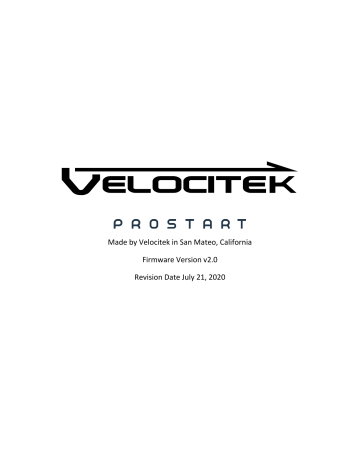
Made by Velocitek in San Mateo, California
Firmware Version v2.0
Revision Date July 21, 2020
Contents
S HOW O FF Y OUR M AXIMUM S PEEDS
K EEP Y OUR H AND ON THE T ILLER
S ETTING C OMPASS D ECLINATION AND B OW O FFSET
S ETTING D IRECTION O UTPUT AND C OMPASS D AMPING
T HREE RESOURCES FOR FINDING YOUR L OCAL M AGNETIC D ECLINATION :
UNDERSTANDING ‘DISTANCE TO LINE’
P INGING WITHOUT THE BOW OFFSET
H OW TO USE T IME AND D ISTANCE
UNDERSTANDING ‘LINE SQUARE TO’
R ECALLING ‘L INE S QUARE T O ’
E RROR !
B OOKMARK NOT DEFINED .
C ANADIAN C OMPLIANCE S TATEMENT
E UROPEAN C OMMUNITY C OMPLIANCE S TATEMENT
Introduction
Introduction 4
The new ProStart is the distillation of more than a decade of experience and customer feedback building stand-alone, GPS-based, distance-to-line starting aids. It’s all about time and distance.
Now, the best distance-to-line tool ever just got better. The new ProStart has the same great user experience you know and love and now features crystal-clear optics, zero-latency navigation, and multicolor backlight.
Made by Velocitek in San Mateo, California.
Features
Features
Only essential features used by professional sailors are included in the product.
High-contrast LCD bonded to Gorilla® Glass anti-reflective / anti-glare lens
4 Hz screen update rate (4 times per second)
Red and white LED backlight
72 channel, 18Hz multi-constellation GPS receiver
100 Hz solid-state 6-axis inertial measurement unit (IMU)
High-precision 3-axis geomagnetic sensor (compass)
100 hour Lithium-ion battery
GPS Speed, magnetic compass, and distance to line updated four times a second
Countdown start timer
Maximum and best 10 second average speed recall
Over 1000 hours of data storage at a 4 Hz (4 times per second)
Data download through USB link
User configurable magnetic declination
Line Square To
Heel angle
Waterproof (IPX8) to 3m
Two year warranty
5
Installation 6
Installation
The ProStart comes with a cradle that interlocks with it. Install the cradle permanently on your boat.
Press the tab on the cradle to unlock the ProStart from it.
The ProStart Cradle works with M4 Metric flat head countersunk machine screws. Alternatively, you can use Imperial No. 6 flat head countersunk machine screws in place of M4 fasteners. Always use Marine
Grade fasteners when mounting the ProStart Cradle and/or Mounting Brackets.
Installation 7
Do not use rounded head screws with the ProStart cradle. Non-countersunk screw heads will interfere with mounting the ProStart in its cradle.
The ProStart now features a magnetic compass. If you intend to use the magnetic compass feature, mount the back of the cradle perpendicular to the centerline of the boat. The cradle should be installed at least 1.0m away from steel, iron, other ferromagnetic metals and permanent magnets.
If you only intend to use the GPS features of the ProStart, the cradle can be installed anywhere on the boat with a view of the sky.
For instructions on changing the ProStart from magnetic compass to course over ground, see the
Configuration section on page 20.
Several mounting options are available for the ProStart. For details, go to https://www.velocitek.com/collections/accessories .
Batteries
The ProStart is powered by an onboard Lithium Polymer battery.
Batteries 8
Battery life
The battery indicator is located on the bottom of the LCD screen. When the battery is fully charged, the device will last 100 hours in normal operation with the white or red backlight on. From a full charge with the backlight off, the ProStart will run for 200 hours with no additional charge. When the battery is empty the device will go into low battery mode and flash the battery outline.
When the battery is exhausted, connect the ProStart to a USB port or a phone charger using the supplied cable. From low battery the ProStart takes approximately 11 hours to charge completely using a 5 volt, 1 amp wall adapter (iPhone or similar) or 55 hours to charge completely via a USB port on a computer.
Full Battery Low Battery Half Full
Recharging the Battery
To recharge the battery, connect the ProStart to a USB port or a phone charger using the supplied Micro
USB cable. The ProStart uses a standard Micro USB cable.
While the ProStart is charging the LCD will display “>USb”, the USB trident logo will be visible at the bottom of the LCD screen and the battery icon will show the charging progress (see illustration below).
When the battery is completely charged the cycling animation will stop and the battery will show full with both bars showing.
Low battery < ½ full - One bar flashing
> ½ full - One bar solid, one bar flashing
Full battery - both bars solid
Full charge.
Go sailing!
Buttons
Mode
Max Speed
On/Off
Timer Reset
Buttons 9
Timer +1
Pin
Sets current location as pin end of start line
Race Committee
Sets current location as boat end of start line
Gun
Timer Start/Sync
There are a total of eight buttons on the ProStart as illustrated above. The buttons will be referred to in capitalized blue text throughout this document as follows, PWR , MODE , MAX , RESET , +1 , PIN , RC and
GUN .
Icons
Speed Heading Timer Distance
Icons 10
Modes
Max
Speed
Best 10
Sec.
Speed
USB Battery GPS
Available
Start Mode: time & distance
Race Mode: speed & heading
The ProStart has two modes: Start Mode and Race Mode. Each mode provides you with the essential information at different stages of the race, before and after the gun.
The mode indicator can be found at the upper left hand corner of the LCD screen.
Start Mode
Modes 11
Start Mode
Indicator
Timer
Timer
Display
Indicator
Line is Set
Distanceto-line
Display
Indicator
Line End
Set
Indicator
Distance
Start mode combines a timer and perpendicular distance to line display to provide the information necessary for a perfect start at the gun.
The semi-circles next to the PIN and RC buttons indicate if the respective ends are set. When both ends are set a line appears between them to illustrate that the line is set.
Timer
The count-down timer displayed as mm:ss. The time can be set from 1:00 to 15:00.
Distance To Line
‘Distance To Line’ is the perpendicular distance to the user defined line.
Refer to Set Start Line on page
‘Distance To Line’ means that the boat is over the line. Three hyphens ‘---’ are displayed when the line is not defined and a GPS signal is available. When the ‘Distance To Line’ is larger than 1000 meters ‘>999’ is displayed.
Start line pacing guides
In the final minute of the countdown the bar graph segments will display ‘Pacing Guides,’ giving you an indication of whether you are on track to be early or late to the line given your current boat speed and heading. Below is a description of how this algorithm works so that you can employ this feature in your starts with confidence.
Modes 12
The early / late bar graph provides a graphical representation for your estimated location at the gun based on your current position, speed, Course Over Ground, and the time remaining in the countdown.
The bar graph extends above the illustrated line if the calculated future location is over the line and below the illustrated line if your future location is under the line. When no bar graph segments are showing - the “0” display - your estimated future location at the gun is between the line and 2 meters below the line. Each segment shown represents +/- 2m from this “0" location. For example, 2 bar graph segments showing above the line represents that you are predicted to be between 2m and 4m over the line at go. For simplicity’s sake this algorithm assumes the line to be of infinite length so it does not compensate for any situation where your current heading would not take you through the starting line.
The goal is to eliminate all the bar segments around the perimeter and only have the semicircles showing. This indicates that at your current speed and heading you are expected to be within 2 meters of the line at the gun.
Race Mode
Race Mode
Indicator
Heading
Display
Indicator
Speed
Display
Indicator
Heading / COG
Speed
Race mode displays information crucial during the race: speed, magnetic heading or COG, and heel angle.
Speed
Speed is calculated by the GPS unit by measuring the Doppler shift in GPS signals. It is displayed in Knots
(Nautical Miles per Hour).
Modes 13
Magnetic Heading
With the addition of a solid-state geomagnetic (compass) sensor, the ProStart’s factory default direction output is magnetic heading. The default heading is magnetic heading of the device expressed in degrees with 360˚ being North.
When the ProStart’s direction output is set to magnetic heading, the ProStart’s top line will show compass heading with three digits at all times. Leading zeros will be displayed when the heading is not three digits, i.e. eleven degrees will be shown as 011° and three degrees will be shown as 003°.
See the Configuration section on page 20 for instructions on changing the ProStart’s direction output from magnetic compass to course over ground.
Course Over Ground
The user has the option to substitute Course Over Ground (COG) in place of Heading. COG is calculated by the GPS unit by measuring the Doppler shift in GPS signals.
Either true or magnetic COG can be displayed by entering your local magnetic declination into the
ProStart. “True COG” is referenced to true north. “Magnetic COG” is referenced to the local magnetic north. When using a magnetic compass in conjunction with the ProStart, displaying COG in degrees magnetic can be useful since both measurements will be referencing magnetic north.
By default, COG is displayed in degrees true. To display COG in degrees magnetic the local magnetic declination must be entered in the device settings. See the Configuration section on page 20 for instructions on entering your local magnetic declination into the ProStart.
The ProStart displays COG only when your speed is greater than 0.5 knots. If your speed is less than 0.5 knots the ProStart will display ‘- - -’ for COG regardless of which direction you are moving.
Unlike the magnetic heading from a compass, COG requires movement. COG depends only on the direction you are moving, not the direction the device is pointing. If your ProStart is configured to display
COG, the ProStart will give you accurate COG information regardless of the orientation in which it is mounted on your boat (i.e. mounted on the sides of a boom, or a tacking bracket on a Moth).
When the ProStart’s direction output is set to COG, the ProStart’s top line will show COG with no leading zeros, i.e. eleven degrees will be shown as 11° and three degrees will be shown as 3°.
Modes 14
Heel Angle Bar Graph
In Race Mode, with magnetic heading selected as the direction output, the ProStart detects the heel angle of the vessel allowing the sailor to balance the power and keep the boat on her lines. Each bar segment represents 2.5° of heel.
To zero out the heel angle, press RESET when the ProStart is in Race Mode.
When COG is selected as the direction output, the heel angle feature is disabled.
Heel angle is also recorded in the ProStart’s data storage. Heel to starboard is shown as positive degrees.
Heel to port is shown as negative degrees.
Each segment represents 2.5
° of heel
-12.5° 0 ° 12.5
°
Operation
Power On and Off
Press the POWER / LIGHT button (top-center) to turn on your ProStart.
Press and hold POWER / LIGHT for three seconds to shut down your ProStart.
Acquire a GPS Signal
Operation 15
Searching for GPS signal
Searching indicator is displayed at the bottom and bar segments travel around the circumference of the LCD.
GPS Lost
GPS Search
GPS Found
GPS Acquired
GPS Signal Acquired
The operation of the ProStart relies on low-power radio signals from GPS satellites that orbit the earth at an altitude of approximately 20,000 km. As a result, the ProStart must be outdoors with a clear view of the sky to function properly. Stay away from tall buildings and forests when acquiring a signal off the water since these obstacles block or reflect the signals making it difficult to obtain signal.
The satellite acquisition process can take up to 5 minutes.
Operation
When the ProStart is first turned on, it must download information from GPS satellites before it can acquire a GPS signal.
16
Using the Backlight
The ProStart features a white or red LED backlight.
With the ProStart powered on, press POWER / LIGHT to cycle the backlight between white, off, and red.
If your ProStart has a low battery, the backlight will automatically turn off to reduce power consumption and extend the runtime of your ProStart.
Show Off Your Maximum Speeds
Everyone likes to know how fast you went. The ProStart max speed recall pulls your best speeds up with the click of a button.
Hold MAX to display max speeds Press RESET while max speeds are displayed to reset the max speeds
Maximum 10 second Average
Speed
Maximum
Instantaneous
Speed
Display both your instantaneous and 10 second average maximum speed by holding MAX . The maximum speeds are stored in non-volatile flash memory and are stored until overwritten with higher speeds or the user resets the maximum speeds.
The ProStart’s max speed Instantaneous Max is a two second average and the Ten Second Average Max is self-explanatory. These max speeds are calculated from Doppler speeds.
The maximum speeds are not limited by track storage capacity.
To reset the maximum speeds, press RESET while holding MAX .
Keep Your Hand on the Tiller
Operation 17 when timer expires when RC , PIN , GUN , RESET , +1 is pressed
Modes switch automatically to minimize the need for your input. The mode switches from Start to Race mode when the timer expires. The mode switches from Race to Start mode when any of the start related buttons, RC , PIN , GUN , RESET and +1 , are pressed.
Set the Start Line
No Ends Set
Pin Set
Operation 18
Set the start line pin and race committee ends by pressing PIN and RC respectively.
The semi-circles next to PIN and RC indicate if the respective ends are set. The semi-circles flash when the end is not set and go solid when set.
The ends can be set in either order.
Race Committee Set
Line Square To
Set the right end by pressing RC .
The set end is indicated by a semi-circle next to
RC in the illustration.
When an end is set, an indicator will flash for 3 seconds at the bottom of the LCD at the respective ends.
Start Line Set
Once the start line is set, the ProStart will display a line between the semi-circles to indicate that the line is set.
The direction to which the start line is square will flash three times (° magnetic). See understanding ‘Line Square To’ section on page 27 for more information.
Distance to Line
The ends can be set again by pressing PIN or
RC .
Press both PIN and RC simultaneously to clear the ends.
Perpendicular distance-to-line is displayed numerically, in Meters.
Use the Timer
Operation 19
+1 min
Timer Reset
Change the reset time by pressing +1 to scroll through the minutes. The timer can be set to 1:00 ~ 15:00.
Start the timer by pressing GUN .
Start Timer
Sync Timer
RESET Timer
+1 min
Timer Counting Down
Add one minute to the timer without stopping the timer by pressing +1 .
Reset timer by pressing RESET .
Sync timer by pressing GUN . The timer will round down to the nearest minute, 4:00 in this case.
Timer Expired
Post Timer Expired
The timer will display the ‘Distance to Line’ at 0:00 for 10 seconds after the timer expires.
After the 10 seconds, the display will switch automatically to race mode.
Configuration
The ProStart has four user configurable settings:
Magnetic Declination
Bow offset
Heading / COG
Compass damping
Configuration 20
Configuring your ProStart
Adjusting magnetic declination, bow offset, magnetic heading / COG, and damping is done using the line set ( RC and PIN ) buttons.
To enter user setup, press and hold RESET for 3 seconds. Magnetic declination, bow offset, magnetic heading / COG, and damping must be set in sequence.
Press RESET at any time to exit the configuration menus. Pressing RESET will exit the configuration menu without saving the menu currently displayed; however, all previous configurations settings will be saved.
Pressing GUN will save the current configuration setting and change to the next configuration menu.
Normal
Operation
Press GUN Button
Press and hold
RESET button for
3 Seconds
Set Magnetic
Declination
Press GUN Button
Set Compass
Damping
Set Bow
Offset
Press GUN Button
Set
Heading/COG
Press GUN Button
* Press RESET Button at any time to exit configuration menus
Configuration
Setting Compass Declination and Bow Offset
Once you have entered user setup by holding RESET for 3 seconds, your first menu is Magnetic
Declination.
21
To set the bow offset you must first go through the declination menu then press GUN to get to the bow offset menu as illustrated below:
- 1
Press GUN to Set Declination and Enter Bow Offset Menu
Hold RESET to Enter
Declination Menu
Press to Exit
Declination Menu
+ 1
Adjust declination by pressing RC and
PIN . Declination can be adjusted by increments of 1 degree.
Press
Exit
RESET to
Set the declination and enter bow offset menu by pressing GUN . Exit menu without setting declination by pressing
RESET .
- 0.5
Press and Enter Heading / COG
Menu
GUN to Set Bow Offset
+ 0.5
Bow Offset Menu
Adjust bow offset by pressing RC and PIN .
Bow offset can be adjusted increments of
0.5 meters.
Set the bow offset and enter Heading /
COG menu by pressing GUN . Exit menu without setting bow offset by pressing
RESET .
Configuration sequence continued on next page.
Configuration 22
Setting Direction Output and Compass Damping
To select direction output (Heading or COG) you must go through the declination menu and bow offset menu, pressing the GUN button each time to progress to the next menu.
To set damping, you must go through the declination, offset menus, and Heading / COG selection pressing the GUN button each time to change menus. See illustration below for more information:
Change direction output RESET to Exit
Heading / COG Menu
Choose between Magnetic Heading
(compass) and Course Over Ground (COG) by pressing RC or PIN . Press either button to change the selection.
Set your Heading or COG selection and enter damping menu by pressing GUN . Exit menu without changing your Heading /
COG selection by pressing RESET
Press GUN Set Heading
/ COG and Enter
Damping Menu
- 1
Press RESET to Exit
Press GUN to Set Compass Damping and Exit Menu
+ 1
Damping Menu
(See following section for explanation of damping.)
Adjust compass damping by pressing RC or PIN . Damping can be set to 0 (no damping), 1 (low), and 2 (high).
Set the damping and exit user setup by pressing GUN . Exit user setup without setting damping by pressing RESET .
Configuration 23
Magnetic Declination
When set to the local declination, the COG will be referenced to local magnetic north. Positive declination represents east and negative declination represents west. To reference the COG measurement to true north, use 0 for compass declination. Default magnetic declination is 0 degrees.
When using a magnetic compass in conjunction with the ProStart, setting the magnetic declination to the local declination can be useful since both instruments will be referenced to magnetic north.
NOTE It is important to enter your local magnetic declination for the Line Square To feature to work with your magnetic compass.
Three resources for finding your Local Magnetic Declination:
Enter http://www.magnetic-declination.com/ into your web browser
Enter https://www.ngdc.noaa.gov/geomag/calculators/magcalc.shtml
into your web browser
Search “magnetic declination calculator” in the search engine of your choice
Bow Offset
Setting the bow offset is optional.
Bow offset is the distance in meters from where the ProStart is mounted to the bow of your boat. In start mode the offset is used to calculate the distance between the tip of your bow and the start line.
The default is 0 meters.
For more information on setting the line with and without the bow offset see Understanding Distance to
Start Line section on page 25.
Heading / COG
You can select magnetic heading (compass) or COG (GPS direction you are moving) for your direction output. This information is displayed on the top line of data in Race Mode.
When magnetic heading is selected, your heading will be displayed in three digits at all times. When COG is selected, your course will be displayed without leading zeros.
Compass Damping
The damping rate affects the response of the ProStart to a change in heading. The greater the damping value the smoother the heading change will be, but the slower the response will be to a change in heading.
Configuration 24
The ProStart has three levels of damping 0 (no damping), 1 (low), and 2 (high). The factory default setting is 0 or no damping. To change the damping enter ‘User Setup’, navigate to the damping setting menu and then press the line set buttons to adjust the damping up or down.
Selecting the appropriate damping level is a personal preference usually based on the wind and water conditions.
For example, in steady wind and flat water, no damping (level 0) is recommended. However, in high wind with lumpy water damping will eliminate large heading variations that can make judging a wind shift difficult.
Understanding ‘Distance to Line’ 25
Understanding ‘Distance to Line’
Once you have set (pinged) both ends of the starting line the ProStart connects these two points in a straight line of infinite length. The ProStart calculates distance to line as its perpendicular distance to the infinite start line.
The ends of the line should be set when the bow of your boat is on the line. When you set the ends of the line, approach each ping in the same direction you would if you were approaching the line to start the race.
Pinging without the bow offset
Pinging without the bow offset, the ProStart calculates distance to line as the perpendicular distance from its current position to the straight line between its positions at the time of your line set pings.
The illustration below provides a graphical definition of distance to the start line and how you can set it when you are not using the bow offset.
Pin Race Committee
Distance
Set Pin Set RC
Position of ProStart on boat
Pinging with the bow offset
Pinging with the bow offset, the ProStart calculates distance to line as the perpendicular distance between the bow of your boat and the start line.
The illustration below provides a graphical definition of distance to the start line and how you can set it when you are using the bow offset.
Pin Race Committee
Set Pin
Distance
Bow Offset
Set RC
Position of ProStart on boat
Understanding ‘Distance to Line’ 26
Setting the Ends
The start line ends can be set anywhere along the start line. We recommend sighting both the pin and the race committee ends from outside the line. Another method is to get close to the ends just inside the line and set them. The ends can be set at any time and in any order.
1.
Approach the line slowly from below with a consistent speed and heading.
2.
Press the PIN / RC button when your bow is on the line.
Press the RC button to set the right end of the line
Press the PIN button to set the left end of the line
We recommend setting the ends of the line for the start of each race, regardless of whether the line has moved.
How to use Time and Distance
Balancing time and distance to hit the line at the gun, close hauled and at full speed is the stuff good starts are made of.
To accomplish this goal, many top sailors establish a ratio of time to distance or distance to time.
Conveniently in boats in the 20-25 foot range, the ratio is often 1:1. Your ratio(s) may vary.
A timed run at the line is a good way to figure out your time and distance ratio.
Understanding ‘Line Square To’ 27
Understanding ‘Line Square To’
To display ‘Line Square To’ bearing, press the MODE and MAX buttons at the same time. ‘Line Square To’ will flash three times on the screen:
‘Line Square To’ is calculated as the magnetic bearing from the right end of the line to the left end of the line plus 90°. See image below for an illustration of how this figure is calculated:
155 °
Pin
+ 90 °
Race Committee
065 °
IMPORTANT In order for the ‘Line Square To’ output to work with your magnetic compass, you need to have your local magnetic declination entered into the ProStart. See the Configuration section on page 20 for instructions on entering your local magnetic declination into the ProStart.
How to use ‘Line Square To’
On a course with the first mark to windward, ‘Line Square To’ is a tactical aid which gives you information about which end of the line is favored. Shoot head to wind, check the bearing on a magnetic compass and compare this measurement with ‘Line Square To.’
The right side of the line is favored when the Wind Direction is to the right of ‘Line Square To.’
The left side of the line is favored when Wind Direction is to the left of ‘Line Square To.’
Data Storage
How much does ‘Line Square To’ matter? Ten degrees of line bias favors one end over the other by approximately 20% of the length of the line.
28
Data Storage
The ProStart records data at 4 Hz (four times per second).
The ProStart records compass, heel, pitch and rate of turn (yaw rate) data whenever the device is powered on. The ProStart records GPS data whenever the device is on and GPS signal is detected.
The ProStart can store up to 1000 hours of data.
Download data
The ProStart works like a USB thumb drive. Plug your ProStart into a computer to see your tracks organized by date. Go to chartedsails.com to replay and share your tracks.
Software
The ProStart works like a USB thumb drive and does not require any software to communicate with your computer.
Velocitek Control Center
The ProStart no longer requires you to use Velocitek Control Center in order for the ProStart to communicate with your computer.
Replays
To replay the data downloaded from a Velocitek device we recommend www.chartedsails.com
and www.sailnjord.com
Firmware
Firmware is the software that runs on the ProStart. Contact Velocitek technical support
) if you have questions about the firmware on your ProStart.
Maintenance 29
Maintenance
To ensure your ProStart's enclosure remains watertight and the electronics are not destroyed by corrosion, please take the following precautions:
Always replace the USB port cap securely before exposing the ProStart to the marine environment.
Dry case with a towel before opening the USB port cap.
Wipe away sand or debris on the gasket before closing the USB port cap.
Once the cap is open wipe away any loose water droplets.
If you ever see signs that water is leaking inside the enclosure please contact Velocitek Support immediately at (866)-498-6737 or [email protected]
to arrange to have your device repaired and made watertight again.
Warranty 30
Warranty
Velocitek products are intended for use exclusively as tactical aids for inshore sailboat and SUP racing.
Velocitek products should never be used for navigation.
Velocitek products and accessories are guaranteed against manufacturing defects for two years from the original date of purchase. This warranty is non-transferable and only applies to the original purchaser for new devices purchased from Velocitek or an authorized Velocitek reseller. Velocitek's sole obligation in the event of such defects during this period is to repair or replace the defective part or product with a comparable part or product at Velocitek's sole discretion. Except for such repair or replacement, the sale, processing or other handling of this product is without warranty, condition or other liability even though the defect or loss is caused by negligence or other fault. Velocitek is not responsible for shipping costs associated with warranty returns. Velocitek assumes no liability for any accident, injury, death, loss, or other claim related to or resulting from the use of this product. In no event shall Velocitek be liable for incidental or consequential damages relating to or resulting from the use of this product or any of its parts.
Damage resulting from abuse, misuse, accident, or normal wear and tear is not covered by this or any warranty. The types of damage not covered by this warranty include, without limitation:
Smashed LCD screen(s).
Damage caused by a product being struck by a person or object.
Damage caused by a product being dropped onto any surface from any height.
Damage caused by line rubbing across the surface of a product.
Damage caused by a product being incorrectly mounted in or removed from its cradle.
Water damage to electronics that occurs as a result of any of the above types of damage having compromised a product's waterproofness.
Contact
Mail:
Fax:
Phone:
Email:
Website:
Support:
Velocitek, Inc.
126 N B Street
San Mateo, CA 94401
USA
+1-650-618-2679
Calls will be answered 9AM ~ 6PM, US Eastern Time
(UTC-4 Summer, UTC-5 Winter)
US and Canada:
International:
+1-866-498-6737
+1-650-592-4519 [email protected]
http://www.velocitek.com
http://www.velocitek.com/support
Contact 31
Compliance 32
Compliance
FCC Compliance Statement
This device complies with Part 15 of the FCC Rules. Operation is subject to the following two conditions:
(1) This device may not cause harmful interference, and (2) this device must accept any interference received, including interference that may cause undesired operation.
NOTE: This equipment has been tested and found to comply with the limits for a Class B digital device, pursuant to Part 15 of the FCC Rules. These limits are designed to provide reasonable protection against harmful interference in a residential installation. This equipment generates, uses and can radiate radio frequency energy and, if not installed and used in accordance with the instructions, may cause harmful interference to radio communications. However, there is no guarantee that interference will not occur in a particular installation. If this equipment does cause harmful interference to radio or television reception, which can be determined by turning the equipment off and on, the user is encouraged to try to correct the interference by one or more of the following measures:
Reorient or relocate the receiving antenna
Increase the separation between the equipment and receiver
Connect the equipment into an outlet on a circuit different from that to which the receiver is connected
Consult the dealer or an experienced radio/TV technician for help
Canadian Compliance Statement
This Class B digital apparatus complies with Canadian ICES-003.
European Community Compliance Statement
The equipment complies with The EMC Directive 2004/108/EC.
Index
A
Acquire a GPS Signal, 15
B
Backlight, 16
Batteries, 8
Bow Offset, 21, 23
Buttons, 9
C
Compass Damping, 22, 23
Compass Declination, 21
Compliance, 32
Configuration, 20
Contact, 31
Course Over Ground, 13
Customize Your Experience, 21, 22
D
Data, 28 direction output, 23
Direction Output, 22
Distance, 11
Distance to Line, 25
F
Firmware, 28
G
GPS data, 28
H
Heading / COG, 23 heel, 28
Heel Angle, 14
I
Icons, 10
Installation, 6
Installation Guide, 6
L
Line Square To, 27
M
Magnetic Declination, 23
Magnetic Heading, 12
Maintenance, 29
Maximum Speeds, 16
Modes, 10
P
Pinging, 25 pitch, 28
Power, 15
R
Race Mode, 12 rate of turn, 28
Set the Start Line, 18
Setting the Ends, 26
Speed, 12
Start line pacing guides, 11
Start Mode, 11
S
T
Time and Distance, 26
Timer, 11
U
Use the Timer, 19
W
Warranty, 30
Y yaw rate, 28
Index 33
advertisement
Related manuals
advertisement