advertisement
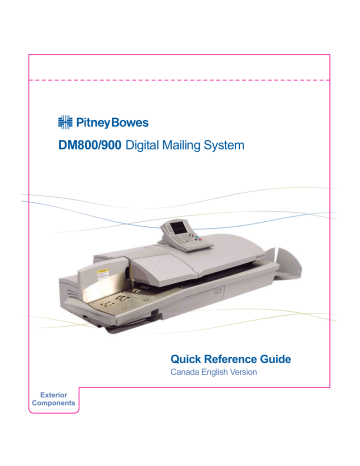
DM800/900
Digital Mailing System
Exterior
Components
Quick Reference Guide
Canada English Version
Exterior
Components
E-Z Seal
Bottle Cover
Feeder Wall
Main Cover
Back Stop
Feed Deck
Side Guide
(Not on DM900)
Quick Reference
Guide
IntelliLink Control Centre
Memory Card
Adapter
Wet/Dry
Tape Lever
Feed Cover
Tape Exit
Thickness
Adjustment
Knob
Sealer
Lever
Roll Tape
Printhead
Assembly
Interior
Components
Feed Release
Tabs
Feeder Release Lever
Envelope
Release
Main Lever
Wiper Blade
Assembly
Ink Cartridge
Control Centre
Key to Select
5 Screen Keys
The five keys directly to the left of the display screen allow you to select options on the screen.
Lock Button
Locks the IntelliLink Control Centre when pressed.
Normal Preset Key
Returns you to the factory default setting and quickly clears your current mail job allowing you to reset your processing modes, class selection, etc.
Mode Key
Allows you to choose a specific mail processing mode such as: Attached Scale mode, Weigh on the Weigh, Manual Weight
Entry mode, etc.
Class Key
Allows you to select the correct class for your mailing (e.g., Lettermail, Domestic
Parcel, Xpresspost), and select special services. A class selection is a required action to process all mail jobs.
Seal Key
Allows you to moisten and seal envelopes with or without applying postage.
Accounts Key
Allows you to select, setup, and edit accounts.
Custom Preset Key
Allows you to choose frequently used system settings for running up to 10 different jobs.
Menu Key
Offers you many settings and options.
• Meter Stamp Options
• Setup Options
• Zero Scale
• Rate Details
• Maintenance
• Turn Features On
• Adjust Display
Contrast
Funds Keys
Allows you to:
• Get information about funds used in a job
• Add funds to your system
• Enter new refill amounts
• Get Postage By Phone ® balance
Reports Key
Gives you the option of the type of report you want to run.
Start Key
Begins processing the envelopes with the options you have selected.
Tape Key
Allows you to make postage tapes for mailpieces that are too large for processing in the envelope mode.
Stop Key
Ends a mail or tape processing job in progress.
Help Key
Gives you detailed information about a screen you are viewing.
Clear Key
Clears an entry, or if no data has been entered, it will take you to the previous screen. The Clear Key also provides an access point for entering a numeric value for multiple postage tapes.
Numeric Key Pad
Used to enter manual postage values for
Corrections and Statement of Mailings
/Manifests, entering manual weights, creating accounts, and making selections from numbered menus.
Enter Key
Enters the information you have selected and moves you to the next screen.
Arrow Keys
Used to move to new screens and navigate menus.
Alpha Keyboard
Used to enter accounts and other set up information. Use shift key for capital letters and the space key for inserting space when needed. The symbol key is used to active the symbols above the letters. The keyboard can be used to look up country codes.
Control Centre
W-O-W™
W-O-W™ (Weigh-on-the-Way™)
Use this mode if:
- you do not know the weight of the mailpiece
- the pieces of mail are of different weights
1.
Press the Mode key.
2.
Select W-O-W™
3.
Press the Class key to select a class and special services.
• Press Enter.
• To add an advertisement, press
MENU key, select Meter Stamp
Options , and select your choice.
• Press Done using the arrow key.
• Place envelopes in the feeder
deck.
• Adjust the side guide to the width
of the envelopes (DM800 Only).
4.
Press Start.
For complete operating instructions, see the Operator Guide.
Note:
Processing mail requires a combination of a weight entry for the mail piece (Attached Scale, Manual Weight Entry,
Weigh-on-the-Way™) and a class selection to calculate the accurate postage. You cannot manually key in a postage value using the numeric keys unless you are processing a correction or a payment for a Statement of Mailing /
Manifest.
Processing Mail
1. Load Envelopes
Envelopes to be sealed:
• Nest the flaps of the envelopes.
• Place envelopes on the Feed Deck , with the nested flaps in the slot between the Feed Deck
and the Feeder Wall.
Feeder Wall
Side
Guide
Feed
Deck
Backstop
Envelopes already sealed or sealing not needed:
• Be sure all flaps are folded over against the back of the envelope, or tucked inside. Place
envelopes flat on deck.
For Letter Mail:
• Raise the Back Stop.
For Flats:
• Lower the Back Stop .
• (Model DM800 Only) Move the Side Guide close to but not touching the stack of envelopes.
Raise the Side Guide to allow very large envelopes to be fed under it.
Processing
Processing
Mail (Cont.)
2. Adjust Feeder
Lift the feed Cover to access the
Thickness Adjustment Knob .
For Letter Mail:
• Turn the Thickness Adjustment Knob to position 3 for most business envelopes.
Very thin envelopes and airmail may feed better with the knob turned to position 1 .
For “Flats”
(large envelopes):
• Set the
Thickness Adjustment Knob to position 3. Very thick envelopes may feed better if the knob is turned to position 1.
• Set the sealer lever. Push lever to the right for sealing or to the
left for postcards and mail you do not want sealed.
3. Start Processing
start
Press the start button to begin processing mail.
Removing Misfeed
• Lift Feed Cover .
• Lift feeder release lever
Troubleshooting
Jam in Transport
• Lift the Main Cover and follow the directions on the label for removing the stalled piece or pieces.
Lift Main release lever until the entire transport is raised.
Remove stalled material.
• Lift and hold small tabs.
Remove material
• Push feeder release lever
back to operating position
Push Main release lever back to operating position.
Low Ink
• Lift the Main Cover .
Follow the instructions on the label to replace
the ink cartridges.
E-Z Seal Low
• Lift the E-Z Seal Bottle Cover .
Follow the instructions on the label under the
cover for refilling the reservoir.
Out of Tape
• Lift the Main Cover .
Follow the instructions on the label to replace
the tape supply roll.
Removing
Misfeeds
Supplies
To order supplies for your mailing machine
Call Toll Free PB Supply Line
TM
1 800 672-6937
or order online at www.pitneybowes.ca
Ink Cartridges (1) Pack 767-8
E-Z Seal ® Sealing Solution 601-0C
472 ml Bottles (4) Pack
Supplies
6 Rolls Gimmed Postage Tape 627-2C
3 Rolls Pressure Sensitive
Postage Tape 627-8
WARNING! You must use only ink cartridges supplied by Pitney Bowes. The use of any other ink cartridges will void your warranty and maintenance agreement.
AW19588 Rev C 03/06 ©2006 Pitney Bowes Inc. All Rights Reserved Printed in U.S.A.
advertisement
* Your assessment is very important for improving the workof artificial intelligence, which forms the content of this project
Related manuals
advertisement