- Computers & electronics
- Networking
- Power Line Communication (PLC)
- PowerLine network adapters
- D-Link
- DHP-310AV
- User manual
D-Link DHP-310AV User Manual
Add to my manuals
24 Pages
D-Link DHP-310AV is a fast PowerLine AV Mini Adapter that gives you the ability to connect your home computers, networking devices, and gaming devices through your home's electric power lines. With speeds of up to 200Mbps, you can access the internet, transfer files, play games, and stream HD video. It has a compact size, 10/100 Ethernet port, and supports 128-bit AES encryption for network security. The DHP-310AV is easy to install and use, and it's a great way to expand your home network.
advertisement
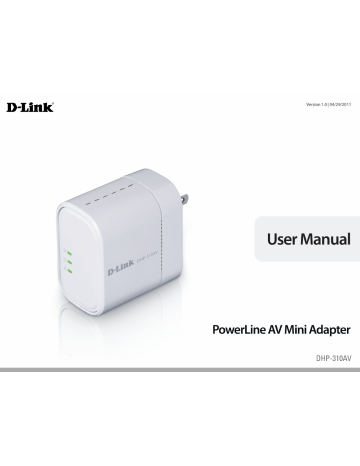
Preface
D-Link reserves the right to revise this publication and to make changes in the content hereof without obligation to notify any person or organization of such revisions or changes.
Revision
1.0
Date
April 29, 2011
Manual Revisions
Description
• Initial release
Trademarks
D-Link and the D-Link logo are trademarks or registered trademarks of D-Link Corporation or its subsidiaries in the United
States or other countries. All other company or product names mentioned herein are trademarks or registered trademarks of their respective companies.
Copyright © 2011 by D-Link Systems, Inc.
All rights reserved. This publication may not be reproduced, in whole or in part, without prior expressed written permission from D-Link Systems, Inc.
D-Link DHP-310 AV User Manual 2
Table of Contents
Table of Contents
Preface.................................................................................2
Manual Revisions .......................................................................... 2
Trademarks ..................................................................................... 2
Product.Overview...............................................................4
Package Contents ......................................................................... 4
System Requirements ................................................................. 4
Introduction ................................................................................... 5
Features ............................................................................................ 5
Hardware Overview ..................................................................... 6
LEDs ........................................................................................... 6
Connection ............................................................................. 7
Simple Connect Button ...................................................... 8
Hardware.Installation........................................................9
Push.Button.Security........................................................10
Using.the.Setup.Wizard....................................................11
Configuration ...............................................................................12
Security ..........................................................................................14
Troubleshooting...............................................................16
Technical.Specifications...................................................17
Contacting.Technical.Support.........................................18
Warranty............................................................................19
Registration......................................................................24
D-Link DHP-310 AV User Manual 3
Section 1 - Product Overview
One D-Link DHP-310AV PowerLine AV Mini Adapter
One CAT5 Ethernet Cable
CD-ROM with Software and User Manual
Quick Install Guide
System Requirements
Software.Requirements*
• Windows® 7, Windows Vista®, XP (with Service Pack 3)
• PC with 233MHz Processor, 64MB Memory
• Ethernet Adapter (10/100Mbps)
Network.Requirements
• An existing PowerLine network
• Router/Gateway (If sharing an Internet connection)
• Ethernet device (such as a computer, game console, NAS device, media player, wireless access point, etc.)
• An available electrical outlet
* The D-Link PowerLine AV Utility is optional but is required for firmware upgrades; and is used to manually configure your security/encryption settings, reset your PowerLine adapter to default settings, and display information such as firmware version, security settings, and connection quality/speed.
D-Link DHP-310 AV User Manual 4
Section 1 - Product Overview
Introduction
D-Link announces a fast, 200Mbps* PowerLine AV Mini Adapter that allows you to connect your home computers, networking devices and gaming devices through the most pervasive medium in your house - the electric power lines. With the DHP-310AV PowerLine AV Mini Adapters, you may access the Internet, transfer files, play games, and stream HD video.
Features
• Use your home’s electrical wiring by plugging into existing power outlets
• Speeds of up to 200Mbps*
• One 10/100 Ethernet port
• Plug & Play, Easy Installation
• QoS support helps prioritize Internet traffic
• Supports 128-bit AES encryption for network security
• Push and secure encryption button
• Power Saving mode
• Compact size
* Maximum throughput based on theoretical transmission PHY rate. Actual data throughput will vary. Network conditions and environmental factors, including volume of traffic and network overhead, may lower actual data throughput rate. Interference from devices that emit electrical noise, such as vacuum cleaners and hair dryers, may adversely affect the performance of this product. This product may interfere with devices such as lighting systems that have a dimmer switch, short wave radios, or other PowerLine devices that do not follow the HomePlug AV standard.
D-Link DHP-310 AV User Manual 5
Section 1 - Product Overview
Hardware Overview
LEDs
1
3
2
1
2
3
D-Link DHP-310 AV User Manual
Power LED
PowerLine LED
Ethernet LED
• Solid - Indicates that the device is receiving electrical power.
• Blinking - Indicates that the device is setting itself up after reset or when the security button was pressed or power saving mode enabled.
• Off - The device is not receiving electrical power.
• Solid - The device is connected to a PowerLine network.
• Blinking - The device is transmitting data.
• Off - The device has not found any other compatible PowerLine devices using the same encryption key.
The color indicates the PowerLine link rate:
• Green - The PowerLine link rate is faster than 80 Mbps.
• Amber - The PowerLine link rate is between 50 Mbps and 80 Mbps.
• Red - The PowerLine link rate is less than 50 Mbps.
• Solid - The Ethernet port is linked but there is no data traffic.
• Blinking - The device is transmitting data.
• Off - There is no Ethernet connection.
6
Section 1 - Product Overview
Hardware Overview
Connection
1
2
1
2
Ethernet Port
Reset Button
Connect the CAT5 Ethernet cable to the DHP-310AV Ethernet port.
Press and hold the button for 1 second to reset to factory default.
D-Link DHP-310 AV User Manual 7
Section 1 - Product Overview
Hardware Overview
Simple Connect Button
1
1 Simple Connect Button Press to secure your network. Refer to page 10 for more information.
D-Link DHP-310 AV User Manual 8
Section 2 - Installation
Hardware Installation
Recommendations
• For best results, use in a regular wall outlet without any other product plugged into the same outlet. Connecting this product to a power strip or a surge protector may adversely affect the performance of this product.
• Avoid using the PowerLine AV Mini Adapters in an electrical outlet that is located near an appliance that uses a lot of power such as a washer, dryer, refrigerator, microwave, hair dryer, or air conditioning system.
• To verify connectivity or if you are having connection problems, plug the adapters in the same room to verify whether your home’s electrical wiring is contributing to the issue. The adapters’ PowerLine LED indicators will illuminate if the connection is established.
Power
Plug in the DHP-310AV into an AC wall outlet.
Note: Power source is confirmed when the Power LED on the DHP-310AV is illuminated.
Connect.the.Ethernet.Cable
Connect the included Ethernet cable to the network cable connector located on the DHP-310AV and attach the other end of the Ethernet cable to the network (e.g. router or switch) or PC. Network connectivity is confirmed when the PowerLine and Ethernet LEDs on the DHP-310AV are illuminated.
Note: If you set security on your other adapters and you have plugged in your new D-Link PowerLine AV Mini Adapter, press the DHP-310AV Simple
Connect button for 2 seconds. Then, press the Simple Connect button on any PowerLine adapter in your existing network for 2 seconds. Both buttons must be pressed within 2 minutes.
Add an additional
PowerLine Adapter
Wireless Router
Cable/DSL Modem
INTERNET USB
RESET
5V - - - 3A 2 LAN INTERNET
(Existing PowerLine Network)
DHP-310AV (Included)
D-Link DHP-310 AV User Manual 9
Section 2 - Installation
Push Button Security
Understanding PowerLine AV Network Security
The PowerLine AV Mini Adapter must use an identical encryption key as the network. The default encryption key for each PowerLine AV Mini Adapter is the HomePlugAV. All PowerLine AV Mini Adapters with a default encryption key can communicate with each other.
It is recommended to create a private encryption key for network security purpose. The private encryption key allows you to protect your network from unauthorized access via the PowerLine network. To create a private encryption key instead of the default encryption key, please follow the steps below:
1. PowerLine AV Mini Adapter
Press the Simple Connect button on the DHP-310AV for 2 seconds. The Power LED will start blinking after you release the button.
The adapter will create a private, randomly generated encryption key that each PowerLine AV Mini Adapter will use.
2. Additional Adapters in the Existing PowerLine Network
Within 2 minutes of pushing the Simple Connect button on the PowerLine AV Mini Adapter, press the Simple Connect button on the additional adapter in your existing PowerLine network for 2 seconds. The Power LED will start blinking after you release the button.
Note: Both Simple Connect buttons must be pressed within 2 minutes.
3. PowerLine Network
After the network security setup steps, your PowerLine network will be securely configured with the same network encryption key. The PowerLine AV Mini adapters will memorize the security settings even if they are unplugged.
Note: To change the private encryption key, please reset the adapter back to its default value by pressing the Reset button for 1 second and then follow the security setup procedure above.
D-Link DHP-310 AV User Manual 10
Section 3 - Configuration
Using the Setup Wizard
Follow the simple steps below to run the Setup Wizard to guide you quickly through the installation process. Insert the D-Link DHP-310AV CD into your CD-ROM drive. If the CD Autorun function does not automatically start on your computer, click Start > Run . In the Run command box type
“ D:\autorun.exe
”, where D: represents the drive letter of your CD-ROM. If it does start, proceed to the next screen.
Click on .Install.
to begin.
Note: In order to properly install the PowerLine AV utility, you will first need to install WinPcap.
D-Link DHP-310 AV User Manual 11
Section 3 - Configuration
Configuration
After you have completed the D-Link PowerLine AV Utility installation wizard, double-click the D-Link PowerLine AV Utility icon on your desktop to start the configuration of the DHP-310AV.
Double-click the D-Link
PowerLine AV Utility icon
The D-Link PowerLine AV Utility provides you the option of setting your own PowerLine network and the network information of connected
PowerLine devices.
D-Link DHP-310 AV User Manual 12
Section 3 - Configuration
Device Name: Shows the name of the devices that have been discovered.
The device’s name is initially set by the utility itself.
Location: Shows if the device is local or remote
Quality: Shows the network connection quality of the connected device.
• Three squares - Suitable for HD video stream connection.
• Two squares - Suitable for SD video stream connection.
• One square - Suitable for data and Internet activity connection.
Link Rate: Shows the link rate of the connected to the PowerLine device.
MAC Address: Shows the MAC address of the connected PowerLine device.
Firmware
Version:
Shows the firmware version of the connected PowerLine device.
Factory Reset: Click Factory Reset to reset the device back to factory default settings.
Firmware
Upgrade:
Click Firmware Upgrade to improve the functionality of your powerLine device.
After you have downloaded the new firmware, click Browse to locate the firmware update on your hard drive. Click OK to proceed to firmware upgrade.
D-Link DHP-310 AV User Manual 13
Section 3 - Configuration
Security
Understanding the Encryption Key setting:
The PowerLine devices on the same network must use an identical encryption key. The default encryption key for each PowerLine device is
HomePlugAV. All devices with a default encryption key can communicate with each other. It is recommended to create a private encryption key for network security purpose. The private encryption key allows you to protect your network from unauthorized access via the PowerLine network.
Setting your private Encryption Key
1. Enter the device’s password before changing the encryption key:
• Local Device: You do not need to enter the device’s password before changing the encryption key.
• Remote Device: You must enter the device’s password before changing the encryption key.
Note: Each device has a unique device password on the device label.
2. Select the remote device and then enter the device’s password into the
Set Device Password window. Then click OK.
3. Select the PowerLine devices that you would like to apply the encryption key setting. Then, type your private encryption key into the Encryption
Key Setting field and click Set Selected Devices . The utility will show a message once the setting has been completed.
D-Link DHP-310 AV User Manual 14
Section 3 - Configuration
Adding a Device to your PowerLine network
If you use the default encryption key within the existing PowerLine network and the new device retains the default encryption key, you can plug the new device into a power outlet. Then, all devices can communicate with each other.
If the encryption key within the existing PowerLine network has been customized, you have two ways to add the new device to your PowerLine network.
1. You can use the PowerLine AV Utility to apply the customized encryption key in your record to the new device. Then, all devices can communicate with each other by using the customized encryption key.
2. You can use the PowerLine AV Utility to set all devices within the existing PowerLine network and the new device back to the first default encryption key. Then follow the 1 to 3 steps of “Setting your private Encryption Key”. Your PowerLine network will securely be configured with a customized encryption key and all of the devices will be able to communicate with each other after your setting.
D-Link DHP-310 AV User Manual 15
Section 3 - Configuration
•..PowerLine.AV.utility.does.not.start.correctly:
Reinstall the utility.
Troubleshooting
•..PowerLine.AV.utility.does.not.detect.the.PowerLine.AV.Mini.Adapter:
Please make sure your PowerLine AV Mini Adapter is correctly plugged and connected to the computer or network device.
•. I.can’t.configure.any.parameter.of.the.PowerLine.AV.Mini.Adapter,.an.error.is.shown.when.I.try.to.configure.it:
Please make sure you have not unplugged the PowerLine AV Mini Adapter while configuring it.
•..I.changed.the.connection.cable.to.another.Mini.Adapter.and.now.the.utility.does.not.work.correctly:
Please restart the utility each time you disconnect the connection cable.
•. I’m.having.a.lot.of.problems.configuring.my.network:
If you are having problems configuring your network with two or more PowerLine AV Mini Adapters, please make a reset to all of the Mini Adapters and start configuring the adapters again. To test whether the electrical wiring is contributing to the problem, plug the PowerLine adapters in the same room.
D-Link DHP-310 AV User Manual 16
Appendix C - Technical Specifications
Network.Ports
• One 10/100 Ethernet port
Technical Specifications
Encryption
• 128-bit AES
EMC
• FCC Part 15 Class B
• CE Class B
• C-Tick
Operation.Temperature
• 0°C ~ 40°C
Storage.Temperature
• -10°C ~ 70°C
AC.Input
• 100 ~ 240VAC, 50/60Hz
Safety
• UL, CE LVD
Humidity
• Operation: 10% ~ 90% RH
• Storage: 5% ~ 90% RH
Power.Consumption.Compliance
• EuP (Energy using Product Directive)
• Code of Conduct on Energy Consumption of Broadband Equipment
D-Link DHP-310 AV User Manual 17
Appendix D - Contacting Technical Support
Contacting Technical Support
U.S. and Canadian customers can contact D-Link technical support through our web site or by phone.
Before you contact technical support, please have the following ready:
• Model number of the product (e.g. DHP-310AV)
• Hardware Revision (located on the label on the bottom of the product (e.g. rev A1))
• Serial Number (s/n number located on the label on the bottom of the product).
You can find software updates and user documentation on the D-Link website as well as frequently asked questions and answers to technical issues.
For.customers.within.the.United.States:
Phone.Support:
(877) 453-5465
Internet.Support: http://support.dlink.com
For.customers.within.Canada:
Phone.Support:
(800) 361-5265
Internet.Support: http://support.dlink.ca
D-Link DHP-310 AV User Manual 18
Appendix E - Warranty
Warranty
Subject to the terms and conditions set forth herein, D-Link Systems, Inc. (“D-Link”) provides this Limited Warranty:
• Only to the person or entity that originally purchased the product from D-Link or its authorized reseller or distributor, and
• Only for products purchased and delivered within the fifty states of the United States, the District of Columbia, U.S. Possessions or Protectorates, U.S. Military Installations, or addresses with an APO or FPO.
Limited.Warranty:
D-Link warrants that the hardware portion of the D-Link product described below (“Hardware”) will be free from material defects in workmanship and materials under normal use from the date of original retail purchase of the product, for the period set forth below (“Warranty Period”), except as otherwise stated herein.
• Hardware (excluding power supplies and fans): One (1) year
• Power supplies and fans: One (1) year
• Spare parts and spare kits: Ninety (90) days
The customer’s sole and exclusive remedy and the entire liability of D-Link and its suppliers under this Limited Warranty will be, at D-Link’s option, to repair or replace the defective Hardware during the Warranty Period at no charge to the original owner or to refund the actual purchase price paid.
Any repair or replacement will be rendered by D-Link at an Authorized D-Link Service Office. The replacement hardware need not be new or have an identical make, model or part. D-Link may, at its option, replace the defective Hardware or any part thereof with any reconditioned product that D-Link reasonably determines is substantially equivalent (or superior) in all material respects to the defective Hardware. Repaired or replacement hardware will be warranted for the remainder of the original Warranty Period or ninety (90) days, whichever is longer, and is subject to the same limitations and exclusions. If a material defect is incapable of correction, or if D-Link determines that it is not practical to repair or replace the defective Hardware, the actual price paid by the original purchaser for the defective Hardware will be refunded by D-Link upon return to D-Link of the defective Hardware. All
Hardware or part thereof that is replaced by D-Link, or for which the purchase price is refunded, shall become the property of D-Link upon replacement or refund.
D-Link DHP-310 AV User Manual 19
Appendix E - Warranty
Limited.Software.Warranty:
D-Link warrants that the software portion of the product (“Software”) will substantially conform to D-Link’s then current functional specifications for the Software, as set forth in the applicable documentation, from the date of original retail purchase of the Software for a period of ninety (90) days (“Software Warranty Period”), provided that the Software is properly installed on approved hardware and operated as contemplated in its documentation. D-Link further warrants that, during the Software Warranty Period, the magnetic media on which D-Link delivers the Software will be free of physical defects. The customer’s sole and exclusive remedy and the entire liability of D-Link and its suppliers under this Limited Warranty will be, at D-Link’s option, to replace the non-conforming Software (or defective media) with software that substantially conforms to D-Link’s functional specifications for the Software or to refund the portion of the actual purchase price paid that is attributable to the Software. Except as otherwise agreed by D-Link in writing, the replacement Software is provided only to the original licensee, and is subject to the terms and conditions of the license granted by D-Link for the Software. Replacement Software will be warranted for the remainder of the original Warranty Period and is subject to the same limitations and exclusions. If a material non-conformance is incapable of correction, or if D-Link determines in its sole discretion that it is not practical to replace the non-conforming Software, the price paid by the original licensee for the non-conforming Software will be refunded by
D-Link; provided that the non-conforming Software (and all copies thereof) is first returned to D-Link. The license granted respecting any Software for which a refund is given automatically terminates.
Non-Applicability.of.Warranty:
The Limited Warranty provided hereunder for Hardware and Software portions of D-Link’s products will not be applied to and does not cover any refurbished product and any product purchased through the inventory clearance or liquidation sale or other sales in which D-Link, the sellers, or the liquidators expressly disclaim their warranty obligation pertaining to the product and in that case, the product is being sold “As-Is” without any warranty whatsoever including, without limitation, the Limited Warranty as described herein, notwithstanding anything stated herein to the contrary.
Submitting.A.Claim:
The customer shall return the product to the original purchase point based on its return policy. In case the return policy period has expired and the product is within warranty, the customer shall submit a claim to D-Link as outlined below:
• The customer must submit with the product as part of the claim a written description of the Hardware defect or Software nonconformance in sufficient detail to allow D-Link to confirm the same, along with proof of purchase of the product (such as a copy of the dated purchase invoice for the product) if the product is not registered.
• The customer must obtain a Case ID Number from D-Link Technical Support at 1-877-453-5465, who will attempt to assist the customer in resolving any suspected defects with the product. If the product is considered defective, the customer must obtain a
Return Material Authorization (“RMA”) number by completing the RMA form and entering the assigned Case ID Number at https:// rma.dlink.com/.
D-Link DHP-310 AV User Manual 20
Appendix E - Warranty
• After an RMA number is issued, the defective product must be packaged securely in the original or other suitable shipping package to ensure that it will not be damaged in transit, and the RMA number must be prominently marked on the outside of the package.
Do not include any manuals or accessories in the shipping package. D-Link will only replace the defective portion of the product and will not ship back any accessories.
• The customer is responsible for all in-bound shipping charges to D-Link. No Cash on Delivery (“COD”) is allowed. Products sent COD will either be rejected by D-Link or become the property of D-Link. Products shall be fully insured by the customer and shipped to D-Link Systems, Inc., 17595 Mt. Herrmann, Fountain Valley, CA 92708. D-Link will not be held responsible for any packages that are lost in transit to D-Link. The repaired or replaced packages will be shipped to the customer via UPS Ground or any common carrier selected by D-Link. Return shipping charges shall be prepaid by D-Link if you use an address in the United States, otherwise we will ship the product to you freight collect. Expedited shipping is available upon request and provided shipping charges are prepaid by the customer. D-Link may reject or return any product that is not packaged and shipped in strict compliance with the foregoing requirements, or for which an RMA number is not visible from the outside of the package. The product owner agrees to pay D-Link’s reasonable handling and return shipping charges for any product that is not packaged and shipped in accordance with the foregoing requirements, or that is determined by D-Link not to be defective or non-conforming.
What.Is.Not.Covered:
The Limited Warranty provided herein by D-Link does not cover:
Products that, in D-Link’s judgment, have been subjected to abuse, accident, alteration, modification, tampering, negligence, misuse, faulty installation, lack of reasonable care, repair or service in any way that is not contemplated in the documentation for the product, or if the model or serial number has been altered, tampered with, defaced or removed; Initial installation, installation and removal of the product for repair, and shipping costs;
Operational adjustments covered in the operating manual for the product, and normal maintenance; Damage that occurs in shipment, due to act of
God, failures due to power surge, and cosmetic damage; Any hardware, software, firmware or other products or services provided by anyone other than D-Link; and Products that have been purchased from inventory clearance or liquidation sales or other sales in which D-Link, the sellers, or the liquidators expressly disclaim their warranty obligation pertaining to the product.
While necessary maintenance or repairs on your Product can be performed by any company, we recommend that you use only an Authorized D-Link
Service Office. Improper or incorrectly performed maintenance or repair voids this Limited Warranty.
Disclaimer.of.Other.Warranties:
EXCEPT FOR THE LIMITED WARRANTY SPECIFIED HEREIN, THE PRODUCT IS PROVIDED “AS-IS” WITHOUT ANY WARRANTY OF ANY KIND WHATSOEVER
INCLUDING, WITHOUT LIMITATION, ANY WARRANTY OF MERCHANTABILITY, FITNESS FOR A PARTICULAR PURPOSE AND NONINFRINGEMENT.
IF ANY IMPLIED WARRANTY CANNOT BE DISCLAIMED IN ANY TERRITORY WHERE A PRODUCT IS SOLD, THE DURATION OF SUCH IMPLIED WARRANTY
SHALL BE LIMITED TO THE DURATION OF THE APPLICABLE WARRANTY PERIOD SET FORTH ABOVE. EXCEPT AS EXPRESSLY COVERED UNDER THE
LIMITED WARRANTY PROVIDED HEREIN, THE ENTIRE RISK AS TO THE QUALITY, SELECTION AND PERFORMANCE OF THE PRODUCT IS WITH THE
PURCHASER OF THE PRODUCT.
D-Link DHP-310 AV User Manual 21
Appendix E - Warranty
Limitation.of.Liability:
TO THE MAXIMUM EXTENT PERMITTED BY LAW, D-LINK IS NOT LIABLE UNDER ANY CONTRACT, NEGLIGENCE, STRICT LIABILITY OR OTHER LEGAL
OR EQUITABLE THEORY FOR ANY LOSS OF USE OF THE PRODUCT, INCONVENIENCE OR DAMAGES OF ANY CHARACTER, WHETHER DIRECT, SPECIAL,
INCIDENTAL OR CONSEQUENTIAL (INCLUDING, BUT NOT LIMITED TO, DAMAGES FOR LOSS OF GOODWILL, LOSS OF REVENUE OR PROFIT, WORK
STOPPAGE, COMPUTER FAILURE OR MALFUNCTION, FAILURE OF OTHER EQUIPMENT OR COMPUTER PROGRAMS TO WHICH D-LINK’S PRODUCT
IS CONNECTED WITH, LOSS OF INFORMATION OR DATA CONTAINED IN, STORED ON, OR INTEGRATED WITH ANY PRODUCT RETURNED TO D-LINK
FOR WARRANTY SERVICE) RESULTING FROM THE USE OF THE PRODUCT, RELATING TO WARRANTY SERVICE, OR ARISING OUT OF ANY BREACH OF
THIS LIMITED WARRANTY, EVEN IF D-LINK HAS BEEN ADVISED OF THE POSSIBILITY OF SUCH DAMAGES. THE SOLE REMEDY FOR A BREACH OF
THE FOREGOING LIMITED WARRANTY IS REPAIR, REPLACEMENT OR REFUND OF THE DEFECTIVE OR NONCONFORMING PRODUCT. THE MAXIMUM
LIABILITY OF D-LINK UNDER THIS WARRANTY IS LIMITED TO THE PURCHASE PRICE OF THE PRODUCT COVERED BY THE WARRANTY. THE FOREGOING
EXPRESS WRITTEN WARRANTIES AND REMEDIES ARE EXCLUSIVE AND ARE IN LIEU OF ANY OTHER WARRANTIES OR REMEDIES, EXPRESS, IMPLIED
OR STATUTORY.
Governing.Law:
This Limited Warranty shall be governed by the laws of the State of California. Some states do not allow exclusion or limitation of incidental or consequential damages, or limitations on how long an implied warranty lasts, so the foregoing limitations and exclusions may not apply. This
Limited Warranty provides specific legal rights and you may also have other rights which vary from state to state.
Trademarks:
D-Link is a registered trademark of D-Link Systems, Inc. Other trademarks or registered trademarks are the property of their respective owners.
Copyright.Statement:
No part of this publication or documentation accompanying this product may be reproduced in any form or by any means or used to make any derivative such as translation, transformation, or adaptation without permission from D-Link Corporation/D-Link Systems, Inc., as stipulated by the
United States Copyright Act of 1976 and any amendments thereto. Contents are subject to change without prior notice.
Copyright 2011 by D-Link Corporation/D-Link Systems, Inc. All rights reserved.
CE.Mark.Warning:
This is a Class B product. In a domestic environment, this product may cause radio interference, in which case the user may be required to take adequate measures.
D-Link DHP-310 AV User Manual 22
Appendix E - Warranty
FCC.Statement:
This equipment has been tested and found to comply with the limits for a Class B digital device, pursuant to part 15 of the FCC Rules. These limits are designed to provide reasonable protection against harmful interference in a residential installation. This equipment generates, uses, and can radiate radio frequency energy and, if not installed and used in accordance with the instructions, may cause harmful interference to radio communication.
However, there is no guarantee that interference will not occur in a particular installation. If this equipment does cause harmful interference to radio or television reception, which can be determined by turning the equipment off and on, the user is encouraged to try to correct the interference by one or more of the following measures:
• Reorient or relocate the receiving antenna.
• Increase the separation between the equipment and receiver.
• Connect the equipment into an outlet on a circuit different from that to which the receiver is connected.
• Consult the dealer or an experienced radio/TV technician for help.
For detailed warranty information applicable to products purchased outside the United States, please contact the corresponding local D-Link office.
D-Link DHP-310 AV User Manual 23
Appendix F - Registration
Registration
Register your product online at registration.dlink.com
Product registration is entirely voluntary and failure to complete or return this form will not diminish your warranty rights.
Version 1.0
April 29, 2011
D-Link DHP-310 AV User Manual 24
advertisement
* Your assessment is very important for improving the workof artificial intelligence, which forms the content of this project
Key Features
- Wired
- PowerPlug Ethernet
- 200 Mbit/s 10/100BaseT(X)
Related manuals
advertisement