Acer FO200 Netbook, Chromebook User guide
Add to my manuals
12 Pages
The Acer 200 is a versatile and powerful laptop designed to enhance your productivity and creativity. With its sleek design, long battery life, and powerful performance, it's the perfect companion for work, school, or play. The Acer 200 is powered by an AMD Athlon™ 64 X2 dual-core processor and up to 4GB of DDR2 memory, ensuring smooth multitasking and efficient performance. Its 11.6-inch high-brightness Acer CrystalBrite™ LCD display delivers stunning visuals and vibrant colors, making it ideal for watching movies, editing photos, or creating presentations.
advertisement
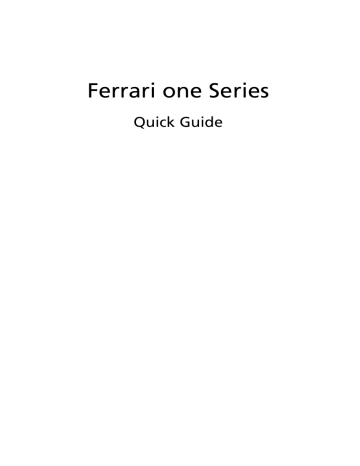
Ferrari one Series
Quick Guide
Copyright © 2009. All Rights Reserved.
Ferrari one Series Quick Guide
Original Issue: 08/2009
Ferrari one Series Notebook PC
Model number: __________________________________
Serial number: ___________________________________
Date of purchase: ________________________________
Place of purchase: ________________________________
First things first
We would like to thank you for making an Acer notebook your choice for meeting your mobile computing needs.
Your guides
To help you use your Acer notebook, we have designed a set of guides:
First off, the Just for Starters... poster helps you get started with setting up your computer.
The Ferrari Series Generic User Guide contains useful information applying to all models in the Ferrari product series. It covers basic topics such as using the keyboard and audio, etc. Please understand that due to its nature, the Generic
User Guide as well as the AcerSystem User Guide mentioned below will occasionally refer to functions or features which are only contained in certain models of the series, but not necessarily in the model you purchased. Such instances are marked in the text with language such as "only for certain models".
The Quick Guide introduces you to the basic features and functions of your new computer. For more on how your computer can help you to be more productive, please refer to the AcerSystem User Guide. This guide contains detailed information on such subjects as system utilities, data recovery, expansion options and troubleshooting. In addition it contains warranty information and the general regulations and safety notices for your notebook. It is available in
Portable Document Format (PDF) and comes preloaded on your notebook.
Follow these steps to access it:
1 Click on Start, All Programs, AcerSystem.
2 Click on AcerSystem User Guide.
3
Note: Viewing the file requires Adobe Reader. If Adobe Reader is not installed on your computer, clicking on AcerSystem User Guide will run the
Adobe Reader setup program first. Follow the instructions on the screen to complete the installation. For instructions on how to use Adobe Reader, access the Help and Support menu.
4
Your Acer notebook tour
After setting up your computer as illustrated in the Just for Starters... poster, let us show you around your new Acer notebook.
Top view
1
2
3
4
10
5
6
#
1
7
Icon Item
Acer Crystal Eye webcam
Description
Web camera for video communication.
9
8
5
#
2
3
4
Icon Item
Microphone
Display screen
HDD
Num Lock
Description
Internal microphone for sound recording.
Also called Liquid-Crystal Display (LCD), displays computer output
(Configuration may vary by models).
Indicates when the hard disk drive is active.
Lights up when Num Lock is activated.
7
8
5
6
Caps Lock Lights up when Caps Lock is activated.
Keyboard
Touchpad
Click buttons (left and right)
Communication indicator
For entering data into your computer.
Touch-sensitive pointing device which functions like a computer mouse.
The left and right buttons function like the left and right mouse buttons.
Indicates the status of WLAN / 3G communication. (only for certain models)
Power 1 Indicates the computer's power status.
Battery 1 Indicates the computer's battery status.
1. Charging: The light shows amber when the battery is charging.
2. Fully charged: The light shows blue when in AC mode.
Indicates the status of Bluetooth communication. (only for certain models)
Bluetooth communication indicator
Palmrest 9
10 Power button / indicator
Comfortable support area for your hands when you use the computer.
Turns the computer on and off. /
Indicates the computer's power status.
1. The front panel indicators are visible even when the computer cover is closed up.
6
Hotkeys
The computer employs hotkeys or key combinations to access most of the computer's controls like screen brightness and volume output.
To activate hotkeys, press and hold the <Fn> key before pressing the other key in the hotkey combination.
Hotkey
<Fn> + <F1>
Icon
<Fn> + <F2>
<Fn> + <F3>
<Fn> + <F4>
Function
Power management
System property
Bluetooth
Sleep
Description
Launch Windows power management.
Starts System Property for displaying system information.
Enables/disables the Bluetooth function. (only for certain models)
Puts the computer in Sleep mode.
<Fn> + <F5>
<Fn> + <F6>
<Fn> + <F7>
<Fn> + <F8>
<Fn> + <F10>
<Fn> + < >
<Fn> + < >
<Fn> + < >
<Fn> + < >
Display toggle Switches display output between the display screen, external monitor (if connected) and both.
Screen blank Turns the display screen backlight off to save power. Press any key to return.
Touchpad toggle
Speaker toggle
Turns the internal touchpad on and off.
Turns the speakers on and off.
Ferrari Launches the Ferrari website.
Brightness up Increases the screen brightness.
Brightness down
Volume up
Decreases the screen brightness.
Increases the sound volume.
Volume down Decreases the sound volume.
Closed front view
#
1
Icon
2
3
Item
Speakers
Communication key
Bluetooth communication switch
1 2 3
Description
Left and right speakers deliver stereo audio output.
Enables / disables the WLAN / 3G function.
Enables / disables the Bluetooth function. (only for certain models)
Rear view
7
#
1
Icon Item
Battery bay
1
Description
Houses the computer's battery pack.
8
Left view
4
2
3
# Icon
1
1 2
Item
External display
(VGA) port
Acer DynaVivid
Graphics Dock connector
Ventilation slots
USB 2.0 port
3 4
Description
Connects to a display device (e.g., external monitor, LCD projector).
Connects to an Acer DynaVivid Graphics
Dock device.
Enable the computer to stay cool, even after prolonged use.
Connect to USB 2.0 devices (e.g., USB mouse, USB camera).
Right view
3
4
5
#
1
2
6
Icon
1 2 3 4 5 6
Item
Multi-in-1 card reader
Headphones/ speaker/line-out jack with
S/PDIF support
Microphone-in jack
Description
Accepts Secure Digital (SD),
MultiMediaCard (MMC), Memory
Stick (MS), Memory Stick PRO (MS
PRO), xD-Picture Card (xD).
Note: Push to remove/install the card.
Only one card can operate at any given time.
Connects to audio line-out devices
(e.g., speakers, headphones).
USB 2.0 port
DC-in jack
Accepts inputs from external microphones.
Connects to USB 2.0 devices
(e.g., USB mouse, USB camera).
Connects to an AC adapter.
Kensington lock slot Connects to a Kensington-compatible computer security lock.
Note: Wrap the computer security lock cable around an immovable object such as a table or handle of a locked drawer. Insert the lock into the notch and turn the key to secure the lock. Some keyless models are also available.
Ethernet (RJ-45) port
Connects to an Ethernet 10/100/1000based network.
9
1
2
10
Base view
3
2
3
4
5
# Icon Item
1 Battery bay
6
Description
Houses the computer's battery pack.
Battery lock Locks the battery in position.
Hard disk bay Houses the computer's hard disk
(secured with screws).
Memory compartment Houses the computer's main memory.
Ventilation slots and cooling fan
Battery release latch
Enable the computer to stay cool, even after prolonged use.
Note: Do not cover or obstruct the opening of the fan.
Releases the battery for removal.
6
5
4
Specifications
Operating system
Platform
• Genuine Windows 7®
System memory
Display
Graphics
Communication
Audio
Storage subsystem
Privacy control
Dimensions and weight
Power subsystem
Special keys and controls
• AMD Athlon™ 64 X2 dual-core processor
• AMD M780G Chipset
• Dual-Channel SDRAM support
• Up to 2 GB of DDR2 667 MHz memory, upgradeable to 4 GB using two soDIMM modules*
• Up to 2 GB of DDR2 800 MHz memory, upgradeable to 4 GB using two soDIMM modules*
• 16:9 aspect ratio
• 11.6" high-brightness Acer CrystalBrite™ LCD
• ATI Radeon™ HD 3200 Graphics
• Integrated Acer Crystal Eye webcam
• WWAN: UMTS/HSPA at 850/900/1900/2100 MHz and quad-band GSM/GPRS/EDGE (850/900/1800/1900
MHz)*
• WLAN:
• Acer InviLink™ Nplify™ 802.11b/g/Draft-N*
• Acer InviLink™ 802.11b/g*
• WPAN: Bluetooth® 2.1+Enhanced Data Rate (EDR)*
• LAN: Gigabit Ethernet; Wake-on-LAN ready
• High-definition audio support
• S/PDIF (Sony/Philips Digital Interface) support for digital speakers
• MS-Sound compatible
• Built-in microphone
• 2.5" hard disk drive
• Multi-in-1 card reader
• BIOS user, supervisor, HDD passwords
• Kensington lock slot
• 285 (W) x 204 (D) x 24/30 (H) mm
(11.22 x 8.03 x 0.9/1.2 inches)
• 1.5 kg (3.31 lbs.) with 6-cell Li-ion battery pack
• ACPI 3.0
• 6-cell Li-ion battery pack
• 3-pin 65 W AC adapter
• ENERGY STAR®*
• 84-/85-/88-key keyboard
• Touchpad pointing device
11
12
I/O interface
Environment
• Acer DynaVivid Graphics Dock™ connector
• Multi-in-1 card reader (SD/MMC/MS/MS PRO/xD)
• USB 2.0 port
• External display (VGA) port
• Headphones/speaker/line-out jack with S/PDIF support
• Microphone-in jack
• Ethernet (RJ-45) port
• DC-in jack for AC adapter
• Temperature:
• Operating: 5 °C to 35 °C
• Non-operating: -20 °C to 65 °C
• Humidity (non-condensing):
• Operating: 20% to 80%
• Non-operating: 20% to 80%
Note: * Only for certain models
Note: The specifications listed above are for reference only. The exact configuration of your PC depends on the model purchased.
advertisement
* Your assessment is very important for improving the workof artificial intelligence, which forms the content of this project
Key Features
- Slate Titanium
- 25.6 cm (10.1") 1280 x 800 pixels
- NVIDIA Tegra Tegra 2 (250) 1 GHz
- 32 GB Card reader integrated
- Wi-Fi 4 (802.11n) 2.1+EDR
- Lithium Polymer (LiPo) 3260 mAh 8 h
- Android