Acer Aspire M3-581TG Ultra-thin Quick Start Guide
Add to my manuals
11 Pages
Acer Aspire M3-581T is a versatile notebook that combines performance with portability. With its powerful processor, you can effortlessly handle everyday tasks, browse the web, or work on demanding projects. Enjoy crisp visuals on the stunning high-resolution display, perfect for watching movies, editing photos, or playing games. Stay connected with built-in Wi-Fi and expand your storage options with the available ports.
advertisement
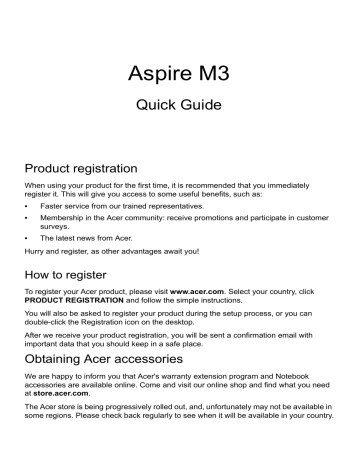
Aspire M3
Quick Guide
Product registration
When using your product for the first time, it is recommended that you immediately register it. This will give you access to some useful benefits, such as:
• Faster service from our trained representatives.
• Membership in the Acer community: receive promotions and participate in customer surveys.
• The latest news from Acer.
Hurry and register, as other advantages await you!
How to register
To register your Acer product, please visit www.acer.com
. Select your country, click
PRODUCT REGISTRATION and follow the simple instructions.
You will also be asked to register your product during the setup process, or you can double-click the Registration icon on the desktop.
After we receive your product registration, you will be sent a confirmation email with important data that you should keep in a safe place.
Obtaining Acer accessories
We are happy to inform you that Acer's warranty extension program and Notebook accessories are available online. Come and visit our online shop and find what you need at store.acer.com
.
The Acer store is being progressively rolled out, and, unfortunately may not be available in some regions. Please check back regularly to see when it will be available in your country.
© 2012. All Rights Reserved.
Aspire M3 Quick Guide
This revision: 07/2012
Model number: __________________________________
Serial number: ___________________________________
Date of purchase: ________________________________
Place of purchase: ________________________________
Acer recommends...
Productivity Software
Work Great with Microsoft ®
Office 2010.
Office 2010 - Express your ideas, solve problems and simplify everyday projects with
Photo editing - Easily edit and print your photos with Windows Live Photo Gallery. Then share them on Facebook,
YouTube or Windows Live.
Search & Decide with Bing - Find and organize the answers you need using Bing ™ informed decisions.
, so you can make faster, more
First things first
We would like to thank you for making an Acer notebook your choice for meeting your mobile computing needs.
Your guides
To help you use your Acer notebook, we have designed a set of guides:
First off, the Setup Poster helps you get started with setting up your computer.
The Quick Guide introduces you to the basic features and functions of your new computer.
For more on how your computer can help you to be more productive, please refer to the Aspire M3 User’s Manual. The Aspire M3 User’s
Manual contains useful information applying to your new computer. It covers basic topics such as using the keyboard and audio, etc.
This guide contains detailed information on such subjects as system utilities, data recovery, expansion options and troubleshooting. In addition it contains warranty information and the general regulations and safety notices for your notebook.
Follow these steps to access it:
1 Type "User" from Start .
2 Click on Acer User’s Manual .
3
4
Your Acer notebook tour
After setting up your computer as illustrated in the setup poster, let us show you around your new Acer notebook.
Keyboard view
1
2
#
1
2
Icon Item
Keyboard
Touchpad
Description
For entering data into your computer.
Caution: Do not use a keyboard protector or similar cover as the keyboard includes ventilation intakes for cooling.
Touch-sensitive pointing device.
The touchpad and selection buttons form a single surface.
Press down firmly on the touchpad surface to perform a left click.
Press down firmly on the lower right corner to perform a right click.
Hotkeys
The computer employs hotkeys or key combinations to access most of the computer's controls like screen brightness and volume output.
To activate hotkeys, press and hold the < Fn > key before pressing the other key in the hotkey combination..
Icon Hotkey
< Fn > +
< F3 >
< Fn > +
< F4 >
< Fn > +
< F5 >
< Fn > +
< F6 >
< Fn > +
< F7 >
< Fn > +
< F8 >
< Fn > +
< >
< Fn > +
< >
< Fn > +
< >
< Fn > +
< >
< Fn > +
< Home >
< Fn > +
< Pg Up >
< Fn > +
< Pg Dn >
< Fn > +
< End >
Function
Communication
Description
Enables/disables the computer’s communication devices.
Sleep
Display toggle
Screen blank
Touchpad toggle
Speaker toggle
Brightness up
Brightness down
Volume up
Volume down
Play/Pause
Stop
Previous
Next
Puts the computer in Sleep mode.
Switches display output between the display screen, external monitor (if connected) and both.
Turns the display screen backlight off to save power. Press any key to return.
Turns the internal touchpad on and off.
Turns the speakers on and off.
Increases the screen brightness.
Decreases the screen brightness.
Increases the sound volume.
Decreases the sound volume.
Play or pause a selected media file.
Stop playing the selected media file.
Return to the previous media file.
Jump to the next media file.
5
6
Screen view
1
2
3
#
1
2
3
Icon Item
Webcam
Microphone
Screen
Front view
Description
Web camera for video communication.
A light next to the webcam indicates that the webcam is active.
Internal microphone for sound recording.
Displays computer output.
#
1
Icon Item
Power button
Power indicator
2
Battery indicator
Description
Turns the computer on and off.
Indicates the computer’s power status.
Indicates battery status.
Charging: The light is amber when the battery is charging.
Fully charged: The light is blue.
Rear view
2
3
4
5
6
7
# Icon
1
Item
Ventilation and cooling fan
Headset/speaker jack
USB ports
USB port with power-off charging
HDMI port
Description
Allows the computer to stay cool.
Do not cover or obstruct the openings.
Connects to audio devices (e.g., speakers, headphones) or a headset with microphone.
Connects to USB devices.
If a port is black it is USB 2.0 compatible, if it is blue it is also USB 3.0 compatible
(see below).
Supports high-definition digital video connections.
Ethernet (RJ-45) port
Connects to an Ethernet 10/100/1000based network.
DC-in jack Connects to an AC adapter.
Information on USB 3.0
• Compatible with USB 3.0 and earlier devices.
• For optimal performance, use USB 3.0-certified devices.
• Defined by the USB 3.0 specification (SuperSpeed USB).
Left view
7
# Icon
1
2
3
Item
Optical drive
Optical disk access indicator
Optical drive eject button
Description
Internal optical drive; accepts CDs or DVDs.
Lights up when the optical drive is active.
Ejects the optical disk from the drive.
8
# Icon
4
5
Item
Emergency eject hole
2-in-1 card reader
Description
Ejects the optical drive tray when the computer is turned off.
Carefully insert a straightened paper clip to eject the optical drive tray.
Accepts one Secure Digital (SD or SDHC) card or MultiMediaCard (MMC).
Note: To remove the card, simply pull it from the slot.
Right view
# Icon
1
Item
Kensington lock slot
Description
Connects to a Kensington-compatible computer security lock.
Wrap the computer security lock cable around an immovable object such as a table or handle of a locked drawer.
Insert the lock into the notch and turn the key to secure the lock.
Keyless models are also available.
Base view
3
4
# Icon
1
2
Item Description
Ventilation and cooling fan
Allows the computer to stay cool.
Do not cover or obstruct the openings.
Hard disk bay Houses the computer's hard disk.
Memory compartment Houses the computer's main memory.
Speakers
Battery reset pinhole
Deliver stereo audio output.
Simulates removing and reinstalling the battery
Insert a paperclip into the hole and press for four seconds to reset the computer.
Environment
• Temperature:
• Operating: 5 °C to 35 °C
• Non-operating: -20 °C to 65 °C
• Humidity (non-condensing):
• Operating: 20% to 80%
• Non-operating: 20% to 80%
9
10
Connecting to the Internet
Your computer's wireless connection is turned on by default.
Windows will detect and display a list of available networks during setup.
Select your network and enter the password if required.
Otherwise, open Internet Explorer and follow the instructions. Please also refer to your ISP or router documentation.
Acer Instant Connect
Instant Connect ensures a faster connection to any of the networks that your computer connects to most frequently.
Power management
This computer has a built-in power management unit that monitors system activity, such as activity involving one or more of the following devices: keyboard, mouse, hard disk, peripherals connected to the computer, and video memory. If no activity is detected for a period of time, the computer stops some or all of these devices in order to conserve energy.
Acer Green Instant On
Note : For selected models only.
The Acer Green Instant On feature allows your computer to wake up from
Sleep mode in less than the time it takes to open the lid. When you close the lid, or leave your computer for a while, your computer enters Sleep mode. While the computer is in Sleep mode, the power indicator LED will flash orange.
Open the lid or press any key to wake the computer from Sleep mode.
After a certain amount of time in Sleep mode, the computer will automatically enter Deep Sleep to preserve battery life. When the computer is in Deep Sleep, the power indicator LED will be turned off. In this state, battery remains ready to use for many weeks.
Press the power button to wake up from Deep Sleep.
11
Note: Once in Deep Sleep, your PC will consume significantly less power compared with Sleep mode, but it will take a little longer to wake up from Deep Sleep.
Deep Sleep and Sleep mode work together to ensure that your computer saves as much power as possible while still enabling quick, instant on access.
To save more power, your computer will typically enter and stay in Deep
Sleep during times when it will not be frequently accessed, for example, during the middle of the night. To provide quicker access, your computer will enter and stay in Sleep mode during times when it will be frequently accessed, for example, during working hours.
Part no.: NC.RY811.04C
Ver.: 01.01.01
advertisement
* Your assessment is very important for improving the workof artificial intelligence, which forms the content of this project