- Computers & electronics
- Audio & home theatre
- Bluetooth music receivers
- Motorola Mobility
- IHDT6HF1
- User manual
Motorola Mobility IHDT6HF1 T505BT Car Kit User Manual
Add to my manuals
5 Pages
Motorola Mobility IHDT6HF1, your new Motorola device, with its Bluetooth capabilities, is more than just a speaker. It can let you listen to your favorite tunes or even take calls hands-free, all while you're on the go. Connect it to your Bluetooth-enabled devices and enjoy the convenience of wireless audio streaming.
advertisement
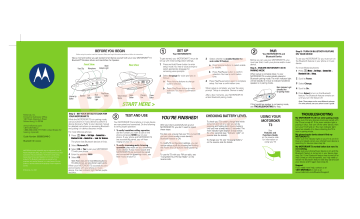
Motorola, Inc.
Consumer Advocacy Office
1307 East Algonquin Road
Schaumburg, IL 60196 www.hellomoto.com
1-877-MOTOBLU
1-888-390-6456 (TTY/TDD United States for hearing impaired)
Guide Number: 6809503A46-O
Bluetooth ID: xxxxxx
MOTOROLA and the Stylized M Logo are registered in the US
Patent & Trademark Office. The use of wireless devices and their accessories may be prohibited or restricted in certain areas.
Always obey the laws and regulations on the use of these products. The Bluetooth trademarks are owned by their proprietor and used by Motorola, Inc. under license. All other product or service names are the property of their respective owners.
© Motorola, Inc. 2007.
BEFORE YOU BEGIN
Before using this product, read the Important Safety and Legal Information pamphlet and follow its instructions.
Take a moment before you get started to familiarize yourself with your new MOTOROKR ™ T3
Bluetooth ® Wireless Music and Handsfree Car Speaker.
Visor Clip
Front View
Microphone
Bezel
Indicator Light
Rear View
Volume Up
Button
Speaker Call
Button
Main
Indicator
Light
Play/Pause
Button
Step C - SET YOUR DEVICE TO LOOK FOR
YOUR MOTOROKR T3
While the MOTOROKR T3 is in pairing mode, use your phone or music device to perform a device discovery. Refer to your device’s manual for detailed instructions on accessing Bluetooth and putting it in device discovery mode.
For most Motorola phones:
1
2
3
4
5
M (
Menu
)
> Settings > Connection >
Bluetooth Link > Handsfree > Look for Devices.
The phone lists Bluetooth devices it finds.
Select Motorola T3 .
Select OK or Yes to pair your MOTOROKR
T3 with your phone.
Enter the passkey: 0000
Select OK .
When your MOTOROKR T3 successfully pairs and connects with your phone or music device, the main indicator light flashes purple and blue.
●
●
3
Volume Down
Button
Radio
Button
Charging
Port
Power
Button
Your MOTOROKR T3 and phone or music device are now paired and connected. Do the following to verify proper operation:
To verify handsfree calling operation , dial the number you want to call on the phone and press SEND key on your phone. If your phone and MOTOROKR T3 are successfully paired, you will hear ringing on your T3.
To verify streaming audio listening operation , play music on your streaming music device. If your music source and
MOTOROKR T3 are successfully paired and connected for streaming music, you hear music on your T3.
1
SET UP
Your MOTOROKR T3
2
1
2
3 Select whether to enable/disable the auto caller ID feature :
PAIR
Your MOTOROKR T3 and
Bluetooth Device
To get started, your MOTOROKR T3 must be set up with initial configuration settings.
Press and hold Power button to enter setup mode. You hear a voice prompt to select appropriate language for remaining voice prompts.
Select language for voice prompts as follows: a b
Press Volume buttons to change current selection.
Press Play/Pause button to make selection. You hear a confirmation tone.
a b
Press Volume buttons to select enable or disable.
Press Play/Pause button to confirm selection. You hear a confirmation
FT prompt “Setup is complete. Device is ready.”
After a few moments, your MOTOROKR T3 enters Bluetooth pairing mode.
Before you can use your MOTOROKR T3, you must pair (link) it with your phone and/or music device.
Step A - ENSURE MOTOROKR T3 IS IN
PAIRING MODE
When setup is complete (step 1), your
MOTOROKR T3 is automatically placed in
Bluetooth pairing mode. The main indicator light will be steadily lit in blue to indicate handsfree speaker is in pairing mode.
Main Indicator Light
(steadily blue for pairing mode)
Step B - TURN ON BLUETOOTH FEATURE
ON YOUR DEVICE
To use your MOTOROKR T3, you must turn on the Bluetooth feature in your phone or music device.
For most Motorola phones:
1 M
Menu
)
> Settings > Connection >
Bluetooth Link > Setup.
2 Scroll to Power.
3
Select Change.
4 Scroll to On.
5 Press Select to turn on the Bluetooth feature. The Bluetooth feature remains on until you turn the feature off.
Note: These steps are for most Motorola phones.
For other phones, see your phone's user's guide.
If the handsfree speaker is not pairing mode, see TROUBLESHOOTING for help.
CHECKING BATTERY LEVEL
YOU’RE FINISHED!
After you have successfully set up your
MOTOROKR T3, you don't need to repeat these steps.
For daily use, ensure that your T3 is turned ON and your phone and/or music device’s
Bluetooth feature is ON.
To modify T3 configuration settings, you can reenter setup mode by pressing and holding the Power and Call buttons when powering up.
To check your T3’s battery charge level while turned on and not on a call, you can by pressing and holding both Volume buttons until you hear a beep (about 5 seconds) The main indicator light displays charge status for a few seconds (see “Indicator Light” on
FT
To use the T3 with your FM car radio, see
“Using With Your FM Car Radio” on the reverse side.
USING YOUR
MOTOROKR
T3
See
Features and
Functions Guide on the reverse side for information on using your T3
TROUBLESHOOTING
My MOTOROKR T3 will not enter pairing mode.
Make sure that any devices previously paired with the T3 are turned off. If the main indicator light is pulsing in blue, first turn off the other device, then turn your T3 off and on. The main indicator light becomes steadily lit in blue indicating the T3 is now in pairing mode.
My phone/music device doesn't find my
MOTOROKR T3.
Make sure the indicator light on your T3 is on (lit in blue) and steady when your phone/music device is searching for devices (see step 2a).
My MOTOROKR T3 worked before but now it's not working.
Make sure your phone/music device is on and the
Bluetooth feature is turned on in your device (see step 2b). If the Bluetooth feature was turned off or was turned on only temporarily, you may need to restart the Bluetooth feature (see step 2b) and pair your device and T3 again (see step 2c).
Support .
If you need more help, contact us at
1-877-MOTOBLU or visit us at www.hellomoto.com/Bluetoothsupport
Features and
Functions Guide
IMPORTANT:
Be sure to first follow the
Quick Start Guide on the reverse side of this guide to complete initial setup of your MOTOROKR T3.
European Union Directives
Conformance Statement
Hereby, Motorola declares that this product is in compliance with:
• The essential requirements and
other relevant provisions of Directive
1999/5/EC.
• All other relevant EU Directives.
Product
Approval
Number
The above gives an example of a typical Product
Approval Number.
You can view your product’s Declaration of Conformity
(DoC) to Directive 1999/5/EC (to R&TTE Directive) at www.motorola.com/rtte. To find your DoC, enter the product Approval Number from your product’s label in the “Search” bar on the web site.
TURNING MOTOROKR T3
ON AND OFF
To turn your T3 on , press and hold the
Power button until you hear the voice prompt “Device is ready”, and the main indicator light flash blue three times.
To turn your T3 off , press and hold the
Power button until you hear the voice prompt “Powering off”, and the main indicator light flash blue three times.
Power
Button
INSTALLING IN CAR
2
To install the T3 in your car, first slide metal visor clip onto T3, then secure T3 to the sun visor in your car as shown below.
1
USING WITH YOUR FM
CAR RADIO
CHARGING BATTERY SETTING FM CAR
RADIO FREQUENCY
When your MOTOROKR T3 is connected and operating with your phone and/or music device, you can route call and music audio to your car’s
FM radio.
To hear calls and streaming music over your FM car radio:
1
2
Press Radio button on rear of your
MOTOROKR T3. After a few moments, the bezel indicator light is lit and voice prompt states the currently set frequency
(default is “88.1MHz”).
Turn on your car’s FM radio and tune to broadcast frequency. Call and streaming music audio is broadcast on your FM
FT
To turn off FM transmitter, press and hold Radio button until the bezel indicator turns off.
You can set the frequency used by the T3 to broadcast calls and streaming music to your FM car radio.
To do this, tap the Radio button. The T3 searches for another clear frequency. When found, the voice prompts states the new frequency. (For example, if the new frequency is 96.1MHz, the voice prompt states “96.1MHz”.)
1
2
Plug the Motorola charger into the charging port on the rear of the T3.
The main indicator light turns red or yellow when the battery is charging. It may take up to 1 minute for the indicator light to turn on. When the T3's battery is fully charged
(about [x] hours), the indicator light turns green.
Disconnect the charger.
Note: T3 is not functional while charging.
LISTENING TO MUSIC
Function
Play/Pause music
Skip to next track
Action
Tap Play/Pause button
Tap Volume Up button
Skip to previous track Tap Volume Down button
Fast-forward track
Rewind track
Press and hold
Volume Up button
Press and hold
Volume Down button
Stop music player Press and hold the
Play/Pause button until you hear a beep
When idle (not connected to a Bluetooth device) or not active for 30 minutes, the T3 powers down automatically.
Function
Make a voice dial call
End a call
Answer a call
Ignore a call
Reject a call
Redial last call
Action
Tap the Call button and speak the name after the tone
Tap the Call button
Tap the Call button
Tap either Volume button
Press and hold either
Volume button until incoming call stops ringing
Press and hold the
Call button for at least
2 seconds until you hear a beep
MAKING CALLS
CONTINUED
Function Action
Mute or unmute a call Tap Play/Pause button
Answer a second incoming call
End an active call and resume a call on hold
Tap the Call button
Tap the Call button
Ignore a second incoming call
Tap either Volume button
Note: Some features are phone/network dependent.
MAIN INDICATOR LIGHT
With the Charger Plugged In
Indicator Status
MAIN INDICATOR LIGHT
With No Charger Plugged In
BEZEL INDICATOR LIGHT
With No Charger Plugged In
Indicator Status Indicator Status
Red
Yellow
Blue
Red
Yellow
Indicator
Charging (battery level less than 80% charge)
Charging (battery level more than 80% charge)
Charging complete
When Checking Battery Level
Status
Battery at less than
10% charge
Battery at between
10% and 80% charge
Off
Three blue flashes
Steady blue
Slow blue pulse
Slow red pulse
Slow purple pulse
Quick red flash
Slow green pulse
Power off
Powering on/off
Pairing mode
Idle (not connected to Bluetooth device)
Connected call muted
Low battery
Music streaming
Off
On flashing to conserve power, but the headset remains on.
Audio Tone
AUDIO TONES
Ascending tone
Four ascending tones
FM transmitter off
FM transmitter on
Note: After [xx] minutes on a call or of inactivity, the light stops
Status
Powering on
Two descending tones Powering off
Charger connected
Four descending tones Charger disconnected
Three ascending tones Connected call
Green Battery at more than
80% charge
Note: After [xx] minutes on a call or of inactivity, the light stops flashing to conserve power, but the headset remains on.
Three descending tones Disconnected call
Two short tones when Volume at minimum pressing Volume button or maximum
AUDIO TONES (CONTINUED)
Audio Tone Status
Series of ascending tones Volume increasing
Series of descending tones
Two rapid ascending tones
Volume decreasing
Mute enabled
Two rapid descending tones
Mute disabled
Two short tones when Track forward pressing Volume Up button when music playing
Two short tones when Track backward pressing Volume Down button when music playing
High/low tones repeated every 60 sec.
Low battery
No audio indications; deteriorating quality
Out of range
Note: Your T3 supports both Handsfree and Headset Profiles.
Accessing call functions depends upon which profile your phone supports. See your phone's user's guide for more information.
advertisement
* Your assessment is very important for improving the workof artificial intelligence, which forms the content of this project