- Computers & electronics
- Telecom & navigation
- Mobile headsets
- Samsung Electronics
- A3LHM1610
- User manual
Samsung Electronics A3LHM1610 BluetoothMono Headset User Manual
Add to My manuals15 Pages
Samsung Electronics A3LHM1610 is a versatile Bluetooth Headset designed to provide seamless communication and convenience. It allows you to enjoy hands-free calling, listen to music, and control various functions directly from your ear. With its advanced features and user-friendly design, this headset offers an unparalleled communication experience.
advertisement
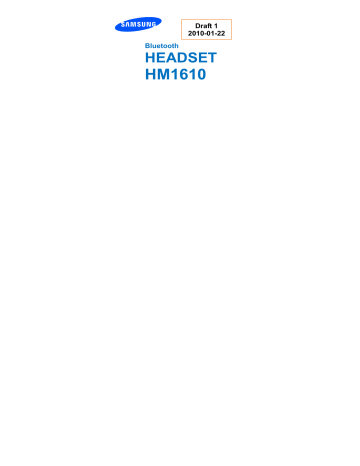
Draft 1
2010-01-22
Bluetooth
HEADSET
HM1610
Contents
Getting started
Safety precautions
Charging the headset
Wearing the headset
Using your headset
Turning the headset on or off
Pairing and connecting the headset
Using call functions
Appendix
Frequently asked questions
Certification and Safety approvals
UL certified travel adapter
Warranty and parts replacement
Specifications
Take the time to read through this user manual before using HM1610 Bluetooth
Headset.
Bluetooth ® is a registered trademark of the Bluetooth SIG, Inc. worldwide—
Bluetooth QD ID: B0XXXXX
More information about Bluetooth is available at www.bluetooth.com
.
Safety precautions
Never disassemble or modify your headset for any reason. Doing this may cause the headset to malfunction or become combustible. Bring the headset to an authorized service center to repair it or replace the battery.
When using your headset while driving, follow local regulations in the country or region you are in.
Avoid storage at high temperatures (above 50 °C/122 °F), such as in a hot vehicle or in direct sunlight, as this can damage performance and reduce battery life.
Do not expose the headset or any of its supplied parts to rain or other liquids.
At very high volumes, prolonged listening to the headset can damage your hearing.
Charging the headset
This headset has a rechargeable internal battery which is non-removable. Ensure that you fully charge the battery before using the headset for the first time.
1 Plug the small end of the travel adapter into the charger jack.
2 Plug the large end of the travel adapter into a power outlet.
During charging, the indicator light will turn red. If charging does not begin, unplug the travel adapter and plug it in again.
3 When the headset is fully charged, the indicator light changes to blue. Unplug the travel adapter from the power outlet and the headset.
Use only a Samsung-approved travel adapter. Unauthorized travel adapters may cause an explosion or damage to the headset.
The battery will gradually wear out while charging or discharging because it is a consumable part.
The headset is not able to operate while charging. Try connecting after charging is completed.
Checking the battery level
At the same time, press and hold the Volume down button and the Talk button.
Depending on the battery level, the indicator light flashes 5 times in one of the following colors:
Battery level
Above 80%
Indicator light color
Blue
80 ~20%
Below 20%
Violet
Red
When the battery power is low
The headset beeps and the indicator light flashes red. Recharge the battery. If the headset powers off during a call, the call will be automatically transferred to the phone.
Wearing the headset
Place the headset on your ear.Depending on what ear you are going to wear the headset, simply adjust the ear hook accordingly.
Using your headset
This section explains how to turn the headset on, pair and connect to the phone, and use various functions.
Activated functions and features may differ depending on the types of your phone.
Some devices, especially those that are not tested or approved by
Bluetooth SIG, may be incompatible with your headset.
Turning the headset on or off
Slide the power switch to turn the headset on. The blue indicator light flashes 4 times.
Slide the power switch to turn the headset off. Both blue and red indicator lights flash.
Pairing and connecting the headset
Pairing will create a unique and encrypted wireless link between two Bluetoothenabled devices, such as a Bluetooth phone and your Bluetooth headset.
To use the headset with other Bluetooth devices, the devices must be paired.
When trying to pair the two devices, keep the headset and the phone reasonably
close together. After pairing, you can connect the two devices.
Pairing and connecting the headset with a phone
1 Enter Pairing mode.
With the headset turned on, press and hold the Talk button until the indicator light turns blue and stays lit after blinking.
When you turn on the headset for the first time, it automatically enters
Pairing mode.
2 Activate the Bluetooth feature on your phone and search for the headset (see your phone’s user manual).
3 Select the headset from the list of devices found by your phone.
4 Enter the Bluetooth PIN (0000, 4 zeros) to pair and connect the headset to your phone.
Your headset supports the Simple Pairing feature which allows the headset to be paired with a phone without requesting a PIN. This feature is available for phones that are compliant with Bluetooth version 2.1 or higher.
Disconnecting the headset
To disconnect the headset from your phone,
Turn off the headset.
Use the Bluetooth menu on your phone.
Reconnecting the headset
When the headset is paired with a phone, it will attempt to automatically reconnect each time you turn it on.
If the headset does not automatically attempt to reconnect,
Press the Talk button.
Use the Bluetooth menu on your phone.
Using call functions
Making a call
Redialing the last Number dialed
Press and hold the Talk button to redial the last number dialed.
For some phones, pressing the Talk button opens the call log list. Press the Talk button again to dial the selected number.
Dialing a number by voice
Press the Talk button, and then say a name to dial a number by voice.
Answering a call
When you hear incoming call tones, press the Talk button to answer a call.
Ending a call
Press the Talk button to end a call.
Rejecting a call
When a call comes in, press and hold the Talk button to reject a call.
Using options during a call
You can use the following functions to control your call:
Muting the microphone
Press and hold the Volume up or down button to turn the microphone off so that the person with whom you are speaking cannot hear you. When the microphone is turned off, the headset beeps at regular intervals. Press and hold the Volume up or down button again to turn the microphone back on.
Transferring a call from the phone to the headset
Press the Talk button to transfer a call from the phone to the headset.
Placing a call on hold
Press and hold the Talk button to place the current call on hold.
Answering a second call
When you hear call waiting tones, press the Talk button to end the first call and
answer a second call.
When you hear waiting tones, press and hold the Talk button to place the first call on hold and answer a second call.
To switch between the current call and a held call, press and hold the Talk button.
Appendix
Frequently asked questions
Will my headset work with laptops,
PCs, and PDAs?
Your headset will work with Bluetooth devices that support same headset’s Bluetooth profiles.
Why do I hear static or interference while on a call?
Appliances such as cordless phones and wireless networking equipment may cause interference, which usually sounds like static. To reduce any interference, keep the headset away from other devices that use or produce radio waves.
Will my headset interfere with my car’s electronics,
Your headset emits signals that are in compliance with the international Bluetooth standard. Therefore, you should not expect any
radio, or computer?
Can other Bluetooth phone users hear my conversation?
Why do I hear an echo while on a call?
How do I clean my headset?
The headset does not fully charge.
interference with standard, consumer-grade electronic equipment.
When you pair your headset to your Bluetooth phone, you are creating a private link between only these two Bluetooth devices. The wireless
Bluetooth technology used in your headset is not easily monitored by third parties because
Bluetooth wireless signals are significantly lower in radio frequency power than those produced by a typical mobile phone.
Adjust the headset volume, or move to another area and try again.
Wipe it with a soft dry cloth.
The headset and the travel adapter may not have been connected properly.Separate the headset from the travel adapter, reconnect, and charge the headset.
Certification and Safety approvals
FCC
FCC ID: A3LHM1610
This device complies with part 15 of the FCC Rules. Operation is subject to the following two conditions:
(1) This device may not cause harmful interference, and (2) this device must accept any interference received, including interference that may cause undesired operation.
The device and its antenna must not be co-located or operating in conjunction with any other antenna or transmitter.
Users are not permitted to make changes or modify the device in any way.
Changes or modifications not expressly approved by Samsung will void the user's authority to operate the equipment.
Industry Canada
IC ID: 649E-HM1610
Operation is subject to the following two conditions: (1) This device may not cause interference and (2) This device must accept any interference, including interference that may cause undesired operation of the device.
The term “IC:” before the certification/registration number only signifies that registration was performed based on a Declaration of Conformity indicating that
Industry Canada technical specifications were met. It does not imply that Industry
Canada approved the equipment.
Le présent appareil est conforme aux CNR d'Industrie Canada applicables aux appareils radio exempts de licence. L'exploitation est autorisée aux deux conditions suivantes : (1) l'appareil ne doit pas produire de brouillage, et (2) l'utilisateur de l'appareil doit accepter tout brouillage radioélectrique subi, même si le brouillage est susceptible d'en compromettre le fonctionnement.
UL certified travel adapter
The travel adapter for this headset has met applicable UL safety requirements.
Please adhere to the following safety instructions per UL guidelines.
FAILURE TO FOLLOW THE INSTRUCTIONS OUTLINED MAY LEAD TO
SERIOUS PERSONAL INJURY AND POSSIBLE PROPERTY DAMAGE.
IMPORTANT SAFETY INSTRUCTIONS - SAVE THESE INSTRUCTIONS.
DANGER - TO REDUCE THE RISK OF FIRE OR ELECTRIC SHOCK,
CAREFULLY FOLLOW THESE INSTRUCTIONS.
FOR CONNECTION TO A SUPPLY NOT IN NORTH AMERICA, USE AN
ATTACHMENT PLUG ADAPTOR OF THE PROPER CONFIGURATION FOR
THE POWER OUTLET.
THIS POWER UNIT IS INTENDED TO BE CORRECTLY ORIENTATED IN A
VERTICAL OR HORIZONTAL OR FLOOR MOUNT POSITION.
Warranty and parts replacement
Samsung warrants this product as free of defects in material, design and workmanship for the period of one year from the original date of purchase.
(Depending on your country, the length of warranty may vary.)
If during the period of warranty this product proves defective under normal use and service you should return the product to the retailer from whom it was originally purchased or qualified service center. The liability of Samsung and its appointed maintenance company is limited to the cost of repair and/or replacement of the unit under warranty.
The warranty is limited to the original purchaser.
A copy of your receipt or other proof of purchase is required for a proper warranty service.
The warranty is void if the serial number, date code label or product label is removed, or if the product has been subject to physical abuse, improper installation, modification, or repair by unauthorized third parties.
Specifically exempt from any warranty are limited-life consumable components such as batteries and other accessories.
Samsung will not assume any responsibility for any loss or damage incurred in shipping. All repair work on Samsung products by unauthorized third parties voids any warranty.
Some of the contents in this manual may differ from your phone depending on the software of the phone or your service provider.
World Wide Web
Printed in Korea
Code No.:GH68-XXXXXA
advertisement
Key Features
- Effortless pairing and connectivity with Bluetooth-enabled devices
- Crystal clear audio quality for phone calls and music streaming
- Convenient call management with answer/end, redial, and hold functions
- Noise-canceling microphone for clear voice transmission
- Comfortable and secure fit with adjustable ear hook
- Long battery life for extended use
- Voice dialing capability for hands-free operation
Related manuals
Frequently Answers and Questions
Can I use the headset with my laptop or computer?
Why do I hear static or interference while on a call?
How do I clean my headset?
What is the Bluetooth PIN for pairing?
How do I redial the last dialed number?
Can other Bluetooth phone users hear my conversation?
What is the battery life of the headset?
advertisement