advertisement
▼
Scroll to page 2
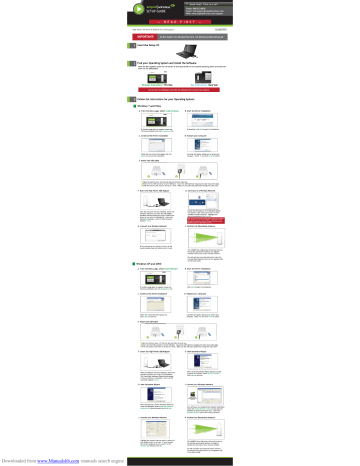
? Need Help? Give us a call. Phone: 888-573-8820 amped| wireless > SETUP GUIDE Email: [email protected] Web: www.ampedwireless.com/support READ FIRST High Power Wireless-N 600mW Pro USB Adapter UA600EX IMPORTA NOT INSERT THE USB ADAPTER UNTIL THE DRIVER HAS BEEN | il Insert the Setup CD Find your Operating System and Install the Software ide for your ifi 1 d install the p th p driver for the USB adapter. Windows Instructions: This Side Mac Instructions: Back Side Follow the Instructions for your Operating System: | Windows 7 and Vista A. From the Menu page, select Install Software B. Start the Driver Installation If prompted, cli gl D. Restart your Computer Follow the instructions that appear and click A prompt will appear asking you to restart your Install to continue the installation. computer. Select Yes and click Finish to restart. E. Attach the USB Cable p y P F. Insert the High Power USB Adapter G. Connnect to a Wireless Network ~<a Locate the Wireless Icon After the computer has fully rebooted, locate two y A A atic PA A available wireless networks. Highlight your ally : . driver for use with the USB Adapter. № only one desired Ш rk and click Connect. . . USB р 5 > Note: if you had a wireless network adapter previously installed on your computer you may need to disable it. Otherwise it will be rk есеззагу to scroll down to locate the Amped Wireless netwot labeled Primary. n adapter and select a network to connect to. H. Connect to a Wireless Network |. Position the Directional Antenna mtn Type the network security key Le (cancel — If g h y y it here For he adap ds the di your For wall and pole mounting instructions view the of this Setup Guide. Hi Windows XP and 2000 A. From the Menu page, select Install Software B. Start the Driver Installation D. Restart your Computer and click Install to continue, E. Attach the USB Cable P y F. Insert the High Power USB Adapter en After the computer has fully rebooted, locate t to search for software, select No, not this time. USB Adapter. В : Click Next to continue. The Found New Hardware Wizard should appear. If only one USB port is available, insert the USB connector labeled Primary. H. New Hardware Wizard 1. Connect to a Wireless Network Amped Wireless USB Wireless-N Driver and Utility En = [ hi ped Wireless Utility y icki icon. Select the Lal y . K. Position the Directional Antenna — LS high p irecti antenna. and double-click it to connect. If your network For optimal de 4 y it in the de the diracti liek ОК your Network Key For wall i iew the of this Setup Guide. Downloaded from www.Manualslib.com manuals search engine № Mac OS X A. Access the Menu B. Find your Operating System Version ммм Co li he Apple Icon (upper-left corner). p If the CD di load Select About This Mac and note the Mac 05X h version. C. Select your Operating System D. Install the Software that your i install the software. If prompted, sent: a software (i.e. 10.6, 10.5 or 10.4). destination for the driver software This typically the Macintosh HD. Click Continue. E. Enter your Password F. Continue Installation If your computer has a password, please enter it You will restart when prompted and click OK. i i the installation. Click G. Restart your Computer H. Turn off your AirPort Card 4 а Charged) Turn AirPort Off Au All er. Create Netw y Use Interference Robustness Open Internet Connect... you will be After the computer reboots, disable any AirPort asked to restart your Mac. Click Restart to right- reboot your computer. corner) and select Turn AirPort Off. if you do not |, Insert USB Cable into the unit J. Insert the High Power USB Adapter K. Activate the USB Adapter Cl Finder File Edic View en‘ — Sine Profervoces > FereeQuiringer — хожь ь ш с uam =. т e a ea Once all AirPort cards are disabled, insert the High Power USB Adapter into your U: available USB ports and nece ve adapte y i USB your computer. If only one USB port is available, Adapter i If not, select only insert the USB connecter labeled Primary. B System Preferences “from the drop-down list. From there, select Network, L. Activate the USB Adapter M. Activate the Adapter (05x 10.4/10.5 Only) In the Advanced menu, check th Select Ethernet Adaptor (el n#) or рей Wireless is Using DHCP and then click OK. Adapter and click Advanced. Continue to Step M For OSX 10.6 Snow Select Amped Wireless er and click Apply. Continue to Step O N. Activate the Adapter (05x 10.4/10.5 Only) O. Connect to a Wireless Network ‘Amped Wireless Utility can be uns Md i your Click Apply to activate your USB Adapter. The Amped Wii ility atically load. If it does not load, click the A d Wireless Utility Select the Availabl y Highlight your lick foe Add to Profile after hi ir network to save it and ge. ме the Utility connect И И in ram P. Connect to a Wireless Network Q. Position the Directional Antenna — If you , enter the security The UA600EX has a high power on the ada antenna. key here. Re-enter ft again to confirm. For optimal performance position the uw towards the direction of your wireless eter | Mounting Instructions Wall Mounting Y y y i i he wall. a te > il you ve Now. ba uni h 4 Pole Mounting Desktop Mounting y y he included h {amp and he adapter to the pole | he desktop by f th р hole l d he b h Use a screw driver р y | | Using the Adapter with only One USB Connector The High Power 600mW USB Adapter features two USB connectors for providing the maximum performance through the power of two USB ports. However, in the case that you wish to only use one USB connection, simply insert only the USB connector labeled “PRIMARY.” For full range and performance the USB connector labeled “AMPED” must also be inserted. AMPED ШИ PRIMARY _ Amped Wireles: A Division of Kern Corporation D ownlo aded from WWW . Manualslib . Cc om manual S S earch engine a en m ИИС DE, trademarks or trademarks of Newo Corporation.
advertisement
* Your assessment is very important for improving the workof artificial intelligence, which forms the content of this project
Related manuals
advertisement