advertisement
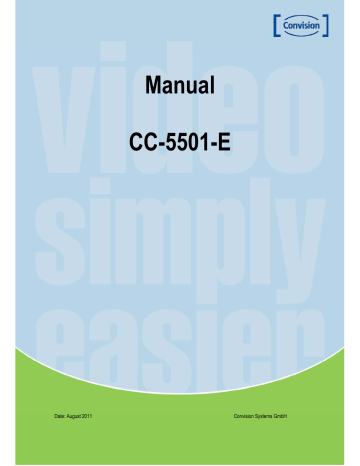
Date: August 2011
Manual CC 5501-E
Manual
CC-5501-E
Convision Systems GmbH
1
The lightning flash with an arrowhead symbol, within an equilateral triangle is intended to alert the user to the presence of uninsulated dangerous voltage within the product's enclosure that may be of sufficient magnitude to constitute a risk of electric shock to persons.
The exclamation point within an equilateral triangle is intended to alert the user to the presence of important operating and maintenance
(servicing) instructions in the literature accompanying the appliance.
INFORMATION - This equipment has been tested and found to comply with limits for a Class A digital device, pursuant to part 15 of the FCC Rules & CE Rules.
These limits are designed to provide reasonable protection against harmful interference when the equipment is operated in a commercial environment.
This equipment generates, uses, and can radiate radio frequency energy and, if not installed and used in accordance with the instruction manual, may cause harmful interference to radio communications.
Operation of this equipment in a residential area is likely to cause harmful interference in which case the user will be required to correct the interference at his own expense.
WARNING - Changes or modifications not expressly approved by the manufacturer could void the user’s authority to operate the equipment.
CAUTION : To prevent electric shock and risk of fire hazards:
Do NOT use power sources other than those specified.
Do NOT expose this appliance to rain or moisture.
This Installation should be made by a qualified service person and should confirm to all local codes.
Manual CC 5501-E 2
Warning
The camera requires periodic inspection.
Contact an authorised technician to carry out the inspection.
Stop using your camera when you find it malfunctioning.
If the camera emits smoke or is unusually hot for a long period, a fire may be caused.
Do not install the camera on a surface that can not support it.
If the camera is installed on an inappropriate surface, it may fall and cause injury.
Do not hold plug with wet hands.
It could cause an electric shock.
Do not dis-assemble the camera.
It may result in an electric shock or other hazards.
Do not use the camera close to a gas or oil leak.
It may result in a fire or other hazards.
Manual CC 5501-E 3
Contents
NOTICE
5
Important Safeguard
5
Precautions
5
Features
6
Components and Accessories
7
Overview
7
Front View
7
Top View
8
Rear View
8
Lens
9
Using an Auto Iris Lens
9
When using a CS mount Lens
10
When using a C mount Lens
11
Connecting to a Monitor
11
Connecting to Power
12
Camera Operation
12
Menu
12
Settings
13
Lens (selection)
13
Exposure
14
White Balance
15
BLC (Back Light Compensation)
16
Day / Night
17
DPC (dead pixel compensation)
18
Special
18
Motion
19
Privacy
19
Park. Line
19
Image Adj.
19
Language
20
Return
20
Reset
20
Exit
20
Troubleshooting
21
Specifications
22
Manual CC 5501-E 4
NOTICE
Important Safeguard
1. Read Instructions
Read all of the safety and operating instructions before using the product.
2. Retain Instructions
Save these instructions for future reference.
3. Attachments / Accessories
Do not use attachments or accessories unless recommended by the appliance manufacturer as they may cause hazards, damage product and void warranty.
4. Water and Moisture
Do not use this product near water or moisture.
5. Installation
Do not place or mount this product in or on an unstable or improperly supported location. Improperly installed product may fall, causing serious injury to a child or adult, and damage to the product. Use only with a mounting device recommended by the manufacturer, or sold with the product. To insure proper mounting, follow the manufacturer's instructions and use only mounting accessories recommended by manufacturer.
6. Power source
This product should be operated only from the type of power source indicated on the marking label.
Precautions
■ Operating
-Before using, make sure power supply and others are properly connected.
-While operating, if any abnormal condition or malfunction is observed, stop using the camera immediately and then contact your local dealer.
■ Handling
-Do not disassemble or tamper with parts inside the camera.
-Do not drop or subject the camera to shock and vibration as this can damage camera.
-Care must be taken when you clean the clear dome cover. Especially, scratch and dust will ruin your quality of camera.
■ Installation and Storage
-Do not install the camera in areas of extreme temperature, which exceed the allowable range.
-Avoid installing in humid or dusty places.
-Avoid installing in places where radiation is present.
-Avoid installing in places where there are strong magnetic fields and electric signals.
-Avoid installing in places where the camera would be subject to strong vibrations.
-Never expose the camera to rain and water.
Manual CC 5501-E 5
Features
Ultra High Resolution
By adopting a diagonal 6mm (1/3”) 410,000
(NTSC) pixel, 470,000 (PAL) pixel Sony
CCD the camera produces clear picture quality with a horizontal resolution of 600
TV lines for colour.
Exellent Sensitivity
The built-in high sensitivity COLOR CCD enable a clear image even in 0,15 Lux
(color), 0,01 Lux (B/W) or lower illumination.
Filter Changeable Day & Night
This camera has a function that automatically selects the mode that is appropriate for daytime or night-time conditions. The Color mode operates in daytime conditions to provide optimum colors, and BW mode operates in nighttime conditions to enhance the definition of the image.
DNR (Digital Noise Reduction)
The amount of low illuminance noise has been significantly reduced and the signalto-noise ratio (S/N ratio), as well as horizontal resolution, have been improved resulting in a clear and sharp image even in low light.
Privacy Function
The Privacy function conceals the areas you do not whish to appear on the screen.
Motion Detection
The camera detects motion and generates a screen message without an external sensor.
Video/DC Drive Lens Support
You can select Video or DC Drive Lens from the menu.
RS-485 Communication Control Support
Remote OSD menu control via an RS-485 interface is supported
Controlled by OSD Menu
The camera can be controlled by selecting text displayed on the monitor screen.
.
Additional Functions
Mirror, Contrast and Sharpness functions are also available.
Manual CC 5501-E 6
Components and Accessories
1.
Ultra High Resolution Day & Night CCD Camera
2.
Auto Iris Lens Connector Plug
3.
L-Wrench
4.
C-Mount Adapter
5.
Instruction Manual
Overview
Front View
1.
Lens protection cap
Cover the lens when note in use.
2.
C-Mount Lens Adapter
Attach the CS-Mount lens here.
3.
Back Focus clamp screw
Loosen the clamp screw with a screwdriver before adjusting the Back Focal length.
Manual CC 5501-E 7
Top View
4.
Mounting Bracket
Use the screw holes provided when fixing the camera onto a mounting bracket. Use the clamp screw as shown in the picture.
* The mounting bracket can be attached to either the bottom or the top
of the camera. Be careful not to tighten the screws more than 5mm into the body, otherwise serious damage can occur.
Rear View
5.
Auto Iris Lens Connector
Connection terminal an auto iris lens.
6.
Auto Iris Lens selection switch
Used to change between DC or Video depending upon the type of auto iris in use.
7.
Video output terminal
Sends video signals and connects to the video input terminal of the monitor.
8.
Power lamp
Lights up when the correct power is supplied to the camera.
Manual CC 5501-E 8
9.
Setting button
Set Button: Used for the menu display. This button can be used to confirm settings after changing the value of the selected function or current conditions.
Up & Down Buttons: Used for selecting items by moving the cursor up or down on the menu screen.
Left & Right Buttons: Used when changing item values, by moving the cursor to the left or right on the menu screen.
10.
Power input terminal
Low voltage power connection.
11.
AC Power Cord
Accept AC90~240V – 50Hz/60Hz
Lens
The lens is not supplied with this camera. Purchase a lens suitable for the environment. This camera accepts an auto iris lens and both C-and CS-mount lenses.
Note
It is recommended to use the DC type Auto Iris Lens to effectively enjoy the major functions of this camera.
Keep the lens surface clean, as the picture quality suffers if there is dirt or fingerprints on the Lens.
Using an Auto Iris Lens
1.
Strip 8mm of insulation from the end of the Auto Iris Lens cable.
2.
Strip 2mm of insulation fro each of the cores of the cable.
Manual CC 5501-E 9
3.
Remove the cover of the Auto Iris Lens connector plug and solder the lens cable to the connector pins of the plug.
For a Video Drive Lens
Pin 1: Red (Power)
For a DC Drive Lens
Pin 1: Damping –
Pin 2: NC
Pin 3: White (Video Signal)
Pin 4: Black (Ground)
Pin 2: Damping +
Pin3: Drive +
Pin4: Drive –
4.
Replace the auto iris lens connection plug cover. Remove the lens protection cap and then attach the auto iris lens to the camera by screwing it in clockwise.
5.
Insert the connection plug connected to the auto iris lens cable into the auto lens connector jack, which is located on the rear of the camera.
6.
Set the lens selection switch, located on the rear of the camera, to either DC or Video, depending on the type of auto iris lens being used.
When using a CS mount Lens
Take off the lens protection cap and attach the CS-Mount lens to the camera by screwing it in clockwise.
Manual CC 5501-E 10
When using a C mount Lens
1.
Take off the lens protection cap and attach the C-mount adaptor.
2.
Attach the C-Mount lens to the camera by screwing in clockwise.
Note
Use a lens threaded as shown in the following figure. If the dimensions of the thread are incorrect the camera could be damaged, or the lens may not get installed firmly enough.
If the lens is too heavy the camera becomes unbalanced, which may cause problems. Use a lens weighing less than 450g.
When adjusting the Automatic Level Control (ALC) of an Auto iris Lens, use Av mode if available. If
Pk mode is used the picture brightness may change continuously.
Connecting to a Monitor
Connect the video output terminal located on the rear of the camera to the Monitor/DVR.
The connection method varies depending on the type of monitor and accessories. Please refer to the monitor user manual.
Turn off the power when connecting.
Manual CC 5501-E 11
Connecting to Power
Since power specifications differ depending on the model, make sure to check your model name and specifications before connecting power. You can connect power as shown in the following figure.
For AC / DC Power
Check the standard power requirement before connecting to power.
AC90~230V-50Hz/60Hz 4.5W Dual Power Type
(AC 24V/DC 12V, AC 24V Class2)
DC Power Type (DC 12V, 500mA)
Camera Operation
Menu
Main Menu
Lens (selection) Manual, DC/Video
White Balance ATW1, ATW2, AWC SET, Manual
Back Light Off, BLC, HLC
Day & Night
DPC (dead pixel
Auto, Color, B/W, Ext. compensation)
Special Cam Title, Motion, Privacy, Park Line, Image Adj., Language, Return
Reset
Exit
Manual CC 5501-E 12
Settings
Settings can be made using the 5 buttons on the rear of the camera.
1.
Press the SET button
Settings can now be made. The SETUP menu is displayed on the monitor.
2.
Select a menu item from the list available by using the UP and Down buttons.
Functions are selected using up and down buttons
The selected position is displayed in blue.
3.
Press the Left or Right button to change modes.
When the Left or Right button is pressed, available values and modes are displayed in order.
Keep pressing the button until you get to the mode you wish to select.
4.
Select EXIT and then press the SET button to exit the setup menu.
Lens (selection)
This function is used to adjust the brightness of the screen.
1.
When the SETUP menu is displayed on the screen, position the cursor to point to LENS by using the up and down buttons.
2.
Select the type of the lens setting to use by pressing the left and right button.
Manual CC 5501-E 13
DC/Video: Auto Iris Lens selection
Note
The brightness of the screen can be adjusted in DC mode.
The brightness can be adjusted within the range of 0~255.
The optimum level of brightness can be achieved using this adjustment.
Manual: Manual Lens selection
Exposure
When the SETUP menu screen is displayed, select EXPOSURE by using up and down buttons so that the arrow indicates EXPOSURE.
Shutter: Auto or manual control can be selected.
Selectable speed are from 1/60 to 1/100,000 sec. (NTSC) and 1/50 to 1/100,000 sec. (PAL)
AGC (Auto Gain Control): The higher the gain level, the brighter the screen – but the higher the noise.
- HIGH: The gain varies between the range of 6dB ~ 42dB.
- MIDDLE: The gain varies between the range of 6dB ~ 30dB.
- LOW: The gain varies between the range of 6dB ~ 18dB.
- OFF: The gain is fixed at 6dB.
- D-WDR: By DWDR image processing techniques of input image, information of input image brightness value is analyzed, that part of relatively bright and dark images is judged and through different
Brightness value mapping will have the effect of improving the contrast ratio.
Manual CC 5501-E 14
White Balance
The screen colours can be adjusted using the WHITE BALANCE function.
1.
Position the cursor to point to WHITE BAL on the SETUP menu by using the up and down buttons.
2.
Select the mode you wish to adjust by pressing left and right buttons.
You can select:
ATW1 (Auto Tracking White Balance): This mode can be used with in the colour temperature range
2,500 ˚ K ~ 9,500 ˚ K
(eg, fluorescent light, outdoor, sodium vapour lamp etc.)
● ATW2 (Auto Tracking White Balance) : This mode can be used with in the colour temperature range
2,300 ˚ K ~ 11,000 ˚ K
(eg, fluorescent light, outdoor, sodium vapour lamp etc.)
● AWC → SET: Press the SET button while the camera is directed at a piece of white paper to obtain the optimum state under current illumination. If the environment, including the light source, changes the white balance will need to be adjusted again.
● MANUAL: The manual adjustment mode enables finer adjustment.
Select ATW or AWB first then change to manual adjustment mode and press the SET button. Set the appropriate colour temperature then increase/ decrease the red and blue colour values and monitor the colour changes of the object.
Note
Under the following conditions the WHITE BALANCE function may not operate properly. In such cases, please select the AWC mode.
1. When the object's surroundings have a very high color temperature
(eg, a clear sky and sunset)
2. When the object's surroundings are dark
3. If the camera directly faces a fluorescent light or is installed in a place where there are considerable changes in illumination, the WHITE BALANCE function may become unstable.
Manual CC 5501-E 15
BLC (Back Light Compensation)
When there is a strong backlight behind the object, clear images of the background as well as the object can still be obtained by using the BACKLIGHT function.
1. Position the cursor to point to 'BLC' on the SETUP menu by using the
UP and DOWN buttons.
2. Select the value required by pressing the LEFT or RIGHT button.
- BLC: Enables a user to directly select a desired area from a picture and to view the area more clearly.
- HLC (High Light Compensation): If there is a bright light source in a limited size environment, such as a garage or petrol station entrance, masking the light source makes it possible to view car license plates.
- Level: Adjust level of the HLC function.
- Mode: All day or Night only selectable.
Note
Because there can be a difference in the effectiveness of HLC according to the amount of light area in the screen, optimise the installation angle for the best HLC performance.
• In a dark environment, the HLC is only activated when a high light that is larger than a certain area is present.
• The HLC is not activated in light or overly dark conditions.
Manual CC 5501-E 16
Day / Night
Pictures can be displayed in either colour or black and white.
1.
When the SETUP menu screen is displayed, select DAY/NIGHT using the up and down buttons.
2.
Select the desired mode using the left and right buttons.
Colour: The picture is displayed in colour.
B/W: The picture is always displayed in black and white.
- IR Smart: When there is a trong IR LED light, clear images of the backguard as well as the object can still be obtained by using the IR Smart function.
- Auto: This camera has an IR CUT-Filter and automatically changes to the appropriate mode
according to lightning levels. To set up the switching time and switching speed for the AUTO mode
press SET button.
Ext. This mode allows the application of a filter to external signals.
Note
• When using a Video Auto Iris Lens, if the lens level is too low, automatic switching between Colour and Black & White may not occur.
• The DAY/NIGHT menu cannot be controlled when AGC in the EXPOSURE menu is 'OFF'. If so, the changeover between DAY mode and NIGHT mode operates the same as selecting 'COLOR' mode.
• The OSD keys do not work for 3 seconds after switching to Colour or B/W. This is to ensure a stable camera operation.
• Since the camera may not focus as well under infrared illumination at night as it does under normal illumination, install an Extra-low Dispersion Lens to obtain sharp pictures.
Manual CC 5501-E 17
DPC (dead pixel compensation)
Users can compensation max. 64 point of dead pixel
Special
1.
When the SETUP menu screen is displayed, select SPECIAL using the up and down buttons.
2.
Select the desired mode using the left and right buttons.
- Cam Title: If a title is entered, the title appears on the monitor.
1.
When the SPECIAL menu screen is displayed, use the up and down buttons to point the curser to CAM TITLE.
2.
Set to ON using left and right buttons.
3.
Press the SET button
4.
Use the 4 directional buttons to move to a character, and select it by pressing the SET button.
Repeat this action to enter multiple characters. Up to 15 alphanumeric characters can be used.
Note
If the cursor is moved to CLR and the SET button pressed, all letters are deleted. To edit a letter, change the cursor to the bottom left arrow and press the SET button. Move the cursor over the letter to be edited, move the cursor to the letter to be inserted and then press the SEDT button.
Manual CC 5501-E 18
Motion
This product has a feature that allows you to observe movements of objects in 4 different areas on the screen, and the green shape appears on the screen when movement is detected; hence a single individual can conduct supervision efficiently. The camera detects an object's movement by sensing disparity of outline and level of brightness and colour.
- Please select the area you wish to observe from the 4 areas in AREA SELECT mode.
- Please select ON mode for the chosen area.
- Please adjust the size of the area to be observed by using the LEFT/RIGHT, IDTH, OP/BOTTOM,
EIGHT buttons
- Please adjust the level of observation by using DEGREE mode.
- Please press the RETURN button to save the changes and complete the setting.
Privacy
Hide an area so that it is not displayed on the monitor. Set up using the 4 directional buttons.
- AREA SELECT: Up to 8 areas are selectable.
- Please select ON mode for the chosen area.
- Please adjust the size of the area to be observed by using the LEFT/RIGHT, WIDTH, TOP/BOTTOM,
HEIGHT buttons.
- COLOR: Determine area colour. Select any colours of 16.
- RETURN: Select this to save the PRIVACY menu settings and return to the SPECIAL menu.
Park. Line
Users can change PARK. LINE zone.
Image Adj.
Lens Shad: User can select lens shading compensation function.
2 DNR: User can select 2 DNR function.
Mirror: ON: Sets a horizontal image inversion.
OFF: Cancels the inversion.
Font Colour: Users can select 16 FONT and ID&TITLE colour.
Contrast: The image contrast can be adjusted using the left and right buttons. (256 steps)
Sharpness: The sharpness of the image can be adjusted using the left and right buttons. (32 steps)
Display: Please change the settings value of video appropriate to your monitor.
Neg. Image: ON: Set a negative image
OFF: Cancel the negative image
Manual CC 5501-E 19
Language
Select the appropriate menu language.
Return
Select this to save the SPECIAL menu settings and return to the SETUP menu.
Reset
Resets the camera settings to the factory defaults.
Exit
Press the SET button in the EXIT menu to save the current settings and exit the SETUP menu.
Manual CC 5501-E 20
Troubleshooting
If there are problems in operation, please refer to the items below. If the problem persists, please contact the agent you purchased this product from.
Problems Troubleshooting
Nothing appears on the screen.
The video image is not clear.
The screen is dark.
The MOTION DETECTION function is not working.
Colors are not quite right.
The screen is flickering.
The camera surface is too hot and black stripes appear on the screen.
SENS-UP function is not working.
• Please check the power connection.
• Please check the video signal line connection.
• Please check and make sure that the auto lens
switch is set to DC (VIDEO) when using a
VIDEO(DC) lens.
• Please check if the lens is clean.
Please clean the lens with a clean cloth or brush.
• Please adjust the contrast feature of the monitor.
• Please make sure that the screen is not exposed
directly to a bright light.
Please move the camera if necessary.
• Please readjust the back focus of the camera.
• Please adjust the contrast feature of the monitor.
• If you have an intermediate device, set the 75 /
Hi-z properly, and check the terminals.
• Please check if an auto iris lens is being used
and adjust the brightness level.
• Please check if an appropriate power source to
the camera complies with the manufacturer's
standard requirement, or if the voltage is
fluctuating. Check for ground loops.
• Please check if 'MOTION DETECTION' mode
is turned on.
• Please check if the MD LEVEL is too low.
• Please check the setting of the MD AREA.
Please check the 'WHITE BAL' setting.
• Please check if the camera is facing directly into
sunlight or fluorescent light.
• Please check if an auto iris lens is being used.
• Please check the connection of the lens connector
cable.
• Please check if the AGC menu is set to the OFF
position.
• Please check if the SHUTTER menu is set to
MANUAL mode.
Manual CC 5501-E 21
Specifications
ITEM NTSC PAL
Power Source
Total Pixels
Effective Pixels
Size
Scanning System 2:1 Interlace
Synchronisation INT
Frequency
Resolution
Horizontal: 15.734 KHz
Vertikal: 59.94 Hz
Horizontal: 15.625 KHz
Vertikal: 50.00 Hz
600 TV Lines: Colour
700 TV Lines: B / W
Video out Level
S/N
Min. Illumination
Colour
White Balance
Electronic Shutter Speed
1.0Vp-p/75 Ω Video 0.714Vp-p
Sync 0.286Vp-p
1.0Vp-p/75 Ω Video 0.7Vp-p
Sync 0.3Vp-p
50dB Min. (AGC Correct Off)
0.15Lux 40IRE/F1.2 (Color), 0.01Lux 40IRE/F1.2 (B/W)
Colour / AUTO / BW
ATW1 / ATW2 / AWC / Manual (2,300°K~11,500°K)
AUTO / MANUAL
(1/60~1/100,000)
AUTO / MANUAL
(1/50 ~1/100,000)
O.S.D
Motion Detection
BLC
Mirror
Privacy Function
Iris Control
Built-in
ON / OFF (64 Zones)
ON / OFF (64 Zones)
Built-in (Horizontal Image Inversion)
ON / OFF (4 Zones)
DC / VIDEO
Lens Mount
Operating Temperature /
Humidity
Weight
AC24V / DC12V
250mA / 400mA
811 (H) x 508 (V)
DC 12V
300mA
AV24V / DC12V
240mA / 400mA
795 (H) x 596 (V)
DC12V
300mA
768 (H) x 494 (V) 752 (H) x 582 (V)
1/3 inch interline transfer CCD
C/CS Mount (Screw Lock)
-10°C ~ +50° C / 30~90% RH
270g
Manual CC 5501-E 22
advertisement
Related manuals
advertisement