F5 2000 Series Manual
Add to My manuals28 Pages
F5 2000 Series is a powerful system that is capable of managing traffic for any size of enterprise. Here is some brief product information to help you get started:
-
The 2000/4000 Series platform is a powerful system that is capable of managing traffic for any size of enterprise.
-
The platform includes one power supply by default. Optionally, you can install a second power supply.
-
The platform has 10/100/1000 interfaces and 1/10G SFP+ ports.
-
The platform has an LCD display and LCD control buttons.
-
You can remotely manage the platform by connecting to a serial terminal console through the console port.
advertisement
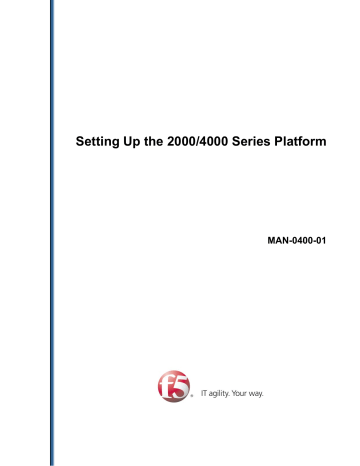
Setting Up the 2000/4000 Series Platform
MAN-0400-01
Table of Contents
Table of Contents
Chapter 1: About the 2000/4000 Series Platform................................................7
Appendix A: Environmental Guidelines.............................................................19
Appendix B: Repackaging Guidelines................................................................23
3
Table of Contents
4
Legal Notices
Publication Date
This document was published on September 24, 2012.
Publication Number
MAN-0400-01
Copyright
Copyright © 2012, F5 Networks, Inc. All rights reserved.
F5 Networks, Inc. (F5) believes the information it furnishes to be accurate and reliable. However, F5 assumes no responsibility for the use of this information, nor any infringement of patents or other rights of third parties which may result from its use. No license is granted by implication or otherwise under any patent, copyright, or other intellectual property right of F5 except as specifically described by applicable user licenses. F5 reserves the right to change specifications at any time without notice.
Trademarks
3DNS, Access Policy Manager, Acopia, Acopia Networks, Advanced Client Authentication, Advanced
Routing, APM, Application Security Manager, ARX, AskF5, ASM, BIG-IP, Cloud Extender, CloudFucious,
CMP, Data Manager, DevCentral, DevCentral [DESIGN], DNS Express, DSC, DSI, Edge Client, Edge
Gateway, Edge Portal, EM, Enterprise Manager, F5, F5 [DESIGN], F5 Management Pack, F5 Networks,
F5 World, Fast Application Proxy, Fast Cache, FirePass, Global Traffic Manager, GTM, IBR, Intelligent
Browser Referencing, Intelligent Compression, IPv6 Gateway, iApps, iControl, iHealth, iQuery, iRules, iRules OnDemand, iSession, IT agility. Your way., L7 Rate Shaping, LC, Link Controller, Local Traffic
Manager, LTM, Message Security Module, MSM, Netcelera, OneConnect, Packet Velocity, Protocol
Security Module, PSM, Real Traffic Policy Builder, Scale
N
, SSL Acceleration, StrongBox, SuperVIP, SYN
Check, TCP Express, TDR, TMOS, Traffic Management Operating System, TrafficShield, Transparent
Data Reduction, VIPRION, vCMP, WA, WAN Optimization Manager, WANJet, WebAccelerator, WOM, and ZoneRunner, are trademarks or service marks of F5 Networks, Inc., in the U.S. and other countries, and may not be used without F5's express written consent.
All other product and company names herein may be trademarks of their respective owners.
Patents
This product may be protected by U.S. Patents 6,327,242; 6,374,300; 6,473,802; 6,970,733; 7,051,126;
7,102,996; 7,197,661; 7,287,084; 7,916,728; 7,916,730; 7,783,781; 7,774,484; 7,975,025; 7,996,886;
8,004,971; 8,010,668; 8,024,483; 8,103,770; 8,103,809; 8,108,554; 8,112,491; 8,150,957. This list is believed to be current as of September 24, 2012.
Export Regulation Notice
This product may include cryptographic software. Under the Export Administration Act, the United States government may consider it a criminal offense to export this product from the United States.
Legal Notices
RF Interference Warning
This is a Class A product. In a domestic environment this product may cause radio interference, in which case the user may be required to take adequate measures.
FCC Compliance
This equipment has been tested and found to comply with the limits for a Class A digital device pursuant to Part 15 of FCC rules. These limits are designed to provide reasonable protection against harmful interference when the equipment is operated in a commercial environment. This unit generates, uses, and can radiate radio frequency energy and, if not installed and used in accordance with the instruction manual, may cause harmful interference to radio communications. Operation of this equipment in a residential area is likely to cause harmful interference, in which case the user, at his own expense, will be required to take whatever measures may be required to correct the interference.
Any modifications to this device, unless expressly approved by the manufacturer, can void the user's authority to operate this equipment under part 15 of the FCC rules.
Canadian Regulatory Compliance
This Class A digital apparatus complies with Canadian ICES-003.
Standards Compliance
This product conforms to the IEC, European Union, ANSI/UL and Canadian CSA standards applicable to
Information Technology products at the time of manufacture.
VCCI Class A Compliance
This is a Class A product. In a domestic environment, this product may cause radio interference, in which case the user may be required to take corrective actions. VCCI-A
6
Chapter
1
About the 2000/4000 Series Platform
Topics:
•
About the 2000/4000 Series platform
•
Components provided with the platform
•
Peripheral hardware requirements
The BIG-IP ® 2000/4000 Series platform is a powerful system that is capable of managing traffic for any size of enterprise.
About the 2000/4000 Series Platform
About the 2000/4000 Series platform
Before you install the 2000/4000 Series platform, review helpful information about the controls and ports located on both the front and the back of the platform.
On the front of the platform, you can reset the unit using the LCD panel. You can also use the front-panel
LEDs to assess the condition of the unit. On the back of the unit, you can power off the main power.
1. Management 10/100/1000 Ethernet port
2. USB ports
3. Console serial port
4. Serial (hard-wired) failover port
5. 10/100/1000 interfaces
6. 1/10G SFP+ ports
7. Indicator LEDs
8. LCD display
9. LCD control buttons
Figure 1: Front view of the platform
The back of the platform includes one power supply by default. Optionally, you can install a second power supply.
8
1. Power input panel 1 (power switch and power receptacle)
2. Power input panel 2 (power switch and power receptacle)
3. Chassis ground lug (with cover)
Figure 2: Back view of the platform
Components provided with the platform
When you unpack the platform, verify that the following components are included.
Quantity
1
1
Hardware
Power cable (black), AC power only
DC terminal block plug, DC power option only
Setting Up the 2000/4000 Series Platform
1
1
1
1
Quantity
1
Hardware
RJ45 to RJ45 failover cable, CAT 5 crossover (blue)
RJ45 to DB9 console port cable (beige)
RJ45F to RJ45M rolled adapter (beige)
Front-mounting kit
Quick-install rail kit
Peripheral hardware requirements
For each platform, you might need to provide additional peripheral hardware. If you plan to remotely administer the system, it would be helpful to have a workstation already connected to the same subnet as the management interface.
Type of hardware
External USB CD/DVD drive or
USB flash drive
Description
Network hubs, switches, or connectors to connect to the platform network interfaces
You must provide networking devices that are compatible with the network interface cards that are installed in the platform. You can use either 10/100/1000 Ethernet or 10 Gigabit Ethernet switches.
You can use any USB-certified CD/DVD mass storage device or a
USB flash drive for installing upgrades and for system recovery.
Note: External CD/DVD drives must be externally powered.
Serial terminal console
Management workstation on the same IP network as the platform
You can remotely manage the platform by connecting to a serial terminal console through the console port.
You can use the default platform configuration if you have a management workstation set up.
9
About the 2000/4000 Series Platform
10
Chapter
2
Platform Installation
Topics:
•
About general recommendations for rack mounting
•
•
Determining which rack mounting kit to use
•
•
About the quick-install rail kit
•
Installing the rail lock brackets
•
Connecting the cables and other hardware
•
Configuring a management IP address using the LCD panel
After you have reviewed the hardware requirements and become familiar with the 2000/4000 Series platform, you can install the unit.
Platform Installation
About general recommendations for rack mounting
Although not required, a 1U space between units makes it easier for you to remove the unit from the rack in the event that the unit requires service. A 1U space between units also provides additional cable routing options.
Leaving at least 100 mm of space from the front panel of the unit to the rack front or rack door provides enough room for you to route the cables without excessive bending or insulation damage.
A shelf or similar device is required to support the unit if only one person is installing the unit.
Caution: To prevent personal injury or damage to the unit, F5 Networks strongly recommends that at least two people perform the installation.
Important: This product is sensitive to electrostatic discharge (ESD). F5 Networks recommends that you use proper ESD grounding procedures and equipment when you install or maintain the unit.
Unpacking the platform
The platform ships in a custom-designed package that protects the product during shipment. Due to the weight of the platform, there is a specific procedure that you must follow to ensure that you remove the platform from its packaging safely and securely.
Caution: To ensure your safety and to prevent damage to the platform, F5 Networks recommends that at least two people remove the platform from the shipping box.
1. If you have not already done so, open the top of the shipping box.
12
2. Remove the rail kit and accessory boxes from the foam inserts.
Setting Up the 2000/4000 Series Platform
3. Remove the platform from the box and remove the foam inserts.
4. Remove the platform from the plastic bag.
5. Place the platform on a flat surface until you are ready to install the platform into a rack.
Determining which rack mounting kit to use
The 2000/4000 Series platform comes with two types of rack mounting kits: stationary front-mounting and sliding quick-install rail-mounting. An advantage of installing the quick-install kit is that you can then slide the unit in and out of the rack as needed.
The tasks required to install the platform differ depending on the type of rack mount you decide to use or which type of cabinet unit you are installing into (single two-post cabinet or four-post cabinet).
About the front-mounting kit
You can use the front-mounting kit if you are installing into a two-post rack.
Front-mounting kit hardware
The front-mounting kit includes these hardware parts.
Quantity
2
Hardware
Front-mounting brackets
Installing using a front-mounting kit
Before you install this platform, review the environmental guidelines to make sure that you are installing and using the platform in the appropriate environment.
This platform includes front-mounting brackets, which you can use to attach the unit directly to the rack.
13
Platform Installation
1. Align the bracket's keyhole slots with the PEM fasteners on the side of the unit.
2. Slide the bracket toward the back of the unit to lock the bracket into place.
Important: You must secure the bracket to the unit using four of the #6-32 inch screws provided with the platform.
14
3. Repeat steps 1 and 2 for the other bracket.
4. Secure the front-mounting brackets to the rack using four rack manufacturer-provided screws.
The unit must be securely fastened to the rack to provide adequate stability and to prevent the unit from falling out of the rack.
If the rack you have does not provide adequate support for the unit, you might need a shelf kit. F5 Networks recommends using a shelf kit created by the rack manufacturer, if available.
About the quick-install rail kit
Use the quick-install rail kit if you want to be able to slide the unit in or out of the rack for maintenance activities. The kit includes two rails (left and right) and eight #8-32 thumb screws. The rails snap into place in the rack, and no tools are required to install a platform using this kit. The rails are optimized for installation into square hole cabinets, but they can be installed in other cabinet styles, such as round hole cabinets, using the screws provided. The rails are easily converted to mount to either cabinet style.
Figure 3: Quick-install rail kit
For information about installing the platform using the quick-install rail kit, see the instruction guide provided by the manufacturer, which is included with the kit hardware.
Note: Before you install this platform, review the environmental guidelines to make sure that you are installing and using the platform in the appropriate environment.
After installing the platform, secure it to the rack with the rail lock brackets that are provided.
Setting Up the 2000/4000 Series Platform
Installing the rail lock brackets
The rail lock brackets help secure a quick-install rail kit-mounted platform to a rack.
1. Attach the rail lock brackets to each side of the unit using the rail lock screws that are included in the kit.
2. Secure the rail lock brackets to the rack on each side of the unit using either the two 8-32 pan head
Philips screws that are included with the kit or screws provided by the rack manufacturer.
Use 18 to 20 inch-pounds (2.0 to 2.3 Newton-meters) of torque on these screws.
15
Platform Installation
Connecting the cables and other hardware
After you have installed the unit into the rack, connect the cables and other hardware.
1. Connect the system to a management workstation or network.
• If you are using a serial terminal as the console, connect the serial console cable supplied by F5
Networks to the CONSOLE port.
Important: In the event that network access is impaired or not yet configured, the serial console might be the only way to access the unit. F5 Networks recommends that you perform all installations and upgrades using the serial console, as these procedures require reboots, in which network connectivity is lost temporarily.
• If you are using the default network configured on the management interface, connect an Ethernet cable to the MGMT port.
• If you are connecting the system to a serial console server with a standard CAT5 cable, connect the
RJ45F to RJ45M rolled serial adapter to the console port, and then connect a CAT5 cable to the adapter.
Figure 4: The RJ45F to RJ45M rolled serial (pass-through) adapter
2. For a redundant system configuration with hard-wired failover capacity, connect the serial failover cable to the failover port on each unit.
3. For AC-powered systems, connect the power cable to the power input panel, and then connect it to the power source. For DC-powered systems, wire the DC power terminal block and connect the power supply to a DC power source.
4. Power on the unit.
You can now assign a management IP address to the system, and then license and provision the software.
Optionally, you should run the latest version of the qkview utility. This utility collects configuration and diagnostic information about your system into a single file that you can provide to F5 Technical Support to aid in troubleshooting. For more information, see http://support.f5.com/kb/en-us/solutions/public/1000/800/sol1858.html
.
16
Setting Up the 2000/4000 Series Platform
Configuring a management IP address using the LCD panel
You can use the LCD panel to configure the management IP address. The management IP address enables you to access the Configuration utility to configure other aspects of the product, such as the product license,
VLANs, and trunks. The options are located in the System menu.
Note: When using the LCD panel to configure the unit, make certain to use the Commit option to save all settings.
1. Press the X button to activate Menu mode for the LCD.
2. Press the Check button to select System.
3. Press the Check button to select Management.
4. Press the Check button to select Address Type, and then press the Check button again to select either
IPv4 or IPv6.
5. Use the arrow keys to select Mgmt IP and press the Check button.
6. Use the arrow keys to configure the management IP address.
7. Use the arrow keys to select Prefix Length and press the Check button.
8. Use the arrow keys to configure the length of the routing prefix for the IPv4 or IPv6 management IP address.
9. Use the arrow keys to select Mgmt Gateway and press the Check button.
10. Use the arrow keys to configure the default route for the management interface.
11. Use the arrow keys to select Commit and press the Check button.
17
Platform Installation
18
Appendix
A
Environmental Guidelines
Topics:
•
General environmental guidelines
•
Guidelines for AC-powered equipment
•
Guidelines for DC-powered equipment
Environmental Guidelines
General environmental guidelines
The 2000/4000 Series platform is an industrial network appliance that is designed to be mounted in a standard
19-inch EIA rack. Follow these guidelines to adhere to safety precautions:
• Install the rack according to the manufacturer's instructions and check the rack for stability before placing equipment in it.
• Build and position the rack so that after you install the platform, the power supply and the vents on both the front and back of the unit remain unobstructed. The platform must have adequate ventilation around the unit at all times.
• Do not allow the air temperature in the room to exceed 104°F (40°C).
• Do not plug the unit into a branch circuit shared by more electronic equipment than the circuit is designed to manage safely at one time.
Important: This product is sensitive to electrostatic discharge (ESD). F5 Networks recommends that you use proper ESD grounding procedures and equipment when you install or maintain the unit.
Caution: Customers should not attempt to replace batteries. There is a risk of explosion if a battery is replaced with an incorrect type. Field technicians should dispose of used batteries according to the instructions.
Attention: Il y a risque d'explosion si la batterie est remplacée par une batterie de type incorrect.
Mettre au rebut les batteries usagées conformément aux instructions.
20
Setting Up the 2000/4000 Series Platform
Guidelines for AC-powered equipment
An AC-powered installation must meet these requirements:
• Use a 15 amp external branch circuit protection device to install the unit.
• Use one power feed for each individual power supply.
Caution: Customers should not attempt to replace batteries. There is a risk of explosion if a battery is replaced with an incorrect type. Field technicians should dispose of used batteries according to the instructions.
Attention: Il y a risque d'explosion si la batterie est remplacée par une batterie de type incorrect.
Mettre au rebut les batteries usagées conformément aux instructions.
Important: The platform must be installed in a RESTRICTED ACCESS LOCATION, such as a central office or customer premises environment.
Note: The following guidelines apply to STATIONARY PLUGGABLE EQUIPMENT TYPE A with simultaneous multiple connections to the AC MAINS SUPPLY:
• The building installation shall provide a means for connection to protective earth; and
• The equipment is to be connected to that means; and
• A SERVICE PERSON shall check whether or not the socket-outlet from which the equipment is to be powered provides a connection to the building protective earth. If not, the SERVICE
PERSON shall arrange for the installation of a PROTECTIVE EARTHING CONDUCTOR from the separate protective earthing terminal to the protective earth wire in the building.
Note: High leakage current. Earth connection essential before connecting supply.
21
Environmental Guidelines
Guidelines for DC-powered equipment
A DC-powered installation must meet these requirements:
• Use a 15 amp external branch circuit protection device to install the unit.
• For permanently connected equipment, incorporate a readily accessible disconnect in the fixed wiring.
• Use only copper conductors.
• Cabling for the system must be grounded on both sides.
• Use one power feed for each individual power supply.
22
Appendix
B
Repackaging Guidelines
Topics:
•
If it becomes necessary to transport the platform to another location or return it to F5 Networks, these guidelines will help ensure that you repackage the platform properly.
Important: Before returning any equipment, contact F5
Networks to obtain a Return Material Authorization (RMA) case number.
Important: You must use shipping materials and packaging provided by F5 Networks when repackaging the platform.
Note: Be sure that you keep a record of the tracking number and ship date. These will be needed to track lost shipments.
Note: Do not include any cables, removable XFP/SFP modules, GBICs, or other peripheral items if you are returning the platform to F5 Networks.
Repackaging Guidelines
Repackaging the platform
The 2000/4000 Series platform must be shipped in packaging provided by F5 Networks.
1. Disconnect the network cables and other cables from the platform, and then remove any optical modules.
2. Remove the platform from the rack.
3. Place the platform in the plastic bag, if available.
4. Place the foam inserts on the front and back sides of the platform.
5. Place the platform into the shipping box.
24
6. Place the accessory boxes in the foam inserts.
7. Close and seal the shipping box.
Setting Up the 2000/4000 Series Platform
25
Repackaging Guidelines
26
Index
A
AC-powered equipment guidelines 21
C cables
CD/DVD-ROM drives
chassis ground
D
DC-powered equipment
E
electrostatic discharge (ESD) 12, 20
ESD, See electrostatic discharge (ESD).
F
front mount
front-mounting kit
G
H hardware
hardware installation
hardware requirements
I indicator LEDs
Index
M
management IP address
configuring using LCD panel 17
N
NEBS
P pass-through adapter, See RJ45F to RJ45M rolled serial adapter.
platform
Q
R rack mount
general environmental guidelines 20
rack-mounting ears 13 rack-mounting screws 13
rack rail, See rail mount.
rail lock brackets
rail mount
installing rail lock brackets 15
redundant system configuration 16
repackaging
RJ45F to RJ45M rolled serial adapter 16
27
Index
S
serial terminal
hardware installation, and 9, 16
T
U unpacking
USB port
USB thumb drives
W warnings
28
advertisement
Related manuals
advertisement
Table of contents
- 3 Table of Contents
- 5 Legal Notices
- 7 About the 2000/4000 Series Platform
- 8 About the 2000/4000 Series platform
- 8 Components provided with the platform
- 9 Peripheral hardware requirements
- 11 Platform Installation
- 12 About general recommendations for rack mounting
- 12 Unpacking the platform
- 13 Determining which rack mounting kit to use
- 13 About the front-mounting kit
- 13 Front-mounting kit hardware
- 13 Installing using a front-mounting kit
- 14 About the quick-install rail kit
- 15 Installing the rail lock brackets
- 16 Connecting the cables and other hardware
- 17 Configuring a management IP address using the LCD panel
- 19 Environmental Guidelines
- 20 General environmental guidelines
- 21 Guidelines for AC-powered equipment
- 22 Guidelines for DC-powered equipment
- 23 Repackaging Guidelines
- 24 Repackaging the platform