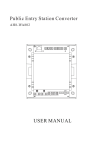- No category

advertisement

AH8000 DIGITAL SMARTHOME SYSTEM
PUBLIC TERMINAL
AH8-S8 VKC H102
AH8-S9 VKC S1
CARD
CARD
User Manual
PREFACE
Thank you for purchasing the product in AH8000 Digital Smarthome
System. Please read through this manual before installation and commissioning in order to facilitate your use of the product.
Our all-around aftersales services commence at the moment of your purchase.
The contents concerning the product functions and specifications herein are subject to change without prior notice. Welcome to our website for the latest information.
All the pictures in the manual are for illustration only and may not reflect actual products.
CONTENTS
1. OVERVIEW . . . . . . . . . . . . . . . . . . . . . . . . . . . . . . . . . . . . . . . . . . . . . . . . . . . . . . . . . . . . . 1
2. APPEARANCE . . . . . . . . . . . . . . . . . . . . . . . . . . . . . . . . . . . . . . . . . . . . . . . . . . . . . . . . . . 1
3. TECHNICAL SPECIFICATIONS . . . . . . . . . . . . . . . . . . . . . . . . . . . . . . . . . . . . . . . . . . . . 1
4. PORTS . . . . . . . . . . . . . . . . . . . . . . . . . . . . . . . . . . . . . . . . . . . . . . . . . . . . . . . . . . . . . . . . . 2
5. ICONS . . . . . . . . . . . . . . . . . . . . . . . . . . . . . . . . . . . . . . . . . . . . . . . . . . . . . . . . . . . . . . . . . 2
6. SETTINGS . . . . . . . . . . . . . . . . . . . . . . . . . . . . . . . . . . . . . . . . . . . . . . . . . . . . . . . . . . . . . . 3
6.1 Access the Settings Screen . . . . . . . . . . . . . . . . . . . . . . . . . . . . . . . . . . . . . . . . . . . . . . 3
6.2 Device No. . . . . . . . . . . . . . . . . . . . . . . . . . . . . . . . . . . . . . . . . . . . . . . . . . . . . . . . . . . 3
6.3 Network Parameters . . . . . . . . . . . . . . . . . . . . . . . . . . . . . . . . . . . . . . . . . . . . . . . . . . . 4
6.4 Volume . . . . . . . . . . . . . . . . . . . . . . . . . . . . . . . . . . . . . . . . . . . . . . . . . . . . . . . . . . . . . 5
6.4.1 Talk volume. . . . . . . . . . . . . . . . . . . . . . . . . . . . . . . . . . . . . . . . . . . . . . . . . . . . . 5
6.4.2 Multimedia volume . . . . . . . . . . . . . . . . . . . . . . . . . . . . . . . . . . . . . . . . . . . . . . . 5
6.4.3 Keypad tone . . . . . . . . . . . . . . . . . . . . . . . . . . . . . . . . . . . . . . . . . . . . . . . . . . . . 5
6.5 Multimedia . . . . . . . . . . . . . . . . . . . . . . . . . . . . . . . . . . . . . . . . . . . . . . . . . . . . . . . . . . 6
6.6 Language . . . . . . . . . . . . . . . . . . . . . . . . . . . . . . . . . . . . . . . . . . . . . . . . . . . . . . . . . . 6
6.7 Time . . . . . . . . . . . . . . . . . . . . . . . . . . . . . . . . . . . . . . . . . . . . . . . . . . . . . . . . . . . . . . . 6
6.8 System Parameters . . . . . . . . . . . . . . . . . . . . . . . . . . . . . . . . . . . . . . . . . . . . . . . . . . . . 7
6.8.1 Call settings . . . . . . . . . . . . . . . . . . . . . . . . . . . . . . . . . . . . . . . . . . . . . . . . . . . . . 7
6.8.2 Lock settings . . . . . . . . . . . . . . . . . . . . . . . . . . . . . . . . . . . . . . . . . . . . . . . . . . . . 7
6.8.3 Snapshot . . . . . . . . . . . . . . . . . . . . . . . . . . . . . . . . . . . . . . . . . . . . . . . . . . . . . . . 8
6.8.4 Memory card . . . . . . . . . . . . . . . . . . . . . . . . . . . . . . . . . . . . . . . . . . . . . . . . . . . 8
6.8.5 Media file . . . . . . . . . . . . . . . . . . . . . . . . . . . . . . . . . . . . . . . . . . . . . . . . . . . . . . 9
6.8.6 Directory . . . . . . . . . . . . . . . . . . . . . . . . . . . . . . . . . . . . . . . . . . . . . . . . . . . . . . . 9
6.8.7 Other functions . . . . . . . . . . . . . . . . . . . . . . . . . . . . . . . . . . . . . . . . . . . . . . . . . . 9
6.8.8 Restore. . . . . . . . . . . . . . . . . . . . . . . . . . . . . . . . . . . . . . . . . . . . . . . . . . . . . . . . 10
6.8.9 Update online . . . . . . . . . . . . . . . . . . . . . . . . . . . . . . . . . . . . . . . . . . . . . . . . . . 10
6.9 Installer PIN . . . . . . . . . . . . . . . . . . . . . . . . . . . . . . . . . . . . . . . . . . . . . . . . . . . . . . . . 10
6.10 About System . . . . . . . . . . . . . . . . . . . . . . . . . . . . . . . . . . . . . . . . . . . . . . . . . . . . . . 11
7. OPERATION . . . . . . . . . . . . . . . . . . . . . . . . . . . . . . . . . . . . . . . . . . . . . . . . . . . . . . . . . . . 12
7.1 Online/Offline Indicator . . . . . . . . . . . . . . . . . . . . . . . . . . . . . . . . . . . . . . . . . . . . . . . 12
7.2 Call a Resident . . . . . . . . . . . . . . . . . . . . . . . . . . . . . . . . . . . . . . . . . . . . . . . . . . . . . . 12
7.2.1 Code call(call by entering apartment number) . . . . . . . . . . . . . . . . . . . . . . . . . 12
7.2.2 One-button call . . . . . . . . . . . . . . . . . . . . . . . . . . . . . . . . . . . . . . . . . . . . . . . . . 13
7.3 Access with PIN . . . . . . . . . . . . . . . . . . . . . . . . . . . . . . . . . . . . . . . . . . . . . . . . . . . . . 13
7.4 Call the Admin . . . . . . . . . . . . . . . . . . . . . . . . . . . . . . . . . . . . . . . . . . . . . . . . . . . . . . 14
7.5 Duress PIN . . . . . . . . . . . . . . . . . . . . . . . . . . . . . . . . . . . . . . . . . . . . . . . . . . . . . . . . . 14
7.6 Use of IC Card . . . . . . . . . . . . . . . . . . . . . . . . . . . . . . . . . . . . . . . . . . . . . . . . . . . . . . 14
7.6.1 Resident card . . . . . . . . . . . . . . . . . . . . . . . . . . . . . . . . . . . . . . . . . . . . . . . . . . . 14
7.6.2 Patrol card . . . . . . . . . . . . . . . . . . . . . . . . . . . . . . . . . . . . . . . . . . . . . . . . . . . . . 15
7.7 View Bulletin . . . . . . . . . . . . . . . . . . . . . . . . . . . . . . . . . . . . . . . . . . . . . . . . . . . . . . . 16
7.8 E-map . . . . . . . . . . . . . . . . . . . . . . . . . . . . . . . . . . . . . . . . . . . . . . . . . . . . . . . . . . . . . 16
8. DIMENSIONS . . . . . . . . . . . . . . . . . . . . . . . . . . . . . . . . . . . . . . . . . . . . . . . . . . . . . . . . . . 16
9. INSTALLATION . . . . . . . . . . . . . . . . . . . . . . . . . . . . . . . . . . . . . . . . . . . . . . . . . . . . . . . . 17
10. WARNING & STATEMENT . . . . . . . . . . . . . . . . . . . . . . . . . . . . . . . . . . . . . . . . . . . . . . 17
1. OVERVIEW
Public Terminal AH8-S1VKC/S8VKC-H102/S9VKC-S1 is an end-user device in AH8000 Digital Smarthome System , featuring video intercom, MSG function, disarm home by card, event snapshot, card/PIN access and fuzzy recognition. It is an ideal intercom product for modern residential districts with its stable performance and high reliability.
2.APPEARANCE
Speaker
Camera
Camera
Speaker
Microphone
Card Reader
LCD Screen
LCD Screen
Microphone
CARD
C A R D
Camera
Speaker
Microphone
Card Reader
LCD Screen
AH8-S1VKC AH8-S8VKC-H102
AH8-S9VKC-S1
3. TECHNICAL SPECIFICATIONS
ITEM
Input Voltage
Working Current
Screen
Resolution
Operation
Network
Ambient Temperature
AH8-S 1VKC
-1-
AH8-S 8VKC-H102
DC13.5V
800mA
10.2'' (16:9)
800×640 dots touch keys
10/100M LAN
-30℃~+70℃
AH8-S 9VKC-S 1
4. PORTS
N/A
N/A
J _ L O C K
10
11
8
9
6
7
2
3
4
5
NO.
1
PORT
J_12V
J_LOCK
J_SOS
J_BODYDT
J-LAN
V+
V-
NO
COM
S+
S-
+5V
IN1
IN2
GND
TCP/IP
N/A
CONNECT TO
Power Supply
E-lock
Exit Button
Induction Module
Door Contact
Exchanger
J _ L A N
WIRE brown
RVV2×0.5
blue
RVV2×0.5
RVV2×0.5
RVV4×0.5
Cat. 5 brown blue brown blue brown black yellow blue
/
5. ICONS
: access with PIN
: make calls to resident
: call the admin for help
: access system settings
0-9:numeric keypad
#: enter; *:backspace/exit
:
Letter
Number
A
01
B
02
C
03
D
04
E
05
F
06
J _ T E L
REFERENCE power input (+) power input (-) unlock signal output to human induction module door status signal input
RJ45 port
G
07
/
H
08 e.g.: To reach someone in Apartment 0206,
method1: enter " BF#" ; method2: enter " 0206#" ;
method3:enter " B06#"; method4:enter "02F#".
-2-
6.SETTINGS
* The system will restart after saving the settings!
6.1 Access the Settings Screen
On the Main screen , tap Function and then Settings. Enter the installer PIN
(default: 123456) , then tap OK to enter the Settings screen.
*If Public Terminal is in the standby mode, it will display the Main screen when someone approaches it (≤6m).(For the function, body induction module is required.)
Main screen
Settings screen
6.2
Device No.
Tap Device No. on the Settings screen.
1) Stairway No.: enter the length (1-9) of Stairway No.(Building No.+ Riser No.)
e.g., Building No.=25(2 digits),Riser No.=12(2 digits)-> Stairway No.=2512(4 digits)
-3-
2) Apartment No.: enter the length (3-4) of Apartment No. (Floor No.+ Room No.)
e.g., Floor No.= 25(2 digits), Room No.=01(2 digits) -> Apartment No.=2501(4 digits)
3) Activate Riser No.: check this item for a multi-riser building
Riser No. : enter the length (1-2) of Riser No.
4) Secondary/Primary: check the Secondary/ Primary item to set Public
Terminal to be Secondary Entry Terminal/ Primary Entry Terminal
5) Device No.: enter the Device No. of Public Terminal
A. Secondary Entry Terminal: Device No.=Stairway No. + ID No.( ID No. is used for identifying each Secondary Entry Terminal in a riser, varying from 0 to
9 ( Main Secondary Entry Terminal: 0; Sub Secondary Entry Terminal:1-9)
B
.
Primary Entry Terminal: Device No.
=
01
-
41
6) Tap Save to save your settings. To exit it, tap Exit.
*The system will restart after saving the settings.
6.3 Network Parameters
Tap Network on the Settings screen to set the following parameters.
1) Device IP : enter the IP address of Public Terminal (e.g.,192.168.8.10)
2) Subnet Mask: enter the subnet mask (e.g.,255.255.255.0)
3) Gateway: enter the IP address of gateway (e.g.,192.168.8.254)
4) Admin(1-3) IP: enter the IP address of Admin Unit(1-3)
5) Server IP: enter the IP address of Center Server (e.g.,192.168.0.110)
6) Platform IP/RTSP Server: default address (settings not required)
7) Tap Save to save your settings. To exit it, tap Exit.
Note: # — Tab * — Backspace
-4-
6.4
Volume
6.4.1
Talk
volume
Tap Volume on the Settings screen.
1) : ap +/ - to adjust the volume.
2) Tap Save to save your settings. To exit it, tap Exit.
6.4.2 Multimedia volume
Tap Volume on the Settings screen.
1) Multimedia: ap +/- to adjust the volume.
2) Tap Save to save your settings. To exit it, tap Exit.
6.4.3 Keypad tone
Tap Volume on the Settings screen.
1) Activate Keypad Tone: check/uncheck this item to activate/deactivate keypad tone.
2) Tap Save to save your settings. To exit it, tap Exit.
-5-
6.
Multimedia
Tap Multimedia on the Settings screen.
1) Play all day: choose Yes/No to activate/deactivate Multimedia Play all day if the
Public Terminal is not in the standby mode and the system is idle
2) Play in nighttime: choose Yes/No to activate/deactivate Multimedia Play in nighttime( the volume is lower than normal)
3) Night Duration: enter beginning time & ending time (for Play in nighttime).
4) Tap Save to save your settings. To exit it, tap Exit.
6.6
Language
Tap Language on the Settings screen.
1) Language: choose a language.
2) Tap Save to save your settings. To exit it, tap Exit.
*The system will restart after saving the settings.
6.7
Time
Tap Time on the Settings screen.
-6-
1) Time Zone: tap “ ”/“ ” to select your time zone
2) Date & Time: enter the date in the format of Year- Month- Day; the time in the format of Hour: Minute: Second
3) Tap Save to save your settings. To exit it, tap Exit.
6.8 System
Parameters
Tap System on the Settings screen to set the following parameters.
6.8.1 Call settings
Tap Call Settings to select a call method.
1) One-button Call: make calls by tapping resident’s name on the Directory
2) Code Call: make calls by entering apartment number
3) Tap Save to save your settings. To exit it, tap Exit.
6.8.2 Lock settings
Tap Lock Settings to set lock parameters.
1) Select N/C or N/O according to the type of the lock.
2) If selecting N/ C, you need to set the unlock time (seconds) with “ ” /“ ” .
-7-
.
4) Tap Save to save your settings. To exit it, tap Exit.
Unlock Overtime: a period of time (0-99 seconds) from receiving unlock signal to opening the door. Opening the door beyond this period will trigger the Force Open
Alarm and alert the admin.
Door Open Overtime: a period of time (0-99 seconds) from receiving unlock signal to closing the door. Door remaining open beyond this period will trigger the
Unclosed Door Alarm and alert the admin.
The functions are unavailable unless the following conditions are gratified:
1) Public Terminal shall be equipped with door contact or similar sensor;
2) Unlock/ Door Open Overtime you set shall be longer than the unlock time of lock itself.
6.8.3 Snapshot
Tap Snapshot.
1) When visitor calls: s calls
2) When duress occurs: s occurs
3) When wrong PIN is entered: s wrong PIN is entered
4) Tap Save to save your settings. To exit it, tap Exit.
6.8.4 Memory card
Tap Memory Card to view the memory card information.
-8-
6.8. 5 Media file
Tap Media File to view all media files stored on the Public Terminal.
6.8.6 Directory
Tap Directory to view the names of residents.
6.8.7 Other functions
Tap Others.
1) Check/uncheck the item(s) to activate/deactivate the corresponding function(s).
2) To restart the system, tap Reboot.
3 ) To save your settings , tap Save. To exit it, tap Exit.
-9-
6.8.8 Restore
ap Restore to res tore the factory settings .
6.8.9 Update online
Tap Update to update the software of the device online.
This function is unavailable unless the following conditions are gratified:
1)The system shall be equipped with the Center Server;
2)The update management software shall be installed on the Center Server;
3)Stable connection between Public Terminal and Center Server shall be guaranteed.
6.9 Installer PIN
Tap PIN on the Settings screen to change the installer PIN.
-10-
1) Old PIN: enter the old PIN (default: 123456)
2) New PIN: enter a new PIN
3) Re-enter PIN: enter the new PIN again
4) Tap Save to save your settings. To exit it, tap Exit.
6.10 About System
Tap About System on the Settings screen to view the system information.
1) More: tap More to view more information
2) Tap Back to view the previous page; tap Exit to exit the viewing.
Icons:
. . .
1) / : for entering number
2) / : activate / deactivate
3) / : activate / deactivate
4) / : down / up
5) - / + : down / up
-11-
7.OPERATION
7.1 Online/Offline Indicator
1) in grey: offline (please check the network)
2) in white: online
call by entering apartment number )
1) ap Visitor on the Main screen.
Online/Offline
Indicator length( 3/ 4) of apartment No. can be set by installer. For example, the apartment No. of Room 1 on Floor 1 can be 0101 or 101.)
3) A talk (≤90 seconds) may start when the “Talking(s)…”text appears on the screen. To end the talk, tap HANG UP.
4) When a visitor call made on Public Terminal is not answered for 60 seconds:
A) it will be automatically terminated;
B) or you may leave a message if the text“Ready to record…” and the voice instruction occurs. To end the message, tap HANG UP.
-12-
7.2.2 One-button call
1) Tap Visitor on the Main screen.
2)Tap the resident's name on the Directory.
3)A talk (≤90 seconds) may start when the “Talking(s)…” text appears on the screen.
4) To end the talk, tap the resident's name again.
7.3 Access with PIN
1) Tap Resident on the Main screen.
2) Enter an Apartment No. + unlock PIN. (e.g.: 010112345, " 0101" : Apartment
No., " 12345" : unlock PIN)
-13-
7.4 Call the Admin
1) Tap Help on the Main screen.
2) Tap Yes to call the admin.
提 示
是 否 呼叫
管理 员
提 示
是 否呼 叫
管 理员
3) A talk (≤90 secs) may start when the “Talking(s)…” text appears on the screen.
* Tap Cancel to cancel a call or end a talk.
7.5 Duress PIN
Duress PIN is unlock PIN plus 1. If the unlock PIN ends with a 9, such that would result in carrying a 1 to the ten’s place, subtract 10 after adding 1 to obtain the duress PIN (e.g. 56789+1=56790=>56790-10=56780=duress PIN).
When under duress, you may enter the duress PIN on Public Terminal to send
SOS signal to the admin.
7. 6 Use of IC Card
7. 6. 1 Resident card
Present a registered resident card to the card reader, then the Public Terminal will display “Welcome home!” with the gate released.
-14-
7.6.2 Patrol card
Present a registered patrol card to the card reader:
1) If the Patrol Events function has not been activated on Center Server, it will display Patrol card on the screen:
2) If the Patrol Events function has been activated on Center Server, the list will appear as follows . Select an event according to the situation to register it on the Admin Unit and Center Server if the Public Terminal remains in communication with them. (The event type should be set previously on Center
Server.)
* “Invalid card” will be displayed on the screen if an illegal card is presented.
-15-
7.7 View Bulletin
ap Function on the Main screen, then Bulletin 1 or Bulletin 2 to view its content.
*Bulletins are released from the Center Server and the latest two are displayed
.
7.8 E- map
Tap Function on the Main screen, then E-map to find your location.
1) Locate your destination and find the shortcut.
2) Tap Exit to exit the E- map.
unit: mm
MODEL
AH8-S1VKC
AH8-S8VKC-H102
AH8-S9VKC-S1
INSTALLATION flush mount floor mount
DEVICE
(W×H×D)
300×450×67
400×1250×260
165×1665×187
EMBEDDED BOX
(W×H×D)
291×432×70
/
/
Note: The depth of AH8-S1VKC/ S9VKC-S1 excludes the camera dome.
BASE
(W×D)
/
400×250
165×187
-16-
9. INSTALLATION
9.1 Flush Mount
A
B
C
AH8-S1VKC
9.2 Floor Mount
1) Choose a proper installation location which can be a flat cement, marble or steel plate surface able to withstand the weight of the device. Embed the tubing(s) and wires. The wires should go through the center of the base into the tubing(s).
2) Paste the installation diagram( 1:1) onto the surface, and mark out 4 installation spots for the bolts.
3) Drill 4 holes, and fix the expansion bolts into the ground.
4) Mount the Public Terminal and tighten the screws.
QUALITY CERTIFICATE
MODEL
QC
10.WARNING & STATEMENT
●
The installation and commissioning of this p r o d u c t s h o u l d b e c a r r i e d o u t b y p r o f e s s i o n a l i n s t a l l e r s f o r i t s p r o p e r performance.
●
Please follow the instructions to install this product and ensure the correct wiring of the whole system before power on.
● In case an abnormal situation occurs, power should be cut off immediately to avoid unnecessary loss.
●
S h o u l d t h e r e b e a n y m a l f u n c t i o n concerning this product, please contact our aftersales service center. Unauthorized dismantling is strictly prohibited
.
-17-
MFS0403E
V130417
advertisement
* Your assessment is very important for improving the workof artificial intelligence, which forms the content of this project
Related manuals
advertisement
Table of contents
- 4 1. OVERVIEW
- 4 2. APPEARANCE
- 4 3. TECHNICAL SPECIFICATIONS
- 5 4. PORTS
- 5 5. ICONS
- 6 6. SETTINGS
- 6 6.1 Access the Settings Screen
- 6 6.2 Device No
- 7 6.3 Network Parameters
- 8 6.4 Volume
- 8 6.4.1 Talk volume
- 8 6.4.2 Multimedia volume
- 8 6.4.3 Keypad tone
- 9 6.5 Multimedia
- 9 6.7 Time
- 10 6.8 System Parameters
- 10 6.8.1 Call settings
- 10 6.8.2 Lock settings
- 11 6.8.3 Snapshot
- 11 6.8.4 Memory card
- 12 6.8.5 Media file
- 12 6.8.6 Directory
- 12 6.8.7 Other functions
- 13 6.8.8 Restore
- 13 6.8.9 Update online
- 13 6.9 Installer PIN
- 14 6.10 About System
- 15 7. OPERATION
- 15 7.1 Online/Offline Indicator
- 15 7.2 Call a Resident
- 15 7.2.1 Code call(call by entering apartment number)
- 16 7.2.2 One-button call
- 16 7.3 Access with PIN
- 17 7.4 Call the Admin
- 17 7.5 Duress PIN
- 17 7.6 Use of IC Card
- 17 7.6.1 Resident card
- 18 7.6.2 Patrol card
- 19 7.7 View Bulletin
- 19 7.8 E-map
- 19 8. DIMENSIONS
- 20 9. INSTALLATION
- 20 10. WARNING & STATEMENT