- No category
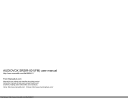
advertisement
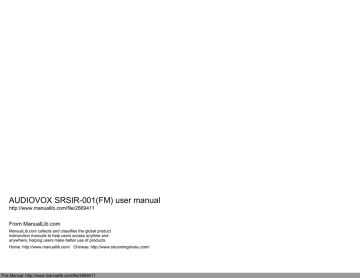
AUDIOVOX SRSIR-001(FM) user manual
http://www.manuallib.com/file/2669411
From ManualLib.com
ManualLib.com collects and classifies the global product instrunction manuals to help users access anytime and anywhere, helping users make better use of products.
Home: http://www.manuallib.com/ Chinese: http://www.shuomingshuku.com/
This Manual: http://www.manuallib.com/file/2669411
SATELLITE DIGITAL AUDIO
CONTROL AND
RECEIVER SYSTEM
® SATELLITE RECEIVER
SYSTEM
MODEL SRSIR-001 and
MODEL SRSIR-001FM
Released: 06-03-02.
This Manual: http://www.manuallib.com/file/2669411
O WNER'S
MANU
AL
128-6374
1 of 12
CONTENTS
Trademarks ...................................................................................... 2
How to Subscribe to SIRIUS® Radio ................................................ 2
Introduction ........................................................................................ 2
How the System Operates ................................................................. 2
Satellite System Control Unit (SCU) ................................................... 3
Satellite Radio Receiver Unit (RRU) .................................................. 4
Satellite Radio RF Modulator ............................................................. 4
Functional Operation ......................................................................... 5
Powering Up the System ............................................................ 5
Displaying the Identification (ID) Code ........................................ 5
Selecting a Satellite Channel ...................................................... 5
Using the Up/Down Buttons .................................................... 6
Selecting Channel Categories or Groups ................................ 6
Directly Accessing a Channel ................................................. 7
Confirmation Tone(s) Function.................................................. .... 7
Presetting a Desired Channel ................................................ 7
Special Functions Using the Shift Button .................................... 8
Direct FM Frequency Selection ............................................... 8
System Default Shift Code ...................................................... 8
LCD Contrast Shift Code......................................................... 8
LCD Backlight Dimming Shift Code ......................................... 9
Button Confirmation Tone Shift Codes .................................... 9
LCD Backlight Color Shift Codes ........................................... 9
Scan Set Shift Codes ............................................................. 9
Channel/Category/ Selection Shift Codes .............................. 9
Channel Skip Shift Code ......................................................... 9
Display Messages ............................................................................. 9
Troubleshooting Considerations................................................................10
Specifications...................................................................................................10
Warranty.............................................................................................................11
Trademarks
SIRIUS® is a registered trademark of SIRIUS® Satellite Radio. All Rights
Reserved. www.sirius.com
Other product names mentioned in this manual may be trademarks or registered trademarks of their respective companies and are hereby acknowledged.
How To Subscribe to SIRIUS® Radio
Listeners can subscribe by visiting SIRIUS® on the Web at
www.sirius.com, or you may contact SIRIUS® Customer Care 24 hours a day, 7 days a week, by calling (888) 539-7474, by e-mail at: [email protected] or by writing to:
Sirius Satellite Radio
1221 Avenue of the Americas
New York, NY 10020
Attention: Customer Care
Customers should have their Radio ID ready; for details, see
DISPLAYING THE IDENTIFICATION (ID) CODE.
Introduction
SIRIUS® Satellite Radio is a new and exciting audio experience on your radio dial; it provides you with digital audio programming at the touch of a button. By using two geostationary satellites, SIRIUS® Radio provides digital quality sound, with a choice of 100 channels of diverse programming, including music, news, history, sports, and talk.
To make this system available to the motoring public, Audiovox has engineered a state-of-the-art SIRIUS® Satellite Radio System, consisting of a Satellite Antenna (purchased separately), a Satellite Radio Receiver Unit (RRU), a Satellite Radio FM Switching Box, a Satellite System
Control Unit (SCU) and an optional wireless remote control. By using the
FM section of any car stereo system, the RF signal information is demodulated and produces the audio output to your existing stereo system speakers. Since SIRIUS® Satellite Radio will operate through the
FM stereo system, adjustment of the audio functions (volume, tone, balance, etc.) is made by using the controls on the car radio, while selection of the desired audio channel is made using the Satellite System Control Unit (SCU).
2
How the System Operates
Control of system functions is achieved by the wired SCU, which can be conveniently mounted to the dashboard in a number of configurations. In addition, an optional wireless remote (Audiovox P/N SAT-RC) to control
SCU functions is also available. The SIRIUS® Satellite Radio signals are received by the antenna and are routed to the RRU, whose RF output is supplied to the FM Switching Box.
128-6374
2 of 12
This Manual: http://www.manuallib.com/file/2669411
The FM Switching Box, in turn, is capable of transmitting on seven (7) FM frequencies; namely, 88.1MHz, 88.3MHz, 88.5MHz, 88.7MHz, 88.9MHz,
89.1MHz and 89.3MHz.
The frequency is selected using the FM band of the existing vehicle radio.
(The default FM frequency is 88.5MHz.) Select the FM frequency having the least noise or static, and then use the SCU to choose the SIRIUS® channel for your listening pleasure.
AUDIO OX
TER.
SAT.
TO SCU
AUDIO OUT
R L POWER
SATELLITE RADIO RECIEVER
UNIT (RRU) SRSIR-001
POWER HARNESS
-or-
AUDIO OX
TER.
SAT.
TO SCU
AUDIO OUT
R L
FM
OUT POWER
SATELLITE RADIO RECIEVER
UNIT (RRU) SRSIR-001FM
AUDIO OX
1
4
7
2
5
8
0
SFT
3
6
9
SATELLITE CONTROL
UNIT (SCU) SRSIR-001
6-DIN CABLE
FM SWITCHING BOX ASSY
(used with RRU / SRSIR-001FM only)
RCA to RCA CABLE
SATELLITE ANTENNA
(PURCHASED SEPARATELY)
Figure 1. SIRIUS® Satellite Receiver System
SATELLITE SYSTEM CONTROL UNIT (SCU)
The SCU provides for complete control of the system by means of its
Liquid Crystal Display (LCD) and associated function buttons.
3
1
2, 8
1
4
7
2
5
8
0
3
6
9
AUDIO OX
SFT
4
7
6
5
Figure 2. Satellite System Control Unit (SCU)
9
3
1.
Liquid Crystal Display (LCD): Presents a display of various broadcast, song title, performer(s), advisory/error messages, etc.
2.
Down Directional (W leased, the channel number will decrease with each press; when pressed and held, the channel number will decrease continuously. Release the button when the desired channel number is displayed. When used in conjunction with the Shift (SFT) button, the MUTE function is enabled.
(See Mute Function Button section below)
3.
Keypad Buttons 0-9: These buttons are used to directly enter a desired channel number. Momentarily press the Shift (SFT) button followed by the desired channel number then the Shift (SFT) Button. They are also used when entering and recalling preset channel numbers into memory.
4.
Up Directional (X X the channel number will increase with each press; when pressed and held, the channel number will increase continuously. Release the button when the desired channel number is displayed. When used in conjunction with the Shift (SFT) button, the SCAN function is enabled. (Refer
Mute Function Button section)
5.
Infrared Detector: Provides detection of the infrared control signal transmitted by an optional wireless remote control unit (P/N SAT-
RC) for remote operation. Make sure no obstructions are blocking the signal path.
6.
Shift (SFT) Button: When momentarily pressed, this button provides access to additional functions, such as audio MUTE, Channel
SCAN, Direct Channel Access, Category Select, Parental Lock-Out etc.
128-6374
3 of 12
This Manual: http://www.manuallib.com/file/2669411
When pressed and held, this button allows you to switch between pre-set channel groups 1 and 2.
7.
Power On/Off ( ) Button: Press this button to apply power to the
Satellite Radio Receiver system. The associated radio must be turned on and off separately using its power switch.
This button is also used to back light the number keys when the system is on. To do so, momentarily pressed and release the Power On/Off Button.
The back lighting will last for 10 seconds.
8.
Mute Function Button: Momentarily press the shift (SFT) button; then press and hold the down directional (W mute function. When enabled, the audio program is muted and the Mute icon ( ) appears in the lower right corner of the SCU display. Press any button to exit the mute function.
9.
Scan Functions:
Scanning All Channels – [enter code (SFT)+0+9+6+0+(SFT)] Momentarily press the Shift (SFT) button; then press and hold either directional button (WX
When enabled, each channel is scanned in the either direction for 10 seconds before moving on to the next active channel. This permits channel preview or introductory sampling of channel programming. The channel
(CH) icon on the SCU screen will appear in reverse image (white-onblack) format. Press any button to exit the Scan function.
Scanning Preset Channels - [enter code (SFT)+0+9+6+1+(SFT)] This function works in the same way as the Scanning All Channels mode, except this mode will only scan the preset channels. You can configure up to 20 preset channels (two groups of 10 channels, upper and lower).
Preset channel being previewed are displayed in the lower right corner. A black number on white background indicates that it is part of the lower group of channels and a White number on a Black background indicates that it is part of the upper group. When scanning these channels an indicator will appear in the right corner of the screen.
· (
SR1
) = Lower Preset Channel Group (first 10 channels)
· (
SR2
) = Upper Preset Channel Group (next 10 channels)
To switch between the two groups of preset channels press and hold the
Shift (SFT) button for 2 seconds until a tone is heard indicating the switch was made.
SATELLITE RADIO RECEIVER (RRU)
The RRU is a central data-receiving unit, which is required to process the satellite signals received by the externally mounted antenna
(purchased separately). The RRU contains the processing logic needed to recognize, decode the incoming SIRIUS® program information and then distribute a recognizable RF signal to the
FM Switching Box
.
NOTE: The SIRIUS® signal can be received and processed virtually anywhere as long as there are no obvious Satellite Signal Obstructions such as some parking garages, tunnels, tall structures and mountains as illustrated in Figure A Possible Satellite Signal Obstructions.
The RRU is typically installed under the seat or in the trunk/rear of the vehicle.
SATELLITE RADIO RF MODULATOR
The RF Modulator receives the satellite RF signals from the RRU and provides the necessary FM pass-band logic to recognize and pass these signals on to your existing vehicle’s FM stereo system. So, when your radio is tuned to one of the FM frequencies between 88.1MHz and
89.3MHz, you can enjoy SIRIUS® programming. The FM Switching Box is typically mounted behind or under the dashboard.
Unobstructed Satellite Signal
Satellite Signal Blocked by Tall Structures
Satellite Signal Blocked by
High Terrain
Satellite Signal Blocked by
Tunnels and Underpasses
Figure 3.
Possible Satellite Signal Obstructions
4
128-6374
4 of 12
This Manual: http://www.manuallib.com/file/2669411
Functional Operation
Functional operation of the system is controlled by the buttons on the
SCU; i.e., the sequence in which they are pressed and the length of time button activation occurs.
POWERING UP THE SYSTEM
After the system has been properly installed it can be powered on in the following manner:
1.
Apply power to the vehicle’s radio.
2.
Apply power to the Satellite System Control Unit SCU by momentarily pressing (2 seconds) the Power On/Off button ( ); the SIRIUS® logo will appear and then slowly fade out.
3.
Tune the vehicle’s radio to a selected FM frequency between
88.1MHz and 89.3MHz. If you are not sure which frequency to select, use the radio’s SEEK, SCAN or TUNE function to scroll through the frequencies until the satellite signal is played through the speakers.
NOTE: The default FM frequency is 88.5MHz.
4.
Enter this frequency into memory using one of the preset buttons on the vehicle’s radio; make note of the FM band and preset number.
5.
After the correct frequency is identified and entered into the radio’s memory, the SCU will display the preview channel (CH184) if the SIRIUS® service is being activated for the first time (see DISPLAYING THE IDENTIFICA
TION (ID) CODE). If the SIRIUS® service was previously activated, the
SCU will return to the SIRIUS® channel used when the system was last turned off.
DISPLAYING THE IDENTIFICATION (ID) CODE
Once the system is installed you must first subscribe to the SIRIUS®
Radio service to activate the system. The SIRIUS® Radio service uses an ID code to identify your radio. This code is needed to subscribe to
SIRIUS® Radio, and if needed, is also used to report any problems should there be any in the future.
To display the radio ID code, proceed as follows:
1. To display the ID Code enter SFT+0+SFT
2. Make a note of your radio ID Nunber
3. Contact SIRIUS® Radio on the web, or by phone, to
subscribe to the service.
Figure 4. The SIRIUS® Logo Appears-and-Satellite Program is
Loaded
5
Figure 5. SIRIUS® ID Code
SELECTING A SATELLITE CHANNEL
Selecting a satellite channels can be accomplished in four ways;
1.
Scrolling channel-by-channel
2.
Selecting a group or category of channels
3.
Scrolling and Selecting a Preset channel
4.
Direct channel access.
The following subsections describe the procedure for each of the options.
NOTE: If the SIRIUS® signal reception appears to be noisy or contains
audible background static, try switch to another FM frequency.
Refer to Direct FM Frequency Selection for details on how to select another FM frequency.
128-6374
5 of 12
This Manual: http://www.manuallib.com/file/2669411
A typical channel display will appear as shown below.
CHANNEL LABEL PRESET GROUP INDICATOR
SR1 -or - SR2
ARTIST
SONG TITLE
1 2
The 80's
4 5
The J Rebal Band
7 8
I Don't Work Here Anymore
----------------------------------
CH 008 Decades
AUDIO OX
SFT
3
6
9
CHANNEL
NUMBER
CATEGORY (only in category Mode)
PRESET CHANNEL
Figure 6. Sample SIRIUS® Display
USING THE UP/DOWN BUTTONS
W buttons are used to select an SIRIUS® channel. Proceed as follows:
1.
To advance one channel at a time in the chosen direction (Up or
Down), momentarily press and release either directional
WX
NOTE: A low tone busy signal may be heard if the directional buttons are
pressed too quickly indicating that the system has not yet completed the previous command to advance. See Confirmation Tone(s) Function.
2.
To advance rapidly in the chosen direction (Up or Down), press and hold either directional button (WX button when a desired channel is reached.
MOMENTARY PRESS:
ADVANCE DOWNWARD
ONE CHANNEL AT A
TIME
PRESS AND HOLD:
CONTINUOUS ADVANCE
DOWNWARD
1 2
20 on 20
4 5
The Techs
7 8
---------------------------------
CH 020 Hits
AUDIO OX
SFT
3
6
9
MOMENTARY PRESS:
ADVANCE UPWARD ONE
CHANNEL AT A TIME
PRESS AND HOLD:
CONTINUOUS ADVANCE
UPWARD
Figure 7. Using the UP / Down Buttons
NOTE: When an invalid (no broadcast) channel is encountered, the
channel is automatically skipped.
6
Confirmation Tone(s) Function
There are three basic functions of this feature; the Command Confirmation Tone, the Station Pre-Set Program Confirmation Tones and the In-
Process or Busy Tone. The following is a description of each of these functions:
1.
Command Confirmation Tone - This function utilizes a single High
Tone signal that is heard each time a button is pressed to confirm that the command was executed. This tone is implemented each time the user presses the Power, Mute, Scan, Shift or Directional ( WX well as for each of the numbered buttons.
2.
Station Pre-Set Program Confirmation Tones - This function utilizes two High Tone signals that are heard each time the user programs a Pre-Set channel. When the user enters a channel into memory (Refer to Presetting
A Desired Channel below) a High Tone will be heard as the selected number button is pressed and held. A second High Tone Signal is heard confirming that the Pre-Set command was executed. It is only after the second tone that the user can release the button (approximately two seconds).
3. In-Process or Busy Tone - This function utilizes a single Low Tone signal. This low tone signal is heard only when the user presses a button too quickly following the activation of another button. In short, pressing two different buttons or the same button too quickly will negate the desired function and a low tone signal will be heard. In this case wait several seconds and re-enter the desired command.
DIRECTLY ACCESSING A CHANNEL
This section describes the procedure used to directly access a specific channel, proceed as follows:
1.
With the system powered up, momentarily press the Shift (SFT) button causing the first channel number in the current category to flash for
5 seconds.
2.
While the number is flashing, use the number buttons on the keypad to enter the desired channel. The selected channel number will flash for
5 seconds and then remain steady.
NOTE: If the selected channel is not available, (---) will appear on the
display and the system will remain tuned to the previous channel.
128-6374
6 of 12
This Manual: http://www.manuallib.com/file/2669411
1 2
4 5
20 on 20
The Techs
Oh Baby Oh Baby
7 8
---------------------------------
CH 020 Hits
AUDIO OX
SFT
3
6
9
CHANNEL NUMBER
FLASHES
PRESS THE SHIFT
BUTTON
Figure 8. Accessing Channels
PRESS KEYPAD BUTTONS
TO SELECT DESIRED
CHANNEL
SELECTING CHANNEL CATEGORIES (only in Category Mode)
This section describes the procedure used to select a specific group or category of entertainment, proceed as follows:
1.
With the system powered up, momentarily press the Shift (SFT) button causing the first channel number in the current category to flash for
5 seconds.
2.
While the number is flashing, momentarily press and release either directional button ( WX WX) a desired category is reached. The category will advance one at a time and will also flash for 5 seconds. If no further advance is made, the flashing will stop and the category will then remain steady.
3.
To advance rapidly in the chosen direction (Up or Down) and while the channel number is flashing, momentarily press and release either directional button ( WX WX) in a rapid manner. Release the directional button when a desired channel is reached.
NOTE: A low tone busy signal may be heard if the directional buttons are
pressed too quickly indicating that the system has not yet completed the previous command to advance. Refer to Confirmation Tone(s) Function.
1 2
4 5
20 on 20
The Techs
Oh Baby Oh Baby
7 8
---------------------------------
CH 020 Hits
3
6
9
PRESS DOWN BUTTON TO
ADVANCE TO NEXT
LOWER CATEGORY
AUDIO OX
C A T E G O R Y /
GROUP NUMBER
SFT
C A T E G O R Y /
GROUP
PRESS
SHIFT
PRESS UP BUTTON TO
ADVANCE TO NEXT
HIGHER CATEGORY
FLASHES
Figure 9. Sellecting Channel Categories
Each category or group is assigned a sequential block of channels. To navigate within a category, enter Shift (SFT) 0981 Shift (SFT). This modewill allow the user to switch between channels within a chosen
7 category, the channel tuning will automatically wrap around from the lastto the first channel in that category or vice-versa. When a new category is chosen, the radio will automatically select the first channel in that category.
NOTE: If a directional button is Pressed and Held channels will begin to scroll in numerical sequence through all categories until the button is released.
This navigation mode will continue to function in the same manner in the new category. The user must exit this mode before attempting to perform any other function. To exit this mode, enter Shift (SFT) 0980 Shift (SFT).
PRESETTING DESIRED CHANNELS
This section describes how to preset up to 20 channels on your SCU
(two groups of 10 channels, upper and lower) for rapid and easy access.
Proceed as follows:
1. Select the desired channel you wish to save in memory by using the directional buttons ( WX method.
2. With the desired channel displayed, press and hold any one of the numbered keypad buttons for until the confirmation tone (or second tone) is heard
(Refer to Confirmation Tone(s)Function). Continue with this process until the first group of 10 preset channels is loaded (lower group).
NOTE: There is a preset channel group indicator icon located in the top right corner of the SCU display. This is used to determine which group you are in.
· (
SR1
) = Lower Preset Channel Group (first 10 channels)
· (
SR2
) = Upper Preset Channel Group (next 10 channels)
3. To program the second group of 10 preset channels (upper group) press and
Hold the Shift (SFT) button for 2 seconds until a tone is heard. By doing this you have entered the second bank (upper group) and the SCU is ready to accept an additional group of 10 channels into memory.
4. Select the desired channel you wish to save in memory by using the directional buttons (
WX method.
5. With the desired channel displayed, press and hold any one of the numbered keypad buttons for until the confirmation tone (or second tone) is heard.
Continue with this process until the second group of 10 preset channels is loaded (upper group).
Preset channels being previewed are displayed in the lower right corner. A black number on white background indicates that it is part of the lower group of channels and a White number on a Black background indicates that it is part of the upper group.
128-6374
7 of 12
This Manual: http://www.manuallib.com/file/2669411
SPECIAL FUNCTIONS USING THE SHIFT BUTTON
There are a number of user preference functions that can be adjusted simply by using the Shift (SFT) button with a specific number code. These functions are explained in the following paragraphs.
In general, a shift/code is entered in the following manner:
SFT 0 9
SFT
, where:
(SFT) represents Shift button activation and XX represents the specific function code. (The 4-digit code always starts with 09.)
4. Repeat the procedure in steps 2 and 3 to save nine other desirable channels for quick access.
1 2
The Joint
4 5
7 8
-----------------------------------
CH
Khrisp
Oh Baby Oh Baby
101
World
6
0
AUDIO OX
SFT
3
6
9
SELECT THE
DESIRED CHANNEL
THE PRESET MEMORY
LOCATION APPEARS
HERE
PRESS AND HOLD
ANY NUMBER BUTTON
(0-9) TO COMMIT THE
CHANNEL TO PRESET
MEMORY
Figure 10. Setting Preset Channels
DIRECT FM FREQUENCY SELECTION
The selection of a specific FM frequency can be directly accessed using the appropriate code; these codes are presented as follows:
C O D E S E L E C T I O N
C O D E S E L E C T I O N
2 1 8 8 .
1 M H z
2 5 8 8 .
9 M H z
2 2 8 8 .
3 M H z
2 6 8 9 .
1 M H z
2 3 8 8 .
5 M H z
2 7 8 9 .
3 M H z
2 4 8 8 .
7 M H z
Figure 11. Modulator Frequency Codes
NOTE: The default frequency is 88.5MHz
SYSTEM DEFAULT SHIFT CODE
Defaults refer to the settings that are entered at the factory. When code 31 is entered, the system is reset to the following defaults:
1.
All channel presets cancel and revert to channel 184.
2.
The LCD backlighting reverts to Green
3.
Button confirmation tone is turned on.
4.
All channels that were previously Locked Out or Skipped are reinstated
LCD CONTRAST SHIFT CODE
To change the LCD contrast:
1.
Enter code 35.
2.
Use the Up and Down directional buttons to increase or decrease display contrast, respectively.
3.
Press the SFT button to exit LCD contrast mode.
8
128-6374
8 of 12
This Manual: http://www.manuallib.com/file/2669411
.
LCD BACKLIGHT DIMMING SHIFT CODE
To enable the LCD backlight dimming feature:
1.
Enter shift code 36.
2.
Use the Up and Down directional buttons to increase or decrease display dimming, respectively.
3.
Press the SFT button to exit LCD backlight dimming mode.
BUTTON CONFIRMATION TONE SHIFT CODE
Normally, a beep confirmation tone is heard each time a button is pressed on the SCU. To silence this confirmation tone:
1.
Enter code 40.
2.
To turn the beep tone on again, enter code 41.
LCD BACKLIGHT COLOR SHIFT CODES
The backlight color for the LCD display can be either Green or Amber; to select the desired color, enter one of the following codes:
1.
Green------51
2.
Amber----52
SCAN SET SHIFT CODES
To invoke the Scanning mode of Normal Preset or Normal Non-Preset channels (in Normal mode only):
1.
Normal Channel Scan-----60: Operation in normal mode, whereby channels can be scanned in sequential order, up or down.
2.
Preset Channel Scan------61: Operation in this mode makes channel scanning possible only within the same category or group.
CHANNEL/CATEGORY SELECTION SHIFT CODES
To invoke the Channel(Normal)/Category selection mode:
1.
Normal (SIRIUS Default Mode)-----80: Operation in normal mode, whereby channels can be selected in sequential order, up or down.
“SIRIUS” Will be displayed in the lower portion of the LCD Screen.
2.
Category------81: Operation in this mode makes channel changing possible only within the same category or group.
CHANNEL SKIP SHIFT CODE
If you wish to prevent acquisition of a particular channel during the channel selection process:
1.
Recover Skipped Channels----90: Regain access to the channel by using the direct selection method to select the skipped channel; then enter code
90. (SFT+090+SFT) NOTE: This function can only be selected when
directly accessing the channel(s) to be skipped.
2.
Skip Channel----91: The channel will be skipped over during channel selection. (SFT+091+SFT)
3.
Current Channel Parental Lock Out----92: Lock Out the current channel so that it may only be accessed with a chosen password.
(SFT+092+SFT) NOTE: This function can only be sellected when directly accessing the channel(s)to be locked out.
4.
Parental Lock Out Security Code Change----93: This code allows the user to change the Lock Out Security Code . (SFT+093+SFT)
5.
Release Parental Lock Out----94: This code is used to Release the current Locked channel. (SFT+094+SFT)
6.
Initialize Security Code ----98: This code is used to set and use a security code (password) into memory.(SFT+098+SFT) When this code is
entered, “ENTER MASTER CODE” will be displayed.
NOTE: DEFAULT SECURITY CODE = 0000
SYSTEM MASTER CODE = 1234
DISPLAY MESSAGES
When problems are encountered during SIRIUS® system operation, a message may appear on the display. The following table outlines the most common problems and provides a probable cause(s) for each and a suggested corrective action(s) to restore normal operation.
9
128-6374
9 of 12
This Manual: http://www.manuallib.com/file/2669411
Troubleshooting Considerations
The following table presents a few possible causes of system operating faults, their probable causes and the remedial action suggested to restore the system to normal operating conditions.
Troubleshooting Considerations
Specifications
GENERAL
Power Source
Max. Current Consumption
Dimensions:
Satellite System Control
Unit (SCU)
Satellite Radio Receiver
Unit (RRU)
12 Vdc, Negative Ground
1.2 A
133mmL x21.0 mm W x 47.5 mmH
(5.24”) x (0.83”) x (1.87”)
170mmL x 114.9 mm W x 30.5mmH
(6.7”) x (4.5”) x (1.03”)
Weight:
Satellite System Control
Unit (SCU)
Satellite Radio Receiver
Unit (RRU)
RRU
Frequency Range
Usable Sensitivity:
Satellite
Terrestrial
9.5 Oz (0.269Kg)
23.0 Oz (0.652Kg)
2,322.293 - 2,330.207MHz
-94.0 dBm
-90.0 dBm
AUDIO
Signal-to-Noise Ratio
Separation
92 dB (IHF-A Network)
75 dB
FM Switching Box (For SRSIR-001FM)
Usable Frequencies 88.1MHz, 88.3MHz, 88.5MHz,
88.7MHz, 88.9MHz, 89.1MHz,
89.3MHz
10
128-6374
10 of 12
This Manual: http://www.manuallib.com/file/2669411
®
36 MONTH LIMITED WARRANTY
AUDIOVOX CORPORATION (the Company) warrants to the original retail purchaser of this product that should this product or any part thereof, under normal use and conditions, be proven defective in material or workmanship within 36 months from the date of original purchase, such defect(s) will be repaired or replaced with new or reconditioned product (at the Company's option) without charge for parts and repair labor.
To obtain repair or replacement within the terms of this Warranty, the product is to be delivered with proof of warranty coverage (e.g. dated bill of sale), specification of defect(s), transportation prepaid, to an approved warranty station or the Company at the address shown below.
This Warranty does not extend to the elimination of externally generated static or noise, to correction of antenna problems, to costs incurred for installation, removal or reinstallation of the product, or to damage to tapes, compact discs, speakers, accessories, or vehicle electrical systems.
This Warranty does not apply to any product or part thereof which, in the opinion of the Company, has suffered or been damaged through alteration, improper installation, mishandling, misuse, neglect, accident, or by removal or defacement of the factory serial number/bar code label(s). THE EXTENT OF THE COMPANY'S LIABILITY UNDER THIS WARRANTY IS LIMITED TO THE REPAIR OR REPLACEMENT
PROVIDED ABOVE AND, IN NO EVENT, SHALL THE COMPANY'S LIABILITY EXCEED THE PURCHASE PRICE PAID BY PURCHASER
FOR THE PRODUCT.
This Warranty is in lieu of all other express warranties or liabilities. ANY IMPLIED WARRANTIES, INCLUDING ANY IMPLIED WARRANTY
OF MERCHANTABILITY, SHALL BE LIMITED TO THE DURATION OF THIS WRITTEN WARRANTY. ANY ACTION FOR BREACH OF ANY
WARRANTY HEREUNDER INCLUDING ANY IMPLIED WARRANTY OF MERCHANTABILITY MUST BE BROUGHT WITHIN A PERIOD OF
48 MONTHS FROM DATE OF ORIGINAL PURCHASE. IN NO CASE SHALL THE COMPANY BE LIABLE FOR ANY CONSEQUENTIAL OR
INCIDENTAL DAMAGES FOR BREACH OF THIS OR ANY OTHER WARRANTY, EXPRESS OR IMPLIED, WHATSOEVER. No person or representative is authorized to assume for the Company any liability other than expressed herein in connection with the sale of this product.
Some states do not allow limitations on how long an implied warranty lasts or the exclusion or limitation of incidental or consequential damage so the above limitations or exclusions may not apply to you. This Warranty gives you specific legal rights and you may also have other rights which vary from state to state.
U.S.A. : AUDIOVOX CORPORATION, 150 MARCUS BLVD., HAUPPAUGE, NEW YORK 11788
z
1-800-645-4994
CANADA : CALL 1-800-645-4994 FOR LOCATION OF WARRANTY STATION SERVING YOUR AREA
128-6254
11
128-6374
11 of 12
This Manual: http://www.manuallib.com/file/2669411
For Customer Service
Visit Our Website At
WWW
.audiovox.com
Product Information, Photos,
FAQ’s Owner’s Manuals
If you need help, just call Audiovox’s toll-free telephone assistance line at 1-800-645-4994
© 2002 AUDIOVOX ELECTRONICS CORP., HAUPPAUGE, N.Y.
12
128-6337A
128-6374
12 of 12
This Manual: http://www.manuallib.com/file/2669411
advertisement
* Your assessment is very important for improving the workof artificial intelligence, which forms the content of this project
Related manuals
advertisement
Table of contents
- 3 Trademarks
- 3 How to Subscribe to SIRIUS® Radio
- 3 Introduction
- 3 How the System Operates
- 4 Satellite System Control Unit (SCU)
- 5 Satellite Radio Receiver Unit (RRU)
- 5 Satellite Radio RF Modulator
- 6 Functional Operation
- 6 Powering Up the System
- 6 Displaying the Identification (ID) Code
- 6 Selecting a Satellite Channel
- 7 Using the Up/Down Buttons
- 7 Selecting Channel Categories or Groups
- 8 Directly Accessing a Channel
- 8 Confirmation Tone(s) Function
- 8 Presetting a Desired Channel
- 9 Special Functions Using the Shift Button
- 9 Direct FM Frequency Selection
- 9 System Default Shift Code
- 9 LCD Contrast Shift Code
- 10 LCD Backlight Dimming Shift Code
- 10 Button Confirmation Tone Shift Codes
- 10 LCD Backlight Color Shift Codes
- 10 Scan Set Shift Codes
- 10 Channel/Category/ Selection Shift Codes
- 10 Channel Skip Shift Code
- 10 Display Messages
- 11 Troubleshooting Considerations
- 11 Specifications
- 12 Warranty