- No category
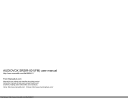
advertisement
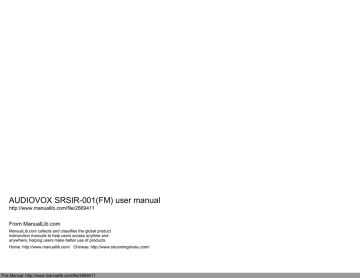
1 2
4 5
20 on 20
The Techs
Oh Baby Oh Baby
7 8
---------------------------------
CH 020 Hits
AUDIO OX
SFT
3
6
9
CHANNEL NUMBER
FLASHES
PRESS THE SHIFT
BUTTON
Figure 8. Accessing Channels
PRESS KEYPAD BUTTONS
TO SELECT DESIRED
CHANNEL
SELECTING CHANNEL CATEGORIES (only in Category Mode)
This section describes the procedure used to select a specific group or category of entertainment, proceed as follows:
1.
With the system powered up, momentarily press the Shift (SFT) button causing the first channel number in the current category to flash for
5 seconds.
2.
While the number is flashing, momentarily press and release either directional button ( WX WX) a desired category is reached. The category will advance one at a time and will also flash for 5 seconds. If no further advance is made, the flashing will stop and the category will then remain steady.
3.
To advance rapidly in the chosen direction (Up or Down) and while the channel number is flashing, momentarily press and release either directional button ( WX WX) in a rapid manner. Release the directional button when a desired channel is reached.
NOTE: A low tone busy signal may be heard if the directional buttons are
pressed too quickly indicating that the system has not yet completed the previous command to advance. Refer to Confirmation Tone(s) Function.
1 2
4 5
20 on 20
The Techs
Oh Baby Oh Baby
7 8
---------------------------------
CH 020 Hits
3
6
9
PRESS DOWN BUTTON TO
ADVANCE TO NEXT
LOWER CATEGORY
AUDIO OX
C A T E G O R Y /
GROUP NUMBER
SFT
C A T E G O R Y /
GROUP
PRESS
SHIFT
PRESS UP BUTTON TO
ADVANCE TO NEXT
HIGHER CATEGORY
FLASHES
Figure 9. Sellecting Channel Categories
Each category or group is assigned a sequential block of channels. To navigate within a category, enter Shift (SFT) 0981 Shift (SFT). This modewill allow the user to switch between channels within a chosen
7 category, the channel tuning will automatically wrap around from the lastto the first channel in that category or vice-versa. When a new category is chosen, the radio will automatically select the first channel in that category.
NOTE: If a directional button is Pressed and Held channels will begin to scroll in numerical sequence through all categories until the button is released.
This navigation mode will continue to function in the same manner in the new category. The user must exit this mode before attempting to perform any other function. To exit this mode, enter Shift (SFT) 0980 Shift (SFT).
PRESETTING DESIRED CHANNELS
This section describes how to preset up to 20 channels on your SCU
(two groups of 10 channels, upper and lower) for rapid and easy access.
Proceed as follows:
1. Select the desired channel you wish to save in memory by using the directional buttons ( WX method.
2. With the desired channel displayed, press and hold any one of the numbered keypad buttons for until the confirmation tone (or second tone) is heard
(Refer to Confirmation Tone(s)Function). Continue with this process until the first group of 10 preset channels is loaded (lower group).
NOTE: There is a preset channel group indicator icon located in the top right corner of the SCU display. This is used to determine which group you are in.
· (
SR1
) = Lower Preset Channel Group (first 10 channels)
· (
SR2
) = Upper Preset Channel Group (next 10 channels)
3. To program the second group of 10 preset channels (upper group) press and
Hold the Shift (SFT) button for 2 seconds until a tone is heard. By doing this you have entered the second bank (upper group) and the SCU is ready to accept an additional group of 10 channels into memory.
4. Select the desired channel you wish to save in memory by using the directional buttons (
WX method.
5. With the desired channel displayed, press and hold any one of the numbered keypad buttons for until the confirmation tone (or second tone) is heard.
Continue with this process until the second group of 10 preset channels is loaded (upper group).
Preset channels being previewed are displayed in the lower right corner. A black number on white background indicates that it is part of the lower group of channels and a White number on a Black background indicates that it is part of the upper group.
128-6374
7 of 12
This Manual: http://www.manuallib.com/file/2669411
advertisement
Related manuals
advertisement
Table of contents
- 3 Trademarks
- 3 How to Subscribe to SIRIUS® Radio
- 3 Introduction
- 3 How the System Operates
- 4 Satellite System Control Unit (SCU)
- 5 Satellite Radio Receiver Unit (RRU)
- 5 Satellite Radio RF Modulator
- 6 Functional Operation
- 6 Powering Up the System
- 6 Displaying the Identification (ID) Code
- 6 Selecting a Satellite Channel
- 7 Using the Up/Down Buttons
- 7 Selecting Channel Categories or Groups
- 8 Directly Accessing a Channel
- 8 Confirmation Tone(s) Function
- 8 Presetting a Desired Channel
- 9 Special Functions Using the Shift Button
- 9 Direct FM Frequency Selection
- 9 System Default Shift Code
- 9 LCD Contrast Shift Code
- 10 LCD Backlight Dimming Shift Code
- 10 Button Confirmation Tone Shift Codes
- 10 LCD Backlight Color Shift Codes
- 10 Scan Set Shift Codes
- 10 Channel/Category/ Selection Shift Codes
- 10 Channel Skip Shift Code
- 10 Display Messages
- 11 Troubleshooting Considerations
- 11 Specifications
- 12 Warranty