- No category
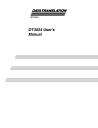
advertisement
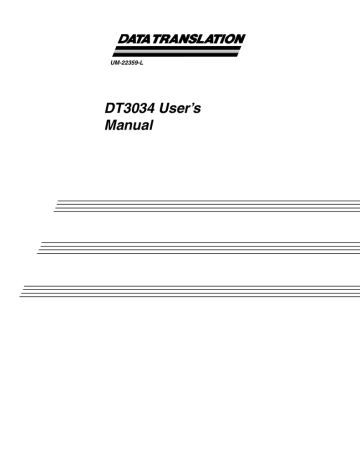
UM-22359-L
DT3034 User’s
Manual
Title Page
Eleventh Edition
May, 2010
Data Translation, Inc.
100 Locke Drive
Marlboro, MA 01752-1192
(508) 481-3700 www.datatranslation.com
Fax: (508) 481-8620
E-mail: [email protected]
Copyright Page
Copyright © 2006 - 2010 by Data Translation, Inc.
All rights reserved.
Information furnished by Data Translation, Inc. is believed to be accurate and reliable; however, no responsibility is assumed by
Data Translation, Inc. for its use; nor for any infringements of patents or other rights of third parties which may result from its use. No license is granted by implication or otherwise under any patent rights of Data Translation, Inc.
Use, duplication, or disclosure by the United States Government is subject to restrictions as set forth in subparagraph (c)(1)(ii) of the Rights in Technical Data and Computer software clause at 48
C.F.R, 252.227-7013, or in subparagraph (c)(2) of the Commercial
Computer Software - Registered Rights clause at 48 C.F.R.,
52-227-19 as applicable. Data Translation, Inc., 100 Locke Drive,
Marlboro, MA 01752.
Data Translation® is a registered trademark of Data Translation,
Inc. DT-Open Layers TM , DT-Open Layers for .NET Class
Library
TM
, DataAcq SDK
TM
, Data Acquisition OMNI CD
TM
,
LV-Link TM , and DTx-EZ TM are trademarks of Data Translation,
Inc.
All other brand and product names are trademarks or registered trademarks of their respective companies.
FCC
Page
Radio and Television Interference
This equipment has been tested and found to comply with CISPR EN55022 Class A and
EN61000-6-1 requirements and also with the limits for a Class A digital device, pursuant to
Part 15 of the FCC Rules. These limits are designed to provide reasonable protection against harmful interference when the equipment is operated in a commercial environment. This equipment generates, uses, and can radiate radio frequency energy and, if not installed and used in accordance with the instruction manual, may cause harmful interference to radio communications. Operation of this equipment in a residential area is likely to cause harmful interference, in which case the user will be required to correct the interference at his own expense.
Changes or modifications to this equipment not expressly approved by Data Translation could void your authority to operate the equipment under Part 15 of the FCC Rules.
Note:
This product was verified to meet FCC requirements under test conditions that included use of shielded cables and connectors between system components. It is important that you use shielded cables and connectors to reduce the possibility of causing interference to radio, television, and other electronic devices.
Canadian Department of Communications Statement
This digital apparatus does not exceed the Class A limits for radio noise emissions from digital apparatus set out in the Radio Interference Regulations of the Canadian Department of
Communications.
Le présent appareil numérique n’émet pas de bruits radioélectriques dépassant les limites applicables aux appareils numériques de la class A prescrites dans le Règlement sur le brouillage radioélectrique édicté par le Ministère des Communications du Canada.
Table of Contents
Table of Contents
Part 1: Getting Started . . . . . . . . . . . . . . . . . . . . . . . . . . . . . . . . . . . . . 21
Chapter 2: Installing the Board and Loading the Device Driver . . . . . . . . . . . . . . . . 23
Chapter 3: Attaching and Configuring a Screw Terminal Panel . . . . . . . . . . . . . . . . 33
5
Contents
Part 2: Using Your Board . . . . . . . . . . . . . . . . . . . . . . . . . . . . . . . . . . . 67
Specifying Digital Input Lines in the Analog Input Channel List . . . . . . . . . 72
Performing Dynamic Digital Output Operations . . . . . . . . . . . . . . . . . . . . . . . 72
6
Contents
7
Contents
8
Appendix C: Using Your Own Screw Terminal Panel . . . . . . . . . . . . . . . . . . . . . . . 161
Contents
9
Contents
10
About this Manual
This manual describes how to set up and install the following components:
• DT3034 software
• DT3034 board
• DT3034 Device Driver
• DT740 screw terminal panel
It describes how to wire signals to the board and how to verify the board’s operation using the
Quick DataAcq application.
This manual also describes the features of the DT3034 board, the capabilities of the DT3034
Device Driver, and how to program the DT3034 board using the DT-Open Layers for .NET
Class Library
™ software. Troubleshooting and calibration information is also provided.
Note:
For information on checking system requirements, installing the software, and viewing the documentation, refer to the README file on the OMNI CD.
For more information on the class library, refer to the DT-Open Layers for .NET Class Library
User’s Manual. If you are using the DataAcq SDK or a software application to program your device, refer to the documentation for that software for more information.
Intended Audience
This document is intended for engineers, scientists, technicians, or others responsible for using and/or programming the DT3034 board for data acquisition operations in Microsoft®
Windows® XP, Windows Vista®, or Windows 7. It is assumed that you have some familiarity with data acquisition principles, and that you understand your application.
How this Manual is Organized
This manual is organized as follows:
•
describes the major features of the board, as well as the supported software and accessories for the board, and provides an overview of the getting started procedure.
•
,
“Installing the Board and Loading the Device Driver,” describes how to install
the DT3034 board and load the DT3034 Device Driver.
•
,
“Attaching and Configuring a Screw Terminal Panel,” describes how to attach
the DT740 screw terminal panel to a DT3034 board and how to configure the screw terminal panel for use with a DT3034 board.
•
,
describes how to wire signals to a DT3034 board using the
DT740 screw terminal panel.
11
About this Manual
•
,
“Verifying the Operation of a DT3034 Board,”
describes how to verify the operation of a DT3034 board with the Quick DataAcq application
•
,
describes all of the board’s features and how to use them in your application.
•
,
“Supported Device Driver Capabilities,”
lists the data acquisition subsystems and the associated features accessible using the DT3034 Device Driver.
•
,
“Calibration,” describes how to calibrate the analog
I/O circuitry of the board.
•
,
provides information that you can use to resolve problems with the board and the device driver, should they occur.
•
,
lists the specifications of the board.
•
Appendix B , “Connector Pin Assignments,”
shows the pin assignments for the connectors on the board and for the DT740 screw terminal panel.
•
,
“Using Your Own Screw Terminal Panel,” describes additional
considerations to keep in mind when designing your own screw terminal panel for use with a DT3034 board.
• An index completes this manual.
Conventions Used in this Manual
The following conventions are used in this manual:
• Notes provide useful information or information that requires special emphasis, cautions provide information to help you avoid losing data or damaging your equipment, and warnings provide information to help you avoid catastrophic damage to yourself or your equipment.
• Items that you select or type are shown in bold.
Related Information
Refer to the following documents for more information on using the DT3034 board:
• Measure Foundry Manual (UM-19298) and online help. These documents describe how to use Measure Foundry™ to build drag-and-drop test and measurement applications for
Data Translation® data acquisition devices.
• DT-Open Layers for .NET User’s Manual (UM-22161). For programmers who are developing their own application programs using Visual C# or Visual Basic .NET, this manual describes how to use the DT-Open Layers for .NET Class Library to access the capabilities of Data Translation data acquisition devices.
• DataAcq SDK User’s Manual (UM-18326). For programmers who are developing their own application programs using the Microsoft C compiler, this manual describes how to use the DT-Open Layers DataAcq SDK TM to access the capabilities of Data Translation data acquisition boards. This manual is provided on the Data Acquisition OMNI CD.
12
About this Manual
• DTx-EZ Getting Started Manual (UM-15428). This manual, available from Data Translation, describes how to use the ActiveX controls provided in DTx-EZ TM to access the capabilities of Data Translation data acquisition boards in Microsoft® Visual Basic
TM
or Visual C++.
• LV-Link Online Help. This help file describes how to use LV-Link
™ with the LabVIEW™ graphical programming language to access the capabilities of Data Translation data acquisition devices.
• PCI Specification: PCI Local Bus Specification, PCI Special Interest Group, Portland, OR.
(Revision 2.1, June 1, 1995).
• Microsoft Windows XP, Windows Vista, or Windows 7 documentation.
Where To Get Help
Should you run into problems installing or using a DT3034 board, our Technical Support
Department is available to provide prompt, technical assistance. Refer to
Chapter 9 starting on page 135
for more information. If you are outside the U.S. or Canada, call your local distributor, whose number is listed on our web site (www.datatranslation.com).
13
About this Manual
14
1
Overview
. . . . . . . . . . . . . . . . . . . . . . . . . . . . . . . . . . . . . . . . . . . . . . . . . . . . . . . . . . . . . . . . . . . . .
15
Chapter 1
Features
lists the key features of the DT3034 board.
Table 1: Key Features of the DT3034 Board
Feature Specification
Analog Input Channels
Analog I/O Resolution
A/D Throughput
32 single-ended or 16 differential
16-bits
500 kSamples/s a
Analog Output Channels 2
D/A Throughput 200 kSamples/s b
Output FIFO
Digital I/O Lines
Counter/Timers
Connectors
4K
16
4 one 50-pin, one 68-pin a. This throughput is for a single analog input channel.
b. This throughput is for full-scale ranges.
• Programmable bipolar (±10 V) and unipolar (0 to 10 V) input ranges with gains of 1, 2, 4, and 8; fixed output range of ±10 V
• Continuously-paced and triggered scan capability
• A 1024-location channel list that supports sampling analog input channels at the same or different gains in sequential or random order
• Up to 256 scans per trigger for a total of 262,144 samples per trigger
• PCI bus mastering for data transfers
• Pre-, post-, and about-trigger acquisition modes to acquire data relative to an external event using computer memory
• Internal and external clock sources; one external clock input for the analog input subsystem and one external clock input for the analog output subsystem
• Analog threshold triggering using either an external analog input or one of the analog input channels; a separate DAC sets the trigger level (8-bit resolution, fixed hysteresis)
• Digital TTL triggering; one external hardware TTL input for the analog input subsystem and one external hardware TTL input for the analog output subsystem
• Simultaneous analog input and analog output operations running at full speed
• Software calibration of the analog input and output subsystems
• Two 8-bit digital ports programmable as inputs or outputs on a per-port basis; digital inputs can be included as part of the analog input channel list to correlate the timing of analog and digital events; digital outputs can drive external solid-state relays
16
• Two dynamic, high-speed digital output lines; useful for synchronizing and controlling external equipment, these dynamic digital output lines are programmable as part of the analog input subsystem using the DataAcq SDK
• Programmable gate types
• Programmable pulse output polarities (output types) and duty cycles
• A/D Sample Clock Output and A/D Trigger Output signals, useful for synchronizing and controlling external equipment
For a discussion of these features in detail, refer to
Chapter 6 starting on page 69 .
Overview
17
Chapter 1
Supported Software
The following software is available for use with the DT3034 boards and on the Data
Acquisition OMNI CD:
• DT3034 Device Driver – The device driver is installed automatically when you install the software from the Data Acquisition OMNI CD. You need the device driver to use the
DT3034 board with any of the supported software packages or utilities.
• The Quick DataAcq application – This application provides a quick way to get a DT3034 board up and running. Using the Quick DataAcq application, you can verify the features of the board, display data on the screen, and save data to disk.
• The quickDAQ application – An evaluation version of this .NET application is included on the Data Acquisition OMNI CD. quickDAQ lets you acquire analog data from all devices supported by DT-Open Layers for .NET software at high speed, plot it during acquisition, analyze it, and/or save it to disk for later analysis.
• DT3034 Calibration Utility – The DT3034 Calibration Utility allows you to calibrate the analog input and analog output subsystems of the DT3034 board. Refer to
more information on this utility.
• Measure Foundry –
An evaluation version of this software is included on the Data
Acquisition OMNI CD. Measure Foundry is drag-and-drop test and measurement application builder designed to give you top performance with ease-of-use development.
Order the full development version of this software package to develop your own application using real hardware.
• DT-Open Layers for .NET Class Library – Use this class library if you want to use Visual
C# or Visual Basic for .NET to develop your own application software for a DT3034 board using Visual Studio 2003 or Visual Studio 2005; the class library complies with the
DT-Open Layers standard.
• DataAcq SDK – Use the Data Acq SDK if you want to use Visual Studio 6.0 and Microsoft
C or C++ to develop your own application software for a DT3034 board using Windows
XP, Windows Vista, or Windows 7; the DataAcq SDK complies with the DT-Open Layers standard.
• DTx-EZ – DTx-EZ provides ActiveX controls, which allow you to access the capabilities of the DT3034 board using Microsoft Visual Basic or Visual C++; DTx-EZ complies with the
DT-Open Layers standard.
• DAQ Adaptor for MATLAB – Data Translation’s DAQ Adaptor provides an interface between the MATLAB Data Acquisition (DAQ) subsystem from The MathWorks and
Data Translation’s DT-Open Layers architecture.
• LV-Link – An evaluation version of LV-Link is included on the Data Acquisition OMNI
CD. Use LV-Link if you want to use the LabVIEW graphical programming language to access the capabilities of the DT3034 boards.
Refer to the Data Translation web site (www.datatranslation.com) for more information on the appropriate software package for your application.
18
Accessories
The following optional accessories are available for a DT3034 board:
• DT740 screw terminal panel – Screw terminal panel with two connectors to accommodate the analog I/O, digital I/O, and counter/timer signals provided by the
DT3034 board.
• EP307 cable – A 1-meter, twisted-pair, shielded cable that connects the 50-pin analog I/O connector (J1) on the DT3034 board to the J1 connector on the DT740 screw terminal panel.
• EP308 cable – A 1-meter, twisted-pair, shielded cable that connects the 68-pin digital I/O connector (J2) on the DT3034 board to the J2 connector on the DT740 screw terminal panel.
Overview
19
Chapter 1
Getting Started Procedure
The flow diagram shown in Figure 1 illustrates the steps needed to get started using a DT3034
board. This diagram is repeated in each getting started chapter; the shaded area in the diagram shows you where you are in the getting started procedure.
Install the Board and Load the Device
Driver (see
)
Attach and Configure the Screw Terminal
Panel (see
)
Wire Signals
(see Chapter 4 starting on page 39 )
Verify the Operation of the Board
(see Chapter 5 starting on page 57 )
Figure 1: Getting Started Flow Diagram
20
Part 1: Getting Started
2
Installing the Board and Loading the
Device Driver
. . . . . . . . . . . . . . . . . . . . . . . . . . . . . . . . . . . . . . . . . . . . . . . . . . . . . . . . . . . . . . . . . . .
23
Chapter 2
Install the Board and Load the Device
Driver (this chapter)
Attach and Configure the Screw Terminal
Panel (see
Chapter 3 starting on page 33 )
Wire Signals
(see Chapter 4 starting on page 39
)
Verify the Operation of the Board
(see Chapter 5 starting on page 57
)
Note:
All DT3034 boards are factory-calibrated and require no further adjustment prior to installation. If you are using the DT3034 board and decide later to recalibrate it, refer to
24
Installing the Board and Loading the Device Driver
Unpacking
Open the shipping box and remove the wrapped DT3034 board.
CAUTION:
Keep the board in its protective antistatic bag until you are ready to install it; this minimizes the likelihood of electrostatic damage.
Verify that the following items are present:
• DT3034 data acquisition board
• Data Acquisition OMNI CD
If an item is missing or damaged, contact Data Translation. If you are in the United States, call the Customer Service Department at (508) 481-3700, ext. 1323. An application engineer will guide you through the appropriate steps for replacing missing or damaged items. If you are located outside the United States, call your local distributor, listed on Data Translation’s web site (www.datatranslation.com).
25
Chapter 2
Setting up the Computer
CAUTION:
To prevent electrostatic damage that can occur when handling electronic equipment, use a ground strap or similar device when performing this installation procedure.
To set up the computer, do the following:
1.
Install the software from the Data Acquisition OMNI CD or Data Translation web site.
Note:
If you are using Windows 7, you must install the device driver before installing the board in the computer.
2.
Turn off the computer.
3.
Turn off all peripherals (printer, modem, monitor, and so on) connected to the computer.
4.
Unplug the computer and all peripherals.
5.
Remove the cover from you computer. Refer to your computer’s user’s manual for instructions.
26
Installing the Board and Loading the Device Driver
Setting up Expansion Slots
Once you have set up the computer, set up the expansion slots as follows:
1.
Select a 32-bit or 64-bit PCI expansion slot.
PCI slots are shorter than ISA or EISA slots and are usually white or ivory. Commonly, three PCI slots (one of which may be a shared ISA/PCI slot) are available. If an ISA board exists in the shared slot, you cannot use the slot for a PCI board; if a PCI board exists in the shared slot, you cannot use the slot for an ISA board.
2.
Remove the cover plates from the selected expansion slots. Retain the screws that held them in place; you will use them later to install the board.
27
Chapter 2
Removing the Board for Handling
To remove the board for handling, follow these steps:
1.
Discharge any static electricity by holding the wrapped board in one hand while placing your other hand firmly on a metal portion of the computer chassis.
2.
Carefully remove the antistatic packing material from the board. (It is recommended that you save the original packing material in the unlikely event that your board requires servicing in the future.)
3.
Hold the board by its edges and do not touch any of the components on the board.
28
Installing the Board and Loading the Device Driver
Inserting the DT3034 Board into the Computer
Once you have set up the expansion slots, do the following to insert the DT3034 board into the computer:
1.
Position the board so that the cable connectors are facing the rear of the computer, as
.
Rear of Computer
DT3034 Board
PCI Expansion Slot Bus Connector
Figure 2: Inserting the DT3034 Board in the Computer
2.
Carefully lower the board into the PCI expansion slot using the card guide to properly align the board in the slot.
3.
When the bottom of the board contacts the bus connector, gently press down on the board until it clicks into place.
CAUTION:
Do not force the board into place. Moving the board from side to side during installation may damage the bus connector. If you encounter resistance when inserting the board, remove the board and try again.
4.
Secure the board in place at the rear panel of the system unit using the screw removed from the slot cover.
5.
Reinstall the cover of the computer. Refer to your computer’s user’s manual for instructions.
6.
Power up the computer, and follow the steps in the next section.
29
Chapter 2
Loading the Device Driver
To load the DT3034 device driver in:
• Windows XP, follow the steps on
• Windows Vista, follow the steps on
• Windows 7, follow the steps on page 31
.
Windows XP
Once you have installed the software from the Data Acquisition OMNI CD, installed a DT3034 board, and powered up the host computer, the New Hardware Found dialog box appears. Do the following to load the device driver in Windows XP:
1.
Click Next.
2.
Click Search for a suitable driver for my device (recommended).
3.
Click Specify a location, and click Next.
4.
Browse to Windows\Inf\DT3034.Inf, and then click Open.
5.
Click OK.
6.
Click Next.
The files are copied.
7.
Click Finish.
8.
Open the Control Panel.
9.
Double-click the Open Layers Control Panel icon.
10.
Select the DT3034 board to configure, and then click Advanced.
By default, the prompt “Handles Overloaded Bus?” is checked.
11.
If you are using an Optiplex computer or experience timing problems with your DT3034 board, uncheck this box.
12.
When you are finished, click Close.
Once you have finished loading the device driver, perform the steps in
Chapter 3 starting on page 33 to attach and configure the screw terminal panel.
30
Installing the Board and Loading the Device Driver
Windows Vista
Once you have installed the software from the Data Acquisition OMNI CD, installed a DT3034 board, and powered up the host computer, the New Hardware Found dialog box appears. Do the following to load the device driver in Windows Vista:
1.
Click Locate and install driver software (recommended).
The popup message "Windows needs your permission to continue" appears.
2.
Click Continue.
The Windows Security dialog box appears.
3.
Click Install this driver software anyway.
The driver files are installed.
4.
Open the Control Panel.
5.
Double-click the Open Layers Control Panel icon.
6.
Select the DT3034 board to configure, and then click Advanced.
By default, the prompt “Handles Overloaded Bus?” is checked.
7.
If you are using an Optiplex computer or experience timing problems with your DT3034 board, uncheck this box.
8.
When you are finished, click Close.
Once you have finished loading the device driver, perform the steps in
Chapter 3 starting on page 33 to attach and configure the screw terminal panel.
Windows 7
Once you have installed the software from the Data Acquisition OMNI CD, installed a DT3034 board, and powered up the host computer, the hardware is found automatically. Perform the following steps to configure the device driver:
1.
Open the Control Panel.
2.
Double-click the Open Layers Control Panel icon.
3.
Select the DT3034 board to configure, and then click Advanced.
By default, the prompt “Handles Overloaded Bus?” is checked.
4.
If you are using an Optiplex computer or experience timing problems with your DT3034 board, uncheck this box.
5.
When you are finished, click Close.
Once you have finished loading the device driver, perform the steps in
Chapter 3 starting on page 33 to attach and configure the screw terminal panel.
31
Chapter 2
32
3
Attaching and Configuring a Screw
Terminal Panel
33
Chapter 3
Install the Board and Load the Device
Driver (see
Chapter 2 starting on page 23 )
Attach and Configure the Screw Terminal
Panel (this chapter)
Wire Signals
(see Chapter 4 starting on page 39
)
Verify the Operation of the Board
(see Chapter 5 starting on page 57
)
34
Attaching and Configuring a Screw Terminal Panel
Attaching the DT740 Screw Terminal Panel
If you are using the DT3034 board, you first need to attach the DT740 screw terminal panel to the board before you can wire signals.
Connector J1 on the screw terminal panel brings out all of the analog signals from connector J1 on the board; cable EP307 connects connector J1 on the screw terminal panel to the DT3034 board. Connector J2 on the screw terminal panel brings out all of the digital and counter/timer signals from connector J2 on the board; cable EP308 connects connector J2 on the screw terminal panel to the DT3034 board.
illustrates how to attach the DT740 screw terminal panel to the DT3034 board.
Analog I/O
Connector (J1)
DT3034 Board
EP307 Cable
EP308 Cable
J1
J2
DT740 Screw
Terminal Panel
Digital I/O
Connector (J2)
Figure 3: Attaching the DT740 Screw Terminal Panel to the DT3034 Board
35
Chapter 3
Configuring the DT740 Screw Terminal Panel
This section describes how to locate and configure the jumpers and resistors on the DT740 screw terminal panel for use with a DT3034 board.
shows the layout of the DT740 screw terminal panel, and shows the location of the jumper and resistors.
Jumper and
Resistors
W1
R1 to R16
1
R17 to R32
9 17 25 33 41 49
J1
J2
CTR
57
8
CTR
65
16
Trig
73
24
GND
81
32
DIO
89
40
DIO
97
48
Gnd 0
Clk 0
Out 0
Gate 0
Gnd 1
Clk 1
Out 1
Gate 1
64 72 80 88 96 104
56
Shield
105
112
Figure 4: Layout of the DT740 Screw Terminal Panel
Configuring Jumper W1 - Common Ground Sense
When shipped from the factory, jumper W1 connects the low side of the input amplifier (Amp
Low) on the DT3034 board to analog ground.
When using pseudo-differential analog inputs, remove jumper W1 and connect Amp Low to a remote common-mode voltage to reject offset voltages common to all 32 input channels. Refer to
page 46 for an example of using jumper W1.
36
Attaching and Configuring a Screw Terminal Panel
Configuring Resistors R1 to R16 - Bias Return
Resistor locations R1 to R16 connect the low side of analog input channels to analog ground.
These resistor locations are typically used when connecting differential inputs to analog input channels 0 to 15, where R1 corresponds to analog input channel 0, and R16 corresponds to analog input channel 15.
The high side of the corresponding analog input channels returns the source input impedance through the bias return resistors to the low side of the channels, and then to analog ground.
Typical resistor values are 1 k
Ω to 100 kΩ depending on the application. Refer to page 46 for an
example of using bias return resistors.
Configuring Resistors R17 to R32 - Current Shunt
Resistor locations R17 to R32 are typically used to convert current to voltage on channels 0 to
15, where R17 corresponds to analog input channel 0, and R32 corresponds to analog input channel 15.
These resistor locations connect the high side to the low side of the corresponding channels, thereby acting as shunts. If, for example, you add a 250
Ω resistor to location R17, and connect a 4 to 20 mA current loop input to channel 0, the input range is converted to 1 to 5 V. Note that, depending on your application, you may need to use resistors R1 to R16 with resistors
R17 to R32 for proper operation. Refer to page 49
for an example of using current shunt resistors.
37
Chapter 3
38
4
Wiring Signals
39
Chapter 4
Install the Board and Load the Device
Driver (see Chapter 2 starting on page 23
)
Attach and Configure the Screw Terminal
Panel (see
Chapter 3 starting on page 33 )
Wire Signals
(this chapter)
Verify the Operation of the Board
(see Chapter 5 starting on page 57
)
40
Wiring Signals
Preparing to Wire to a Screw Terminal Panel
This section describes wiring recommendations when connecting signals to a DT3034 board and screw terminal panel.
Wiring Recommendations
• Follow standard ESD procedures when wiring signals to the board.
• Use individually shielded twisted-pair wire (size 14 to 26 AWG) when using a DT3034 board in highly noisy electrical environments.
• Separate power and signal lines by using physically different wiring paths or conduits.
• To avoid noise, do not locate the screw terminal panel and cabling next to sources that produce high electro-magnetic fields, such as large electric motors, power lines, solenoids, and electric arcs, unless the signals are enclosed in a mumetal shield.
• On the DT740 screw terminal panel, we recommend that you connect the shields as follows:
− Connect the analog shield to screw terminals TB35 and TB36, and to TB51 through
TB56.
− Connect the digital shield to screw terminals TB105 and TB108.
− Connect the analog and digital shields to one end only.
• When first installing the board, we recommend that you do the following:
− Wire a function generator or a known voltage source to analog input channel 0 (use the differential configuration).
− Wire an oscilloscope or voltage meter to analog output channel 0.
− Wire a digital input to digital I/O Port A.
− Wire a external clock or scope to counter/timer channel 0.
− If you have not done so already, install the DT3034 software.
− Run the Quick DataAcq application (described in
Chapter 5 starting on page 57 ) to
verify that the board is operating properly.
− Once you have determined that the board is operating properly, wire the signals according to your application’s requirements.
41
Chapter 4
Screw Terminal Assignments
Screw terminals TB1 to TB56 on the DT740 screw terminal panel correspond to the analog I/O channels from the DT3034 board. Screw terminals TB57 to TB112 on the DT740 screw terminal panel correspond to the digital I/O signals from the DT3034 board.
Screw terminals TB37 (+15 V) and TB39 (
−15 V) on the DT740 screw terminal panel are available for low-current signal conditioning applications. The supply on the DT3034 board is current-limited through a 10
Ω resistor and is specified for a maximum load current of ±3 mA.
Screw terminal TB49 (+5.0 V reference) on the DT740 screw terminal panel is also current-limited through a 10
Ω resistor and is provided for applications that require a reference less than 1 mA.
Screw terminal TB112 (+5 V output) on the DT740 screw terminal panel is current-limited through a series 10
Ω resistor and supports loads up to 100 mA. Note that you must take the drop (current [I] multiplied by resistance [R]) across the series 10
Ω resistor (1 V at 100 mA) into consideration.
To provide maximum signal integrity, screw terminals TB35, TB36, and TB51 to TB56 on the
DT740 screw terminal panel have been reserved for external shield connections from the J1 connector. Screw terminals TB105 and TB108 on the DT740 screw terminal panel have been reserved for external shield connections from the J2 connector. In addition, multiple ground connections have been allocated for all the digital and clock signals for proper shielding and current capacity.
Note:
If you are connecting a high-speed clock to the DT740, it is recommended that you connect the return to the adjacent ground screw terminal.
lists the screw terminal assignments for connector J1 on the DT740 screw terminal
panel; Table 3 lists the screw terminal assignments for connector J2 on the DT740 screw
terminal panel.
42
Table 2: Screw Terminal Assignments for Connector J1 on the DT740 Screw Terminal Panel
TB J1 Pin
39
41
43
45
31
33
35
37
47
49
51
53
55
23
25
27
29
15
17
19
21
7
9
11
13
1
3
5
4
3
6
5
8
7
10
9
-
-
-
2
1
14
13
12
11
18
17
16
15
22
21
20
19
25
24
23
Signal Description
Analog Input 00
Analog Input 01
Analog Input 02
Analog Input 03
Analog Input 04
Analog Input 05
Analog Input 06
Analog Input 07
Analog Input 16/08
Analog Input 17/09
Analog Input 18/10
Analog Input 19/11
Analog Input 20/12
Analog Input 21/13
Analog Input 22/14
Analog Input 23/15
Amp Low
Analog Shield Ground
+15 V Output
Analog Output 0+
Analog Output 1+
Reserved
Reserved
+5 V Reference Out
Analog Shield Ground
Analog Shield Ground
Analog Shield Ground
TB J1 Pin
40
42
44
46
32
34
36
38
48
50
52
54
56
24
26
28
30
16
18
20
22
8
10
12
14
2
4
6
31
30
29
28
35
34
33
32
-
-
-
27
26
39
38
37
36
43
42
41
40
47
46
45
44
50
49
48
Signal Description
Analog Input 08/00 Return
Analog Input 09/01 Return
Analog Input 10/02 Return
Analog Input 11/03 Return
Analog Input 12/04 Return
Analog Input 13/05 Return
Analog Input 14/06 Return
Analog Input 15/07 Return
Analog Input 24/08 Return
Analog Input 25/09 Return
Analog Input 26/10 Return
Analog Input 27/11 Return
Analog Input 28/12 Return
Analog Input 29/13 Return
Analog Input 30/14 Return
Analog Input 31/15 Return
Analog Ground
Analog Shield Ground
Power Ground
Reserved
Analog Output 0 Return
Analog Output 1 Return
Reserved
Reserved
Analog Ground
Analog Shield Ground
Analog Shield Ground
Analog Shield Ground
Wiring Signals
43
Chapter 4
Table 3: Screw Terminal Assignments for Connector J2 on the DT740 Screw Terminal Panel
TB J2 Pin Signal Description TB
63
65
67
69
57
59
61
14
47
12
45
51, 52 Digital Ground
16
49
User Counter Output 0
Digital Ground
User Counter Output 1
Digital Ground
User Counter Output 2
Digital Ground
71 10
73 43
75
77
8
6
User Counter Output 3
Digital Ground
72
74
External D/A TTL Trigger 76
External A/D TTL Trigger 78
79
81
83
85
87
89
91
93
95
97
59
22
99 20
101 56
30
27
25
61
4
23,
28, 42
18,
38,
40,
63, 64
31
A/D Sample Clock Out
Digital Ground
Digital Ground
Reserved
Dynamic Digital Output 0 88
Digital I/O Bank A 0 90
Digital I/O Bank A 2
Digital I/O Bank A 4
Digital I/O Bank A 6
Digital I/O Bank B 0
103 54
105 33
107 34
109 32
Digital I/O Bank B 2
Digital I/O Bank B 4
Digital I/O Bank B 6
Digital Shield Ground
Analog Trigger
Reserved
111 35, 36 Digital Ground
80
82
84
86
108
110
112
92
94
96
98
100
102
104
106
64
66
68
70
58
60
62
19
55
53
68
67
66
1, 2
24
60
58
21
37
29
26
J2 Pin
7
5
44
9
3
39, 41,
57, 62
65
48
13
46
11
17
50
15
Reserved
SIgnal Description
User Clock Input 0
External Gate 0
User Clock Input 1
External Gate 1
User Clock Input 2
External Gate 2
User Clock Input 3
External Gate 3
External D/A Sample Clock In
External A/D Sample Clock In
A/D Trigger Out
Reserved
Digital Ground
Reserved
Dynamic Digital Output 1
Digital I/O Bank A 1
Digital I/O Bank A 3
Digital I/O Bank A 5
Digital I/O Bank A 7
Digital I/O Bank B 1
Digital I/O Bank B 3
Digital I/O Bank B 5
Digital I/O Bank B 7
Analog Ground
Digital Shield Ground
Reserved
+5 V Out
44
Wiring Signals
Connecting Analog Input Signals
The DT740 screw terminal panel supports both voltage and current loop inputs. You can connect analog input voltage signals to the screw terminal panels in the following configurations:
• Single-ended – Choose this configuration when you want to measure high-level signals, noise is not significant, the source of the input is close to the screw terminal panel, and all the input signals are referred to the same common ground. When you choose the single-ended configuration, all 32 analog input channels are available.
• Pseudo-Differential – Choose this configuration when noise or common-mode voltage
(the difference between the ground potentials of the signal source and the ground of the screw terminal panel or between the grounds of other signals) exists and the differential configuration is not suitable for your application. This option provides less noise rejection than the differential configuration; however, all 32 analog input channels are available.
• Differential – Choose this configuration when you want to measure low-level signals
(less than 1 V), you are using an A/D converter with high resolution (greater than 12 bits), noise is a significant part of the signal, or common-mode voltage exists. When you choose the differential configuration, 16 analog input channels are available.
Note:
We recommend that you connect all unused analog input channels to analog ground.
This section describes how to connect single-ended, pseudo-differential, and differential voltage inputs, as well as current loop inputs to the screw terminal panels.
Connecting Single-Ended Voltage Inputs
shows how to connect single-ended voltage inputs to the DT740 screw terminal panel.
Signal Source
−
Vsource
+
0
−
Vsource
+
1
Analog In 0
Analog In 1
TB1
TB2
TB3
DT740 Panel
TB33
TB34
Jumper W1
Installed
(Amp Low)
W1
Analog Ground
Figure 5: Connecting Single-Ended Voltage Inputs to the DT740
(Shown for Channels 0 and 1)
45
Chapter 4
Connecting Pseudo-Differential Voltage Inputs
Figure 6 shows how to connect pseudo-differential voltage inputs to the DT740 screw terminal
panel.
Signal Source
−
Vsource
+
0
−
Vsource
+
1
Analog In 0
Analog In 1
TB1
TB2
TB3
DT740 Panel
TB33
TB34
*
Remove Jumper W1 to use Amp
Low as a remote ground sense.
V
CM
Analog Ground
*Make this connection as close to V sources
as possible to reduce ground loop errors.
V cm
is the common-mode voltage for all 32 analog inputs.
Figure 6: Connecting Pseudo-Differential Voltage Inputs to the DT740
(Shown for Channels 0 and 1)
Connecting Differential Voltage Inputs
illustrates how to connect a floating signal source to the DT740 screw terminal panel using differential inputs. (A floating signal source is a voltage source that has no connection with earth ground.) For floating signal sources, you need to provide a bias return path by adding resistors R1 to R16 for channels 0 to 15, respectively.
If the input signal is +10 V, then the common-mode voltage could be 1 V. Theoretically, the resistor value (R b
) should be 1 V divided by the input bias current (20 nA) or 50 m
Ω.
However, when you add noise from external sources to the high impedance, a resistor value of 100
Ω to 100 kΩ is more practical.
In
, the signal source itself provides the bias return path; therefore, you do not need to use bias return resistors. R s
is the signal source resistance while R v
is the resistance required to balance the bridge. Note that the negative side of the bridge supply must be returned to analog ground.
46
Wiring Signals
A)
Floating
Signal
Source
R s
B)
R v
+
−
Analog In 0
TB1
TB2
TB34
DT740
Panel
Analog In 0
Return
R1
Analog Ground
You can use resistor R1 to connect the low side of channel 0 to analog ground.
Bridge
Analog In 0
TB1
TB2
TB34
DT740
Panel
Analog In 0
Return
R s
+
DC Supply
−
Analog Ground
Figure 7: Connecting Differential Voltage Inputs to the DT740
(Shown for Channel 0)
Note that since they measure the difference between the signals at the high (+) and low (
−) inputs, differential connections usually cancel any common-mode voltages, leaving only the signal. However, if you are using a grounded signal source and ground loop problems arise,
connect the differential signals to the DT740 screw terminal panel as shown in Figure 8 .
Make sure that the low side of the signal (
−) is connected to ground at the signal source, not at the screw terminal panel, and do not tie the two grounds together.
47
Chapter 4
+
Analog In 0
Grounded
Signal
Source
E s
−
Signal Source
Ground V g1
Analog In 0
Return
R1
TB1
TB2
Analog Ground
DT740 Panel
TB34
Resistor R1 should be installed for bias return in case the external ground is floating.
Figure 8: Connecting Differential Voltage Inputs from a Grounded Signal Source to the DT740 (Shown for Channel 0)
48
Connecting Current Loop Inputs
shows how to connect a current loop input to the DT740 screw terminal panel.
+V
CC
4 to 20 mA
DT740 Panel
Analog Input 0
+
-
TB1
TB2
R17
TB50
TB51
R1
Analog Input 0
Return
Wiring Signals
Analog Ground
Analog Shield
Use current shunt resistor R17 to convert current to voltage; 250
Ω
for 4 to 20 mA = 1 to 5 V. The common side of the external loop supply must either connect to analog ground or, if needed, to a bias return resistor (R1 in this case).
Figure 9: Connecting Current Inputs to the DT740 (Shown for Channel 0)
49
Chapter 4
Connecting Analog Output Signals
Figure 10 shows how to connect analog output voltage signals to the DT740 screw terminal
panel.
DT740 Panel
Analog Output 0
TB41
TB42
Load
TB51
Analog Output 0
Return
Analog Shield
Figure 10: Connecting Analog Output Voltages to the DT740
(Shown for Channel 0)
50
Connecting Digital I/O Signals
Figure 11 shows how to connect digital input signals to the DT740 screw terminal panel.
DT740 Panel
TTL Inputs
Digital I/O Bank A 0
Digital I/O Bank A 1
TB89
TB90
TB105
Wiring Signals
Digital Shield
Figure 11: Connecting Digital Inputs to the DT740
(Shown for Lines 0 and 1, Bank A)
Figure 12 shows how to connect a digital output signal to the DT740 screw terminal panel.
DT740 Panel
0 Out = LED On
TB97
500
Ω
Digital I/O Bank B 0
+
5 V
-
TB81
Digital Ground
Figure 12: Connecting Digital Outputs to the DT740
(Shown for Line 0, Bank B)
51
Chapter 4
Connecting Counter/Timer Signals
The DT3034 board with the DT740 screw terminal panel provides counter/timers that you can use for the following operations:
• Event counting
• Frequency measurement
• Pulse output (rate generation, one-shot, and repetitive one-shot)
This section describes how to connect counter/timer signals to perform these operations.
Refer to
page 96 for more information on using the counter/timers.
Connecting Event Counting Signals
,
show examples of connecting event counting signals to the
DT740 screw terminal panel.
User Clock Input 0
Signal Source
TB58
TB60
TB61
TB83
Digital Ground
DT740
Panel
External
Gating
Switch
Gate 0
Digital Ground
Digital Shield
TB108
In this example, rising clock edges are counted while the gate is active.
Figure 13: Connecting Event Counting Applications to the DT740
(Shown for Clock Input 0 and an External Gate 0)
52
Signal Source
User Clock Input 0
Digital Ground
TB83
TB58
TB60
TB61
DT740 Panel
TB108
Digital Shield
In this example, a software gate is used to start the event counting operation.
Figure 14: Connecting Event Counting Applications to the DT740
(Shown for Clock Input 0 without an External Gate)
Signal Source
Digital Ground
User Clock Input 0
Gate 0
TB58
TB83
Gate 1
User
Counter
Output 0
TB59
TB60
TB61
TB62
TB64
User Clock
Input 1
DT740 Panel
External
Gating
Switch
Digital Ground
TB108
Digital Shield
Note that you can also internally cascade counters using software; if you internally cascade the counters, you do not have to make the external cascading connections. Note also that this example shows the use of an external gate; however, this connection is not required.
Figure 15: Cascading Counters on a DT740 Screw Terminal Panel
(Shown for Event Counting Using Counters 0 and 1 and External Gate 0)
Wiring Signals
53
Chapter 4
Connecting Frequency Measurement Signals
One way to measure frequency is to connect a pulse of a known duration (such as a one-shot output of another user counter) to the external gate input, as shown in
. In this configuration, the frequency of the clock input is the number of counts divided by the period of the external gate input.
Signal Source
DT740 Panel
User Clock Input 0
TB58
Gate 0
Digital Ground
TB83
TB60
TB61
TB63
User
Counter
Output 1
TB108
Digital Shield
Figure 16: Connecting Frequency Measurement Applications to the DT740 Screw Terminal Panel
(Shown for Clock Input 0 and External Gate 0)
54
Wiring Signals
Connecting Pulse Output Signals
Figure 18 , and Figure 19 show examples of connecting pulse output applications to
the DT740 screw terminal panel. Other combinations of signals can be used.
Heater
Controller
User Counter Output 0
Digital Ground
TB83
TB59
TB60
TB61
DT740 Panel
External
Gating
Switch
Gate 0
Digital Ground
Digital Shield
TB108
Figure 17: Connecting Pulse Output Applications to the DT740 Screw Terminal Panel
(Shown for Counter Output 0 and Gate 0)
55
Chapter 4
Signal Source
External
Gating
Switch
Digital Ground
User Clock Input 0
TB57
TB58
TB59
TB60
TB61
User
Counter
Output 0
TB62
User Clock
Input 1
DT740 Panel
Gate 0
Digital Ground
TB108
Digital Shield
Note that you can also internally cascade counters using software; if you internally cascade the counters, you do not have to make the external cascading connections. In this example, counter 1 gate is logic high.
Figure 18: Cascading Counters to the DT740
(Shown for Rate Generation Using Counters 0 and 1 and External Gate 0)
Signal Source
One-Shot
Trigger
Digital Ground
User Clock Input 0
Digital Ground
Gate 1
TB57
TB58
TB59
TB61
User
Counter
Output 0
TB62
TB64
User Clock
Input 1
DT740 Panel
TB108
Digital Shield
Figure 19: Cascading Counters for the DT740
(Shown for One-Shot Using Counters 0 and 1 and External Gate 1)
56
5
Verifying the Operation of a
DT3034 Board
57
Chapter 5
Install the Board and Load the Device
Driver (see Chapter 2 starting on page 23
)
Attach and Configure the Screw Terminal
Panel (see
Chapter 3 starting on page 33 )
Wire Signals
(see Chapter 4 starting on page 39
)
Verify the Operation of the Board
(this chapter)
You can verify the operation of a DT3034 board using the Quick DataAcq application. Quick
DataAcq allows you to do the following:
• Acquire data from a single analog input channel or digital input port
• Acquire data continuously from one or more analog input channels using an oscilloscope, strip chart, or Fast Fourier Transform (FFT) view
• Measure the frequency of events
• Output data from a single analog output channel or digital output port
• Output pulses either continuously or as a one-shot
• Save the input data to disk
This chapter describes how to install and run the Quick DataAcq application.
58
Verifying the Operation of a DT3034 Board
Running the Quick DataAcq Application
The Quick DataAcq application is installed automatically when you install the driver software.
To run the Quick DataAcq application, do the following:
1.
If you have not already done so, power up your computer and any attached peripherals.
2.
Click Start from the Task Bar.
3.
Browse to Programs|Data Translation, Inc| DT-Open Layers for
Win32|QuickDataAcq
.
The main menu appears.
Note:
The Quick DataAcq application allows you to verify basic operations on the board; however, it may not support all of the board’s features.
For information on each of the features provided, use the online help for the Quick DataAcq application by pressing F1 from any view or selecting the Help menu. If the system has trouble finding the help file, navigate to C:\Program Files\Data Translation\Win32\ dtdataacq.hlp, where C: is the letter of your hard disk drive.
59
Chapter 5
Testing Single-Value Analog Input
To verify that the board can read a single analog input value, do the following:
1.
Connect a voltage source, such as a function generator, to analog input channel 0
(differential mode) on the DT3034 board. Refer to page 46
for an example of how to connect a differential analog input.
2.
In the Quick DataAcq application, choose Single Analog Input from the Acquisition menu.
3.
Select the appropriate DT3034 board from the Board list box.
4.
In the Channel list box, select analog input channel 0.
5.
In the Range list box, select the range for the channel.
The default is ±10 V.
6.
Select Differential.
7.
Click Get to acquire a single value from analog input channel 0.
The application displays the value on the screen in both text and graphical form.
60
Verifying the Operation of a DT3034 Board
Testing Single-Value Analog Output
To verify that the board can output a single analog output value, do the following:
1.
Connect an oscilloscope or voltmeter to DAC0 on the board. Refer to
for an example of how to connect analog output signals.
2.
In the Quick DataAcq application, choose Single Analog Output from the Control menu.
3.
Select the appropriate DT3034 board from the Board list box.
4.
In the Channel list box, select analog output channel 0.
5.
In the Range list box, select the output range of DAC0.
The default is ±10 V.
6.
Enter an output value, or use the slider to select a value to output from DAC0.
7.
Click Send to output a single value from DAC0.
The application displays the output value on the screen in both text and graphical form.
61
Chapter 5
Testing Continuous Analog Input
To verify that the board can perform a continuous analog input operation, do the following:
1.
Connect known voltage sources, such as the outputs of a function generator, to analog input channels 0 and 1 on the DT3034 board (using the differential configuration). Refer to
page 46 for an example of how to connect a differential analog input.
2.
In the Quick DataAcq application, choose Scope from the Acquisition menu.
3.
Select the appropriate DT3034 board from the Board list box.
4.
In the Sec/Div list box, select the number of seconds per division (.1 to .00001) for the display.
5.
In the Channels list box, select analog input channel 1, and then click Add to add the channel to the channel list.
Channel 0 is automatically added to the channel list.
6.
Click Config from the Toolbar.
7.
From the Config menu, select ChannelType, and then select Differential.
8.
From the Config menu, select Range, and then select Bipolar or Unipolar depending on the configuration of your board.
The default is Bipolar.
9.
From the Scope view, double-click the input range of the channel to change the input range of the board (±10 V, ±5 V, ±2.5 V, ±1.25 V for bipolar ranges or 0 to 10 V, 0 to 5 V, 0 to 2.5 V or 0 to 1.25 V for unipolar ranges).
The default is ±10 V. Note that the display changes to reflect the selected range for all the analog input channels on the board.
10.
In the Trigger box, select Auto to acquire data continuously from the specified channels or
Manual
to acquire a burst of data from the specified channels.
11.
Click Start from the Toolbar to start the continuous analog input operation.
The application displays the values acquired from each channel in a unique color on the oscilloscope view.
12.
Click Stop from the Toolbar to stop the operation.
62
Verifying the Operation of a DT3034 Board
Testing Single-Value Digital Input
To verify that the board can read a single digital input value, do the following:
1.
Connect a digital input to digital input line 0 of port A on the DT3034 board. Refer to
for an example of how to connect a digital input.
2.
In the Quick DataAcq application, choose Digital Input from the Acquisition menu.
3.
Select the appropriate DT3034 board from the Board list box.
4.
Select digital input port A by clicking Port A.
5.
Click Get.
The application displays the value of each digital input line in port A on the screen in both text and graphical form.
63
Chapter 5
Testing Single-Value Digital Output
To verify that the board can output a single digital output value, do the following:
1.
Connect a digital output to digital output line 0 of port B on the DT3034 board. Refer to
page 51 for an example of how to connect a digital output.
2.
In the Quick DataAcq application, choose Digital Output from the Control menu.
3.
Select the appropriate DT3034 board from the Board list box.
4.
Select digital output port B by clicking Port B.
5.
Click the appropriate bits to select the digital output lines to write to. If the bit is selected, a high-level signal is output to the digital output line; if the bit is not selected, a low-level signal is output to the digital output line. Optionally, you can enter an output value in the
Hex text box.
6.
Click Send.
The application displays the value of each digital output line of digital port B on the screen in both text and graphical form.
64
Verifying the Operation of a DT3034 Board
Testing Frequency Measurement
To verify that the board can perform a frequency measurement operation, do the following:
1.
Wire an external clock source to counter/timer 0 on the DT3034 board. Refer to
for an example of how to connect a an external clock for a frequency measurement operation.
Note:
The Quick DataAcq application works only with counter/timer 0.
2.
In the Quick DataAcq application, choose Frequency Counter from the Acquisition menu.
3.
Select the appropriate DT3034 board from the Board list box.
4.
In the Count Duration text box, enter the number of seconds during which events will be counted.
5.
Click Start to start the frequency measurement operation.
The operation automatically stops after the number of seconds you specified has elapsed, and the application displays the frequency on the screen.
If you want to stop the frequency measurement operation when it is in progress, click Stop.
65
Chapter 5
Testing Pulse Output
To verify that the board can perform a pulse output operation, do the following:
1.
Connect a scope to counter/timer 0 on the DT3034 board. Refer to
of how to connect a scope (a pulse output) to counter/timer 0.
Note:
The Quick DataAcq application works only with counter/timer 0.
2.
In the Quick DataAcq application, choose Pulse Generator from the Control menu.
3.
Select the appropriate DT3034 board from the Board list box.
4.
Select either Continuous to output a continuous pulse stream or One Shot to output one pulse.
5.
Select either Low-to-high to output a rising-edge pulse (the high portion of the total pulse output period is the active portion of the signal) or High-to-low to output a falling-edge pulse (the low portion of the total pulse output period is the active portion of the signal).
6.
Enter a percentage or use the slider to select a percentage for the pulse width. The pulse width determines the duty cycle of the pulse.
7.
Click Start to generate the pulse(s).
The application displays the results both in text and graphical form.
8.
Click Stop to stop a continuous pulse output operation. One-shot pulse output operations stop automatically.
66
Part 2: Using Your Board
6
Principles of Operation
Synchronizing A/D and D/A Subsystems
. . . . . . . . . . . . . . . . . . . . . . . . . . . . . . . . . . . . . .
69
Chapter 6
This chapter describes the analog input, analog output, digital I/O, counter/timer, and synchronous features of the DT3034 board. To frame the discussions, refer to the block diagram shown in
. Note that bold entries indicate signals you can access.
Ext A/D Clock
Ext A/D TTL
Ext D/A Clock
Ext D/A TTL
Analog Trigger
20 MHz Clock
Trigger/Clock
Logic
A/D Counter,
24-bits
D/A Counter
24-bit
TScan Counter
24-bit
Ext Analog Trigger
Analog In
Ch. Sel
32 Channel Mux
Gain Sel
A/D Clk
DIO Ports
Input Sel
Gain Amp
(1, 2, 4, 8)
16-bit ADC
Tristate
1 kSample
Input FIFO
MUX
A/D Trig
A/D Clk
D/A Clk
8-bit
DAC
Compare
A/D Trig
A/D Clk
Buffer
A/D Trig Out
A/D Clk Out
1 K Entry
CGL FIFO
4K Output
FIFO
CGL Reg.
Channel
Parameter
Reg.
Ch. Sel
Gain Sel
Input Sel
16-bit
DAC
Output FIFO
Counter
Analog Out 1
Analog Out 0
D/A Clk
16-bit
DAC
Bidirectional
8-bit Latch
DIO Bank B
[7:0]
Bidirectional
8-bit Latch
DIO Bank A
[7:0]
20
MHz
Clk
4 User
Counter/
Timers,
16-bit ea.
User Clk [3:0]
User Gate [3:0]
User Out [3:0]
Analog Trigger
PCI Bus Interface
PCI Bus
Figure 20: Block Diagram of the DT3034 Board
70
Principles of Operation
Analog Input Features
This section describes the features of the analog input (A/D) subsystem, including the following:
• Analog input resolution
• Analog input channels
• Input ranges and gains
• A/D sample clock sources
• Analog input conversion modes
• Trigger sources and trigger acquisition modes
• Data formats and transfer
• Error conditions
Analog Input Resolution
DT3034 boards have a fixed analog input resolution of 16 bits. The analog input resolution cannot be changed in software.
Analog Input Channels
DT3034 boards support 32 single-ended or pseudo-differential analog input channels, or 16 differential analog input channels. Refer to
Chapter 4 starting on page 39 for a description of
how to wire these signals. Use software to specify the channel type.
Note:
For pseudo-differential inputs, specify single-ended in software; in this case, how you wire these signals determines the configuration.
DT3034 boards can acquire data from a single analog input channel or from a group of analog input channels. Channels are numbered 0 to 31 for single-ended and pseudo-differential inputs, and 0 to 15 for differential inputs. The following subsections describe how to specify the channels.
Specifying a Single Channel
The simplest way to acquire data from a single channel is to specify the channel for a
single-value analog input operation using software; refer to page 76
for more information on single-value operations.
71
Chapter 6
Specifying One or More Channels
DT3034 boards can read data from one or more analog input channels using an analog input channel list. You can group the channels in the list sequentially (either starting with 0 or with any other analog input channel), or randomly. You can also specify a single channel or the same channel more than once in the list.
Using software, specify the channels in the order you want to sample them. The analog input channel list corresponds to the channel List FIFO on the board. You can enter up to 1,024 entries. The channels are read in order (using continuously- paced scan mode or triggered scan mode) from the first entry to the last entry in the channel list. The board can read the channels in the channel list up to 256 times per trigger (for a total of 262,144 samples per
trigger) using triggered scan mode. Refer to page 76 for more information on the supported
conversion modes.
Note:
If you select an analog input channel as the analog threshold trigger source, the channel used for this trigger source must be the first channel specified in the analog input channel list; refer to
page 80 for more information on this trigger source.
If you wish, you can also use software to inhibit data collection from channels in the channel list. This feature is useful if you want to discard acquired values from specific entries in the channel list. You can enable or disable inhibition for each entry in the analog input channel list. If enabled, the value is discarded after the channel is read; if disabled, the value is not discarded after the channel is read.
Specifying Digital Input Lines in the Analog Input Channel List
In addition to the analog input channels, you can read the 16 digital I/O lines (Bank A 0 to 7 and Bank B 0 to 7) of the DT3034 boards using the analog input channel list. This feature is particularly useful when you want to correlate the timing of analog and digital events.
To read these 16 digital I/O lines, specify channel 32 in the analog input channel list. You can enter channel 32 anywhere in the list and can enter it more than once, if desired.
This channel is treated like any other channel in the analog input channel list; therefore, all the clocking, triggering, and conversion modes supported for analog input channels are supported for these digital I/O lines, if you specify them in this manner.
Performing Dynamic Digital Output Operations
Note:
This feature is supported in the DataAcq SDK. It is not supported in the DT-Open
Layers for .NET Class Library.
Using software, you can enable a synchronous dynamic digital output operation for the A/D subsystem. This feature is particularly useful for synchronizing and controlling external equipment.
72
Principles of Operation
Two dynamic digital output lines are provided: 0 and 1. These lines are set to a value of 0 on power up; a reset does not affect the values of the dynamic digital output lines. Note that these lines are provided in addition to the other 16 digital I/O lines; see
information on the digital I/O features.
Using software, specify the values to write to the dynamic digital output lines using the analog input channel list. As each entry in the analog input channel list is read, the corresponding value you specified is output to the dynamic digital output lines.
For DT3034 boards, you can specify the following values for the dynamic digital output lines:
0 (00 in binary format), 1 (01 in binary format), 2 (10 in binary format), or 3 (11 in binary format), where a value of 1 means that the line goes high and a value of 0 means that the line goes low. Each bit in binary format corresponds to the value to write to the dynamic digital output line. For example, a value of 1 (01 in binary format) means that a value of 1 is output to dynamic digital output line 0 and value of 0 is output to dynamic output line 1. Similarly, a value of 2 (10 in binary format) means that a value of 0 is output to dynamic digital output line
0 and value of 1 is output to dynamic output line 1.
For example, assume that the analog input channel list contains channels 5, 6, 7, 8; that dynamic digital output operations are enabled; and that the values to write to the dynamic
digital output lines are 2, 0, 1, 3. Figure 21 shows this configuration.
Channel List
5
6
7
8
Dynamic Digital
Values
2
0
1
3
Dynamic Digital
Outputs
Line 1 Line 0
1 0
0
0
0
1
1
1
Figure 21: An Example Using Dynamic Digital Outputs
As analog input channel 5 is read, 1 is output to dynamic digital output line 1, and 0 is output to dynamic output line 0 (since 2 in binary format is 10). As analog input channel 6 is read, 0 is output to both dynamic digital output lines. As analog input channel 7 is read, 0 is output to dynamic digital output line 1, and 1 is output to dynamic output line 0 (since 1 in binary format is 01). As analog input channel 8 is read, 1 is written to both dynamic digital output lines.
73
Chapter 6
Input Ranges and Gains
Each channel on the DT3034 board can measure unipolar and bipolar analog input signals. A unipolar signal is always positive (0 to 10 V on DT3034 boards), while a bipolar signal extends between the negative and positive peak values (±10 V on DT3034 boards).
Through software, specify the range as 0 to 10 V for unipolar signals or
−10 V to +10 V for bipolar signals. Note that the range applies to the entire analog input subsystem, not to a specific channel.
DT3034 boards also provide gains 1, 2, 4, and 8, which are programmable per channel. Table 4
lists the effective ranges supported by DT3034 boards using these gains.
Table 4: Gains and Effective Ranges
Gain
4
8
1
2
Unipolar Analog
Input Range
Bipolar Analog
Input Range
0 to 10 V
0 to 5 V
0 to 2.5 V
0 to 1.25 V
±10 V
±5 V
±2.5 V
±1.25 V
For each channel, choose the gain that has the smallest effective range that includes the signal you want to measure. For example, if the range of your analog input signal is ±1.5 V, specify a range of
−10 V to +10 V for the board and use a gain of 4 for the channel; the effective input range for this channel is then ±2.5 V, which provides the best sampling accuracy for that channel.
The simplest way to specify gain for a single channel is to specify the gain for a single-value analog input operation using software; refer to
for more information on single-value operations.
If you are using an analog input channel list, you can use software to specify the gain for each analog input channel entry in the analog input channel list.
Note:
For analog input channel 32 (the 16 digital I/O channels) in the channel list, specify a gain of 1.
A/D Sample Clock Sources
DT3034 boards provide two clock sources for pacing analog input operations in continuous mode:
• An internal A/D sample clock that uses the 24-bit A/D Counter on the board
• An external A/D sample clock that you can connect to the screw terminal panel
74
Principles of Operation
The A/D sample clock paces the acquisition of each channel in the channel list; this clock is also called the A/D pacer clock.
Note:
If you enter digital I/O channel 32 in the channel list, the A/D sample clock (internal or external) also paces the acquisition of the 16 digital input lines.
The following subsections describe the internal and external A/D sample clocks in more detail.
Internal A/D Sample Clock
The internal A/D sample clock uses a 20 MHz time base. Conversions start on the falling edge of the counter output; the output pulse is active low.
Using software, specify the clock source as internal and the clock frequency at which to pace the operation. The minimum frequency supported is 1.2 Hz (1.2 Samples/s). The maximum frequency supported is 500 kHz (500 kSamples/s).
According to sampling theory (Nyquist Theorem), specify a frequency that is at least twice as fast as the input’s highest frequency component. For example, to accurately sample a 20 kHz signal, specify a sampling frequency of at least 40 kHz. Doing so avoids an error condition called aliasing, in which high frequency input components erroneously appear as lower frequencies after sampling.
Note:
You can access the output signal from the A/D sample clock using screw terminal 79 on the DT740 screw terminal panel.
External A/D Sample Clock
The external A/D sample clock is useful when you want to pace acquisitions at rates not available with the internal A/D sample clock or when you want to pace at uneven intervals.
Connect an external A/D sample clock to screw terminal 76 on the DT740 screw terminal panel. Conversions start on the falling edge of the external A/D sample clock input signal.
Using software, specify the clock source as external. The clock frequency is always equal to the frequency of the external A/D sample clock input signal that you connect to the board through the screw terminal panel.
75
Chapter 6
Analog Input Conversion Modes
DT3034 boards support the following conversion modes:
• Single-value operations are the simplest to use but offer the least flexibility and efficiency. Use software to specify the range, gain, and analog input channel (among other parameters); acquire the data from that channel; and convert the result. The data is returned immediately. For a single-value operation, you cannot specify a clock source, trigger source, trigger acquisition mode, scan mode, or buffer.
Single-value operations stop automatically when finished; you cannot stop a single-value operation.
• Scan mode takes full advantage of the capabilities of the DT3034 board. In a scan, you can specify a channel list, clock source, trigger source, trigger acquisition mode, scan mode, and buffer. Two scan modes are supported: continuously-paced scan mode and triggered scan mode (often called burst mode). These modes are described in the following subsections.
Using software, you can stop a scan mode operation by performing either an orderly stop or an abrupt stop. In an orderly stop, the board finishes acquiring the specified number of samples, stops all subsequent acquisition, and transfers the acquired data to host memory; all subsequent triggers or retriggers are ignored. In an abrupt stop, the board stops acquiring samples immediately; the acquired data is not transferred to host memory, but all subsequent triggers or retriggers are ignored.
Continuously-Paced Scan Mode
Use continuously-paced scan mode if you want to accurately control the period between conversions of individual channels in a scan.
When it detects an initial trigger, the board cycles through the channel list, acquiring and converting the value for each entry in the channel list; this process is defined as the scan. The board then wraps to the start of the channel list and repeats the process continuously until either the allocated buffers are filled or you stop the operation. Refer to
information on buffers.
The conversion rate is determined by the frequency of the A/D sample clock; refer to
for more information on the A/D sample clock. The sample rate, which is the rate at which a single entry in the channel list is sampled, is determined by the frequency of the A/D sample clock divided by the number of entries in the channel list.
To select continuously-paced scan mode, use software to specify the dataflow as Continuous,
ContinuousPreTrigger, or Continuous PrePostTrigger; refer to page 81
for more information about these trigger acquisition modes.
The initial trigger source depends on the trigger acquisition mode selected; refer to page 79
for more information on the supported trigger acquisition modes and trigger sources.
76
Principles of Operation
Note:
An A/D Trigger Out signal is provided for your use. This signal is high when the
A/D subsystem is waiting for a trigger and low when a trigger occurs. In continuously-paced scan mode, this signal goes low when the trigger occurs and stays low until you stop the operation.
Triggered Scan Mode
DT3034 boards support two triggered scan modes: software-retriggered and externally-retriggered. These modes are described in the following subsections.
Software-Retriggered Scan Mode
Use software-retriggered scan mode if you want to accurately control both the period between conversions of individual channels in a scan and the period between each scan. This mode is useful when synchronizing or controlling external equipment, or when acquiring a buffer of data on each trigger or retrigger. Using this mode, you can acquire up to 262,144 samples per trigger (256 times per trigger x 1024-location channel list).
When it detects an initial trigger, the board scans the channel list a specified number of times
(up to 256), then waits for an software retrigger to occur. When the board detects an software retrigger, the board scans the channel list the specified number of times, then waits for another software retrigger to occur. The process repeats continuously until either the allocated
buffers are filled or you stop the operation; refer to page 85
for more information on buffers.
The sample rate is determined by the frequency of the A/D sample clock divided by the number of entries in the channel list; refer to
for more information on the A/D sample clock. The conversion rate of each scan is determined by the frequency of the Triggered Scan
Counter, a 24-bit counter with a 20 MHz clock located on the board.
Using software, specify the retrigger frequency. The minimum retrigger frequency is 1.2 Hz.
The maximum retrigger frequency is 250 kHz (250 kSamples/s).
Specify the retrigger frequency as follows:
Min. Retrigger = # of CGL entries x # of CGLs per trigger + 2
μs
Period A/D sample clock frequency
Max. Retrigger = 1
Frequency Min. Retrigger Period
For example, if you are using 512 channels in the channel list, scanning the channel list 256 times every trigger or retrigger, and using an A/D sample clock with a frequency of 1 MHz, set the maximum retrigger frequency to 7.62 Hz, since
7.62 Hz = 1
( 512 * 256) +2
μs
1 MHz
77
Chapter 6
To select software-retriggered scan mode, use software to specify the following parameters:
• The dataflow as Continuous, ContinuousPreTrigger, or ContinuousPrePostTrigger,
• Triggered scan mode usage as enabled.
• The retrigger source as Software.
• The number of times to scan per trigger or retrigger (also called the multiscan count).
• The frequency of the Triggered Scan Counter.
The initial trigger source depends on the trigger acquisition mode selected; refer to page 79
for more information on the supported trigger acquisition modes and trigger sources.
Note:
An A/D Trigger Out signal is provided for your use. This signal is high when the
A/D subsystem is waiting for a trigger and low when a trigger occurs. In software-retriggered scan mode, this signal stays low until the desired number of samples have been acquired, then goes high until the software retrigger is generated.
Externally-Retriggered Scan Mode
Use externally-retriggered scan mode if you want to accurately control the period between conversions of individual channels and retrigger the scan based on an external event. Like software-retriggered scan mode, this mode allows you to acquire 262,144 samples per trigger
(256 times per trigger x 1024-location channel list).
Note:
Use externally-retriggered scan mode with continuous post-trigger acquisitions only;
refer to page 81 for more information on post-trigger acquisitions.
When it detects an initial trigger (post-trigger source only), the board scans the channel list up to 256 times, then waits for an external retrigger to occur. Specify any supported post-trigger source as the initial trigger. For the retrigger, specify either an external digital (TTL) trigger.
When the retrigger occurs, the board scans the channel list the specified number of times, then waits for another external retrigger to occur. The process repeats continuously until either the
allocated buffers are filled or you stop the operation; refer to page 85
for more information on buffers.
The conversion rate of each channel is determined by the frequency of the A/D sample clock;
for more information on the A/D sample clock. The conversion rate of each scan is determined by the period between external retriggers; therefore, it cannot be accurately controlled. The board ignores external triggers that occur while it is acquiring data. Only external retrigger events that occur when the board is waiting for a retrigger are detected and acted on.
78
Principles of Operation
To select externally-retriggered scan mode, use software to specify the following parameters:
• The dataflow as Continuous.
• Triggered scan mode as enabled.
• The retrigger source as an external digital (TTL) trigger.
• The number of times to scan per trigger or retrigger (also called the multiscan count).
Note:
If you are using an external trigger source as the initial trigger and want to retrigger externally, specify the same trigger source as the retrigger. For example, if you are using an external digital (TTL) trigger as the initial trigger, specify the external digital (TTL) trigger as the retrigger.
An A/D Trigger Out signal is provided for your use. This signal is high when the A/D subsystem is waiting for a trigger and low when a trigger occurs. In externally-retriggered scan mode, this signal stays goes low when the trigger occurs and stays low until the desired number of samples have been acquired, then goes high until the external retrigger is generated.
Triggers
A trigger is an event that occurs based on a specified set of conditions. DT3034 boards support a number of trigger sources and trigger acquisition modes, described in the following subsections.
Trigger Sources
DT3034 boards support the following trigger sources:
• Software trigger
• External digital (TTL) trigger
• Analog threshold trigger
This subsection describes these trigger sources in more detail.
Software Trigger
A software trigger event occurs when you start the analog input operation (the computer issues a write to the board to begin conversions). Specify the software trigger source in software.
79
Chapter 6
External Digital (TTL) Trigger
For analog input operations, an external digital trigger event occurs when the DT3034 board detects either a rising or falling edge on the External A/D TTL Trigger input signal connected to screw terminal 77 on the DT740 screw terminal panel. The trigger signal is TTL-compatible.
Using software, specify the trigger source as an external, positive digital (TTL) trigger for a rising-edge digital trigger (OL_TRG_EXTERN for DataAcq SDK users) or an external, negative digital (TTL) trigger for a falling-edge digital trigger (OL_TRG_EXTRA for DataAcq
SDK users).
Analog Threshold Trigger
For analog input operations, an analog trigger event occurs when the DT3034 detects a transition from above a threshold level to below a threshold level (falling edge), or a transition from below a threshold level to above a threshold level (rising edge). The following analog threshold trigger sources are available:
• External Analog Trigger input signal – This trigger source is supported by the DataAcq
SDK; it is not supported by the DT-Open Layers Class Library.
Connect an external analog trigger signal to screw terminal 107 on the DT740 screw terminal panel.
Using software, specify the trigger source as either a rising-edge (OL_TRG_EXTRA+1 for
DataAcq SDK users) or falling-edge analog threshold trigger (OL_TRG_EXTRA+2 for
DataAcq SDK users).
• One of the analog input channels after gain is applied (also called the output of the programmable gain amplifier (PGA). Using software, specify the trigger source as either a positive threshold trigger or negative threshold trigger.
Using software, specify the analog input channel used as the analog threshold trigger as
the first channel in the channel list; refer to page 72
for more information.
On DT3034 boards, the threshold level is set using a dedicated 8-bit DAC (the second D/A subsystem). The hysteresis is fixed at 50 mV. Using software, program the threshold level by writing a voltage value to this DAC; this value can range from –10 V to +10 V.
Note:
If you are using an analog threshold trigger to trigger both the A/D and the D/A subsystems, ensure that you use the same analog trigger type for both subsystems (either external or one of the analog input channels). The polarity of the triggers, however, can be different.
80
Principles of Operation
Trigger Acquisition Modes
DT3034 boards can acquire data in post-trigger mode, pre-trigger mode, or about-trigger mode. These trigger acquisition modes are described in more detail in the following subsections.
Post-Trigger Acquisition
Use post-trigger acquisition mode when you want to acquire data when a post-trigger or retrigger, if using triggered scan mode, occurs.
Using software, specify the following parameters:
• The dataflow as Continuous.
• The trigger source to start the post-trigger acquisition (the post-trigger source) as any of the supported trigger sources.
Refer to
for more information on the supported conversion modes; refer to page 79
for information on the supported trigger sources.
Post-trigger acquisition starts when the board detects the post-trigger event and stops when the specified number of post-trigger samples has been acquired or when you stop the operation.
If you are using triggered scan mode, the board continues to acquire post-trigger data using
the specified retrigger source to clock the operation. Refer to page 77
for more information on triggered scan mode.
Figure 22 illustrates continuous post-trigger mode using a channel list with three entries:
channel 0, channel 1, and channel 2. Triggered scan mode is disabled. In this example, post-trigger analog input data is acquired on each clock pulse of the A/D sample clock. The board wraps to the beginning of the channel list and repeats continuously
(continuously-paced scan mode).
A/D
Sample
Clock
Chan 0
Chan 1
Chan 2 Chan 0
Chan 1
Chan 2 Chan 0
Chan 1
Chan 2 Chan 0
Chan 1
Chan 2
Post-trigger event occurs
Post-trigger data acquired continuously
Figure 22: Continuous Post-Trigger Mode without Triggered Scan
81
Chapter 6
Figure 23 illustrates the same example using triggered scan mode (either a software or
external retrigger source). The multiscan count is 2 indicating that the channel list will be scanned twice per trigger or retrigger. In this example, post-trigger analog input data is acquired on each clock pulse of the A/D sample clock until the channel list has been scanned twice; then, the board waits for the retrigger event. When the retrigger event occurs, the board scans the channel list twice more, acquiring data on each pulse of the A/D sample clock. The process repeats continuously with every specified retrigger event.
A/D
Sample
Clock
Chan 0
Chan 1
Chan 2 Chan 0
Chan 1
Chan 2
Chan 0
Chan 1
Chan 2 Chan 0
Chan 2
Chan 1
Post-trigger event occurs; post-trigger data acquired for two scans of the CGL.
Board waits for retrigger event.
Retrigger event occurs; post-trigger data acquired for two scans of the channel list.
Figure 23: Continuous Post-Trigger Mode with Triggered Scan
Pre-Trigger Acquisition
Use pre-trigger acquisition mode when you want to acquire data before a specific external event occurs.
Using software, specify the following parameters:
• The dataflow as ContinuousPreTrigger.
• The pre-trigger source as Software.
• The post-trigger source as the external digital (TTL) trigger or the external analog threshold trigger.
• If you are using triggered scan mode, the retrigger source as the software retrigger.
Refer to
for more information on the supported conversion modes; refer to page 79
for information on the supported trigger sources.
Note:
When using pre-trigger acquisition, you cannot use an external retrigger in triggered
scan mode; refer to page 77 for more information on triggered scan mode.
Pre-trigger acquisition starts when you start the operation and stops when the board detects the selected post-trigger source, indicating that the first post-trigger sample was acquired (this sample is ignored).
82
Principles of Operation
If you are using software-retriggered scan mode and the post-trigger event has not occurred, the board continues to acquire pre-trigger data using the Triggered Scan Counter to clock the
operation. When the post-trigger event occurs, the operation stops. Refer to page 77
for more information on software-retriggered scan mode.
Figure 24 illustrates continuous pre-trigger mode using a channel list of three entries: channel
0, channel 1, and channel 2. In this example, pre-trigger analog input data is acquired on each clock pulse of the A/D sample clock. The board wraps to the beginning of the channel list and the acquisition repeats continuously until the post-trigger event occurs. When the post-trigger event occurs, acquisition stops.
Chan 0
Chan 1
Chan 2 Chan 0
Chan 1
Chan 2 Chan 0
A/D
Sample
Clock
Pre-trigger data acquired
Pre-trigger event occurs
Acquisition stops
Post-trigger event occurs
Figure 24: Continuous Pre-Trigger Mode
Figure 25 illustrates the same example using software-retriggered triggered scan mode. The
multiscan count is 2 indicating that the channel list will be scanned twice per trigger or retrigger. In this example, pre-trigger analog input data is acquired on each clock pulse of the
A/D sample clock until the channel list has been scanned twice; then, the board waits for the software retrigger event. When the software retrigger occurs, the process repeats. The process stops when the post-trigger event occurs.
A/D
Sample
Clock
Chan 0
Chan 1
Chan 2 Chan 0
Chan 1
Chan 2 Chan 0
Chan 1
Chan 2 Chan 0
Pre-trigger event occurs; pre-trigger data is acquired for two scans of the channel list.
Board waits for retrigger event.
Retrigger event occurs; pre-trigger data is acquired until post-trigger event occurs.
Post-trigger even occurs; acquisitio stops.
Figure 25: Continuous Pre-Trigger Mode with Triggered Scan
83
Chapter 6
About-Trigger Acquisition
Use about-trigger acquisition mode when you want to acquire data both before and after a specific external event occurs. This operation is equivalent to doing both a pre-trigger and a post-trigger acquisition.
Using software, specify the following parameters:
• The dataflow as ContinuousPrePostTrigger.
• The pre-trigger source as Software.
• The post-trigger source as the external digital (TTL) trigger or the external analog threshold trigger.
• If you are using triggered scan mode, the retrigger source as Software.
Refer to
for more information on the supported conversion modes; refer to page 79
for information on the supported trigger sources.
Note:
When using about-trigger acquisition, you cannot use an external retrigger in triggered scan mode; refer to
page 77 for more information on triggered scan mode.
The about-trigger acquisition starts when you start the operation. When the board detects the selected post-trigger event, the board stops acquiring pre-trigger data and starts acquiring post-trigger data.
If you are using software-retriggered scan mode and the post-trigger event has not occurred, the board continues to acquire pre-trigger data using the Triggered Scan Counter to clock the operation. If, however, the post-trigger event has occurred, the board continues to acquire post-trigger data using the Triggered Scan Counter to clock the operation.
The about-trigger operation stops when the specified number of post-trigger samples has been acquired or when you stop the operation. Refer to
page 77 for more information on
software-retriggered scan mode.
Figure 26 illustrates continuous about-trigger mode using a channel list of two entries:
channel 0 and channel 1. In this example, pre-trigger analog input data is acquired on each clock pulse of the A/D sample clock, scanning the channel list continuously, until the post-trigger event occurs. When the post-trigger event occurs, post-trigger analog input data is acquired continuously on each clock pulse of the A/D sample clock.
84
Principles of Operation
A/D
Sample
Clock
Chan 0
Chan 1
Chan 0
Chan 1
Chan 0
Chan 1
Chan 0
Chan 1
Chan 0
Chan 1
Chan 0
Chan 1
. . .
Pre-trigger data acquired Post-trigger data acquired
Pre-trigger event occurs
Post-trigger event occurs
Figure 26: Continuous About-Trigger Mode
Figure 27 illustrates the same example using software-retriggered triggered scan mode. The
multiscan count is 2 indicating that the channel list will be scanned twice per trigger or retrigger. In this example, pre-trigger analog input data is acquired on each clock pulse of the
A/D sample clock for two scans; then, the board waits for the software retrigger event. When the software retrigger occurs, the board begins acquiring pre-trigger data until the post-trigger event occurs. Then, the board finishes scanning the channel list the specified number of times, but acquires the data as post-trigger samples. On all subsequent software retriggers, post-trigger data is acquired.
Chan 0
Chan 1
Chan 0
Chan 1
Chan 0
Chan 0
Chan 1
Chan 1
Chan 0
Chan 1
A/D
Sample
Clock
Pre-trigger event occurs; pre-trigger data is acquired for 2 scans of the channel list.
Re-trigger event occurs; pre-trigger data is acquired until post-trigger occurs.
Post-trigger event occurs; post-trigger data is acquired until the end of the number of scans.
Re-trigger event occurs; post-trigger data is acquired for 2 scans of the channel list.
Figure 27: Continuous About-Trigger Mode with Triggered Scan
Data Format and Transfer
To represent unipolar signals, DT3034 boards use straight binary data encoding, such as 0000 to represent 0 V, and FFFFh to represent full-scale. To represent bipolar signals, DT3034 boards use offset binary data encoding, such 0000 to represent negative full-scale, and FFFFh to represent positive full-scale. Use software to specify the data encoding as binary.
The ADC outputs FFFFh for above-range signals, and 0000 for below-range signals.
The board packs two input samples (an even and an odd sample) into each transfer to the host computer. Samples corresponding to entries 0, 2, 4, and so on, in the channel list are considered even samples; samples corresponding to entries 1, 3, 5, and so on, in the channel list are considered odd samples.
85
Chapter 6
Using flags internally, the board determines whether the acquired samples are pre-trigger or post-trigger samples. These flags are not transferred to the host computer. The host computer can read the register on the board to determine where the post-trigger data starts. Note that the host computer cannot read data directly from the board; the data must be transferred to the host computer.
Using PCI bus mastering, the board transfers the analog input data to a 256 KB circular buffer, which is dedicated to the hardware, in the host computer. The board treats this buffer as two consecutive 128 KB blocks of memory.
Note:
When you stop an analog input operation, a final block of 32 samples is transferred even if less data is required. The host software ignores the extra samples.
The DT3034 Device Driver accesses the hardware circular buffer to fill user buffers that you allocate in software. It is recommended that you allocate a minimum of two buffers for analog input operations and add them to the subsystem queue using software.
Data is written to the queued input buffers continuously; when no more empty buffers are available on the queue, the operation stops. The data is gap-free.
Error Conditions
DT3034 boards can report the following analog input error conditions to the host computer:
• A/D Over Sample – Indicates that the A/D sample clock rate is too fast. This error is reported if a new A/D sample clock pulse occurs while the ADC is busy performing a conversion from the previous A/D sample clock pulse. The host computer can clear this error. To avoid this error, use a slower sampling rate.
• Input FIFO Overflow – Indicates that the analog input data is not being transferred fast enough from the Input FIFO across the PCI bus to the host computer. This error is reported when the Input FIFO becomes full; the board cannot get access to the PCI bus fast enough. The host computer can clear this error, but the error will continue to be generated if the Input FIFO is still full. To avoid this error, close other applications that may be running while you are acquiring data. If this has no effect, try using a computer with a faster processor or reduce the sampling rate.
• Host Block Overflow – Indicates that the host computer is not handling data from the board fast enough. This error is reported if the board completes the transfer of a block of input data to the circular buffer in the host computer before the host computer has finished reading the last block of data. The host computer can clear this error. If you encounter this error, try allocating more buffers or larger buffers.
If any of these error conditions occurs, the board stops acquiring and transferring data to the host computer.
Note:
DT-Open Layers reports any of these errors as an overrun message.
86
Principles of Operation
Analog Output Features
Two analog output (D/A) subsystems are provided on DT3034 boards. The first D/A subsystem contains the majority of analog output features. The second is dedicated to
threshold triggering only (refer to page 89 for more information on analog threshold
triggering).
This section describes the following features of the first D/A subsystem:
• Analog output resolution
• Analog output channels
• Output ranges and gains
• Output filters
• D/A output clock sources
• Trigger sources
• Analog output conversion modes
• Data formats and transfer
• Error conditions
Analog Output Resolution
DT3034 boards have a fixed analog output resolution of 16 bits. The analog output resolution cannot be changed in software.
Analog Output Channels
DT3034 boards support two differential analog output channels (DAC0 and DAC1). Use software to specify the channel type. Refer to
for information on how to wire analog output signals to the board using the screw terminal panel.
Within each DAC, the digital data is double buffered to prevent spurious outputs, then output as an analog signal. Both DACs power up to a value of 0 V ±10 mV. Note that resetting the board does not clear the values in the DACs.
DT3034 boards can output data from a single analog output channel or from two analog output channels. The following subsections describe how to specify the channels.
Specifying a Single Channel
The simplest way to output data to a single analog output channel is to specify the channel for a single-value analog output operation using software; refer to
for more information on single-value operations.
You can also specify a single analog output channel using an analog output channel list, described in the next section.
87
Chapter 6
Specifying One or More Channels
You can specify one or two analog output channels in the analog output channel list, either starting with DAC 0 or with DAC 1.
Values are output simultaneously to the entries in the channel list.
Output Ranges and Gains
Each DAC on the DT3034 board can output bipolar analog output signals in the range of
±10 V.
Through software, specify the range for the entire analog output subsystem as
−10 V to +10 V, and the gain for each DAC as 1.
If you are using a single-value operation, specify a gain of 1; refer to page 90 for more
information on single-value operations.
If you are using an analog output channel list, the subsystem defaults to a gain of 1 for each channel; therefore, you do not have to specify the gain.
D/A Output Clock Sources
DT3034 boards provide two clock sources for pacing the output of each channel in the analog output channel list:
• An internal D/A output clock that uses the 24-bit D/A Counter on the board.
• An external D/A output clock that you can connect to the screw terminal panel.
The following subsections describe the internal and external D/A output clocks in more detail.
Internal D/A Output Clock
The internal D/A output clock uses a 20 MHz time base. Conversions start on the falling edge of the counter output; the output pulse is active low.
Through software, specify the clock source as internal and the clock frequency at which to pace the analog output operation.
The minimum frequency supported is 1.2 Hz (1.2 Samples/s). The maximum frequency supported is 500 kHz (500 kSamples/s) with 100 mV steps or 200 kHz (200 kSamples/s) with full-scale steps.
External D/A Output Clock
The external D/A output clock is useful when you want to pace analog output operations at rates not available with the internal D/A output clock, if you want to pace at uneven intervals, or if you want to start pacing when an external event occurs.
88
Principles of Operation
Connect an external D/A output clock to screw terminal 74 on the DT740 screw terminal panel. Conversions start on the falling edge of the external D/A output clock signal.
Using software, specify the clock source as external. For DT3034 boards, the clock frequency is always equal to the frequency of the external D/A output clock input signal that you connect to the board through the screw terminal panel.
Trigger Sources
A trigger is an event that occurs based on a specified set of conditions. DT3034 boards support the following trigger sources for analog output operations:
• Software trigger
• External digital (TTL) trigger
• Analog threshold trigger
This subsection describes these trigger sources in more detail.
Software Trigger
A software trigger event occurs when you start the analog output operation (the computer issues a write to the board to begin conversions). Specify the software trigger source in software.
External Digital (TTL) Trigger
For analog output operations, an external digital trigger event occurs when the DT3034 board detects either a rising or falling edge on the External D/A TTL Trigger input signal connected to screw terminal 75 on the DT740 screw terminal panel. The trigger signal is TTL-compatible.
Using software, specify the trigger source as either an external, positive digital (TTL) trigger for a rising-edge digital trigger (OL_TRG_EXTERN for DataAcq SDK users) or an external, negative digital (TTL) trigger for a falling-edge digital trigger (OL_TRG_EXTRA for DataAcq
SDK users).
Analog Threshold Trigger
For analog output operations, an analog trigger event occurs when the DT3034 board detects a transition from above a threshold level to below a threshold level (falling edge), or a transition from below a threshold level to above a threshold level (rising edge). The following analog threshold trigger sources are available:
• External Analog Trigger input signal – This trigger source is supported by the DataAcq
SDK; it is not supported by the DT-Open Layers Class Library.
Connect an external analog signal to screw terminal 107 on the DT740 screw terminal panel. Using software, specify the trigger source as either a rising-edge
(OL_TRG_EXTRA+1 for DataAcq SDK users) or falling-edge analog threshold trigger
(OL_TRG_EXTRA+2 for DataAcq SDK users).
89
Chapter 6
• One of the analog input channels after gain is applied. Using software, specify the trigger source as either a positive threshold trigger or a negative threshold trigger.
Using software, specify the analog input channel used as the analog threshold trigger as
the first channel in the analog input channel list; refer to page 72
for more information.
On DT3034 boards, the threshold level is set using a dedicated 8-bit DAC (the second D/A subsystem); the hysteresis is fixed at 50 mV. Using software, program the threshold level by writing a voltage value to the DAC of the second analog output subsystem; this value can range from
−10 V to +10 V.
Note:
If you are using an analog threshold trigger to trigger both the A/D and the D/A subsystems, ensure that you use the same analog trigger type for both subsystems (either external or one of the analog input channels). The polarity of the triggers, however, can be different.
Analog Output Conversion Modes
DT3034 boards support the following conversion modes:
• Single-value operations are the simplest to use but offer the least flexibility and efficiency. Use software to specify the range, gain, and analog output channel (among other parameters), and output the data from that channel. For a single-value operation, you cannot specify a clock source, trigger source, or buffer.
Single-value operations stop automatically when finished; you cannot stop a single-value operation.
• Continuous analog output operations take full advantage of the capabilities of the
DT3034 boards. In this mode, you can specify an analog input channel list, clock source, trigger source, buffer, and buffer wrap mode. Two continuous analog output operations are supported: continuously-paced and waveform generation mode. These modes are described in the following subsections.
To stop a continuously-paced analog output operation, you can stop sending data to the board, letting the board stop when it runs out of data, or you can perform either an orderly stop or an abrupt stop using software. In an orderly stop, the board finishes outputting the specified number of samples, then stops; all subsequent triggers are ignored. In an abrupt stop, the board stops outputting samples immediately; all subsequent triggers are ignored.
Continuously-Paced Analog Output
Use continuously-paced analog output mode if you want to accurately control the period between conversions of individual analog output channels in the analog output channel list.
The host computer transfers digital values to write to the DACs from allocated circular buffers in computer memory to the output FIFO on the board. The DT3034 board has a 4 kSample output FIFO. Use software to allocate the number of buffers and to specify the values. It is recommended that you allocate a minimum of two buffers.
90
Principles of Operation
When it detects a trigger, the board outputs the values in the output FIFO to the DACs at the same time. Even samples (0, 2, 4, and so on) are written to entry 0 in the channel list; odd samples (1, 3, 5, and so on) are written to entry 1 in the channel list. The operation repeats continuously until no more buffers are on the subsystem queue or you stop the operation.
Refer to
page 92 for more information on buffers.
Ensure that the host computer transfers data to the output FIFO fast enough so that the output
FIFO does not empty completely; otherwise, an output FIFO underrun error results. Note that the output FIFO counter increments each time the host loads a value into the output FIFO and decrements each time the DAC reads a value from the output FIFO; the counter is reset to 0 when the output FIFO is reset. To avoid the output FIFO underrun error in continuously-paced mode, the host computer can read the output FIFO counter to determine how many samples remain in the output FIFO, and transfer more data before the output FIFO empties.
The conversion rate is determined by the frequency of the D/A output clock. The maximum throughput rate in this mode is 500 kHz (500 kSamples/s) in 100 mV steps or 200 kHz
(200 kSamples/s) in full-scale steps. Note that rate is system-dependent. Refer to
more information on the D/A output clock.
To select continuously-paced analog output mode, use software to specify the following parameters:
• Set the dataflow as Continuous.
• Set WrapSingleBuffer to False to use multiple buffers. A minimum of two buffers is recommended.
• Set the trigger source as any of the supported trigger sources. Refer to page 89 for more
information on the supported trigger sources.
Waveform Generation
Use waveform generation mode if you want to output waveforms repetitively.
Before this process can begin, the host computer must transfer the entire waveform pattern to output to the DACs from a single buffer allocated in computer memory into the output FIFO on the board. Use software to allocate a single buffer and to specify the waveform pattern.
If you are using a single DAC, the waveform pattern can range from 2 to 4,096 samples; if you are using two DACs, the waveform pattern can range from 2 to 2,048 samples. Specify both
DACs in the analog output channel list.
When it detects a trigger, the board cycles through the analog output channel list, converting and outputting the specified waveform for the specified DACs. When the output FIFO empties, the board issues a retransmit pulse to the output FIFO. This allows the board to output the same pattern continuously to the DACs without having to reload the output FIFOs.
The buffer wrap mode must be single in this mode; refer to page 92 for more information on
buffers.
91
Chapter 6
The conversion rate is determined by the frequency of the D/A output clock. The maximum throughput rate in this mode is 500 kHz (500 kSamples/s) in 100 mV steps or 200 kHz
(200 kSamples/s) in full-scale steps. Refer to page 88 for more information on the D/A output
clock.
To select waveform generation mode, use software to specify the following parameters:
• Set the dataflow to Continuous.
• Set WrapSingleBuffer to True to use a single buffer.
• Set the trigger source to any of the supported trigger sources. Refer to page 89
for more information on the supported trigger sources.
Data Format and Transfer
Data from the host computer must use offset binary data encoding for analog output signals, such as 0000 to represent
−10 V, and FFFFh to represent +10 V. Using software, specify the data encoding as binary.
The host computer transfers data as 32-bit words from one or more allocated circular buffers in computer memory to the output FIFO on the board. DT3034 boards act as PCI slaves to the host computer when performing analog output operations.
The host computer must pack two output samples (an even and an odd sample) into each transfer to the DT3034 board. The even sample is written to the output FIFO first, followed by the odd sample. If the analog output channel list contains two DACs, the even samples (0, 2, 4, and so on) are written to channel entry 0 in the analog output channel list; the odd samples (1,
3, 5, and so on) are written to channel entry 1 in the analog output channel list. If the analog output channel list contains one DAC, all the samples are written to the DAC, alternating between even and odd samples.
Note that for continuously-paced analog output operations, the data from the circular buffers in host computer memory can wrap multiple times. Data is output from each of the buffers on the queue; when no more buffers are on the queue, the operation stops.
In waveform generation mode, the data from a single circular buffer is written once to the output FIFO on the board (wrap mode is single); the board then continuously outputs the data. That is, once all the data in the buffer is written to the output FIFO on the board, the host computer is finished transferring data; the board recycles the data in the output FIFO without using the bandwidth of the PCI bus or host processor, and the process repeats continuously until you stop the operation.
92
Principles of Operation
Error Conditions
DT3034 boards can report an output FIFO underflow error to the host computer. This error indicates that the analog output data was not being transferred fast enough across the PCI bus from the host computer to the output FIFO on the board.
If the D/A output clock occurs while the output FIFO is empty, an error is not reported since the most likely cause is that the host computer has no more data to output; in this case, the last value received from the host computer is output by the specified DACs continuously until the board is powered down or new data becomes available. If, however, the host does an additional write to the output FIFO (after the D/A output clock occurred while the output
FIFO was empty), the data is written to the DACs and the output FIFO Underflow error is reported. This error has no effect on board operation; the host computer can clear this error.
To avoid this error, ensure that the host computer provides data to the output FIFO faster than the DACs are converting the data. You can read the value of the output FIFO counter to determine how many samples are in the output FIFO.
If this error condition occurs, the host computer stops transferring data to the board and the board continues to output the last data transferred to it by the host computer.
93
Chapter 6
Digital I/O Features
This section describes the following features of the digital I/O subsystem:
• Digital I/O lines
• Digital I/O resolution
• Digital I/O operation modes
Digital I/O Lines
DT3034 boards support 16 digital I/O lines through the digital input (DIN) and output
(DOUT) subsystems; both subsystems use the same digital I/O lines. These lines are divided into two banks of eight: Bank A, lines 0 to 7; and Bank B, lines 0 to 7. You can use each bank as either an input port or an output port; all eight lines within a bank have the same configuration. For example, if you use Bank A as an input port (port 0), lines 0 to 7 of Bank A are configured as inputs. Likewise, if you use Bank B as an output port (port 1), lines 0 to 7 of
Bank B are configured as outputs.
Specify the digital I/O line to read or write in a single-value digital
I/O operation; refer to
for more information on single-value operations.
A digital line is high if its value is 1; a digital line is low if its value is 0.
On power up or reset, no digital data is output from the board.
Digital I/O Resolution
Using software, specify the number of banks to read by specifying the resolution as 8 (for eight lines) or 16 (for 16 lines). If you specify a resolution of 8, two digital I/O subsystems are available. Element 0 (the first subsystem) corresponds to the Bank A, lines 0 to 7. Element 1
(the second subsystem) corresponds to Bank B, lines 0 to 7. If you specify a resolution of 16, one subsystem is available.
Note:
When the resolution is 16, digital I/O lines 0 to 7 of Bank B are represented as bits 8 to
15 of the digital value.
Digital I/O Operation Modes
DT3034 boards support the following digital I/O operation modes:
• Single-value operations are the simplest to use but offer the least flexibility and efficiency. Use software to specify the digital I/O line, and a gain of 1 (the gain is ignored).
Data is then read from or written to the digital I/O line. For a single-value operation, you cannot specify a clock or trigger source.
Single-value operations stop automatically when finished; you cannot stop a single-value operation.
94
Principles of Operation
• Continuous digital input takes full advantage of the capabilities of the DT3034 boards. In this mode, you enter all 16 digital input lines as channel 32 of the analog input channel list using software. This mode is programmed through the A/D subsystem. Using this mode, you can specify a clock source, scan mode, trigger source, trigger acquisition mode, and
buffer for the digital input operation. Refer to page 72 for more information on specifying
digital input lines for a continuous digital input operation.
• Dynamic digital output (supported by the DataAcq SDK only) is useful for synchronizing and controlling external equipment and allows you to output data to two dynamic digital output lines each time an analog input value is acquired. This mode is programmed through the A/D subsystem; refer to
95
Chapter 6
Counter/Timer Features
The counter/timer circuitry on the board provides the clocking circuitry used by the A/D and
D/A subsystems as well as several user counter/timer features. This section describes the following user counter/timer features:
• Units
• C/T clock sources
• Gate types
• Pulse types and duty cycles
• Counter/timer operation modes
Units
DT3034 boards support four user 16-bit counter/timer units (called counters); counters are numbered 0, 1, 2, and 3.
Each counter accepts a clock input signal and gate input signal and outputs a clock output
signal (also called a pulse output signal), as shown in Figure 28 .
Clock Input SIgnal
(internal, external, or internally cascaded)
Counter
Pulse Output Signal
Gate Input Signal
(software or external input)
Figure 28: Counter/Timer Channel
Each counter corresponds to a counter/timer (C/T) subsystem. To specify the counter to use in software, specify the appropriate C/T subsystem. For example, counter 0 corresponds to
C/T subsystem element 0; counter 3 corresponds to C/T subsystem element 3.
C/T Clock Sources
The following clock sources are available for the user counters:
• Internal C/T clock
• External C/T clock
• Internally cascaded clock
Refer to the following subsections for more information on these clock sources.
96
Principles of Operation
Internal C/T Clock
The internal C/T clock uses a 20 MHz time base. Counter/timer operations start on the rising edge of the clock input signal.
Through software, specify the clock source as internal and the frequency at which to pace the counter/timer operation (this is the frequency of the clock output signal). The maximum frequency that you can specify for the clock output signal is 10 MHz. The minimum frequency that you can specify for the clock output signal is 305.18 Hz.
External C/T Clock
The external C/T clock is useful when you want to pace counter/timer operations at rates not available with the internal C/T clock or if you want to pace at uneven intervals. The rising edge of the external C/T clock input signal is the active edge.
Using software, specify the clock source as external and the clock divider used to determine the frequency at which to pace the operation (this is the frequency of the clock output signal).
The minimum clock divider that you can specify is 2.0; the maximum clock divider that you can specify is 65,536. For example, if you supply an external C/T clock with a frequency of 5
MHz and specify a clock divider of 5, the resulting frequency of the external C/T clock output signal is 1 MHz. The resulting frequency of the external C/T clock output signal must not exceed 2.5 MHz.
Connect the external C/T clock to the board through the DT740 screw terminal panel. Table 5
lists the screw terminals that correspond to the external C/T clock signals of each counter/timer.
Table 5: External C/T Clock Input Signals
Counter/Timer
0
1
2
3
Screw Terminal on the DT740
TB58
TB62
TB66
TB70
Internally Cascaded Clock
You can also internally route the clock output signal from one user counter to the clock input signal of the next user counter to internally cascade the counters. In this way, you can create a
32-bit counter without externally connecting two counters together. DT3034 boards support software cascading on counters 0 and 1, 1 and 2, and 2 and 3.
Specify internal cascade mode in software. The rising edge of the clock input signal is active.
97
Chapter 6
Through software, specify the clock source as internal and the frequency at which to pace the counter/timer operation (this is the frequency of the clock output signal). The maximum frequency that you can specify for the clock output signal is 10 MHz. For a 32-bit cascaded counter, the minimum frequency that you can specify for the clock output signal is 0.00465
Hz, which corresponds to a rate of once every 215 seconds.
Note:
In software, specify the clock input and gate input for the first counter in the cascaded pair. For example, if counters 1 and 2 are cascaded, specify the clock input and gate input for counter 1.
Gate Types
The active edge or level of the gate input to the counter enables counter/timer operations. The operation starts when the clock input signal is received. DT3034 boards provide the following gate input types:
• None – A software command enables any specified counter/timer operation immediately after execution. This gate type is useful for all counter/timer modes.
• Logic-low level external gate input – Enables a counter/timer operation when the external gate signal is low, and disables the counter/timer operation when the external gate signal is high. Note that this gate type is used only for event counting, frequency measurement, and rate generation; refer to
for more information on these modes.
• Logic-high level external gate input – Enables a counter/timer operation when the external gate signal is high, and disables a counter/timer operation when the external gate signal is low. Note that this gate type is used only for event counting, frequency
measurement, and rate generation; refer to page 100 for more information on these modes.
• Falling-edge external gate input – Enables a counter/timer operation on the transition from the high level to the low level (falling edge). In software, this is called a low-edge gate type. Note that this gate type is used only for one-shot and repetitive one-shot mode;
refer to page 107 for information on these modes.
• Rising-edge external gate input – Enables a counter/timer operation on the transition from the low level to the high level (rising edge). In software, this is called a high-edge gate type. Note that this gate type is used only for one-shot and repetitive one-shot mode;
refer to page 107 for information on these modes.
Specify that gate type in software.
lists the screw terminals that correspond to the gate input signals of each counter/timer.
98
Principles of Operation
Table 6: Gate Input Signals
Counter/Timer
2
3
0
1
Screw Terminal on the DT740
TB60
TB64
TB68
TB72
Pulse Output Types and Duty Cycles
DT3034 boards can output pulses from each counter/timer. Table 7 lists the screw terminals
that correspond to the pulse output signals of each counter/timer.
Table 7: Pulse Output Signals
Counter/Timer
2
3
0
1
Screw Terminal on the DT740
TB59
TB63
TB67
TB71
DT3034 boards support the following pulse output types on the clock output signal:
• High-to-low transitions – The low portion of the total pulse output period is the active portion of the counter/timer clock output signal.
• Low-to-high transitions – The high portion of the total pulse output period is the active portion of the counter/timer pulse output signal.
You specify the pulse output type in software.
The duty cycle (or pulse width) indicates the percentage of the total pulse output period that is active. A duty cycle of 50, then, indicates that half of the total pulse is low and half of the total pulse output is high. You specify the duty cycle in software.
Figure 29 illustrates a low-to-high pulse with a duty cycle of approximately 30%.
99
Chapter 6
Active Pulse Width high pulse low pulse
Total Pulse Period
Figure 29: Example of a Low-to-High Pulse Output Type
Counter/Timer Operation Modes
DT3034 boards support the following counter/timer operation modes:
• Event counting
• Frequency measurement
• Rate generation
• One-shot
• Repetitive one-shot
The following subsections describe these modes in more detail.
Event Counting
Use event counting mode to count events from the counter’s associated clock input source.
If you are using one counter, you can count a maximum of 65,536 events before the counter rolls over to 0 and starts counting again. If you are using a cascaded 32-bit counter, you can count a maximum of 4,294,967,296 events before the counter rolls over to 0 and starts counting again.
In event counting mode, use an external C/T clock source; refer to
information on the external C/T clock source.
Using software, specify the counter/timer mode as event counting (count), the C/T clock source as external, and the gate type that enables the operation. Refer to
information on gates.
Ensure that the signals are wired appropriately. Figure 30
shows one example of connecting an event counting application. This example uses the DT740 screw terminal panel and user counter 0; rising clock edges are counted while the gate is active.
100
Signal Source
Digital Ground
User Clock Input 0
DT740 Screw
Terminal
TB58
TB60
TB61
TB83
External
Gating
Switch
Gate 0
Digital Ground
Digital Shield
TB108
Figure 30: Connecting Event Counting Signals
(Shown for Clock Input 0 and External Gate 0)
Principles of Operation
Figure 31 shows an example of an event counting operation. In this example, the gate type is
low level.
high level disables operation
Gate Input
Signal low level enables operation
External C/T
Clock
Input Signal
3 events are counted while the operation is enabled event counting operation starts
Figure 31: Example of Event Counting event counting operation stops
101
Chapter 6
Frequency Measurement
Use frequency measurement mode to measure the frequency of the signal from counter’s associated clock input source over a specified duration. In this mode, use an external C/T clock source; refer to
page 96 for more information on the external C/T clock source.
Connect a pulse of a known duration (such as a one-shot output of another user counter) to the external gate input, as shown in
.
Signal Source
DT740 Screw
Terminal Panel
Digital Ground
User Clock Input 0
Gate 0
TB58
TB83
TB60
TB61
TB63
User
Counter
Output 1
Figure 32: Connecting Frequency Measurement Signals
(Shown for Clock Input 0 and External Gate 0)
In this configuration, use software to set up the counter/timers as follows:
1.
Set up one of the counter/timers for one-shot mode, specifying the clock source, clock frequency, gate type, and type of output pulse (high or low).
2.
Set up the counter/timer that will measure the frequency for event counting mode, specifying the clock source to count, and the gate type (this should match the pulse output type of the counter/timer set up for one-shot mode).
3.
Start both counters (events are not counted until the active period of the one-shot pulse is generated).
4.
Read the number of events counted. (Allow enough time to ensure that the active period of the one-shot occurred and that events have been counted.)
5.
Determine the measurement period using the following equation:
Measurement period = 1 * Active Pulse Width
6.
Determine the frequency of the clock input signal using the following equation:
Frequency Measurement = Number of Events
102
Principles of Operation
Figure 33 shows an example of a frequency measurement operation. In this example, three
events are counted during a duration of 300 ms. The frequency, then, is 10 Hz, since 10 Hz =
3/(.3 s).
3 Events Counted
External C/T
Clock
Input Signal
Duration over which the frequency is measured = 300 ms frequency measurement starts frequency measurement stops
Figure 33: Example of Frequency Measurement
Rate Generation
Use rate generation mode to generate a continuous pulse output signal from the counter; this mode is sometimes referred to as continuous pulse output or pulse train output. You can use this pulse output signal as an external clock to pace other operations, such as analog input, analog output, or other counter/timer operations.
While the pulse output operation is enabled, the counter outputs a pulse of the specified type and frequency continuously. As soon as the operation is disabled, rate generation stops.
The period of the output pulse is determined by the clock input signal and the external clock divider. If you are using one counter (not cascaded), you can output pulses using a maximum frequency of 10 MHz (this is the frequency of the clock output signal). In rate generation mode, either the internal or external C/T clock input source is appropriate depending on your application; refer to
for more information on the C/T clock source.
Using software, specify the counter/timer mode as rate generation (rate), the C/T clock source as either internal or external, the polarity of the output pulses (high-to-low transitions or low-to-high transitions), the duty cycle of the output pulses, and the gate type that enables the operation. Refer to
page 99 for more information on pulse output signals and to
for more information on gate types.
Ensure that the signals are wired appropriately. Figure 34 shows one example of connecting a
pulse output operation. This example uses the DT740 screw terminal panel, user counter 0, and a software gate type.
103
Chapter 6
Heater
Controller
User Counter Input 0
User Counter Output 0
DT740 Screw
Terminal Panel
TB59
TB61
Digital Ground
TB83
Signal
Source
Digital Ground
Figure 34: Connecting Rate Generation Signals
(Shown for Counter Output 0; a Software Gate is Used)
Figure 35 shows an example of an enabled rate generation operation using an external C/T
clock source with an input frequency of 4 kHz, a clock divider of 4, a low-to-high pulse type, and a duty cycle of 75%. (The gate type does not matter for this example.) A 1 kHz square wave is the generated output.
shows the same example using a duty cycle of 25%.
Rate Generation
Operation Starts
External C/T
Clock
Input Signal
(4 kHz)
Pulse
Output
Signal
75% duty cycle
Figure 35: Example of Rate Generation Mode with a 75% Duty Cycle
104
Principles of Operation
Continuous Pulse
Output Operation Starts
External C/T
Clock
Input Signal
(4 kHz)
Pulse
Output
Signal
25% duty cycle
Figure 36: Example of Rate Generation Mode with a 25% Duty Cycle
One-Shot
Use one-shot mode to generate a single pulse output signal from the counter when the operation is triggered (determined by the gate input signal). You can use this pulse output signal as an external digital (TTL) trigger to start other operations, such as analog input or analog output operations.
When the one-shot operation is triggered, a single pulse is output; then, the one-shot operation stops. All subsequent clock input signals and gate input signals are ignored.
The period of the output pulse is determined by the clock input signal. In one-shot mode, the
internal C/T clock source is more useful than an external C/T clock source; refer to page 96 for
more information on the internal C/T clock source.
Using software, specify the counter/timer mode as one-shot, the clock source as internal, the polarity of the output pulse (high-to-low transition or low-to-high transition), and the gate
type to trigger the operation. Refer to page 99 for more information on pulse output types and
to
page 98 for more information on gate types.
Note:
In the case of a one-shot operation, the pulse width is set to 100% automatically.
Ensure that the signals are wired appropriately. Figure 37 shows one example of connecting a
pulse output operation. This example uses the DT740 screw terminal panel and user counter 0.
105
Chapter 6
Heater
Controller
DT740 Screw
Terminal Panel
Digital Ground
User Counter Output 0
TB59
TB60
TB61
TB83
External
Gating
Switch
Gate 0
Digital Ground
Figure 37: Connecting One-Shot Signals
(Shown for Counter Output 0 and Gate 0)
shows an example of a one-shot operation using an external gate input (rising edge), a clock output frequency of 1 kHz (pulse period of 1 ms), and a low-to-high pulse type.
One-Shot Operation
Starts
External
Gate
Signal
1 ms period
100% duty cycle
Pulse
Output
Signal
Figure 38: Example of One-Shot Mode
106
Principles of Operation
Repetitive One-Shot
Use repetitive one-shot mode to generate a pulse output signal each time the board detects a trigger (determined by the gate input signal). You can use this mode to clean up a poor clock input signal by changing its pulse width, then outputting it.
In repetitive one-shot mode, the internal C/T clock source is more useful than an external C/T clock source; refer to
page 96 for more information on the internal C/T clock source.
Use software to specify the counter/timer mode as repetitive one-shot, the polarity of the output pulses (high-to-low transitions or low-to-high transitions), the C/T clock source, and the gate type to trigger the operation. Refer to
for more information on pulse output types and to
for more information on gates.
Note:
In the case of a repetitive one-shot operation, the pulse width is set to 100% automatically.
Triggers that occur while the pulse is being output are not detected by the board.
When the one-shot operation is triggered (determined by the gate input signal), a pulse is output. When the board detects the next trigger, another pulse is output. This operation continues until you stop the operation.
shows an example of a repetitive one-shot operation using the DT740 screw terminal panel, an external gate (rising edge), a clock output frequency of 1 kHz (one pulse every 1 ms), and a low-to-high pulse type.
Repetitive One-Shot
Operation Starts
External
Gate
Signal
Pulse
Output
Signal
1 ms period
100% duty cycle
1 ms period
100% duty cycle
100% duty cycle
Figure 39: Example of Repetitive One-Shot Mode
107
Chapter 6
Synchronizing A/D and D/A Subsystems
You can synchronize the operation of the A/D and D/A subsystems providing that they are
not performing single-value operations. Refer to page 76
and page 90 for more information on
single-value operations.
You can synchronize the A/D and D/A subsystems in two ways: by synchronizing the triggers and by synchronizing the clocks. This section describes these two methods.
Synchronizing the Triggers
You can synchronize the triggers of the A/D and D/A subsystems as follows:
• Software trigger
– Using software, specify the trigger source for the A/D and D/A subsystems as the software trigger. Then, using software, allocate a simultaneous start list, put the A/D and D/A subsystems on the simultaneous start list, prestart the subsystems, and start the subsystems. When started, both subsystems are triggered simultaneously.
• External digital (TTL) trigger – Using software, specify the trigger source for the A/D and D/A subsystems as the external digital (TTL) trigger. Then, wire an external digital
TTL trigger to both the A/D subsystem and the D/A subsystem. Using software, allocate a simultaneous start list, put the A/D and D/A subsystems on the simultaneous start list, prestart the subsystems, then start the subsystems. When started, both subsystems are triggered simultaneously when the external digital event occurs.
• External Analog threshold trigger – This option is supported only when using the
DataAcq SDK; it is not supported using the DT-Open Layers for .NET Class Library.
Using software, specify the trigger source for the A/D and D/A subsystems as the external analog threshold trigger. Then, wire an external analog threshold trigger to the screw terminal panel. Using software, allocate a simultaneous start list, put the A/D and
D/A subsystems on the simultaneous start list, prestart the subsystems, then start the subsystems. When started, both subsystems are triggered simultaneously when the external analog event occurs.
• One of the analog input channels – Using software, specify the trigger source for the
A/D and D/A subsystems as one of the analog input channels. Then, wire an external analog threshold trigger to one of the 32 or 16 analog input channels (depending on the channel type specified). Using software, allocate a simultaneous start list, put the A/D and D/A subsystems on the simultaneous start list, prestart the subsystems, then start the subsystems. When started, both subsystems are triggered simultaneously when the external analog event occurs on the specified analog input channel.
108
Principles of Operation
Synchronizing the Clocks
You can synchronize the clocks of the A/D and D/A subsystems as follows:
• Internal Sample Clocks – Using software, specify the clock source as the internal A/D sample clock for the A/D subsystem and the internal D/A output clock for the D/A subsystem. Specify the same frequency for both internal clock sources. Then, specify the trigger source for the A/D and D/A subsystems as the software trigger. When started, both subsystems are triggered and clocked simultaneously.
• External Sample Clocks – Using software, specify the clock source as the external A/D sample clock for the A/D subsystem and as the external D/A output clock for the D/A subsystem. Then, wire an external sample clock to both the A/D subsystem and the D/A subsystem. Then, specify a synchronous trigger source for the A/D and D/A subsystems
(refer to
page 108 ). When started, both subsystems are triggered and clocked
simultaneously.
109
Chapter 6
110
7
Supported Device Driver Capabilities
. . . . . . . . . . . . . . . . . . . . . . . . . . . . . . . . . . . . . . . . . . . . . . . . . . . . . . . . . . . . . . . . . .
. . . . . . . . . . . . . . . . . . . . . . . . . . . . . . . . . . . . . . . . . . . . . . .
. . . . . . . . . . . . . . . . . . . . . . . . . . . . . . . . . . . . . . . . . . . . . . . . . . . . . . . . . . . . . . . .
. . . . . . . . . . . . . . . . . . . . . . . . . . . . . . . . . . . . . . . . . . . . . . . . . . . . . . . . . . . . .
111
Chapter 7
The DT3034 Device Driver provides support for the analog input (A/D), analog output
(D/A), digital input (DIN), digital output (DOUT), and counter/timer (C/T) subsystems. For information on how to configure the device driver, refer to
.
Table 8: DT3034 Subsystems
DT3034 A/D
2 a
D/A
2 b
DIN DOUT C/T QUAD
2
4 0 Total Subsystems on Board 1 a. The second D/A subsystem has limited capabilities and is used for threshold triggering only. It has an output range of ±10 V.
b. DIN and DOUT subsystems use the same DIO lines.
The tables in this chapter summarize the features available for use with the DT-Open Layers for .NET Class Library and the DT3034 boards. The DT-Open Layers for .NET Class Library provides properties that return support information for specified subsystem capabilities.
The first row in each table lists the subsystem types. The first column in each table lists all possible subsystem capabilities. A description of each capability is followed by the property used to describe that capability in the DT-Open Layers for .NET Class Library.
Note:
Blank fields represent unsupported options.
For more information, refer to the description of these properties in the DT-Open Layers for
.NET Class Library online help or DT-Open Layers for .NET Class Library User’s Manual.
112
Supported Device Driver Capabilities
Data Flow and Operation Options
Table 9: DT3034 Data Flow and Operation Options
DT3034 A/D D/A DIN DOUT C/T QUAD
Single-Value Operation Support
SupportsSingleValue
Simultaneous Single-Value Output
Operations
SupportsSetSingleValues
Yes
Continuous Operation Support
SupportsContinuous
Continuous Operation until Trigger
SupportsContinuousPreTrigger
Yes
Yes
Continuous Operation before & after Trigger
SupportsContinuousPrePostTrigger
Yes
Waveform Operations Using FIFO Only
SupportsWaveformModeOnly
Simultaneous Start List Support
SupportsSimultaneousStart
Supports Programmable Synchronization
Modes
SupportsSynchronization
Synchronization Modes
SynchronizationMode
Interrupt Support
SupportsInterruptOnChange
Output FIFO Size
FifoSize
Auto-Calibrate Support
SupportsAutoCalibrate
Yes
Yes
Yes
Yes
4K
Yes
Yes a
Yes
Yes a. All 16 bits of the DIO lines are assigned to A/D input channel 32. While the DIN subsystem itself is incapable of continuous operation, continuous DIN operation can be performed by specifying channel 32 in the channel-gain list of the A/D subsystem and starting the A/D subsystem.
113
Chapter 7
Buffering
DT3034
Table 10: DT3034 Buffering Options
A/D D/A DIN DOUT C/T QUAD
Buffer Support
SupportsBuffering
Single Buffer Wrap Mode Support
SupportsWrapSingle
Inprocess Buffer Flush Support
SupportsInProcessFlush
Yes Yes
Yes
Yes a a. The data from the DT3034 board is transferred to the host in 64 byte segments; therefore, the number of valid samples that can be moved is always a multiple of 64. If the application moves data from the buffer before the module has transferred 64 samples to the host, the resulting buffer will contain 0 samples. Your application program must deal with these situations when flushing an inprocess buffer.
Triggered Scan Mode
Table 11: DT3034 Triggered Scan Mode Options
DT3034 A/D D/A DIN DOUT C/T QUAD
Triggered Scan Support
SupportsTriggeredScan
Yes
Maximum Number of CGL Scans per Trigger
MaxMultiScanCount
256 a
Maximum Retrigger Frequency
MaxRetriggerFreq
Minimum Retrigger Frequency
MinRetriggerFreq
250 kHz
1.2 Hz c b
0
0
0
0
0
0
0
0
0
0
0 0 0 0 0 a. The channel list depth of 1024 entries in conjunction with a multiscan count of 256 provides an effective channel list depth of up to 256K entries.
b. The maximum retrigger frequency is based on the number of samples per trigger as follows:
Min. Retrigger = # of CGL entries x # of CGLs per trigger + 2
μs
Period A/D sample clock frequency
Max. Retrigger = 1
Frequency Min. Retrigger Period c. The value of 1.2 Hz assumes the minimum number of samples is 1.
114
Supported Device Driver Capabilities
Data Encoding
Table 12: DT3034 Data Encoding Options
DT3034 A/D D/A DIN DOUT C/T QUAD
Binary Encoding Support
SupportsBinaryEncoding
Twos Complement Support
SupportsTwosCompEncoding
Returns Floating-Point Values
ReturnsFloats
Yes Yes Yes Yes Yes
Channels
DT3034
Table 13: DT3034 Channel Options
A/D D/A DIN DOUT C/T QUAD
Number of Channels
NumberOfChannels
SE Support
SupportsSingleEnded
SE Channels
MaxSingleEndedChannels
DI Support
SupportsDifferential
DI Channels
MaxDifferentialChannels
Maximum Channel-Gain List Depth
CGLDepth
Simultaneous Sample-and-Hold Support
SupportsSimultaneousSampleHold
Channel-List Inhibit
SupportsChannelListInhibit
33 a
Yes
32
Yes
16
1024
Yes
2
0
Yes
2
2
1
0
Yes
1
1 b
1
0
Yes
1
1
0
0
0
0
0
0
0
0 a. Channels 0 to 31 are provided for analog input; channel 32 reads all 16 bits from the DIN subsystem.
b. All 16 bits of the DIO lines are assigned to A/D input channel 32. While the DIN subsystem itself is incapable of continuous operation, continuous DIN operation can be performed by specifying channel 32 in the channel list of the A/D subsystem and starting the A/D subsystem.
115
Chapter 7
Gain
DT3034
Programmable Gain Support
SupportsProgrammableGain
Number of Gains
NumberOfSupportedGains
Gains Available
SupportedGains
Table 14: DT3034 Gain Options
A/D D/A DIN DOUT C/T QUAD
Yes
4 1
1, 2, 4, 8 1
1
1
1
1
0 0
Ranges
DT3034
Number of Voltage Ranges
NumberOfRanges
Available Ranges
SupportedVoltageRanges
Current Output Support
SupportsCurrentOutput
Table 15: DT3034 Range Options
A/D D/A DIN DOUT C/T QUAD
2 1
±10 V,
0 to 10 V ±10 V
0 0 0 0
Resolution
DT3034
Table 16: DT3034 Resolution Options
A/D D/A DIN DOUT C/T QUAD
Software Programmable Resolution
SupportsSoftwareResolution
Number of Resolutions
NumberOfResolutions
Available Resolutions
SupportedResolutions
1 1
Yes
2 a
Yes
2
1 0
16 16 8, 16
16 b a. When configured for 16 bits of resolution, element 0 uses DIO bits 15 to 0 (Banks A and B).
When configured for 8 bits of resolution, element 0 uses bits 7 to 0 (Bank A), and element 1 uses bits 15 to 8 (Bank B). b. You can also internally route the clock output signal from one user counter to the clock input signal of the next user counter to internally cascade the counters. In this way, you can create a 32-bit counter without externally connecting two counters together.
116
Supported Device Driver Capabilities
Thermocouple and RTD Support
Table 17: DT3034 Thermocouple and RTD Support Options
DT3034 A/D D/A DIN DOUT C/T QUAD
Thermocouple Support
SupportsThernocouple
RTD Support
SupportsRTD
Resistance Support
ReturnsOhms
Voltage Converted to Temperature in Hardware
SupportsTemperatureDataInStream
Supported Thermocouple Types
ThermocoupleType
Supported RTD Types
RTDType
Supports CJC Source Internally in Hardware
SupportsCjcSourceInternal
Supports CJC Channel
SupportsCjcSourceChannel
Available CJC Channels
CjcChannel
Supports Interleaved CJC Values in Data Stream
SupportsInterleavedCjcTemperaturesInStream
Supports Programmable Filters
SupportsTemperatureFilters
Programmable Filter Types
TemperatureFilterType
IEPE Support
Table 18: DT3034 IEPE Support Options
DT3034 A/D D/A DIN DOUT C/T QUAD
Software Programmable AC Coupling
SupportsACCoupling
Software Programmable DC Coupling
SupportsDCCoupling
Software Programmable External Excitation Current Source
SupportsExternalExcitationCurrentSrc
Software Programmable Internal Excitation Current Source
SupportsInternalExcitationCurrentSrc
Available Excitation Current Source Values
SupportedExcitationCurrentValues
117
Chapter 7
Triggers
DT3034
Table 19: DT3034 Trigger Options
A/D D/A DIN DOUT C/T QUAD
Software Trigger Support
SupportsSoftwareTrigger
External Positive TTL Trigger Support
SupportsPosExternalTTLTrigger
Yes
Yes
External Negative TTL Trigger Support
SupportsNegExternalTTLTrigger
External Positive TTL Trigger Support for
Single-Value Operations
SupportsSvPosExternalTTLTrigger
Yes a
External Negative TTL Trigger Support for Single-Value Operations
SupportsSvNegExternalTTLTrigger
Positive Threshold Trigger Support
SupportsPosThresholdTrigger
Negative Threshold Trigger Support
SupportsNegThresholdTrigger
Digital Event Trigger Support
SupportsDigitalEventTrigger
Yes
Yes b
Yes
Yes
Yes
Yes
Yes
Yes
Yes a. For SDK users, specify OL_TRG_EXTRA for the olDaSetTrigger function.
b. Threshold triggers are supported for post-trigger acquisition only.
If you are using an analog threshold trigger for both A/D and D/A subsystems, both triggers must by of the same type (that is, either both must be from an analog input channel or external analog threshold). However, the polarities of the two triggers can be different. Refer to
for more information.
118
Supported Device Driver Capabilities
Clocks
Table 20: DT3034 Clock Options
A/D D/A DIN DOUT C/T QUAD DT3034
Internal Clock Support
SupportsInternalClock
External Clock Support
SupportsExternalClock
Simultaneous Input/Output on a Single
Clock Signal
SupportsSimultaneousClocking
Base Clock Frequency
BaseClockFrequency
Maximum Clock Divider
MaxExtClockDivider
Minimum Clock Divider
MinExtClockDivider
Maximum Frequency
MaxFrequency
Minimum Frequency
MinFrequency
Yes
Yes
1.0
500 kHz
Yes
Yes
20 MHz 20 MHz 0
1.0
1.0
1.0
500 kHz a
1.0
1.0
0
0
1.0
1.0
0
Yes
Yes
20 MHz 0
65536
2.0
10
MHz b
0.005
Hz c
0
0
0
1.2 Hz 1.2 Hz 0 0 0 a. Three conditions are possible:
• 200 kHz per DAC with full-scale steps in continuously-paced or waveform generation mode.
• 500 kHz per DAC with 100 mV steps in waveform generation mode.
• 500 kHz per DAC with 100 mV steps in continuously-paced mode (system-dependent).
b. If using cascaded timers, this value is 5 MHz.
c. Any two adjacent counter/timers, such as (1,2) or (2,3) or (3,4), can be cascaded in software.
If not using cascaded timers, this value is approximately 305.18 Hz.
119
Chapter 7
Counter/Timers
Table 21: DT3034 Counter/Timer Options
DT3034 A/D D/A DIN DOUT C/T QUAD
Cascading Support
SupportsCascading
Event Count Mode Support
SupportsCount
Generate Rate Mode Support
SupportsRateGenerate
One-Shot Mode Support
SupportsOneShot
Repetitive One-Shot Mode Support
SupportsOneShotRepeat
Up/Down Counting Mode Support
SupportsUpDown
Edge-to-Edge Measurement Mode Support
SupportsMeasure
Continuous Edge-to-Edge Measurement
Mode Support
SupportsContinuousMeasure
High to Low Output Pulse Support
SupportsHighToLowPulse
Low to High Output Pulse Support
SupportsLowToHighPulse
Variable Pulse Width Support
SupportsVariablePulseWidth
None (internal) Gate Type Support
SupportsGateNone
High Level Gate Type Support
SupportsGateHighLevel
Low Level Gate Type Support
SupportsGateLowLevel
High Edge Gate Type Support
SupportsGateHighEdge
Low Edge Gate Type Support
SupportsGateLowEdge
Level Change Gate Type Support
SupportsGateLevel
Clock-Falling Edge Type
SupportsClockFalling
Clock-Rising Edge Type
SupportsClockRising
Gate-Falling Edge Type
SupportsGateFalling
Yes
Yes
Yes
Yes
Yes
Yes
Yes
Yes a
Yes
Yes b
120
Supported Device Driver Capabilities
Table 21: DT3034 Counter/Timer Options (cont.)
DT3034 A/D D/A DIN DOUT C/T QUAD
Gate-Rising Edge Type
SupportsGateRising
Interrupt-Driven Operations
SupportsInterrupt
a. For one-shot and repetitive one-shot operations, the pulse width is set automatically to 100%.
b. High-edge and low-edge are supported for one-shot and repetitive one-shot modes. High-level and low-level are supported for event counting and rate generation modes.
121
Chapter 7
122
8
Calibration
Calibrating the Analog Input Subsystem
. . . . . . . . . . . . . . . . . . . . . . . . . . . . . . . . . . . . . . . .
Calibrating the Analog Output Subsystem
. . . . . . . . . . . . . . . . . . . . . . . . . . . . . . . . . . . . . .
123
Chapter 8
The DT3034 boards are calibrated at the factory and should not require calibration for initial use. We recommend that you check and, if necessary, readjust the calibration of the analog input and analog output circuitry on the DT3034 boards every six months.
The DT3034 Calibration Utility is provided for calibrating DT3034 boards.
Note:
Ensure that you installed the DT3034 Device Driver prior to using the DT3034
Calibration Utility. Refer to page 30
for more information on loading he device driver.
This chapter describes how to calibrate the analog input and output subsystems of DT3034 boards using the DT3034 Calibration Utility.
124
Calibration
Calibrating the Analog Input Subsystem
This section describes how to configure the DT740 screw terminal panel for an internal or external reference, and how to use the DT3034 Calibration Utility to calibrate the analog input subsystem of the board.
Choosing a Calibration Reference
To calibrate the analog input circuitry, you can use either of the following references:
• The internal +5 V reference on the DT3034 board.
Using the +5 V reference on the board allows you to calibrate the analog input circuitry quickly without using external equipment; the accuracy of the calibration is approximately 0.05%.
• An external +9.3750 V reference (precision voltage source).
Using an external +9.3750 V reference provides an accuracy of approximately ±1 LSB.
This section describes how to configure for an internal or external reference.
Configuring for the Internal Reference
To calibrate the analog input circuitry using the internal +5 V reference, do the following:
1.
Connect Analog In 0 to +5 V Reference Out.
Signal
Analog Input 0
+5 V Reference
DT740 Screw Terminal
TB1
TB49
2.
Connect Analog In 0 Return to Analog Ground.
Signal
Analog Input 0 Return
Analog Ground
DT740 Screw Terminal
TB2
TB34
3.
Connect Analog In 1 to Analog In 1 Return and Analog Ground.
125
Chapter 8
Signal
Analog Input 1
Analog Input 1 Return
Analog Ground
DT740 Screw Terminal
TB2
TB4
TB34
Follow the instructions on page 127
.
Configuring for an External Reference
To calibrate the analog input circuitry using an external +9.3750 V reference, do the following:
1.
Connect Analog In 0 to the positive side of the precision voltage source.
Signal
Analog Input 0
DT740 Screw Terminal
TB1
2.
Connect Analog In 0 Return to the negative side of the precision voltage source.
Signal
Analog Input 0 Return
DT740 Screw Terminal
TB2
3.
Connect Analog In 0 Return to Analog Ground.
Signal
Analog Input 0 Return
Analog Ground
DT740 Screw Terminal
TB2
TB34
4.
Connect Analog In 1 and Analog In 1 Return to Analog Ground.
Signal
Analog Input 1
Analog Input 1 Return
Analog Ground
DT740 Screw Terminal
TB3
TB4
TB34
126
Calibration
5.
Follow the instructions on page 127
.
Note:
If you have a version of the board without the -PBF (lead-free) designator, this potentiometer is labelled R4.
6.
Click Quit when you are finished.
Once you have finished this procedure, continue with
“Calibrating the Analog Output
Using the DT3034 Calibration Utility
Note:
After switching the power on, allow 15 minutes for the board to warm up before calibrating the analog I/O subsystems.
To start the DT3034 Calibration Utility, do the following:
1.
Click Start from the Task Bar.
2.
Browse to Programs|Data Translation, Inc| Calibration|DT3034 Calibration Utility.
The main menu appears.
Once the DT3034 Calibration Utility is running and you have connected the required calibration signals to the DT740 screw terminal panel, you can calibrate the analog input circuitry of the DT3034 board either automatically or manually; auto-calibration is the easiest to use and is the recommended calibration method.
This section describes these calibration methods.
Using the Auto-Calibration Procedure
Auto-calibration is the easiest to use and is the recommended calibration method.
Note:
If you want to manually calibrate the bipolar and unipolar ranges instead of auto-calibrating them, refer to
“Using the Manual Calibration Procedure” on page 128
.
To calibrate the analog input subsystem, do the following:
1.
From the main menu of the DT3034 Calibration Utility, click Configure, and then Board.
2.
Select the name of the DT3034 board to configure from the combo box, and then click OK.
3.
From the main menu of the DT3034 Calibration Utility, click Calibrate, and then A/D.
127
Chapter 8
4.
In the Reference Source box, select the reference that you are using (Internal or External;
Internal is the default).
5.
In the Auto Calibration box, click Go.
The bipolar (zero and full-scale) and unipolar (zero and full-scale) ranges are automatically calibrated, and the calibration values are displayed. The bipolar readings should be within 0.001 V; the unipolar readings should be within 0.0005 V.
6.
Click OK.
7.
In the Range box, select PGH Zero.
8.
If the displayed value is not 0.0000 V (within 0.001 V), continue with “Calibrating the
PGH Zero Setting” on page 129 ; otherwise, click Quit when you are finished calibrating
the analog input circuitry.
Once you have finished this procedure, continue with
“Calibrating the Analog Output
Note:
If you are not satisfied with the analog input calibration, you can load the factory default settings stored in the EEPROM by clicking Restore in the Factory Settings box.
Using the Manual Calibration Procedure
If you want to manually calibrate the analog input circuitry instead of auto-calibrating it, do the following:
1.
From the main menu of the DT3034 Calibration Utility, click Configure, and then Board.
2.
Select the name of the DT3034 board to configure from the combo box, and then click OK.
3.
From the main menu of the DT3034 Calibration Utility, click Calibrate.
4.
Click A/D.
5.
In the Reference Source box, select the reference that you are using (Internal or External;
Internal is the default).
6.
In the Range box, select Bipolar, and then Zero.
7.
Click the increment or decrement arrows in the Manual Adjustment box until the display reads 0.0000 V (within 0.001 V).
8.
In the Range box, select Bipolar, and then +FS (for full-scale).
9.
Click the increment or decrement arrows in the Manual Adjustment box until the display reads 5 V with the internal reference or +9.3750 V with the external reference (within
0.001 V).
10.
In the Range box, select Unipolar, and then +FS (for full-scale).
11.
Click the increment or decrement arrows in the Manual Adjustment box until the display reads 5 V with the internal reference or +9.3750 V with the external reference (within
0.0005 V).
12.
In the Range box, select Unipolar, and then Zero.
128
Calibration
13.
Click the increment or decrement arrows in the Manual Adjustment box until the display reads just above 0 V, then use the decrement arrow until the first value of 0 V is displayed
(within 0.0005 V).
14.
In the Range box, select PGH Zero.
15.
If the displayed value is not 0.0000 V (within 0.001 V), perform the procedure in the next section; otherwise, click Quit when you are finished calibrating the analog input circuitry.
Once you have finished this procedure, continue with
“Calibrating the Analog Output
Note:
If you are not satisfied with the analog input calibration, you can load the factory default settings stored in the EEPROM by clicking Restore in the Factory Settings box.
Calibrating the PGH Zero Setting
PGH Zero is a factory-calibrated setting and, generally, should not need adjustment.
However, if you select PGH Zero in the Range box and a value other than 0.0000 V is displayed, do the following to calibrate this setting:
1.
In the Range box, select PGH Zero.
2.
Physically adjust potentiometer R2 (labelled PGZ) on the DT3034 board until the display reads 0.0000 V (0.001 V).
Figure 40 shows the location of this potentiometer.
Potentiometer for PGH Zero (PGZ)
R2
Figure 40: Location of Potentiometer R2 on the DT3034 Board
3.
Click Quit when you are finished.
Once you have finished this procedure, continue with the next section.
129
Chapter 8
Calibrating the Analog Output Subsystem
This section describes how to configure the DT740 screw terminal panel for an internal or external meter, and how to use the DT3034 Calibration Utility to calibrate the analog output subsystems of the board.
Choosing a Calibration Meter
To calibrate the analog output circuitry, you can use either of the following meters:
• The internal A/D converter (ADC) on the DT3034 board.
Using the board’s ADC as an input to the analog output circuitry allows you to calibrate the analog output circuitry quickly without using external equipment.
• An external precision meter.
The following sections describe how to configure for calibration using either of the supported meters.
Configuring for the Internal ADC
To calibrate DAC0 using the internal ADC, do the following:
1.
Connect Analog Out 0+ (TB41) to Analog In 2 (TB5).
Signal
Analog Output 0+
Analog Input 2
DT740 Screw Terminal
TB41
TB5
2.
Connect Analog Out Return to Analog In 2 Return.
Signal
Analog Output Return
Analog Input 2 Return
DT740 Screw Terminal
TB42
TB6
To calibrate DAC1 using the internal ADC, do the following:
1.
Connect Analog Out 1+ to Analog In 3.
Signal
Analog Output 1+
Analog Input 3
DT740 Screw Terminal
TB43
TB7
130
2.
Connect Analog Out Return to Analog In 3 Return.
Signal
Analog Output 1+ Return
Analog Input 3 Return
DT740 Screw Terminal
TB44
TB8
Follow the instructions on page 132
.
Configuring for an External Meter
To calibrate DAC0 using an external voltage meter, do the following:
1.
Connect Analog Out 0+ to the positive side of the precision voltage meter.
Signal
Analog Output 0+
DT740 Screw Terminal
TB41
2.
Connect Analog Out 0 Return to the negative side of the precision voltage meter.
Signal
Analog Output 0 Return
DT740 Screw Terminal
TB42
To calibrate DAC1 using an external voltage meter, do the following:
1.
Connect Analog Out 1+ to the positive side of the precision voltage meter.
Signal
Analog Output 1+
DT740 Screw Terminal
TB43
2.
Connect Analog Out 1 Return (TB44) to the negative side of the precision voltage meter.
Signal
Analog Output 1+ Return
DT740 Screw Terminal
TB44
Calibration
131
Chapter 8
Using the DT3034 Calibration Utility
Once the DT3034 Calibration Utility is running and you have connected the required calibration signals to the DT740 screw terminal panel, do the following to calibrate the analog output subsystem on the DT3034 board:
1.
From the main menu of the DT3034 Calibration Utility, click Configure, and then Board.
2.
Select the name of the DT3034 board to configure from the combo box, and then click OK.
3.
From the main menu of the DT3034 Calibration Utility, click Calibrate, and then D/A.
4.
In the Meter Selection box, select the meter that you are using (Internal or External;
Internal is the default).
5.
In the Mode box, select Calibrate.
6.
In the D/A box, select DAC 0.
7.
In the Voltages box, select
–9.3750.
8.
Physically adjust potentiometer R15 (labelled 0Z) on the DT3034 board until the display reads –9.3750 V (within 0.001 V).
shows the location of this potentiometer.
R12 -1G
Potentiometers for the DACs
R14 - 0G
R13 -
1Z
R15 -
0Z
Figure 41: Location of Potentiometers R12 to R15 on the DT3034 Board
9.
In the Voltages box, select
+9.3750.
10.
Physically adjust potentiometer R14 (labelled 0G) on the DT3034 board until the display
reads +9.3750 V (within 0.001 V). Figure 41
shows the location of this potentiometer.
11.
In the D/A box, select DAC 1.
12.
In the Voltages box, select
–9.3750.
13.
Physically adjust potentiometer R13 (labelled 1Z) on the DT3034 board until the display reads –9.3750 V (within 0.001 V).
shows the location of this potentiometer.
14.
In the Voltages box, select
+9.3750.
15.
Physically adjust potentiometer R12 (labelled 1G) on the DT3034 board until the display
reads +9.3750 V (within 0.001 V). Figure 41 shows the location of this potentiometer.
132
Calibration
Note:
If you want to check the values for intermediate ranges, select Display Values in the Mode box and select any of the available ranges; the range is then displayed. You
cannot calibrate intermediate ranges.
16.
Click Quit when you are finished calibrating the analog output circuitry.
Once you have finished this procedure, the analog output circuitry is calibrated. To close the
DT3034 Calibration Utility, click the close box in the upper, right corner of the window.
133
Chapter 8
134
9
Troubleshooting
If Your Board Needs Factory Service
. . . . . . . . . . . . . . . . . . . . . . . . . . . . . . . . . . . . . . . . . . . .
135
Chapter 9
General Checklist
Should you experience problems using the DT3034 board, follow these steps:
1.
Read all the documentation provided for your product. Make sure that you have added any “Read This First” information to your manual and that you have used this information.
2.
Check the OMNI CD for any README files and ensure that you have used the latest installation and configuration information available.
3.
Check that your system meets the requirements stated in the README file on the OMNI CD.
4.
Check that you have installed your hardware properly using the instructions in
.
5.
Check that you have installed and configured the device driver properly using the instructions in
.
6.
Search the DT Knowledgebase in the Support section of the Data Translation web site (at www.datatranslation.com) for an answer to your problem.
If you still experience problems, try using the information in Table 22
to isolate and solve the problem. If you cannot identify the problem, refer to
.
Symptom
Board does not respond.
Intermittent operation.
Data appears to be invalid.
Table 22: Troubleshooting Problems
Possible Cause Possible Solution
The board configuration is incorrect.
The board is incorrectly aligned in a PCI expansion slot.
The board is damaged.
Loose connections or vibrations exist.
The board is overheating.
Electrical noise exists.
An open connection exists.
A transducer is not connected to the channel being read.
The board is set up for differential inputs while the transducers are wired as single-ended inputs or vice versa.
Check the configuration of your device driver to ensure that the board name and type are correct.
Check that the slot in which your DT3034 board is located is a PCI slot and that the board is correctly seated in the slot.
Contact Data Translation for technical support; refer to
.
Check your wiring and tighten any loose connections or cushion vibration sources.
Check environmental and ambient temperature;
consult the board’s specifications on page 149
of this manual and the documentation provided by your computer manufacturer for more information.
Check your wiring and either provide better shielding or reroute unshielded wiring.
Check your wiring and fix any open connections.
Check the transducer connections.
Check your wiring and ensure that what you specify in software matches your hardware configuration.
136
Symptom
Computer does not boot.
System lockup.
Troubleshooting
Table 22: Troubleshooting Problems (cont.)
Possible Cause Possible Solution
Board is not seated properly.
The power supply of the computer is too small to handle all the system resources.
Board is not seated properly.
Check that the slot in which your DT3034 board is located is a PCI slot, that the board is correctly seated in the slot, and that the board is secured in the slot with a screw.
Check the power requirements of your system resources and, if needed, get a larger power supply;
consult the board’s specifications on page 149
of this manual.
Check that the slot in which your DT3034 board is located is a PCI slot, that the board is correctly seated in the slot, and that the board is secured in the slot with a screw.
137
Chapter 9
Technical Support
If you have difficulty using a DT3034 board, Data Translation’s Technical Support
Department is available to provide technical assistance.
To request technical support, go to our web site at http://www.datatranslation.com and click on the Support link.
When requesting technical support, be prepared to provide the following information:
• Your product serial number
• The hardware/software product you need help on
• The version of the OMNI CD you are using
• Your contract number, if applicable
If you are located outside the USA, contact your local distributor; see our web site
(www.datatranslation.com) for the name and telephone number of your nearest distributor.
138
Troubleshooting
If Your Board Needs Factory Service
If your board must be returned to Data Translation, do the following:
1.
Record the board’s serial number, and then contact the Customer Service Department at
(508) 481-3700, ext. 1323 (if you are in the USA) and obtain a Return Material
Authorization (RMA).
If you are located outside the USA, call your local distributor for authorization and shipping instructions; see our web site (www.datatranslation.com) for the name and telephone number of your nearest distributor. All return shipments to Data Translation must be marked with the correct RMA number to ensure proper processing.
2.
Using the original packing materials, if available, package the module as follows:
− Wrap the board in an electrically conductive plastic material. Handle with ground protection. A static discharge can destroy components on the module.
− Place in a secure shipping container.
3.
Return the board to the following address, making sure the RMA number is visible on the outside of the box.
Customer Service Dept.
Data Translation, Inc.
100 Locke Drive
Marlboro, MA 01752-1192
139
Chapter 9
140
A
Specifications
. . . . . . . . . . . . . . . . . . . . . . . . . . . . . . . . . . . . . . . . . . . . . . . . . . .
. . . . . . . . . . . . . . . . . . . . . . . . . . . . . . . . . . . . . . . . . . . . . . . . . .
. . . . . . . . . . . . . . . . . . . . . . . . . . . . . . . . . . . . . . . . . . . . . . . . . . . . .
. . . . . . . . . . . . . . . . . . . . . . . . . . . . . . . . . . . . . . . . . . . . . . . . .
Power, Physical, and Environmental Specifications
. . . . . . . . . . . . . . . . . . . . . . . . . . . . . . .
. . . . . . . . . . . . . . . . . . . . . . . . . . . . . . . . . . . . . . . . . . . . . . . . . . . . . .
. . . . . . . . . . . . . . . . . . . . . . . . . . . . . . . . . . . . . . . . . . . . . . . . . . . . .
141
Appendix A
Analog Input Specifications
Table 23 lists the specifications for the A/D subsystem on the DT3034 board.
Table 23: A/D Subsystem Specifications
DT3034 Specifications Feature
Number of analog input channels
Single-ended/ pseudo-differential:
Differential:
Number of gains
32
16
4 (1, 2, 4, 8)
Data encoding
Bipolar:
Unipolar:
System accuracy
(full-scale)
Gain = 1:
Gain = 2:
Gain = 4:
Gain = 8:
Nonlinearity (integral)
Differential linearity
Range
Bipolar:
Unipolar:
Drift
Zero:
Gain:
Input impedance a
Off:
On (Differential):
On (Single-ended):
Input bias current
Common mode voltage
Maximum input voltage
A/D converter noise
Amplifier input noise
Channel-to-channel offset
Channel acquisition time, typical
A/D conversion time
Offset binary
Binary
0.01%
0.02%
0.02%
0.03%
±2.0 LSB
±0.75 LSB (no missing codes)
±10 V
0 to 10 V
±20
μV + (+10 μV * Gain)/° C
±25 ppm/
° C
100 M
Ω, 10 pF
100 M
Ω, 100 pF
100 M
Ω, 200 pF
±20 nA
±11 V maximum (operational)
±20 V maximum (protection)
0.5 LSB rms
15.0
μV rms + (20 μV rms * gain)
20.0 pA rms (current)
±30.0
μV
1
μs to 0.01%
2.0
μs
142
Table 23: A/D Subsystem Specifications (cont.)
DT3034 Specifications Feature
Effective number of bits @
1 kHz sine wave, 2 channels:
10 kHz sine wave, 2 channels:
sine wave, 2 channels:
14.4 bits typical (at 150 kS/s aggregate rate)
14.2 bits typical (at 150 kS/s aggregate rate)
13.5 bits typical (at 150 kS/s aggregate rate with sine wave of 20 kHz)
–
82 dB typical (at 250 kS/s rate)
−80 dB @ 1 kHz
Total Harmonic Distortion @ 1 kHz input
Channel crosstalk
Data throughput
Single channel:
Multiple channel (scan):
External A/D sample clock
Input type:
Input load:
High-level input voltage:
Low-level input voltage:
Hysteresis:
High-level input current:
Low-level input current:
Minimum pulse width:
Maximum frequency:
Termination:
External A/D digital (TTL) trigger
Input type:
Input load:
High-level input voltage:
Low-level input voltage:
Hysteresis:
High-level input current:
Low-level input current:
Minimum pulse width:
Termination:
External analog trigger
Input type:
Threshold voltage:
Threshold range:
Threshold resolution:
Hysteresis:
Input impedance:
Maximum input voltage:
Minimum pulse width:
500 kSamples/s, 0.01% accuracy
450 kSamples/s, 0.01% accuracy
Schmitt trigger, falling-edge sensitive
1 HCT14 (TTL)
2.0 V minimum
0.8 V maximum
0.4 V (minimum); 1.5 V (maximum)
1.0
μA
–
1.0
μA
100 ns (high); 150 ns (low)
500 kHz
33
Ω series resistor
Schmitt trigger, falling-edge sensitive
1 HCT14 (TTL)
2.0 V minimum
0.8 V maximum
0.4 V (minimum); 1.5 V (maximum)
1.0
μA
–
1.0
μA
100 ns (high); 100 ns (low)
33
Ω series resistor
Threshold sensitive
Programmable
–
10 V to +10 V (includes TTL)
8 bits/78 mV per LSB
50 mV typical
12 k
Ω/20 pF typical
±20 V
100 ns (high); 100 ns (low)
Specifications
143
Appendix A
Table 23: A/D Subsystem Specifications (cont.)
Feature DT3034 Specifications
A/D sample clock output signal
Output driver:
Output driver high voltage:
Output driver low voltage:
Termination:
TTL
2.0 V minimum (IOH =
–
15 mA);
2.4 V minimum (IOH =
–
3 mA)
0.5 V maximum (IOL = 24 mA);
0.4 V maximum (IOL = 12 mA)
33
Ω series resistor
A/D trigger output signal
Output driver:
Output driver high voltage:
Output driver low voltage:
Termination:
TTL
2.0 V minimum (IOH =
–
15 mA);
2.4 V minimum (IOH =
–
3 mA)
0.5 V maximum (IOL = 24 mA);
0.4 V maximum (IOL = 12 mA)
33
Ω series resistor
Dynamic Digital Output Channels
Number of channels:
Output driver:
Output driver high voltage:
Output driver low voltage:
Termination:
2
TTL
2.0 V minimum (IOH =
–
15 mA);
2.4 V minimum (IOH =
–
3 mA)
0.5 V maximum (IOL = 24 mA);
0.4 V maximum (IOL = 12 mA)
33
Ω series resistor a. The input capacitance is isolated with a 330
Ω
resistor to prevent typical amplifiers from oscillating with capacitive loading.
144
Analog Output Specifications
Table 24 lists the specifications for the D/A subsystem on the DT3034 board.
Table 24: D/A Subsystem Specifications
Feature
Number of analog output channels
Resolution
Data encoding (input)
Nonlinearity (integral)
Differential linearity
Output range
Error
Zero:
Gain:
Throughput
Full scale:
100 mV Step, continuously paced:
100 mV Step, waveform mode:
Current output
Output impedance
Capacitive drive capability
Protection
Power-on voltage
Settling time to 0.01% of FSR
Slew rate
External D/A sample clock
Input type:
Input load:
High-level input voltage:
Low-level input voltage:
Hysteresis:
High-level input current:
Low-level input current:
Minimum pulse width:
Maximum frequency:
Termination:
DT3034 Specifications
2 (voltage output)
16 bits
Offset binary
±4.0 LSB
±0.75 LSB (monotonic to 15 bits)
±10 V (bipolar)
Adjustable to 0
Adjustable to 0
200 kSamples/s maximum per channel
500 kSamples/s maximum per channel
500 kSamples/s maximum per channel
±5 mA maximum load
0.1
Ω maximum
0.004
μF (no oscillators)
Short circuit to Analog Common
0 V ±10 mV maximum
10
μs, 20 V step; 5.0 μs, 100 mV step
5 V/
μs
Schmitt trigger, falling-edge sensitive
1 HCT14 (TTL)
2.0 V minimum
0.8 V maximum
0.4 V (minimum); 1.5 V (maximum)
1.0
μA
–
1.0
μA
200 ns (high); 150 ns (low)
500 kHz
33
Ω series resistor
Specifications
145
Appendix A
Table 24: D/A Subsystem Specifications (cont.)
DT3034 Specifications Feature
External D/A digital (TTL) trigger
Input type:
Input load:
High-level input voltage:
Low-level input voltage:
Hysteresis:
High-level input current:
Low-level input current:
Minimum pulse width:
Termination:
Schmitt trigger, edge sensitive
1 HCT14 (TTL)
2.0 V minimum
0.8 V maximum
0.4 V (minimum); 1.5 V (maximum)
1.0
μA
–
1.0
μA
100 ns (high); 100 ns (low)
33
Ω series resistor
146
Digital I/O Specifications
Table 25 lists the specifications for the DIN/DOUT subsystems on the DT3034 boards.
Table 25: DIN/DOUT Subsystem Specifications
Number of lines
Number of ports
Termination
Feature Specifications
16 (bidirectional)
2 (8 bits each)
47 k
Ω resistor pullup to +3.3 V;
33
Ω series resistor
Inputs
Input type:
Input load:
High-level input voltage:
Low-level input voltage:
High-level input current:
Low-level input current:
Outputs
Output driver:
Output driver high voltage:
Output driver low voltage:
Level sensitive
1 TTL, 1 TTL
2.0 V minimum
0.8 V maximum
20
μA
−0.2 mA
TTL
2.0 V minimum (IOH =
–
15 mA);
2.4 V minimum (IOH =
–
3 mA)
0.5 V maximum (IOL = 24 mA);
0.4 V maximum (IOL = 12 mA)
Specifications
147
Appendix A
Counter/Timer Specifications
Table 26 lists the specifications for the C/T subsystems on the DT3034 boards.
Table 26: C/T Subsystem Specifications
Specifications Feature
Number of counter/timers
Clock Inputs
Input type:
Input load:
High-level input voltage:
Low-level input voltage:
Hysteresis:
High-level input current:
Low-level input current:
Minimum pulse width:
Maximum frequency:
Termination:
Gate Inputs
Input type:
Input load:
High-level input voltage:
Low-level input voltage:
Hysteresis:
High-level input current:
Low-level input current:
Minimum pulse width:
Maximum frequency:
Termination:
Counter Outputs
Output driver:
Output driver high voltage:
Output driver low voltage:
Termination:
4
Schmitt trigger, rising-edge sensitive
1 HCT14 (TTL)
2.0 V minimum
0.8 V maximum
0.4 V (minimum); 1.5 V (maximum)
1.0
μA
–
1.0
μA
100 ns (high); 100 ns (low)
5.0 MHz
33
Ω series resistor
Schmitt trigger, level sensitive
1 HCT14 (TTL)
2.0 V minimum
0.8 V maximum
0.4 V (minimum); 1.5 V (maximum)
1.0
μA
–
1.0
μA
100 ns (high); 100 ns (low)
5.0 MHz
33
Ω series resistor
TTL
2.0 V minimum (IOH =
–
15 mA);
2.4 V minimum (IOH =
–
3 mA)
0.5 V maximum (IOL = 24 mA);
0.4 V maximum (IOL = 12 mA)
33
Ω series resistor
148
Power, Physical, and Environmental Specifications
Table 27 lists the power, physical, and environmental specifications for the DT3034 boards.
Specifications
Table 27: Power, Physical, and Environmental Specifications
Specifications Feature
Power
+5 V (±0.25 V)
− 5 V
+12 V
−12 V
±15 V Output (J1, pins 6 and 7)
Physical
Dimensions:
Weight:
Environmental
Operating temperature range:
Storage temperature range:
Relative humidity:
1.5 A nominal not used
0.12 A nominal
0.1 A nominal
±10 mA nominal
8.5 inches (length) by 4.2 inches (width)
5.95 ounces (170 grams)
0
° C to 70° C
–
25
° C to 85° C
To 95%, noncondensing
149
Appendix A
Connector Specifications
Table 28 lists the connector specifications for the DT3034 boards and corresponding cables.
Table 28: Connector Specifications for the DT3034 Board
Specifications Feature
50-Pin Connector
Plug for cable:
Cable shell kit:
Cable wire:
Receptacle for board:
Latching posts:
68-Pin Connector
Plug for cable:
Cable shell kit:
Cable wire:
Receptacle for board:
Latching posts:
EP307
EP308
AMP/Tyco 5787131-1
AMP/Tyco 787133-1
AMP/Tyco 57506-1
AMP/Tyco 6658751-1
AMP/Tyco 787003-3 (bag of 200)
AMP/Tyco 5787131-3
AMP/Tyco 787229-1
AMP/Tyco 57508-1
Molex 71430-0101
AMP/Tyco 787003-3 (bag of 200)
Amp/Tyco 1-636326-1
Amp/Tyco 1-636327-1
150
Regulatory Specifications
Table 29 lists the regulatory specifications for the DT3034 boards.
Table 29: Regulatory Specifications
Feature
Emissions (EMI)
Immunity
RoHS (EU Directive 2002/95/EG)
Specifications
FCC Part 15,
EN55022:1994 + A1:1995 + A2:1997
VCCI, AS/NZS 3548
Class A
EN61000-6-1:2001
Compliant (as of July 1st, 2006)
Specifications
151
Appendix A
152
B
Connector Pin Assignments
153
Appendix B
Connector J1 on the DT3034 Board
Table 30 lists the pin assignments of connector J1 on the DT3034 board.
23
25
27
29
15
17
19
21
31
33
35
7
9
11
13
1
3
5
Pin
37
39
41
43
Table 30: Connector J1 Pin Assignments on the DT3034 Board
Signal Description
+5 V Ref_Out
Reserved
Analog Output 0+
+15 V output
Amp Low
Analog Input 22/14
Analog Input 20/12
Analog Input 18/10
Analog Input 16/08
Analog Input 06
Analog Input 04
Analog Input 02
Analog Input 00
Reserved
Analog Output 1 Return
Reserved
Shield Ground
Analog Input 31/
Analog Input 15 Return
Analog Input 29/
Analog Input 13 Return
Analog Input 27/
Analog Input 11 Return
Analog Input 25/
Analog Input 09 Return
Analog Input 15/
Analog Input 07 Return
24
26
28
30
16
18
20
22
32
34
36
8
10
12
14
2
4
6
Pin
38
40
42
44
Signal Description
Reserved
Analog Output 1+
−15 V output
Shield Ground
Analog Input 23/15
Analog Input 21/13
Analog Input 19/11
Analog Input 17/09
Analog Input 07
Analog Input 05
Analog Input 03
Analog Input 01
Analog Ground
Reserved
Analog Output 0 Return
Power Ground
Analog Ground
Analog Input 30/
Analog Input 14 Return
Analog Input 28/
Analog Input 12 Return
Analog Input 26/
Analog Input 10 Return
Analog Input 24/
Analog Input 08 Return
Analog Input 14/
Analog Input 06 Return
154
Connector Pin Assignments
45
Pin
47
49
Table 30: Connector J1 Pin Assignments on the DT3034 Board (cont.)
Signal Description
Analog Input 13/
Analog Input 05 Return
Analog Input 11/
Analog Input 03 Return
Analog Input 09/
Analog Input 01 Return
46
Pin
48
50
Signal Description
Analog Input 12/
Analog Input 04 Return
Analog Input 10/
Analog Input 02 Return
Analog Input 08/
Analog Input 00 Return
155
Appendix B
Connector J2 on the DT3034 Board
Table 31 lists the pin assignments of connector J2 on the DT3034 boards.
47
49
51
53
55
57
39
41
43
45
31
33
35
37
23
25
27
29
15
17
19
21
7
9
11
13
1
3
5
Pin
Table 31: Connector J2 Pin Assignments on the DT3034 Board
Signal Description
+ 5 V Output
Reserved
A/D Trigger Output
External A/D Sample Clock Input
External D/A Clock Input
User Clock Input 3
User Clock Input 2
User Clock Input 1
User Clock Input 0
Digital I/O Bank B 3
Digital I/O Bank B 1
Digital Ground
Digital I/O Bank A 2
Digital I/O Bank A 0
Dynamic Digital Output 1
Reserved
Shield Ground
Digital Ground
Reserved
Digital Ground
Digital Ground
Digital Ground
Digital Ground
Digital Ground
Digital Ground
Digital Ground
Digital I/O Bank B 7
Digital I/O Bank B 5
Digital Ground
48
50
52
54
56
58
40
42
44
46
32
34
36
38
24
26
28
30
16
18
20
22
8
10
12
14
2
4
6
Pin Signal Description
+ 5 V Output
A/D Sample Clock Output
External A/D TTL Trigger
External D/A TTL Trigger
User Counter Output 3
User Counter Output 2
User Counter Output 1
User Counter Output 0
Digital Ground
Digital I/O Bank B 2
Digital I/O Bank B 0
Digital I/O Bank A 3
Digital I/O Bank A 1
Digital Ground
Dynamic Digital Output 0
Reserved
Analog Trigger
Digital Ground
Digital Ground
Digital Ground
Digital Ground
External Gate 3
External Gate 2
External Gate 1
External Gate 0
Digital Ground
Digital I/O Bank B 6
Digital I/O Bank B 4
Digital I/O Bank A 7
156
Connector Pin Assignments
59
61
63
65
67
Pin
Table 31: Connector J2 Pin Assignments on the DT3034 Board (cont.)
Signal Description
Digital I/O Bank A 6
Digital I/O Bank A 4
Digital Ground
Reserved
Shield Ground
60
62
64
66
68
Pin Signal Description
Digital I/O Bank A 5
Digital Ground
Digital Ground
Reserved
Analog Trigger Return
157
Appendix B
Screw Terminal Assignments for the DT740
Table 32 lists the screw terminal assignments for connector J1 on the DT740 screw terminal
panel.
Table 32: Pin Assignments for Connector J1 on the DT740
41
43
45
47
33
35
37
39
49
51
53
55
25
27
29
31
17
19
21
23
9
11
13
15
5
7
1
3
3
2
5
4
7
6
9
8
-
-
-
1
13
12
11
10
17
16
15
14
21
20
19
18
25
24
23
22
TB J1 Pin Signal Description
Analog Input 00
Analog Input 01
Analog Input 02
Analog Input 03
Analog Input 04
Analog Input 05
Analog Input 06
Analog Input 07
Analog Input 16/08
Analog Input 17/09
Analog Input 18/10
Analog Input 19/11
Analog Input 20/12
Analog Input 21/13
Analog Input 22/14
Analog Input 23/15
Amp Low
Analog Shield Ground
+15 V Output
Analog Output 0+
Analog Output 1+
Reserved
Reserved
+5 V Reference Out
Analog Shield Ground
Analog Shield Ground
Analog Shield Ground
TB J1 Pin
42
44
46
48
34
36
38
40
50
52
54
56
26
28
30
32
18
20
22
24
10
12
14
16
6
8
2
4
30
29
28
27
34
33
32
31
-
-
-
26
38
37
36
35
42
41
40
39
46
45
44
43
50
49
48
47
Signal Description
Analog Input 08/00 Return
Analog Input 09/01 Return
Analog Input 10/02 Return
Analog Input 11/03 Return
Analog Input 12/04 Return
Analog Input 13/05 Return
Analog Input 14/06 Return
Analog Input 15/07 Return
Analog Input 24/08 Return
Analog Input 25/09 Return
Analog Input 26/10 Return
Analog Input 27/11 Return
Analog Input 28/12 Return
Analog Input 29/13 Return
Analog Input 30/14 Return
Analog Input 31/15 Return
Analog Ground
Analog Shield Ground
Power Ground
Reserved
Analog Output 0 Return
Analog Output 1 Return
Reserved
Reserved
Analog Ground
Analog Shield Ground
Analog Shield Ground
Analog Shield Ground
158
Connector Pin Assignments
Table 33 lists the screw terminal assignments for connector J2 on the DT740 screw terminal
panel.
Table 33: Screw Terminal Assignments for Connector J2 on the DT740
TB J2 Pin Signal Description
57
59
61
63
65
67
69
71
47
12
45
10
73 43
51, 52 Digital Ground
16 User Counter Output 0
49
14
Digital Ground
User Counter Output 1
Digital Ground
User Counter Output 2
Digital Ground
User Counter Output 3
Digital Ground
75 8
TB
66
68
70
72
74
58
60
62
64
External D/A TTL Trigger 76
J2 Pin Signal Description
13
46
11
44
9
17
50
15
48
7
5
3
39, 41,
57, 62
65
User Clock Input 0
External Gate 0
User Clock Input 1
External Gate 1
User Clock Input 2
External Gate 2
User Clock Input 3
External Gate 3
External D/A Sample Clock
In
External A/D Sample Clock
In
A/D Trigger Out
Reserved
Digital Ground
Reserved
77
79
81
83
93
95
97
99
85
87
89
91
101 56
103 54
105 33
61
59
22
20
31
30
27
25
6
4
23,
28, 42
18,
38,
40,
63, 64
External A/D TTL Trigger 78
A/D Sample Clock Out 80
Digital Ground 82
Digital Ground 84
Reserved 86
Dynamic Digital Output 0 88
Digital I/O Bank A 0
Digital I/O Bank A 2
90
92
Digital I/O Bank A 4
Digital I/O Bank A 6
Digital I/O Bank B 0
Digital I/O Bank B 2
94
96
98
100
Digital I/O Bank B 4
Digital I/O Bank B 6
Digital Shield Ground
102
104
106
60
58
21
19
37
29
26
24
55
53
68
Reserved
Dynamic Digital Output 1
Digital I/O Bank A 1
Digital I/O Bank A 3
Digital I/O Bank A 5
Digital I/O Bank A 7
Digital I/O Bank B 1
Digital I/O Bank B 3
Digital I/O Bank B 5
Digital I/O Bank B 7
Analog Ground
159
Appendix B
Table 33: Screw Terminal Assignments for Connector J2 on the DT740 (cont.)
TB J2 Pin Signal Description
107 34
109 32
Analog Trigger
Reserved
111 35, 36 Digital Ground
TB
108
110
112
J2 Pin
67
66
1, 2
Signal Description
Digital Shield Ground
Reserved
+5 V Out
160
C
Using Your Own Screw Terminal Panel
. . . . . . . . . . . . . . . . . . . . . . . . . . . . . . . . . . . . . . . . . . . . . . . . . . . . . . . . . . . . . . .
. . . . . . . . . . . . . . . . . . . . . . . . . . . . . . . . . . . . . . . . . . . . . . . . . . . . . . . . . . . . .
. . . . . . . . . . . . . . . . . . . . . . . . . . . . . . . . . . . . . . . . . . . . . . . . . . . . . . . . . . . . . .
. . . . . . . . . . . . . . . . . . . . . . . . . . . . . . . . . . . . . . . . . . . . . . . . . . . . . . . . . .
161
Appendix C
Data acquisition boards can perform only as well as the input connections and signal integrity you provide. If you choose not to use the DT740 screw terminal panel, considerations must be given as to how the signals interact in the real world as well as how they interact with each other.
This appendix describes additional considerations to keep in mind when designing your own screw terminal panel for use with a DT3034 board.
162
Using Your Own Screw Terminal Panel
Analog Inputs
Typical data acquisition boards have three different types of analog input configurations that you can use:
• Single-ended
• Pseudo-differential
• Differential
Single-Ended Inputs
With single-ended inputs, you have the maximum number of inputs but have the worst-case noise immunity without external signal conditioning.
The major problem with this configuration it that you need a common ground between the external inputs and the data acquisition board. Even with conditioning, consideration must be given to the cable length and how the cable is routed. If the cable is over 3 feet, you must consider the ringing and cross-talk in the cable. A typical cable has 30 pF per foot of capacitance. If the source impedance is 1,000
Ω and the cable is 3 feet, then the cross talk based on the source impedance is 1,000
Ω x (30 pF x 3 ft) = 90 ns.
This seems negligible, but when you consider that it requires nine time constants to settle within 0.01%, the cross-talk becomes almost 10% of the time required to settle when switching channels at 100 kHz.
Coupling must also be considered when adjacent channels have high-speed signals, especially if these signals are TTL-type with high-speed edges.
Pseudo-Differential Inputs
Pseudo-differential inputs allow one common-mode voltage for all single-ended inputs. With this type of connection, the low side of the instrumentation amplifier is used to sense an external common-mode voltage. For example, if you have a signal-conditioning rack, the
AMP LOW signal connects to the analog common of the external rack.
The pseudo-differential configuration allows you to use the maximum number of input channels, while placing an impedance between the external ground and the data acquisition ground or analog common. Even if it is 100
Ω, this impedance provides the bias return currents for the inputs and causes only 10 mA of current to flow with a ground potential difference of 1 V. (The input bias current is typically in milliamperes.) This is usually manageable by the common-mode range of the instrumentation amplifier and analog ground system. Consider the problems with 1
Ω of impedance between 1 V of potential difference.
The resulting 1 A of current causes many problems in the analog signal integrity.
If it is provided and not used, ensure that you connect AMP LOW to the analog common of the data acquisition board or to ground when running in single-ended mode.
163
Appendix C
Differential Inputs
Differential inputs offer the maximum noise rejection at the expense of half your total channel count. For the best results, shielded twisted pairs are a must. The shield must connect at one end so that ground currents do not travel over the shield. In low-level voltage applications, differential inputs reduce problems not only due to electrostatic and magnetic noise, but due to cross-talk and thermal errors.
One problem to consider with differential inputs is the bias current error. The differential impedance is usually hundreds of megaohms. With a very small bias current multiplied by this high input impedance, the voltage produced is out of the common-mode input range of the instrumentation amplifier.
An external resistor must be provided to return this bias current to the analog common of the data acquisition board. This resistor is typically in the order of 1 k
Ω to 100 kΩ from the input low side to analog common. Alternatively, the external common can be returned through a 10
Ω to 100 kΩ resistor to analog common (it cannot be 0 Ω due to ground currents).
164
Using Your Own Screw Terminal Panel
Analog Outputs
Most data acquisition boards have a minimum of two analog output channels, with a resolution of 12 to 16 bits (even though the accuracy may be less).
On all Data Translation boards, we ensure that the analog outputs do not break into a high frequency oscillation with high capacitance loads that may be experienced with long cables.
Typically, the analog outputs drive 1,000 pF without degradation and bandwidth-limit with higher capacitive loads.
The grounds of most boards are optimized for analog inputs at the expense of some logic or high-frequency noise on the analog outputs. This is because the analog and digital grounds of the board are connected at the ADC’s input.
The analog outputs are brought out as a high and a low signal, but the low side is the analog ground at the DAC’s output buffer. To remove the high-frequency noise and smooth the glitch energy on the analog outputs, you can install a 15 kHz RC filter on the output, a 100
Ω resistor in series with the output, and a 0.1
μF capacitor between the output side of the 100 Ω resistor and output low.
165
Appendix C
Digital Inputs and Counter/Timer Inputs
TTL-type inputs must have current limiting so that circuitry is not damaged when power is removed. On all Data Translation PCI boards, current limiting is used to prevent damage in this fault condition.
On high-speed clock inputs, a ground that is located in the connector next to the clock must be connected as a twisted pair with the high-speed clock input.
166
Using Your Own Screw Terminal Panel
Digital Outputs
If you are using the high drive capability of any of the PCI boards, ensure that the load is returned to the digital ground provided in the connector next to the outputs.
If just eight of the digital outputs are switching 16 mA per output, then 128 mA of current flows. To minimize problems with ringing, loading, and EMI, a 33
Ω resistor is used in series with all digital outputs. You must consider this 33
Ω resistor if you are matching cable impedance to the far end.
167
Appendix C
Cabling Information
If you are building your own screw terminal panel and/or cable, refer to
for connector specifications.
168
A
A/D Over Sample error
A/D sample clock
external
internal
A/D subsystem
specifications
A/D Trigger Out signal
about-trigger acquisition mode
abrupt stop analog input
analog output
accessories
acquisition modes about-trigger
post-trigger
pre-trigger
aliasing
analog input channel configuration differential
pseudo-differential
single-ended
analog input features
A/D sample clock
calibrating
channel list
channels
continuous operations
conversion modes
data format
error conditions
gains
input ranges
resolution
single-value operations
specifications
trigger acquisition modes
trigger sources
analog output features
calibrating
channel list
channels
continuous operations
conversion modes
D/A output clock
data format and transfer
Index
Index
error conditions
gains
output ranges
resolution
single-value operations
specifications
trigger sources
analog threshold trigger
analog input channel
external
application wiring connecting analog outputs
connecting counter/timer signals
connecting current loop analog inputs
connecting differential analog inputs
connecting digital I/O signals
connecting event counting signals
connecting externally cascaded counter/timers
connecting pseudo-differential analog inputs
connecting pulse output signals
connecting single-ended analog inputs
attaching the DT740
B
banks (digital I/O)
base clock frequency
BaseClockFrequency
bias return resistors
DT740
binary data encoding
bipolar signals
block diagram
buffers
inprocess flush
single wrap mode
bus mastering, PCI
bus slave, PCI
C
C/C++ programs
C/T clock sources
cascaded C/T clock
external C/T clock
internal C/T clock
169
Index
C/T subsystem
specifications
cables
EP307
EP308
cabling information
calibrating the board
analog input subsystem
analog output subsystem
running the utility
cascading counters
externally
CGLDepth
channel list analog input
analog output
channel type differential
pseudo-differential
single-ended
channel-gain list
depth
Channel-Gain List FIFO
channel-list inhibit
channels analog input
analog output
counter/timer
digital I/O
number of
circular buffer
clock sources external A/D sample clock
external C/T clock
external D/A output clock
internal A/D sample clock
internal C/T clock
internal D/A output clock
internal retrigger clock
internally cascaded C/T clock
clocks base frequency
external
internal
maximum external clock divider
maximum throughput
minimum external clock divider
minimum throughput
common ground sense
DT740
configuring the DT740 screw terminal panel
connecting signals analog outputs
counter/timer signals
current loop analog inputs
differential analog inputs
digital I/O signals
event counting signals
externally cascaded counter/timers
pseudo-differential analog inputs
pulse output signals
single-ended analog inputs
connector J1 pin assignments
DT740 screw terminal panel
connector J2 pin assignments
DT740 screw terminal panel
connector specifications
continuous analog input about-trigger
continuously-paced scan mode
externally-retriggered scan mode
post-trigger
pre-trigger
software-retriggered scan mode
continuous analog output
continuously-paced analog output
waveform generation mode
continuous counter/timer
continuous digital input
continuous operations about-trigger analog input
counter/timer
post-trigger analog input
pre-trigger analog input
conversion modes
continuous analog output
continuously-paced scan mode
dynamic digital output
externally-retriggered scan mode
single-value analog input
single-value analog output
software-retriggered scan mode
conversion rate
,
counter/timer
C/T clock sources
cascading
cascading internally
channels
clock sources
duty cycle
event counting
gate types
170
high-edge gate type
high-level gate type
high-to-low output pulse
internal gate type
low-edge gate type
low-level gate type
low-to-high output pulse
one-shot mode
operation modes
pulse output types
rate generation mode
repetitive one-shot mode
specifications
units
variable pulse width
when using your own screw terminal panel
counting events
current loop inputs
current shunt resistors
DT740
customer service
D
D/A output clocks external
internal
D/A subsystem
specifications
DAQ Adaptor for MATLAB
data encoding
analog input
analog output
data flow modes continuous about-trigger
continuous C/T
continuous digital input
continuous post-trigger
continuous pre-trigger
single-value
data format analog input
analog output
data transfer analog input
analog output
DataAcq SDK
description of the functional subsystems
A/D
C/T
D/A
DIN and DOUT
device driver
differential channels
differential inputs
digital event trigger
digital I/O features
lines
operation modes
resolution
specifications
when using your own screw terminal panel
digital trigger analog input
analog output
DIN subsystem
specifications
DOUT subsystem
specifications
DT3034 Device Driver
DT740
attaching
configuring
jumper W1
layout
resistors R1 to R16
resistors R17 to R32
DT-Open Layers for .NET Class Library
DTx-EZ
duty cycle
dynamic digital output
E
edge gate type high
low
encoding data analog input
analog output
environmental specifications
EP307 cable
EP308 cable
errors, hardware analog input
analog output
event counting
expansion slot selection
external analog trigger
external clock
A/D sample
Index
171
Index
C/T
D/A output
external clock divider maximum
minimum
external digital trigger analog input
analog output
external negative digital trigger
external positive digital trigger
externally-retriggered scan mode
F
factory service
falling-edge gate
features
analog input
analog output
counter/timer
digital I/O
formatting data analog input
analog output
frequency base clock
external A/D sample clock
external C/T clock
internal A/D clock
internal A/D sample clock
internal C/T clock
internal D/A output clock
internal retrigger clock
frequency measurement
G
gain actual available
analog input
analog output
number of
programmable
gate type
falling edge
high-edge
high-level
internal
logic-high level
logic-low level
low-edge
172 low-level
none (software)
rising edge
generating continuous pulses
H
help, online
high-edge gate type
high-level gate type
high-to-low pulse output
Host Block Overflow error
hysteresis
I
inhibiting data from channels
inprocess buffers
input configuration differential analog
pseudo-differential analog
single-ended analog
Input FIFO Overflow error
input ranges
inserting the board
internal clock
A/D sample
C/T
cascaded C/T
D/A output
internal gate type
internal retrigger clock
J
J1 connector pin assignments
DT740 screw terminal panel
J2 connector pin assignments
DT740 screw terminal panel
jumper W1
DT740
L
LabVIEW
layout
DT740
level gate type high
low
lines, digital I/O
loading the device driver
Windows 7
Windows Vista
Windows XP
logic-high level gate type
logic-low level gate type
low-edge gate type
low-level gate type
low-to-high pulse output
LV-Link
M
MaxDifferentialChannels
MaxExtClockDivider
MaxFrequency
MaxMultiScanCount
MaxRetriggerFreq
MaxSingleEndedChannels
Measure Foundry
measuring frequency
MinExtClockDivider
MinFrequency
MinRetriggerFreq
N
negative threshold trigger
number of differential channels
gains
I/O channels
resolutions
scans per trigger
single-ended channels
voltage ranges
NumberOfChannels
NumberOfRanges
NumberOfResolutions
NumberOfSupportedGains
Nyquist Theorem
O
one-shot mode
one-shot pulse output
online help
operation modes continuous digital input
continuously-paced scan mode
event counting
externally-retriggered scan mode
frequency measurement
one-shot pulse output
rate generation
repetitive one-shot pulse output
single-value analog input
single-value analog output
single-value digital I/O
software-retriggered scan mode
waveform generation
orderly stop analog input
analog output
output clock sources external D/A output clock
internal D/A output clock
output FIFO
output FIFO counter
output FIFO underflow error
output pulses
output ranges
outputting pulses continuously
one-shot
repetitive one-shot
P
PCI bus master
PCI bus slave
physical specifications
pin assignments
DT740 screw terminal panel J1 connector
DT740 screw terminal panel J2 connector
J1 connector
J2 connector
ports
positive threshold trigger
post-trigger acquisition mode
power specifications
pre-trigger acquisition mode
pseudo-differential inputs
pulse output duty cycle
one-shot
rate generation
repetitive one-shot
types
pulse train output
pulse width
Index
173
Index
Q
Quick DataAcq
continuous analog input operations
frequency measurement operations
pulse output operations
running
single-value analog input operations
single-value analog output operations
single-value digital input operations
single-value digital output operations
quickDAQ
R
ranges analog input
analog output
number of
rate generation
removing the board
repetitive one-shot mode
repetitive one-shot pulse output
resistors
R1 to R16
R17 to R32
resolution analog input
analog output
available
digital I/O
number of
programmable
retrigger
retrigger clock
frequency
retriggered scan mode externally
software
returning boards to the factory
rising-edge gate
RMA
running the Quick DataAcq application
S
sample clock external A/D
internal A/D
sample rate
scan mode externally retriggered
174 software-retriggered
screw terminal panel
SDK
selecting expansion slots
setting up the computer
simultaneous start list
single buffer wrap mode
single-ended channels
number of
single-ended inputs
single-value operations
analog input
analog output
digital I/O
slot selection
software packages
software supported
software trigger
analog input
analog output
software-triggered scan mode
specifications
analog input
analog output
connector
counter/timer
digital I/O
environmental
physical
power
regulatory
specifying a single channel analog input
analog output
digital I/O
specifying one or more channels analog input
analog output
digital I/O
stopping an operation analog input
analog output
subsystem descriptions
A/D
C/T
D/A
DIN and DOUT
SupportedGains
SupportedResolutions
SupportedVoltageRanges
SupportsBinaryEncoding
SupportsBuffering
SupportsCascading
SupportsChannelListInhibit
SupportsContinuous
SupportsContinuousPrePostTrigger
SupportsContinuousPreTrigger
SupportsCount
SupportsDifferential
SupportsDigitalEventTrigger
SupportsExternalClock
SupportsGateHighEdge
SupportsGateHighLevel
SupportsGateLowEdge
SupportsGateLowLevel
SupportsGateNone
SupportsHighToLowPulse
SupportsInProcessFlush
SupportsInternalClock
SupportsLowToHighPulse
SupportsNegExternalTTLTrigger
SupportsNegThresholdTrigger
SupportsOneShot
SupportsOneShotRepeat
SupportsPosExternalTTLTrigger
SupportsPosThresholdTrigger
SupportsProgrammableGain
SupportsRateGenerate
SupportsSimultaneousStart
SupportsSingleEnded
SupportsSingleValue
SupportsSoftwareResolution
SupportsSoftwareTrigger
SupportsTriggeredScan
SupportsVariablePulseWidth
SupportsWrapSingle
T
technical support
threshold level
threshold trigger analog input channel
external
negative
positive
throughput maximum
minimum
transferring data analog input
analog output
trigger acquisition modes about-trigger
post-trigger
pre-trigger
trigger sources analog input channel
analog threshold trigger
external digital (TTL) trigger
,
software trigger
triggered scan
number of scans per trigger
retrigger frequency
Triggered Scan Counter
triggers external negative digital
external positive digital
negative analog threshold
positive analog threshold
software
troubleshooting procedure
technical support
troubleshooting table
TTL trigger analog input
analog output
U
unipolar signals
units, counter/timer
unpacking
using your own screw terminal panel
V
variable pulse width
Visual Basic for .NET programs
Visual Basic programs
Visual C# programs
Visual C++ programs
voltage ranges
number of
W
waveform generation mode
waveform pattern
Windows 7, loading the device driver
Windows Vista, loading the device driver
Windows XP, loading the device driver
Index
175
Index
wiring recommendations, when using your own screw terminal panel
wiring signals analog outputs
counter/timer signals
current loop analog inputs
differential analog inputs
digital I/O signals
event counting signals
externally cascaded counter/timers
pseudo-differential analog inputs
pulse output signals
single-ended analog inputs
writing programs in
C/C++
Visual Basic
Visual Basic .NET
Visual C#
Visual C++
176
advertisement
* Your assessment is very important for improving the workof artificial intelligence, which forms the content of this project
Related manuals
advertisement
Table of contents
- 1 Title Page
- 2 Copyright Page
- 3 FCC Page
- 5 Table of Contents
- 11 About this Manual
- 11 Intended Audience
- 11 How this Manual is Organized
- 12 Conventions Used in this Manual
- 12 Related Information
- 13 Where To Get Help
- 15 Overview
- 16 Features
- 18 Supported Software
- 19 Accessories
- 20 Getting Started Procedure
- 21 Part 1: Getting Started
- 23 Installing the Board and Loading the Device Driver
- 25 Unpacking
- 26 Setting up the Computer
- 27 Setting up Expansion Slots
- 28 Removing the Board for Handling
- 29 Inserting the DT3034 Board into the Computer
- 30 Loading the Device Driver
- 30 Windows XP
- 31 Windows Vista
- 31 Windows 7
- 33 Attaching and Configuring a Screw Terminal Panel
- 35 Attaching the DT740 Screw Terminal Panel
- 36 Configuring the DT740 Screw Terminal Panel
- 36 Configuring Jumper W1 - Common Ground Sense
- 37 Configuring Resistors R1 to R16 - Bias Return
- 37 Configuring Resistors R17 to R32 - Current Shunt
- 39 Wiring Signals
- 41 Preparing to Wire to a Screw Terminal Panel
- 41 Wiring Recommendations
- 42 Screw Terminal Assignments
- 45 Connecting Analog Input Signals
- 45 Connecting Single-Ended Voltage Inputs
- 46 Connecting Pseudo-Differential Voltage Inputs
- 46 Connecting Differential Voltage Inputs
- 49 Connecting Current Loop Inputs
- 50 Connecting Analog Output Signals
- 51 Connecting Digital I/O Signals
- 52 Connecting Counter/Timer Signals
- 52 Connecting Event Counting Signals
- 54 Connecting Frequency Measurement Signals
- 55 Connecting Pulse Output Signals
- 57 Verifying the Operation of a DT3034 Board
- 59 Running the Quick DataAcq Application
- 60 Testing Single-Value Analog Input
- 61 Testing Single-Value Analog Output
- 62 Testing Continuous Analog Input
- 63 Testing Single-Value Digital Input
- 64 Testing Single-Value Digital Output
- 65 Testing Frequency Measurement
- 66 Testing Pulse Output
- 67 Part 2: Using Your Board
- 69 Principles of Operation
- 71 Analog Input Features
- 71 Analog Input Resolution
- 71 Analog Input Channels
- 71 Specifying a Single Channel
- 72 Specifying One or More Channels
- 72 Specifying Digital Input Lines in the Analog Input Channel List
- 72 Performing Dynamic Digital Output Operations
- 74 Input Ranges and Gains
- 74 A/D Sample Clock Sources
- 75 Internal A/D Sample Clock
- 75 External A/D Sample Clock
- 76 Analog Input Conversion Modes
- 76 Continuously-Paced Scan Mode
- 77 Triggered Scan Mode
- 77 Software-Retriggered Scan Mode
- 78 Externally-Retriggered Scan Mode
- 79 Triggers
- 79 Trigger Sources
- 79 Software Trigger
- 80 External Digital (TTL) Trigger
- 80 Analog Threshold Trigger
- 81 Trigger Acquisition Modes
- 81 Post-Trigger Acquisition
- 82 Pre-Trigger Acquisition
- 84 About-Trigger Acquisition
- 85 Data Format and Transfer
- 86 Error Conditions
- 87 Analog Output Features
- 87 Analog Output Resolution
- 87 Analog Output Channels
- 87 Specifying a Single Channel
- 88 Specifying One or More Channels
- 88 Output Ranges and Gains
- 88 D/A Output Clock Sources
- 88 Internal D/A Output Clock
- 88 External D/A Output Clock
- 89 Trigger Sources
- 89 Software Trigger
- 89 External Digital (TTL) Trigger
- 89 Analog Threshold Trigger
- 90 Analog Output Conversion Modes
- 90 Continuously-Paced Analog Output
- 91 Waveform Generation
- 92 Data Format and Transfer
- 93 Error Conditions
- 94 Digital I/O Features
- 94 Digital I/O Lines
- 94 Digital I/O Resolution
- 94 Digital I/O Operation Modes
- 96 Counter/Timer Features
- 96 Units
- 96 C/T Clock Sources
- 97 Internal C/T Clock
- 97 External C/T Clock
- 97 Internally Cascaded Clock
- 98 Gate Types
- 99 Pulse Output Types and Duty Cycles
- 100 Counter/Timer Operation Modes
- 100 Event Counting
- 102 Frequency Measurement
- 103 Rate Generation
- 105 One-Shot
- 107 Repetitive One-Shot
- 108 Synchronizing A/D and D/A Subsystems
- 108 Synchronizing the Triggers
- 109 Synchronizing the Clocks
- 111 Supported Device Driver Capabilities
- 113 Data Flow and Operation Options
- 114 Buffering
- 114 Triggered Scan Mode
- 115 Data Encoding
- 115 Channels
- 116 Gain
- 116 Ranges
- 116 Resolution
- 117 Thermocouple and RTD Support
- 117 IEPE Support
- 118 Triggers
- 119 Clocks
- 120 Counter/Timers
- 123 Calibration
- 125 Calibrating the Analog Input Subsystem
- 125 Choosing a Calibration Reference
- 125 Configuring for the Internal Reference
- 126 Configuring for an External Reference
- 127 Using the DT3034 Calibration Utility
- 127 Using the Auto-Calibration Procedure
- 129 Calibrating the PGH Zero Setting
- 130 Calibrating the Analog Output Subsystem
- 130 Choosing a Calibration Meter
- 130 Configuring for the Internal ADC
- 131 Configuring for an External Meter
- 132 Using the DT3034 Calibration Utility
- 135 Troubleshooting
- 136 General Checklist
- 138 Technical Support
- 139 If Your Board Needs Factory Service
- 141 Specifications
- 142 Analog Input Specifications
- 145 Analog Output Specifications
- 147 Digital I/O Specifications
- 148 Counter/Timer Specifications
- 149 Power, Physical, and Environmental Specifications
- 150 Connector Specifications
- 151 Regulatory Specifications
- 153 Connector Pin Assignments
- 154 Connector J1 on the DT3034 Board
- 156 Connector J2 on the DT3034 Board
- 158 Screw Terminal Assignments for the DT740
- 161 Using Your Own Screw Terminal Panel
- 163 Analog Inputs
- 163 Single-Ended Inputs
- 163 Pseudo-Differential Inputs
- 164 Differential Inputs
- 165 Analog Outputs
- 166 Digital Inputs and Counter/Timer Inputs
- 167 Digital Outputs
- 168 Cabling Information
- 169 Index
- 169 A
- 169 B
- 169 C
- 171 D
- 171 E
- 172 F
- 172 G
- 172 H
- 172 I
- 172 J
- 172 L
- 173 M
- 173 N
- 173 O
- 173 P
- 174 Q
- 174 R
- 174 S
- 175 T
- 175 U
- 175 V
- 175 W