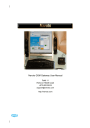
advertisement
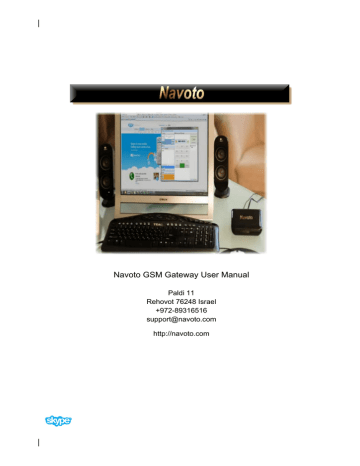
Navoto GSM Gateway User Manual
Paldi 11
Rehovot 76248 Israel
+972-89316516 [email protected] http://navoto.com
Navoto GSM Gateway
Congratulations on your purchase!
Table of Contents
2
Copyright © 2011, Navoto. All Rights Reserved. http://www.navoto.com
Navoto GSM Gateway
3
Copyright © 2011, Navoto. All Rights Reserved. http://www.navoto.com
Navoto GSM Gateway
Hardware & System Requirements
Components List
1. Navoto GSM Gateway
2. GSM Antenna
3. USB cable
4. RJ11 Cable
5. Switching Power Supply
6. Installation CD (or software download link)
Phone Hardware Requirements
1. Analog Telephone (or cordless phone) with DTMF (dual-tone multi-frequency
signaling) touch-tone dialing
2. Mobile GSM SIM card
Computer System Requirements
1. Windows® XP, Vista or 7; supports 32- and 64-bit operating systems
2. Processor minimum: Core 2 Duo Processor 1.8 GHz or faster
3. 2 GB RAM
4. CD-ROM drive (Figure 1)
5. Available USB Port Type A interface (1.0, 1.1, 2.0) (Figure 2)
6. Available hard drive space 128 MB minimum (note: space required for your
Navoto software will vary based on your Skype™
contact list size and usage. For example, if you record calls required space will be higher.)
7. Latest Skype version installed (download from www.skype.com
).
8. Internet high speed connection. We recommend a Broadband LAN connection for best Skype results with high-speed broadband connection of at least 4Mbps down / 512kbps for best quality.
Figure 1 Figure 2
*Skype is a registered trade mark of Skype Limited. No Emergency calls with Skype. Skype is not a replacement for your telephone and can’t be used for emergency calling.
4
Copyright © 2011, Navoto. All Rights Reserved. http://www.navoto.com
Navoto GSM Gateway
About Navoto GSM Gateway
Navoto GSM Gateway provides a cost effective solution for keeping you connected to your
Skype, mobile phone and PBX phone extension line. Read on and be amazed by the abundant features all bundled in this small Navoto GSM Gateway box.
Navoto GSM Gateway features many advanced capabilities including:
• IVR (Interactive Voice Response) system
• Voice Recording of mobile/PBX
phone extension line/ Skype* calls
• Call Forwarding
• Call Back and Call Through functions
Navoto GSM Gateway enables you to be reachable through your mobile phone and PBX phone extension line when any of your contacts call you on Skype.
Simply attach Navoto GSM Gateway to your PBX phone extension line and/or PC, and insert your GSM card into the SIM card slot.
Bypass expensive roaming while traveling
Forward Incoming Skype calls Call Back / Call Through
All incoming calls/SMS sent to your original SIM card forwarded thru
SkypeOut to your travel number.
Forward all or selected incoming Skype calls thru SkypeOut, GSM Network SIM or PBX phone extension line to desired number.
Call your Navoto Gateway to obtain dial tone for Call Through dialing out or receiving a Call Back dial tone.
*Skype is a registered trade mark of Skype Limited. No Emergency calls with Skype. Skype is not a replacement for your telephone and can’t be used for emergency calling.
5
Copyright © 2011, Navoto. All Rights Reserved. http://www.navoto.com
Assembly and Installation
Navoto GSM Gateway
Prepare the hardware in this order (please refer to assembly diagram on the next page for additional assistance):
1. Connect analog phone to the Navoto GSM Gateway using the phone’s RJ11 cable.
2. Connect the Navoto GSM Gateway to the PBX phone extension line using the provided RJ11 cable.
3. Insert the SIM into the Navoto GSM Gateway.
4. Connect antenna to the “antenna socket”.
5. Plug the Navoto GSM Gateway into the electric outlet.
6. Connect the Navoto GSM Gateway to the computer with the USB cable. The computer should discover the new hardware device. There is no need for additional drivers; the Generic USB Audio Device is compatible with Windows.
Be patient as the process can take few minutes before you’ll see the “Your new hardware is installed” message.
Once Hardware is ready to use proceed to software installation
.
6
Copyright © 2011, Navoto. All Rights Reserved. http://www.navoto.com
Assembly Diagram
Navoto GSM Gateway
7
Copyright © 2011, Navoto. All Rights Reserved. http://www.navoto.com
Navoto GSM Gateway
Software Installation
1. Begin software installation
• If you received a CD, place the CD in your CD or DVD drive and close the drive.
• If you received a download link, click the link and save the file to your desktop.
Then double click the Navoto setup software icon.
3. Click the Next button.
4. Please carefully read the Navoto License Agreement and if you agree with the terms please mark the “I accept the agreement” option and click the Next button.
5. The Select Destination Location screen displays giving you the option to install in the default location or Browse to select a different location on your hard drive. Click the Next button to continue after making your choice.
8
Copyright © 2011, Navoto. All Rights Reserved. http://www.navoto.com
Navoto GSM Gateway
6. The Select Start Menu Folder screen displays giving you the option to install in your start menu using the default folder name or Browse to select or create a different folder name. Click the Next button to continue after making your choice.
7. The Select Additional Tasks screen displays, offering options for desktop and quick launch icons and installation of Navoto’s Secure Email and Windows WMA Converter software. Check the desired boxes and click the Next button.
• Navoto’s Secure Email client is a separate software application that provides you with the ability to send voicemail and incoming SMS messages, and other options you choose, to the email address most convenient for you.
• Microsoft WMA Convertor software converts voicemail from WAV file to
WMA file format reducing file size to enable quick and efficient transmission by email.
8. The Ready to Install screen displays, click the Install button to complete the installation process.
9
Copyright © 2011, Navoto. All Rights Reserved. http://www.navoto.com
Navoto GSM Gateway
9. The Installing screen displays to indicate installation progress.
• If you selected the option in step 7 to install Microsoft WMA Convertor
, the
“Microsoft Media Encoder” screen will display during the Navoto installation.
Please click the Next button to install this external software.
10. When the Completing the Navoto Setup Wizard screen displays, check the
Launch Navoto box and click the Finish button to run the software.
10
Copyright © 2011, Navoto. All Rights Reserved. http://www.navoto.com
Navoto GSM Gateway
Configuring Navoto
1. Upon completion of the software installation, Navoto needs to communicate with, and connect to, your Skype software. Please be patient while this process completes.
2. Once Navoto locates the Skype software, Skype will ask you to approve the connection between the two applications, please select Allow access.
Important!
If you choose “Deny access” then Navoto will not be able to log into
Skype and your ability to make or receive Skype calls – or any other Skype feature - will be blocked.
3. Once the Navoto software finishes launching (the process can take a few minutes especially if you have a long contact list, please be patient), confirming that you can see your Skype contact list provides indication that the Navoto software is properly connected to Skype.
11
Copyright © 2011, Navoto. All Rights Reserved. http://www.navoto.com
Navoto GSM Gateway
4. Next Navoto goes through its registration process with your mobile operator company; this process can take a few minutes as well.
After 60-120 seconds the Navoto GSM Gateway will log into your local GSM provider.
12
Copyright © 2011, Navoto. All Rights Reserved. http://www.navoto.com
Navoto GSM Gateway
Installation and Configuration Trouble Shooting
Before you begin using your Navoto GSM Gateway, please confirm you are connected to
Skype, your GSM network and PBX phone extension line.
Skype: confirm you can see in the Navoto software the list of your Skype contacts; this will indicate that the two software applications are connected.
GSM Network: in the green window you should be able to see your GSM network name and the reception percentage.
• If “No SIM Card” is displayed, the SIM card is not inserted properly; please remove and reinsert the card.
• If “No Power” is displayed, the power adapter is not plugged in to a live electrical outlet; please plug it into a working outlet.
13
Copyright © 2011, Navoto. All Rights Reserved. http://www.navoto.com
Navoto GSM Gateway
PBX Phone Extension Line:
• if the Line is properly connected then you will see this symbol
• If the Line is not properly connected then you will see this symbol
Once you have confirmed that Navoto is properly connected to Skype, your GSM network and PBX phone extension line, you are ready to confirm that you are able to receive incoming calls.
14
Copyright © 2011, Navoto. All Rights Reserved. http://www.navoto.com
Navoto GSM Gateway
Receiving Calls
1. Call the PBX extension phone number that the Navoto GSM Gateway is connected to and when the phone rings answer and confirm you can hear the other side.
2. Repeat step 1 by calling the SIM number that is inserted in the Navoto GSM
Gateway.
3. Call the Skype user name that is connected with the Navoto GSM Gateway and confirm you can answer and hear the other side of the call.
Making Calls
Follow these steps in order to call through the PBX Phone Extension Line, GSM network and
Skype.
1. Call through PBX Phone Extension Line
Pick up the phone handset and once you hear the dial tone, dial normally (i.e., if you usually need to add a prefix number to dial out through your PBX - like 9 - then it will be the same).
2. Call through the GSM interface
Pick up the handset and once you hear a dial tone press ** and the number as you normally dial it from your mobile phone. For example, if you want to make a call to
054-123-4567 then you should dial **054-123-4567.
3. Call through Skype
Pick up the handset and once you hear a dial tone press * and the speed dial number you assigned to your contact list. For example, if Andy’s speed dial number is 01 then to call Andy you should dial *01 (please refer to the next section on how to configure speed dial numbers).
15
Copyright © 2011, Navoto. All Rights Reserved. http://www.navoto.com
Navoto GSM Gateway
Configure Speed Dial Numbers
1. Right click on the contact name and select Edit Speed Dial.
2. Enter the speed dial number you wish to use and press the Enter key to save.
Note: the system default allows the use of numbers 01-99 (2-digits). You can modify this to create speed dial numbers that are 1, 2, 3 or 4 digits up to 9999. To do so,
16
Copyright © 2011, Navoto. All Rights Reserved. http://www.navoto.com
Navoto GSM Gateway
About Modes (Profiles)
Modes (Profiles) enable you to customize Navoto by configuring options for what you want the system to do when you receive specific call types (e.g., Skype, GSM,
PBX phone extension line). The system allows you to add more custom modes and name them as you wish, for example you can add “in a meeting” mode and configure incoming calls from any interface (Skype, GSM network, and PBX phone extension line) to be transferred to voicemail.
You can choose what mode will be in use at particular moment by double clicking on the mode name you wish to activate.
You can also select, modify, add or delete a mode by right clicking on the mode name.
17
Copyright © 2011, Navoto. All Rights Reserved. http://www.navoto.com
Navoto GSM Gateway
Configuring Modes
1. Right click the mode name you wish to configure and select Mode Properties.
The Configuration screen displays.
18
Copyright © 2011, Navoto. All Rights Reserved. http://www.navoto.com
Navoto GSM Gateway
2. Enter the description you want to associate with this Mode in the Skype Mood Text field. In every mode (profile) you can have a unique mood text that describes the mode, for example: “I am out of office”, “I am abroad, please leave me a voice message”, etc.
3. Select a Skype Contact or click the desired Undefined option in the Line & Cellular section.
Note: “Line Undefined” refers to the PBX phone extension line and “Cellular Undefined” refers to the GSM interface.
4. Configure what will happen when an incoming call comes from this user/interface (PBX phone extension line or GSM).
Select Phone or IVR or Gateway.
If:
• Phone a. In the “When getting a call” section, click the Ring option if you want the handset to ring, or the Silence option if you don’t want it to ring audibly when a call comes in. b. Select the desired options for what should happen after a specified time period and whether or not the Skype call should follow to your specified destination or be forwarded to voicemail.
19
Copyright © 2011, Navoto. All Rights Reserved. http://www.navoto.com
Navoto GSM Gateway
• IVR
a. Choose the IVR name you wish to use (refer to IVR Settings
). b. Click the Save button at the bottom of the screen.
• Gateway
If you choose Gateway, when the Skype user calls he will receive voice instructions on how to call from the PBX phone extension line or GSM interface.
for additional information.
5. Check the Record voice box if you want to record incoming or outgoing calls matching this Mode.
• Click the Events tab and double click on the call Event to play back a recorded message. A pop-up window player will open and play your message.
• Right click on an Event, select Properties and then select Save the Voice in order to save a message.
6. Enter the auto-reply message you want Skype contacts to receive when you are not available at the time they send you a Chat message or Skype call matching this mode.
Note: this option is not available if you selected Line Undefined or Cellular
Undefined.
20
Copyright © 2011, Navoto. All Rights Reserved. http://www.navoto.com
Navoto GSM Gateway
7. Select the desired Forwarding options for incoming chat messages via SMS and/or email message.
• To forward incoming chat messages as SMS to another destination, check the box and enter the phone number (example: +44123456789).
• To forward incoming chat messages as Email to another destination, check the box and enter the email address (example: [email protected]).
Note: this option is not available if you selected Line Undefined or Cellular
Undefined.
8. Click the Save button to save the new settings for this mode.
Note: On the Navoto Mode Home Properties screen you should now see the new mode you created along with an assigned Mode Shortcut Code number, which serves to make the message shorter when sending an SMS command.
21
Copyright © 2011, Navoto. All Rights Reserved. http://www.navoto.com
Navoto GSM Gateway
Events
The Events tab provides a list of all your incoming and outgoing calls, in addition to sent and received SMS messages and incoming voicemails.
Event Icons Map
Skype incoming call
Skype – recorded incoming call
Skype outgoing call
Skype - recorded outgoing call
PBX phone incoming call
PBX phone – recorded incoming call
PBX phone - missed incoming call
PBX phone - recorded outgoing call
PBX phone - recorded outgoing call
GSM interface incoming call
GSM interface - recorded incoming call
GSM interface missed incoming call
GSM interface outgoing call
GSM interface - recorded outgoing call
Voicemail
Voicemail sent to Email
Outgoing SMS message
Incoming SMS message
22
Copyright © 2011, Navoto. All Rights Reserved. http://www.navoto.com
Navoto GSM Gateway
ToolBar
The Toolbar, located directly below your GSM service monitor, provides shortcuts to the following Navoto functions:
• Change Mode
• Add Phone Number
• Add Call Back/Call Through
• Send SMS
• Options
Change Mode
Click the Change Mode button to quickly access the tab to switch to a different mode
(e.g., from “Home” to “Away”).
Add Phone Number
Click the Add Phone Number button to add new phone contact. Once you add the new phone number it will be in the Contact list and you can set the desired mode properties.
23
Copyright © 2011, Navoto. All Rights Reserved. http://www.navoto.com
Add Call Back/Call Through
Navoto GSM Gateway
Click the Add Call Back/Call Through button to add a Call Back or Call Through number.
Call Through - add the number that you are calling from. When you call from this number to the GSM SIM number inserted in the
Navoto Gateway - or once you call the PBX
phone extension line connected to the
Navoto GSM Gateway - Navoto will recognize the incoming call number (CID) and open either a PBX phone extension line or your GSM SIM interface (depending on your preference) providing you with a dial tone. Then you can call your Skype friends exactly as if you are in your own office.
Call Back - add the number that you are calling from and the number you want the
Navoto Gateway to call you back at.
Select whether the Call Back should be from the GSM interface or the PBX phone extension interface. When you call from this number to the GSM SIM number inserted in the Navoto Gateway - or once
you call to the PBX phone extension line
connected to the Navoto GSM Gateway -
Navoto will recognize the incoming call number (CID) and call you back providing you with a dial tone. Then you can call your Skype friends exactly as if you are in your own office.
Both options display beside the names they are configured for in your contact list:
• CT (Call Through)
• CB (Call Back)
24
Copyright © 2011, Navoto. All Rights Reserved. http://www.navoto.com
Navoto GSM Gateway
Send SMS
Click the Send SMS button and the Send an SMS window pops up.
1. Click the Add button to add the number you wish to send your SMS to.
2. Enter the content of the message in the Message window.
3. In the pull-down menu select an option to either Send an SMS using SkypeOut or with the SIM inserted in the Navoto Gateway.
4. Click the Send button.
25
Copyright © 2011, Navoto. All Rights Reserved. http://www.navoto.com
Navoto GSM Gateway
Options
Click the Options button to access Navoto’s various tools and settings.
General Settings
1. Check the Start Navoto when starting Windows box, if desired.
2. Select the desired Auto switch Skype option. This enables you during a call with the Skype/GSM/PBX phone extension line interface to change the Skype status
(e.g., when you are on a GSM call you can change the Skype status to “Do not disturb”, “Invisible”, etc.).
3. Click the Save button.
26
Copyright © 2011, Navoto. All Rights Reserved. http://www.navoto.com
Voicemail Settings
Navoto GSM Gateway
1. Enter the Maximum Recording Length you want to allow for your voicemail messages.
This is an important feature to limit in order to prevent user error from filling your storage space (e.g., if a caller doesn’t disconnect properly, the message could be hours long!)
2. Click the Recording button to record your voice message. The Recorded
Messages screen displays.
3. Click the Record New Message button.
Note: you can record your message from your PC microphone or your connected analog phone.
4. Enter a descriptive name in the Message Name field.
27
Copyright © 2011, Navoto. All Rights Reserved. http://www.navoto.com
Navoto GSM Gateway
5. Select the Source (e.g., Telephone or PC).
6. Click the REC button to record your message.
• If using a phone to record your message: the phone will ring, pick up the receiver and record your message. When finished, disconnect the call.
7. After recording the message you can click the green play arrow to listen to it. If you’re not happy with the message click the REC button again and record a new message.
8. When finished, click the Save button.
9. Back on the Voicemail Settings screen; click the Email button
to configure the email address you want to send your incoming voice messages to.
10. Check the Enable box and enter your email address in the Send voicemail to field.
11. Select the desired Voicemail Quality keeping in mind that higher quality produces a larger file to send through email.
12. Click the Save button.
28
Copyright © 2011, Navoto. All Rights Reserved. http://www.navoto.com
Recording Calls Settings
Navoto GSM Gateway
This screen provides configuration options for recording calls.
Note: recording of cellular or PBX phone extension line calls must be enabled in Mode
1. Select the desired option in the Enable recording Skype calls Recording Method pull-down menu:
• All Skype calls
• Incoming Skype calls
• Outgoing Skype calls
• Manual
2. Select the desired option in the Recording of pull-down menu.
3. Enter the minimum in Min Call Length field in seconds.
4. Enter the maximum number of calls you want saved in the Save last field.
29
Copyright © 2011, Navoto. All Rights Reserved. http://www.navoto.com
Voice Message Settings
Navoto GSM Gateway
These Voice Message Settings apply to pre-recorded messages that the Navoto software has built-in and can be played when the following events occur:
• Contact Offline - if the Skype user you are calling is offline you will hear this voice message informing you the contact is offline.
• Invalid Dial - if you incorrectly enter a speed dial number that is not on the list then this message is played.
• Line Not Connected - if you try calling through your PBX phone extension line when the line is not connected to your hardware or the line has a problem, then this message is played.
• No SIM Card - if you try calling through the GSM interface and there is no SIM card or the SIM card isn’t properly inserted, this message is played.
• Follow me - if you have turned call-following on for incoming Skype, GSM, or
PBX phone extension line calls to be routed to another destination, then when the calls come into the Navoto Gateway it will answer the call and play this message for the caller while the call is rerouted to you. For example: an incoming call to your GSM interface is answered by Navoto and the caller hears a message
30
Copyright © 2011, Navoto. All Rights Reserved. http://www.navoto.com
Navoto GSM Gateway asking them to hold while the call is connected to your current location. Then the call will be routed through Skype to the number you previously configured. This feature is important because forwarding calls can take time and: a. Your GSM provider’s voicemail may answer the call, in which case the forwarding process will be stopped. b. People who call may not know that you are away and forwarding your calls, in which case they may become impatient and disconnect the call before it has been forwarded to you.
You can replace the pre-recorded messages with your personal message by clicking the
Record button.
• If using a phone to record your message: the phone will ring, pick up the receiver and record your message. When finished, disconnect the call.
• After recording the message you can click the green play arrow to listen to it. If you’re not happy with the message click the REC button again and record a new message.
• When finished, click the Save button
Note: If you don’t want a particular message type to be used, uncheck the box beside it.
31
Copyright © 2011, Navoto. All Rights Reserved. http://www.navoto.com
Navoto GSM Gateway
IVR (Interactive Voice Response) Settings
Interactive Voice Response (IVR) is a technology that allows a computer to interact with humans through the use of Voice and DTMF keypad (touch tone phone) inputs. When you get a call to your GSM/PBX phone extension line/Skype interface and the IVR mode is turned on then the call will be answered with a welcome message such as “welcome to
Navoto, please press 1 for Andy, 2 for Jessica or 3 for a company directory”. For every number option offered (DTMF), you need to configure what the software should do. To configure IVR:
1. Click the Add button to add new IVR profile name.
2. Enter a name in the IVR profile field.
3. Right click on the IVR name and select Edit (you can also rename or delete the IVR in this step).
32
Copyright © 2011, Navoto. All Rights Reserved. http://www.navoto.com
Navoto GSM Gateway
4. Edit the voice commands by clicking the Record button.
5. The Recorded Messages screen displays.
Proceed with recording the following messages:
• Guide message - this message is played when a call comes in to the GSM/PBX phone extension line/Skype interface.
• Error message - this message is played if someone presses a number option that does not exist on the list.
• Confirm message - this message is played when someone selects a correct number from the list and is waiting for the call to be forwarded to the proper extension as has been configured.
33
Copyright © 2011, Navoto. All Rights Reserved. http://www.navoto.com
6. Configure the IVR profiles
Navoto GSM Gateway
• Voicemail a. Check the box to enable. b. Select a voicemail recording profile you wish to play from the pull-down menu. c. Select DTMF number (e.g., 0 thru 9) that activates this process. When you call into the IVR and press this number, the Voicemail message will be played.
• Phone Extension a. Check the box to enable. b. Select DTMF number (e.g., 0 thru 9) that activates this process. When you call into the IVR and press this number, the message will be played.
• Replay a. Check the box to enable. b. Select DTMF number (e.g., 0 thru 9) that activates this process. When you call into the IVR and press this number, the “Guide message” will be played again.
7. Click the Add button to add a new process.
8. The Enter New Extension window displays. a. Enter a name for the process in the Name field. b. In the Type field select Extension or Go to IVR (see below).
34
Copyright © 2011, Navoto. All Rights Reserved. http://www.navoto.com
Navoto GSM Gateway
Select Extension in the Type field to create an extension profile. i. Select Skype, PBX phone extension line or GSM interface to forward the incoming call. ii. In the Extension field, if you chose the following in the pulldown menu:
• GSM: then enter the number you want the call forwarded to
(enter the number as you dial it normally from your SIM).
• PBX Phone Extension Line: then enter the number you want the call forwarded to (enter the number as you dial it normally from your PBX phone extension line interface).
• Skype: then enter the Skype name or SkypeOut number you want the call forwarded to (enter SkypeOut number in this format: + and the number, example: +44123456789).
Select Go to IVR in the Type field if you want the system to jump to another IVR profile when the caller presses a specified DTMF, and to play a different IVR profile “Guide Message”. c. Select the length of the DTMF numbers to be used in your IVR profiles.
For Example:
If you choose 1 then you can use DTMF numbers from 0-9.
If you choose 2 then you can use DTMF numbers from 0-99.
If you choose 3 then you can use DTMF numbers from 0-999
35
Copyright © 2011, Navoto. All Rights Reserved. http://www.navoto.com
Gateway Settings
Navoto GSM Gateway
The Gateway feature provides the option to call from another Skype name to your office
Skype that’s connected to the Navoto Gateway (Skype to Skype calls are free) and then make local calls using your GSM or PBX phone extension line interface (or call inside the
PBX locally for free).
1. Check the Enable Gateway Services box to enable.
2. Enter a Password for system security.
3. Select the Number of retries if wrong password is entered (how many times you want to allow password entry errors when trying to connect to the Gateway’s administrative access).
4. Click the Recording button if you want to change the pre-recorded voice message.
36
Copyright © 2011, Navoto. All Rights Reserved. http://www.navoto.com
Navoto GSM Gateway
Email Settings
Some of Navoto’s features require an email box in order to send your voicemails, incoming chat, incoming SMS messages, etc.
Enter the email settings that your email service has provided you.
37
Copyright © 2011, Navoto. All Rights Reserved. http://www.navoto.com
SMS Settings
Navoto GSM Gateway
Auto Response
If desired, check the box beside Enable auto-answer in order for Navoto to send autoresponses to incoming SMS messages. Then enter your message in the Automatic Answer
Text box (e.g., “Hi, I am on vacation and will be back at office on Monday”).
SMS Gateway
If desired, check the box beside Enable SMS gateway in order for you to send commands that Navoto will respond to. The SMS gateway feature allows you to send SMS to the SIM in your Navoto Gateway with special commands that ask the Navoto Gateway to call you back from the Skype interface to the number you send the SMS from, and once you answer
Navoto will call through the PBX phone extension line interface to the number you request in the content of the message.
38
Copyright © 2011, Navoto. All Rights Reserved. http://www.navoto.com
Navoto GSM Gateway
Here’s how it works
a.
First you need to give a unique name for the command, in this example we’ll use
“callback” so we enter the name callback in the text box.
b. Send an SMS to the SIM number of your Navoto Gateway using this syntax:
Command name Password number you want Navoto to call
Command name = callback
Password = system password, default system password is 1234, you should change this in Options > Advanced
The number you want Navoto to call should be exactly like you call from your phone through the PBX phone extension line interface, if in your PBX you need to dial 9 before the number then in the SMS command add the 9 too.
In this example I am sending the SMS from mobile number +4412345678 and this is the message: callback 1234 0287654321 c.
By using this command, Navoto will call back from SkypeOut to the mobile number
(+4412345678). When the call is answered, Navoto will connect to 0287654321 using the PBX phone extension line interface.
GoldNumber
If desired, enter a GoldNumber to enable usage of an international SIM and Mode changes while traveling. If you are flying to another country, once you land you can buy a local SIM at the airport. At that moment the Navoto Gateway in your office doesn’t know what your new number abroad is, the GoldNumber command enables you to communicate the new number to the Navoto Gateway and also will let you change from one mode to another.
Here’s how it works
a.
You just landed in Hong Kong and you bought a new local SIM card number (your new number is +85212345678) b.
All you need to do is send this message to the Navoto Gateway:
39
Copyright © 2011, Navoto. All Rights Reserved. http://www.navoto.com
Navoto GSM Gateway
goldnumber password mode (e.g., goldnumber 1234 2)
This command will change the goldnumber to +85212345678 c. If you pre-configured the Mode “Away” to follow your incoming GSM interface calls to the “goldnumber” then from this minute all your incoming calls will follow you to this new number.
Notice that the Mode Shortcut Code is 2 = Away
40
Copyright © 2011, Navoto. All Rights Reserved. http://www.navoto.com
Navoto GSM Gateway
Default SMS Service
Select a Default SMS Service - this determines the default SMS service provider (the inserted SIM or the SkypeOut). If you request the software to follow incoming chat as SMS, or another function that uses SMS, the Navoto software will use the default SMS service.
41
Copyright © 2011, Navoto. All Rights Reserved. http://www.navoto.com
Scheduler
Navoto GSM Gateway
Scheduler provides the option of switching modes by selecting dates and times.
1. Click the Add button to create a new schedule profile.
2. Enter a Schedule Name.
3. Check the Enable scheduler in the mode box and select the desired option from the pull-down menu.
4. Check the boxes beside the days you want this schedule enabled.
5. Select the Start and End times of this Schedule profile.
6. Click the Save button.
42
Copyright © 2011, Navoto. All Rights Reserved. http://www.navoto.com
Navoto GSM Gateway
Repeat this process for additional and varying schedules.
43
Copyright © 2011, Navoto. All Rights Reserved. http://www.navoto.com
Advanced Settings
Navoto GSM Gateway
The above screen shot displays Navoto’s default settings. The options can be changed to meet your specific needs. Remember to click the Save button after making changes.
• Identification - when someone calls to the PBX phone extension line interface, or to the GSM SIM Card, the call will be answered by one of two options: o
CID (Caller ID) - if pre-configured, then you will receive a dial tone only if
Navoto recognizes your Caller ID and if you are authorized through the Call
list settings. o
Everyone – Navoto automatically opens the line to anyone that calls and provides a dial tone for them to use the system (similar to Call Through but available for every incoming call).
44
Copyright © 2011, Navoto. All Rights Reserved. http://www.navoto.com
Navoto GSM Gateway
• System Password - the default password is 1234, enter your desired system password.
• GSM Mode - select USA frequency or EUR for European frequency.
• Skype Redirection - when you dial from the Skype interface, the system default is set for you to first dial an asterisk
*
and then the speed dial number. If desired, you can change the asterisk to a number by selecting from the pull-down menu and entering the number in the box to the right of it.
• Cellular Redirection – when you dial from the cellular interface, you first dial a double asterisk
**
and then the speed dial number. If desired, you can change the double asterisk to a number by selecting from the pull-down menu and entering the number in the box to the right of it.
• SPD Digits - select the maximum desired length of Speed Dial Digits. For example, if set at 1 you can assign speed dial numbers from 0-9; if 2 you can assign speed dial numbers from 0-99, and so on.
at the end of the call you can dial a New Call Key code and continue on to another call without calling the
Gateway again. The default New Call Key code is a double pound (aka number or hash tag) symbol ##. If you wish to use a different number, enter it in this field.
• Home First Digit - when you call into the gateway and you get
Through and want to access the phone that’s connected to the gateway, you can do
so by dialing 0 and waiting for few seconds. If you wish to use a different number from 0-9, enter it in this field.
45
Copyright © 2011, Navoto. All Rights Reserved. http://www.navoto.com
• Hardware Settings
Navoto GSM Gateway o
DTMF Level - determines the volume of the DTMF signal to the phone company that you generate when you press the phone’s touch keys. o
DTMF Length - determines the length of the DTMF signal. o
CID Level - for every PBX phone extension line the level of the CID is different, in order to recognize the CID you should choose the correct level based on your
PBX instructions. o
Flash Digit - when you receive Call Back or Call Through
from your PBX phone extension line and you choose to add another call on the same line, in most PBX systems you need to press the # key. Refer to your PBX instructions and if you determine a different key must be pressed, select it in this field. o
Flash Length - determines the length of the tone of the Flash Digit signal. o
Ring Back - determines the number of rings when you call to the Navoto
Gateway before it answers and calls you back. o
Cellular Dial Length - determines the maximum number of digits the system will accept (example: 004-412-3456789 = 13 digits).
46
Copyright © 2011, Navoto. All Rights Reserved. http://www.navoto.com
Navigating the Menu Bar
Navoto GSM Gateway
The Menu Bar provides shortcuts for the following functions:
File
•
o
Home o
Away o
Office o
GoldNumber
• Close
View
• View Tooltips
• View Cellular Panel
Contact
•
•
CallBack / CallThrough Contact
Tools
•
• Languages
•
Help
• Get Help: Answers and Support
•
47
Copyright © 2011, Navoto. All Rights Reserved. http://www.navoto.com
Navoto GSM Gateway
Software Removal
1. To remove the software you have two choices:
• Navigate to Control Panel > Add or Remove Programs, select Navoto and click the Remove button.
• Click the to Start button and select All Programs > Navoto > Uninstall Navoto
2. Then click the Yes button and the software will be removed
48
Copyright © 2011, Navoto. All Rights Reserved. http://www.navoto.com
Navoto GSM Gateway
Standards and Specifications
General
Telephony Interface: FXO & FXS,
Mobile interface GSM 4-band SIM card
Full duplex communication
DTMF dialling over PBX (no pulse dialling)
Supports USB 1.0, 1.1 and 2.0 ports
External power supply
Environmental
Operating Humidity: 10~90%
Operating Temperature: 0~55°
Physical Power:
USB Input Voltage: 5VDC ± 5%
Max Current: < 280mA
Max Power: < 1.4W
Power for GSM connection
Switch Power Supply
Input : 100-240V ~ 50/60Hz 0.5A
Output : 5V ~ 1.0A Max
LED Indicators
Power
IDLE modePick up/Hang up hand set/in a call
Searching Mobile operator
Dimensions/Weight
Package
Length 9.45 in. (24 cm)
Width 8.27 in. (21 cm)
Height 1.97 in. (5 cm)
Weight 1.8 lb (0.816 kg)
Product
Length 4.53 in. (11.5 cm)
Width 5.12 in. (13 cm)
Height 1.58 in. (4 cm)
Weight 1 lb (0.454 kg)
Regulatory
FCC Class B
UL / CUL
CE Class B
49
Copyright © 2011, Navoto. All Rights Reserved. http://www.navoto.com
advertisement
* Your assessment is very important for improving the workof artificial intelligence, which forms the content of this project
Related manuals
advertisement
Table of contents
- 4 Hardware & System Requirements
- 4 Components List
- 4 Phone Hardware Requirements
- 4 *Skype is a registered trade mark of Skype Limited. / No Emergency calls with Skype. Skype is not a replacement for your telephone and can’t be used for emergency calling.
- 5 About Navoto GSM Gateway
- 5 *Skype is a registered trade mark of Skype Limited. / No Emergency calls with Skype. Skype is not a replacement for your telephone and can’t be used for emergency calling.
- 6 Assembly and Installation
- 7 Assembly Diagram
- 7 /
- 8 Software Installation
- 11 Configuring Navoto
- 13 Installation and Configuration Trouble Shooting
- 15 Receiving Calls
- 15 Making Calls
- 16 Configure Speed Dial Numbers
- 17 About Modes (Profiles)
- 18 Configuring Modes
- 22 Events
- 23 ToolBar
- 23 /Change Mode
- 23 Add Phone Number
- 24 Add Call Back/Call Through
- 25 Send SMS
- 26 Options
- 26 General Settings
- 27 Voicemail Settings
- 29 Recording Calls Settings
- 30 Voice Message Settings
- 32 IVR (Interactive Voice Response) Settings
- 36 Gateway Settings
- 37 Email Settings
- 38 SMS Settings
- 38 Auto Response
- 38 SMS Gateway
- 39 GoldNumber
- 41 Default SMS Service
- 42 Scheduler
- 44 Advanced Settings
- 47 Navigating the Menu Bar
- 47 File
- 47 View
- 47 /Contact
- 47 /Tools
- 47 /Help
- 48 Software Removal
- 49 Standards and Specifications
- 49 General
- 49 Environmental
- 49 Physical Power:
- 49 Power for GSM connection
- 49 LED Indicators
- 49 Dimensions/Weight