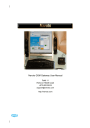
advertisement
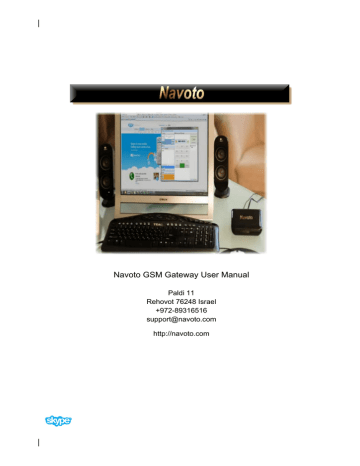
Navoto GSM Gateway
Configuring Modes
1. Right click the mode name you wish to configure and select Mode Properties.
The Configuration screen displays.
18
Copyright © 2011, Navoto. All Rights Reserved. http://www.navoto.com
Navoto GSM Gateway
2. Enter the description you want to associate with this Mode in the Skype Mood Text field. In every mode (profile) you can have a unique mood text that describes the mode, for example: “I am out of office”, “I am abroad, please leave me a voice message”, etc.
3. Select a Skype Contact or click the desired Undefined option in the Line & Cellular section.
Note: “Line Undefined” refers to the PBX phone extension line and “Cellular Undefined” refers to the GSM interface.
4. Configure what will happen when an incoming call comes from this user/interface (PBX phone extension line or GSM).
Select Phone or IVR or Gateway.
If:
• Phone a. In the “When getting a call” section, click the Ring option if you want the handset to ring, or the Silence option if you don’t want it to ring audibly when a call comes in. b. Select the desired options for what should happen after a specified time period and whether or not the Skype call should follow to your specified destination or be forwarded to voicemail.
19
Copyright © 2011, Navoto. All Rights Reserved. http://www.navoto.com
Navoto GSM Gateway
• IVR
a. Choose the IVR name you wish to use (refer to IVR Settings
). b. Click the Save button at the bottom of the screen.
• Gateway
If you choose Gateway, when the Skype user calls he will receive voice instructions on how to call from the PBX phone extension line or GSM interface.
for additional information.
5. Check the Record voice box if you want to record incoming or outgoing calls matching this Mode.
• Click the Events tab and double click on the call Event to play back a recorded message. A pop-up window player will open and play your message.
• Right click on an Event, select Properties and then select Save the Voice in order to save a message.
6. Enter the auto-reply message you want Skype contacts to receive when you are not available at the time they send you a Chat message or Skype call matching this mode.
Note: this option is not available if you selected Line Undefined or Cellular
Undefined.
20
Copyright © 2011, Navoto. All Rights Reserved. http://www.navoto.com
Navoto GSM Gateway
7. Select the desired Forwarding options for incoming chat messages via SMS and/or email message.
• To forward incoming chat messages as SMS to another destination, check the box and enter the phone number (example: +44123456789).
• To forward incoming chat messages as Email to another destination, check the box and enter the email address (example: [email protected]).
Note: this option is not available if you selected Line Undefined or Cellular
Undefined.
8. Click the Save button to save the new settings for this mode.
Note: On the Navoto Mode Home Properties screen you should now see the new mode you created along with an assigned Mode Shortcut Code number, which serves to make the message shorter when sending an SMS command.
21
Copyright © 2011, Navoto. All Rights Reserved. http://www.navoto.com
advertisement
* Your assessment is very important for improving the workof artificial intelligence, which forms the content of this project
Related manuals
advertisement
Table of contents
- 4 Hardware & System Requirements
- 4 Components List
- 4 Phone Hardware Requirements
- 4 *Skype is a registered trade mark of Skype Limited. / No Emergency calls with Skype. Skype is not a replacement for your telephone and can’t be used for emergency calling.
- 5 About Navoto GSM Gateway
- 5 *Skype is a registered trade mark of Skype Limited. / No Emergency calls with Skype. Skype is not a replacement for your telephone and can’t be used for emergency calling.
- 6 Assembly and Installation
- 7 Assembly Diagram
- 7 /
- 8 Software Installation
- 11 Configuring Navoto
- 13 Installation and Configuration Trouble Shooting
- 15 Receiving Calls
- 15 Making Calls
- 16 Configure Speed Dial Numbers
- 17 About Modes (Profiles)
- 18 Configuring Modes
- 22 Events
- 23 ToolBar
- 23 /Change Mode
- 23 Add Phone Number
- 24 Add Call Back/Call Through
- 25 Send SMS
- 26 Options
- 26 General Settings
- 27 Voicemail Settings
- 29 Recording Calls Settings
- 30 Voice Message Settings
- 32 IVR (Interactive Voice Response) Settings
- 36 Gateway Settings
- 37 Email Settings
- 38 SMS Settings
- 38 Auto Response
- 38 SMS Gateway
- 39 GoldNumber
- 41 Default SMS Service
- 42 Scheduler
- 44 Advanced Settings
- 47 Navigating the Menu Bar
- 47 File
- 47 View
- 47 /Contact
- 47 /Tools
- 47 /Help
- 48 Software Removal
- 49 Standards and Specifications
- 49 General
- 49 Environmental
- 49 Physical Power:
- 49 Power for GSM connection
- 49 LED Indicators
- 49 Dimensions/Weight