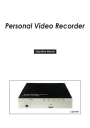
advertisement
▼
Scroll to page 2
of 16

Personal Video Recorder Operation Manual CSD-M4 1 Preface This user manual teaches you about the SD Video Recorder and how to make full use of its features. Information contained in this manual has been carefully checked for accuracy; however, no guarantee is given to the correctness of the contents. The information in this document is subject to change without notice. Safety information Do not disassemble the SD Video Recorder. Touching the product’s internal parts could result in injury. In the event of a malfunction or if the SD Video Recorder is accidentally broken open, take the product to an authorized service center for inspection. 2 TABLE OF CONTENTS 1. Introduction ........................................................................................ 4 2. Main Features .................................................................................... 4 3. Accessories ....................................................................................... 4 4. Overview of the Remote Control ..................................................... 5 5. Using the CSD-M4 .............................................................................. 6 6. Turning on Power ............................................................................... 6 7. System Menu ..................................................................................... 6 7.1 Initial Setup .................................................................................. 7 7.1.1 System Language .............................................................. 7 7.1.1.1 TV Type ..................................................................... 7 7.1.1.2 Initial Setup .............................................................. 7 7.1.1.3 Enter ......................................................................... 8 7.2 HDD Utility .................................................................................... 8 7.2.1 Format ................................................................................. 8 7.3 Setup ............................................................................................ 9 7.3.1 System ................................................................................. 9 7.3.1.1 TV System .................................................................. 9 7.3.1.2 Screen Saver .......................................................... 10 7.3.1.3 System Language .................................................. 10 7.3.1.4 Time Format ............................................................ 10 7.3.1.5 Set Date .................................................................. 11 7.3.1.6 Set Time ................................................................... 11 7.3.1.7 Reset Setting ........................................................... 11 7.3.2 A/V Set ............................................................................... 11 7.3.2.1 Video Output ......................................................... 12 7.3.2.2 TV Type .................................................................... 12 7.3.2.3 Brightness ................................................................ 12 7.4 HDD Browser ............................................................................... 13 7.4.1 Edit ...................................................................................... 13 7.5 Instant Rec .................................................................................. 13 8. CSD-M4 connections ...................................................................... 14 9. Appendix .......................................................................................... 15 Specifications ................................................................................... 15 10. Troubleshooting............................................................................... 16 3 1. Introduction SD Video Recorder (CSD-M4) is the most valuable add-on to any home theater settings. This is great replacement to traditional VCR or even DVD-RW recorders, with their compact size and superior support to variable mobile devices. CSD-M4 can perfectly serve as the data center of all incoming multimedia. You won’t miss any favorite clip as you can record it as MPAG 4 format into USB flash / USB HDD drive instantly, by simply clicking on the remote controller. 2. Main Features Supports OSD (On-Screen-Display) menu operation Supports USB HDD or USB Flash drive (FAT32 file system is supported but excepted NTFS) High speed USB devices (USB1.1) are recommended for a good record quality Instant Record Multimedia Player (AVI/MPG/DIV/MP3/WMA/JPG/GIF/BMP) Supports input high resolution 480i and 576i Supports output high resolution 480i/p and 576i/p IR remote control Ideal for the application of home theater Easy to install and simple to operate 3. Accessories Make sure that your package contains the following items. If any of the items are missing or appear to be damaged, contact your vendor. Remote Control Batteries AAA*2 DC Power adaptor (5V/2.6A) User manual 4 4. Overview of the Remote Control 4 ▲ ▲ 1. Power: Switch CSD-M4 on or off. Source Power 2 2. Source: Quality Edit Zoom 3 Choose AV/YUV/SV/USB mode. 3. Quality: Record Pause Rotate 6 Choose the recording quality HQ/SP/LP. 7 4. Edit: 9 Edit the file name, delete the file or Play mode. 10 5. Zoom: 12 Mute System Simultaneous press to increase/ decrease the 13 picture/ movie size or switch off the zoom size. 15 OK 6. Record: Return Display Record the AV signal to USB device. 17 7. Pause : 20 Pause current process at the first press; go on step by step at the subsequent process. 8. Rotate: Photo rotate 90°/180°/270°/360°. 9. : Fast Backward, Simultaneous press it to CR-39 increase the fast-backward speed: x2, x4, x8, x20. 10. : Play the selected multimedia file. 11. ▏ : Return to the previous page. 12. : Simultaneous press it to increase the fast-forward speed: x2, x4, x8, x20. 13. ■ : Stop playing the file and return to the previous page. 14. ▏ : Jump to next selection. 15. System: Enter into the system menu. 16. Mute: Press to mute the audio. 17. ▲/▼: Move the highlight rectangle up or down. 18. / : Move the highlight rectangle left or right. 19. OK: Confirm the selection. 20. Return: Return to the previous state. 21. Display: Display media information. 5 ▲ ▲ ▲ ▲ ▲ ▲ ▲ ▲ ▲ 1 5 8 11 14 16 18 21 19 5. Using the CSD-M4 After connecting the CSD-M4 to the TV and Power on, you are ready to start the CSD-M4. This chapter describes how to turn on the device and how to control On-Screen Display (OSD) menu to configure the device settings. 6. Turning on Power Turning on the TV and select the appropriate video input to suit the connections to this unit. 7. System Menu After the CSD-M4 is turned on, the following Cypress logo screen will appear and the system begins to search for a USB Flash/HDD device. If there is no connected USB device, the screen remains to display ’NO USB Device, Please Insert…’. You can press the SOURCE key to select another source in. On the other hand, if the CSD-M4 finds a USB device, the following screen will appear displaying ‘SCAN USB Device, Please wait...'. 1. Press []to select the folder. 2. Press [OK] to browser the folder files. 3. Press [OK] key to enter the selected folder. 4. Press [OK] key to play a selected file. 5. Press [///] to go to previous/next file. Music/Picture modes are same as above procedures. Press [System] to call out the System Menu screen Press [OK] to confirm the selection Press [Return] to return to previous selection 6 7.1 Initial Setup The Initial Setup item guides you to set up CSD-M4 step by step. Press [OK] to enter the Initial Setup ▲ ▲ 7.1.1 System Language Press [▲/▼/ / ] to select language. Press [OK] to confirm the selection 7.1.1.1 TV Type Press [▲/▼] to select display type. There is PS 4:3, LB 4:3 and 16:9. (PS 4:3 means 4:3 Pan Scan; LB 4:3 means 4:3 Letter Box). Press [OK] to confirm the selection ▲ ▲ 7.1.1.2 Initial Setup Press [▲/▼/ / ] to move the highlight and change the digits. Press [OK] to confirm the selection 7 7.1.1.3 Enter Press [OK] to save the setup 7.2 USB Utility In the USB Utility that can help you to Format USB device. Press [OK] to enter the USB Utility 7.2.1 Format Press [▲/▼] to select display type Presses [OK] to confirm the selection, after confirm the Format selection, the CSD-M4 will erase all data on USB/HDD device and re-create a FAT file system. Select "No" to return to the format selection. Select "Yes" to format USB/HDD device. While formatting, the message will appear and remain for a while to tell you not to move the USB/HDD device or turn power off. Otherwise the CSD-M4 will not identify the storage device. 8 7.3 Setup Press [▲/▼] to select display type. Press [OK] to confirm the selection. ▲ ▲ 7.3.1 System Press [▲/▼/ / ] to select the system setup. Press [OK] to confirm the selection. ▲ ▲ 7.3.1.1 TV System Press [▲/▼/ / ] to select the system setup (NTSC or PAL system) Press [OK] to confirm the selection. 9 ▲ ▲ 7.3.1.2 Screen Saver Press [▲/▼/ / ] to turn on/off the screen saver. Press [OK] to confirm the selection. ▲ ▲ 7.3.1.3 System Language Press [▲/▼/ / ] to select the language format or return. Press [OK] to confirm the selection. ▲ ▲ 7.3.1.4 Time Format Press [▲/▼/ / ] to select the display time format. Press [OK] to confirm the selection 10 ▲ ▲ 7.3.1.5 Set Date Press [▲/▼/ / ] to set system date. Press [OK] to confirm the selection. ▲ ▲ 7.3.1.6 Set Time Press [▲/▼/ / ] to set system time. Press [OK] to confirm the selection. 7.3.1.7 Reset Setting Press [OK] to rest the system back to the factory setting ▲ ▲ 7.3.2 A/V Set Press [▲/▼/ / ] to select A/V setup. 11 ▲ ▲ 7.3.2.1 Video Output Press [▲/▼/ / ] to select the output system setup (YCbCr or P-SCAN system). Press [OK] to confirm the selection ▲ ▲ 7.3.2.2 TV Type Press [▲/▼/ / ] to select display type. There are PS 4:3, LB 4:3 and 16:9. (PS 4:3 means 4:3 Pan Scan; LB 4:3 means 4:3 Letter Box). Press [OK] to confirm the selection. ▲ ▲ 7.3.2.3 Brightness Press [▲/▼/ / ] to select the Brightness level. Press [OK] to confirm the selection. 12 7.4 USB Browser Press [OK] to confirm the selection. The system will view the USD device folders. Please refer to system menu as above. 7.4.1 Edit After confirm the selection file, press [Edit] the screen will pop up the selection. Play Mode: Playing file (SEQ Play: Sequence Play, File Rep: File Repeat and Dir Rep: Directory Repeat) Rename: Enter the text input interface to rename the selected file Delete: Delete the selected file Press [OK] to confirm. ▲ ▲ 7.5 Instant Rec Press [▲/▼/ / ] to select record type. Source (Input): AV/YUV/S-Video Target (Save): USB Quality: HQ/SP/LP Mode (Save): MPEG4 Select GO! button and press [OK] to confirm the selection. While recording, the ‘REC” string will display at the top left corner of the screen. Press [Display] the OSD message which shows the recording format and the corresponding available recording time at the top corner of the screen. The output file, *.AVI (MPEG4) will be stored on the specified device (USB/HDD). 13 Quality HQ LP Bite rate (MB/Sec) 5 2.5 Effect (Hr/GB) 0.5 1.25 8. CSD-M4 connections Input I/O: Component with Audio R/L x 1 S-Video with Audio R/L x1 Video with Audio R/L x1 Output I/O: Component x1 S-Video x1 Video x1 Audio R/L x1 CSD-M4 supports multiple inputs from other video equipment and output can select the desire source to enjoy the high quality video. When making this connection, ensure you connect the video/audio cables to the corresponding video/audio input terminals on the CSD-M4. Connect to the Y/Cb/Cr and audio Connect to the S-video output terminals from and audio output other video equipment. terminals from other video equipment Connect to the video and audio output terminals from other video equipment AV/S-video Connect to Household AC outlet (AC 100~ 240V, 50/70Hz) adaptor The description of the component video input terminals depends on the television or monitor (e.g. Y/Pb/Pr). Connect to terminals of the same color. 14 9. Appendix Specifications Input ports Component with Audio R/L x 1 S-Video with Audio R/L x 1 Video with Audio R/L x1 Output ports Component x1 S-Video x 1 Video x1 Audio R/L x1 Power Supply 5V/2.6A DC (US/EU standards, CE/FCC/UL certified) Remote Control Discrete IR remote Chassis Material Metal with Plastic Silk Skin Color White with Black Operating Temperature Operating from 0°C ~ 48°C Dimensions (mm) 176(W) x 175(D) x 45(H) Weight(g) 926 15 10. Troubleshooting Problem Possible causes Power LED is not illuminated Power cord is not connected correctly. Power not available. Power On the LED in blue color Remote control is not working No Picture No Volume System may be in standby mode. Batteries may be low. A/V connection may be loose. Solutions Make sure that the power cord is connected correctly. There may be a power outage in your area. Make sure that other electronic devices are working correctly. Use the remote control to turn on the CSD-M4. Replace the remote control batteries. Check that the A/V cables are connected securely. Incorrect TV source is selected. Make sure that the correct input source is selected on the Components (Y/Pb/Pr) input. Refer to the TV user manual for more information. Incorrect connection to CSD-M4 Make sure that the correct input sources are correctly to connect to CSD-M4 input connectors. Volume too low or muted from the CSD-M4 or TV. Increase volume setting for the TV or the CSD-M4. LR cable may not connect correctly. Make sure the correct TV input source. Refer to the TV user manual for more information. 20070713 MPM-CSD-M4 16
advertisement
* Your assessment is very important for improving the workof artificial intelligence, which forms the content of this project