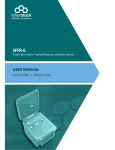User manual | Auria EQ4088P 4288P QSG Front-EN
Add to my manuals
2 Pages
Auria EQ4088P: Experience Full HD Entertainment
Immerse yourself in a world of stunning visuals with the Auria EQ4088P LCD TV. This high-definition TV offers an exceptional viewing experience with its support for 1080p resolution. Connect your cable or satellite box, DVD player, or gaming console to enjoy your favorite content in crystal-clear detail. The EQ4088P also features multiple connectivity options, including HDMI, component, S-Video, and AV inputs, allowing you to connect a wide range of devices.
advertisement

Connect to your Computer
Please find video output port on your PC. You can choose the D-SUB.
D-SUB
Step 1: Identify the connector on your PC.
Video Quality
D-SUB
D-SUB
Step 2 for EQ4088P & 4288P: Connect video/ audio signal with appropriate connector cable.
D-SUB PC AUDIO OUT
VGA PC
AUDIO IN
Required Cable Types for Connection
HD15 Mini-Pin Audio
Connect to your Antenna
Step 1: Find your antenna connector.
ATSC
NTSC
VHF/UHF
Antenna
Step 2 for EQ4088P & 4288P: Connect the antenna to your Auria LCD TV with 75 ohm coaxial cable.
Home Antenna terminal
• If you are using cable without CATV converter box, you can connect cable to your Auria LCD TV directly.
• If you are using 300 ohm twin-lead (flat) cable, you will need 300/75 ohm adapter to connect the antenna with your Auria LCD TV.
• If you are using VHF/UHF antenna, you will need a multiplexer.
Required Cable Types for Connection
Coaxial cable
(commercially available)
Notes on Connection
• To enjoy an HD experience, please connect an HD source to this TV.
• When receiving high-definition content signal by over-the-air antenna, it is best to use the HD antenna.
• When using a DVI-to-HDMI cable, please make sure to connect the DVI side first.
Quick Start Guide
Models: EQ4088P, EQ4288P
For Your Convenience
Write down your product serial number. _ _ _ _ _ _ _ _
If you need any assistance, it will help you.
Please contact Auria service team directly if you have questions on the use of your television.
Contact Auria Service Team at: www.Auria.tv
Or call our service team: (877) 375-1065
For repairs call: (626) 839-6667
Please Do Not Return this Product to the Store
For further information, please refer to the User Manual supplied with the TV.
Please keep this Quick Start Guide for your future reference.
1
LCD TV - The Door to High
Definition
Welcome to high definition entertainment. Auria LCD TVs bring you a whole new “Full HD Experience”.
Before you start using your new Auria LCD TV, please read this Quick
Setup Guide. This guide will explain how to get great performance from your new high definition TV.
Step 1: Register online at: http://www.Auria.com/support
Step 2: Check your accessory contents in packaging.
Step 3: Install 2 AA batteries (included in package) in your remote control.
Step 4: Install your TV.Please refer to the User Guide for detailed instructions.
Enjoy Full HD Experience:
Set up your Auria LCD TV by using proper connections to an HD content source such as your HD cable or satellite box.
This TV is optimized for HDTV.
Please enjoy HDTV with HD programming.
Sources
HD Over-the-air Antenna (ATSC)
HD Cable Subscription/Programming
HD Satellite Subscription
HD/Blue-ray DVD Player
Over-the-air Antenna (ATSC)
Cable Subscription/Programming
Satellite Subscription
DVD Player
Over-the-air Antenna (NTSC)
Cable Programming
Comments & Quality
High Definition Content
Aspect ratio 16:9
Best picture quality
Digital Content
Aspect Ratio base on program
Good picture quality
Analog Content
Original TV aspect ratio 4:3
Normal picture quality
2
Connect your TV with other external devices
Before you start to connect your Auria LCD TV
• Turn off and unplug all components before making connections.
• Power off your TV until you complete all the connections.
BEST
Input
HDMI
BETTER
Component
S-Video
GOOD
AV
Video Connector Audio Connector Supported Resolutions
No need for this input 1080p, 1080i, 720p, 480p, 480i, PC timing (Both HD and SD content)
1080i, 720p, 480p 480i (Both HD and SD content)
480i (SD content only)
About the HDMI
HDMI (High-Definition Multimedia Interface) is the standard for HDTV.
It is built to properly handle high bandwidth, uncompressed video and multi-channel audio – All in One Connection.
Connect your PC to your Auria LCD TV
• For the D-Sub connection, you need to apply D-Sub cable and mini 3.5mm audio cable.
• For the DVI connection, you must apply DVI-to-HDMI cable and additional audio cable.
• Change the PC setting to display on TV.
• For detailed information, please refer to your User Manual.
• Please contact Auria Service Team if you had any problem on connection.
Copyright © 2011 EQD Corporation. All right reserved.
advertisement
* Your assessment is very important for improving the workof artificial intelligence, which forms the content of this project