advertisement
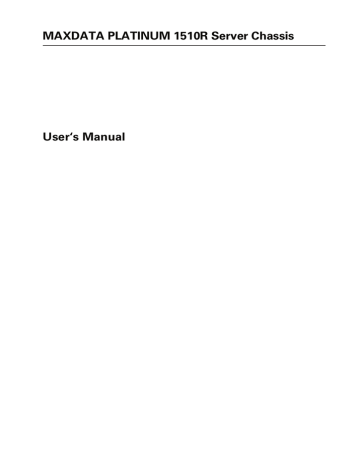
MAXDATA PLATINUM 1510R Server Chassis
User‘s Manual
2 Contents
1 Chassis Description ................................................................................5
Feature Summary .................................................................................................................... 5
System Components .......................................................................................................... 5
Chassis Front Panel and Peripheral Bays................................................................................. 6
Chassis Back I/O Ports and Features....................................................................................... 6
Front Panel Controls and Indicators......................................................................................... 7
Peripherals ............................................................................................................................... 9
Hard Disk Drives ...................................................................................................................... 9
Hot-Swappable SCSI Hard Drives ....................................................................................... 9
Flex Bay .............................................................................................................................. 9
Power Supply .................................................................................................................... 10
System Cooling ................................................................................................................. 10
Chassis Security .................................................................................................................... 10
Locking and Unlocking the Bezel ...................................................................................... 10
2 Installing the System in a Rack....................................................................11
Equipment Rack Precautions................................................................................................. 11
3 Working Inside Your Server .........................................................................13
Tools and Supplies Needed ................................................................................................... 13
Safety: Before You Remove the Cover.................................................................................. 13
Warnings and Cautions.......................................................................................................... 13
Replacing the Lithium Battery .......................................................................................... 13
Replacing a Hard Drive .......................................................................................................... 14
Replacing a DVD Drive/FDD or CD-ROM Drive/FDD Module................................................ 15
Replacing a PCI Add-in Card .................................................................................................. 16
Replacing the Power Supply.................................................................................................. 17
4 Regulatory and Certification Information...........................................19
Product Regulatory Compliance ............................................................................................ 19
Product Safety Compliance............................................................................................... 19
Product EMC Compliance ................................................................................................. 19
Product Regulatory Compliance Markings ........................................................................ 19
Electromagnetic Compatibility Notices.................................................................................. 20
FCC Verification Statement (USA)..................................................................................... 20
Europe (CE Declaration of Conformity) ............................................................................. 20
MAXDATA PLATINUM 1510R Server Chassis 3
Figures
1. System Components......................................................................................................... 5
2. Chassis Front..................................................................................................................... 6
3. Chassis Back ..................................................................................................................... 6
4. Front Panel Controls and Indicators .................................................................................. 7
5. Optional Peripherals .......................................................................................................... 9
6. Removing a Carrier and Hard Drive from a Drive Bay ..................................................... 14
7. Removing a Hard Drive from a Carrier ............................................................................ 15
8. Removing a DVD/CD-ROM Drive/FDD Module............................................................... 15
9. Removing a Riser Card.................................................................................................... 16
10. Removing the Power Supply........................................................................................... 17
Tables
1. Control Button Functions ................................................................................................. 7
2. LED Indicator Status.......................................................................................................... 8
4 Contents
Feature Summary
System Components
�
�
�
�
�
�
�
�
Figure 1. System Components
A.
Power supply
B.
PCI card bracket (full height)
C.
Riser card assembly
D.
PCI card bracket (low profile)
E.
Server board (accessory to system)
F.
Power distribution board
G.
Air baffle
H.
Fan module
I.
Front panel board
J.
Intrusion switch
K.
Control panel
L.
Flex bay (optional DVD/CD-ROM drive/FDD module shown)
M.
Hard drive bay (one of two)
N.
Backplane board
�
�
�
�
�
MAXDATA PLATINUM 1510R Server Chassis 5
Chassis Front Panel and Peripheral Bays
To access the system controls and peripherals when a front bezel is installed, grasp the bezel and gently pull it towards you until it unsnaps from the chassis.
� � � �
6
� � � �
Figure 2. Chassis Front
A.
Chassis handles (2)
B.
Drive-type designator (ATA system only)
C.
Drive bay (1-inch)
D.
HDD activity/fault indicator
E.
Flex bay (optional DVD/CD-ROM drive/FDD module shown)
F.
Front panel controls and indicators
Chassis Back I/O Ports and Features
� � � �
� � � � � � �
Figure 3. Chassis Back
A.
PCI card bracket (low profile)
B.
RJ-45 NIC 2 connector
Green Status LED
Yellow Status LED
C.
PCI card bracket (full height)
D.
Power supply
E.
USB connector
F.
RJ-45 serial port
G.
PS/2† mouse/keyboard connector
H.
RJ-45 NIC 1 connector
Green Status LED
Yellow Status LED
I.
SCSI connector (SCSI version only)
J.
Video connector
K.
USB connector
�
Chassis Description
Front Panel Controls and Indicators
Shown with optional DVD/CD-ROM drive and floppy disk drive installed.
� �
�
� � � �
�
�
� � �
Figure 4. Front Panel Controls and Indicators
A.
NIC 2 activity LED
B.
NIC 1 activity LED
C.
Power/sleep button
D.
Power/sleep LED
E.
Hard disk drive status LED
F.
System status LED
G.
ID LED
H.
ID button
I.
Reset button
J.
USB connector
K.
Nonmaskable interrupt (NMI) button
L.
Video connector
Table 1. Control Button Functions
Power/Sleep button
ID button
Reset button
NMI button
Toggles the system power on/off. Sleep button for ACPI-compatible operating systems.
Toggles the front panel ID LED and the baseboard ID LED on/off. The baseboard
ID LED is visible from the rear of the chassis and allows you to locate the server you are working on from behind a rack of servers.
Reboots and initializes the system.
When pressing the recessed button with a paper clip or pin, issues a nonmaskable interrupt and puts the server into a halt state for diagnostic purposes.
MAXDATA PLATINUM 1510R Server Chassis 7
8
Table 2. LED Indicator Status
NIC 1 activity LED
NIC 2 activity LED
Power/Sleep LED
Hard disk drive status LED
System status LED
ID LED
Continuous green light indicates a link between the system and the network to which it is connected.
Blinking green light indicates network activity.
Continuous green light indicates the system has power applied to it.
Blinking green light (Note 1) indicates the system is sleeping.
No light indicates the system does not have power applied to it (other than 5V standby power).
Random blinking green light indicates hard disk drive activity (SCSI or IDE).
Continuous amber light (Note 2) indicates hard disk drive fault (SCSI or IDE).
No light (Note 3) indicates no hard disk drive activity nor fault (SCSI or IDE).
Continuous green light indicates the system is operating normally.
Blinking green light indicates the system is operating in a degraded condition.
Continuous amber light (Note 4) indicates the system is in a critical or nonrecoverable condition.
Blinking amber light (Note 4) indicates the system is in a noncritical condition.
No light indicates POST/system stop.
Continuous blue light indicates ID button is depressed or light is turned on by software.
No light indicates ID button is not depressed.
Notes:
1. The power LED sleep indication is maintained on standby by the chipset. If the system
is powered down without going through BIOS, the LED state in effect at the time of
power off will be restored when the system is powered on until the BIOS clears it. If
the system is not powered down normally, it is possible that the power LED will be
blinking at the same time that the system status LED is off due to a failure or configuration
change that prevents the BIOS from running.
2. In order for a hard disk fault indication to occur, either an Intelligent Platform Management
Interface (IPMI) – based satellite management controller must send a Set Fault Indication
command to the Baseboard Management Controller (BMC) or the system board must
be used with the 1U hot-swappable backplane.
3. Also off when the system is powered off or in a sleep state.
4. The amber status takes precedence over the green status. When the amber LED is on
or blinking, the green LED is off.
Chassis Description
Peripherals
The chassis provides for a variety of peripherals that can be purchased separately and added to the system. The following describes the available options.
�
�
�
�
�
�
�
Figure 5. Optional Peripherals
A.
Hard drive bays
B.
Flex bay
C.
Slim-line DVD/CD-ROM drive/FDD module
D.
HDD
E.
HDD
Hard Disk Drives
The chassis ships with two drive carriers for mounting HDDs in the hard drive bays.
NOTE
Drives can consume up to 17 watts of power each. Drives must be specified to run at a maximum ambient temperature of 50°C.
Hot-Swappable SCSI Hard Drives
In a SCSI system, the SCSI hard drives are hot swappable. When a drive fails, the SCSI backplane detects the failure, reports it, and powers down the failed drive. The drive fault
LED shows a continuous amber light. After the failed drive is removed and a new drive is inserted, there is a short wait before power is applied to the drive and the drive fault LED becomes a blinking green light.
Flex Bay
In an ATA-based system, the fl ex bay can only be used with the optional DVD/FDD or
CD-ROM/FDD module. If the DVD/CD-ROM/FDD module is not used, the fl ex bay is left empty. In a SCSI-based system, the fl ex bay can be used with either the optional DVD/FDD or CD-ROM/FDD module or a third hot-swappable SCSI HDD.
The DVD/CD-ROM/FDD module may only be inserted or removed from the fl ex bay when system power is turned off. The DVD/CD-ROM/FDD module is NOT hot swappable.
MAXDATA PLATINUM 1510R Server Chassis 9
Power Supply
The power supply is rated for 350 watts of power at the following voltages:
• 100 – 127 volts (V)~ at 50/60 Hertz (Hz); 4.96 amperes (A) maximum (max)
• 200 – 240 volts (V)~ at 50/60 Hertz (Hz); 2.48 amperes (A) maximum (max)
The power subsystem supports implementation of remote management features including remote enable that permits power to be activated from a variety of sources.
System Cooling
The chassis includes a non-hot-swappable fan module with five fans for cooling the processor(s), hard drives, and PCI cards. The fan system is located in the middle of the chassis to pull cooling air through the chassis. The power supply contains two built-in fans for cooling.
Chassis Security
To help prevent unauthorized access to the system’s peripherals and control panel, a key locks the optional bezel to the front panel. The chassis also includes a preinstalled intrusion switch for the access cover that can be monitored by server management software. When the cover is opened, the switch, located on the front panel board, transmits a signal to the
Baseboard Management Controller (BMC) on the server board, where server management software processes the signal. For example, the system can be programmed to respond to an intrusion by powering down or by locking the keyboard.
Locking and Unlocking the Bezel
To unlock the bezel, insert the key in the lock and turn the lock counterclockwise until it stops (about a quarter turn). The bezel is now unlocked and can be opened again.
To lock the bezel, insert the key in the lock. Turn the lock clockwise until it stops (about a quarter turn). The bezel is now locked and cannot be opened.
10 Chassis Description
Installation instructions for the standard bracket kit and the optional rail kit are included with each kit.
Equipment Rack Precautions
CAUTION
Anchor The Equipment Rack: The equipment rack must be anchored to an unmovable support to prevent it from falling over when one or more servers are extended in front of it on slide assemblies. The equipment rack must be installed according to the manufacturer’s instructions.You must also consider the weight of any other device installed in the rack.
Main AC Power Disconnect: You are responsible for installing an AC power disconnect for the entire rack unit. This main disconnect must be readily accessible and it must be labeled as controlling power to the entire unit, not just to the server(s).
Grounding The Rack Installation: To avoid the potential for an electrical shock hazard, you must include a third wire safety grounding conductor with the rack installation. If server power cords are plugged into AC outlets that are part of the rack, then you must provide proper grounding for the rack itself. If server power cords are plugged into wall AC outlets, the safety grounding conductor in each power cord provides proper grounding only for the server. You must provide additional, proper grounding for the rack and other devices installed in it.
Overcurrent Protection: The server is designed for an AC line voltage source with up to 20 amperes of overcurrent protection. If the power system for the equipment rack is installed on a branch circuit with more than 20 amperes of protection, you must provide supplemental protection for the server. If more than one server is installed in the rack, the power source for each server must be from a separate branch circuit.
CAUTION
Temperature: The operating temperature of the server, when installed in an equipment rack, must not go below 5°C (41°F) or rise above 35°C (95°F). Extreme fluctuations in temperature can cause a variety of problems in your server.
Ventilation: The equipment rack must provide sufficient airflow to the front of the server to maintain proper cooling. It must also include ventilation sufficient to exhaust a maximum of 1200 Btu per hour for a fully loaded server.
It is important to note that this measurement is the maximum, and a minimum or typical system could be much less. You may want to calculate the Btu/hr measurement more accurately for your configuration. An extra 500 Btu/hr over many systems would translate into a large error calculating air conditioning capacity.
MAXDATA PLATINUM 1510R Server Chassis 11
12 Installing the System in a Rack
This chapter describes how to replace components in your server after it has been set up. All references to left, right, front, and rear are based on the reader facing the front of the chassis.
Tools and Supplies Needed
• Antistatic wrist strap (recommended)
• Phillips screwdriver
Safety: Before You Remove the Cover
Before removing the system cover to work inside the system, observe these safety guidelines:
1. Turn off all peripheral devices connected to the system.
2. Turn off the system by pressing the power button on the front of the system. Then
unplug the AC power cord from the system or wall outlet.
3. Label and disconnect all peripheral cables and all telecommunication lines connected to
I/O connectors or ports on the back of the system.
4. Attach a wrist strap to a chassis ground of the system – any unpainted metal surface –
before handling components.
Warnings and Cautions
These warnings and cautions apply whenever you remove the chassis cover to access components inside the server. Only a technically qualified person should integrate and configure the server.
Replacing the Lithium Battery
CAUTION
Refer to technically qualified persons only for replacing the battery.
WARNING
Danger of explosion if battery is incorrectly replaced. Replace with only the same or equivalent type recommended by the manufacturer. Dispose of used batteries according to the manufacturer’s instructions.
MAXDATA PLATINUM 1510R Server Chassis 13
Replacing a Hard Drive
CAUTION
To allow proper airflow and cooling during operation, all drive bays must contain either a carrier/drive or a carrier with air baffle installed.
1. Before removing the cover to work inside the system, observe the safety guidelines.
2. Remove the bezel from the front of the chassis and the top cover.
3. Pull the retention lever (A) toward you until the tab end (B) of the lever is free of the
housing slot (C).
4. Pull the carrier/drive forward and out of the drive bay.
14
Figure 6. Removing a Carrier and Hard Drive from a Drive Bay
5. Remove the hard drive from the carrier (A) by removing the four screws (D) from the
slide track (C). Lift the drive out of the carrier (B).
6. Remove the new hard drive from its wrapper and place it on an antistatic surface.
7. Set any jumpers and/or switches on the drive according to the drive manufacturer’s
instructions.
Regulatory and Certification Information
Figure 7. Removing a Hard Drive from a Carrier
8. Install the new drive in the carrier and the carrier/drive into the drive bay.
9. Reinstall a carrier/air baffle in any bays where you are not reinstalling a carrier/drive.
10. Reinstall the bezel and top cover if you have no additional work to do inside the chassis.
Replacing a DVD Drive/FDD or CD-ROM Drive/FDD Module
CAUTION
A DVD/CD-ROM drive/FDD module is NOT hot swappable. Before replacing it, you must first take the server out of service, turn off all peripheral devices connected to the system, turn off the system by pressing the power button, and unplug the AC power cord from the system or wall outlet.
1. Remove the bezel from the front of the chassis.
2. Rotate the module’s handle bar up (A) and pull the module out of the flex bay.
3. Rotate the handle bar on the new module down.
4. Slide the new module into the flex bay until you feel the connectors touch.
5. Push the module in about 3/16 of an inch (5 mm) more to fully engage the connectors.
Figure 8. Removing a DVD/CD-ROM Drive/FDD Module
MAXDATA PLATINUM 1510R Server Chassis 15
Replacing a PCI Add-in Card
NOTE
Add-in cards must be replaced while the riser card is removed from the chassis.
1. Before removing the cover to work inside the system, observe the safety guidelines.
2. Remove the chassis cover.
3. Insert your finger in the plastic loop (A).
4. Pull straight up and remove the riser card assembly from the chassis.
5. Open the retainer clip (B) on the riser card retention bracket.
6. Pull the PCI card out of the riser card slot (C).
7. Install the new PCI add-in card on the riser.
8. Close the retaining clip (B).
9. Insert the riser card connector in the server board slot while aligning the tabs on the rear
retention bracket with the holes in the chassis.
CAUTION
Press the riser card straight down into the slot. Tipping it in the slot while installing it may damage the riser card or board slot.
10. Firmly press the riser card straight down until it is seated in the server board slot.
11. Replace the chassis cover if you have no additional work to do inside the chassis.
�
16
�
Figure 9. Removing a Riser Card
Regulatory and Certification Information
Replacing the Power Supply
CAUTION
Your server does not have a redundant power supply. Before replacing the power supply, you must take the server out of service.
1. Before removing the cover to work inside the system, observe the safety guidelines.
2. Unplug the power cord from the power source and the power supply.
3. Remove the chassis cover.
4. Lift up the rear of the power supply (A) only enough to clear the raised guides (C) on the
chassis floor.
CAUTION
Lifting the rear of the power supply higher than the raised guides may damage the edge connector and power distribution board.
5. Push the power supply to the rear of the chassis (B) until it disengages from the power
distribution board.
6. Lift the power supply out of the chassis.
7. Place the edge connector end of the replacement power supply onto the chassis floor
and slide it toward the front of the chassis until the edge connector is fully inserted in
the power distribution board connector.
8. Lower the rear of the power supply (B) and make sure that it is fully seated on the chassis
floor and in front of the raised guides (C).
9. Replace the chassis cover.
10. Plug the power cord back into the power supply and the power source.
Figure 10. Removing the Power Supply
MAXDATA PLATINUM 1510R Server Chassis 17
18 Regulatory and Certification Information
WARNING
You must adhere to the assembly instructions in this guide to ensure and maintain compliance with existing product certifications and approvals. Use only the described, regulated components specified in this guide. Use of other products / components will void the UL listing and other regulatory approvals of the product and will most likely result in noncompliance with product regulations in the region(s) in which the product is sold.
Product Regulatory Compliance
The chassis subassembly, when correctly integrated per this guide, complies with the following safety and electromagnetic compatibility (EMC) regulations.
Product Safety Compliance
• UL 1950 - CSA 950 (US/Canada)
• EN 60 950 (European Union)
• IEC60 950 (International)
• CE – Low Voltage Directive (73/23/EEC) (European Union)
Product EMC Compliance
• FCC /ICES-003, Class A Emissions (USA/Canada) Verification
• CISPR 22, 3rd Edition, Class A Emissions (International)
• EN55022, Class A Emissions (CENELEC Europe)
• EN55024: 1998, Immunity (CENELEC Europe)
• EN61000-3-2, Harmonics (CENELEC Europe)
• EN61000-3-3, Voltage Flicker (CENELEC Europe)
• CE – EMC Directive 89/336/EEC (CENELEC Europe)
Product Regulatory Compliance Markings
The server chassis will be marked with the following regulatory compliance markings.
Regulatory Compliance Country
cULus Listing Marks USA/Canada
Marking
GS Mark
CE Mark
Germany
Europe
FCC Marking (Class A) USA
This device complies with Part 15 of the FCC Rules. Operation of this device is subject to the following two conditions:
(1) This device may not cause harmful interference, and
(2) This device must accept any interference received, including interference that may cause undesired operation.
Manufactured by MAXDATA
MAXDATA PLATINUM 1510R Server Chassis 19
Electromagnetic Compatibility Notices
FCC Verification Statement (USA)
This device complies with Part 15 of the FCC Rules. Operation is subject to the following two conditions: (1) This device may not cause harmful interference, and (2) this device must accept any interference received, including interference that may cause undesired operation.
This equipment has been tested and found to comply with the limits for a Class A digital device, pursuant to Part 15 of the FCC Rules. These limits are designed to provide reasonable protection against harmful interference in a residential installation. This equipment generates, uses, and can radiate radio frequency energy and, if not installed and used in accordance with the instructions, may cause harmful interference to radio communications. However, there is no guarantee that interference will not occur in a particular installation. If this equipment does cause harmful interference to radio or television reception, which can be determined by turning the equipment off and on, the user is encouraged to try to correct the interference by one or more of the following measures:
• Reorient or relocate the receiving antenna.
• Increase the separation between the equipment and the receiver.
• Connect the equipment into an outlet on a circuit different from that to which the receiver
is connected.
• Consult the dealer or an experienced radio/TV technician for help.
Any changes or modifications not expressly approved by the grantee of this device could void the user’s authority to operate the equipment. The customer is responsible for ensuring compliance of the modified product.
Only peripherals (computer input/output devices, terminals, printers, etc.) that comply with FCC Class A or B limits may be attached to this computer product. Operation with noncompliant peripherals is likely to result in interference to radio and TV reception.
All cables used to connect to peripherals must be shielded and grounded. Operation with cables, connected to peripherals that are not shielded and grounded may result in interference to radio and TV reception.
Europe (CE Declaration of Conformity)
This product has been tested in accordance too, and complies with the Low Voltage Directive
(73/23/EEC) and EMC Directive (89/336/EEC). The product has been marked with the CE
Mark to illustrate its compliance.
20 Regulatory and Certification Information
advertisement
* Your assessment is very important for improving the workof artificial intelligence, which forms the content of this project
Related manuals
advertisement
Table of contents
- 5 1 Chassis Description
- 5 Feature Summary
- 5 System Components
- 6 Chassis Front Panel and Peripheral Bays
- 6 Chassis Back I/O Ports and Features
- 7 Front Panel Controls and Indicators
- 9 Peripherals
- 9 Hard Disk Drives
- 9 Hot-Swappable SCSI Hard Drives
- 9 Flex Bay
- 10 Power Supply
- 10 System Cooling
- 10 Chassis Security
- 10 Locking and Unlocking the Bezel
- 11 2 Installing the System in a Rack
- 11 Equipment Rack Precautions
- 13 3 Working Inside Your Server
- 13 Tools and Supplies Needed
- 13 Safety: Before You Remove the Cover
- 13 Warnings and Cautions
- 13 Replacing the Lithium Battery
- 14 Replacing a Hard Drive
- 15 Replacing a DVD Drive/FDD or CD-ROM Drive/FDD Module
- 16 Replacing a PCI Add-in Card
- 17 Replacing the Power Supply
- 19 4 Regulatory and Certification Information
- 19 Product Regulatory Compliance
- 19 Product Safety Compliance
- 19 Product EMC Compliance
- 19 Product Regulatory Compliance Markings
- 20 Electromagnetic Compatibility Notices
- 20 FCC Verification Statement (USA)
- 20 Europe (CE Declaration of Conformity)