- Computers & electronics
- Data storage
- Data storage devices
- NAS & storage servers
- IBM
- SC32-P020-00
- User manual
advertisement
▼
Scroll to page 2
of 66
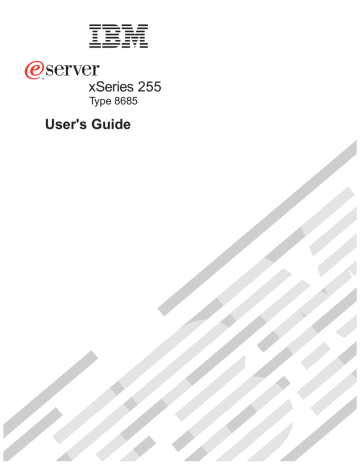
xSeries 255 Type 8685 User's Guide IBM xSeries 255 Type 8685 User’s Guide SC32-P020-00 Note: Before using this information and the product it supports, read the general information in Appendix B, “Warranty information” on page 31 and Appendix C, “Notices” on page 43. First Edition (June 2002) © Copyright International Business Machines Corporation 2002. All rights reserved. US Government Users Restricted Rights – Use, duplication or disclosure restricted by GSA ADP Schedule Contract with IBM Corp. Contents Safety . . . . . . . . . . . . . . . . . . . . . . . . . . . . ix Chapter 1. Introducing the xSeries 255 Type 8685 server Related publications . . . . . . . . . . . . . . . Features and specifications . . . . . . . . . . . . . Notices and statements used in this book . . . . . . . What your server offers . . . . . . . . . . . . . . Reliability, availability, and serviceability . . . . . . . . Server controls and indicators . . . . . . . . . . . . Front view . . . . . . . . . . . . . . . . . . Rear view . . . . . . . . . . . . . . . . . . Server power features . . . . . . . . . . . . . . Turning on the server . . . . . . . . . . . . . Turning off the server . . . . . . . . . . . . . Standby mode . . . . . . . . . . . . . . . . . . . . . . . . . . . . . . . . . . . . . 1 . 2 . 3 . 4 . 4 . 6 . 7 . 7 . 9 . 10 . 10 . 11 . 12 Chapter 2. Configuring your server . . . . . . . . . . . Using the Configuration/Setup Utility program . . . . . . . . Starting the Configuration/Setup Utility program . . . . . . . Choices available from the Configuration/Setup Utility main menu Additional Configuration/Setup Utility menu choices . . . . . Using passwords . . . . . . . . . . . . . . . . . . Power-on password . . . . . . . . . . . . . . . . Administrator password . . . . . . . . . . . . . . . Using the SCSISelect utility program . . . . . . . . . . . . Starting the SCSISelect utility program . . . . . . . . . . Choices available from the SCSISelect menu. . . . . . . . . . . . . . . . . . . . . . . . . . . . . . . . . . . . . . . . . . . . . . . . . . . . . . . . . . . . . . . 13 14 14 14 18 19 19 19 20 20 21 Chapter 3. Using the ServerGuide CD Features at a glance . . . . . . . . Setup and configuration overview . . . System Partition . . . . . . . . . Typical NOS installation . . . . . . Setting up or updating multiple servers . Installing your NOS without ServerGuide . . . . . . . . . . . . . . . . . . . . . . . . . . . . . . . . . . . Appendix A. Getting help and technical assistance Before you call . . . . . . . . . . . . . . . Using the documentation . . . . . . . . . . . Getting help and information from the World Wide Web Software service and support . . . . . . . . . Hardware service and support . . . . . . . . . Appendix B. Warranty information . . . . . Warranty period . . . . . . . . . . . . Problem determination . . . . . . . . . Running diagnostics . . . . . . . . . Checking software . . . . . . . . . Warranty service and support . . . . . . International Warranty Service . . . . . . Purchasing additional services . . . . . . IBM Statement of Limited Warranty Z125-4753-06 Part 1 - General Terms . . . . . . . . . © Copyright IBM Corp. 2002 . . . . . . . . . . . . . . . . . . . . . . . . . . . . . . . . . . . . . . . . . . . . . . . . . . . . . . . . . . . . . . . . . . . . . . . . . . . . . . . . . . . . . . . . . . . . . . . . . . . . . . . . . . . . . . . . . . . . . . . . . . . . . . . . . . . . . . . . . . . . . 23 24 25 26 26 26 27 . . . . . . . . . . . . . . . . . . . . . . . . . . . . . . . . . . . . . . . . . . . . . . . . . . . . . . . . . . . . 29 29 29 29 30 30 . . . . . . . . . . . . . . . . . . . . . . . . . . . . . . . . . . . . . . . . . . . . . . . . . . . . . . . . . . . . . . . . . . . . . . . . . . . . . . . . . . . . . . . . . . 31 31 31 31 32 32 33 33 34 34 . . . . . . . . . . . . . . . . . . . . . . . . 8/2000 . . . iii Part 2 - Country-unique Terms . . . . . . . . . . . . . . . . . . 36 Appendix C. Notices . . . . . . . . . . . . . . . Edition notice . . . . . . . . . . . . . . . . . . Trademarks . . . . . . . . . . . . . . . . . . . Important notes. . . . . . . . . . . . . . . . . . Electronic emission notices . . . . . . . . . . . . . Federal Communications Commission (FCC) statement . . Industry Canada Class A emission compliance statement . Australia and New Zealand Class A statement . . . . . United Kingdom telecommunications safety requirement. . European Union EMC Directive conformance statement . . Taiwanese Class A warning statement . . . . . . . . Japanese Voluntary Control Council for Interference (VCCI) Power cords . . . . . . . . . . . . . . . . . . . . . . . . . . . . . . . . . . . . . . . . . . . . . . . . . . . . . . . . . . . . . . . statement . . . . . . . . . . . . . . . . . . . . . . . . . . . . . . . . . . . . . . . . . . . 43 43 44 44 45 45 45 46 46 46 46 47 47 Index . . . . . . . . . . . . . . . . . . . . . . . . . . . . 49 iv IBM xSeries 255 Type 8685: User’s Guide Safety Before installing this product, read the Safety Information. Antes de instalar este produto, leia as Informações de Segurança. Pred instalací tohoto produktu si prectete prírucku bezpecnostních instrukcí. Læs sikkerhedsforskrifterne, før du installerer dette produkt. Lees voordat u dit product installeert eerst de veiligheidsvoorschriften. Ennen kuin asennat tämän tuotteen, lue turvaohjeet kohdasta Safety Information. Avant d’installer ce produit, lisez les consignes de sécurité. Vor der Installation dieses Produkts die Sicherheitshinweise lesen. Prima di installare questo prodotto, leggere le Informazioni sulla Sicurezza. Les sikkerhetsinformasjonen (Safety Information) før du installerer dette produktet. Antes de instalar este produto, leia as Informações sobre Segurança. Antes de instalar este producto, lea la información de seguridad. Läs säkerhetsinformationen innan du installerar den här produkten. © Copyright IBM Corp. 2002 v Statement 1: DANGER Electrical current from power, telephone, and communication cables is hazardous. To avoid a shock hazard: v Do not connect or disconnect any cables or perform installation, maintenance, or reconfiguration of this product during an electrical storm. v Connect all power cords to a properly wired and grounded electrical outlet. v Connect to properly wired outlets any equipment that will be attached to this product. v When possible, use one hand only to connect or disconnect signal cables. v Never turn on any equipment when there is evidence of fire, water, or structural damage. v Disconnect the attached power cords, telecommunications systems, networks, and modems before you open the device covers, unless instructed otherwise in the installation and configuration procedures. v Connect and disconnect cables as described in the following table when installing, moving, or opening covers on this product or attached devices. To Connect: To Disconnect: 1. Turn everything OFF. 1. Turn everything OFF. 2. First, attach all cables to devices. 2. First, remove power cords from outlet. 3. Attach signal cables to connectors. 3. Remove signal cables from connectors. 4. Attach power cords to outlet. 4. Remove all cables from devices. 5. Turn device ON. vi IBM xSeries 255 Type 8685: User’s Guide Statement 2: CAUTION: When replacing the lithium battery, use only IBM Part Number 33F8354 or an equivalent type battery recommended by the manufacturer. If your system has a module containing a lithium battery, replace it only with the same module type made by the same manufacturer. The battery contains lithium and can explode if not properly used, handled, or disposed of. Do not: v Throw or immerse into water v Heat to more than 100°C (212°F) v Repair or disassemble Dispose of the battery as required by local ordinances or regulations. Safety vii Statement 3: CAUTION: When laser products (such as CD-ROMs, DVD drives, fiber optic devices, or transmitters) are installed, note the following: v Do not remove the covers. Removing the covers of the laser product could result in exposure to hazardous laser radiation. There are no serviceable parts inside the device. v Use of controls or adjustments or performance of procedures other than those specified herein might result in hazardous radiation exposure. DANGER Some laser products contain an embedded Class 3A or Class 3B laser diode. Note the following. Laser radiation when open. Do not stare into the beam, do not view directly with optical instruments, and avoid direct exposure to the beam. Class 1 Laser Product Laser Klasse 1 Laser Klass 1 Luokan 1 Laserlaite Appareil A` Laser de Classe 1 viii IBM xSeries 255 Type 8685: User’s Guide Statement 4: ≥ 18 kg (39.7 lb) ≥ 32 kg (70.5 lb) ≥ 55 kg (121.2 lb) CAUTION: Use safe practices when lifting. Statement 5: CAUTION: The power control button on the device and the power switch on the power supply do not turn off the electrical current supplied to the device. The device also might have more than one power cord. To remove all electrical current from the device, ensure that all power cords are disconnected from the power source. 2 1 Safety ix Statement 6: CAUTION: If you install a strain-relief bracket option over the end of the power cord that is connected to the device, you must connect the other end of the power cord to an easily accessible power source. Statement 8: CAUTION: Never remove the cover on a power supply or any part that has the following label attached. Hazardous voltage, current, and energy levels are present inside any component that has this label attached. There are no serviceable parts inside these components. If you suspect a problem with one of these parts, contact a service technician. x IBM xSeries 255 Type 8685: User’s Guide Statement 13: DANGER Overloading a branch circuit is potentially a fire hazard and a shock hazard under certain conditions. To avoid these hazards, ensure that your system electrical requirements do not exceed branch circuit protection requirements. Refer to the information that is provided with your device for electrical specifications. Statement 14: CAUTION: Hazardous voltage, current, and energy levels might be present. Only a qualified service technician is authorized to remove the covers where the following label is attached. Safety xi xii IBM xSeries 255 Type 8685: User’s Guide Chapter 1. Introducing the xSeries 255 Type 8685 server The IBM® Eserver xSeries™ 255 Type 8685 server, which features IBM X-Architecture™ technology, is a high-performance server that can be upgraded to a symmetric multiprocessing (SMP) server through a microprocessor upgrade. It is ideally suited for networking environments that require superior microprocessor performance, efficient memory management, flexibility, and large amounts of reliable data storage. Performance, reliability, and expansion capabilities were key considerations in the design of your server. These design features make it possible for you to customize the system hardware to meet your needs today, while providing flexible expansion capabilities for the future. If you have access to the World Wide Web, you can obtain up-to-date information about your server model and other IBM server products at http://www.ibm.com/eserver/xseries/ on the World Wide Web. The machine type and serial number are located on the identification label on the front of the server. You will need these numbers when you register your server with IBM. Note: The illustrations in this document might differ slightly from your hardware. © Copyright IBM Corp. 2002 1 Related publications This User’s Guide provides general information about your server, including information about features, how to configure your server, how to use the ServerGuide™ CD, and how to get help. In addition to this User’s Guide, the following IBM xSeries 255 Type 8685 documentation is provided with your server: v Installation Guide This printed publication contains setup and installation instructions. v Rack Installation Instructions This printed publication contains the instructions to install your server in a rack. v Safety Book This multilingual publication is provided in Portable Document Format (PDF) on the IBM xSeries Documentation CD. It contains translated versions of the caution and danger statements that appear in the documentation for your server. Each caution and danger statement has an assigned number, which you can use to locate the corresponding statement in your native language. v Hardware Maintenance Manual and Troubleshooting Guide This publication is provided in PDF on the IBM xSeries Documentation CD. It contains information to help you solve the problem yourself or to provide helpful information to a service technician. v Option Installation Guide This publication is provided in PDF on the IBM xSeries Documentation CD. It contains the instructions to install, remove, and connect optional devices supported by your server. Depending on your server model, additional publications might be included on the IBM xSeries Documentation CD. 2 IBM xSeries 255 Type 8685: User’s Guide Features and specifications The following table provides a summary of the features and specifications for your server.1 Table 1. Features and specifications Microprocessor: v Intel® Xeon™ MP v 1 MB or 512 KB level-3 cache depending upon model v 400 MHz front-side bus (FSB) v Support for up to four microprocessors with Intel Hyper-Threading technology and Intel NetBurst™ microarchitecture Memory: v Maximum: 12 GB v Type: ECC, double-data rate (DDR), SDRAM, registered DIMMs v Slots: two-way or four-way interleaved, 12 slots v Hot Spare memory Drives standard: v Diskette: 1.44 MB v CD-ROM: IDE Video: v ATI RageXL video controller v Compatible with SVGA and VGA v 8 MB video memory Size (tower model): v Height: 356 mm (14.0 in.) v Depth: 700 mm (27.6 in.) v Width: 483 mm (19 in.) v Weight: 47 kg (104 lb) to 55 kg (121.2 lb) depending upon configuration Size (7 U) (rack model): v Height: 311 mm (12.3 in.) v Depth: 650 mm (25.6 in.) v Width: 440 mm (17.3 in.) v Weight: 47 kg (104 lb) to 55 kg (121.2 lb) depending upon configuration Expansion slots: v Six hot-plug PCI-X 100 MHz/64-bit v One non-hot-plug PCI 33 MHz/32-bit Integrated functions: v Dual-channel Ultra160 SCSI controller (one internal and one external channel) v Wake on LAN® support v One Broadcom 10/100/1000 Mbps Ethernet controller v One serial port v Four Universal Serial Bus ports v Keyboard port v Mouse port v Video port v Integrated system management processor (ISMP) with two ISMP (RS-485) RJ-45 connectors Hot-swap power supplies: Acoustical noise emissions: Available expansion bays: v Hot-swap: – Six slim-high in upper drive cage – Six slim-high in lower drive cage with optional SCSI backplane installed v Non-hot-swap: Two 5.25-inch 370 W (115-230 V ac) v Minimum: Two v Maximum: Four for redundancy Redundant cooling: Nine hot-swap fans Environment: v Air temperature: – Server on: 10° to 35°C (50° to 95°F). Altitude: 0 to 914 m (3000 ft). – Server on: 10° to 32°C (50° to 89.6°F). Altitude: 914 m (3000 ft) to 2133 m (7000 ft). – Server off: 10° to 43°C (50° to 110°F). Maximum altitude: 2133 m (7000 ft). v Humidity: – Server on: 8% to 80% – Server off: 8% to 80% Heat output: Approximate heat output in British thermal units (Btu) per hour: v Minimum configuration: 461 Btu (0.14 kilowatts) v Maximum configuration: 3412 Btu (1.0 kilowatts) Electrical input: v Sine-wave input (50-60 Hz) required v Input voltage low range: – Minimum: 100 V ac – Maximum: 127 V ac v Input voltage high range: – Minimum: 200 V ac – Maximum: 240 V ac v Input kilovolt-amperes (kVA) approximately: – Minimum: 0.08 kVA – Maximum: 1.07 kVA v Sound power, idle: 6.3 bel maximum v Sound power, operating: 6.3 bel maximum v Bystander (1 m) Sound pressure, operating: 47 dBa maximum v Bystander (1 m) Sound pressure, idle: 47 dBa maximum 1. Racks are marked in vertical increments of 1.75 inches each. Each increment is referred to as a unit, or ″U.″ A 1-U-high device is 1.75 inches tall. Chapter 1. Introducing the xSeries 255 Type 8685 server 3 Notices and statements used in this book The caution and danger statements used in this book also appear in the multilingual Safety Information book provided on the IBM Documentation CD. Each caution and danger statement is numbered for easy reference to the corresponding statements in the safety book. The following types of notices and statements are used in this book: v Note: These notices provide important tips, guidance, or advice. v Important: These notices provide information or advice that might help you avoid inconvenient or problem situations. v Attention: These notices indicate possible damage to programs, devices, or data. An attention notice is placed just before the instruction or situation in which damage could occur. v Caution: These statements indicate situations that can be potentially hazardous to you. A caution statement is placed just before the description of a potentially hazardous procedure step or situation. v Danger: These statements indicate situations that can be potentially lethal or extremely hazardous to you. A danger statement is placed just before the description of a potentially lethal or extremely hazardous procedure step or situation. What your server offers The design of your server takes advantage of advancements in symmetric multiprocessing (SMP), data storage, disk-array technologies, and memory management. Your server combines: v IBM X-architecture technology IBM X-architecture technology is an IBM design blueprint that takes full advantage of existing IBM technologies to build powerful, scalable, and reliable Intel-processor-based servers. v Impressive performance using an innovative approach to SMP Your server supports up to four Intel Xeon MP microprocessors with Hyper-Threading technology and Intel NetBurst™ microarchitecture. Your server comes with at least one microprocessor installed; you can install additional microprocessors to enhance performance and provide SMP capability. You can enable the Hyper-Threading feature through the Advanced Setup menu of the Configuration/Setup Utility program. See “Using the Configuration/Setup Utility program” on page 14 for details about the Configuration/Setup Utility program. v Large data-storage and hot-swap capabilities Your server supports up to six standard and six optional 26 mm (1-inch) slim-high 3.5-inch hot-swap hard disk drives in the hot-swap drive bays. This hot-swap feature enables you to remove and replace hard disk drives without turning off the server. v Active™ PCI and Active™ PCI-X (hot-plug) adapter capabilities Your server has six hot-plug slots for peripheral component interconnect (PCI) adapters. With operating system support, you can replace failing hot-plug PCI and PCI-X adapters without turning off the server. You can also add PCI and PCI-X adapters in these slots without turning off the server, if your operating system and the PCI and PCI-X adapter support the hot-add feature. 4 IBM xSeries 255 Type 8685: User’s Guide v Redundant cooling and power capabilities The redundant cooling and hot-swap capabilities of the fans in your server enable continued operation if one of the fans fails. You can also replace a failing fan without turning off the server. The server comes with two 370-watt power supplies. You can install additional 370-watt power supplies to ensure redundancy and hot-swap capability for typical and full configurations. v Large system memory The memory bus in your server supports up to 12 GB of system memory. The memory controller provides error correcting code (ECC) support for up to 12 industry-standard, 2.5 V, 184-pin, 72-bit, 100 MHz, double-data-rate (DDR), PC1600, registered synchronous dynamic random-access memory (SDRAM) dual inline memory modules (DIMMs). The memory controller also provides Chipkill™ Memory protection. Chipkill Memory protection is a technology that protects the system from a single chip failure on a DIMM. Your server supports the Hot Spare Memory feature. For details on how to enable this feature, see the Core Chipset Control menu choice under the Advanced Setup menu description in “Choices available from the Configuration/Setup Utility main menu” on page 14. v IBM integrated system management processor (ISMP) The integrated system management processor provides environmental monitoring for your server. When environmental conditions exceed thresholds or when system components fail, the ISMP lights the Light Path Diagnostics™ LEDs to indicate the location of the problem. Critical errors are also included in the error log. In addition, the ISMP provides Predictive Failure Analysis® (PFA) alerts on the microprocessors, memory, voltage regulator modules (VRMs), fans, power supplies, and hard disk drives in the server. If you have an optional Remote Supervisor Adapter installed on your Advanced System Management (ASM) interconnect network, you can view the system health; update the ISMP code; turn on, turn off, and restart the server; view the error log; view the vital product data (VPD); and send alerts over the ASM interconnect network. To order an optional Remote Supervisor Adapter, contact your IBM reseller or IBM marketing representative. v Integrated network environment support Your server comes with an Ethernet controller on the system board. This Ethernet controller has an interface for connecting to 10-Mbps, 100-Mbps, or 1000-Mbps networks. The server automatically selects among 10BASE-T, 100BASE-TX, and 1000BASE-T. The controller provides full-duplex (FDX) capability, which enables simultaneous transmission and reception of data on the Ethernet local area network (LAN). v Redundant network adapter The addition of an optional redundant network adapter provides a failover capability to a redundant Ethernet connection. If a problem occurs with the primary Ethernet connection, all Ethernet traffic associated with this primary connection is automatically switched to the redundant network adapter. If the appropriate device drivers are installed, this switching occurs without data loss and without user intervention. v IBM ServerGuide CD The ServerGuide CD that is included with your server provides programs to help you set up your server and install the network operating system (NOS). The ServerGuide program detects the installed hardware options and provides the correct configuration programs and device drivers. Chapter 1. Introducing the xSeries 255 Type 8685 server 5 Note: The latest level of basic input/output system (BIOS) code for your server is also available through the World Wide Web. See Appendix A, “Getting help and technical assistance” on page 29 for the appropriate World Wide Web addresses. For more information about the ServerGuide CD, see Chapter 3, “Using the ServerGuide CD” on page 23. Reliability, availability, and serviceability Three of the most important features in server design are reliability, availability, and serviceability (RAS). These factors help to ensure the integrity of the data stored on your server, that your server is available when you want to use it, and that should a failure occur, you can easily diagnose and repair the failure with minimal inconvenience. The following is an abbreviated list of the RAS features that your server supports: v Active PCI and Active PCI-X (hot-plug) adapter slots v Automatic error retry and recovery v Automatic restart after a power failure v BIOS code recovery v Built-in, menu-driven electrically erasable programmable ROM (EEPROM) based diagnostics v Built-in monitoring for fan, power, temperature, voltage, and power-supply redundancy v Chipkill Memory protection v Control for remote system management provided by the ISMP subsystem v Customer support center 24 hours per day, 7 days a week2 v Error codes and messages v Error correcting code (ECC) on processor bus, L2 and L3 cache, and system memory v Failover support for redundant Ethernet NICs under the Microsoft® Windows® XP, Windows 2000, and Windows NT® Server operating systems v Hot-plug Universal Serial Bus (USB) keyboard and mouse v Hot Spare Memory feature v Hot-swap and redundant cooling v Hot-swap hard disk drives, fans, and power supplies v Integrated system management processor (ISMP) v Information and Light Path Diagnostics™ LED panel v Key lock support for physical security (tower model) v Memory scrubbing and Predictive Failure Analysis (PFA) (background and real time) v Menu-driven setup, system configuration, redundant array of independent disks (RAID) configuration, SCSISelect configuration, and diagnostic programs v Microcode and diagnostic levels available v N+N line cords for power supply redundancy v Parity checking on the small computer system interface (SCSI) and PCI buses v Power managed and Advanced Configuration and Power Interface (ACPI) compliant v Power-on self-test (POST) and Fast POST v Predictive Failure Analysis (PFA) alerts on microprocessors, memory, voltage regulator modules (VRMs), fans, power supplies, and hard disk drives v Redundant Ethernet capabilities (with optional adapter) 2. Service availability will vary by country. Response time varies; may exclude holidays. 6 IBM xSeries 255 Type 8685: User’s Guide v Remind button to temporarily turn off LEDs for nonvital alerts v Startup (boot) from LAN through remote initial program load (RIPL) or dynamic host configuration protocol/boot protocol (DHCP/BOOTP) v Remote system problem-determination support v System auto-configuring from the configuration menu v System error logging (POST and ISMP) v System-management software enabled v Upgradeable POST, BIOS, diagnostics, ISMP microcode, and flash read-only memory (ROM) resident code v Vital product data (VPD) on microprocessors, system board, power supplies, SCSI (hot-swap-drive) backplane, and power backplane Server controls and indicators This section identifies the controls and indicators on the front and rear of your server. Front view Tower and rack models Reset button Power-control button Power-on LED Activity LED System information LED System error LED Hard disk drive activity LED Hard disk drive status LED Diskette drive activity LED Diskette-eject button CD-ROM drive activity LED CD-eject button Notes: 1. The illustrations in this document might differ slightly from your hardware. 2. An amber LED illuminates when a system error or event has occurred. To identify the error or event, check the LEDs on the Light Path Diagnostics panel located on the server, or review the Error Log in the Configuration/Setup Utility program. For complete details about the Light Path Diagnostics panel, see the Hardware Maintenance Manual and Troubleshooting Guide on the IBM xSeries Documentation CD. For more information about the Configuration/Setup Utility program, see “Choices available from the Configuration/Setup Utility main menu” on page 14. Power-on (system power) LED: When this green LED is on, system power is present in the server. When this LED flashes, the server is in Standby mode (the system power supply is turned off and ac current is present). When this LED is off, a power supply, ac power, or an LED has failed. Power-control button: Press this button to manually turn the server on or off or to place the server in Standby mode (see “Standby mode” on page 12). Chapter 1. Introducing the xSeries 255 Type 8685 server 7 Power-control button shield: You can install this circular disk over the power-control button to prevent accidental manual power-off. This disk is provided with your server. Reset button: Press this button to reset the server and run the power-on self-test (POST). ACT (activity) LED: This green LED is on when there is activity on the server. INFO (system information) LED: When this amber LED is on, the server power supplies are nonredundant, or some other noncritical event has occurred. The event is recorded in the Error log. Check the Light Path Diagnostics panel for more detailed information. FAULT (system-error) LED: This amber LED is on when a system error occurs. An LED on the Light Path Diagnostics panel will also be on to further isolate the error. Hard disk drive activity LED: Each hot-swap drive has a hard disk drive activity LED. When this green LED is flashing, the drive is being accessed. Hard disk drive status LED: Each hot-swap drive has a hard disk drive status LED. When this amber LED is on continuously, the drive has failed. If an optional SCSI or RAID adapter is installed in the server, when the LED flashes slowly (one flash per second), the drive is being rebuilt. When the LED flashes rapidly (three flashes per second), the controller is identifying the drive. Diskette drive activity LED: When this LED is on, it indicates that the diskette drive is in use. Diskette-eject button: Press this button to release a diskette from the drive. CD-ROM drive activity LED: When this LED is on, it indicates that the CD-ROM drive is in use. CD-eject button: Press this button to release a CD from the drive. 8 IBM xSeries 255 Type 8685: User’s Guide Rear view Notes: 1. The illustrations in this document might differ slightly from your hardware. 2. An amber LED illuminates when a system error or event has occurred. To identify the error or event, check the LEDs on the Light Path Diagnostics panel located on the server, or review the Error Log in the Configuration/Setup Utility program. For complete details about the Light Path Diagnostics panel, see the Hardware Maintenance Manual and Troubleshooting Guide on the IBM xSeries Documentation CD. For more information about the Configuration/Setup Utility program, see “Choices available from the Configuration/Setup Utility main menu” on page 14. Ethernet activity LED AC power LED DC power LED Ethernet link LED Hot-swap fan error LED Ethernet activity LED: When this green LED is on, there is activity between the server and the network. The Ethernet activity LED is located on the Ethernet (RJ-45) connector on the rear of the server. Ethernet link LED: When this green LED is on, there is an active connection on the Ethernet port. The Ethernet link LED is located on the Ethernet (RJ-45) connector on the rear of the server. Hot-swap fan error LEDs: These LEDs provide status information about fans 7, 8, and 9 (the bottom rear fans in the power-supply bays). AC power LED: This green LED provides status information about the power supply. During typical operation, both the ac and dc power LEDs are on. DC power LED: This green LED provides status information about the power supply. During typical operation, both the ac and dc power LEDs are on. Chapter 1. Introducing the xSeries 255 Type 8685 server 9 Server power features This section contains information about how to properly turn your server on and off. Turning on the server Statement 13: DANGER Overloading a branch circuit is potentially a fire hazard and a shock hazard under certain conditions. To avoid these hazards, ensure that your system electrical requirements do not exceed branch circuit protection requirements. Refer to the information that is provided with your device for electrical specifications. After you plug one end of each server power cord into the power-supply outlets on the rear of the server and the other end of each power cord into an electrical outlet, the server can start in any of the following ways: v You can press the power-control button on the front of the server to start the server. v v v v v Notes: 1. You can install a circular disk over the power-control button to prevent accidental manual power-off. This disk, known as the power-control button shield, comes with your server. 2. After you plug the power cords of your server into the electrical outlets, wait approximately 20 seconds before pressing the power-control button. During this time, the ISMP is initializing; therefore, the power-control button does not respond. If the server is turned on and a power failure occurs, the server will start automatically when power is restored. If ac power is present, the server is in Standby mode, and the server is connected to an Advanced System Management (ASM) interconnect network that contains at least one system with an optional Remote Supervisor Adapter installed, the server can be turned on from the Remote Supervisor Adapter user interface. If ac power is present, the server is in Standby mode, and an optional Remote Supervisor Adapter is installed in the server, the server can be turned on from the Remote Supervisor Adapter user interface. When you plug in your server for the first time, the Wake on LAN feature can turn on the server. If your server was previously turned on, it must be properly placed in Standby mode for the Wake on LAN feature to turn on the server. v If your operating system supports the Preboot eXecution Environment (PXE) option and the PXE option is enabled through the Planar Ethernet PXE/DHCP menu choice under Start Options on the Configuration/Setup Utility program menu, the integrated Gigabit Ethernet controller can turn on the server. 10 IBM xSeries 255 Type 8685: User’s Guide Note: For more detailed information about the PXE option, see “Choices available from the Configuration/Setup Utility main menu” on page 14. For information about the integrated Gigabit Ethernet controller, see the Option Installation Guide on the IBM xSeries Documentation CD. Complete the following steps to manually turn on the server: 1. 2. 3. 4. Review the information in “Safety” on page v. Turn on all external devices, such as the monitor. Plug the server power cords into the power source. Press the power-control button on the front of the server. Note: While the server is turning on, the power-on LED on the front of the server is lit. Turning off the server The server can be turned off in any of the following ways: v If the system is connected to an ASM interconnect network that contains at least one system with an optional Remote Supervisor Adapter installed, the system can be turned off from the Remote Supervisor Adapter user interface. v If an optional Remote Supervisor Adapter is installed in the system, the system can be turned off from the Remote Supervisor Adapter user interface. Complete the following steps to manually turn off the server: 1. Review the information in “Safety” on page v. 2. See your operating system documentation for the proper procedure to shut down the operating system. When you turn off the server, observe the following precaution. Statement 5: CAUTION: The power control button on the device and the power switch on the power supply do not turn off the electrical current supplied to the device. The device also might have more than one power cord. To remove all electrical current from the device, ensure that all power cords are disconnected from the power source. 2 1 3. Press the power-control button on the front of the server. This will put the server in Standby mode. Note: You might need to press and hold the power-control button for more than 4 seconds to cause an immediate shutdown of the server and to force it into Standby mode. You can use this feature if the operating system stops functioning. Chapter 1. Introducing the xSeries 255 Type 8685 server 11 4. Disconnect the server from the power source. Note: After disconnecting all the power cords, wait approximately 15 seconds for your system to stop running. Watch for the power-on LED on the front of the server to stop flashing. Standby mode Standby mode refers to the condition in which the server operating system is not running and all core logic is shut down except for the optional Remote Supervisor Adapter. In Standby mode, the server can respond to ISMP requests, such as a remote request to turn on the server. When the server is in Standby mode, the power-on LED on the front of the server flashes (when the server is running, the power-on LED stays on and does not flash). You can put the server in Standby mode in any of the following ways: v You can press the power-control button on the server. This starts an orderly shutdown of the operating system, if this feature is supported by your operating system. v If the server is connected to an ASM interconnect network that contains at least one system with an optional Remote Supervisor Adapter installed, the server can be placed in Standby mode from the Remote Supervisor Adapter user interface. v If an optional Remote Supervisor Adapter is installed in the server, the server can be placed in Standby mode from the Remote Supervisor Adapter user interface. Attention: You must disconnect all the server power cords from the electrical outlets to remove all power from the server. Complete the following steps to put the server in Standby mode: 1. See the operating-system documentation for the proper procedure to shut down the operating system. Note: Each operating system is different. Read all the documentation about shutting down the operating system before continuing. 2. Press the power-control button on the front of the server. Notes: a. After you place the server in Standby mode, wait at least 5 seconds before you turn on the server again. b. You might need to press and hold the power-control button for more than 4 seconds to cause an immediate shutdown of the operating system and to force it into Standby mode. You can use this feature if the operating system stops functioning. The ISMP can put the server in Standby mode as an automatic response to a critical system failure. You can also put the server into Standby mode remotely by means of an optional Remote Supervisor Adapter or through connection to an ASM interconnect network. 12 IBM xSeries 255 Type 8685: User’s Guide Chapter 2. Configuring your server The following configuration programs are provided with your server: v Configuration/Setup Utility This program is part of the basic input/output system (BIOS) code that comes with your server. You can use this program to configure serial and parallel port assignments, change interrupt request (IRQ) settings, change the drive startup sequence, set the date and time, and set passwords. See “Using the Configuration/Setup Utility program” on page 14 for more information. v SCSISelect Utility program With the built-in SCSISelect Utility program, you can configure the devices that are attached to the integrated SCSI controller. Use this program to change default values, resolve configuration conflicts, and perform a low-level format on a SCSI hard disk drive. See “Using the SCSISelect utility program” on page 20 for more information. v ServerGuide CD The ServerGuide CD includes software setup and installation tools that are specifically designed for your IBM server. You can use this CD during the initial installation of your server to configure the server hardware and simplify your network operating system installation. See Chapter 3, “Using the ServerGuide CD” on page 23 for more detailed information. v SCSI or RAID programs The SCSI or RAID programs come with the optional SCSI or RAID adapter and with server models that have a SCSI or RAID adapter preinstalled. If your server has a SCSI or RAID adapter installed, you must use the SCSI or RAID Configuration program to define and configure your disk-array subsystem before you install your operating system. © Copyright IBM Corp. 2002 13 Using the Configuration/Setup Utility program This section provides the instructions to start the Configuration/Setup Utility program and descriptions of the available menu choices. Starting the Configuration/Setup Utility program Complete the following steps to start the Configuration/Setup Utility program: 1. Turn on the server and watch the monitor screen. 2. When the message Press F1 for Configuration/Setup appears, press F1. Note: If you have set both levels of passwords (user and administrator), you must type the administrator password to access the full Configuration/Setup Utility menu. 3. Follow the instructions that appear on the screen. Choices available from the Configuration/Setup Utility main menu From the Configuration/Setup Utility main menu, you can select settings that you want to change. The Configuration/Setup Utility main menu is similar to the following. Configuration/Setup Utility • System Summary • System Information • Devices and I/O Ports • Date and Time • System Security • Start Options • Advanced Setup • Error Logs Save Settings Restore Settings Load Default Settings Exit Setup <F1> Help <Esc> Exit < ↑ > < ↓ > Move <Enter> Select Notes: 1. You can press F1 to display help information for a selected menu item. 2. The choices on some menus might differ slightly, depending on the BIOS version in your server. The following choices are available from the main menu: v System Summary Select this choice to display configuration information. This includes the type and speed of the microprocessors and the amount of memory that is installed. Select this choice to view the microprocessor settings, such as identifiers, cache sizes, and speeds. Changes that you make to configuration settings appear on this summary screen. You cannot edit the fields. 14 IBM xSeries 255 Type 8685: User’s Guide This choice appears on both the full and limited Configuration/Setup Utility menus. v System Information Select this choice to display information about your server. Changes that you make on other menus might appear on this summary screen. You cannot edit any fields. The System Information choice appears only on the full Configuration/Setup Utility main menu. – Product Data Select this choice to view system information, such as the machine type and model, the server serial number, and the revision level or issue date of the BIOS that is stored in the flash electrically erasable programmable ROM (EEPROM). v Devices and I/O Ports Select this choice to view or change the assignments for devices and input/output ports. This choice appears only on the full Configuration/Setup Utility main menu. You can use this choice to enable or disable the integrated SCSI, video, and Ethernet controllers. – The default setting is Enable for all the controllers. If you select Disable, the system will not configure the disabled device, and the operating system will not detect the device. (This is equivalent to unplugging the device.) – If the on-board SCSI controller is disabled and no other controller and mass storage device are installed, operating-system startup cannot occur. – If the video controller is disabled and no video adapter is installed, the server will have no video capability. Select System Service Processor Settings to view the interrupt-request setting (IRQ) that is used by the ISMP (service processor). You can then use the arrow keys to select a new IRQ setting for the ISMP from the list of available choices. v Date and Time Select this choice to set the system date and time and to change the system time that is sent to the ISMP (service processor) when the server is started. This choice appears only on the full Configuration/Setup Utility main menu. The system time is in a 24-hour format (hour:minute:second). v System Security Select this choice to set passwords or a system owner’s name. This choice appears only on the full Configuration/Setup Utility main menu. You can implement two levels of password protection: – Power-on Password Select this choice to set or change a power-on password. See “Using passwords” on page 19 for more information. – Administrator Password If an optional Remote Supervisor Adapter is installed in the server, you can also set the administrator password and the remote-control password. Select this choice to set or change an administrator password. Attention: If an administrator password is set and then forgotten, it cannot be overridden or removed. You must replace the Remote Supervisor Adapter in PCI slot 1. Chapter 2. Configuring your server 15 The administrator password provides access to all choices on the Configuration/Setup Utility main menu. You can set, change, or delete both the administrator and power-on passwords and allow a power-on password to be changed by the user. See “Using passwords” on page 19 for more information. v Start Options Select this choice to view or change the start options. This choice appears only on the full Configuration/Setup Utility main menu. Start options take effect when you start your server. You can select keyboard operating characteristics, such as the keyboard speed. You also can specify whether the keyboard number lock starts on or off. You also can enable the server to run without a diskette drive, monitor, or keyboard. Note: If you attach a standard (non-USB) keyboard to the keyboard port, the USB ports and devices will be disabled during the power-on self-test (POST). You might need to enable keyboardless operation to prevent the POST error message 301 from being displayed during startup. For detailed information about this option and how to connect it to your server, refer to the documentation that comes with the option. The server uses a startup sequence to determine the device from which the operating system is loaded. For example, you can define a startup sequence that checks for a startable diskette in the diskette drive, then checks the hard disk drive in bay 1, and then checks a network adapter. You can set the Planar Ethernet PXE/DHCP menu choice to enable or disable the Preboot eXecution Environment (PXE) option for the integrated Gigabit Ethernet controller. The default setting for this menu item is Planar Ethernet, which enables the PXE option. To disable this option, select Disabled. If the Boot Fail Count choice is enabled, you can restore the BIOS system defaults after three consecutive boot failures. If this choice is disabled, the BIOS system defaults can be loaded only from the Configuration/Setup Utility main menu. You can enable a virus-detection test that checks for changes in the master boot record at startup. v Advanced Setup Select this choice to change values for advanced hardware features, such as cache control, PCI configuration, Hot Spare Memory, and Hyper-Threading technology. This choice appears only on the full Configuration/Setup Utility main menu. A warning message appears above the choices on this menu to alert you that the system might malfunction if these options are configured incorrectly. Follow the instructions on the screen carefully. – System Partition Visibility Select this choice to indicate whether the System Partition is visible. To make the System Partition visible, set this value to Visible. To make the System Partition invisible, set this value to Hidden. See Chapter 3, “Using the ServerGuide CD” on page 23 for additional information about the System Partition. 16 IBM xSeries 255 Type 8685: User’s Guide – Core Chipset Control Select this choice to modify settings that control features of the core chip set on the system board. To maintain optimum system operation in the event of a memory failure, you can enable the Hot Spare Memory feature on the Core Chipset Control menu. This feature removes the failed memory from the system configuration and activates a Hot Spare Memory pair or quad of DIMMs to replace the failed memory pair or quad of DIMMs. Before you can enable the Hot Spare Memory feature, you must also install at least one additional memory pair or quad of DIMMs and adhere to special requirements as described in the Option Installation Guide on the IBM xSeries Documentation CD. You can also enable the Memory Remapping feature on the Core Chipset Control menu. To enable the Hot Spare Memory and Memory Remapping features, change the values from No to Yes. – CPU Options Select this choice to enable or disable the microprocessor cache. In addition, you can set the microprocessor cache mode to write-back (WB) or write-through (WT). Selecting write-back mode will provide better system performance. – PCI Bus Control Select this choice to view and identify system resources that are used by PCI and PCI-X devices. PCI and PCI-X devices automatically communicate with the server configuration information. This usually results in automatic configuration of a PCI or PCI-X device. After making changes, select: - PCI MLT to assign Master Latency Timer (MLT) values for the PCI and PCI-X devices in the server. - PCI Interrupt Routing to assign interrupt values for the PCI and PCI-X devices in the server. – Memory Settings Select this choice to manually enable a pair or quad of DIMMs. Notes: 1. A pair or quad is also known as a memory bank. 2. You cannot disable memory. Memory can only be disabled by the server. 3. For details on enabling the Hot Spare Memory feature, see the description of the Core Chipset Control menu under Advanced Setup. If a memory error is detected during POST or memory configuration, the server can automatically disable the failing memory pair or quad and continue operating with reduced memory capacity. If this occurs, you must manually enable the memory pair or quad after the problem is corrected. Select Memory Settings from the Advanced Setup menu, and use the arrow keys to highlight the pair or quad that you want to enable; then, use the arrow keys to select Enable. – Integrated System Management Processor Settings Select this choice to set the server to automatically restart after a nonmaskable interrupt (NMI) occurs. The default setting for this menu item is Enabled. v Error Logs Select this choice to view or clear error logs. Chapter 2. Configuring your server 17 – Select POST Error Log to view the three most recent error codes and messages that the system generated during POST. Select Clear event/error logs from the POST Error Log menu to clear the Error log. – Select System Event/Error Log to view the System Event/Error log. The System Event/Error log contains all the system error and warning messages that the system has generated. You can use the arrow keys to move between pages in the System Event/Error log. Select Clear event/error logs from the System Event/Error Log menu to clear the Error or Event log. v Save Settings Select this choice to save your customized settings. v Restore Settings Select this choice to delete your changes and restore the previous settings. v Load Default Settings Select this choice to cancel your changes and restore the factory settings. v Exit Setup If you have made any changes, the program will prompt you to save the changes or exit without saving the changes. Additional Configuration/Setup Utility menu choices When you install an optional Remote Supervisor Adapter in your server, you can view additional menu choices in the Configuration/Setup Utility program, such as: v System Card Data on the System Information menu Select this choice to view vital product data (VPD) for some server components. v PCI Slot Information Select this choice to view the properties of adapters that are installed in PCI and PCI-X slots. Important: You must use the menu selections to save custom settings for the PCI Slot/Device Information choice. The Save Settings, Restore Settings, and Load Default Settings choices on the main menu of the Configuration/Setup Utility do not save the PCI Slot/Device Information settings. After making changes, select: – Save and exit the PCI Utility to save the changes and return to the Advanced Setup choice. – Exit the PCI Utility without saving changes to ignore the changes, restore the previous settings, and return to the Advanced Setup choice. You can use PCI Device Control to enable or disable the PCI and PCI-X slots from this menu. The default setting is Enable for all the PCI slots. If you select Disable, the system will not configure the disabled device, and the operating system will not detect the device. (This is equivalent to unplugging the device.) v Administrator Password Select this choice to set or change the administrator password. v Remote Control Security Settings Select this choice to set a remote-control password. When you set a remote-control password, you can also set the number of failed attempts to enter the correct remote-control password, and the required duration before another attempt can be made. 18 IBM xSeries 255 Type 8685: User’s Guide For a list of supported options for your server, go to http://www.ibm.com/us/compat/ on the World Wide Web. To order an optional Remote Supervisor Adapter, contact your IBM reseller or IBM marketing representative. Using passwords The System Security choice appears only on the full Configuration/Setup Utility menu. After you select this choice, you can implement two levels of password protection: power-on password and administrator password. Power-on password After you set a power-on password, you can enable the Unattended Start mode. This locks the keyboard and mouse but allows the operating system to start. The keyboard and mouse remain locked until you type the correct password. You can use any combination of up to seven characters (A–Z, a–z, and 0–9) for your power-on password. Keep a record of your password in a secure place. When a power-on password is set, POST is not completed until you type the password. If you forget the power-on password, you can regain access to the server through one of the following methods: v Type the administrator password at the power-on prompt, if an administrator password has been set. (If necessary, see “Administrator password” for details.) Start the Configuration/Setup Utility program, and change the power-on password. v Change the position of the power-on password override switch (switch 6 on switch block 2 on the system board) to bypass the power-on password check. You can then start the Configuration/Setup Utility program and change the power-on password. See the Option Installation Guide for an illustration. Notes: 1. Before changing any switch settings or moving any jumpers, turn off the server; then, disconnect all power cords and external cables. 2. Any system-board switch or jumper blocks that are not shown in the illustrations in this book are reserved. Power-on password override (switch 6 on switch block 2): Changing the position of this switch bypasses the power-on password check if the switch has been moved since the server was last turned on. You do not need to move the switch back to the default position after the password is overridden. The default position is Off. To bypass the power-on password check, change the position to On. Changing the position of this switch does not affect the administrator password check if an administrator password is set. v Remove the battery and then reinstall the battery (see the Option Installation Guide). Administrator password Select this choice to set an administrator password. The administrator password provides access to all choices on the Configuration/Setup Utility main menu. You can set, change, or delete both the administrator and power-on passwords and allow a power-on password to be changed by the user. Chapter 2. Configuring your server 19 Attention: If an administrator password is set and then forgotten, it cannot be overridden or removed. You must replace the Remote Supervisor Adapter in PCI slot 1. The following table provides a summary of the password features. Table 2. Power-on and administrator password features Type of password Features Power-on password v Type the password to complete the system startup. v All choices are available on the Configuration/Setup Utility main menu. Administrator password v No password is required to start the system. v Type the password to access the Configuration/Setup Utility program. v All choices are available on the Configuration/Setup Utility main menu. Administrator and power-on password v You can type either password to complete the system startup. v The administrator password provides access to all choices on the Configuration/Setup Utility main menu. You can set, change, or delete both the administrator and power-on passwords and allow a power-on password to be changed by the user. v The power-on password provides access to a limited set of choices on the Configuration/Setup Utility main menu. This limited access might include changing or deleting the power-on password. Using the SCSISelect utility program SCSISelect is a built-in, menu-driven configuration utility program that you can use to: v View the default SCSI IDs v Locate and correct configuration conflicts v Perform a low-level format on a SCSI hard disk (some servers) The following sections provide the instructions to start the SCSISelect Utility and descriptions of the available menu choices. Note: If your server has a RAID adapter installed, use the configuration method supplied with the RAID adapter to view or change SCSI settings for attached devices. Starting the SCSISelect utility program Complete the following steps to start the SCSISelect utility program: 1. Turn on the server. 2. When the <<< Press <CTRL><A> for SCSISelect¬ Utility! >>> prompt appears, press Ctrl+A. Note: If an administrator password has been set, you are prompted to type the password to start the SCSISelect Utility program. 3. When prompted, select either channel A (external) or channel B (internal). 4. Use the arrow keys to select a choice from the menu. v Press Esc to return to the previous menu. 20 IBM xSeries 255 Type 8685: User’s Guide v Press F5 to switch between color and monochrome modes (if your monitor permits). 5. Follow the instructions on the screen to change the settings of the selected items; then, press Enter. Choices available from the SCSISelect menu The following choices appear on the SCSISelect Utility menu: v Configure/View Host Adapter Settings Select this choice to view or change the SCSI controller settings. To reset the SCSI controller to its default values, press F6; then, follow the instructions that appear on the screen. You can view or change the following controller settings: – Host Adapter SCSI ID Select this choice to view the SCSI controller ID, which is usually 7. – SCSI Parity Checking The assigned value for this setting is Enabled, and it cannot be changed. – Host Adapter SCSI Termination The assigned value for this setting is Enabled, and it cannot be changed. – Boot Device Options Select this choice to configure startable device parameters. Before you can make updates, you must know the ID of the device whose parameters you want to configure. – SCSI Device Configuration Select this choice to configure SCSI device parameters. Before you can make updates, you must know the ID of the device whose parameters you want to configure. Note: The Maximum Sync Transfer Rate represents the transfer rate for Ultra SCSI devices. - The transfer rate for Ultra160 LVD devices is 160.0 MBps. - The transfer rate for Ultra2 SCSI LVD devices is 80.0 MBps. - The transfer rate for Fast SCSI devices is 20.0 MBps. – Advanced Configuration Options Select this choice to view or change the settings for advanced configuration options. v SCSI Disk Utilities Select this choice to view the SCSI IDs that are assigned to each device or to format a SCSI device. To use the utility program, select a drive from the list. Read the screens carefully before making a selection. Note: If you press Ctrl+A before the selected drives are ready, an Unexpected SCSI Command Failure screen might appear. Restart the server and watch the SCSISelect messages as each drive spins up. After the drive that you want to view or format spins up, press Ctrl+A. v Format Disk Attention: The Low-Level Format program erases all data and programs. Chapter 2. Configuring your server 21 If this choice appears on the SCSISelect menu, select this choice to perform a low-level format on a hard disk drive. Depending on the hard disk drive capacity, the Low-Level Format program could take up to 2 hours. Use the Low-Level Format program: – When you are installing software that requires a low-level format – When you get recurring messages from the diagnostic tests directing you to run the Low-Level Format program on the hard disk drive – As a last resort before replacing a failing hard disk drive Note: If your server has a PCI RAID adapter installed, see the RAID adapter documentation for instructions for performing low-level formats on hard disk drives attached to the adapter. To start the Low-Level Format program: 1. If the hard disk drive is working, make a backup copy of all the files and programs on the hard disk. (See your operating-system information for instructions.) 2. Select Format Disk; then, follow the instructions on the screen. Note: A hard disk typically contains more tracks than its stated capacity (to allow for defective tracks). A message appears on the screen if the defect limit is reached. If this happens, replace the hard disk drive. 22 IBM xSeries 255 Type 8685: User’s Guide Chapter 3. Using the ServerGuide CD The ServerGuide CD includes easy-to-use software setup and installation tools that are specifically designed for your IBM server. The ServerGuide Setup and Installation program detects the server model and hardware options that are installed and uses that information during setup to configure the hardware. The ServerGuide tools simplify network operating system (NOS) installations by providing updated device drivers, and in some cases, installing them automatically. If a later version of the ServerGuide software is available, you can download a free image of the software, or you can purchase the ServerGuide CD. To download the latest ServerGuide software, see the ServerGuide page on the IBM Support Web site at: http://www.ibm.com/pc/qtechinfo/MIGR-4ZKPPT.html/ To purchase the latest ServerGuide CD, see the ServerGuide Updates form that comes with your server library, or go to the ServerGuide fulfillment Web site at http://www.ibm.com/pc/coupon/. The ServerGuide software has these features to make setup easier: v An easy-to-use interface with online help v Diskette-free setup, and configuration programs that are based on detected hardware v Performance Optimizer program, which easily tunes your ServeRAID adapter settings for your server environment v A system BIOS update program, which updates the BIOS code directly from the CD v Device drivers that are provided for your server model and detected hardware v NOS partition size and file-system type that are selectable during setup © Copyright IBM Corp. 2002 23 Features at a glance The following is a summary of ServerGuide features. Note: Exact features and functions can vary with different versions of the ServerGuide software. To learn more about the version that you have, start the Setup and Installation CD and view the online Overview. Setup and Installation CD Note: The ServerGuide program requires a supported IBM server with an enabled startable (bootable) CD-ROM drive. Not all features are supported on all models. v Sets system date and time. v Detects the ServeRAID adapter or controller and runs the ServeRAID configuration program. v Updates the licensed internal code (firmware) level without creating diskettes. Setup and Installation CD (continued) v Checks the system BIOS code and microcode (firmware) levels of supported options to determine whether a later level is available from the CD. You can perform updates without the use of diskettes. v Provides the Performance Optimizer program to easily tune your ServeRAID adapter settings for your server environment. Setup and Installation CD (continued) v Creates a Setup Replication Diskette for replicating setup selections for other servers of the same model. v Provides diskette-free installation for supported operating systems. v Provides a replicated installation path for multiple installations of supported operating systems. v Includes an online README file with links to tips for your hardware and NOS installation. v Creates a System Partition on the Note: Installation requires your NOS default drive. You can run server-specific utility programs after CD. setup. v Detects installed hardware options and provides updated device drivers for most adapters and devices. 24 IBM xSeries 255 Type 8685: User’s Guide Setup and configuration overview When you use the Setup and Installation CD, you do not need setup diskettes. You can use the CD to configure any supported IBM server model. The setup program checks your system BIOS, service processors, and other system hardware to determine if system updates are available. The setup program provides a list of tasks that are required to set up your server model. On RAID servers, you can run the ServeRAID Manager program to create logical drives. Note: Exact features and functions can vary with different versions of the ServerGuide software. When you start the Setup and Installation CD, the following happens: v You are prompted for your language, country, and keyboard layout. (This information is stored and later passed on to the NOS installation program.) v The ServerGuide program displays choices for running the configuration programs. For example: – The Express Configuration method runs the required programs for your server, based on the hardware that is detected. – The Custom Configuration method displays all programs that are available for your server, and you decide which programs to run. – The Replicated Configuration method provides the option of duplicating your setup selections to other servers that are the same model. v If you select the Custom Configuration method, the following programs are optional. If you select the Express Configuration method, some or all of these programs are run, depending on the hardware that is detected. – The Set Date and Time feature is provided so that you do not have to use the Configuration/Setup Utility program to access these settings. – The Clear Hard Disks program is provided so you can delete all partitions on all hard disk drives. If the server has a ServeRAID adapter installed, you can select to restore the configuration on the ServeRAID adapter to the factory default settings. – The ServerGuide program checks the server BIOS code and microcode (firmware) levels for supported options and then checks the CD for a newer level. CD content can be newer than the hardware. The ServerGuide program can perform a flash update of the BIOS code and supported microcode (firmware) options without the use of diskettes. – The ServeRAID program starts, leading you through the entire configuration process. – The Performance Optimizer program easily tunes your server for your environment. – The ServerGuide program creates a System Partition on the default drive. v The ServerGuide program displays a confirmation summary, so that you will know when you have completed all the required tasks. Then, you are ready to install your NOS. Notes: 1. Plug and Play adapters are configured automatically. Non-Plug and Play adapters or non-IBM adapters might require switch settings, additional device drivers, and installation after the NOS is installed. See the documentation that comes with the adapter. 2. Diagnostics for your server come in BIOS code or on a separate diagnostics CD. Chapter 3. Using the ServerGuide CD 25 System Partition The ServerGuide program creates a 50 MB System Partition on the default drive. The System Partition contains server-specific utility programs such as service processor disk operating system (DOS) utilities, system diagnostics, flash BIOS updates, and other programs. Note: Programs in the System Partition vary by server model, and not all server models run utility programs from the System Partition. To determine which ones do, start the Setup and Installation CD and view the online Overview. After setup is complete, you can access programs in the System Partition by restarting the server and pressing Alt+F1 when the prompt is displayed. The System Partition menu displays the programs that are available on your server model. Typical NOS installation You can use the ServerGuide program to shorten your installation time. The ServerGuide program provides the necessary device drivers, based on the hardware that you have and the NOS that you are installing. The following is a brief explanation of a typical ServerGuide NOS installation. Note: Exact features and functions can vary with different versions of the ServerGuide software. v After you have completed the setup process, the operating-system installation program starts. (You will need your copy of the NOS CD to complete the installation.) v The ServerGuide program stores information about the server model, service processor, hard disk controllers, and network adapters. It then checks the CD for newer device drivers. This information is stored and then passed to the NOS installation program. v With some NOS installations, you can create a NOS Replication Diskette for setting up additional servers. The diskette will contain the Internet protocol (IP) address, server name, and other selections. v The ServerGuide program presents NOS partition options that are based on your NOS selection and the installed hard disk drives. v If you are installing the NOS from diskette, the ServerGuide program displays the required diskettes that you must create and the optional diskettes that you might want to create. The diskettes that you can create are the device-driver diskettes for the installed adapters or controllers. The ServerGuide program prompts you to insert your NOS CD and restart the server. At this point, the installation program for the NOS takes control to complete the installation. Setting up or updating multiple servers You can use the ServerGuide program to create diskettes that help you set up or update multiple servers. You can modify information on the diskettes as you use them to set up or update other servers. Note: Availability and function can vary by server model and by the hardware that is installed. 26 IBM xSeries 255 Type 8685: User’s Guide You can create a setup-replication diskette, which contains your hardware configuration selections. Use this diskette to replicate selections to other servers that are of the same model. You can create a NOS-replication diskette, which contains information that you need to complete multiple installations. This feature supports systems running some operating systems. Installing your NOS without ServerGuide If you have already configured the server hardware and you decide not to use the ServerGuide program to install your NOS, download the latest NOS installation instructions from the IBM Support Web page at: http://www.ibm.com/pc/support 1. From the Browse the support site drop-down list on the IBM Support Web page, select the brand: Servers. 2. From the Family drop-down list, select your server model. 3. From the Technical Information list menu (located on the left side of the web page), select OS installation. The available installation instructions are displayed. Chapter 3. Using the ServerGuide CD 27 28 IBM xSeries 255 Type 8685: User’s Guide Appendix A. Getting help and technical assistance If you need help, service, or technical assistance or just want more information about IBM products, you will find a wide variety of sources available from IBM to assist you. This chapter contains information about where to go for additional information about IBM and IBM products, what to do if you experience a problem with your xSeries or IntelliStation® system, and whom to call for service, if it is necessary. Before you call Before you call, make sure that you have taken these steps to try to solve the problem yourself: v Check all cables to make sure that they are connected. v Check the power switches to make sure that the system is turned on. v Use the troubleshooting information in your system documentation, and use the diagnostic tools that come with your system. v Go to the IBM Support Web site at http://www.ibm.com/pc/support/ to check for technical information, hints, tips, and new device drivers. v Use an IBM discussion forum on the IBM Web site to ask questions. You can solve many problems without outside assistance by following the troubleshooting procedures that IBM provides in the online help or in the publications that are provided with your system and software. The information that comes with your system also describes the diagnostic tests that you can perform. Most xSeries and IntelliStation systems, operating systems, and programs come with information that contains troubleshooting procedures and explanations of error messages and error codes. If you suspect a software problem, see the information for the operating system or program. Using the documentation Information about your IBM xSeries or IntelliStation system and preinstalled software, if any, is available in the documentation that comes with your system. That documentation includes printed books, online books, README files, and help files. See the troubleshooting information in your system documentation for instructions for using the diagnostic programs. The troubleshooting information or the diagnostic programs might tell you that you need additional or updated device drivers or other software. IBM maintains pages on the World Wide Web where you can get the latest technical information and download device drivers and updates. To access these pages, go to http://www.ibm.com/pc/support/ and follow the instructions. Also, you can order publications through the IBM Publications Ordering System at http://www.elink.ibmlink.ibm.com/public/applications/publications/cgibin/pbi.cgi. Getting help and information from the World Wide Web On the World Wide Web, the IBM Web site has up-to-date information about IBM xSeries and IntelliStation products, services, and support. The address for IBM xSeries information is http://www.ibm.com/eserver/xseries/. The address for IBM IntelliStation information is http://www.ibm.com/pc/intellistation/. © Copyright IBM Corp. 2002 29 You can find service information for your IBM products, including supported options, at http://www.ibm.com/pc/support/. If you click Profile from the support page, you can create a customized support page. The support page has many sources of information and ways for you to solve problems, including: v Diagnosing problems, using the IBM Online Assistant v Downloading the latest device drivers and updates for your products v Viewing Frequently Asked Questions (FAQ) v Viewing hints and tips to help you solve problems v Participating in IBM discussion forums v Setting up e-mail notification of technical updates about your products Software service and support Through IBM Support Line, you can get telephone assistance, for a fee, with usage, configuration, and software problems with xSeries servers, IntelliStation workstations, and appliances. For information about which products are supported by Support Line in your country or region, go to http://www.ibm.com/services/sl/products/. For more information about Support Line and other IBM services, go to http://www.ibm.com/services/, or go to http://www.ibm.com/planetwide/ for support telephone numbers. Hardware service and support You can receive hardware service through IBM Integrated Technology Services or through your IBM reseller, if your reseller is authorized by IBM to provide warranty service. Go to http://www.ibm.com/planetwide/ for support telephone numbers. In the U.S. and Canada, hardware service and support is available 24 hours a day, 7 days a week. In the U.K., these services are available Monday through Friday, from 9 a.m. to 6 p.m. 30 IBM xSeries 255 Type 8685: User’s Guide Appendix B. Warranty information This section contains information about your warranty period and the service and support that are provided by your warranty. Warranty period The warranty period varies by machine type and country or region. Contact your place of purchase for warranty service information. Some IBM Machines are eligible for on-site warranty service depending on the country or region where service is performed. Prior to on-site warranty service, you are required to go through problem determination with an IBM service specialist call center technician. A warranty period of 3 years on parts and 1 year on labor means that IBM will provide warranty service without charge for: 1. parts and labor during the first year of the warranty period 2. parts only, on an exchange basis, in the second and third years of the warranty period. IBM will charge you for any labor it provides in performance of the repair or replacement. The IBM Machine Warranties Web site at http://www.ibm.com/servers/support/machine_warranties/ contains a worldwide overview of the IBM Statement of Limited Warranty for IBM Machines, a glossary of terms used in the Statement of Limited Warranty, Frequently Asked Questions (FAQ), and links to Product Support Web pages. The IBM Statement of Limited Warranty is available from this Web site in 29 languages in Portable Document Format (PDF). Machine - IBM xSeries 255 Type 8685 Country or region Warranty period Service delivery method Japan Parts - 3 years, labor - 1 year On-site Worldwide 3 years On-site Problem determination Prior to on-site warranty service, you are required to go through problem determination with an IBM service specialist call center technician. The service specialist will run diagnostic tests on the hardware and check the software. Running diagnostics The IBM service specialist will help you determine whether your equipment is functioning as specified. It might be necessary to isolate the failing xSeries, Netfinity®, or IntelliStation system; IBM component; or both from any active production environment to run diagnostics and perform defect-isolation programs. You are responsible for making the system, IBM component, or both available for running diagnostics and defect-isolation programs. © Copyright IBM Corp. 2002 31 Checking software The IBM service specialist will help you ensure that the correct BIOS code, firmware, device drivers, and other supporting IBM software are installed and correctly configured. It might be necessary to manually gather information about the relevant software levels or run IBM-approved utility programs to gather this information. It might be necessary to isolate the failing system from any active production environment to gather this information. You are responsible, with assistance from the service specialist, for gathering this information. The IBM Statement of Limited Warranty does not include on-site assistance with this activity. Warranty service and support With the original purchase of an IBM xSeries or IntelliStation system, you have access to extensive service and support. During the IBM Machine warranty period, you may call IBM or your reseller for problem-determination assistance under the terms of the IBM Statement of Limited Warranty. The following services are available during the warranty period: v Problem determination - Trained personnel are available to assist you with determining if you have a hardware problem and deciding what action is necessary to fix the problem. v IBM hardware repair - If the problem is determined to be caused by IBM hardware under warranty, trained service personnel are available to provide the applicable level of service, either on-site or at an IBM service center as determined by IBM. v Engineering Change management - Occasionally, there might be changes that are required after a product has been shipped from IBM. In those instances, IBM will make Engineering Changes (ECs) available that apply to your hardware. v Customer replaceable units (CRUs) - Some parts of IBM xSeries and IntelliStation systems are designated as customer replaceable units. IBM ships CRUs to you for replacement by you. CRUs include keyboards, monitors, memory, diskette drives, hard disk drives, and mice (this list is not inclusive of all CRUs). The following items are not covered under warranty service: v Replacement or use of non-IBM parts. All IBM parts contain a 7-character identification in the format IBM FRU XXXXXXX. v Identification of software problem sources. v Installation of customer replaceable units (CRUs). v Installation and configuration of BIOS code, firmware, or device drivers that are designated as customer installable. See the IBM Statement of Limited Warranty for a full explanation of IBM warranty terms. Be sure to retain your proof of purchase to obtain warranty service. Please have the following information ready when you call: v The machine type and model of your IBM hardware product (if available) v Serial numbers of your IBM hardware products v A description of the problem v The exact wording of any error messages v Hardware and software configuration information 32 IBM xSeries 255 Type 8685: User’s Guide International Warranty Service If you travel with your xSeries or IntelliStation system or relocate it to a country or region where your system is sold and serviced by IBM or IBM resellers authorized to perform warranty service, International Warranty Service (IWS) is available during the warranty period. Eligible IBM systems are identified by their four-digit machine types. You can obtain IWS through the service delivery method (such as depot, carry-in, or on-site) provided in the servicing country or region. Service methods and procedures vary by country or region, and some service or parts might not be available in all countries and regions. Service centers in certain countries or regions might not be able to service all models of a particular machine type. In addition, some countries or regions might have fees and restrictions that apply at the time of service. To determine whether your system is eligible for IWS, go to http://www.ibm.com/pc/support/ and click Warranty lookup. Purchasing additional services During and after the warranty period, you can purchase additional services, such as support for IBM and non-IBM hardware, operating systems, and application programs; network setup and configuration; upgraded or extended hardware repair services; and custom installations. Service availability and service name might vary by country or region. For more information about these services, contact your IBM marketing representative. Appendix B. Warranty information 33 IBM Statement of Limited Warranty Z125-4753-06 8/2000 Part 1 - General Terms This Statement of Limited Warranty includes Part 1 - General Terms and Part 2 Country-unique Terms. The terms of Part 2 replace or modify those of Part 1. The warranties provided by IBM in this Statement of Limited Warranty apply only to Machines you purchase for your use, and not for resale, from IBM or your reseller. The term “Machine” means an IBM machine, its features, conversions, upgrades, elements, or accessories, or any combination of them. The term “Machine” does not include any software programs, whether pre-loaded with the Machine, installed subsequently or otherwise. Unless IBM specifies otherwise, the following warranties apply only in the country where you acquire the Machine. Nothing in this Statement of Limited Warranty affects any statutory rights of consumers that cannot be waived or limited by contract. If you have any questions, contact IBM or your reseller. The IBM Warranty for Machines: IBM warrants that each Machine 1) is free from defects in materials and workmanship and 2) conforms to IBM’s Official Published Specifications (“Specifications”). The warranty period for a Machine is a specified, fixed period commencing on its Date of Installation. The date on your sales receipt is the Date of Installation unless IBM or your reseller informs you otherwise. If a Machine does not function as warranted during the warranty period, and IBM or your reseller are unable to either 1) make it do so or 2) replace it with one that is at least functionally equivalent, you may return it to your place of purchase and your money will be refunded. Extent of Warranty: The warranty does not cover the repair or exchange of a Machine resulting from misuse, accident, modification, unsuitable physical or operating environment, improper maintenance by you, or failure caused by a product for which IBM is not responsible. The warranty is voided by removal or alteration of Machine or parts identification labels. THESE WARRANTIES ARE YOUR EXCLUSIVE WARRANTIES AND REPLACE ALL OTHER WARRANTIES OR CONDITIONS, EXPRESS OR IMPLIED, INCLUDING, BUT NOT LIMITED TO, THE IMPLIED WARRANTIES OR CONDITIONS OF MERCHANTABILITY AND FITNESS FOR A PARTICULAR PURPOSE. THESE WARRANTIES GIVE YOU SPECIFIC LEGAL RIGHTS AND YOU MAY ALSO HAVE OTHER RIGHTS WHICH VARY FROM JURISDICTION TO JURISDICTION. SOME JURISDICTIONS DO NOT ALLOW THE EXCLUSION OR LIMITATION OF EXPRESS OR IMPLIED WARRANTIES, SO THE ABOVE EXCLUSION OR LIMITATION MAY NOT APPLY TO YOU. IN THAT EVENT, SUCH WARRANTIES ARE LIMITED IN DURATION TO THE WARRANTY PERIOD. NO WARRANTIES APPLY AFTER THAT PERIOD. Items Not Covered by Warranty: IBM does not warrant uninterrupted or error-free operation of a Machine. Any technical or other support provided for a Machine under warranty, such as assistance via telephone with “how-to” questions and those regarding Machine set-up and installation, will be provided WITHOUT WARRANTIES OF ANY KIND. Warranty Service: To obtain warranty service for a Machine, contact IBM or your reseller. If you do not register your Machine with IBM, you may be required to present proof of purchase. 34 IBM xSeries 255 Type 8685: User’s Guide During the warranty period, IBM or your reseller, if approved by IBM to provide warranty service, provides without charge certain types of repair and exchange service to keep Machines in, or restore them to, conformance with their Specifications. IBM or your reseller will inform you of the available types of service for a Machine based on its country of installation. At its discretion, IBM or your reseller will 1) either repair or exchange the failing Machine and 2) provide the service either at your location or a service center. IBM or your reseller will also manage and install selected engineering changes that apply to the Machine. Some parts of IBM Machines are designated as Customer Replaceable Units (called “CRUs”), e.g., keyboards, memory, or hard disk drives. IBM ships CRUs to you for replacement by you. You must return all defective CRUs to IBM within 30 days of your receipt of the replacement CRU. You are responsible for downloading designated Machine Code and Licensed Internal Code updates from an IBM Internet Web site or from other electronic media, and following the instructions that IBM provides. When warranty service involves the exchange of a Machine or part, the item IBM or your reseller replaces becomes its property and the replacement becomes yours. You represent that all removed items are genuine and unaltered. The replacement may not be new, but will be in good working order and at least functionally equivalent to the item replaced. The replacement assumes the warranty service status of the replaced item. Many features, conversions, or upgrades involve the removal of parts and their return to IBM. A part that replaces a removed part will assume the warranty service status of the removed part. Before IBM or your reseller exchanges a Machine or part, you agree to remove all features, parts, options, alterations, and attachments not under warranty service. You also agree to 1. ensure that the Machine is free of any legal obligations or restrictions that prevent its exchange; 2. obtain authorization from the owner to have IBM or your reseller service a Machine that you do not own; and 3. where applicable, before service is provided: a. follow the problem determination, problem analysis, and service request procedures that IBM or your reseller provides; b. secure all programs, data, and funds contained in a Machine; c. provide IBM or your reseller with sufficient, free, and safe access to your facilities to permit them to fulfill their obligations; and d. inform IBM or your reseller of changes in a Machine’s location. IBM is responsible for loss of, or damage to, your Machine while it is 1) in IBM’s possession or 2) in transit in those cases where IBM is responsible for the transportation charges. Neither IBM nor your reseller is responsible for any of your confidential, proprietary or personal information contained in a Machine which you return to IBM or your reseller for any reason. You should remove all such information from the Machine prior to its return. Limitation of Liability: Circumstances may arise where, because of a default on IBM’s part or other liability, you are entitled to recover damages from IBM. In each such instance, regardless of the basis on which you are entitled to claim damages from IBM (including fundamental breach, negligence, misrepresentation, or other Appendix B. Warranty information 35 contract or tort claim), except for any liability that cannot be waived or limited by applicable laws, IBM is liable for no more than 1. damages for bodily injury (including death) and damage to real property and tangible personal property; and 2. the amount of any other actual direct damages, up to the charges (if recurring, 12 months’ charges apply) for the Machine that is subject of the claim. For purposes of this item, the term “Machine” includes Machine Code and Licensed Internal Code. This limit also applies to IBM’s suppliers and your reseller. It is the maximum for which IBM, its suppliers, and your reseller are collectively responsible. UNDER NO CIRCUMSTANCES IS IBM LIABLE FOR ANY OF THE FOLLOWING: 1) THIRD-PARTY CLAIMS AGAINST YOU FOR DAMAGES (OTHER THAN THOSE UNDER THE FIRST ITEM LISTED ABOVE); 2) LOSS OF, OR DAMAGE TO, YOUR RECORDS OR DATA; OR 3) SPECIAL, INCIDENTAL, OR INDIRECT DAMAGES OR FOR ANY ECONOMIC CONSEQUENTIAL DAMAGES, LOST PROFITS OR LOST SAVINGS, EVEN IF IBM, ITS SUPPLIERS OR YOUR RESELLER IS INFORMED OF THEIR POSSIBILITY. SOME JURISDICTIONS DO NOT ALLOW THE EXCLUSION OR LIMITATION OF INCIDENTAL OR CONSEQUENTIAL DAMAGES, SO THE ABOVE LIMITATION OR EXCLUSION MAY NOT APPLY TO YOU. Governing Law: Both you and IBM consent to the application of the laws of the country in which you acquired the Machine to govern, interpret, and enforce all of your and IBM’s rights, duties, and obligations arising from, or relating in any manner to, the subject matter of this Agreement, without regard to conflict of law principles. Part 2 - Country-unique Terms AMERICAS BRAZIL Governing Law: The following is added after the first sentence:Any litigation arising from this Agreement will be settled exclusively by the court of Rio de Janeiro. NORTH AMERICA Warranty Service: The following is added to this Section: To obtain warranty service from IBM in Canada or the United States, call 1-800-IBM-SERV (426-7378). CANADA Governing Law: The following replaces “laws of the country in which you acquired the Machine” in the first sentence: laws in the Province of Ontario. UNITED STATES Governing Law: The following replaces “laws of the country in which you acquired the Machine” in the first sentence: laws of the State of New York. ASIA PACIFIC AUSTRALIA 36 IBM xSeries 255 Type 8685: User’s Guide The IBM Warranty for Machines: The following paragraph is added to this Section: The warranties specified in this Section are in addition to any rights you may have under the Trade Practices Act 1974 or other similar legislation and are only limited to the extent permitted by the applicable legislation. Limitation of Liability: The following is added to this Section: Where IBM is in breach of a condition or warranty implied by the Trade Practices Act 1974 or other similar legislation, IBM’s liability is limited to the repair or replacement of the goods or the supply of equivalent goods. Where that condition or warranty relates to right to sell, quiet possession or clear title, or the goods are of a kind ordinarily acquired for personal, domestic or household use or consumption, then none of the limitations in this paragraph apply. Governing Law: The following replaces “laws of the country in which you acquired the Machine” in the first sentence: laws of the State or Territory. CAMBODIA, LAOS, AND VIETNAM Governing Law: The following replaces “laws of the country in which you acquired the Machine” in the first sentence:laws of the State of New York. The following is added to this Section: Disputes and differences arising out of or in connection with this Agreement shall be finally settled by arbitration which shall be held in Singapore in accordance with the rules of the International Chamber of Commerce (ICC). The arbitrator or arbitrators designated in conformity with those rules shall have the power to rule on their own competence and on the validity of the Agreement to submit to arbitration. The arbitration award shall be final and binding for the parties without appeal and the arbitral award shall be in writing and set forth the findings of fact and the conclusions of law. All proceedings shall be conducted, including all documents presented in such proceedings, in the English language. The number of arbitrators shall be three, with each side to the dispute being entitled to appoint one arbitrator. The two arbitrators appointed by the parties shall appoint a third arbitrator before proceeding upon the reference. The third arbitrator shall act as chairman of the proceedings. Vacancies in the post of chairman shall be filled by the president of the ICC. Other vacancies shall be filled by the respective nominating party. Proceedings shall continue from the stage they were at when the vacancy occurred. If one of the parties refuses or otherwise fails to appoint an arbitrator within 30 days of the date the other party appoints its, the first appointed arbitrator shall be the sole arbitrator, provided that the arbitrator was validly and properly appointed. The English language version of this Agreement prevails over any other language version. HONG KONG AND MACAU Governing Law: The following replaces “laws of the country in which you acquired the Machine” in the first sentence: laws of Hong Kong Special Administrative Region. INDIA Limitation of Liability: The following replaces items 1 and 2 of this Section: Appendix B. Warranty information 37 1. liability for bodily injury (including death) or damage to real property and tangible personal property will be limited to that caused by IBM’s negligence; 2. as to any other actual damage arising in any situation involving nonperformance by IBM pursuant to, or in any way related to the subject of this Statement of Limited Warranty, IBM’s liability will be limited to the charge paid by you for the individual Machine that is the subject of the claim. JAPAN Governing Law: The following sentence is added to this Section:Any doubts concerning this Agreement will be initially resolved between us in good faith and in accordance with the principle of mutual trust. NEW ZEALAND The IBM Warranty for Machines: The following paragraph is added to this Section: The warranties specified in this Section are in addition to any rights you may have under the Consumer Guarantees Act 1993 or other legislation which cannot be excluded or limited. The Consumer Guarantees Act 1993 will not apply in respect of any goods which IBM provides, if you require the goods for the purposes of a business as defined in that Act. Limitation of Liability: The following is added to this Section: Where Machines are not acquired for the purposes of a business as defined in the Consumer Guarantees Act 1993, the limitations in this Section are subject to the limitations in that Act. PEOPLE’S REPUBLIC OF CHINA (PRC) Governing Law: The following replaces this Section: Both you and IBM consent to the application of the laws of the State of New York (except when local law requires otherwise) to govern, interpret, and enforce all your and IBM’s rights, duties, and obligations arising from, or relating in any manner to, the subject matter of this Agreement, without regard to conflict of law principles. Any disputes arising from or in connection with this Agreement will first be resolved by friendly negotiations, failing which either of us has the right to submit the dispute to the China International Economic and Trade Arbitration Commission in Beijing, the PRC, for arbitration in accordance with its arbitration rules in force at the time. The arbitration tribunal will consist of three arbitrators. The language to be used therein will be English and Chinese. An arbitral award will be final and binding on all the parties, and will be enforceable under the Convention on the Recognition and Enforcement of Foreign Arbitral Awards (1958). The arbitration fee will be borne by the losing party unless otherwise determined by the arbitral award. During the course of arbitration, this Agreement will continue to be performed except for the part which the parties are disputing and which is undergoing arbitration. EUROPE, MIDDLE EAST, AFRICA (EMEA) THE FOLLOWING TERMS APPLY TO ALL EMEA COUNTRIES: The terms of this Statement of Limited Warranty apply to Machines purchased from IBM or an IBM reseller. 38 IBM xSeries 255 Type 8685: User’s Guide Warranty Service: If you purchase an IBM Machine in Austria, Belgium, Denmark, Estonia, Finland, France, Germany, Greece, Iceland, Ireland, Italy, Latvia, Lithuania, Luxembourg, Netherlands, Norway, Portugal, Spain, Sweden, Switzerland or United Kingdom, you may obtain warranty service for that Machine in any of those countries from either (1) an IBM reseller approved to perform warranty service or (2) from IBM. If you purchase an IBM Personal Computer Machine in Albania, Armenia, Belarus, Bosnia and Herzegovina, Bulgaria, Croatia, Czech Republic, Georgia, Hungary, Kazakhstan, Kirghizia, Federal Republic of Yugoslavia, Former Yugoslav Republic of Macedonia (FYROM), Moldova, Poland, Romania, Russia, Slovak Republic, Slovenia, or Ukraine, you may obtain warranty service for that Machine in any of those countries from either (1) an IBM reseller approved to perform warranty service or (2) from IBM. If you purchase an IBM Machine in a Middle Eastern or African country, you may obtain warranty service for that Machine from the IBM entity within the country of purchase, if that IBM entity provides warranty service in that country, or from an IBM reseller, approved by IBM to perform warranty service on that Machine in that country. Warranty service in Africa is available within 50 kilometers of an IBM authorized service provider. You are responsible for transportation costs for Machines located outside 50 kilometers of an IBM authorized service provider. Governing Law: The applicable laws that govern, interpret and enforce rights, duties, and obligations of each of us arising from, or relating in any manner to, the subject matter of this Statement, without regard to conflict of laws principles, as well as Country-unique terms and competent court for this Statement are those of the country in which the warranty service is being provided, except that in 1) Albania, Bosnia-Herzegovina, Bulgaria, Croatia, Hungary, Former Yugoslav Republic of Macedonia, Romania, Slovakia, Slovenia, Armenia, Azerbaijan, Belarus, Georgia, Kazakhstan, Kyrgyzstan, Moldova, Russia, Tajikistan, Turkmenistan, Ukraine, and Uzbekistan, the laws of Austria apply; 2) Estonia, Latvia, and Lithuania, the laws of Finland apply; 3) Algeria, Benin, Burkina Faso, Cameroon, Cape Verde, Central African Republic, Chad, Congo, Djibouti, Democratic Republic of Congo, Equatorial Guinea, France, Gabon, Gambia, Guinea, Guinea-Bissau, Ivory Coast, Lebanon, Mali, Mauritania, Morocco, Niger, Senegal, Togo, and Tunisia, this Agreement will be construed and the legal relations between the parties will be determined in accordance with the French laws and all disputes arising out of this Agreement or related to its violation or execution, including summary proceedings, will be settled exclusively by the Commercial Court of Paris; 4) Angola, Bahrain, Botswana, Burundi, Egypt, Eritrea, Ethiopia, Ghana, Jordan, Kenya, Kuwait, Liberia, Malawi, Malta, Mozambique, Nigeria, Oman, Pakistan, Qatar, Rwanda, Sao Tome, Saudi Arabia, Sierra Leone, Somalia, Tanzania, Uganda, United Arab Emirates, United Kingdom, West Bank/Gaza, Yemen, Zambia, and Zimbabwe, this Agreement will be governed by English Law and disputes relating to it will be submitted to the exclusive jurisdiction of the English courts; and 5) in Greece, Israel, Italy, Portugal, and Spain any legal claim arising out of this Statement will be brought before, and finally settled by, the competent court of Athens, Tel Aviv, Milan, Lisbon, and Madrid, respectively. THE FOLLOWING TERMS APPLY TO THE COUNTRY SPECIFIED: AUSTRIA AND GERMANY The IBM Warranty for Machines: The following replaces the first sentence of the first paragraph of this Section: The warranty for an IBM Machine covers the functionality of the Machine for its normal use and the Machine’s conformity to its Specifications. Appendix B. Warranty information 39 The following paragraphs are added to this Section: The minimum warranty period for Machines is six months. In case IBM or your reseller is unable to repair an IBM Machine, you can alternatively ask for a partial refund as far as justified by the reduced value of the unrepaired Machine or ask for a cancellation of the respective agreement for such Machine and get your money refunded. Extent of Warranty: The second paragraph does not apply. Warranty Service: The following is added to this Section: During the warranty period, transportation for delivery of the failing Machine to IBM will be at IBM’s expense. Limitation of Liability: The following paragraph is added to this Section: The limitations and exclusions specified in the Statement of Limited Warranty will not apply to damages caused by IBM with fraud or gross negligence and for express warranty. The following sentence is added to the end of item 2: IBM’s liability under this item is limited to the violation of essential contractual terms in cases of ordinary negligence. EGYPT Limitation of Liability: The following replaces item 2 in this Section: as to any other actual direct damages, IBM’s liability will be limited to the total amount you paid for the Machine that is the subject of the claim. For purposes of this item, the term “Machine” includes Machine Code and Licensed Internal Code. Applicability of suppliers and resellers (unchanged). FRANCE Limitation of Liability: The following replaces the second sentence of the first paragraph of this Section:In such instances, regardless of the basis on which you are entitled to claim damages from IBM, IBM is liable for no more than: (items 1 and 2 unchanged). IRELAND Extent of Warranty: The following is added to this Section: Except as expressly provided in these terms and conditions, all statutory conditions, including all warranties implied, but without prejudice to the generality of the foregoing all warranties implied by the Sale of Goods Act 1893 or the Sale of Goods and Supply of Services Act 1980 are hereby excluded. Limitation of Liability: The following replaces items one and two of the first paragraph of this Section:1. death or personal injury or physical damage to your real property solely caused by IBM’s negligence; and 2. the amount of any other actual direct damages, up to 125 percent of the charges (if recurring, the 12 months’ charges apply) for the Machine that is the subject of the claim or which otherwise gives rise to the claim. Applicability of suppliers and resellers (unchanged). 40 IBM xSeries 255 Type 8685: User’s Guide The following paragraph is added at the end of this Section: IBM’s entire liability and your sole remedy, whether in contract or in tort, in respect of any default shall be limited to damages. ITALY Limitation of Liability: The following replaces the second sentence in the first paragraph:In each such instance unless otherwise provided by mandatory law, IBM is liable for no more than: 1. (unchanged) 2. as to any other actual damage arising in all situations involving nonperformance by IBM pursuant to, or in any way related to the subject matter of this Statement of Warranty, IBM’s liability, will be limited to the total amount you paid for the Machine that is the subject of the claim. Applicability of suppliers and resellers (unchanged). The following replaces the third paragraph of this Section: Unless otherwise provided by mandatory law, IBM and your reseller are not liable for any of the following: (items 1 and 2 unchanged) 3) indirect damages, even if IBM or your reseller is informed of their possibility. SOUTH AFRICA, NAMIBIA, BOTSWANA, LESOTHO AND SWAZILAND Limitation of Liability: The following is added to this Section: IBM’s entire liability to you for actual damages arising in all situations involving nonperformance by IBM in respect of the subject matter of this Statement of Warranty will be limited to the charge paid by you for the individual Machine that is the subject of your claim from IBM. UNITED KINGDOM Limitation of Liability: The following replaces items 1 and 2 of the first paragraph of this Section: 1. death or personal injury or physical damage to your real property solely caused by IBM’s negligence; 2. the amount of any other actual direct damages or loss, up to 125 percent of the charges (if recurring, the 12 months’ charges apply) for the Machine that is the subject of the claim or which otherwise gives rise to the claim; The following item is added to this paragraph: 3. breach of IBM’s obligations implied by Section 12 of the Sale of Goods Act 1979 or Section 2 of the Supply of Goods and Services Act 1982. Applicability of suppliers and resellers (unchanged). The following is added to the end of this Section: IBM’s entire liability and your sole remedy, whether in contract or in tort, in respect of any default shall be limited to damages. Appendix B. Warranty information 41 42 IBM xSeries 255 Type 8685: User’s Guide Appendix C. Notices This publication was developed for products and services offered in the U.S.A. IBM may not offer the products, services, or features discussed in this document in other countries. Consult your local IBM representative for information on the products and services currently available in your area. Any reference to an IBM product, program, or service is not intended to state or imply that only that IBM product, program, or service may be used. Any functionally equivalent product, program, or service that does not infringe any IBM intellectual property right may be used instead. However, it is the user’s responsibility to evaluate and verify the operation of any non-IBM product, program, or service. IBM may have patents or pending patent applications covering subject matter described in this document. The furnishing of this document does not give you any license to these patents. You can send license inquiries, in writing, to: IBM Director of Licensing IBM Corporation North Castle Drive Armonk, NY 10504-1785 U.S.A. INTERNATIONAL BUSINESS MACHINES CORPORATION PROVIDES THIS PUBLICATION “AS IS” WITHOUT WARRANTY OF ANY KIND, EITHER EXPRESS OR IMPLIED, INCLUDING, BUT NOT LIMITED TO, THE IMPLIED WARRANTIES OF NON-INFRINGEMENT, MERCHANTABILITY OR FITNESS FOR A PARTICULAR PURPOSE. Some jurisdictions do not allow disclaimer of express or implied warranties in certain transactions, therefore, this statement may not apply to you. This information could include technical inaccuracies or typographical errors. Changes are periodically made to the information herein; these changes will be incorporated in new editions of the publication. IBM may make improvements and/or changes in the product(s) and/or the program(s) described in this publication at any time without notice. Any references in this publication to non-IBM Web sites are provided for convenience only and do not in any manner serve as an endorsement of those Web sites. The materials at those Web sites are not part of the materials for this IBM product, and use of those Web sites is at your own risk. IBM may use or distribute any of the information you supply in any way it believes appropriate without incurring any obligation to you. Edition notice © COPYRIGHT INTERNATIONAL BUSINESS MACHINES CORPORATION, 2002. All rights reserved. Note to U.S. Government Users — Documentation related to restricted rights — Use, duplication or disclosure is subject to restrictions set forth in GSA ADP Schedule Contract with IBM Corp. © Copyright IBM Corp. 2002 43 Trademarks The following terms are trademarks of International Business Machines Corporation in the United States, other countries, or both: Active Memory Active PCI Active PCI-X Alert on LAN C2T Interconnect Chipkill EtherJet e-business logo FlashCopy IBM Light Path Diagnostics NetBAY Netfinity NetView OS/2 WARP Predictive Failure Analysis PS/2 ServeRAID ServerGuide ServerProven TechConnect Tivoli Tivoli Enterprise Update Connector Wake on LAN XA-32 XA-64 X-Architecture XceL4 XpandOnDemand xSeries Lotus, Lotus Notes, and Domino are trademarks of Lotus Development Corporation and/or IBM Corporation in the United States, other countries, or both. Intel, Celeron, MMX, LANDesk, Pentium, Pentium II Xeon, Pentium III Xeon, and Xeon are trademarks of Intel Corporation in the United States, other countries, or both. Microsoft, Windows, and Windows NT are trademarks of Microsoft Corporation in the United States, other countries, or both. UNIX is a registered trademark of The Open Group in the United States and other countries. Java and all Java-based trademarks and logos are trademarks or registered trademarks of Sun Microsystems, Inc. in the United States, other countries, or both. Linux is a registered trademark of Linus Torvalds. Other company, product, or service names may be the trademarks or service marks of others. Important notes Processor speeds indicate the internal clock speed of the microprocessor; other factors also affect application performance. CD-ROM drive speeds list the variable read rate. Actual speeds vary and are often less than the maximum possible. When referring to processor storage, real and virtual storage, or channel volume, KB stands for approximately 1000 bytes, MB stands for approximately 1 000 000 bytes, and GB stands for approximately 1 000 000 000 bytes. 44 IBM xSeries 255 Type 8685: User’s Guide When referring to hard disk drive capacity or communications volume, MB stands for 1 000 000 bytes, and GB stands for 1 000 000 000 bytes. Total user-accessible capacity may vary depending on operating environments. Maximum internal hard disk drive capacities assume the replacement of any standard hard disk drives and population of all hard disk drive bays with the largest currently supported drives available from IBM. Maximum memory may require replacement of the standard memory with an optional memory module. IBM makes no representation or warranties regarding non-IBM products and services that are ServerProven®, including but not limited to the implied warranties of merchantability and fitness for a particular purpose. These products are offered and warranted solely by third parties. IBM makes no representations or warranties with respect to non-IBM products. Support (if any) for the non-IBM products is provided by the third party, not IBM. Some software may differ from its retail version (if available), and may not include user manuals or all program functionality. Electronic emission notices Federal Communications Commission (FCC) statement Note: This equipment has been tested and found to comply with the limits for a Class A digital device, pursuant to Part 15 of the FCC Rules. These limits are designed to provide reasonable protection against harmful interference when the equipment is operated in a commercial environment. This equipment generates, uses, and can radiate radio frequency energy and, if not installed and used in accordance with the instruction manual, may cause harmful interference to radio communications. Operation of this equipment in a residential area is likely to cause harmful interference, in which case the user will be required to correct the interference at his own expense. Properly shielded and grounded cables and connectors must be used in order to meet FCC emission limits. Properly shielded and grounded cables and connectors must be used in order to meet FCC emission limits.IBM is not responsible for any radio or television interference caused by using other than recommended cables and connectors or by using other than recommended cables and connectors or by unauthorized changes or modifications to this equipment. Unauthorized changes or modifications could void the user’s authority to operate the equipment. This device complies with Part 15 of the FCC Rules. Operation is subject to the following two conditions: (1) this device may not cause harmful interference, and (2) this device must accept any interference received, including interference that may cause undesired operation. Industry Canada Class A emission compliance statement This Class A digital apparatus complies with Canadian ICES-003. Avis de conformité à la réglementation d’Industrie Canada Appendix C. Notices 45 Cet appareil numérique de la classe A est conforme à la norme NMB-003 du Canada. Australia and New Zealand Class A statement Attention: This is a Class A product. In a domestic environment this product may cause radio interference in which case the user may be required to take adequate measures. United Kingdom telecommunications safety requirement Notice to Customers This apparatus is approved under approval number NS/G/1234/J/100003 for indirect connection to public telecommunication systems in the United Kingdom. European Union EMC Directive conformance statement This product is in conformity with the protection requirements of EU Council Directive 89/336/EEC on the approximation of the laws of the Member States relating to electromagnetic compatibility. IBM cannot accept responsibility for any failure to satisfy the protection requirements resulting from a nonrecommended modification of the product, including the fitting of non-IBM option cards. This product has been tested and found to comply with the limits for Class A Information Technology Equipment according to CISPR 22/European Standard EN 55022. The limits for Class A equipment were derived for commercial and industrial environments to provide reasonable protection against interference with licensed communication equipment. Attention: This is a Class A product. In a domestic environment this product may cause radio interference in which case the user may be required to take adequate measures. Taiwanese Class A warning statement 46 IBM xSeries 255 Type 8685: User’s Guide Japanese Voluntary Control Council for Interference (VCCI) statement Power cords For your safety, IBM provides a power cord with a grounded attachment plug to use with this IBM product. To avoid electrical shock, always use the power cord and plug with a properly grounded outlet. IBM power cords used in the United States and Canada are listed by Underwriter’s Laboratories (UL) and certified by the Canadian Standards Association (CSA). For units intended to be operated at 115 volts: Use a UL-listed and CSA-certified cord set consisting of a minimum 18 AWG, Type SVT or SJT, three-conductor cord, a maximum of 15 feet in length and a parallel blade, grounding-type attachment plug rated 15 amperes, 125 volts. For units intended to be operated at 230 volts (U.S. use): Use a UL-listed and CSA-certified cord set consisting of a minimum 18 AWG, Type SVT or SJT, three-conductor cord, a maximum of 15 feet in length and a tandem blade, grounding-type attachment plug rated 15 amperes, 250 volts. For units intended to be operated at 230 volts (outside the U.S.): Use a cord set with a grounding-type attachment plug. The cord set should have the appropriate safety approvals for the country in which the equipment will be installed. IBM power cords for a specific country or region are usually available only in that country or region. IBM power cord part number Used in these countries and regions 13F9940 Argentina, Australia, China (PRC), New Zealand, Papua New Guinea, Paraguay, Uruguay, Western Samoa 13F9979 Afghanistan, Algeria, Andorra, Angola, Austria, Belgium, Benin, Bulgaria, Burkina Faso, Burundi, Cameroon, Central African Rep., Chad, China (Macau S.A.R.), Czech Republic, Egypt, Finland, France, French Guiana, Germany, Greece, Guinea, Hungary, Iceland, Indonesia, Iran, Ivory Coast, Jordan, Lebanon, Luxembourg, Malagasy, Mali, Martinique, Mauritania, Mauritius, Monaco, Morocco, Mozambique, Netherlands, New Caledonia, Niger, Norway, Poland, Portugal, Romania, Senegal, Slovakia, Spain, Sudan, Sweden, Syria, Togo, Tunisia, Turkey, former USSR, Vietnam, former Yugoslavia, Zaire, Zimbabwe 13F9997 Denmark 14F0015 Bangladesh, Burma, Pakistan, South Africa, Sri Lanka Appendix C. Notices 47 48 IBM power cord part number Used in these countries and regions 14F0033 Antigua, Bahrain, Brunei, Channel Islands, China (Hong Kong S.A.R.), Cyprus, Dubai, Fiji, Ghana, India, Iraq, Ireland, Kenya, Kuwait, Malawi, Malaysia, Malta, Nepal, Nigeria, Polynesia, Qatar, Sierra Leone, Singapore, Tanzania, Uganda, United Kingdom, Yemen, Zambia 14F0051 Liechtenstein, Switzerland 14F0069 Chile, Ethiopia, Italy, Libya, Somalia 14F0087 Israel 1838574 Thailand 6952301 Bahamas, Barbados, Bermuda, Bolivia, Brazil, Canada, Cayman Islands, Colombia, Costa Rica, Dominican Republic, Ecuador, El Salvador, Guatemala, Guyana, Haiti, Honduras, Jamaica, Japan, Korea (South), Liberia, Mexico, Netherlands Antilles, Nicaragua, Panama, Peru, Philippines, Saudi Arabia, Suriname, Taiwan, Trinidad (West Indies), United States of America, Venezuela IBM xSeries 255 Type 8685: User’s Guide Index A AC power LED 9 acoustical noise emissions 3 ACT (activity) LED 8 Active PCI (hot-plug) components activity LEDs CD-ROM drive 8 diskette drive 8 server 8 adapter specifications 3 administrator password 19 availability features 6 electrical input 3 electronic emission Class A notice environment 3 Ethernet activity LED 9 Ethernet link LED 9 4 F FAULT (system-error) LED 8 FCC Class A notice 45 features 3, 4 ServerGuide 24 forgotten power-on password, bypassing hard disk drive activity LED 8 hard disk drive status LED 8 heat output 3 hot-swap drive specifications 3 hot-swap fan error LED 9 19 C CD eject button 8 CD-ROM drive activity LED 8 specifications 3 CDs ServerGuide 24 Class A electronic emission notice 45 configuration Configuration/Setup Utility 13 Preboot eXecution Environment (PXE) option RAID programs 13 SCSISelect Utility 13 server 13 ServerGuide CDs 13 with ServerGuide 25 Configuration/Setup Utility program 13, 14 controls 7 cooling 3 D data rate SCSI devices 21 DC power LED 9 diskette eject button 8 diskette drive activity LED 8 specifications 3 E eject button CD 8 diskette 8 © Copyright IBM Corp. 2002 19 H B bypassing an unknown power-on password 45 I indicators 7 INFO (information) LED 8 information LED 8 16 L LEDs AC power 9 activity 8 CD-ROM drive activity 8 DC power 9 diskette drive activity 8 Ethernet activity 9 Ethernet link 9 front view 7 hard disk drive activity 8 hard disk drive status 8 hot-swap fan error 9 information 8 power-on 7 rear view 9 system error 8 system power 7 M memory specifications memory module specifications microprocessor specifications 3 3 3 49 N setup with ServerGuide 25 shield power-control button 8, 10 shutting down the server 11 size 3 SMP 1 software coupon ServerGuide 23 specifications 3 Standby mode 12 Start options 16 starting the server 10 Startup Sequence Options 16 status lights 7, 9 stopping the server 11 switch power-on password override symmetric multiprocessing 1 system information LED 8 system power LED 7 system-error LED 8 NOS installation with ServerGuide 26 without ServerGuide 27 notes, important 44 notices electronic emission 45 FCC, Class A 45 used in this book 4 P parity checking, SCSI 21 password administrator 19 override switch 19 power-on 19 PCI-X expansion slots 3 power supply specifications 3 power-control button 7 power-control button shield 8, 10 power-on LED 7 power-on password 19 power-on password override switch 19 Preboot eXecution Environment (PXE) option R RAID programs 13 reliability features 6 reset button 8 19 T 16 temperature 3 trademarks 44 transfer rate SCSI devices 21 turning off the server 11 turning on the server 10 U S SCSI parity checking 21 transfer rates for devices 21 SCSISelect Utility parity checking 21 SCSISelect Utility program 13, 20 ServerGuide CDs 13 features 24 NOS installation 26 setting up multiple servers 26 using 23 serviceability features 6 setting password override switch 19 setting up multiple servers 26 50 IBM xSeries 255 Type 8685: User’s Guide United States electronic emission Class A notice United States FCC Class A notice 45 utility format disk 21 V video controller 3 video specifications W Web site 1 ServerGuide 23 weight 3 World Wide Web 1 3 45 IBM Part Number: 32P0200 Printed in the United States of America. 32P2
advertisement
* Your assessment is very important for improving the workof artificial intelligence, which forms the content of this project
Related manuals
advertisement