advertisement
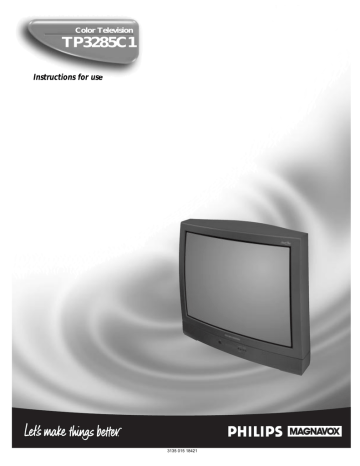
H OW TO U SE THE I NPUT C ONTROL (A/V I NPUTS )
A
UDIO
/V
IDEO
I
NPUTS
The TV’s Audio/Video Input jacks are for direct picture and sound connections between the TV and a VCR (or similar device) that has Audio/Video Output jacks.
BEGIN
Connect the VIDEO (yellow)
CABLE to the VIDEO AV1 jack on the back of the TV. Then connect the AUDIO (red and white)
CABLES to the AUDIO AV1
(left and right) jacks on the rear of the TV.
75 Ω
S-VIDEO
BACK OF TV
AV2 AV1
MONTOR
OUT
VIDEO
L
AUDIO
R
1
VIDEO IN
(YELLOW)
S-VIDEO
AV2 AV1
MONITOR
OUT
VIDEO
AUDIO
R
Connect the VIDEO (yellow)
CABLE to the VIDEO OUT jack on the back of the VCR. Then connect the AUDIO (red and white) CABLES to the AUDIO
(left and right) OUT jacks on the rear of the VCR.
Turn the VCR and the TV
ON.
Press the MENU button on the remote to display the onscreen menu.
Press the CURSOR UP ▲ or
CURSOR DOWN ■ buttons until the word INPUT is highlighted.
Press the CURSOR RIGHT
©© or CURSOR LEFT §§
button to display the INPUT menu (ANTENNA, EXT 1, EXT
2). Use the CURSOR UP ▲ or
DOWN ■ buttons to select. If using the Audio/Video AV1
jacks, select EXT 1. If using the
Audio/Video AV2 jacks, select
EXT 2.
SAP
AVL
INPUT
SLEEPTIMER
SmartLock
ON
ON
©
OFF
©
POWER
4
SLEEP
A/CH STATUS/EXIT CC
TV
RECORD
VCR 1
ACC
4
7
SMART
2
5
8
0
SOUND
MENU
CLOCK
TV/VCR
3
6
9
PICTURE
5
SURF
6
AUDIO IN
(RED/WHITE)
3
ANTENNA
EXT 1
EXT 2
OUT
R AUDIO L
IN
OUT ANTENNA
IN
VIDEO ANTENNA
OUT
IN
2
BACK OF VCR
VCR
(EQUIPPED WITH
VIDEO AND AUDIO
OUTPUT JACKS)
Now your ready to place a prerecorded video tape in the VCR and press the PLAY © button.
VOL CH
MUTE
SWAP SOURCE POSITION FREEZE
PIP ON/OFF
25
H OW TO U SE THE A UDIO /V IDEO I NPUT J ACKS
S-V
IDEO
I
NPUT
The S(uper)-Video connection on the rear of the television can give you better picture detail and clarity, for the playback of S-VHS
VCR tapes, or Digital Video Discs than the normal antenna picture connections.
Note: The accessory device being used must have a S-Video Output to complete this connection. The following steps show the connections to the S-VIDEO and
AUDIO AV1 input jacks.
BEGIN
Connect the S-VIDEO
CABLE to the S-VIDEO input jack on the rear of the television, then the AUDIO (red and white) to the AUDIO AV1 (left and right) jacks on the rear of the TV.
Connect the S-VIDEO
CABLE to the S-VIDEO output jack on the accessory device.
Then connect the red and white
AUDIO CABLES to the AUDIO
(left and right) output jacks on the rear of the accessory device.
Turn the VCR (or Digital
Video Disc Player) ON.
Press the MENU button on the remote to display the onscreen menu.
Press the CURSOR UP ▲ or
CURSOR DOWN ■ buttons until the word INPUT is highlighted.
Press the CURSOR RIGHT
©© or CURSOR LEFT §§
button to display the INPUT menu
(ANTENNA, EXT 1, EXT 2). Use
the CURSOR UP ▲ or DOWN ■
buttons to select EXT 1.
Now your ready to use the accessory device with the S-Video outputs.
NOTE: If there is an accessory device plugged into the S-VIDEO jack and one plugged into the VIDEO
IN-1 jack, the video signal coming from the S-VIDEO plug will be dominate when tuned to EXT 1 within the INPUT control.
75
Ω
SAP
AVL
INPUT
SLEEPTIMER
SmartLock
S-VIDEO
S-VIDEO CABLE
(NOT SUPPLIED)
1
2
BACK OF ACCESSORY
ON
ON
©
OFF
©
POWER
4
SLEEP
A/CH STATUS/EXIT CC
TV RECORD
VCR 1
ACC
4
7
SMART
2
5
8
0
SOUND
MENU
CLOCK
TV/VCR
3
6
9
PICTURE
5
SURF
6
VOL CH
MUTE
SWAP SOURCE POSITION FREEZE
PIP ON/OFF
AV2 AV1
MONITOR
OUT
VIDEO
L
AUDIO
R
3
ANTENNA
EXT 1
EXT 2
75 Ω
S-VIDEO
AV2 AV1
MONITOR
OUT
VIDEO
AUDIO
AUDIO IN
(RED/WHITE)
S-VIDEO
OUT
R L
AUDIO OUT
ANT/CABLE
OUT
BACK OF TV
DBS, DVD, Video Game, etc.
(EQUIPPED WITH S-VIDEO AND
AUDIO OUTPUT JACKS)
26
advertisement
* Your assessment is very important for improving the workof artificial intelligence, which forms the content of this project
Related manuals
advertisement
Table of contents
- 2 Welcome/Registration of Your TV
- 3 Safety/Precautions
- 4 Table of Contents
- 5 Features
- 6 ✧ Adjusting the TV Picture
- 7 ✧Activating Contrast Plus (Black Stretch)
- 9 ✧Setting the TV’s Clock
- 10 ✧Activating the Timer Control
- 11 ✧Activating the Start-Up Channel
- 12 ✧Setting the TV’s Start Time Control
- 13 ✧Setting the TV for Closed Caption
- 14 ✧Using the Sleep Timer Control
- 15 Feature
- 16 ✧Setting the SmartLock Access Code
- 17 ✧Setting the SmartLock to Block Channels
- 18 ✧Setting the SmartLock’s Blocking Options
- 19 ✧Blocking Using the Movie Rating Feature
- 20 ✧Blocking Using the TV Rating Feature
- 21 ✧Using the SmartLock Review Screen
- 22 Controls
- 22 ✧ Setting the TV for Incredible Surround
- 23 ✧ Setting the TV Volume Control
- 25 Input Jacks
- 27 ✧ Using the Audio Video Output Jacks
- 28 Using the SmartPicture™ Control
- 29 Using the SmartSound™ (AVL) Control
- 30 Using SmartSurf™ (Alternate Channel)
- 31 Devices (Code Entry)
- 33 Devices (Search Method)
- 34 Remote Control Direct Entry Code List
- 36 Using the Remote’s VCR Buttons
- 37 PIP Connection
- 38 Choosing the PIP Picture Source
- 39 How to Use PIP with the TV Remote
- 40 Adjusting the PIP Tint Controls
- 41 More PIP Connections
- 43 Tips if Something Isn’t Working
- 44 Glossary of TV Terms
- 45 Index
- 46 Factory Service Locations
- 48 Warranty